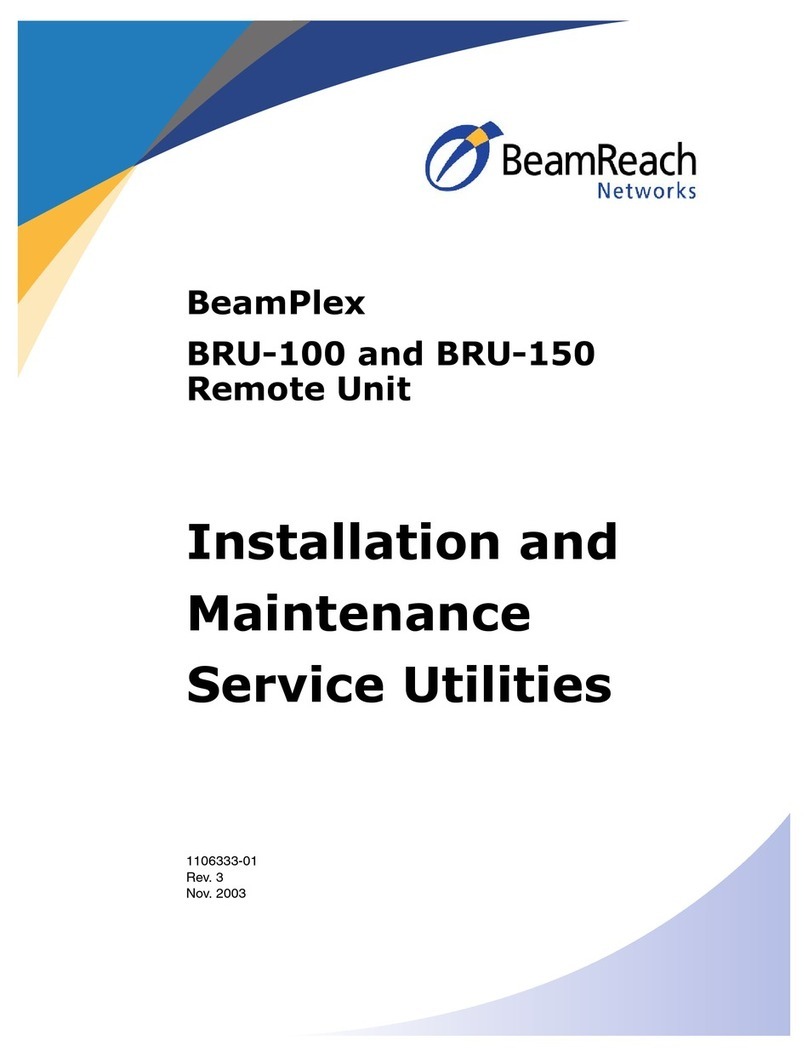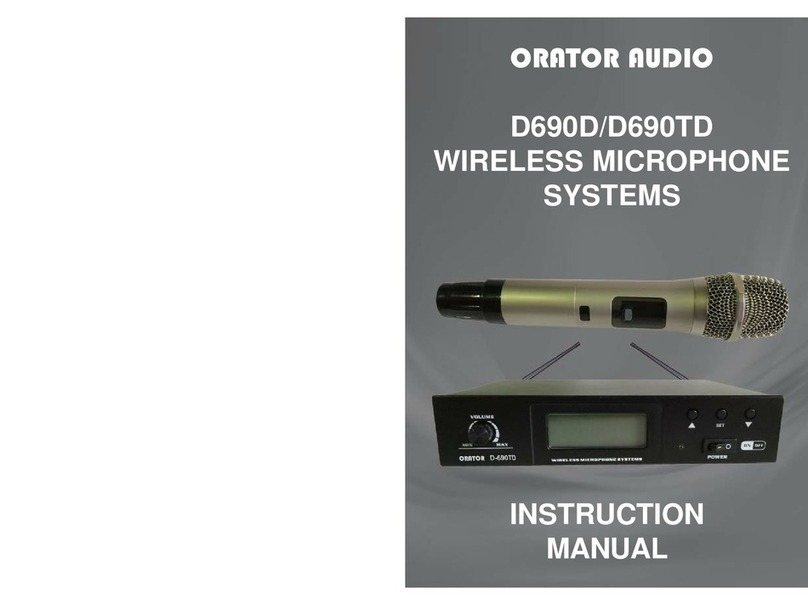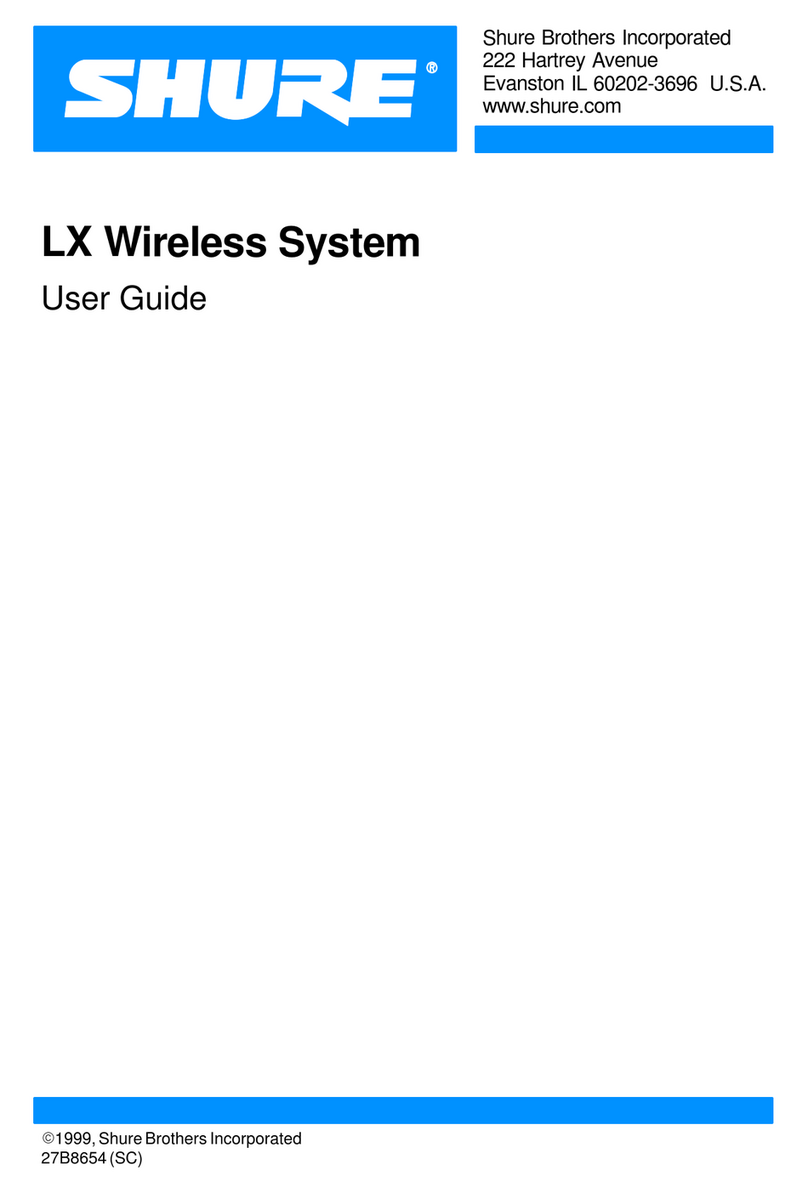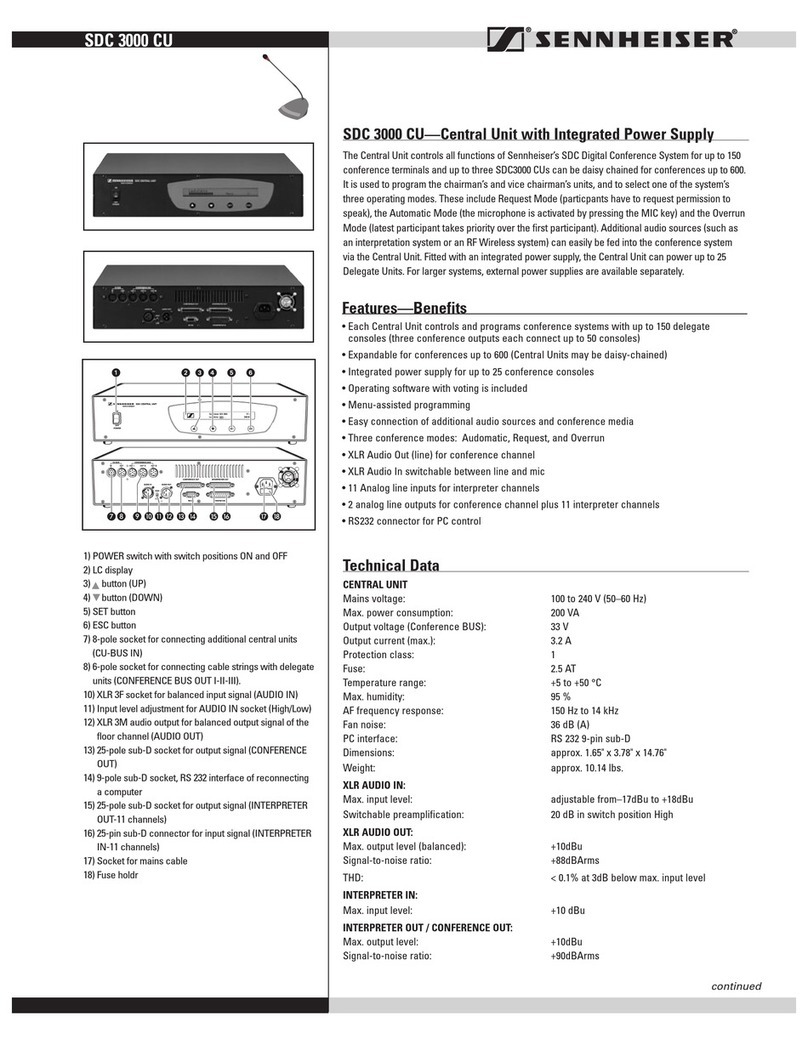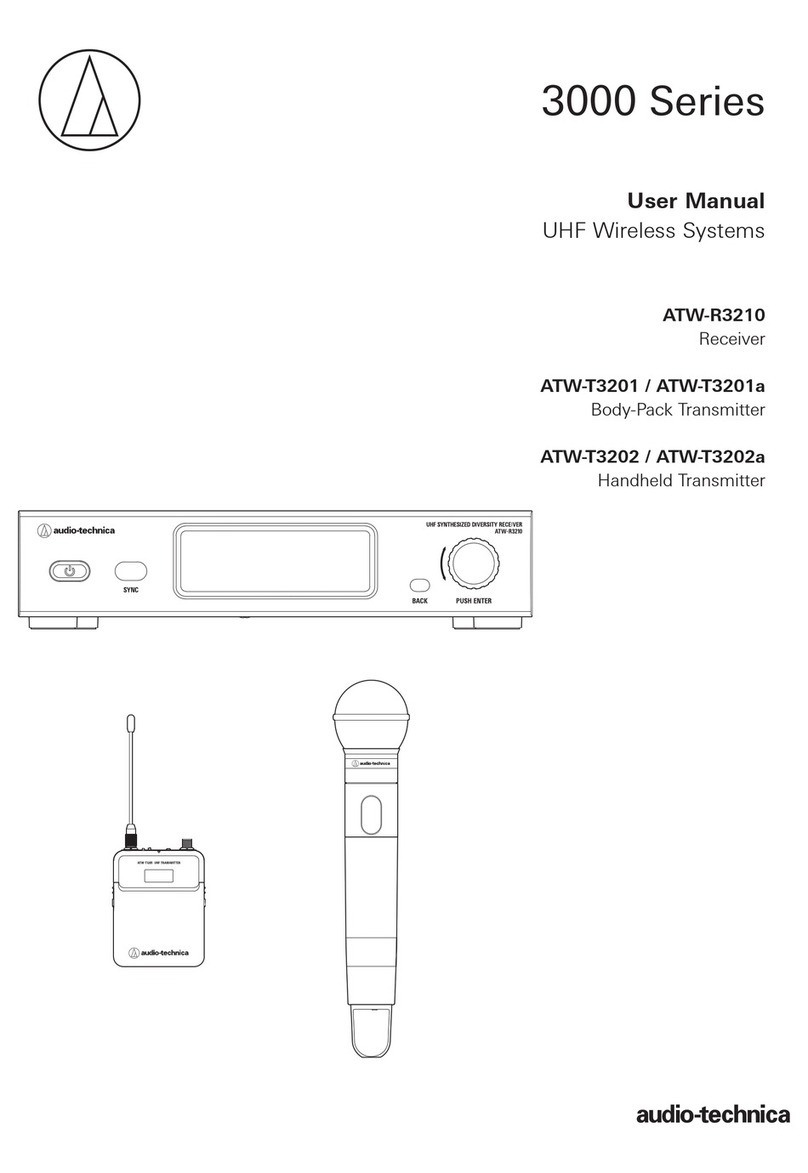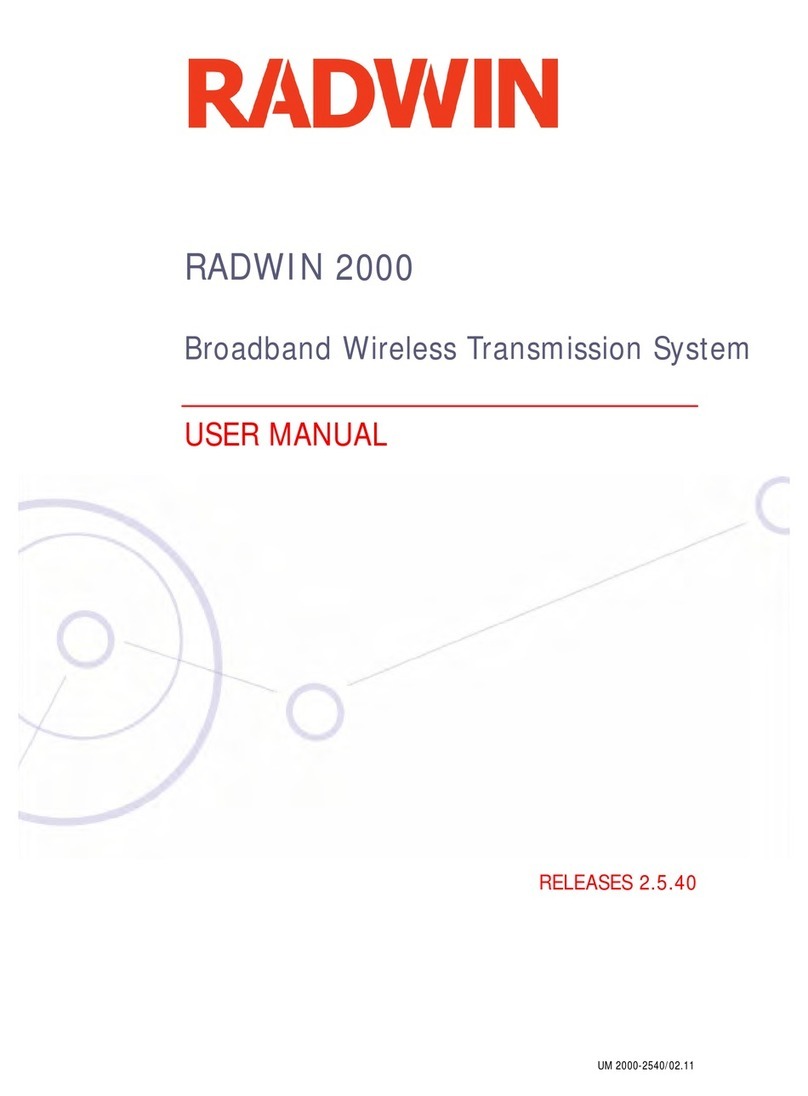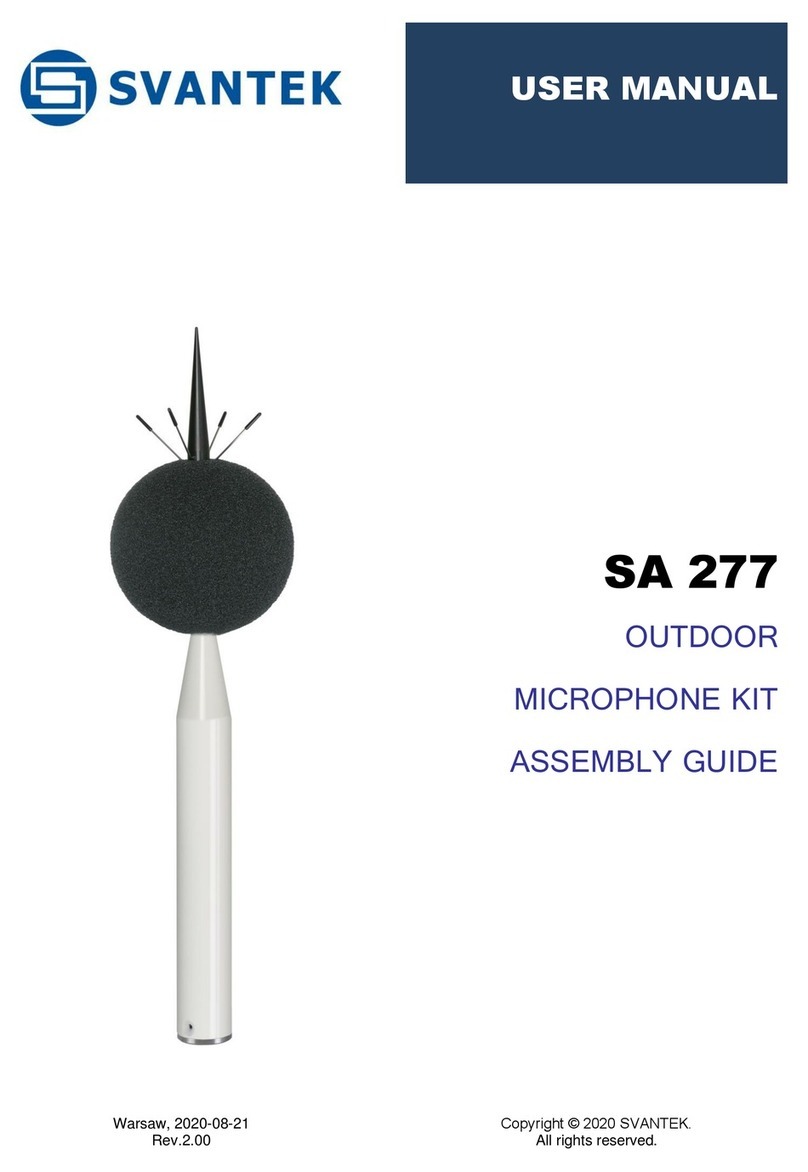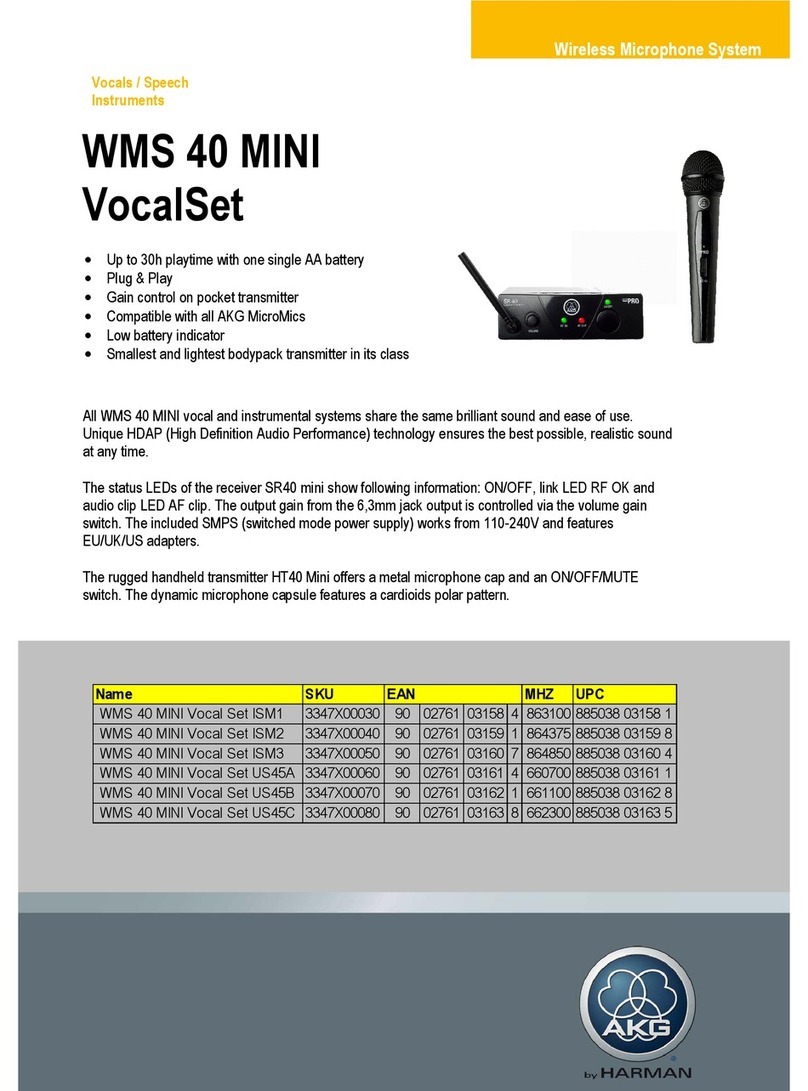Beamreach networks BeamPlex BRU-150 User manual

Installation Quick Guide
Installation Quick Guide
for the
for the
BeamPlex
BeamPlex
™BRU-150
BRU-150
Wireless Broadband System
Wireless Broadband System

Antenna,
Cable and
Parts Bag
Your BeamPlex™ BRU-150 Wireless Broadband
System comes with the following items. Please
verify that you have all these items before
proceeding with the installation.
✔BRU-150 Transceiver
✔Power supply and cord
✔Antenna, cable and parts
✔Ethernet cable
✔Operation Manual
✔This Quick Guide
Before you begin ...
Power Supply
and Cord
BRU-150 Transceiver
AIR LINK
SYNC
SIGNAL
STRENGTH
BRU-150
Ethernet Cable
BRU-150
Operation Manual

Step 1 - Preparing your computer ... Step 2 - Installing the antenna ...
Antenna
Antenna
Cable
Logo
"California
Amplifier"
Your computer must be configured with the
following items to accommodate wireless
broadband:
✔An Ethernet (NIC) card.
✔The installation CD supplied by your service
provider (must include a PPPoE client).
✔A compatible IP address.
Ethernet Card
Install the Ethernet card using the instructions
supplied by the manufacturer.
Insert one end of the Ethernet cable that came with
the BRU-150 into the RJ-45 connector in the
Ethernet card.
Installation CD
Run the installation CD according to the directions
supplied by your service provider.
Assemble the antenna
In the package that contains the antenna you will find a bag with brackets,
adhesive dots, and screws.
Snap the brackets onto the posts at the top and bottom
of the antenna. The brackets are designed to rotate
freely on the posts.
Affix an adhesive dot to both brackets.
Insert the antenna cable into the connector inside the
bottom post of the antenna. There is a "California
Amplifier" logo near the bottom end of the antenna.
Push firmly until you feel the connector snap into place.
IP Address
Configure the IP address in your computer to the
following settings:
Address 192.168.1.X
Where X = any number between 2 and 255
Subnet 255.255.255.0
See the Operation Manual for specific instructions.
If you are connecting to a
network though a hub or router,
see the Operation Manual.
The antenna is designed to mount in a window. Select a window that has a
view in the direction of the closest base station, based on the base station
locations supplied by your service provider.
The antenna comes with adhesive dots to stick to the glass. As an option, the
antenna can be attached to the window frame with the supplied screws.
Antenna Post
Bracket
Adhesive Dot
Attach the antenna
Clean the window before attaching the antenna to it.
Hold the antenna straight up and down.
The logo should be at the bottom and
facing inward, away from the window.
Align the brackets so that the adhesive
dots will contact the window, then press
the assembly against the glass.
For best reception:
• Position the antenna high in the window.
• Select a window with no obstructions such
as trees or buildings close to it.
• Avoid a window that has a metal screen.
• Avoid being near other sources of emissions,
such as computer monitors, televisions,
microwave ovens, or wireless telephones.

DATA
ANTENNA
48V .7A
Step 3 - Connecting the cables ...
There are three cables for you to connect:
• Antenna cable
• Power supply cable
• Ethernet cable
All cables connect to the back panel of the BRU-150 Transceiver.
Antenna Cable
(10 feet)
Power Supply
(11 feet)
Ethernet Cable
After you have connected all the
the cables to the BRU-150, plug the
power supply into the wall outlet
and observe the lights on the front
panel as described in Step 4.
BRU-150
Transceiver
110 or
220 Volts
If the supplied Ethernet cable
is too short, you can use a
cable up to 300 feet long.
Connect to
Ethernet Card

SIGNAL
STRENGTH
AIR LINK
SYNC
Step 4 - Linking with a base station ...
When power is first applied to the BRU-150,
the lights on the front panel of the Transceiver
will blink randomly for a few seconds.
Then, the SYNC light will
turn amber and flash slowly
while the Transceiver
searches for a signal from a
base station.
When BRU-150 makes an
initial link with a base
station, the SYNC light turns
green and some or all of the
SIGNAL STRENGTH lights
turn on.
If the SYNC light does not
turn green in about 60
seconds, you will have to
adjust the antenna. This is
explained in the panels on
the right of this page.
When the BRU-150 has
completed linking to a base
station, the AIR LINK light
will turn green.
If you did not link with a base station ...
You were left with a SYNC light flashing amber.
First, try pointing the antenna in different
directions.
If you still did not link with a base station ...
Then you will have to move the antenna to a
different window.
First, to remove the antenna from the current window, use a
plastic scrapper to wedge between the bracket and the window.
Pull gently on the backet. DO NOT pull on the antenna.
Next, refer to base station location information supplied by your
service provider and select another window in the direction of a
base station. Attach the antenna as described in Step 2.
The antenna can rotate inside the
brackets that are attached to the window.
Rotate the antenna about 1/4 of a turn in
one direction. Then wait 60 seconds to
see if the SYNC light turns green.
If the SYNC light stays flashing amber,
rotate the antenna 1/4 of a turn in the
other direction and wait 60 seconds.
You may need to move the Transceiver
when you move the antenna. If so, you
can safely disconnect and connect any
of the cables with power applied.
However, you must unplug the power
supply (either from the wall outlet or the
Transceiver connector) and then
reconnect to cycle the power. This
causes the BRU-150 to restart the base
station search.
After the AIR LINK light turns
green, proceed to Step 5.

Step 5 - Optimizing signal quality ...
Congratulations ...
You can now connect to your service provider's network. Follow the
login instructions that they provided.
If this installation process was not successful, see the BRU-150 Operation
Manual for instructions on solving problems.
What the SIGNAL STRENGTH lights mean
There are three SIGNAL STRENGTH lights on
the front panel of the Transceiver. They work
together as a signal strength meter. A low
level signal will illuminate the bottom light.
Then, as the signal gets higher, the middle
light illuminates, then the top light illuminates.
Lowest
Signal
Highest
Signal
You may also notice that each SIGNAL STRENGTH light
can appear dim or bright. This is used to display a
more detailed level of signal quality.
Each light will be dim at the lowest signal level that the
light can display; and it will be bright at the highest
level for that light.
So, the lowest signal the Transceiver can detect will
cause the bottom light to illuminate dim. As the signal
becomes stronger, the brightness of the bottom light
increases. Then the middle light illuminates dim, and
the brightness cycle repeats, leading to the top light
illuminating with the highest signal.
Linking is now complete, but you may be
able to improve signal quality by adjusting
the antenna.
To adjust the antenna ...
The antenna can rotate inside the
brackets that are attached to the window.
The SIGNAL STRENGTH lights respond to
a change in signal within one second.
Rotate the antenna slowly in one direction
and then the other direction while
observing the lights.
Leave the antenna in the position that
illuminates the most lights.
Obtaining the highest signal level
You may be able to improve the quality
of the signal by adjusting the antenna.
If you have only the bottom SIGNAL STRENGTH light
illuminated, you have established a reliable wireless
connection for internet service. But you may notice
improved speed if you can adjust the antenna to achieve
two lights illuminated.
If you have two SIGNAL STRENGTH lights illuminated,
adjusting the antenna will not noticeably improve your
broadband service. At your option, you can adjust the
antenna to try and illuminate the top light.
SIGNAL
STRENGTH
AIR LINK
SYNC

BeamReach Networks
755 North Mathilda Avenue
Sunnyvale, CA 94086
408.869.8700
www.BeamReachNetworks.com

Legal Notices
This document is published in association with the products of BeamReach Networks Incorporated.
Due to ongoing product development and improvements, BeamReach Networks makes no
representations or warranties with respect to the accuracy or completeness of this document and
reserves the right to make changes without notice.
Patents
Products and technologies described herein include those covered by one or more U.S. patents
owned by BeamReach Networks Incorporated.
Copyrights
© 2003 BeamReach Networks Incorporated. All rights reserved. No part of this document may be
copied, photocopied, reproduced, translated, or reduced to any electronic medium or machine-
readable form without prior written consent from BeamReach Networks Incorporated.
Printed in the United States of America.
Trademarks
BeamPlex and Adaptive MultiBeam OFDM are trademarks of BeamReach Networks Incorporated.
All other brand names are trademarks of their respective holders.
Revision History
Document number 1106333-02
Revision Status Revision Level Date System Release
Pre-Production Rev 1 April 2003 1.1
Production Rev 2 Sept 2003 1.3
Production Rev 3 Nov 2003 1.3
Compliance
FCC certification – FCC title 47: Part 15 (Class B); Part 27 (WCS bands A and B)
UL 60950
Warning
This device is a radio frequency transmitter. It is
required to comply with FCC RF exposure
requirements for transmitting devices. A minimum
separation distance of 8 inches (20 cm) or more
must be maintained between the antenna and all
persons during device operations to ensure
compliance with the FCC's rules for Radio Frequency
Exposure. If this minimum distance cannot be
maintained, exposure to RF levels that exceed the
FCC's limits may result. This equipment must not be
co-located with any other transmitting antenna.
What this Warning means ...
The Federal Communications Commission (FCC) requires this
warning for electronic devices that transmit radio signals.
The transmit side of the BRU-150 antenna is that surface that
faces the window. The side that faces into the room is shielded
and will not transmit signals.
When selecting a window to attach the antenna, make sure it is
not a location where people may be outside the window and
within 8 inches of the antenna. Normally this is not a problem,
but you should keep this in mind when choosing the antenna
location.
This equipment has been tested and found to comply with the limits for a Class B
digital device, pursuant to Part 15 of the FCC Rules.These limits are designed to
provide reasonable protection against harmful interference in a residential
installation.This equipment generates, uses, and can radiate radio frequency
energy and, if not installed and used in accordance with the instructions, may
cause harmful interference to radio communications.However, there is no
guarantee that interference will not occur in a particular installation. If this
equipment does cause harmful interference to radio or television reception,
which can be determined by turning the equipment off and on, the user is
encouraged to try to correct the interference by one or more of the following
measures:
– Reorient or relocate the receiving antenna.
– Increase the separation between the equipment and the receiver.
– Connect the equipment into an outlet on a circuit different from
that to which the receiver is connected.
– Consult the dealer or an experienced radio / TV technician for help.
Any changes or modifications to this equipment that are not approved by
BeamReach Networks could void your authority to operate the equipment if
such changes or modifications affect the regulatory compliance specified in
Appendix B of document 1106333-01.
Regulatory Notices for Manufacturers and Installers
Other Beamreach networks Microphone System manuals