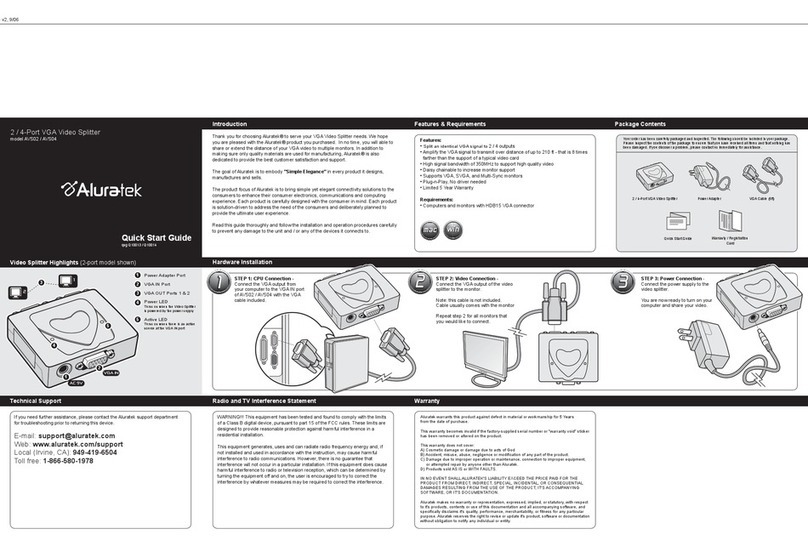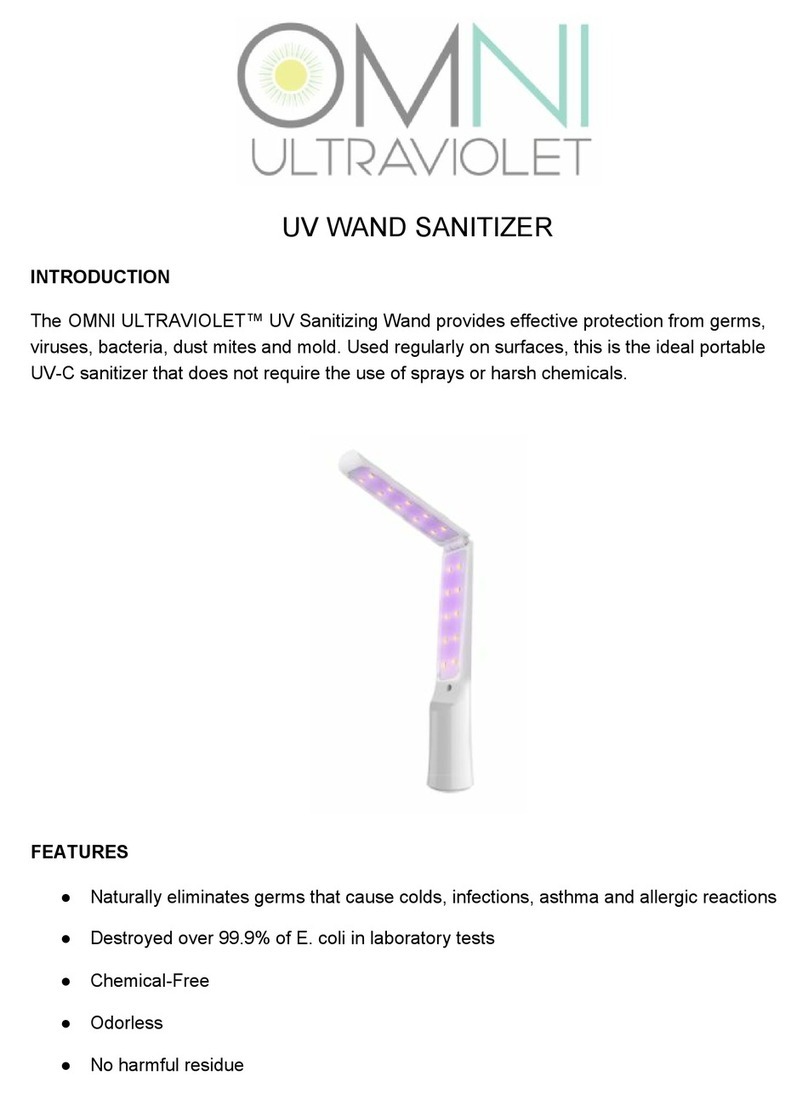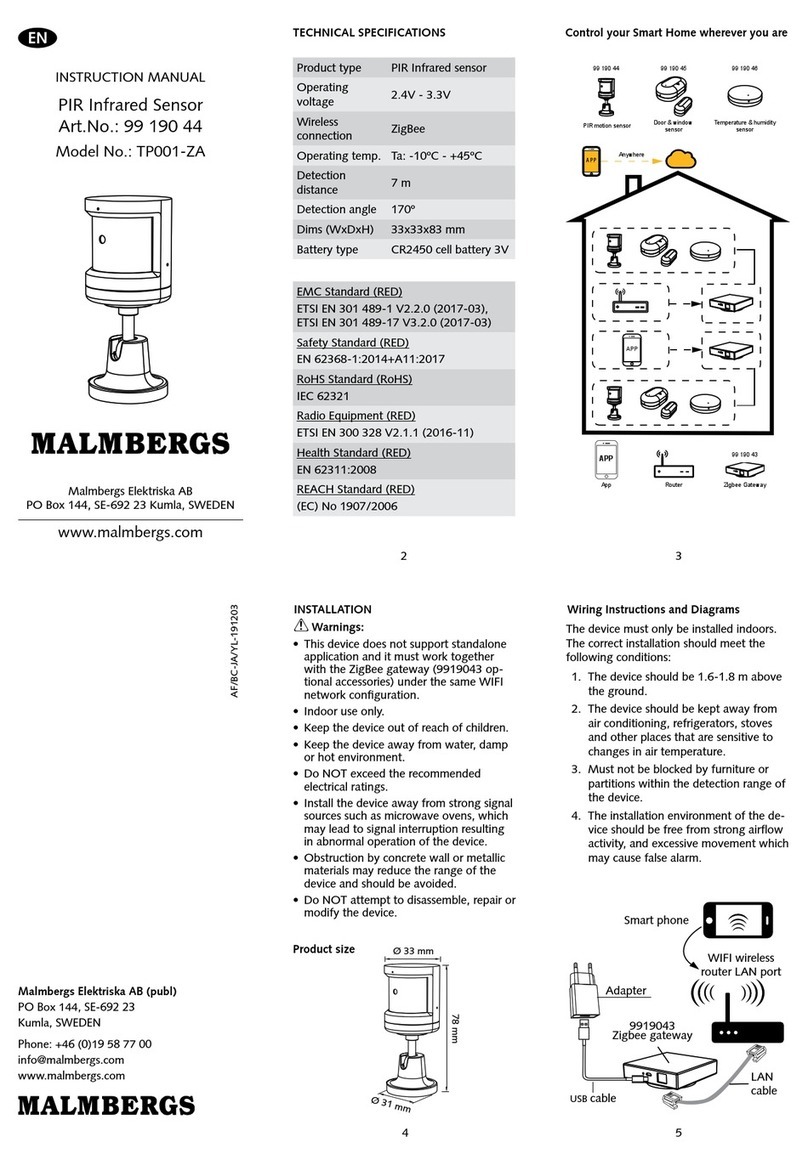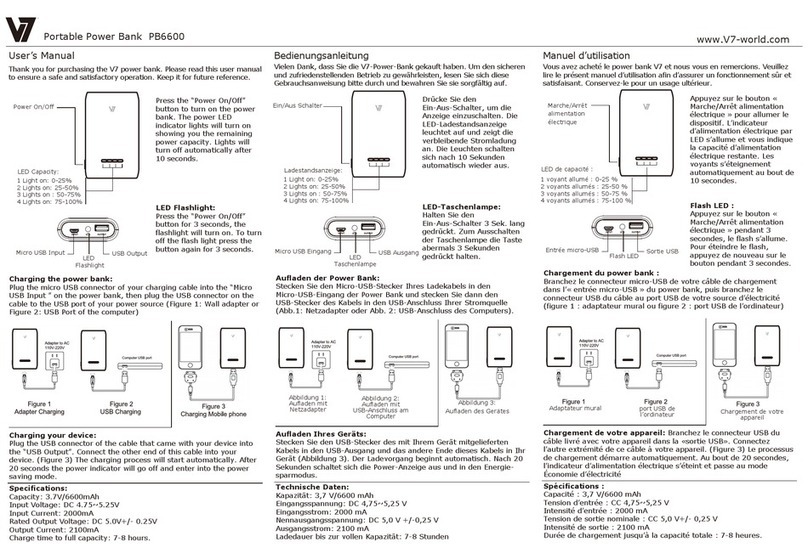Beastx MICROBEAST PLUS User manual

Version 4.1
QUICKSTART GUIDE

1016
STUDIOX.BEASTX.COM BEASTX.COM WIKI.BEASTX.COM
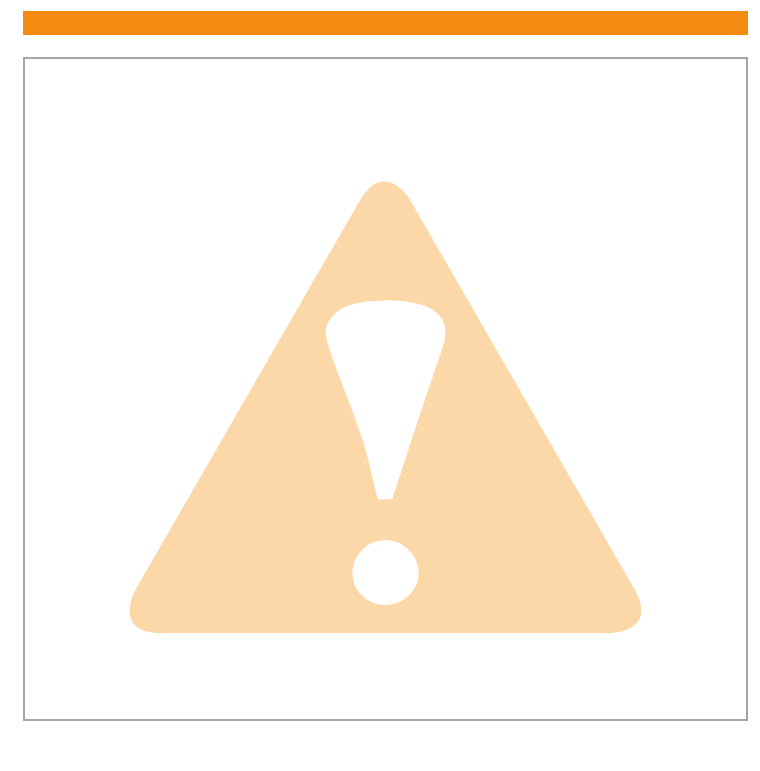
SAFETY NOTES
• Radio controlled (R/C) helicopters are no toys! The rotor blades rotate at high speed and pose potential
risk. They may cause severe injury due to improper usage. It is necessary to observe common safety
rules for R/C models and the local law. You can gather information from your local R/C model club or
from your national modelers association.
• Pay attention to your own safety and the safety of other people and property in your vicinity when
using our product. Always y in areas away from other people. Never use R/C models in close proximity
to housing areas or crowds of people. R/C models may malfunction or crash due to several reasons like
piloting mistakes or radio interference, and cause severe accidents. Pilots are fully responsible for their
actions, and for damage or injuries caused by the usage of their models.
• Please read the following instructions thoroughly before the rst use of your MICROBEAST PLUS and
setup the system carefully according to this manual. Allow sucient time for the setup procedure and
check each step carefully. Watch for a mechanically clean and proper build of your helicopter. A wrong
system setup can lead to a serious accident and damage to the model.
• Radio controlled (R/C) models consist of several electrical components. It is therefore necessary to
protect the model from moisture and other foreign subtances. If the model is exposed to moisture this
may lead to a malfunction which may cause damage to the model or a crash. Never y in the rain or
extremely high humidity.
• When operating the helicopter with a MICROBEAST PLUS ensure there is a suciently large and stable
receiver power supply. Because of the direct coupling of the rotor blades to the servos, without the use
of a ybar mixer, the servos are exposed to increased actuating forces. In addition, because of the
intermediary electronic gyro system, the servos are driven more often than with traditional use. These
factors can make the power consumption increase a lot compared to a ybar helicopter. When the
supply voltage falls below 3.5 volts for a short amount a of time, the system will power o and reboot.
In this case a crash of the helicopter is unavoidable.
• Do not expose the MICROBEAST PLUS system to extreme variations in temperature. Before powering
up the system, wait some time so that the electronics can acclimatize and any accumulated
condensation is able to evaporate.
• The sensors of MICROBEAST PLUS consist of highly sensitive electromechanical components. These can
be damaged due to moisture or mechanical or electrical impact. Do not continue using this product, if
it has been exposed to such inuences, e.g. due to a crash of the model or due to overvoltage caused
by a defective receiver power supply. Otherwise a failure may happen any time.
• When operating electric helicopters make sure that the electric motor cannot start inadvertently during
the setup procedure. Particularly pay attention if using a single-line receiver and if the ESC is connected
directly to the MICROBEAST PLUS. We recommend disconnecting the electric motor from the ESC during
the setup procedure. Prior the rst usage please slide the motor/pinion away from the main gear, then
check that the motor does not to start inadvertently when the receiver is switched on.
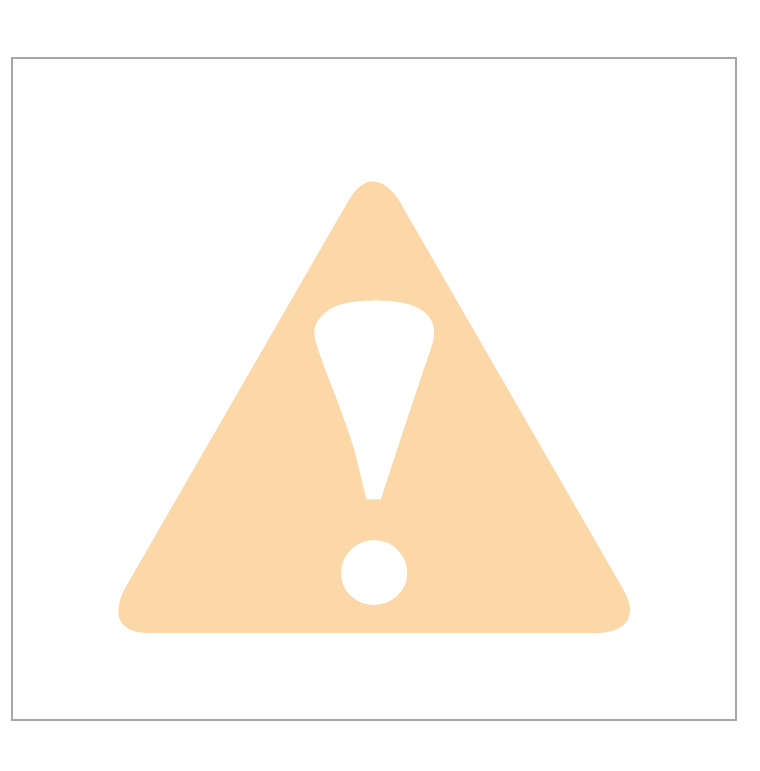
• When operating the RPM Governor feature of MICROBEAST PLUS it is essential to ensure that the motor
cannot start by accident when making adjustment or performing preparations to start the engine.
Carefully read this manual and make sure you fully understand how the RPM Governor feature is
operated before making any adjustments. Also make sure the motor does not start when the radio link
is interrupted or when you switch on the transmitter initially. With electric driven models do not dock
the motor to the main gear unless all necessary adjustment procedures have been nished. Always
maintain sucient safety distance to the motor and other rapidly rotating components of the
helicopter.
• MICROBEAST PLUS with AttitudeControl can be used as a ying aid for beginners by limiting the
reaction of the helicopter to stick inputs and by stabilizing the helicopter with a electronic control loop.
However, this does not provide that the helicopter can always be own safely! By incorrect control
inputs the helicopter still may crash or be placed in a position in which the pilot becomes disoriented
even when using AttitudeControl. In addition, the helicopter can drift due to external inuences and it
is not guaranteed that the articial horizon of the device can stabilize the helicopter at any time and
recover from any orientation. Inuences such as temperature uctuations or vibrations may cause
incorrect results and distort the position calculation of the system in consequence. There is no
guarantee that the system will always work correctly. Only the pilot is responsible for the control of the
helicopter and thus also for the use of the system. Note that the system for technical reasons will not
hold the helicopter absolutely to the point. The unstable tendency of a helicopter will cause the model
to y in a certain direction even when using AttitudeControl. External inuences such as wind can
further strengthen this eect. In addition measurement inaccuracies of the sensors can distort the
position determination slightly. You must always be able to turn o the system immediately and be
able to take over full control of the helicopter.
• We suggest you to seek the support of an experienced helicopter pilot before you undertake the rst
ight of your model. Additionally, ight training with a R/C simulator can help make ying easier and
more enjoyable. Ask your local dealer if you need technical support or if you observe problems during
the usage of our system.
• AttitudeControl can help to facilitate ying of model helicopters by briey passing over control to the
system if the pilot becomes disoriented. By using the built-in articial horizon the helicopter can be
brought to a nearly horizontal position so that the pilot gains time to reorient. Thus, there can be no
assurance that the model is saved from a crash in general. Depending on the current attitude and the
speed of the model and depending on how fast the AttitudeControl is activated, the model may crash
before or while the system tries to recover. In addition, the helicopter can drift due to external inuences
and it is not guaranteed that the articial horizon of the device can stabilize the helicopter at any time
and recover from any orientation. Inuences such as temperature uctuations or vibrations may cause
incorrect results and distort the position calculation of the system in consequence. Strictly observe the
general safety rules for dealing with RC models and do not totally rely on the system. The pilot is
responsible for the control of the helicopter and thus also for the use of the system. You must always be
able to turn o the system immediately and be able to take over full control of the helicopter.

StudioX allows to edit, save and load the device setup by using a PC. Additionally it can
be used to register your device and aquire optional features. Also it allows to perform
very special setups like such as a virtual swashplate rotation for multiblade rotorheads.
To connect your MICROBEAST PLUS to the computer the optional available USB2SYS
interface is required.
StudioX can be downloaded from:
STUDIOX.BEASTX.COM
This guide only is intended to be used with MICROBEAST PLUS firmware version 4.1.x!
Firmware version: 4.1.x
In the left row Menu-LED Cstands for major
version „4“. In right row Menu-LED Hshows
minor version„1“.
You can see what firmware version your MICROBEAST PLUS is
running when it is powered on. First the device carries out a
brief LED test. Then for about 3 seconds the Status-LED lights
red while the Menu-LEDs A - Gdisplay the first digit of the
firmware version and the LEDs H - Nthe second digit of the
firmware version.
Dear customer,
thank you for purchasing our product.
MICROBEAST PLUS is a high-end flybarless system for RC helicopters that has been developed in Germany
using latest technology and setting high standards. This system can be used with nearly any size and type
of RC helicopters and besides using it as flybarless stabilization system it offers additional features that can
make flying helis even easier and comfortable.
To program MICROBEAST PLUS we consciously decided against using a tiny display that might be hard
to read or using an external programming device such as a smart phone or PC software. The „EasySetup“
concept allows to setup the helicopter in a very short amount of time and without the need of additional
devices which you might have forgotten at home when on the flying field. You can setup your helicopter
anytime and anywhere and you‘re ready for take off within a few minutes.
This Quickstart Guide is a clearly arranged guide that will lead you step-by-step through the basic flight
setup. Please follow this guide carefully and make sure to read the attached safety notes. For a detailed
instruction manual and a lot more details, tipps, tricks and notes about the product please visit
WIKI.BEASTX.COM
QUICKSTART GUIDE V4.1

1. HARDWARE INSTALLATION
You can position MICROBEAST PLUS flat or upright on the helicopter. The large socket must point to the front or to the rear of
the helicopter. The small white socket must be aligned with the longitudinal axis.
The sensor axis (housing edges of the device) must be aligned exactly parallel to all three rotation axis of the helicopter.
However, it is allowed to position the device offset from the rotation axis.
In summary there are 8 mounting orientations possible:
1. flat, sticker on top, socket pointing to front
2. upright, button up, socket pointing to front
3. flat, sticker showing to ground, socket pointing to front
4. upright, button down, socket pointing to front
5. flat, sticker on top, socket pointing to rear
6. upright, button up, socket pointing to rear
7. flat, sticker showing to ground, socket pointing to rear
8. upright, button down, socket pointing to rear
Use one of the supplied 3M gyro pads to stick the device to your helicopter. The device housing must not directly touch
the chassis of the helicopter. When connecting and laying out the servo and receiver wiring later onwards please make sure
the wires do not pass tension to the MICROBEAST PLUS. It is not recommended to bundle or tie down the leads close to the
MICROBEAST PLUS device.
1. 2. 3. 4.
5. 6. 7. 8.
F
lightdirection

2. CONNECTING THE RECEIVER
BAT
Pitch
Gyro
Rudder
Elevator
Aileron
Throttle
STANDARD
RECEIVER
Throttle servo/ESC
red
brown
orange
BEC/Receiver battery
(if required)
BAT
SINGLELINE
RECEIVER
Throttle servo/ESC
BEC/Receiver battery
(if required)
Signal
JR® or
Spektrum®
remote
satellite
Throttle servo/ESC
BEC/Receiver battery (if required)
or Spektrum® bind plug
Satellite adapter
(BXA76009)
Supported receivers/transmission
protocols:
• SRXL: JR® XBus (Mode B), Multiplex®
SRXL (V1+V2), Jeti® UDI, Graupner/SJ®
HOTT SUMD, Spektrum® SRXL
• Futaba® SBUS
• Spektrum® remote satellite (DSM2/
DSMX)
• JR DMSS remote satellite (JR RJ01)
• PPM serial signal (SPPM)
Using a single remote satellite is only
recommended for 450 size helis or
smaller! For larger helis you may use a
SRXL compatible Single-Line receiver.
The illustrations are only
intended as examples! The
function assignment of the
transmitter determines which
channel on the receiver controls
which function.
Using a Single-Line receiver all channels/functions are transferred by one single connection wire. This allows to use even more
than 5 channels, i. e. for controlling the nitro RPM Governor, AttitudeControl function and/or additional servo output channels.
Always make sure the power supply is stable and dimensioned suciently for the intended application. If possible always
connect the power source directly to MICROBEAST PLUS. Especially when using standard size servos it is recommended to
use more than one power supply cable in parallel to preserve a stable voltage and to reduce power loss due to connection
resistance.The additional supply cables may be connected to free receiver ports. We recommend to use MICROBEAST PLUS HD
which oers a low resistant high-power input and which is well suited for larger model helicopters.
The assignment of functions to the radio channels is mentioned in the manual of your radio system. Also you may nd out the
function assignment by checking your transmitter‘s servo monitor. The connectors of MICROBEAST PLUS are assigned to the
functions as follows:
AIL|CH5 = Aileron, ELE|DI1 = Elevator, RUD (orange wire) = Rudder, PIT (red wire) = Thrust, Aux (brown wire) = Gyro gain
The wires for aileron and elevator additionally transfer the power between MICROBEAST PLUS and receiver.

3. MICROBEAST PLUS HD
Using the switch is optional.The device can also be operated without switch. Then it will be ON all the time. Anyhow, never connect
anything else than the switch to the switch port. Otherwise the device will get damaged!
Input voltage range: 3,5 – 8,4 Volts.
MICROBEAST PLUS HD in first line was designed for 550 size helis and larger which
use standard size servos with high current consumption. Here you can connect the
power supply directly to the additonal high-power input which reduces voltage loss
due to contact and wiring resistance significantly when high currents are flowing.
Always use the supplied power cable as connector between battery and MICROBEAST
PLUS HD. It is not recommended to directly plug in the battery at the device.
Continuous plugging and unplugging can cause the overlying servo plugs getting
unplugged accidentally or cause the adhesive gyro pad to get loose!
Receiver and servo plugs are connected to the ports on top of the unit, similar as
described for the standard (non-HD) MICROBEAST PLUS.
Switch
Receiver battery or BEC
High-power connector
When switched off MICROBEAST PLUS HD consumes a very low amount of standby current. Therefore always
completely disconnect the battery from the system if you do not use the model for a extended period of time to prevent
the supply battery from getting discharged and damaged in consequence.
MICROBEAST PLUS HD does not supply an internal voltage regulation! The voltage that is applied to the high
power connection port will directly be passed to the servo and receiver connections. Only use electronic components
(servos and receiver) that are designed for your power source.
Using the high power connection port is not a must. You can also use MICROBEAST PLUS HD in a conventional
manner by powering the unit from the receiver ports in the top row. However, using the electronic power switch system
is not possible then.
Switch plug
(Polarity not
relevant)
To initiate bind procedure on a single Spektrum® remote satellite connect the Spektrum bind plug to SYS port. When using
a DSMX remote satellite push and hold the button and turn on power while still holding the button down. The LED on the sa-
tellite will ash together with Menu LED Hon the MICROBEAST PLUS. When binding a DSM2 remote satellite do not touch the
button but only power on the device. The LED on the satellite will ash together with Menu LED N. Initiate the bind procedure
on the transmitter. Power o and remove the bind plug when nished successfully.
To bind the JR® RJ01 remote satellite initiate the bind procedure on the transmitter and power on the MICROBEAST PLUS.
The remote satellite will bind instantly. Connecting a bind plug or similar is not necessary.
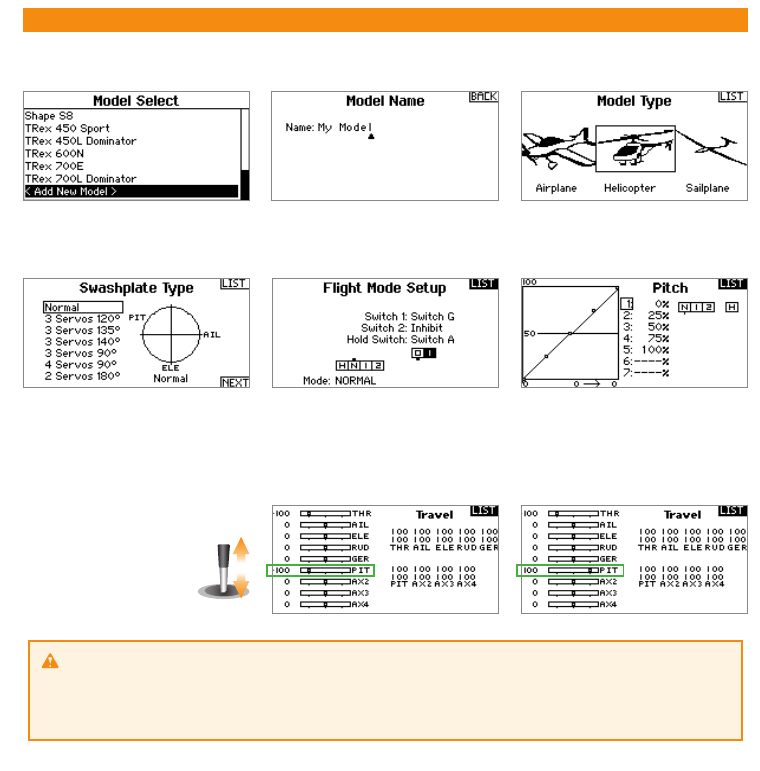
4. PREPARING YOUR TRANSMITTER
With electric driven models remove the motor from the main gear when performing the basic setup for safety
reason! Additionally deactivate the throttle by using the „Throttle HOLD“ switch, so the motor won‘t start to turn when
moving the thrust stick.
When flying a nitro or gasser heli remove the servo horn from the throttle servo before first power up to prevent
jamming of the servo due to wrong servo setup.
You must not use any mixing functions on the output channels! Especially it is not allowed to use mixing functions for the
swashplate servos. Deactivate all output channels that are not used. In the basic configuration we only need pitch, aileron,
elevator, rudder, throttle and one channel to adjust the tail gyro gain.
Create a new helicopter model memory in your transmitter that supplies different flight modes for controling throttle, pitch
and the tail gyro gain in different flight situations.
Only the pitch channel
must be controled when
moving the thrust stick.
The same applies to aileron,
elevator and rudder.
Each control function must exactly control one output channel. The servo throws must be set to 100% and all trims and sub
trims must be zero. For the basic setup do not change the pitch curves yet. The throttle curves and throttle servo settings can
be adjusted as necessary for this model in case you do not intend to use the internal RPM Governor function of MICROBEAST
PLUS. If you want to use the integrated RPM Governor function also do not touch the throttle settings yet.
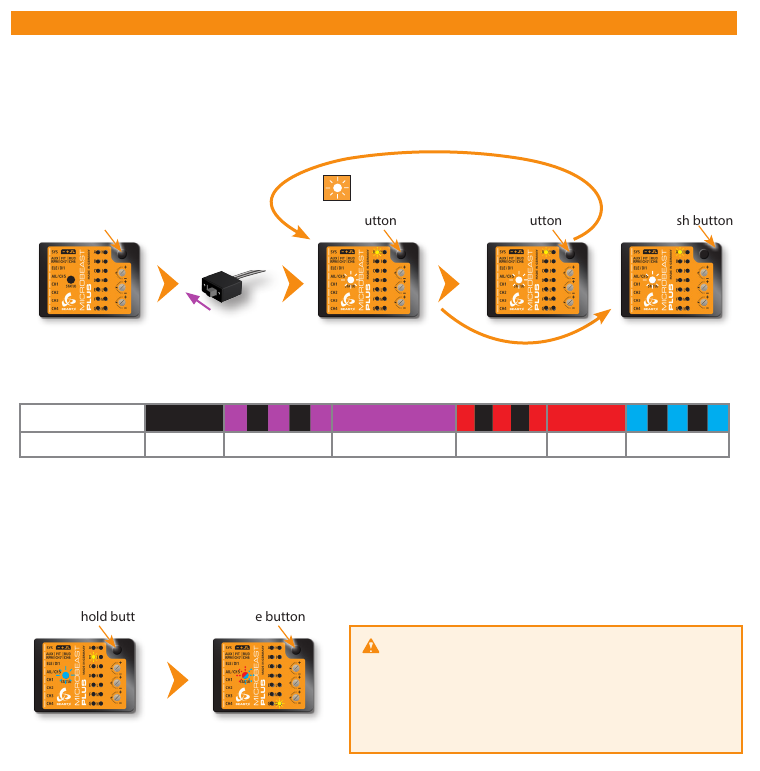
5. RECEIVER SETUP
Switch on power
supply Menu LED Aflashes
Release buttonPress and hold button Briefly push buttonPress and hold button
Skip to Menu LED B
or
End of menu (all LEDs flash)
when choosing„Standard“
Status LED changes color/state
(= changing receiver type)
At menu point Achoose which type of receiver/transmission protocol is used. The color and state of the Status LED indicates
which type is currently selected. By repeatedly pressing and holding the button you can switch between the receiver types.
Briefly pushing the button will skip to menu point Bor to the menu end in case you selected the„Standard“ type.
Status LED o ashing purple purple ashing red red ashing blue
A Receiver type Standard JR® RJ01 satellite Spektrum® satellite S-Bus® SRXL® SPPM
Menu LED Bflashes
Status LED is solid blue
Single-Line receiver (Status LED not off)
If the correct receiver type has been selected and transmitter and receiver are bound and switched on and if the receiver is
sending a valid signal on the Single-Line output, the Status LED must light up in blue color at menu point B. Again press and
hold the button here to load the default function assignment that has been preset for the selected radio system (see next page).
Alternatively you may program a different function assignment manually in case the default assignment does not work with your
transmitter‘s function layout. How this works in detail you can read from the detailed instruction manual which you can see at
wiki.beastx.com.
Press and hold button Release button
Menu LED Nflashes
Status LED flashes red/blue
Warning! At menu point N(Throttle failsafe position)
the throttle output CH5 is activated! Move the throttle to the
desired failsafe position which will be set in case the Single-Line
connection is interupted oder gets disconnected.
Briefly push the button to save all the receiver settings now.
The end of menu is reached which is indicated by all menu LEDs
flashing.
To enter Receiver menu MICROBEAST PLUS must be switched off completely. Push and hold the button before and while
powering on. Menu LED Awill start to flash instantly.
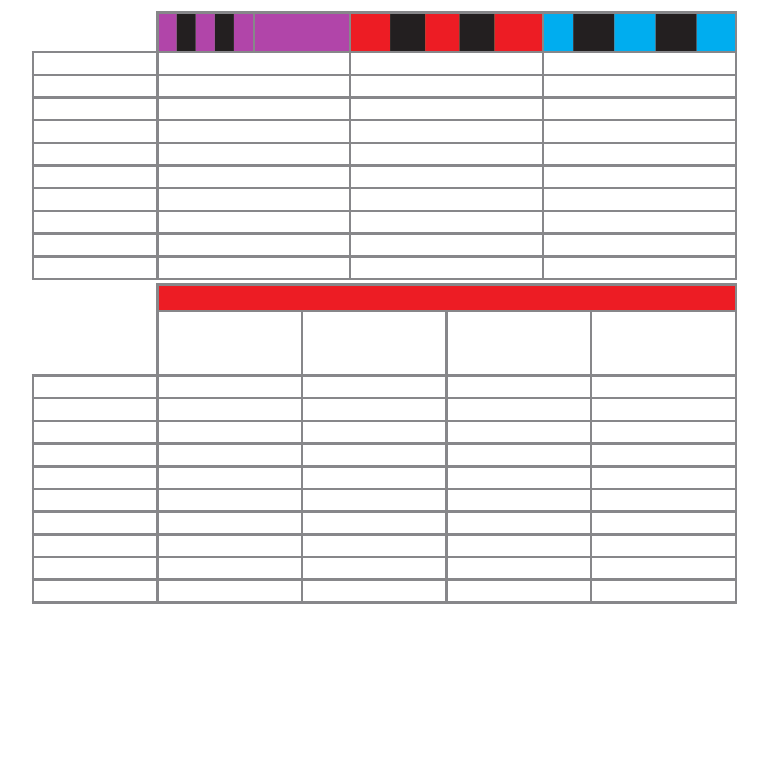
JR® RJ01
satellite
Spektrum®
satellite Futaba® S-BUS PPM serial signal (SPPM)
Channel* Function Function Function
1 Throttle (CH5) Aileron Pitch
2 Aileron Elevator Aileron
3 Elevator Throttle (CH5) Elevator
4 Rudder Rudder Rudder
5 Gyro gain Gyro gain AttitudeControl
6 Pitch Pitch Throttle (CH5)
7 AttitudeControl AttitudeControl Gyro gain
8 RPM Governor*** RPM Governor*** RPM Governor***
9 Auxiliary (CH6) Auxiliary (CH6) Auxiliary (CH6)
SRXL
BEASTRX®
Multiplex®SRXL
JR®XBUS Mode B
JETI®UDI
Graupner®SUMD Spektrum®
SRXL
Channel* Function Function Function Function
1 Aileron Aileron Pitch Throttle (CH5)
2 Elevator Elevator Aileron Aileron
3 Throttle (CH5) Rudder Elevator Elevator
4 Rudder Pitch Rudder Rudder
5 Gyro gain Throttle (CH5) AttitudeControl** Gyro gain
6 Pitch Gyro gain Throttle (CH5) Pitch
7 AttitudeControl** AttitudeControl** Gyro gain AttitudeControl**
8 RPM Governor*** RPM Governor*** RPM Governor*** RPM Governor***
9 Auxiliary (CH6) Auxiliary (CH6) Auxiliary (CH6) Auxiliary (CH6)
When using SRXL the preset channel assignment is based on the receiver‘s protocol version. MICROBEAST PLUS will detect automati-
cally which brand of receiver is used and will choose the appropriate channel assignment accordingly.
* Channel designation of Spektrum® transmitters: THR, AIL, ELE, RUD, GER, PIT, AX2, AX3, AX4
** only applicable with ProEdition rmware otherwise this channel by default controls CH6 Auxiliary output instead of channel 9
*** only for models with nitro or gas engine
When using a receiver with „Standard“ 5-wire layout the function assignment is simply determined by the order of physical
connection of the wires to the receiver outputs. Assignment by software is not provided and will not appear when choosing
this type of receiver. Here the AttitudeControl function (optional) will be controlled using the tail gyro gain channel. The RPM
Governor function can‘t be used in combination with this type of receiver. When choosing „Standard“ (Status LED off) at menu
point Aand briefly pushing the button receiver setup is finished!

Move rudder stick
left or right
6. SETUPMENÜ
Switch on
power supply Status LED lights up
red->blue->purple
Status LED lights up
blue or purple
Self test
Operation mode
Switch on
transmitter
Entering Setup menu
Setup menu point A- Device orientation (Menu LED A solid lit up)
Check the selected device orientation and change it if necessary by (repeatedly) moving the rudder stick into one direction
until the Status LED color corresponds to the real device orientation. Then briefly push the button to save the setting and to
proceed to the next menu point.
Operation mode
(Status LED is
blue or purple)
Press and hold button
Menu LED Aflashes
Keep button pressed down
Menu LED Alights up solid
(= Setup menu point A)
Release button
Status LED shows currently
selected device orientation
Status LED shows currently
selected device orientation
Menu LED Blights up
solid
(= Setup menu point B)
Press button briefly
Status LED changes color/state
(= Changing device orientation)
Calibration of
radio channels
Do not move sticks on
the radio!
Calibration of sensor
rest positions
Do not move the
helicopter!
Firmware version: 4.1.x
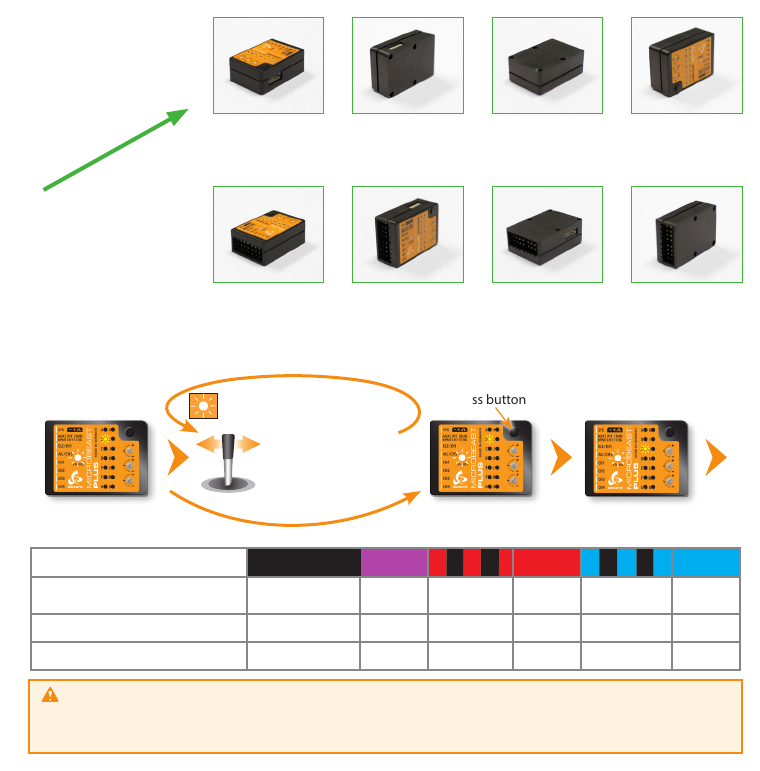
Status LED off* Status LED
flashing purple Status LED purple Status LED
flashing red
Large socket points
to nose of the heli
Status LED red Status LED
flashing blue Status LED blue Status LED flashing
red/blue
Large socket points
to tail of the heli
Setup menu points B, Cand D
The currently selected swashplate servo update rate (B), rudder servo update rate (D) and rudder servo center pulse (C) are
indicated by the color and state of the Status LED at each menu point. By moving the rudder stick to one or another direction
you can change between the available options (if necessary). Briefly pressing the button will save the selected option and
move to the next menu point.
Status LED shows current
swashplate servo frame rate
Setup menu
point C
Press button briefly
Status LED shows current
swashplate servo frame rate
Status LED o purple ashing red red ashing blue blue
BSwashplate servo
update rate User dened 50 Hz* 65 Hz 120 Hz 120 Hz 200 Hz
CRudder servo center pulse User dened 960 µs - 760 µs - 1520 µs*
DRudder servo update rate User dened 50 Hz* 120 Hz 270 Hz 333 Hz 560 Hz
If you don‘t know what the maximum update rate that is tolerated by your servos never use more than 50Hz.
The higher the update rate the better it is for the flight performance of MICROBEAST PLUS but you must check the servo
specifications before increasing the update rate. Otherwise the servos may get damaged! See WIKI.BEASTX.COM
for a list with parameter examples for most servo types commonly used in flybarless helicopters.
...
Move rudder stick
left or right
Status LED changes color/state
(Changing swash servo frame rate)
Flightdirection
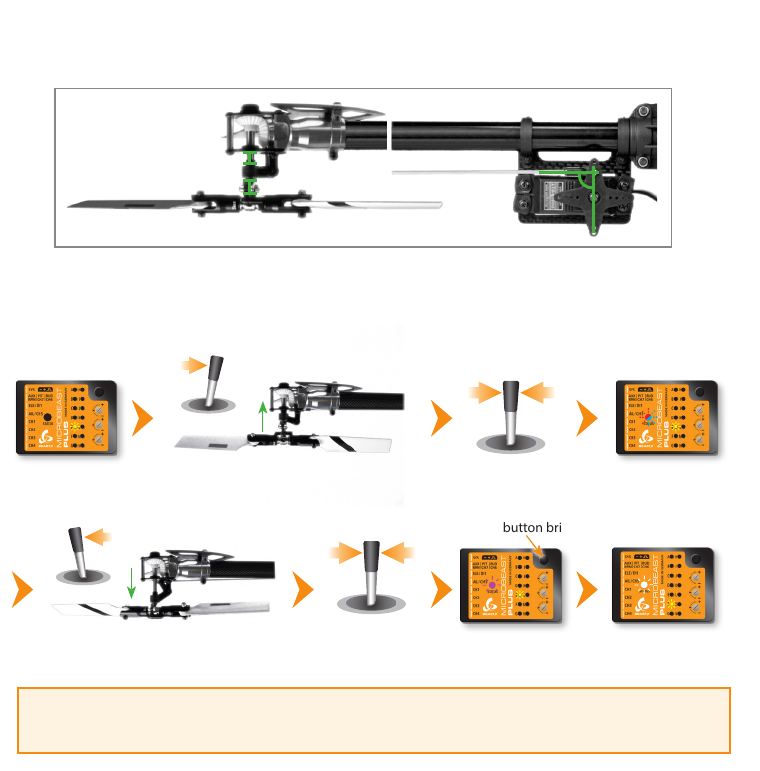
Menu LED Esolid
Status LED off Use rudder stick to move the servo to
the maximum allowed deflection Release rudder stick Status LED
blue or red
Use rudder stick to move the servo to the
minimum allowed deflection Release rudder stick Status LED
purple
Press button briefly
Menu LED Fsolid
(= Menu point F)
Setup menu point E- Rudder servo limit
Plug the rudder servo connector into CH4 output of MICROBEAST PLUS. Put the servo arm on the servo so that it forms roughly
an angle of 90 degrees with the rudder linkage rod and adjust the length of the linkage rod as described in the helicopter
manual.
When moving the rudder stick check if the servo is moved into the correct direction so that the helicopter will be moved
correctly in flight. If this is not the case use the servo reverse function of your transmitter and reverse the channel output that
controls the rudder function.
Push and hold the rudder stick into one direction to move the rudder servo and release the stick when the servo reaches the
maximum or mimimum allowed servo throw. Using the rudder stick you can reposition the servo at any time to adjust the
exact servo limit. If you do not touch the rudder stick for several seconds the current servo position will be saved as maximum
or minimum (the Status LED will flash and then light up solid in blue or red color). Then move the servo to the opposite
direction and wait until also this position gets stored (Status LED becomes purple).
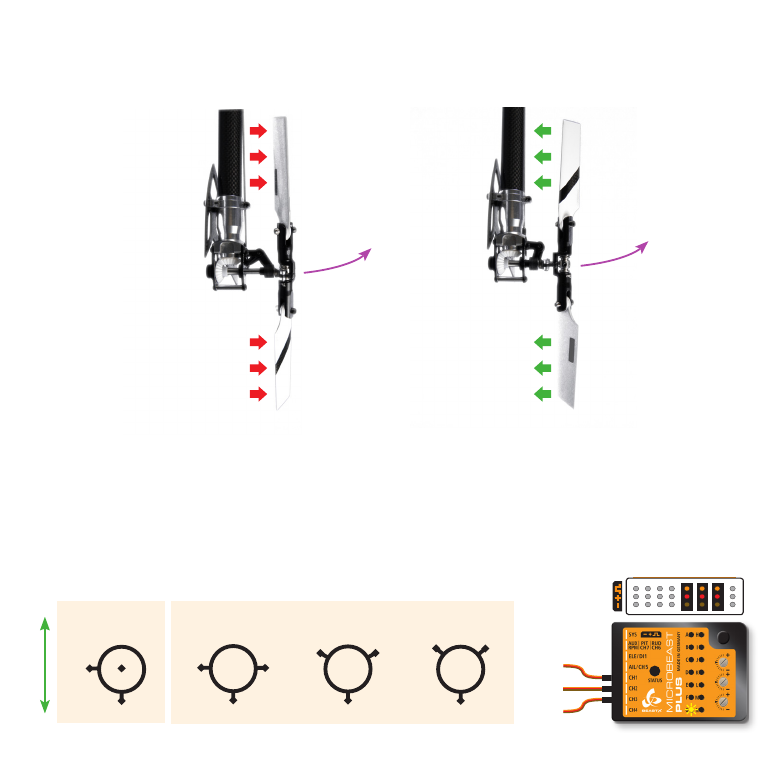
Setup menu point F- Tail gyro direction
Lift the helicopter at the rotorhead and turn it on the vertical axis by hand. Observe in which direction the rudder servo moves
the tail rotor when turning the heli. The tail rotor must produce thrust against the direction of movement so that the rotation
will be stopped by the gyro in flight. For example if you move the helicopter‘s nose to the left the gyro must steer to the right similar as
you would move the rudder stick to the right manually.
Wrong Correct
Turning heli
to the left
Turning heli
to the left
Gyro steers left
Gyro steers
to the right
Note: These pictures are only exemplary. Check your helicopter‘s manual to find out which direction your tail rotor has to move.
If necessary reverse the tail gyro direction by briefly pushing the rudder stick into one direction at menu point F(Status LED
color will change). When finished briefly push the button to proceed with setting up menu point G.
Setup menu point G- Swashplate servo trim
Plug all three swashplate servos to the outputs marked with CH1 to CH3 in the order as shown below. Then put the servo arms
on the servos so that they form roughly an angle of 90 degrees with the linkage rods.
CH1
CH
120°
CH1
CH2CH3
140°
CH1
CH2CH3
Flight direction
90°
CH1
CH H3
2C
2C
H3CH
mechanical
swash mixing
eCCPM
Servo 1
Elevator
Servo 2
Aileron
Servo 3
Pitch/Aileron
top
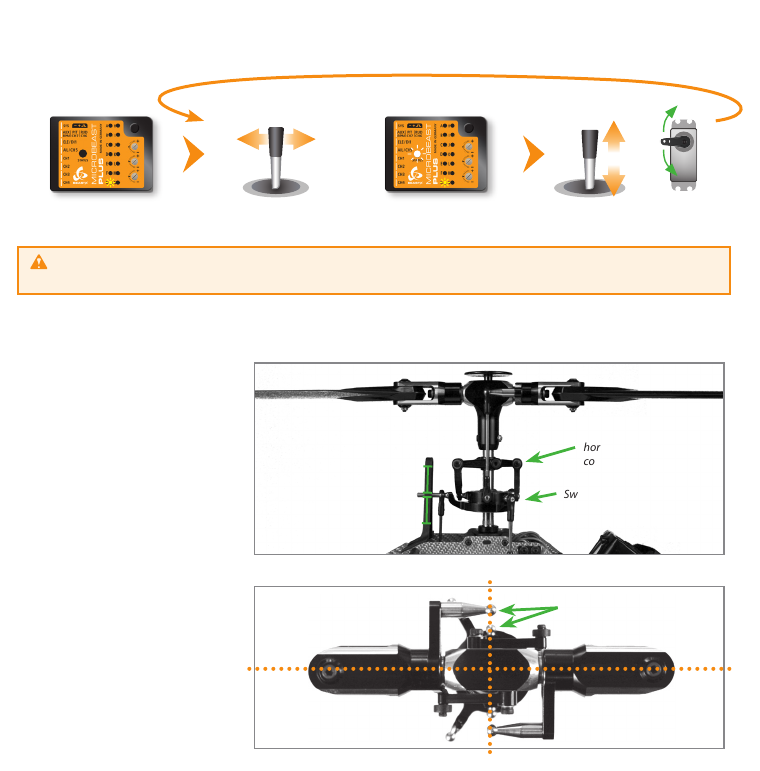
By moving the rudder stick into one direction repeatedly select one servo after another and adjust each servo‘s center position
by moving the elevator stick forwards or backwards so that the servo arm is positioned exactly 90 degrees to the linkage rod.
The servo number that is currently selected and that can be trimmed at the moment is indicated by the Status LED color.
When the servos are adjusted perfectly let one servo selected (only the electrical trim positions are important and are used in
the further steps) and adjust the linkage rods going from servos to the swashplate and from the swashplate to the blade grips.
Anti-rotation guide leveled
horizontally and twisted
correctly
Swashplate leveled horizontally
0° pitch
Swashplate centered
vertically on main shaft
Status LED o
(= no servo active)
Choose one of the servos
connected at CH1 - CH3
Move rudder stick
left or right
Status LED color indicates
selected servo number
Move elevator stick to adjust servo
center position
Check all servo positions by selecting each servo once even when the servo arms are perfectly positioned when
Status LED is off.
If necessary adjust the swashplate
anti-rotation guide so that there is no
swashplate phasing (only applies to
2-blade rotorheads).
Linkage balls of swashplate outer
ring and blade grips must be on
one line
The swashplate must be leveled
and centered on the main shaft
and the bladegrips should be set
to 0° pitch. Then briey push the
button to get to menu point H.
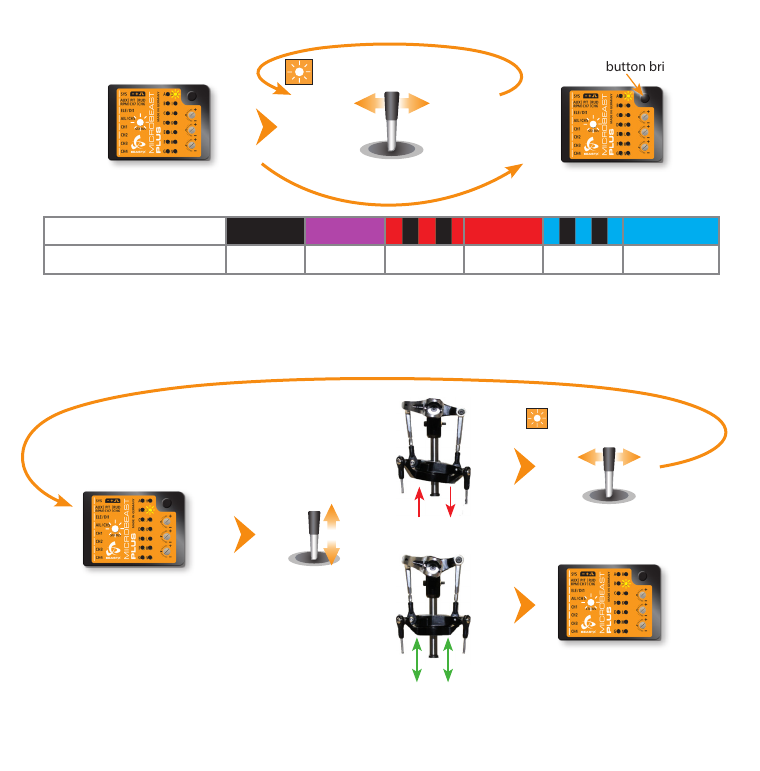
Setup menu point I- Swashplate servo directions
Only move the thrust stick and check if all servos push the swashplate up and down simultaneously. If this is not the case move
the rudder stick into one direction once to switch to the next servo conguration and try again. Repeat this until the servos
move the swashplate correctly. There are four possible congurations and only one will be correct.
Press button briey
Status LED changes color/state
(= changing mixing type)
Move rudder stick
left or right Status LED shows currently
selected mixing type
Status LED o purple ashing red red ashing blue blue
H Swashplate mixing type User dened mechanical 90° 120° 140° 135°/140° (1:1)
Setup menu point H- Swashplate mixing type
Status LED shows currently
selected mixing type
Status LED shows currently
selected servo conguration
Move thrust stick
up and down
Status LED changes color/state
(= changing servo combination)
Move rudder stick
left or right
Now also check if the sticks are moving the swashplate in the correct directions. If one or more directions are wrong use the
servo reverse function of your transmitter to reverse the channel output for the channel which controls the specic function.
Do not use the servo reverse function of MICROBEAST PLUS to change stick directions!
When the swashplate can be controlled as expected briey push the button to skip to menu point J.
Status LED shows currently
selected servo conguration
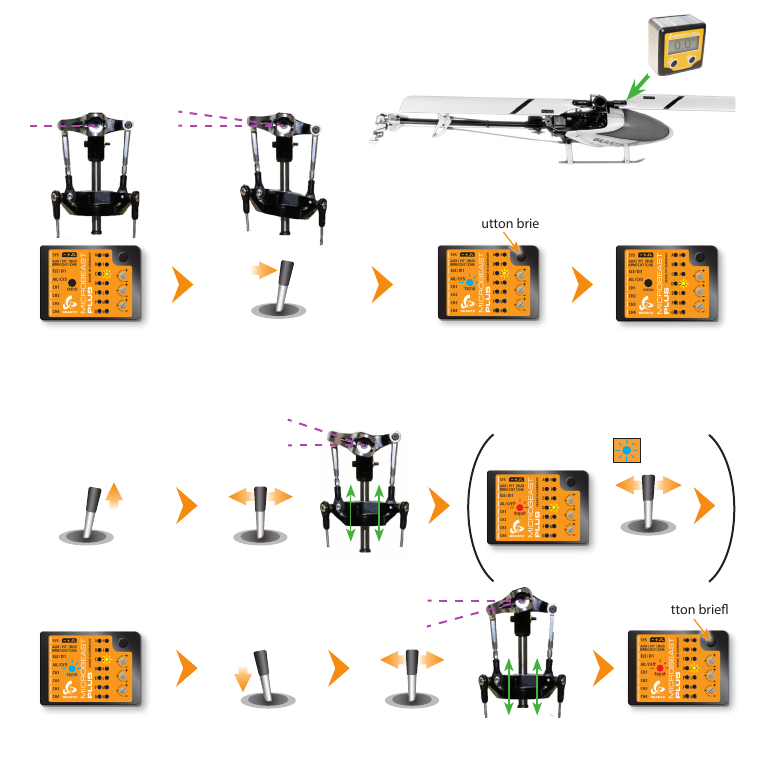
Setup menu point J- Swashplate servo throw
Align rotorhead and rotorblades in parallel to the helicopter‘s longitudinal axis. Attach a pitch
gauge/level meter to one of the rotor blades or to a blade grip in order to measure aileron pitch.
Push and hold aileron stick into one
direction of your choice just until
exact +6 oder -6 degrees of pitch
are reached
Menu LED Jsolid
Status LED o
Status LED should be solid blue
(See instruction manual for
further details on the LED colors)
Menu LED Ksolid
(= Menu point K)
Press button briey
Setup menu point K- Collective pitch
Move thrust stick to
maximum positive pitch
and let it stay there
Move thrust stick to full
negative pitch and let it
stay there
Move aileron stick to adjust maximum
negative collective pitch (i. e. -12°)
Move aileron stick to adjust maximum
positive collective pitch (i. e. +12°)
Status LED must be blue
when collective pitch is
positive!
Status LED red Move rudder stick
left or right
Status LED red when
collective pitch is
negative!
Press button briey
Status LED
gets blue
6°0°
+12°
-12°
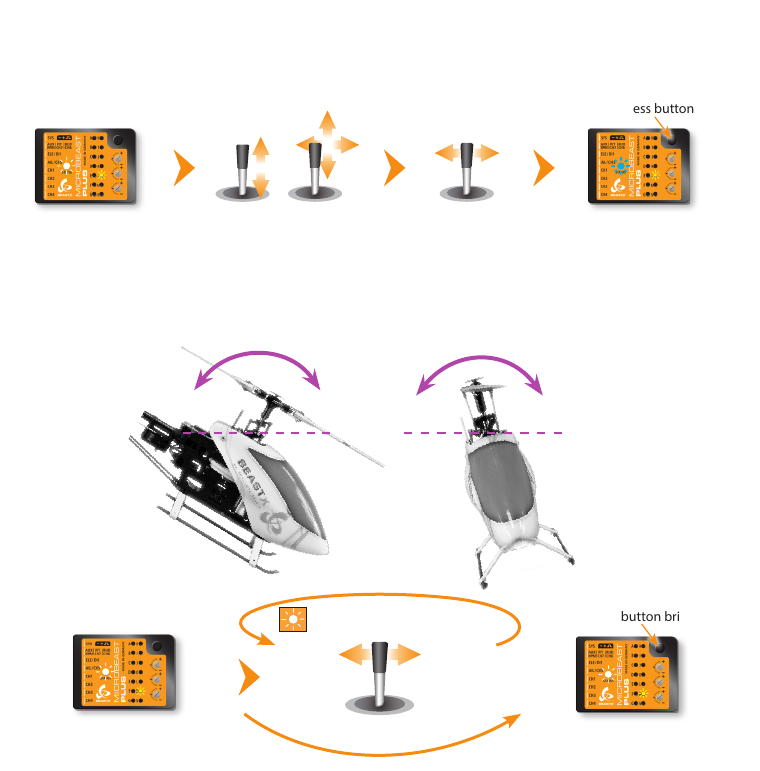
Setup menu point M- Swashplate gyro directions
Lift the helicopter at the rotor head and tilt it by hand forwards and sideways. Watch how the gyro is correcting the swashplate.
The system has to steer against the movement of the helicopter keeping the swashplate level. If the swashplate tilts into
the direction of movement you have to reverse the compensation direction for this axis.
Menu LED Lsolid
Status LED shows the
amount of limiting
Move thrust, aileron and
elevator sticks carefully to
maximum deection!
Press button briey
Move rudder stick to adjust
the servo limit
Status LED should be
solid blue
(See instruction manual
for further details)
Setup menu point L- Swashplate servo limit
You can remove the pitch gauge now! Simultaneously move the sticks for thrust, aileron and elevator to the maximum
deection and check if the servos, swashplate or linkages get jammed in a certain position. By pushing and holding the
rudder stick left or right you can increase or decrease the limit for the servos! Adjust the limit so that the servos just don‘t get
jammed in any possible stick position but don‘t limit the servos more than necessary.
Status LED shows current
swashplate gyro directions
Press button briey
Status LED changes color
(= changing gyro direction)
Move rudder stick
left or right
Status LED shows current
swashplate gyro directions

When you‘re using the RPM Governor of MICROBEAST PLUS now connect the RPM sensor (i. e. magnetical, optical or brushless
phase sensor) or the wire for RPM signal of your ESC to the white sensorport on the long side. For this you may need the
optional available BXA76401 adapter.
Setup menu point N- Internal RPM Governor
This menu point is only accessible if you‘re not using a Standard type receiver! Otherwise pressing the button at menu point
Mwill exit the menu and lead back to operation mode.
Enable the internal RPM Governor function by choosing the type of drive system of your helicopter. If you‘re using the governor
function of the ESC or an external governor or if you want to y without headspeed governing at all, select„Governor o“.
Status LED shows current RPM
Governor mode
Press button briey
Status LED changes color
(= changing RPM Governor mode)
Move rudder stick
left or right Status LED shows current RPM
Governor mode
Status LED o red blue
N Internal RPM Governor Governor o* electric heli nitro/gas heli
ESC
Speed controller
connected to CH5
Throttle servo
connected to CH5
Magnetical sensor
mounted close to
clutch bell of motor
Other manuals for MICROBEAST PLUS
2
Table of contents
Other Beastx Accessories manuals
Popular Accessories manuals by other brands

ATEN
ATEN VS92A quick start guide
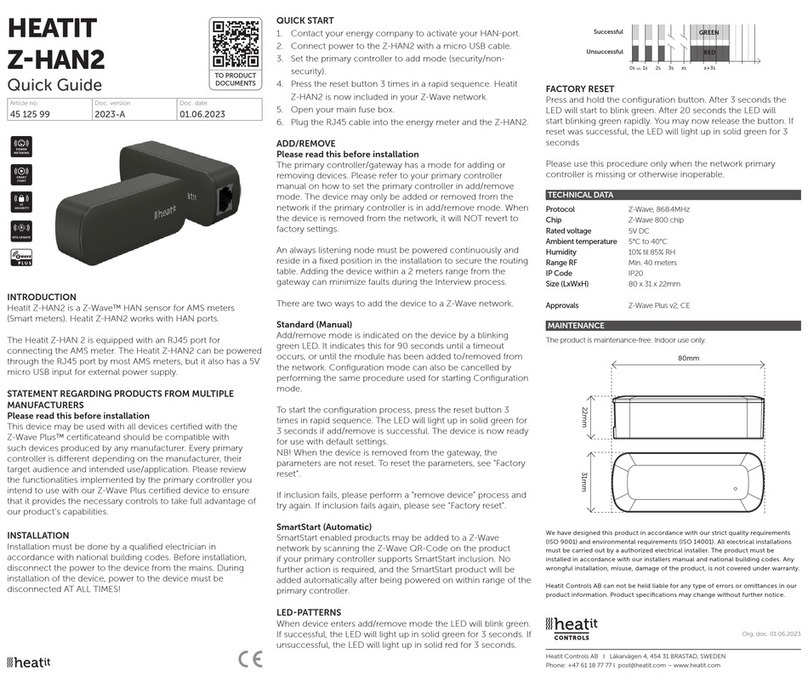
Heatit Controls
Heatit Controls Z-HAN2 quick guide
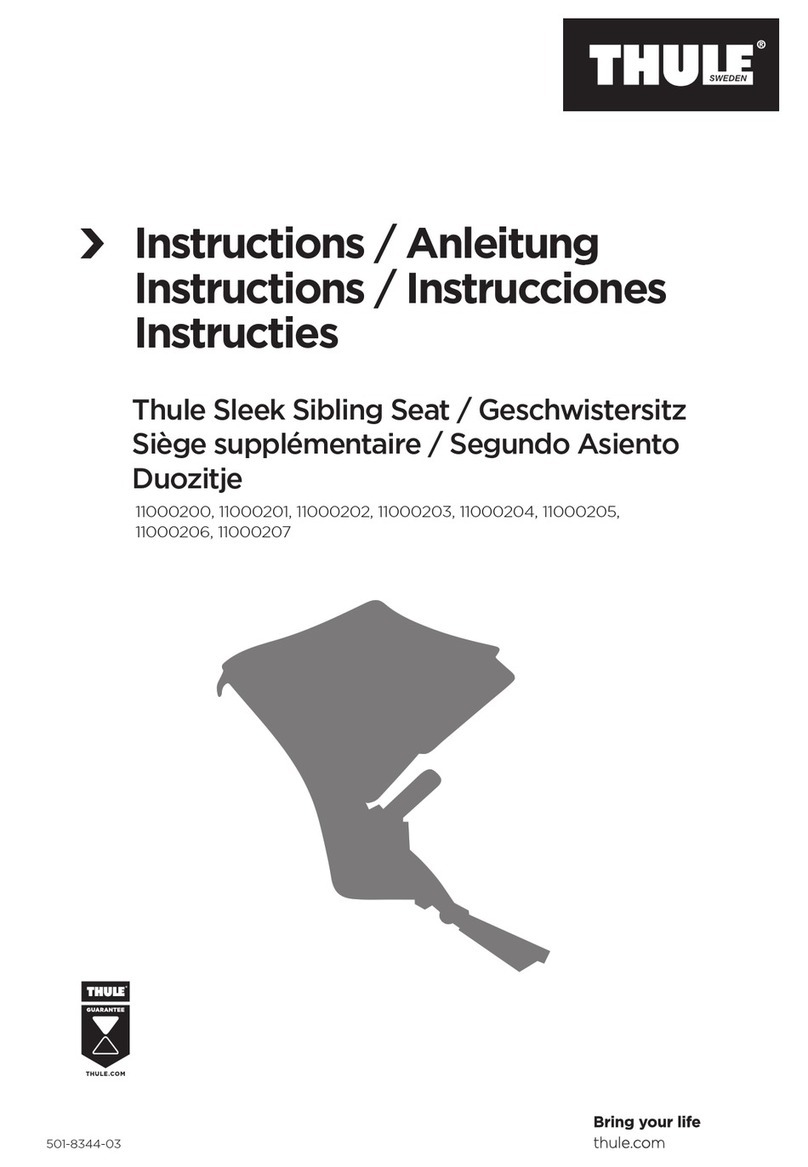
Thule
Thule 11000200 instructions
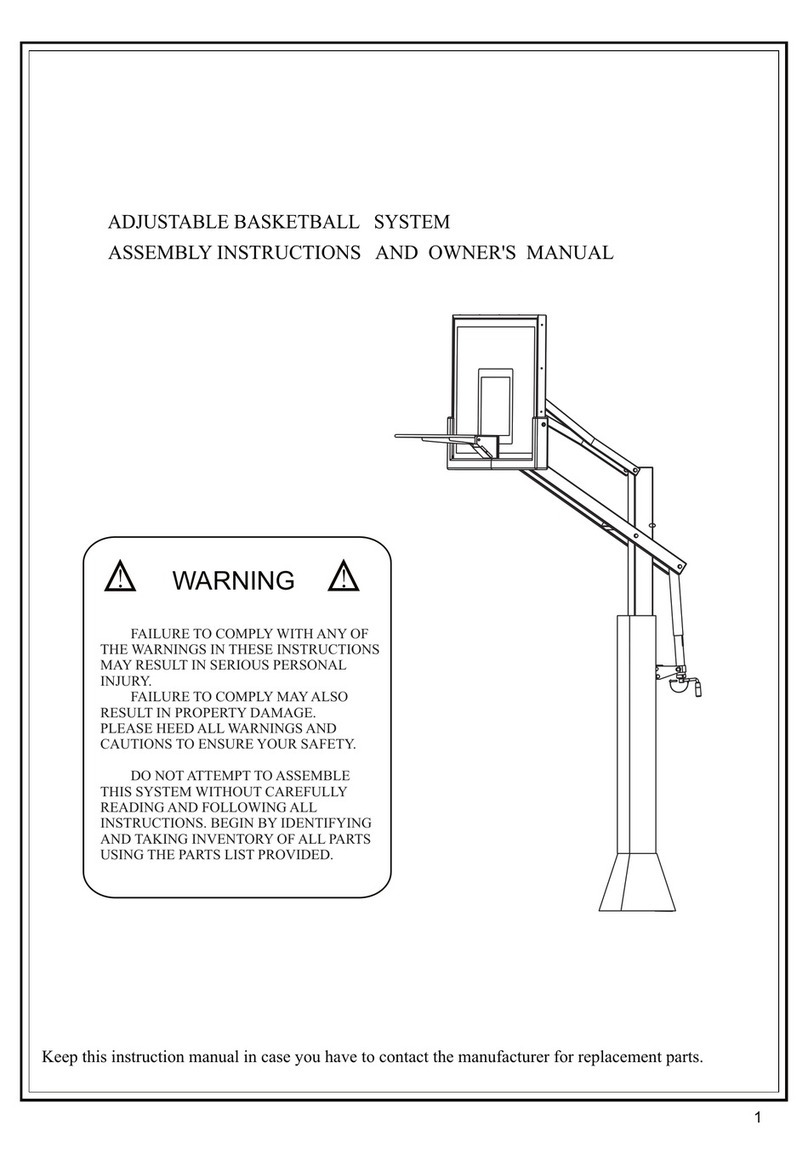
Barbarian Basketball Systems
Barbarian Basketball Systems Titanium Series Assembly instructions and owner's manual

Orno
Orno SOUL DC Operating and instalation instructions

Cuisinart
Cuisinart CEK-41 Instruction booklet