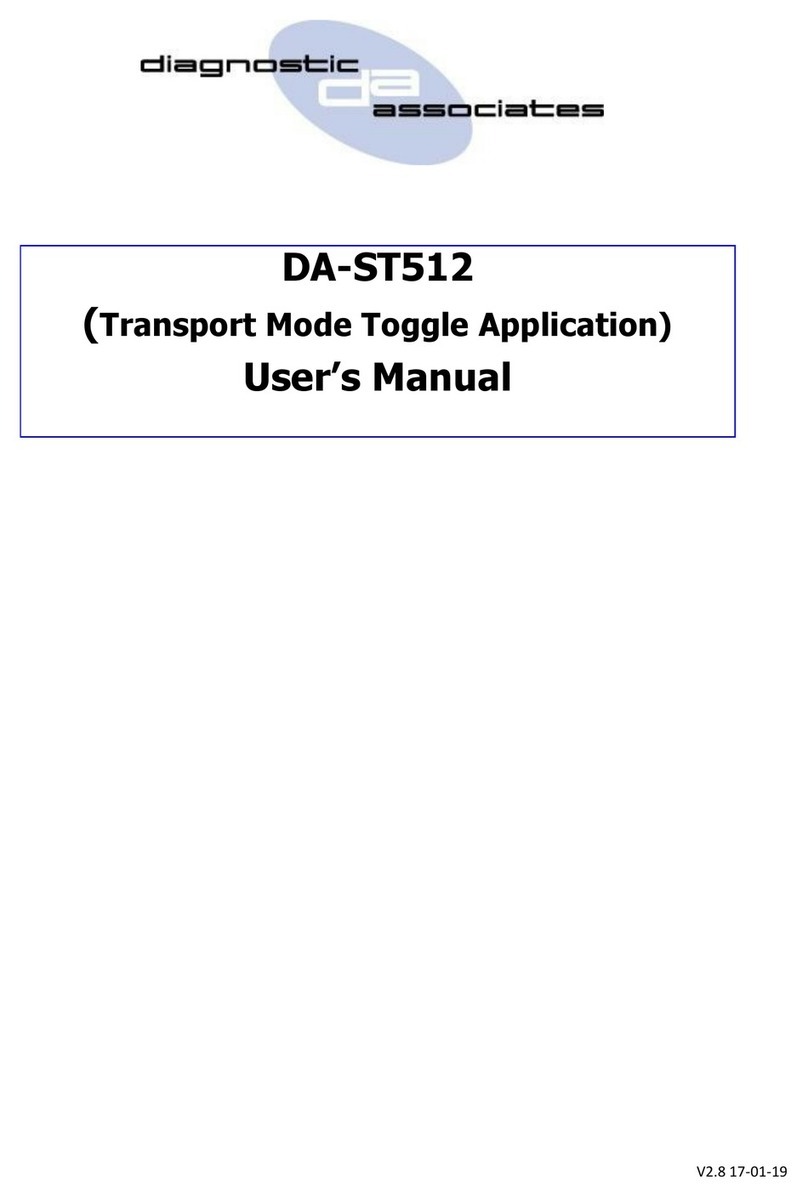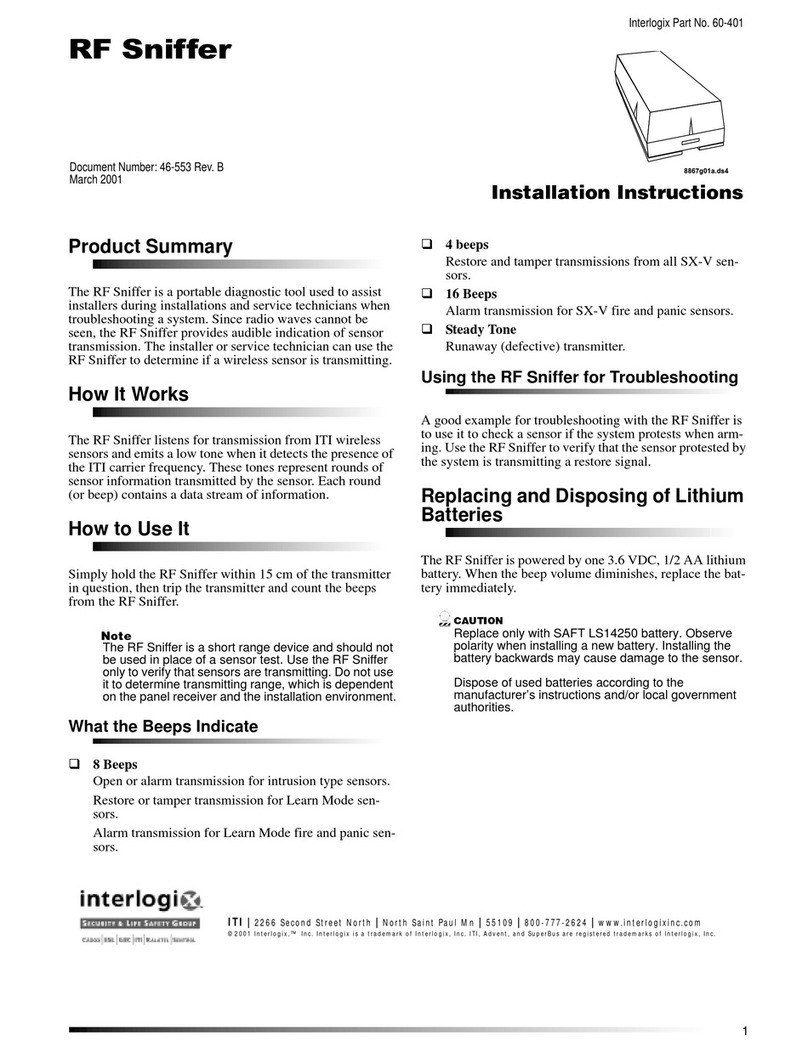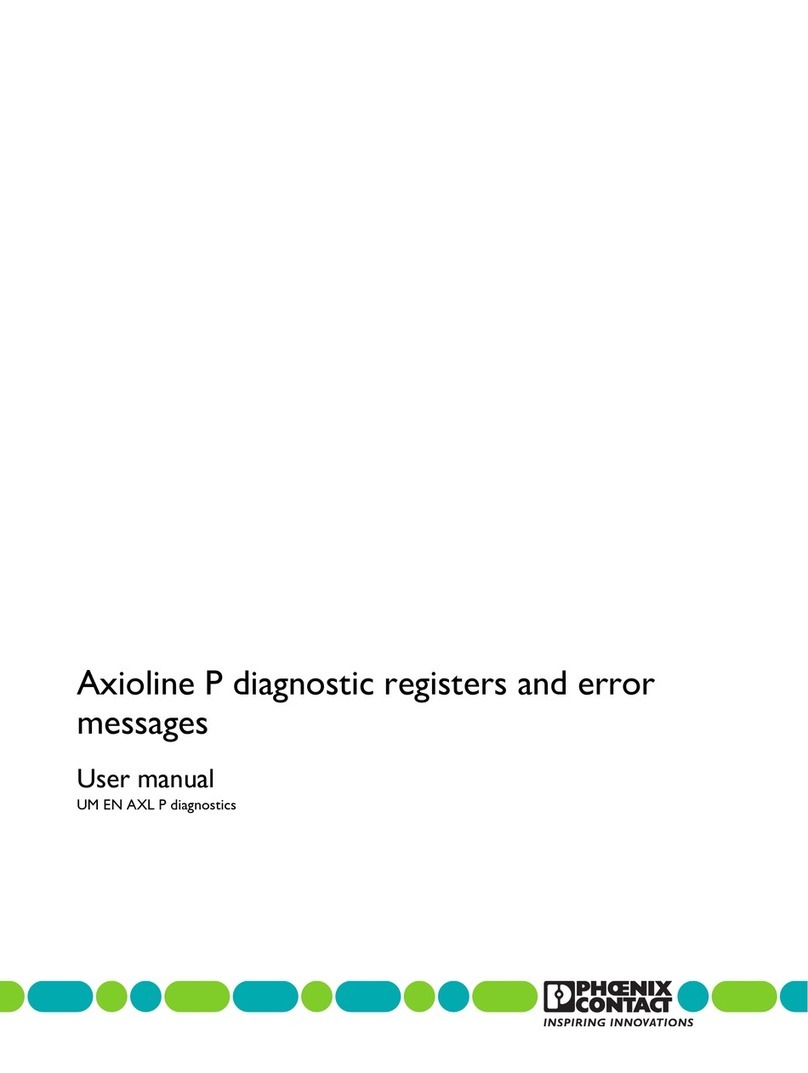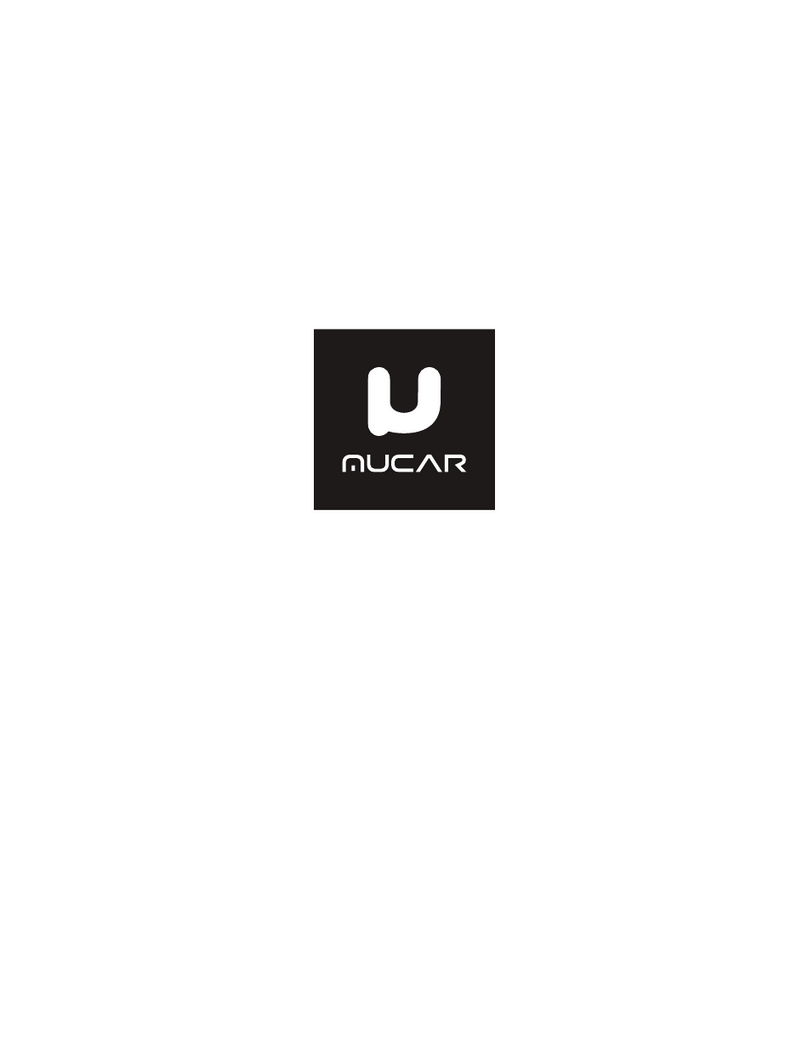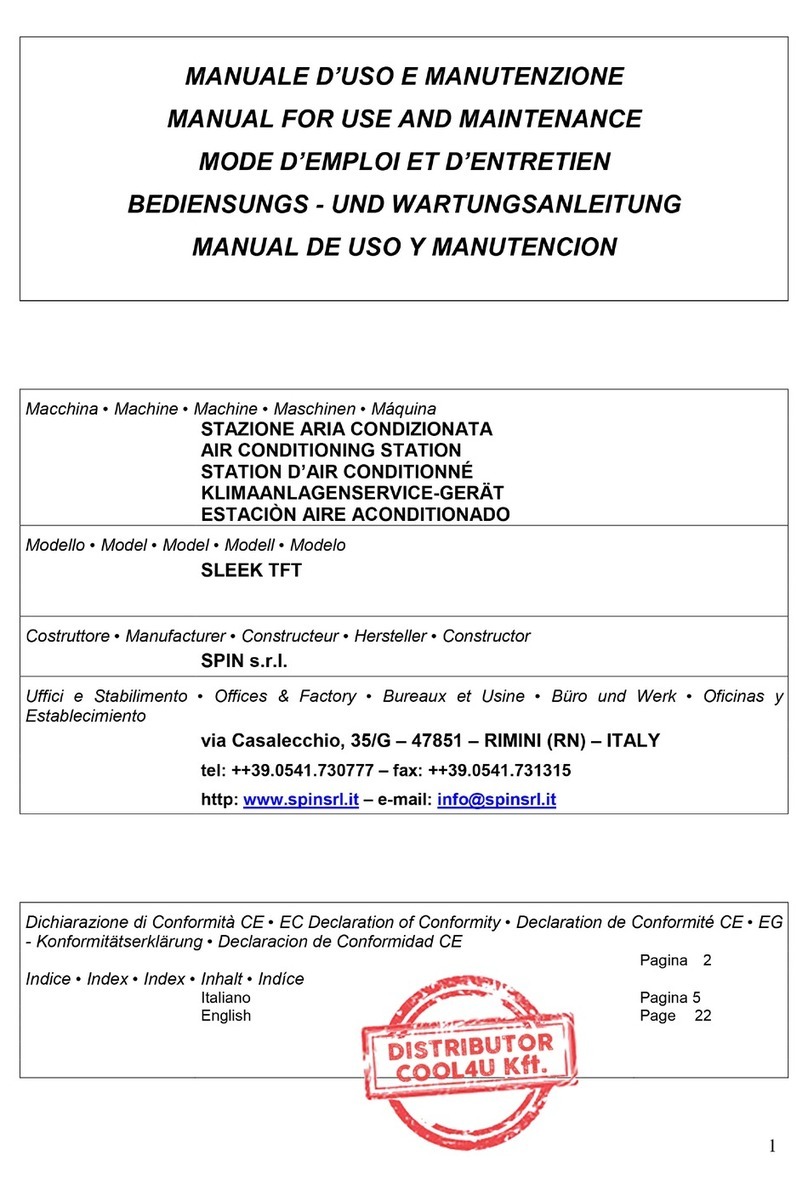Beckett BeckettLink 7700A User manual

BeckettLink Diagnostic and Configuration Tool
7700A0001U Instructions
Part No. 62161 R02, Printed in the USA 4/18
Professional Service
Required
Incorrect use of this device to configure gas
ignition controls could result in severe
personal injury, death, or substantial property
damage from explosion or fire.
Gas ignition controls must be installed, configured
and put into operation only by a qualified individual or
service agency that is:
yLicensed or certified to install and provide technical
service to gas heating systems.
yExperienced with all applicable codes, standards
and ordinances.
yResponsible for the correct installation and
commissioning of this equipment.
The installation must strictly comply with all applicable
codes and authorities having jurisdiction and the latest
revision of the National Fire Protection Association
Standard or CSA Standard for the installation of gas
controls in the appropriate gas appliance.
Regulation by these authorities take precedence over the
general instructions provided in this installation sheet.
DO NOT connect any cell phone,
tablet or computer to the
communications port. Any device other than
BeckettLink or the 7710 Alarm Module connected to
the com port will be damaged.
Fire or
Explosion Hazard
Can cause severe injury, death, or property
damage.
When setting up a replacement control, the
following must exactly match the settings of
the control being replaced:
yPre-purge Timing
yTrial for Ignition Timing
yLockout Logic
yFlame Loss Logic
BeckettLink can only be used with
Beckett gas ignition controls. Use
with any other devices may cause damage to the
BeckettLink or the device to which it is connected
Getting Started
Overview
The 7700A BeckettLink
®Diagnostic and Configuration
Tool is designed for use with Beckett 7586 and 7590 gas
ignition modules. The BeckettLink tool provides qualified
service technicians with additional diagnostic information
to help in the troubleshooting process. The information
provided includes input voltage and flame signal strength,
as well as cycle history and fault identification.
The BeckettLink can also be used to help qualified service
technicians configure trial for ignition, pre-purge timings
and lockout logic to match settings on controls being
replaced.
The BeckettLink creates a local WiFi signal that can be
used with the web browser on cell phones, tablets or
laptops to view diagnostic and configuration information
stored on the ignition control.
The exact information and the ability to configure the
control will vary depending on the model number of the
Beckett control.
BeckettLink Diagnostic and Conguration Tool
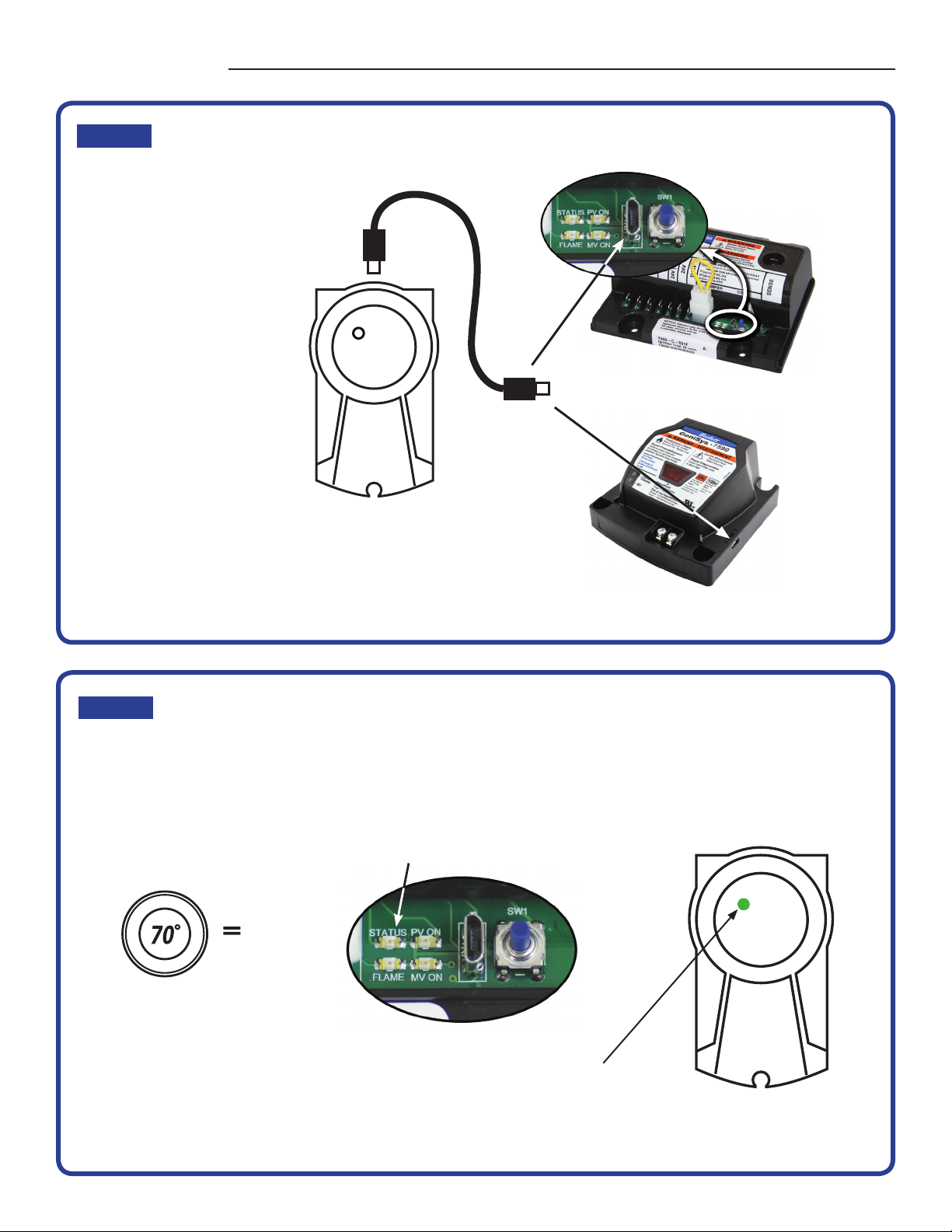
7586
7590
STEP
1
STEP
2
Plug the supplied cable into
the BeckettLink.
Plug the other end into the
Beckett gas ignition control.
The ignition control must be powered for BeckettLink to work. Set
thermostat or controller to call for heat. At least 1 LED on the
ignition control should be on if there is a call for heat.
Powering Up
Setup
LED is on initially when BeckettLink
is powered, then it starts flashing.
ON
T-Stat or
Controller
LED ON
Operating Instructions

WiFi Networks
LinkSys1298
Netgear1422
Asus15768
Google1415
BeckettLink_XXXX
http://192.168.1.3
Type Web Address:
LED starts Flashing = Communicating with control
Open Settings icon ( or ) on your phone or tablet. Open WiFi networks and select BeckettLink_XXXX. The
BeckettLink_XXXX will match the SSID printed on the BeckettLink label. No password required.
Close settings and open the web browser on your phone or tablet.
Type http://192.168.1.3 or http://beckettlink in the address bar (or scan the QR code). Hit Enter or Go.
Be sure to save this address as a favorite (BeckettLink) in your web browser.
Flashing LED
When BeckettLink connects to your phone or tablet - the status
page will open.
The web page information displayed is specific to the type of
control connected to the BeckettLink.
Turning the phone sideways may make some pages easier to
read. Use fingers to pinch or zoom.
STEP
3
STEP
4
Navigate through pages by touching headings at
top of page and scrolling up or down on the page.
Status
Provides real-time information on the current state of
the control.
History
Provides diagnostic data on previous cycles
and faults.
Program
Settings
This page is used to configure the control by
matching timings, lockout logic, and flame loss
logic to the control being replaced. Settings must
match exactly the settings on the control replaced.
Specific programming instructions are included with
replacement Beckett ignition controls. Configuration
is locked after 4 hours of operation.
Factory
Settings
Provides basic information on the control factory
configuration.
STEP
5
Or scan this code:
Connecting to BeckettLink
Displaying Pages
Navigating the Pages
Operating Instructions

R.W. BECKETT CORPORATION
P.O. Box 1289, Elyria, Ohio 44036
R.W. BECKETT CANADA, LTD
430 Laird, Unit 3, Guelph, Ontario, N1G 3X7
Important Notes
—Some device and web browser combinations have difficulty in using a Wi-Fi connection that does not connect
to the internet. If your device successfully connects to the BeckettLink but does not display the webpages,
try these troubleshooting steps: “allow” the connection if your device gives a notification requiring it, use a
different web browser, or temporarily turn off your phone’s mobile data.
—For Warranty or Product Information visit www.beckettcorp.com/product/beckettlink.
—BeckettLink will not transmit any information when the spark igniter in the control is active.
—BeckettLink can only link to one phone or tablet at a time.
—Beckett gas ignition controls can only have the timings and sequences configured during the first 4 hours of
burner operation. After 4 hours of operation, the control configuration is locked. Some controls will have the
configuration locked at the factory to meet specific application requirements.
—If your phone or tablet had automatically connected to a WiFi network prior to powering the BeckettLink,
when power is removed from BeckettLink, your phone or tablet may automatically connect back to the
existing WiFi network. If this happens, you will need to reconnect to the BeckettLink network in your settings.
You could also choose to “forget” the existing network.
—The Troubleshooting and Product Information Link, the Send Email Link and the Beckett Corp. Website Link
will not function while the phone or tablet is connected to BeckettLink. Disconnecting the BeckettLink device
will allow the phone or tablet to access those links using cellular data or a standard WiFi connection.
—Any websites other than http://192.168.1.3 or http://BeckettLink will not work while connected to
the BeckettLink.
This equipment has been tested and
found to comply with the limits for a
Class B digital device, pursuant to part 15 of the FCC
Rules. These limits are designed to provide reasonable
protection against harmful interference in a residential
installation. This equipment generates, uses and can
radiate radio frequency energy, and if not installed and
used in accordance with the instructions, may cause
harmful interference to radio communications.
However, there is no guarantee that interference will not
occur in a particular installation. If this equipment does
cause harmful interference to radio or television
reception, which can be determined by turning the
equipment off and on, the user is encouraged to try to
correct the interference by one or more of the following
measures:
yReorient or relocate the receiving antenna.
yIncrease the separation between the equipment and
receiver.
yConnect the equipment into an outlet on a
circuit different from that to which the receiver is
connected.
yConsult the dealer or an experienced radio/TV
technician for help.
To satisfy FCC RF Exposure
requirements for mobile and base
station transmission devices, a separation distance of
8” (20cm) or more should be maintained between the
antenna of this device and persons during operation.
To ensure compliance, operation at closer than this
distance is not recommended.
The antenna(s) used for this transmitter must not be
co-located or operating in conjunction with any other
antenna or transmitter.
This device complies with industry Canada license - exempt
RSS standard(s). Operation is subject to the following two
conditions: (1)This device may not cause interference, and
(2) this device must accept any interference that may cause
undesired operation of the device.
BeckettLink Product page
on www.beckettcorp.com