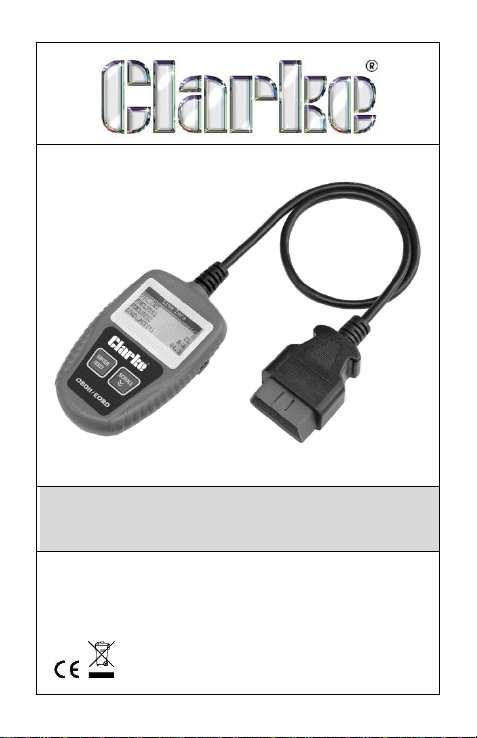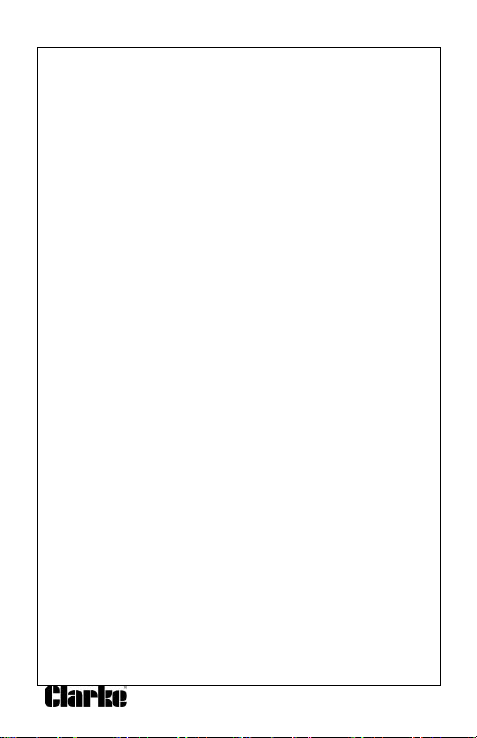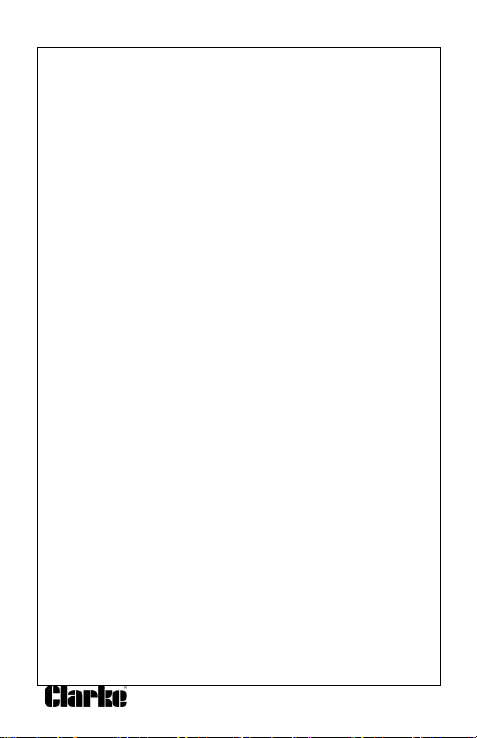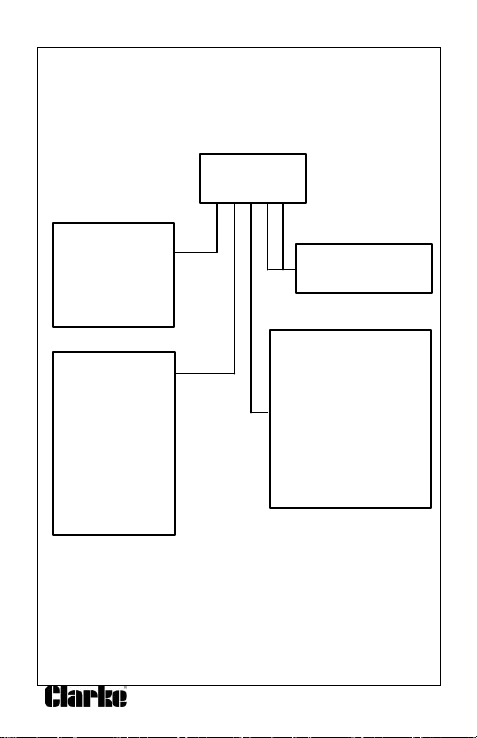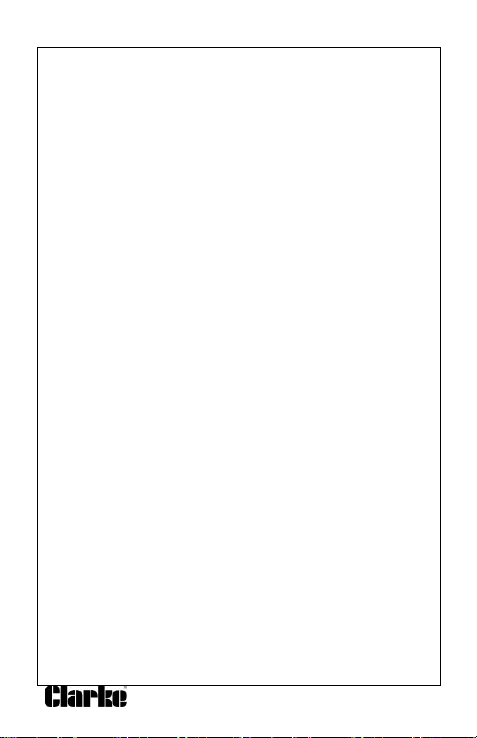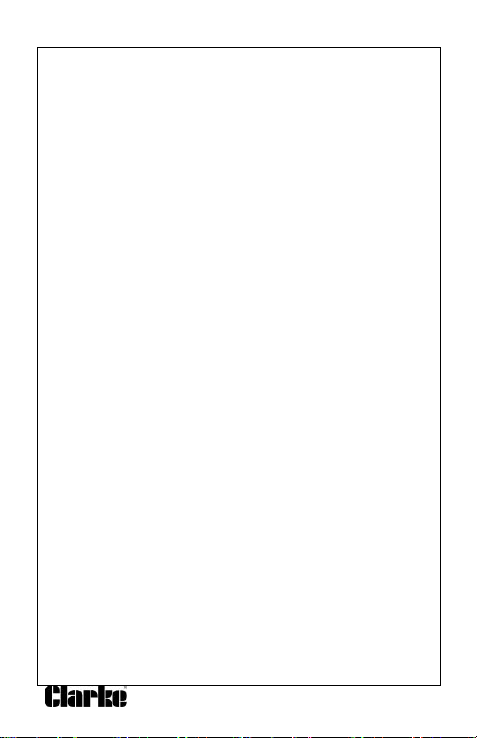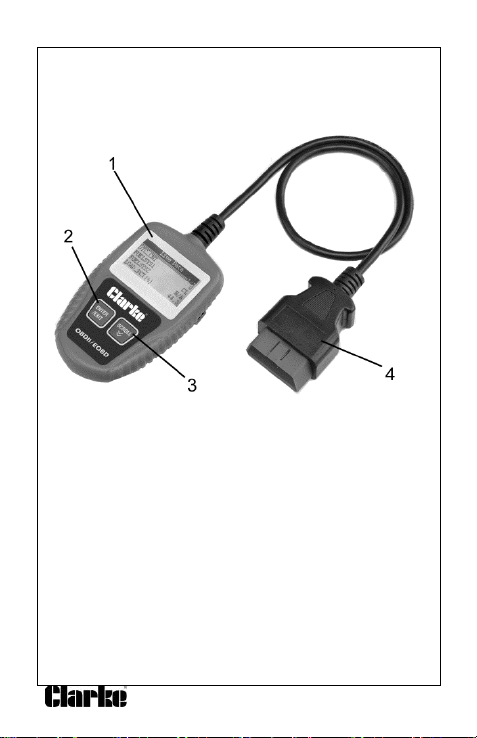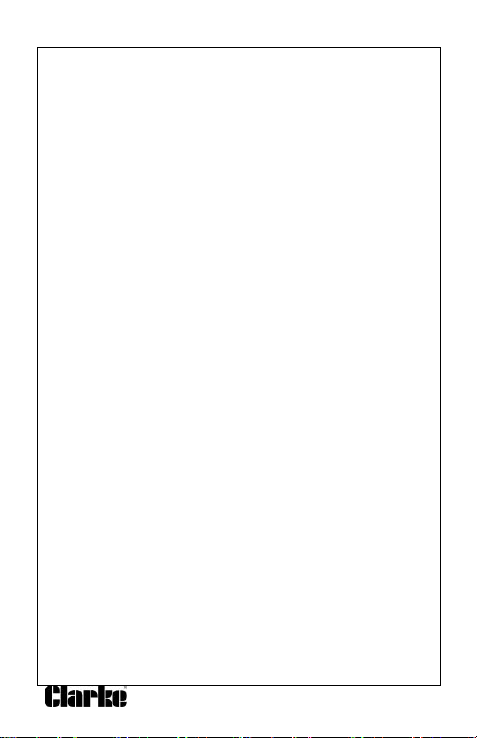7
2.5 OBD II Monitor Readiness Status
OBDII systems must indicate whether or not the vehicle’s PCM’s
monitor system has completed testing on each component.
Components that have been tested will be reported as “Ready”, or
“Complete”, meaning they have been tested by the OBDII system.
The purpose of recording readiness status is to allow inspectors to
determine if the vehicle’s OBDII system has tested all the components
and/or systems.
The powertrain control module (PCM) sets a monitor to “Ready” or
“Complete” after an appropriate drive cycle has been performed. The
drive cycle that enables a monitor and sets readiness codes to “ready”
varies for each individual monitor. Once a monitor is set as “Ready” or
“Complete”, it will remain in this state. A number of factors, including
erasing of diagnostic trouble codes (DTCs) with a scan tool or a
disconnected battery, can result in Readiness Monitors being set to “not
ready”. Since the three continuous monitors are constantly evaluating,
they will be reported as “Ready”all of the time. If testing of a particular
supported non-continuous monitor has not been completed, the monitor
status will be reported as “Not Complete” or “Not Ready.”
In order for the OBD monitor system to become ready, the vehicle
should be driven under a variety of normal operating conditions. These
operating conditions may include a mix of highway driving and stop
and go, city type driving, and at least one overnight-off period. For
specific information on getting your vehicle’s OBD monitor system
ready, please consult your vehicleowner’s manual.
2.6 OBD II Terminology
Powertrain Control Module (PCM) - OBDII terminology for the on-
board computer that controls engine and drivetrain.
Malfunction Indicator Light (MIL) - Malfunction Indicator Light
(Service Engine Soon, Check Engine) is a term used for the light on the
instrument panel. It is to alert the driver and/or the repair technician that
there is a problem with one or more of vehicle's systems and may
cause emissions to exceed federal standards. If the MIL illuminates with
a steady light, it indicates that a problem has been detected and the
vehicle should be serviced as soon as possible. Under certain
conditions, the dashboard light will blink or flash. This indicates a severe
problem and flashing is intended to discourage vehicle operation. The
vehicle on-board diagnostic system cannot turn the MIL off until the
necessary repairs are completed or the condition no longer exists.