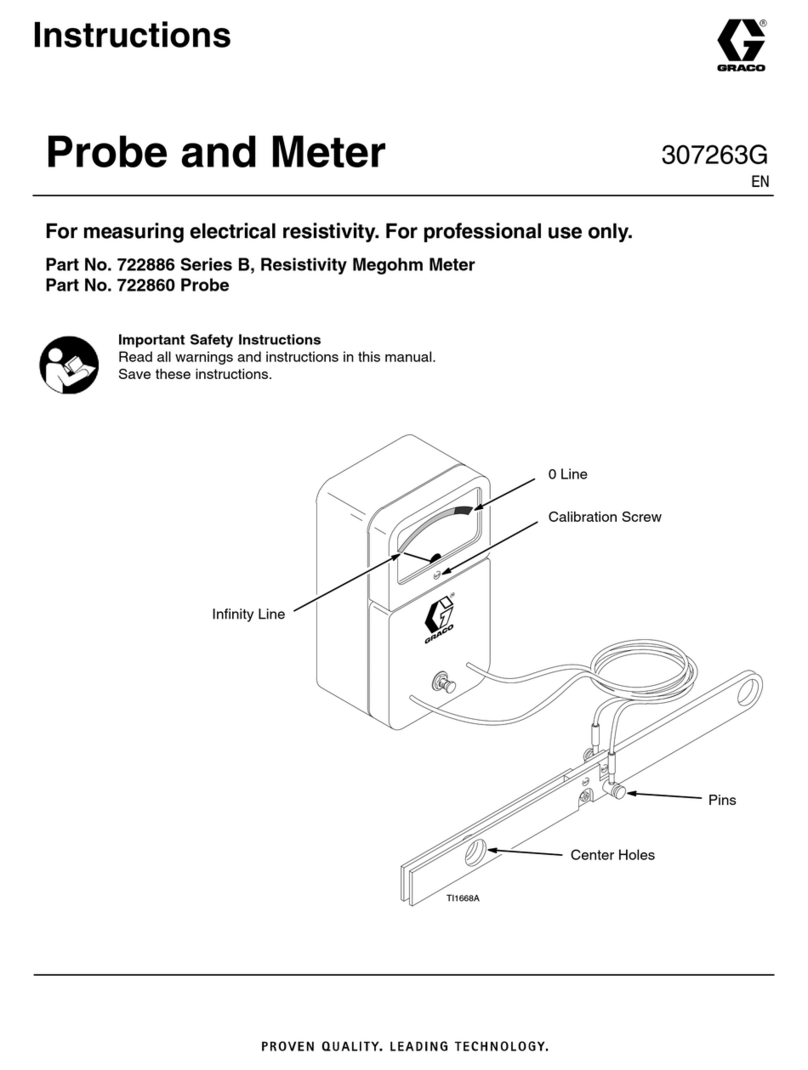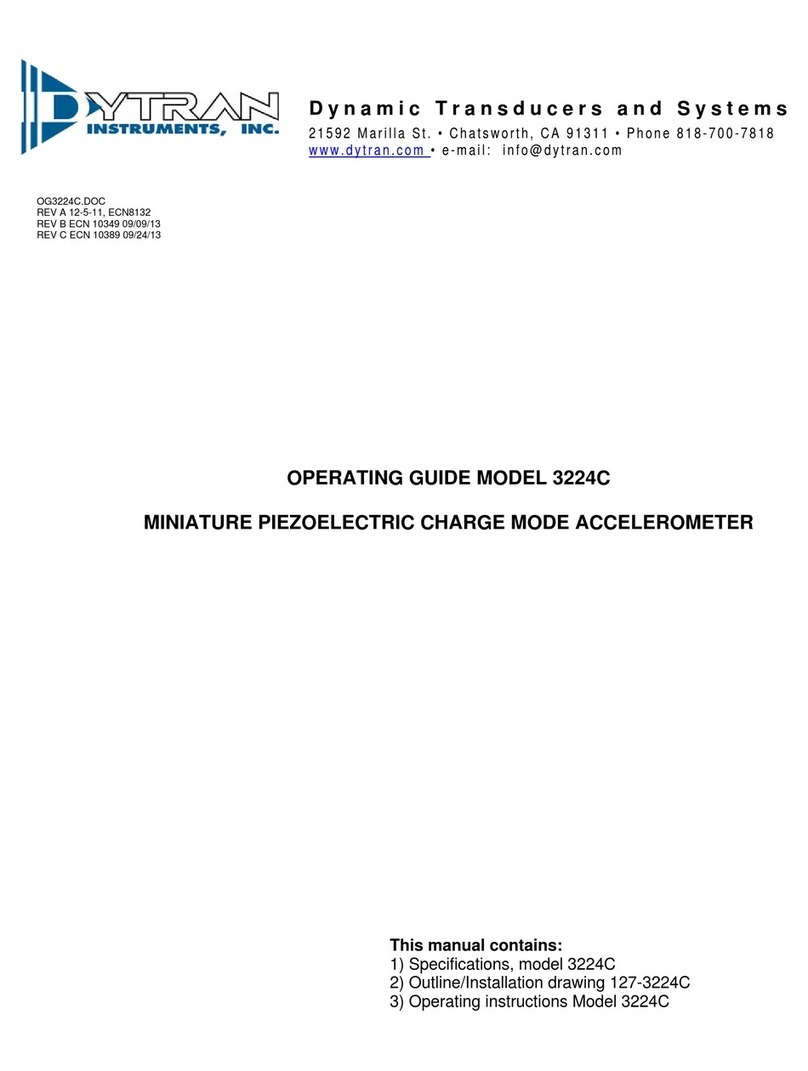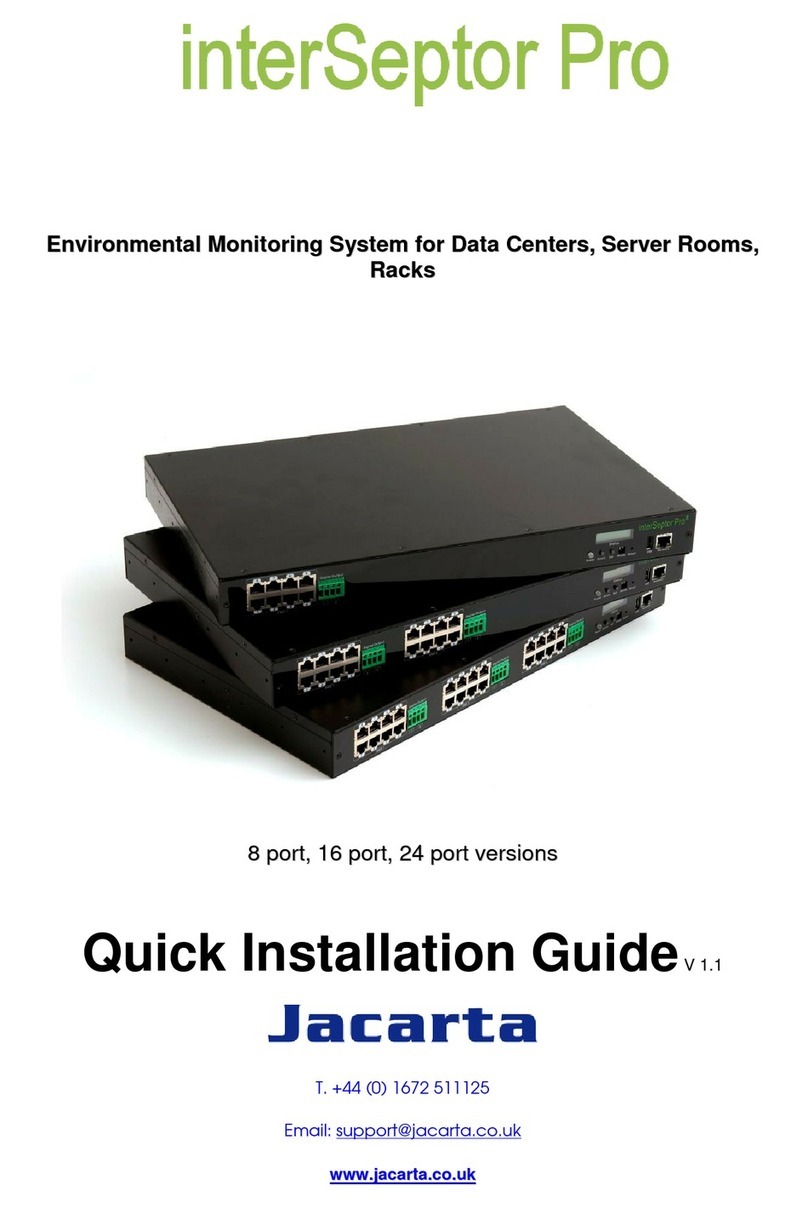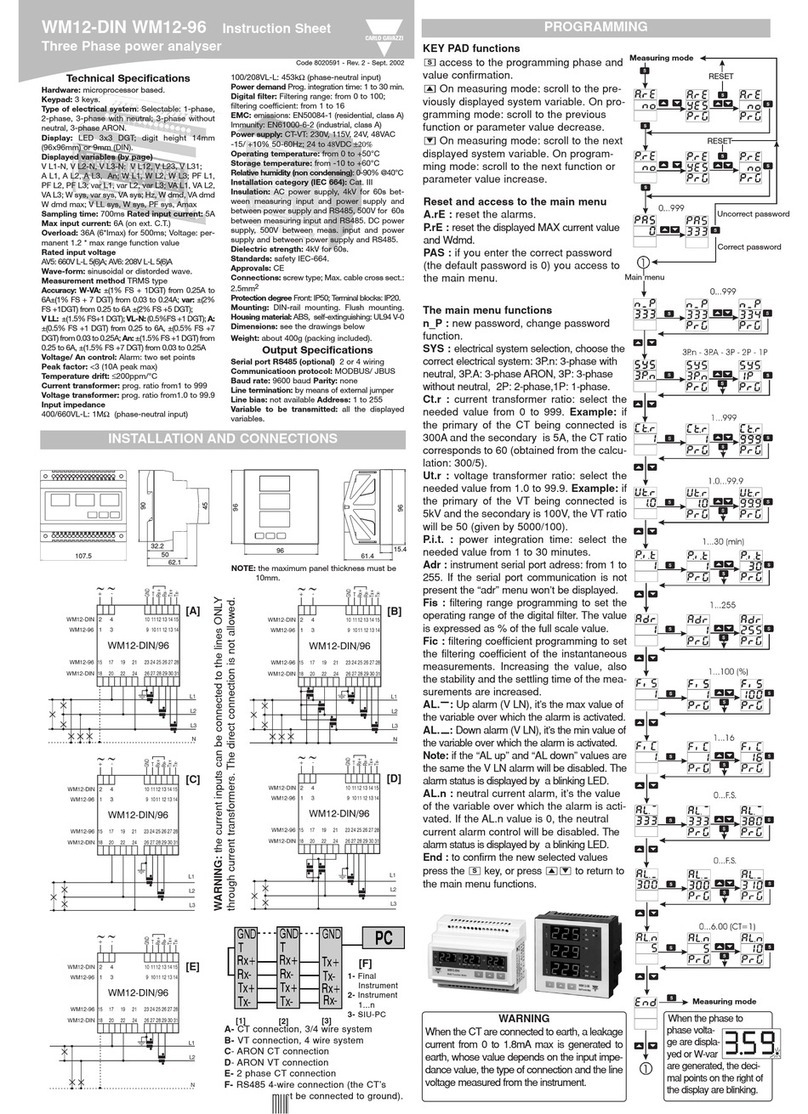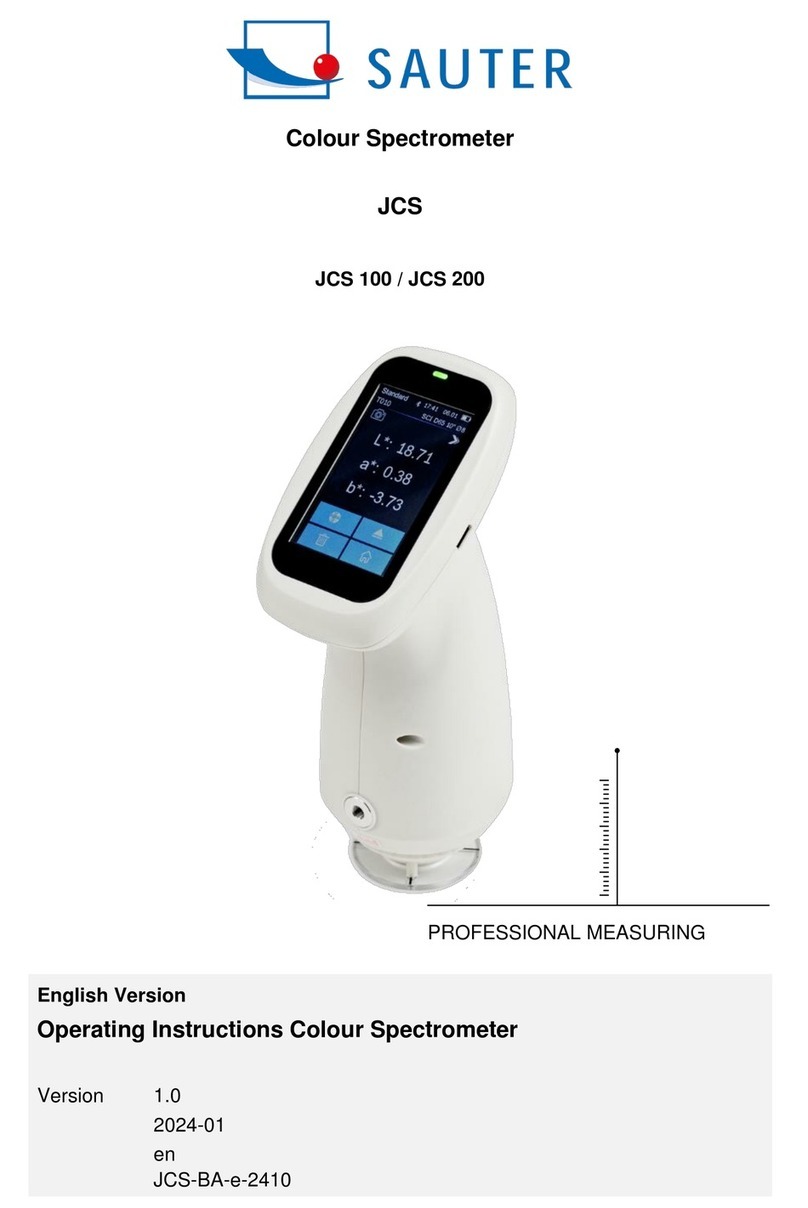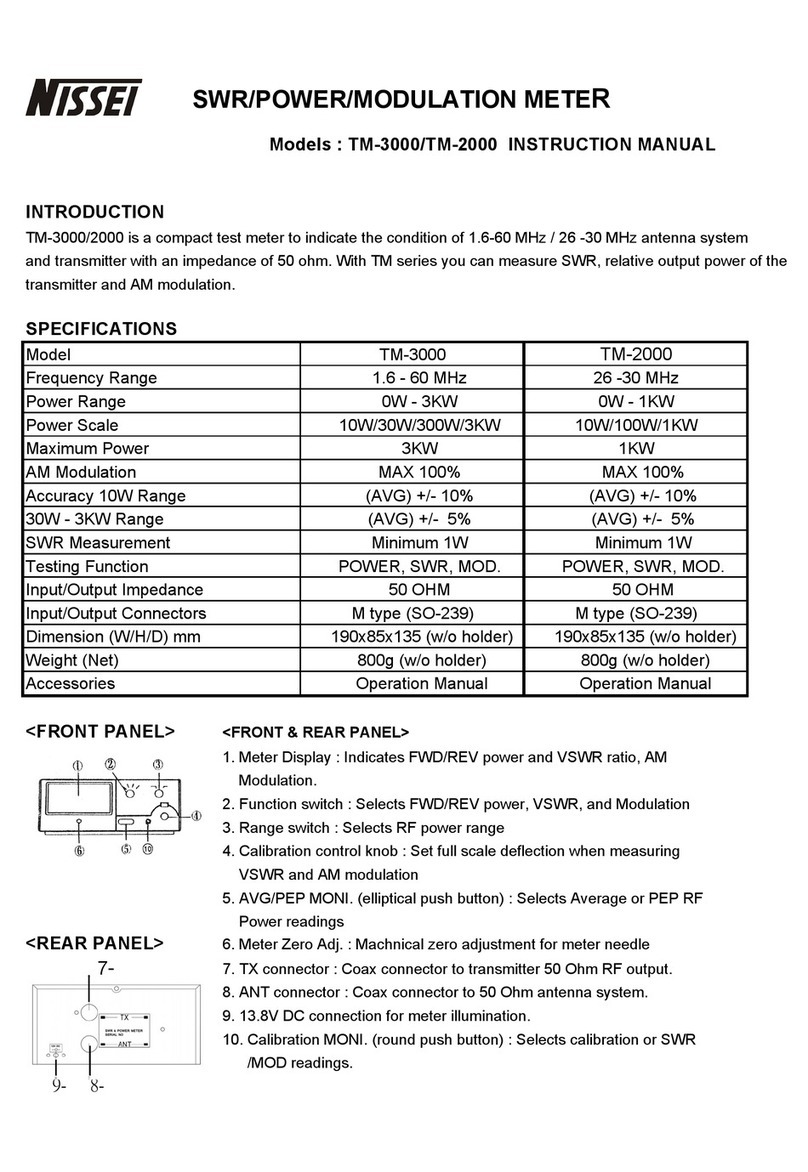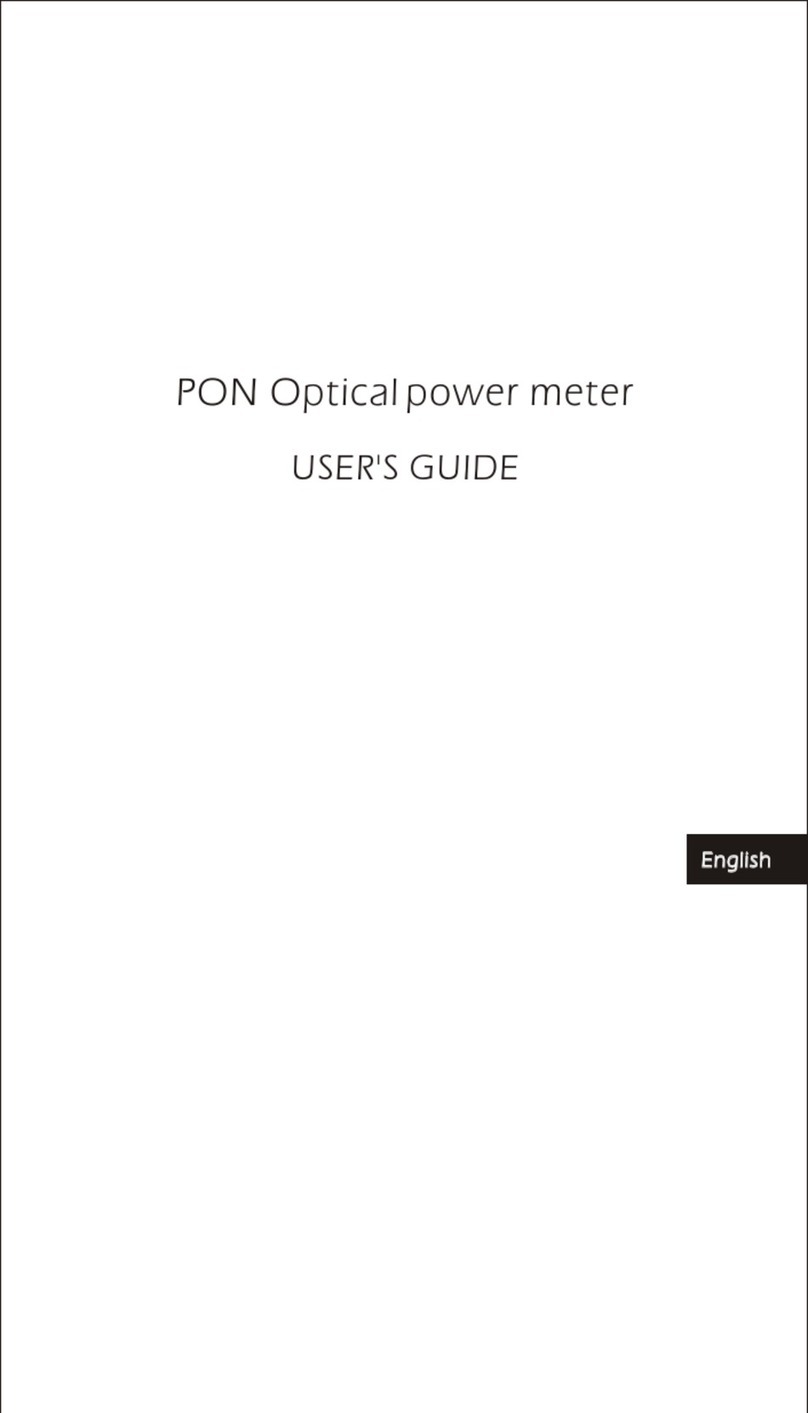Bedrock AM100 User manual

Operating manual
AM100
© 2021 Bedrock Audio BV Document version 3.0.0
IEC-60268-16 rev. 4 & rev. 5
IEC-61672 Class 2 / ANSI S1.4 Type 2
IEC-61260 Class 0
ISO-717-1 / ISO-16283 / ISO-140
ASTM E336 / ASTM E413
ISO-3382-2
ANSI S12.2 / ISO-1996
AES17

2 Bedrock AM100 operating manual © Bedrock Audio BV, 2021

2 Bedrock AM100 operating manual © Bedrock Audio BV, 2021
3
Contact information and support
The Bedrock AM100 is designed and manufactured by Bedrock Audio B.V. in the Nether-
lands.
The manufacturer can be contacted at the following address:
Bedrock Audio BV
Ampèreweg 18
2627 BG DELFT
The Netherlands
www.bedrock-audio.com
Phone: +31 88 8770700
Fax: +31 88 8770799
Email: [email protected]
Updates of the system’s firmware and documentation are released online :
www.bedrock-audio.com/support
NOTE: All screenshots and product pictures shown in this manual correspond to the
AM100 running firmware version 3.0.0, hardware revision A. If you are using a different
device model or a different firmware version, the screenshots may not fully correspond to
what is being displayed on your device’s screen.
© Bedrock Audio BV, 2013-2021. All rights reserved.
Bedrock Audio and Embedded Acoustics are registered trademarks.
Bedrock Audio and Embedded Acoustics explicitly reject liability for damages resulting
from any incorrect readings and measurements obtained with any Bedrock device.
Document version 3.0.0 release date October 2021. Applies to model(s): Bedrock AM100.

4 Bedrock AM100 operating manual © Bedrock Audio BV, 2021
Contents
Contact information and support 3
1. Introduction 8
2. New features compared other 9
Bedrock instruments (SMxx) 9
3. How to use this manual 10
New in firmware version 3.0 10
4. General use and safety precautions 11
4.1. Safety precautions when charging 11
4.2. Safety precautions related to connectors 12
5. Getting started 13
5.1. Preparing and booting the AM100 13
5.2. The AM100 main menu 13
5.3. Customizing the main menu 15
5.4. Top bar 16
5.5. Drop-down menus: signal generator and settings 17
5.6. General layout of the user interface 18
5.7. Copy measurements results to a computer 19
5.8. Connecting microphones, headsets and other devices 20
5.9. Some more tips and tricks 21
6. Speech intelligibility measurements 22
6.1 Quick STIPA 22
6.2 STI average 25
6.3 STIPA pro 26
6.4 Full STI 30
6.5 Speech Level Meter 33
7. Level and spectrum 34
7.1 SPL meter 34
7.2. LEQ logging 37
7.3. Real-Time Analyzer (RTA) 41
7.4. Fast Fourier Transform analyzer 43
7.5. Statistical acoustics (percentiles) 45
7.6. RTA logging 47
8. Room acoustics 48
8.1. Reverberation Time meter (RT60) 48
8.2. Noise curves 55
9. Electro-acoustics 58
9.1. Oscilloscope 58
9.2. Polarity 59
9.3. Electric in RTA and FFT 60

4 Bedrock AM100 operating manual © Bedrock Audio BV, 2021
5
10. Electric analysis 61
10.1. AC Volt meter 61
10.2. Fundamental frequency estimation (Hz) 62
10.3. Total Harmonic Distortion and Noise (THD+N) 63
11. Building acoustics 65
11.1. Sound insulation 65
11.2. SRI / STC 70
12. Other modules and control modes 72
12.1. Calibration 72
12.2. Settings 74
12.4. Network 77
12.4. Status 78
12.5 USB audio device mode 79
13. Accessing saved data 80
13.1. Connect USB cable 80
13.2. Copy your measurement data 80
13.3. Resetting measurement number series 81
13.4. About the file format 81
13.5. Downloading recorded audio 81
13.6. Downloading screenshots 81
13.7. Further use of USB 81
14. Remote control 82
14.1. Establishing a connection 82
14.2. Remote duplication of the AM100 screen (Bedrock Studio) 83
14.2. The Bedrock remote control API 85
15. Power and charging 86
15.1. Charging instructions 86
15.2. Power saving recommendations 87
15.3. Use of power banks and external battery packs 87
16. Cleaning, maintenance and calibration 88
Battery disposal 88
17. Product warranty 89
18. Firmware updates 91
18.1.Getting the latest firmware for your device 91
18.2. Installing new firmware 91
18.3. Recovery mode 92
19. Buttons, icons and symbols 94
20. Technical specifications 98
Linear range 99

6 Bedrock AM100 operating manual © Bedrock Audio BV, 2021
21. Troubleshooting 100
Annex A. Correction factors for SPL measurements (IEC-61672) 103
AnnexB.Manufacturer’sinstructionsforperiodictestingaccordingtoIEC-61672-3. 116
AnnexC.Manufacturer’sinstructionsforperiodicvalidationofSTItestfunctions 118

6 Bedrock AM100 operating manual © Bedrock Audio BV, 2021
7

8 Bedrock AM100 operating manual © Bedrock Audio BV, 2021
Class 1 / type 1
microphone
Power button
Charge status LED
USB charge & data
port
Touch screen
2nd input channel
Headset/
generator jack
1. Introduction
CongratulationsonpurchasingyourBedrockmeasuringinstrument!TheBedrockAM100
is our flagship instrument, featuring the latest technology and complying with the most
recent standards.
Using the AM100 is quite easy, thanks to its touch-screen operation and intuitive menu
structure. Most users will get the hang of doing measurements with the AM100 without
spending too much time with this manual. Nonetheless, we strongly recommend that you
do read chapters 1-5 of this manual before using your AM100 for the first time, in order to
getacquaintedwiththevariousfeaturesofthedevice,aswellastheproceduresforcharging
and maintenance. With a little care, you can expect years and years of reliable and trouble-
free operation from the Bedrock AM100.
Rubber acoustic
diffuser ring

8 Bedrock AM100 operating manual © Bedrock Audio BV, 2021
9
2. New features compared other
Bedrock instruments (SMxx)
UserswhohavepreviouslyworkedwiththeBedrock SM30, SM50 or SM90willexperience
a smooth and seamless transition to the Bedrock AM100. The user interface will appear
very familiar and most menus and controls are found in approximately the same places
as on the SMxx. All the modules, methods and features previously offered on the Bedrock
SM90 are also found on the AM100. Nevertheless, the AM100 has been significantly im-
proved and expanded in various ways:
New features
• Second simultaneous input channel, e.g. for frequency transfer function measure-
ments.
• Headsetconnectivity,to listen in on the measurementmicrophoneandto record voice
annotations with your measurements.
• Built-in signal generator for STI signals, noise, sine waves and sweeps.
• Elaborate self-test capabilities
• Transfer data and recorded audio via WiFi.
• Remote control / remote operation via Bluetooth.
• (optional) built-in GPS to store locations for each measurement .
Improved specifications
• Improved electro-acoustic specs, including a greater dynamic range and an exception-
ally flat frequency response.
• High-resolution capacitive touch screen.
• Extremely sturdy aerospace-grade aluminium enclosure.
• Improved user interface; control the most important settings through drop-down
menus without having to switch modules.
• Improved battery life.
• Better overall battery management (e.g. more accurate battery gauge, ability to con-
tinue charging while measuring).
• USB-C connector capable of USB PD3.1 fast charge modes.
• Faster data transfer and firmware updates.
TheBedrockAM100sharesitsoutputfileformatswiththerestoftheBedrockseries,mean-
ing that our Excel tools and any customized spreadsheets or existing third-party software
will work with the AM100 as well.

10 Bedrock AM100 operating manual © Bedrock Audio BV, 2021
3. How to use this manual
Depending on how you plan to use your Bedrock AM100, not all information in this man-
ual may be equally interesting or relevant. If you are new to the Bedrock family of acoustic
measuring instruments, we strongly recommend that you read the following chapters:
• Chapter 4: General use and safety precautions
• Chapter 5: Getting started
• Chapters on the measurement modules that you plan to use first
• Chapter 15: Power and charging
• Chapter 16: Cleaning, maintenance and calibration
We recommend reading the chapters on the various measurement modules as you plan to
use them. As some of the modules implement complex measurement procedures, using
those modules may require you to spend some time with this manual, and possibly also
third-party source of information (such as online tutorials and course manuals).
The following sections should be read if you are experiencing issues with your device or if
you need to upgrade your firmware:
• Before getting support from your Bedrock audio vendor, please consult the
Troubleshooting section (chapter 21)
• Consult the section on Firmware updates (chapter 18) before trying to in-
stall new firmware on your device. Failure to follow firmware update in-
structions precisely may render your device permanently inoperable and
voids your warranty.
Towards the end of this manual, you will find detailed information in tables and appendi-
ces that may not be needed for everyday use of the device. In particular, these appendices
containproceduresfor periodic testing, as needed by3rdpartylabsfor calibration and (re-)
certification of your instrument.
New in firmware version 3.0
Firmware version 3.0 is similar in terms of supported modules to firmware 2.x. Support
was added for new hardware found only on the AM100, such as Wifi, Bluetooth, headset
connector, signalgeneratorandacousticself-test.Itroductionofthetopbar(withtwo drop-
downmenus)makesit much easier to adjust settings on-the-fly, and also providesaccessto
new features such as the internal signal generator.

10 Bedrock AM100 operating manual © Bedrock Audio BV, 2021
11
4. General use and safety precautions
Your Bedrock AM100 is a sophisticated electronic measuring instrument that should be
used, maintained and stored with care:
• If you use a tripod to mount the device during measurements, we recom-
mend that you use a sturdy model with a sufficiently wide base.
• Do not expose the device itself, the measuring microphone or charger to
rain, moisture or liquids of any kind. Take special care to prevent liquids to
permeate into the device through the connectors or along the display bezel.
• Do not operate or charge at ambient temperatures above 35oC/95F.
• Do not use close to flames or open fire.
• Do not use in environments where flammable or explosive materials may
also be used.
• Donotattempttochargeatambienttemperaturesabove35oC/95Forbelow
8oC/46F. The AM100 will block charging at these temperatures to prevent
damage to the NiMH battery cells.
• Usethechargeronlywiththeinternationaladapter suitableforyour region.
• Make sure that the device is switched off before transportation and storage.
• During transportation and storage, keep the device in a suitable casing or
container – preferably its original case. The device needs to be protected
from shocks and vibration (due to transportation or falling), excessive tem-
peratures, liquids and moisture, and any other external conditions that
coulddodamagetothedevice.Careshould be taken that otherobjectscan-
not come into direct contact with the display during transportation.
4.1. Safety precautions when charging
The Bedrock AM100 is a battery-powered rechargeable device, with an internal low self-
discharge NiMH battery pack. This battery pack is designed for many years of operation,
and therefore cannot be swapped out by the user. Recharging takes place through the mini
USB connector found on the left side of the device.
The device is charged through the USB connector using high currents of
up to 2100 mA. While being charged, it will heat up. DO NOT CHARGE
THEDEVICEWHILEITISINSIDEACLOSEDCONTAINER(BOX,
BRIEFCASE, ETC.). Please make sure that the device can shed excess heat
while charging.

12 Bedrock AM100 operating manual © Bedrock Audio BV, 2021
The supplied charger includes adapters for use worldwide, and operates on
a wide AC voltage range of 100 – 240V. Do not use the charger if the casing
appears cracked or broken, or if it has been exposed to fluids or moisture.
Contact with components inside the charger while this is plugged in may
result in serious injury or death.
4.2. Safety precautions related to connectors
The Bedrock AM100 features a USB connector, an XLR connector (to
which the microphone is attached), and two TRRS connectors (signal gen-
erator/headset and 2nd input channel). If you connect external devices to
these connectors, please ensure that these connections are protected against
overvoltage and power surges. The voltage supplied to the USB port may
not exceed 5.5V., except when USB PD2 or PD3 compliant fast chargers are
used. Always use the original cables supplied with your AM100.
The XLR connector supplies 48V phantom power to the microphone. This
phantom voltage can be switched on and off through the hardware settings
menu. IMPORTANT: connecting equipment not designed for 48V phan-
tom power to the XLR connector (with phantom power switched on) may
permanently damage the connected device and/or the AM100. The manu-
facturer explicitly denounces responsibility for any damages to third-party
hardware resulting from exposure to the Bedrock AM100’s phantom power.
The “AC Volt meter” function of the device is intended for measuring audio
outputlevelsofamplifiersandotheraudioequipment.NEVERconnectthe
XLR input pins to AC voltages over 40V; do NOT try to measure the AC
mains with your AM100.

12 Bedrock AM100 operating manual © Bedrock Audio BV, 2021
13
5. Getting started
Youwillmostlikelyreceive your Bedrock AM100 with sufficiently chargedbatteriestostart
the device and get acquainted with its features. We do recommend that you fully charge
the device before you begin your first serious measurement session. Leave the device on
the charger until it finishes its charge cycle. This may take up to 6 hours; many users opt
for overnight charging. It is normal for the device to noticeably warm up during charging.
All rechargeable batteries slowly lose charge during storage, the batteries in
the Bedrock AM100 are no exception. When you take out the device after
it has been on the shelf for more than a few weeks, always fully charge the
batteries first. The battery charge indicator may not be accurate after longer
periods of storage.
5.1. Preparing and booting the AM100
Connect the microphone using the XLR connector at the top of the device. Optionally, for
sensititivemeasurements,mounttherubber diffuser ringtoreducereflectionsoffofthe top
of the AM100. Next, power on the device by pressing the red power button once.
Note: the power button is also used to power the device off. If you press the button while
the device is in operation, you will see a dialog window asking confirmation. If the power
button is kept pressed for 10 seconds in the “power on” state, the device will be forced into
the “off” condition. This can be used to reset the device if it becomes unresponsive.
5.2. The AM100 main menu
The Bedrock AM100 will boot into the main menu. You can launch its various measure-
ment modules from this menu.
The main menu is where all the available modules are shown, and where you can choose
which module to launch. New modules are regularly added through firmware updates
that are made available through the Bedrock website. If your device is running a different
firmwareversionthantheversiononwhichthismanualisbased(version3.0),youmaysee
a different selection of modules appear in the menu than the ones found in this manual.

14 Bedrock AM100 operating manual © Bedrock Audio BV, 2021
The above screenshot of the main menu shows its second page (speech intelligibility). Use
the arrows to flip through the pages of the main menu. You will be able to choose from the
following options:
Set menu favorites
: press to select favorite modules to
appear on this page
Intelligibility
STIPA pro
: gives you access to all STI measurement
details
Quick STIPA
: quickly do STIPA measurements
Full STI
: measure STI based on the complete 14x7
MTF-matrix
STI average
: Take the average across multiple STIPA
measurements
Speech level
:measurespeechlevelcorrectedforpauses
(IEC-60268-16)
Level and spectrum
SPL meter
: Sound Pressure Level meter module
LAEQ logging
: long-term monitoring and logging of
sound levels
RTA
: Real-time analyzer
FFT
: Fast Fourier Transform spectral analyzer
L%
: calculate statistical levels such as L10 and L95
(percentiles)
RTA logging
: Long-term monitoring of spectra
Room acoustics
RT60
: Reverberation Time meter
Noise curves
: Measure curve-based spectral single-
number ratings (NR, NC, etc).
Building acoustics
Sound Insulation
: In situ measurement of sound in-
sulation between adjacent spaces
SRI / STC
: Single-number insulation metrics
Electro-acoustics
Oscilloscope
: Inspect audio waveforms in real time
Polarity
: Check loudspeaker polarity
el.in RTA, el.in FFT
: RTA and FFT for electric input
signals via XLR
Electric analysis
AC Volts
: Measure output levels of audio equipment
in dBU, dBV and Vrms
Hz
: Estimate the fundamental frequency of a periodic
signal
THD+N
: Total Harmonic Distortion and Noise
Settings and tools
Calibration
: calibrate the AM100 and its microphone
Settings
: change the system’s hardware configuration
Network
: change WiFi settings

14 Bedrock AM100 operating manual © Bedrock Audio BV, 2021
15
The menu consists of multiple screens, through which you can flip back and forth. A small
digital clock is always shown on the bottom of the screen.
5.3. Customizing the main menu
Notice that it is possible to select your own “favorites” to appear on the first page of the
main menu. This is done for added convenience; if you place your most frequently used
modules here (up to five), you will not have to browse through the entire menu too often.
After you press “set menu favorites,” you can select any of the 5 positions on the screen to
place a module.
Appearance of the main menu page after pressing “set menu favorites.”
Afterselectinga position(tap“choosemodule”inthelocation youwishtoplaceamodule),
you can browse through the available modules. To clear a position where your previously
placed a module, select the “choose module” placeholder from the list. You can place, re-
move and change modules in this menu screen as often as you like.
Some Bedrock distributors may offer specific modules that are not part of the standard set
of AM100 modules (e.g. to cater to specific national standards). Such modules will then be
pre-installed on the first page of the main menu, taking one or more of the slots otherwise
used for your favorites. You can remove those modules from the first page of the menu, but
since these modules are not listed on any of the other menu pages, you will need to put
them back there before they can be used again.
Apart from the modules listed here in the main menu, the AM100 has specific operating
modes triggered by the USB port: charging, data transfer and remote control. All modules
and USB operating modes will be explained in detail in separate sections of this manual.

16 Bedrock AM100 operating manual © Bedrock Audio BV, 2021
5.4. Top bar
At the top of the screen, you find a region with buttons and status icons (“top bar”) that
looks exactly the same in any module on the device. The top bar shows the status of all
externalconnections (USB, Bluetooth, Wifi), thebattery status, currentdateand time, and
the status of the measuring system. The top bar also has two buttons: one to trigger a drop-
down menu for the most important system settings, and another to access a menu for the
signal generator and headset control.
The symbols, icons and buttons as seen in the top bar are explained below
Generator menu button
Drops down the generator / headset menu
Settings menu button
Drops down the settings menu
Screenshot button
Press to save a copy of the display as a PNG file to the internal-
storage. The screen will freeze for a few seconds. The screen-
shot will be copied to flash as soon as the current measurement
completes (a dialogue window appears).
Current time and date. Adjustable from the settings module (not
the dropdown settings menu)
Charge indicator.
The lightning bolt indicates a USB power connection. If the
lightning bolt turns yellow, the battery is charging. If it turns
magenta, the AM100 is powering a USB accessory.
Measurement running indicator. A red dot indicates that the
measurement system is running (acquiring audio).
Phantom power status
Grey: disabled
White: enabled, will become active during measurement
Yellow: active (48V present on pins)
Indicates measurement range of mic preamp (LO / HI). Can be
set from the settings menu and determine overload/underrange
boundaries.

16 Bedrock AM100 operating manual © Bedrock Audio BV, 2021
17
Status of audio recording during measurements.
Grey: disabled
White: enabled, will record a measurement once started
Yellow: active (currently recording audio)
Digital signal processor overload warning.
Grey: no warning
Orange: processor close to maximum load
Red:processor has been running atmaximumload at any point
during the current measurement. Verify measurement results
and reduce load (lower resolution, fewer channels).
GPS status (optional module on some AM100 models)
Grey: GPS disabled
Green: GPS location acquired and being logged
Red: no GPS lock, poor coverage.
Wifi, Bluetooth and USB status
Grey: no connection
White: connected
Orange/red: connection warnings or errors
5.5. Drop-down menus: signal generator and settings
The signal generator/headset menu determines whether you are using the black TRRS
connector (see section 5.7) for an external headset, as a signal generator, or not at all.
Options that can be controlled from this menu are:
• Enable/disable audio output. Disable the generator/headset audio output if not used to
conserve power.
• Choose between headphones or generator. The same audio jack (the one furthest away
from the microphone) is used for either the signal generator or to connect a headset/
headphones. Choose how you wish to use this connection.
• Signal generator. Start or stop, control the output gain, select the type of signal (STI,
noise, sine waves) and the specific signal (e.g. STIPA rev. 5, 1000Hz Sine wave).
• Headphones. Monitorormute,control thegain,selectthemonitoredchannel(primary
measurement microfoon or 2nd input channel, through the jack connector).
The settings drop down menu is gives access to often-used system control settings.
• Connect/disconnect USB. Ifconnected,theinternalstorageispresentedtotheUSBhost
as a flashdrive. The device cannot be used for measurement in this mode.
• Connect/configure WiFi. Similar to USB connect, but in this case the device can be ac-
cessed wirelessly through WiFI.
• Connect/pair BlueTooth. Bluetooth is used for wireless remote control of the device.
• Screen brightness. Adjust to find a balance between comfortable viewing and power
conservation.

18 Bedrock AM100 operating manual © Bedrock Audio BV, 2021
• Microphone range (HI/LO). Choose the optimal range depending on the signal.
• Enable/disable phantom power. Disable when connecting directly to devices other than
the microphone (not expecting 48V phantom power).
• Enable/disable audio recording. Enable to record the audio corresponding to each
measurement (stored as a .WAV file with the same measurement number).
WiFi, USB and Bluetooth are used to transfer data to/from the AM100, to remote con-
trol the device, and for firmware updates. For information on how to establish and use a
connection for these purposes, please consult the corresponding chapters of this manual
(chapter 13-18).
Some settings cannot be changed while a measurement is running. The corresponding
buttonswillbedisabledduring measurements,butotherwise thedrop-downmenuscanbe
used at any time, including while a measurement is running.
5.6. General layout of the user interface
The various measurement modules share a common user interface: most buttons and cap-
tions can be found in the same location throughout all modules. The graph below explains
the most common icons and buttons.
Modules differ in terms of overall complexity, number of screens that can be displayed, and
how elaborate the settings for the module are. However, the user interface is very similar
between modules.
Thebuttons“start,” “stop,” and “save” are self-explanatory. Save commitsalldatafrom the
current measurement to the internal flash drive on the AM00.
Navigate through multiple
screens using the white ar-
rows
Home button - return to
the main menu
Progress bar - turns green
as measurement completes
Elapsed measurement time
Measurement ID number
Area for module-specific
data, settings and figures
Add text or voice
annotation with
measurement
Start / Stop
measrurement
Save measurement results to
internal flash storage

18 Bedrock AM100 operating manual © Bedrock Audio BV, 2021
19
The last screen in any module is always the “browse measurements” screen. Here you can
browse through the data from measurements previously saved on the device. Saved data
can also be transferred to other devices and computers (see section 5.7 and chapter 13).
Ifthe“notes”buttonispressed,a screen appears thatallowstheusertotypeshorttextnotes
and/or record voice annotations.
Textnotesaresavedinatextfile(.TXT),voicenotesina.WAVfile-eachwith thesamese-
rialnumber as the current measurement. Voice annotations can be recorded eitherthrough
the measurement microphone or a headset microphone (connected through the headset
jackontheside of the device). The input channel can beselectedinthe“Settings”module.
The audio quality of the voice note recording is insufficient for measurement purposes.
Voice notes are intended to record short reminders or descriptions of the measurement set-
up.Measurementaudiocanalsoberecorded,butthisisaseparateandindependentoption.
5.7. Copy measurements results to a computer
Browsingthroughsaveddataonthe AM100isnotalwaysthemostefficientwaytoexamine
measurement results. It makes sense to copy data to a PC after every measurement session.
A quick and easy way to copy your data is by connecting to a PC or Mac via USB. The
AM100 then starts behaving as a flashdrive, allowing you to copy files from the device to
your computer.
Results files on the AM100 are organized in separate folders for each of the modules (e.g.
STIPA, RTA). Each measurement is stored as a separate .CSV file. In order to compile
all of your data and assist in report generation, a series of MS Excel templates is provided
(found on the flashdrive bundled with your AM100 and also available for download from
www.bedrock-audio.com/support). Chapter 13 of this manual provides more information
on how to work with saved measurement files.

20 Bedrock AM100 operating manual © Bedrock Audio BV, 2021
5.8. Connecting microphones, headsets and other devices
The following connectors are found on the AM100:
Top of the device: XLR connector.
The XLR connector is used for to the primary microphone, either directly or through a
standard XLR extension cable. Fit the silicone diffuser ring (provided) if you are not using
an extension cable and your measurements are particularly sensitive to reflections against
the top of the device. Note that 48V phantom power may be present while measuring (un-
less phantom power has been disabled through the settings menu).
Left side: two TRRS connectors.
Thefrontconnector(red)isthesecondinputchannel.Therearconnector(black)isusedto
connect a headset or as a balanced signal generator output. The headset connector is used
tomonitorthemeasurementmicrophone.Iftheheadsetfeaturesamicrophone,thiscanbe
used to record voice annotations.
Right side: USB-C connector and status LED
XLR pinout
Pin 1. GND
Pin 2. Balanced +
Pin 3: Balanced -
Shield: Shield
2nd channel pinout (red)
Tip: Balanced +
Ring1: Balanced -
Ring2: GND
Sleeve: Shield
Headset pinout (black)
Tip: Headphone right
Ring1: Headphone left
Ring2: GND
Sleeve: Microphone
Generator pinout (black)
Tip: Balanced +
Ring1: Balanced -
Ring2: GND
Sleeve: do not connect
Table of contents
Other Bedrock Measuring Instrument manuals