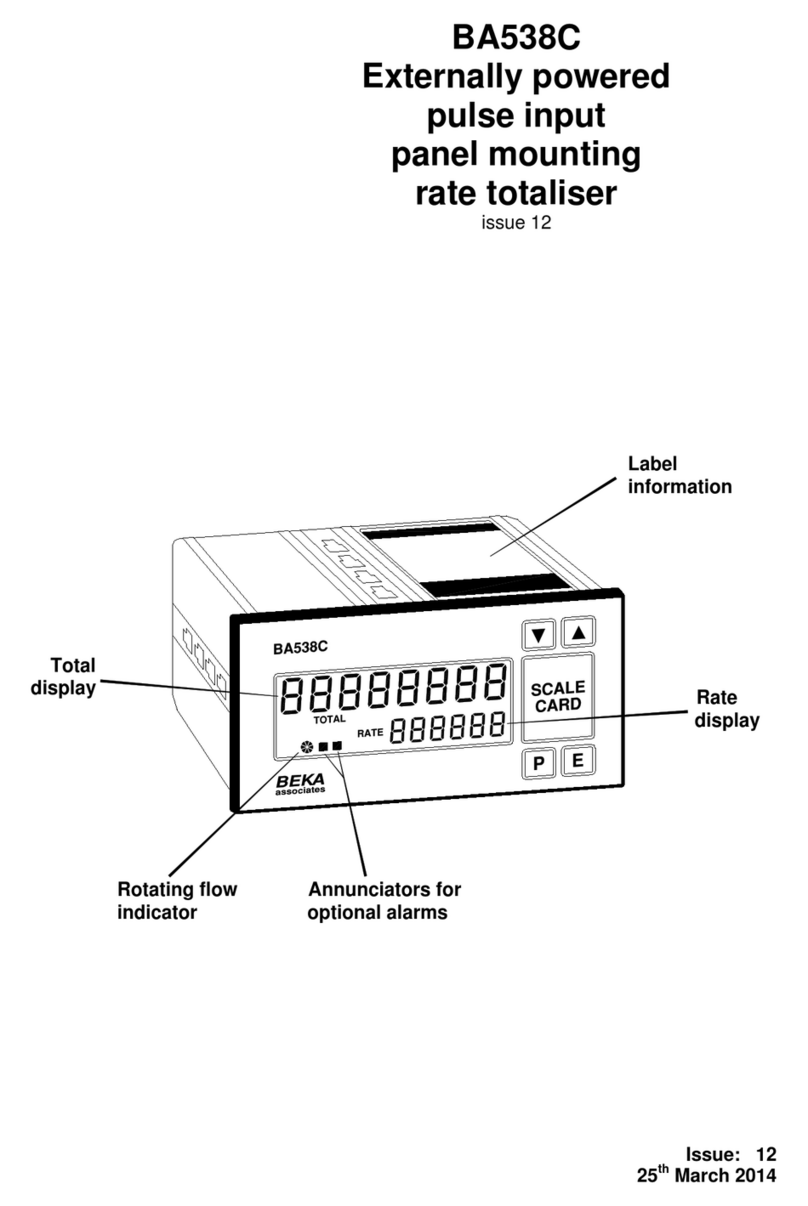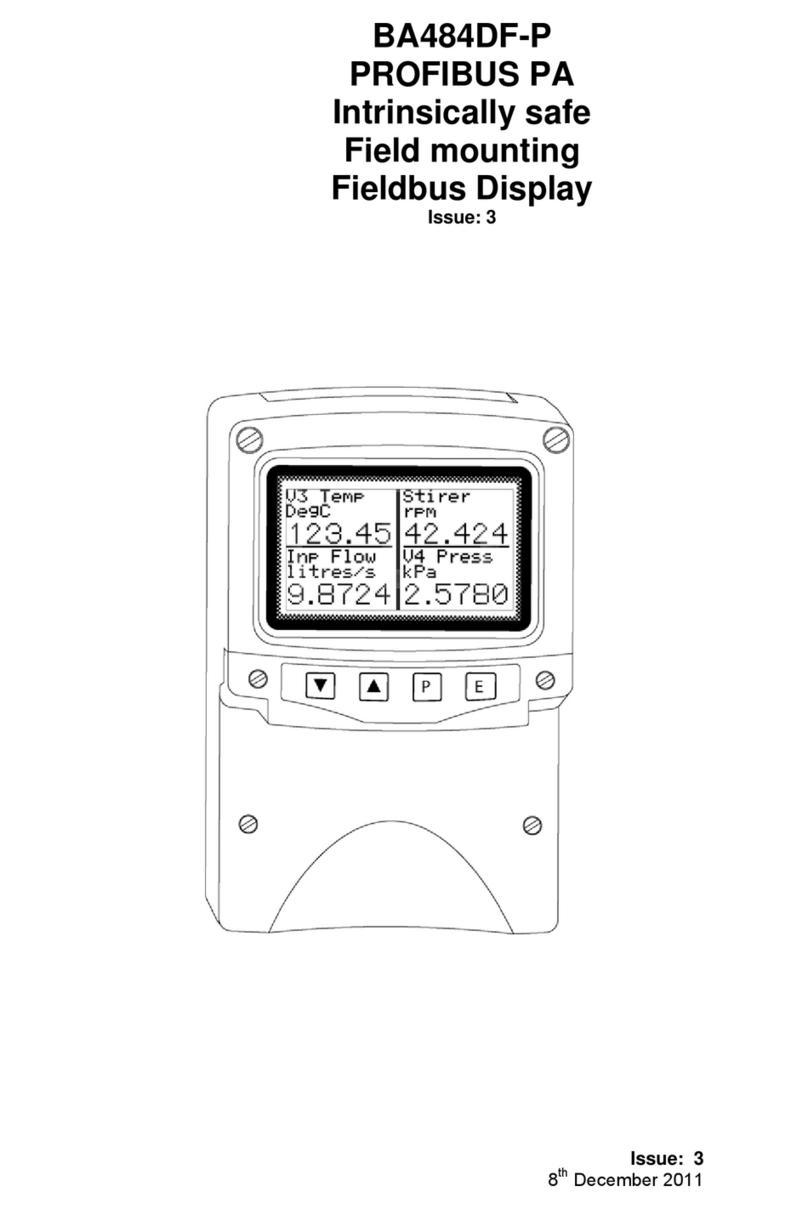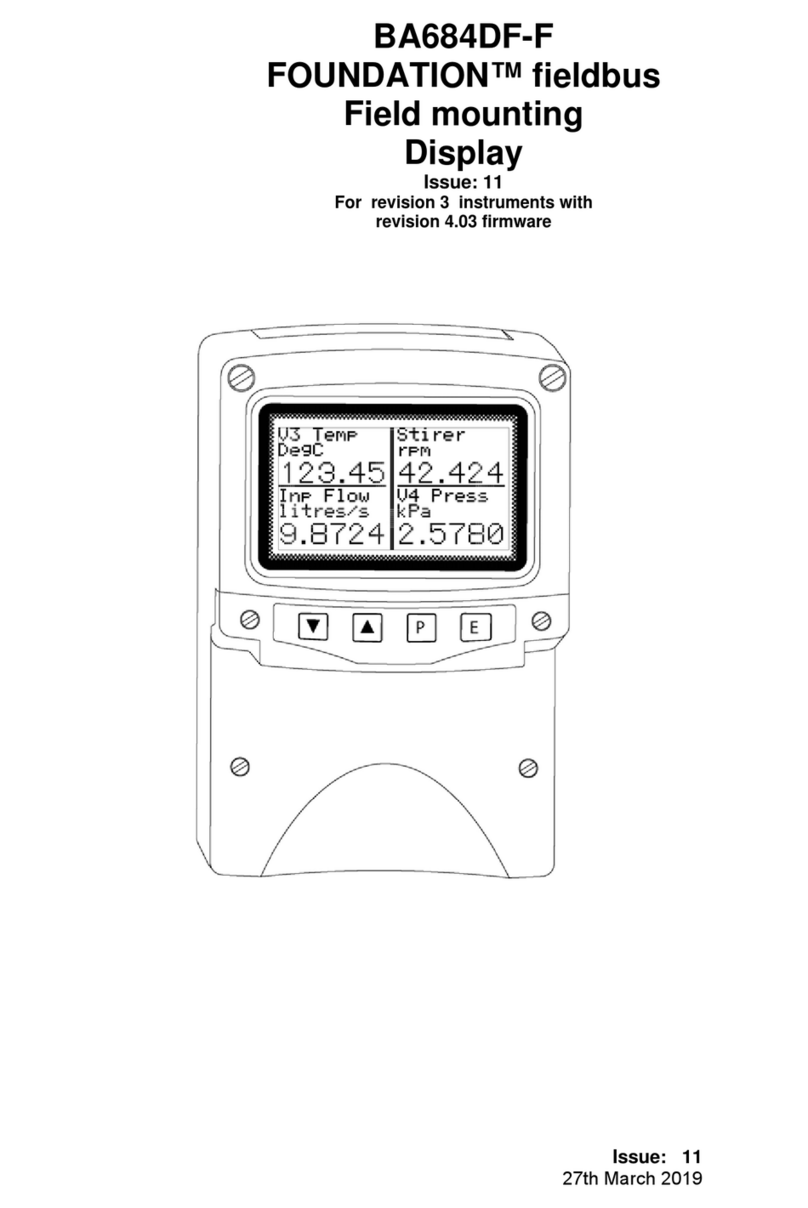8
5. DISPLAY & ALARM CONFIGURATION
In addition to loading the BA684DF fieldbus
configuration files onto the system host and
defining up to eight fieldbus variables that are to be
displayed, the instrument display and alarms, if
fitted, have to be configured. How much of this
configuration can be done via the fieldbus depends
upon the instrument version and the system host.
Parameters that can not be configured via the
fielldbus, may be set via the four front panel push
buttons
All the display and alarm configuration functions
are contained in an easy to use menu that is
shown in Fig 6. Where necessary the sub-menus
contain on-screen prompts to guide the user
through each adjustment.
When navigating through the configuration menu,
the push-button(s) should be held until the required
screen is displayed.
5.1 Default configuration
Unless otherwise requested at the time of ordering,
BA684DF Fieldbus Displays will be supplied
configured as follows:
Profibus & Fieldbus Foundaton versions
Keys Both
Display brightness 100%
Display contrast 50%
Quick access menu On
Quick access menu code 0000
Configuration menu
access code. 0000
Screen Single variable
Number format Auto
All alarms Disabled
Alarm activation Good data only
Alarm outputs N/C
Bargraph
Low 0
High 100
Input scaling
Zero offset 0
Gain factor 1
Fieldbus Foundation version
Revision Revision 2
(2 x IS function
blocks)
5.2 Accessing the display configuration
menus
Throughout this manual push buttons are shown in
italics e.g. P or Up push button, and legends
displayed by the instrument are shown within
inverted commas e.g. 'Enter Access Code'.
Operating the Pand Epush buttons
simultaneously accesses the display configuration
menu. If the BA684DF is not protected by an
access code the main menu will be displayed. If
an access code other than the default code 0000
has already been entered, the BA684DF will
request that the access code be entered.
Using the Up or Down button set the first digit of
the code which will be flashing. Pressing Pwill
transfer control to the next digit, which should be
adjusted in the same way. When all four digits
have been set, pressing the Ebutton will enter the
access code. If the code is correct the main
menu will be displayed, if the code is incorrect
‘Invalid Code’ will be displayed.
When entering an access code, timeout will occur
and the instrument will automatically return to the
operating mode ten seconds after a push button
was last operated. In all other menus, timeout
occurs after sixty seconds.
The structure of the display configuration menu is
shown in Fig 6. Navigation is achieved by
highlighting the required function using the Up and
Down buttons and then operating the Pbutton to
display the selected function sub-menu, from
which a further selection or adjustment may be
made. Operating the Ebutton moves the display
back up one level.
A flashing highlight indicates that an option or
alphanumeric character may be selected using the
Up and Down buttons and entered using the E
button. If only one entry or adjustment can be
made in a sub-menu, the display will automatically
move up one menu level when the adjustment is
entered. If more than one adjustment can be
made in a sub-menu, the highlight may be moved
to the second variable using the Up or Down
button after the first setting has been entered.
Operating the Pbutton allows the second variable
to be adjusted.
When multiple numeric or alpha characters are
adjusted e.g. an alarm setpoint or a tag legend, the
adjustment is made one digit at a time using the
Up and Down buttons. After the first flashing digit
has been set as required, the flashing highlight can
be moved to the next digit by operating the P
button. When all digits have been set, operating
the Ebutton will enter the setting.
Following completion of the instrument
configuration, the Ebutton should be operated to
step the display back to the main menu. One more
operation of the Ebutton will then return the
BA684DF to the operating mode.