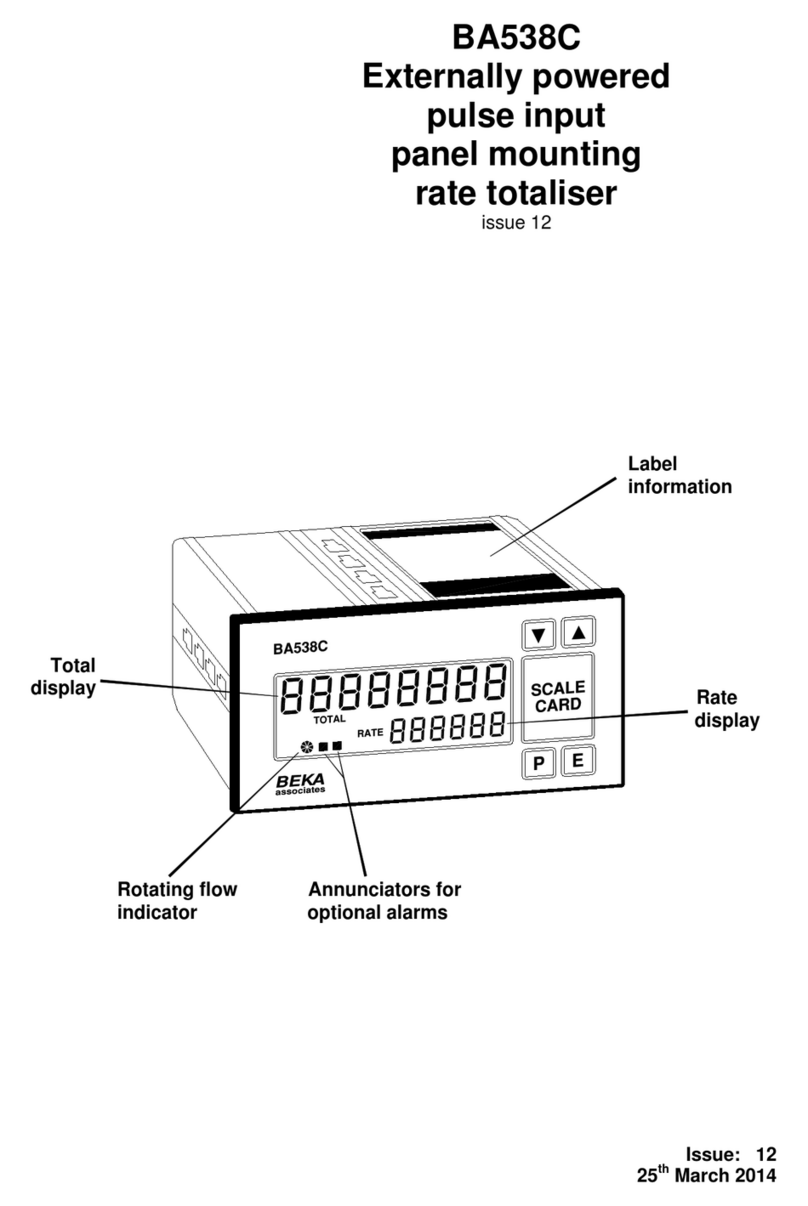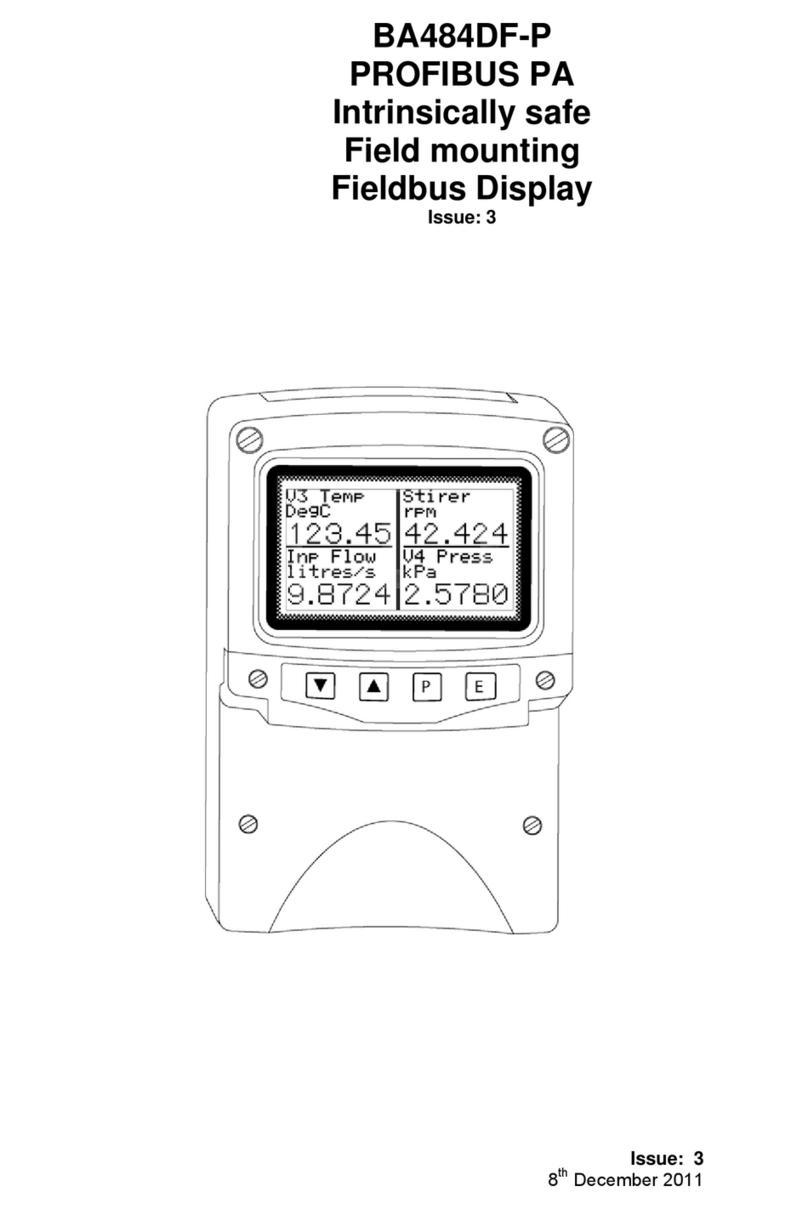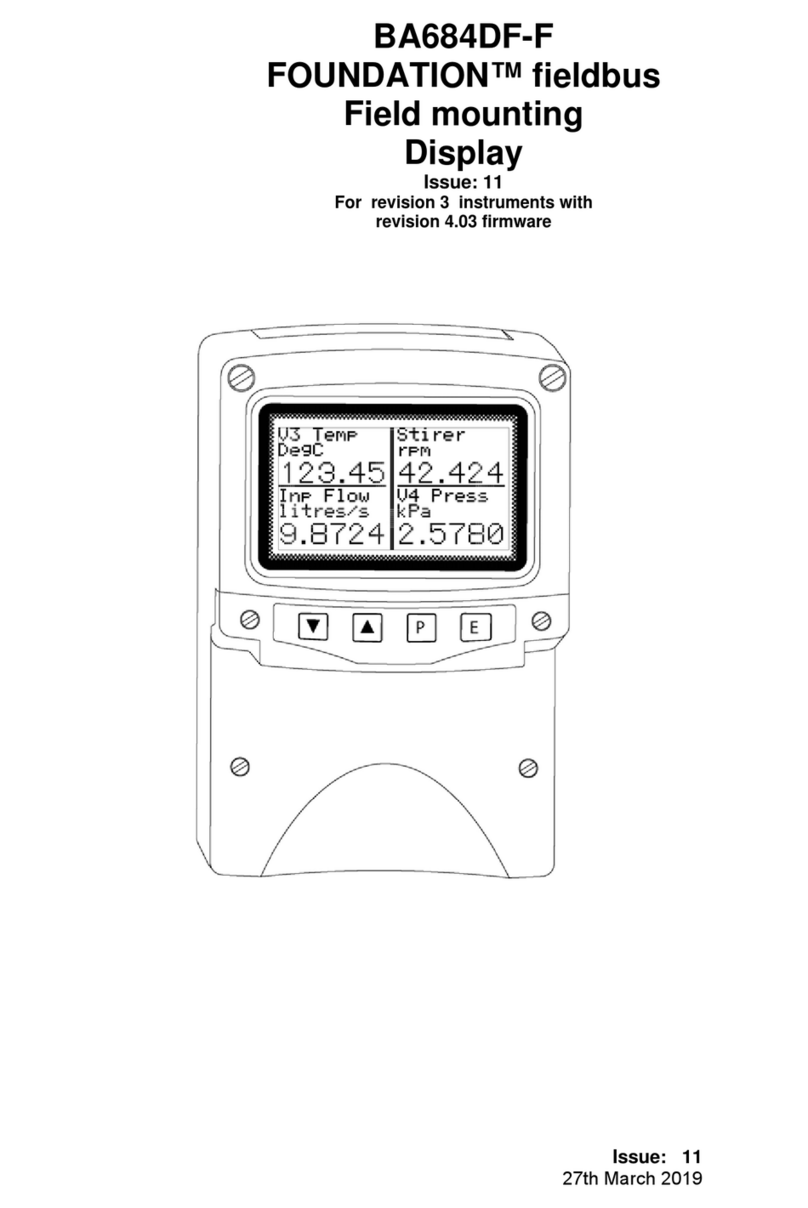<CE> Configuration Enable........................................................................................................... 32
<CI> Command Implement ........................................................................................................... 33
<CLn> Clear Line ............................................................................................................................ 34
<CMy,x> Cursor Move ........................................................................................................................ 35
<CP> Configuration Prohibit......................................................................................................... 36
<CRn,m> Cyclic Redundancy Check.................................................................................................... 37
<CS> Clear Screen......................................................................................................................... 38
<CTn> Cyclic Data Timeout ............................................................................................................ 39
<CVn,string> Cyclic Variable .................................................................................................................... 40
<CW> Clear Window ...................................................................................................................... 41
<DBn,m,p,q,r> Define Bargraph .................................................................................................................. 42
<DDn,m> Define Decimal .................................................................................................................... 43
<DFn> Download Font .................................................................................................................... 44
<DG> Download Graphic............................................................................................................... 45
<DLn,m,p> Define Limit ......................................................................................................................... 46
<DS> Download Screen ................................................................................................................. 47
<DTn,string> Define Tag............................................................................................................................ 48
<DUn,string> Define Units ......................................................................................................................... 49
<DVn,m,p,q,r> Define Variable.................................................................................................................... 50
<DWyt,yb,xl,xr> Define Window..................................................................................................................... 51
<EBn> Erase Bargraph.................................................................................................................... 52
<EF> Enable Flashing ................................................................................................................... 53
<EL> Erase Line ............................................................................................................................ 54
<EVn> Erase Variable ..................................................................................................................... 55
<F1> Font 1................................................................................................................................... 56
<F2> Font 2................................................................................................................................... 57
<F3> Font 3................................................................................................................................... 58
<F4> Font 4................................................................................................................................... 59
<F5> Font 5................................................................................................................................... 60
<FL> Flashing ............................................................................................................................... 61
<FR> Font Restore......................................................................................................................... 62
<FS> Fill Screen............................................................................................................................ 63
<FW> Fill Window.......................................................................................................................... 64
<GBn> Graphic Block ...................................................................................................................... 65
<HBn,m> Horizontal Bargraph............................................................................................................ 66
<HC> Home Cursor........................................................................................................................ 67
<HRn,m,p> Horizontal Rotate................................................................................................................. 68
<HSn,m,p,q,r,s,t> Horizontal Scroll .................................................................................................................. 69
<IF> Inhibit Flashing.................................................................................................................... 70
<KF> Keep Fonts ........................................................................................................................... 71
<LA> Left Align.............................................................................................................................. 72
<LF> Line Feed ............................................................................................................................. 73
<LHx,l> Line Horizontal .................................................................................................................... 74
<LN> Line New .............................................................................................................................. 75
<LVy,l> Line Vertical......................................................................................................................... 76
<MCn> Make Connection ................................................................................................................. 77
<NA> No Align ............................................................................................................................... 78
<NL> No Linefeed .......................................................................................................................... 79
<NS> New Screen........................................................................................................................... 80
<NU> No Underline........................................................................................................................ 81
<ODn> Output De-energised............................................................................................................ 82
<OEn> Output Energised ................................................................................................................. 83
<PM> Pixel Mode ........................................................................................................................... 84
<RA> Right Align ........................................................................................................................... 85
<RB> Reboot .................................................................................................................................. 86
<RC> Release Connection.............................................................................................................. 87
<RFn> Restore Frame...................................................................................................................... 88
<RLn> Restore Logo ........................................................................................................................ 89
<RM> Row Mode ............................................................................................................................ 90
<RS> Request Status ...................................................................................................................... 91
<SAn> Speed Adjust......................................................................................................................... 92
<SBn> Set Backlight ........................................................................................................................ 93
<SD> Screen Defaults .................................................................................................................... 94