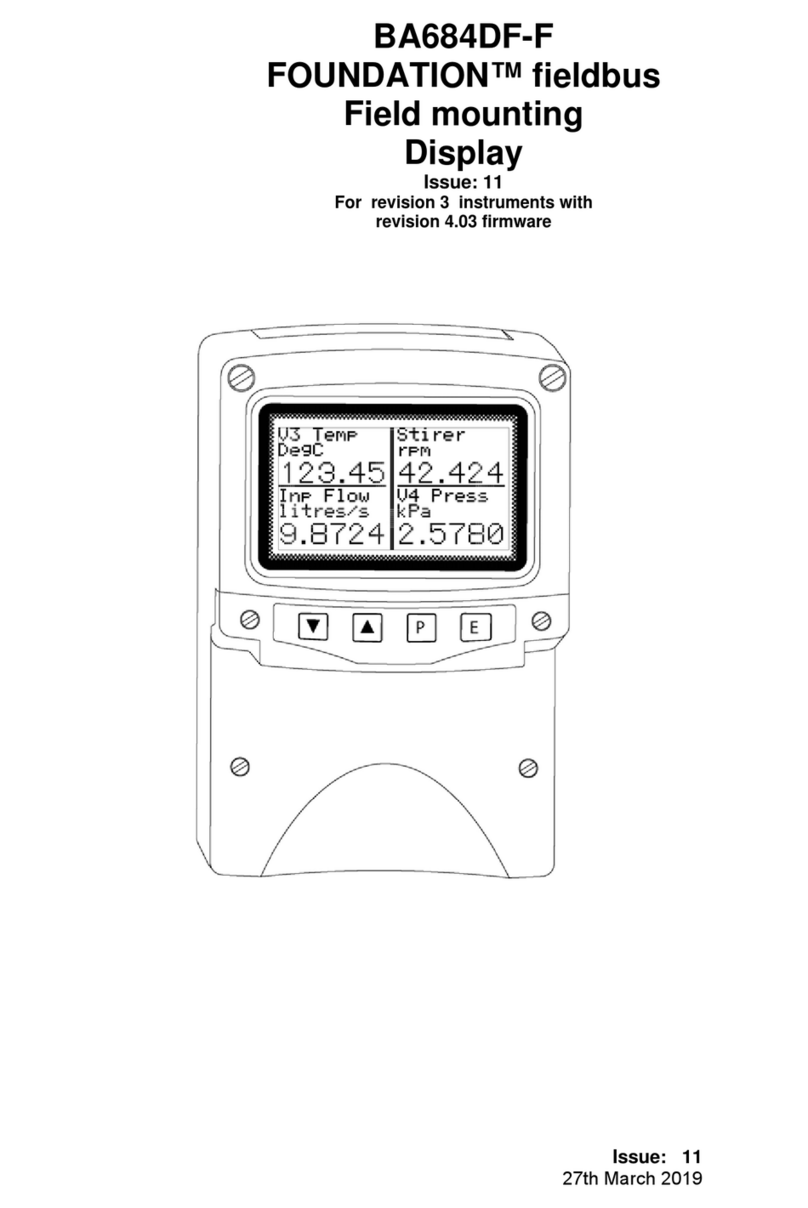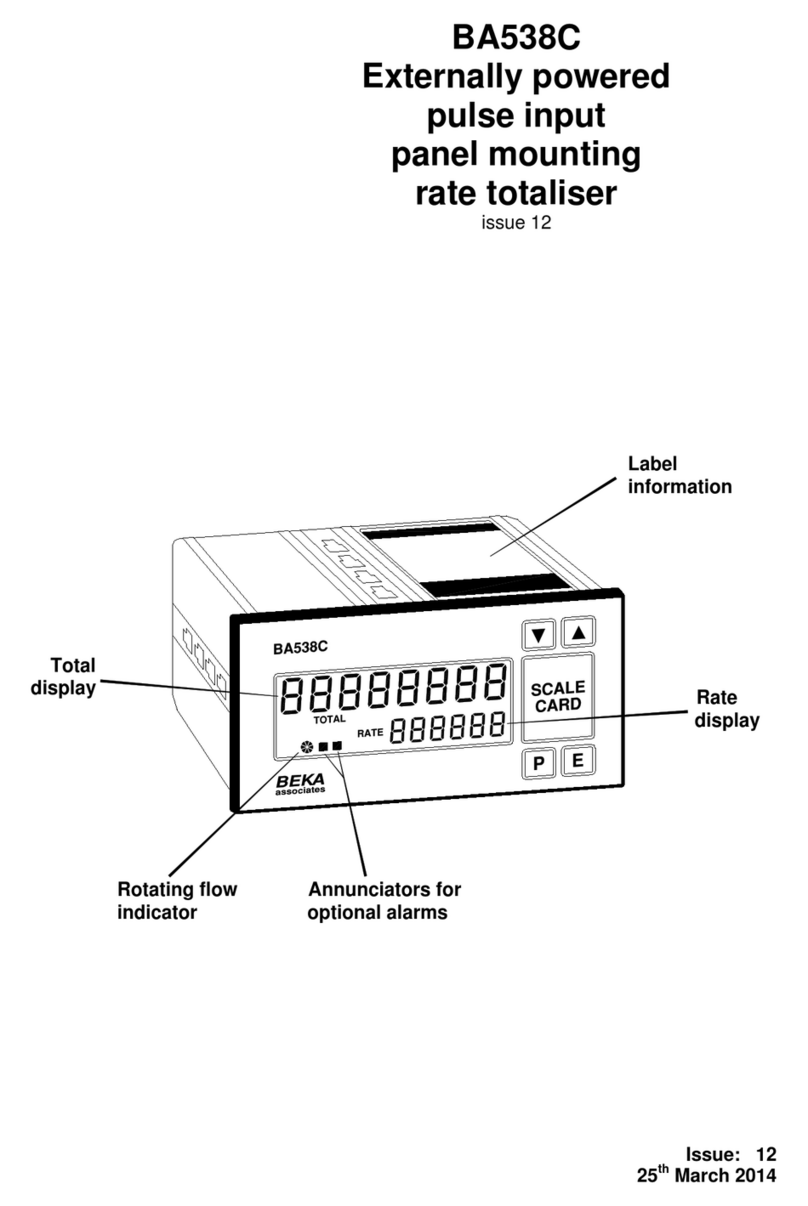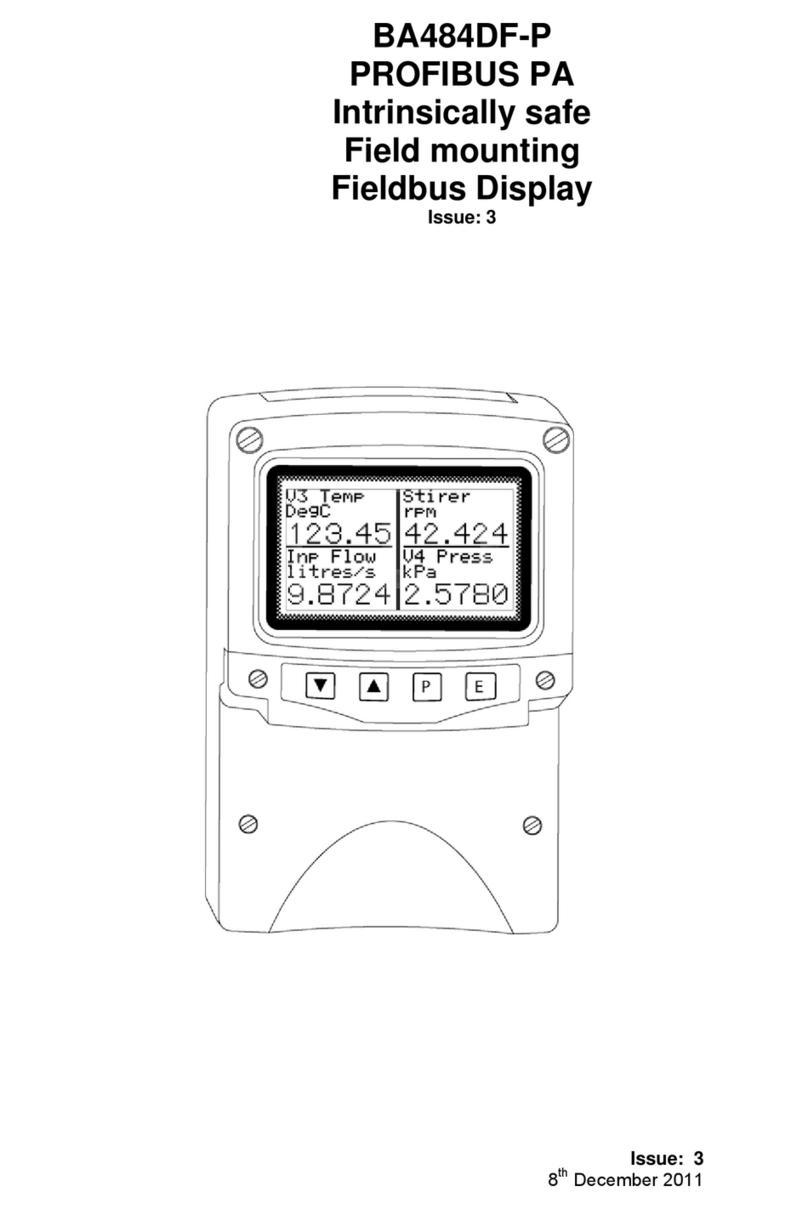10
Version 2.3 firmware includes the improved ‘Per
Input’ option that enables the lower and upper
limits of a bargraph for each of the eight fieldbus
variables to be defined via the front panel push
buttons. It is recommended that ‘Per Input’ option
be used for new installations.
In addition to defining individual limits for up to
eight bargraphs, the second group of sub-functions
enables the decimal point position for each display
to be defined. Each of the eight fieldbus inputs
may also be offset and scaled before being
displayed which allows variables to be displayed in
alternative units of measurement.
Display = (Gain x Fieldbus variable) + Offset
The sub-functions for each input are:
‘Offset’ Adds a positive or negative offset to
the fieldbus variable before it is
displayed.
‘Gain’ Multiplies the fieldbus variable by a
factor before it is displayed.
‘Bar Lo’ Defines the bargraph lower limit
‘Bar Hi’ Defines the bargraph higher limit
‘Format’ Defines the position of the displayed
decimal point.
Six options are available:
Auto: Max resolution with selected
display format.
4 DP 4 digits on right of decimal point
3 DP 3 digits on right of decimal point
2 DP 2 digits on right of decimal point
1 DP 1 digit on right of decimal point
0 DP No decimal point
The total number of display digits available
depends upon the display screen selected – see
5.3.1
Standard
Screen Description Digits
1 1 variable 5, 7, 11 or 17*
2 2 variables 7
3 4 variables 5
4 8 variables 5
5 1 variable + H bar 5, 7, 11 or 17*
6 2 variables + H bars 7
7 1 variable + V bar 6
8 2 variables +V bars 4
9 3 variables + V bars 6
10 4 variables + V bars 4
11 8 variables + H bars 5
* Font automatically resizes in auto mode
If a negative number is likely to be displayed, a
digit must be allocated for the negative sign. If the
display overanges all the digits will display ‘?’.
For all options leading zeros, apart from the zero in
front of a decimal place, are automatically
suppressed.
5.3.3 Tags
Note: Only included in Revision 1 instruments.
Omitted from Revision 2 instruments because tags can
be easily defined in the Display Transducer Block.
Each of the eight fieldbus variables may be
displayed with an individual tag that can contain up
to sixteen alphanumeric characters. This menu
allows these tags to be entered. After selecting the
required variable, the tag legend is entered
character by character using the ▼and ▲push-
buttons. Numbers, upper & lower case letters and
symbols are available.
5.3.4 Units
Note: Only included in Revision 1 instruments.
Omitted from Revision 2 instruments because units of
measurement can be easily defined in the Display
Transducer Block.
Each of the eight fieldbus variables may be
displayed with units of measurement that can
contain up to eight alphanumeric characters. This
menu allows these units of measurement to be
entered. After selecting the required variable, the
unit of measurement is entered character by
character using the ▼and ▲push-buttons.
Numbers, upper & lower case letters and symbols
are available.
5.3.5 Alarms
Note: Alarm menus are only included when the
BA684DF-F is fitted with optional alarm outputs.
Outputs are locally activated from the fieldbus
variables and are configured via the instrument
menus and push buttons. They can not be
controlled via the fielsbus.
Each of the six alarms may be linked to any one of
the eight fieldbus variables displayed by the
BA684DF-F. Each alarm output can be
conditioned to function as a high or a low alarm, or
as a combined high and low alarm. The output
can be conditioned as normally open ‘N/O’ or
normally closed ‘N/C’ in the non-alarm condition.
Irrespective of settings, all alarm outputs will be
open when the instrument is not powered from the
fieldbus.
When an alarm is activated, the associated
fieldbus variable display flashes, i.e. alternates
between dark figures on a light background and
light figures on a dark background.
There are eight alarm-conditioning sub-menus.