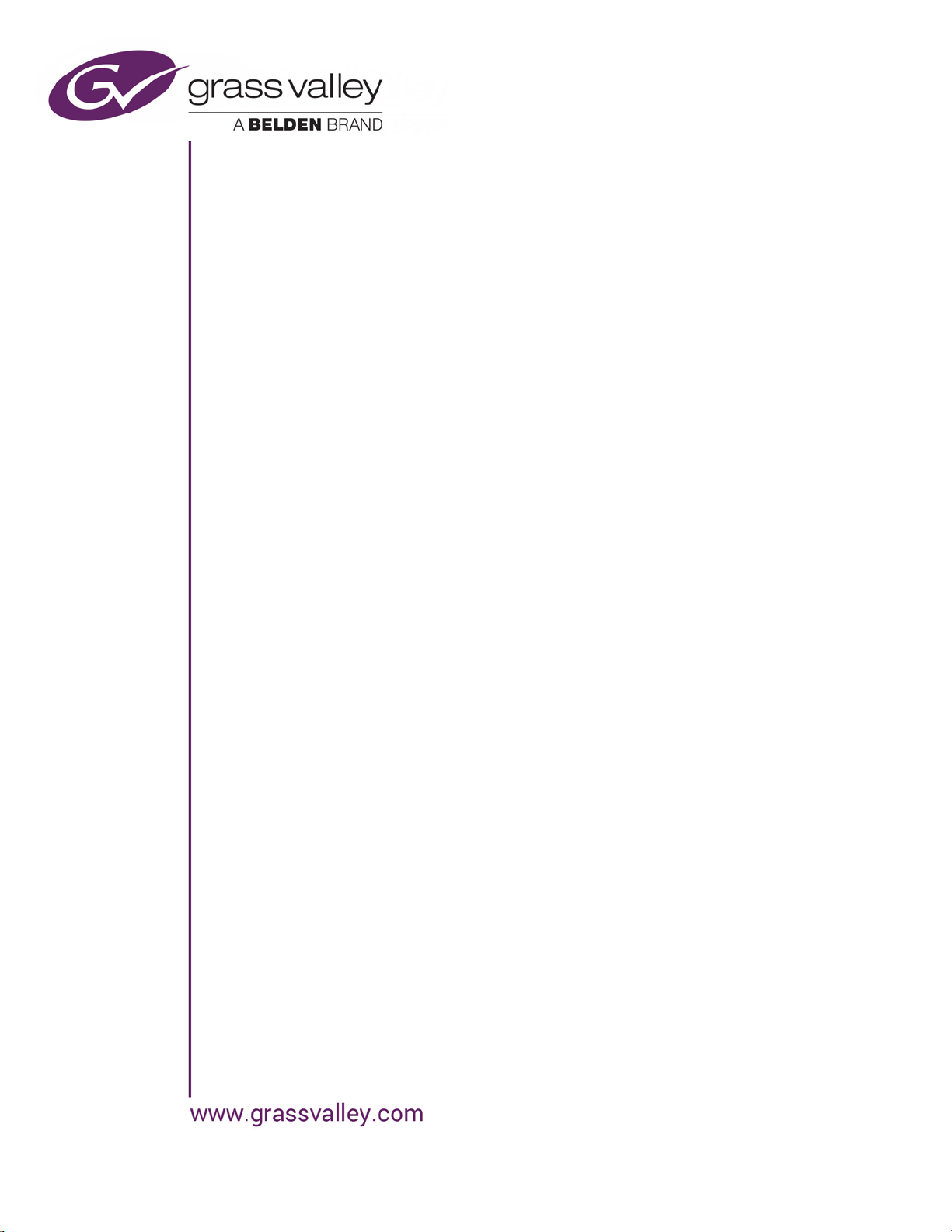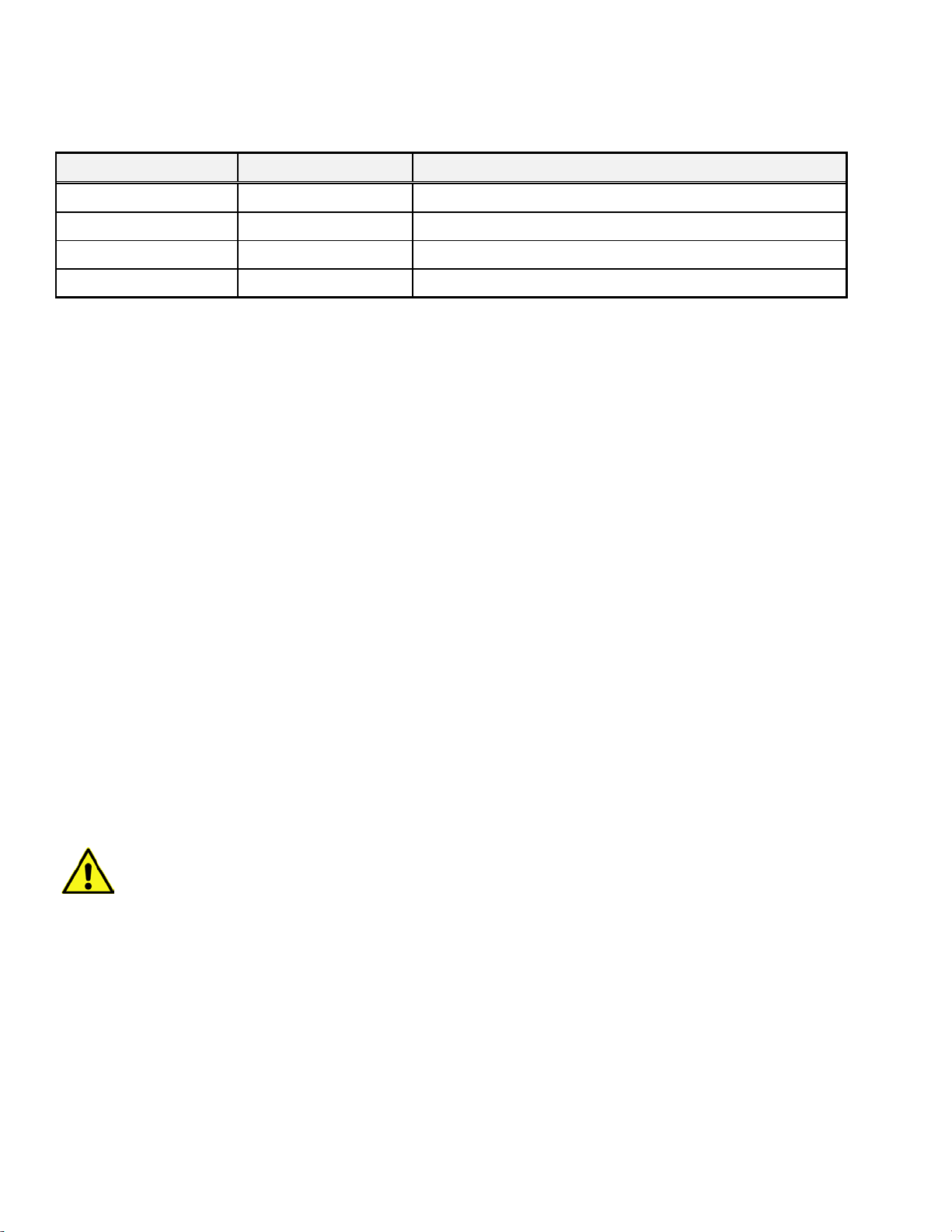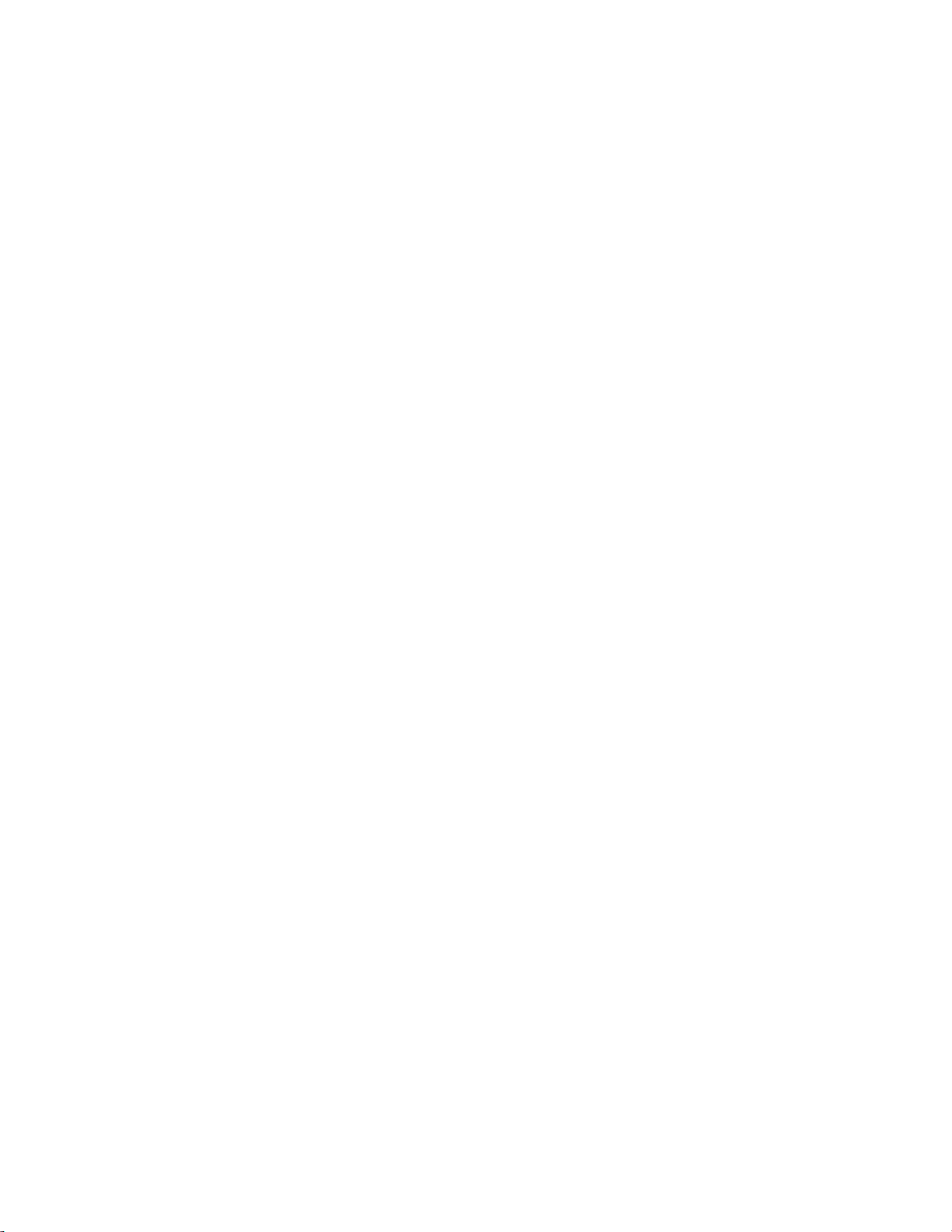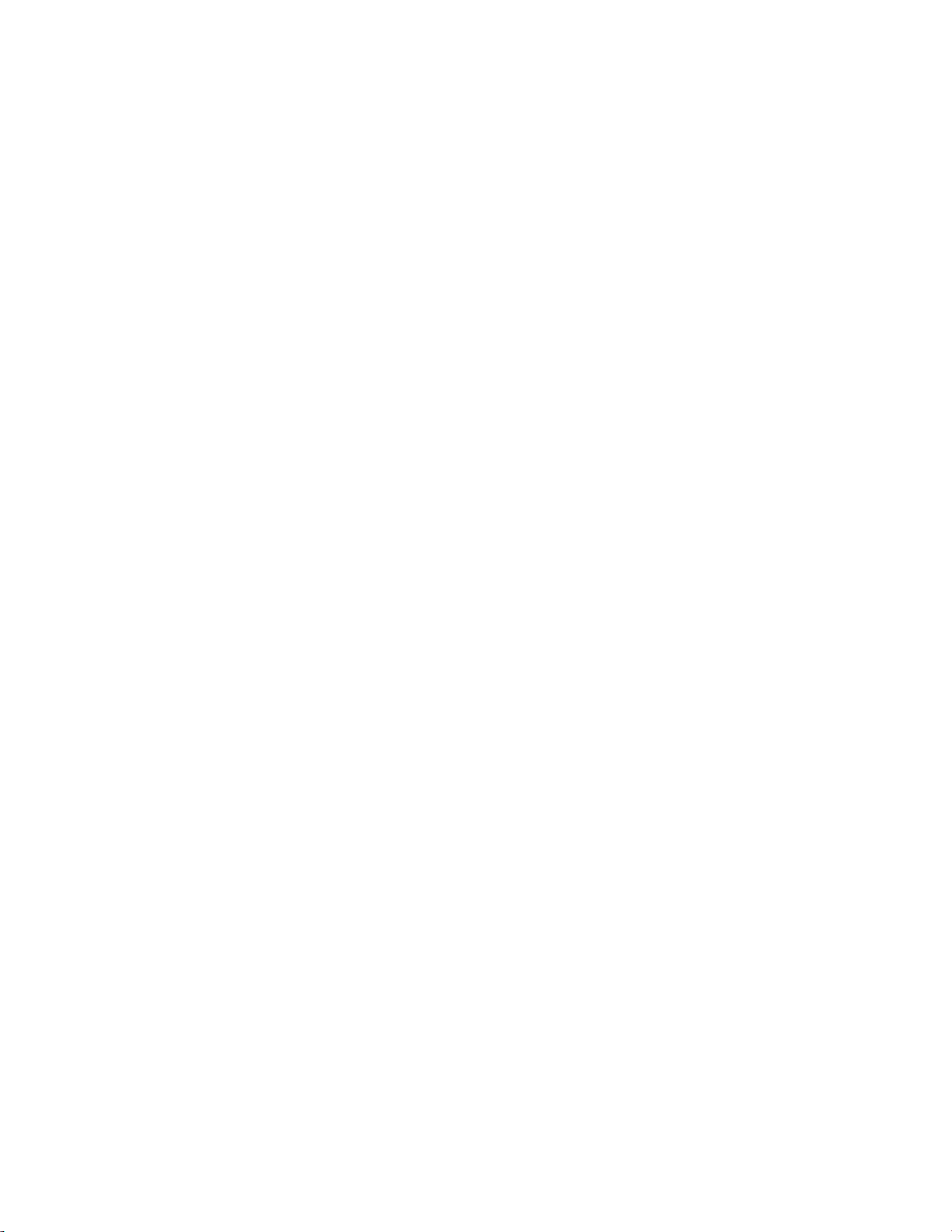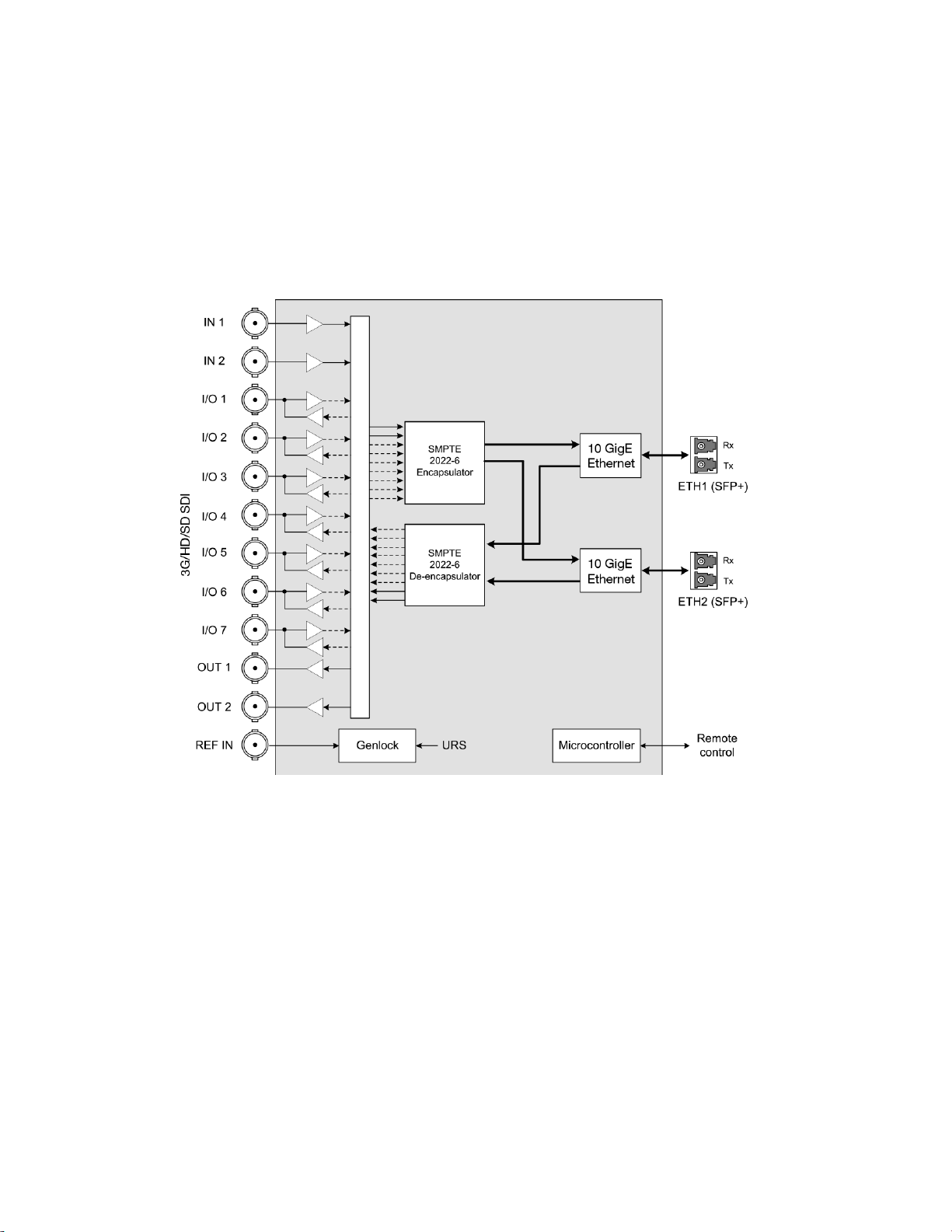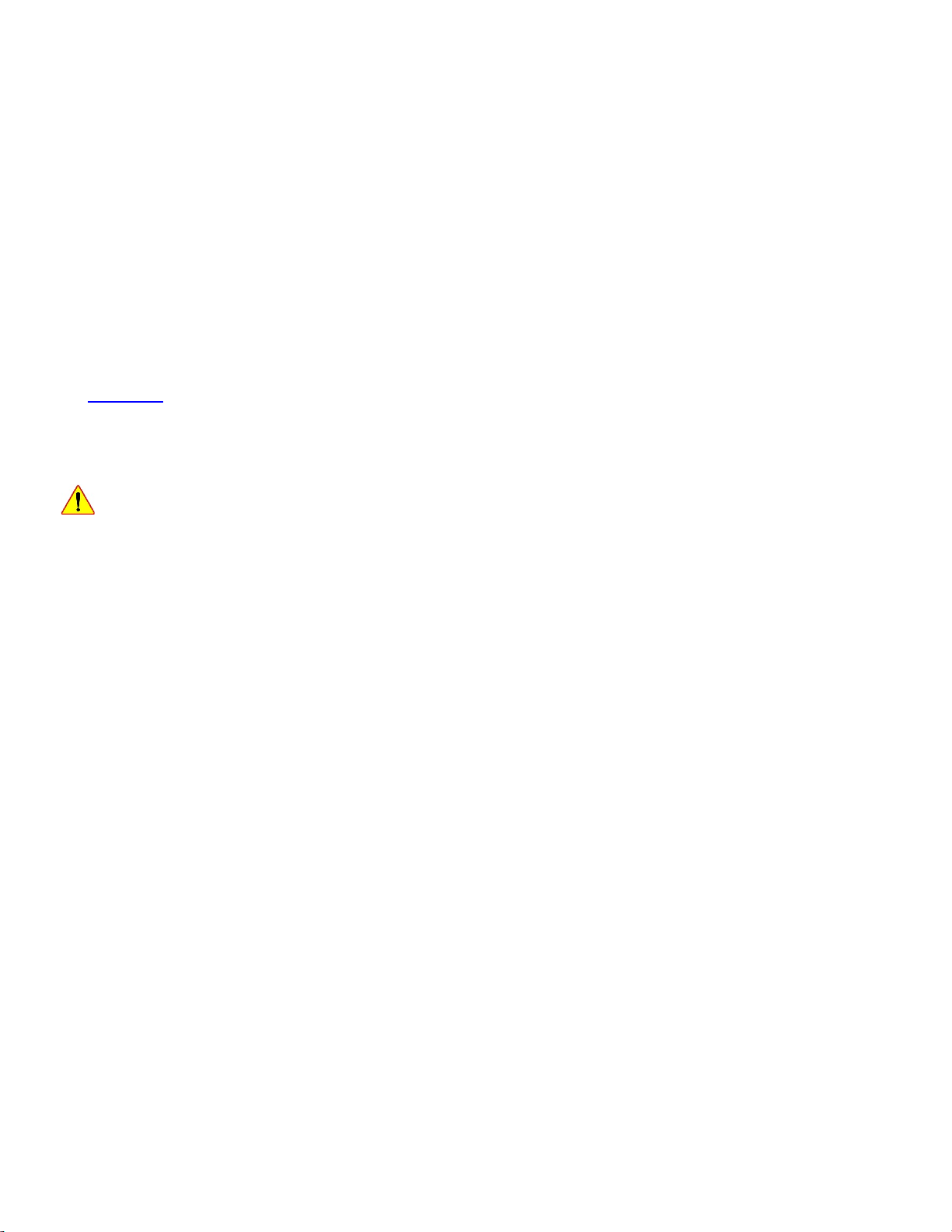GUIDE TO INSTALLATION AND OPERATION
IPG-3901
Table of Contents
1IPG-3901 High Density SDI/IP Gateway for Densité 3 Platform.............................................1
1.1 Introduction ......................................................................................................................................... 1
1.2 Features.............................................................................................................................................. 1
1.3 Functional Block Diagram................................................................................................................... 2
1.4 Front Card-edge Interface................................................................................................................... 3
2Installation................................................................................................................................4
2.1 Installation of Rear Connector Panels ................................................................................................ 4
2.2 IPG-3901 Card Installation.................................................................................................................. 4
2.3 Rear Panels and Connectors.............................................................................................................. 5
2.3.1 Images of Rear Panel Connectors......................................................................................... 5
2.3.2 Summary of rear panel connections...................................................................................... 5
2.3.3 Details of rear panel connections .......................................................................................... 6
3User Interface...........................................................................................................................7
3.1 Control options.................................................................................................................................... 7
3.2 Card-Edge Status LED ....................................................................................................................... 7
4Local control using the Densité frame control panel ............................................................8
5Remote control using iControl................................................................................................9
5.1 The iControl graphic interface window................................................................................................ 9
5.2 Gateway Config panel....................................................................................................................... 12
5.2.1 Gateway Config panel – System tab ................................................................................... 12
5.2.2 Gateway Config panel – Gateways tab ............................................................................... 13
5.3 Network Config panel........................................................................................................................ 16
5.3.1 Network Config panel – Settings tab ................................................................................... 16
5.3.2 Network Config panel – Status tab ...................................................................................... 17
5.3.3 Network Config panel – Statistics tab.................................................................................. 17
5.4 Gateway Status panel....................................................................................................................... 18
5.5 TICO Panel ....................................................................................................................................... 18
5.5.1 Advanced tab....................................................................................................................... 19
5.5.2 Config tab............................................................................................................................. 20
5.5.3 TICO Encoder monitoring .................................................................................................... 22
5.5.4 Metadata (including audio) when TICO is in use................................................................. 22
5.6 Reference Panel ............................................................................................................................... 23
5.7 Test panel ......................................................................................................................................... 24
5.8 Options Panel.................................................................................................................................... 25
5.9 Factory/Presets Panel....................................................................................................................... 25
5.9.1 Factory................................................................................................................................. 26
5.9.2 Profiles ................................................................................................................................. 26
5.10 Alarm Config Panel........................................................................................................................... 29
5.11 Info Panel.......................................................................................................................................... 31
5.11.1 Info Panel – Info tab............................................................................................................. 31
5.11.2 Info Panel – Technical Support tab...................................................................................... 33
6Specifications.........................................................................................................................34