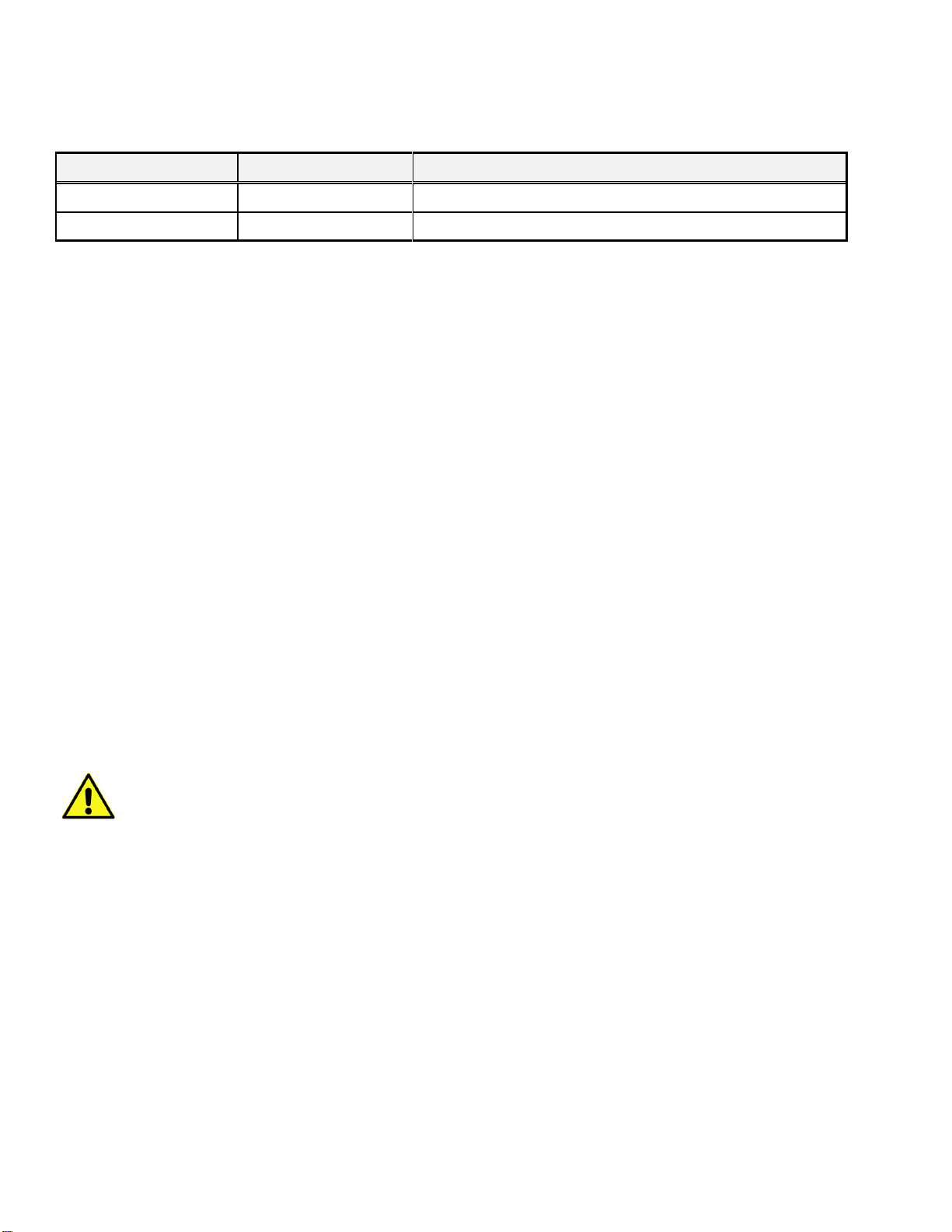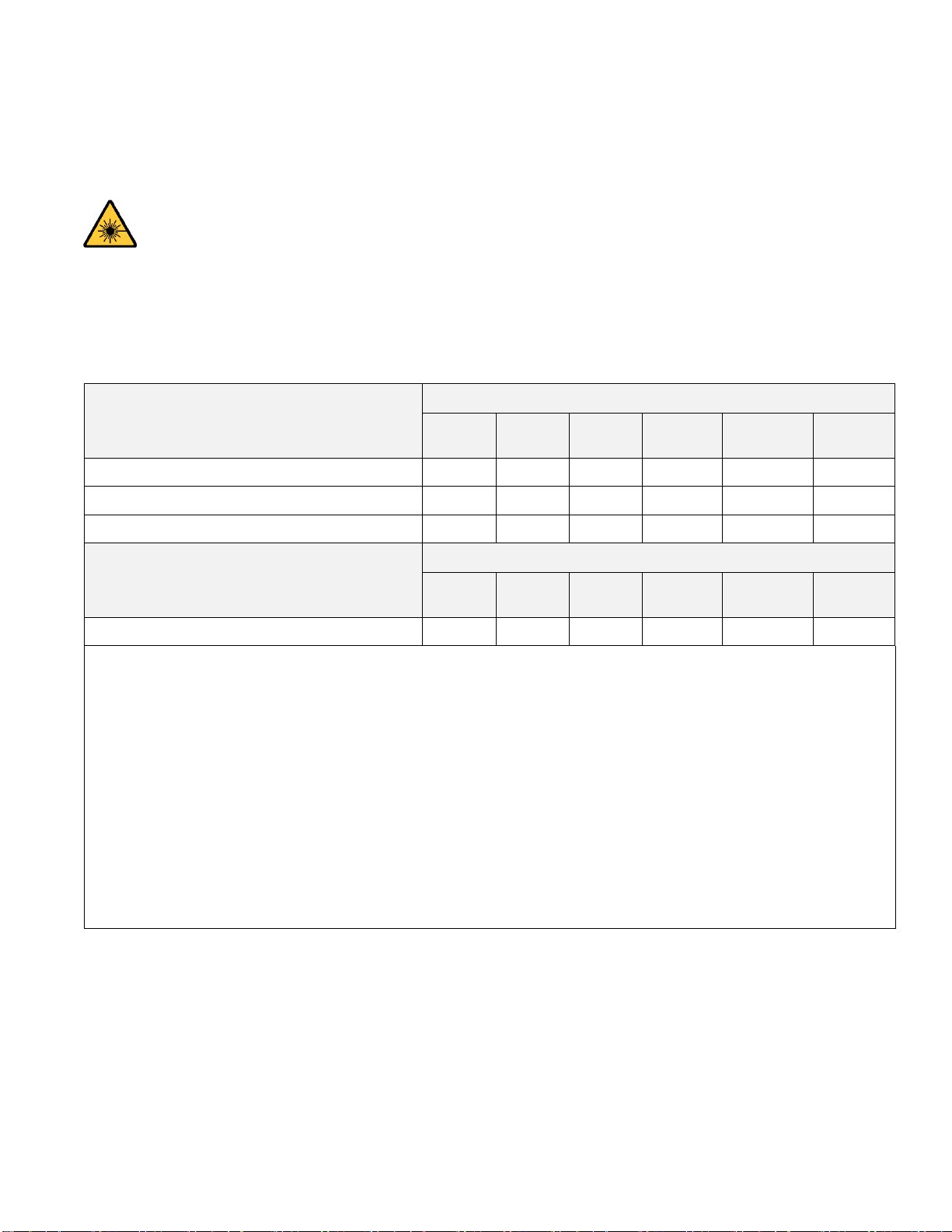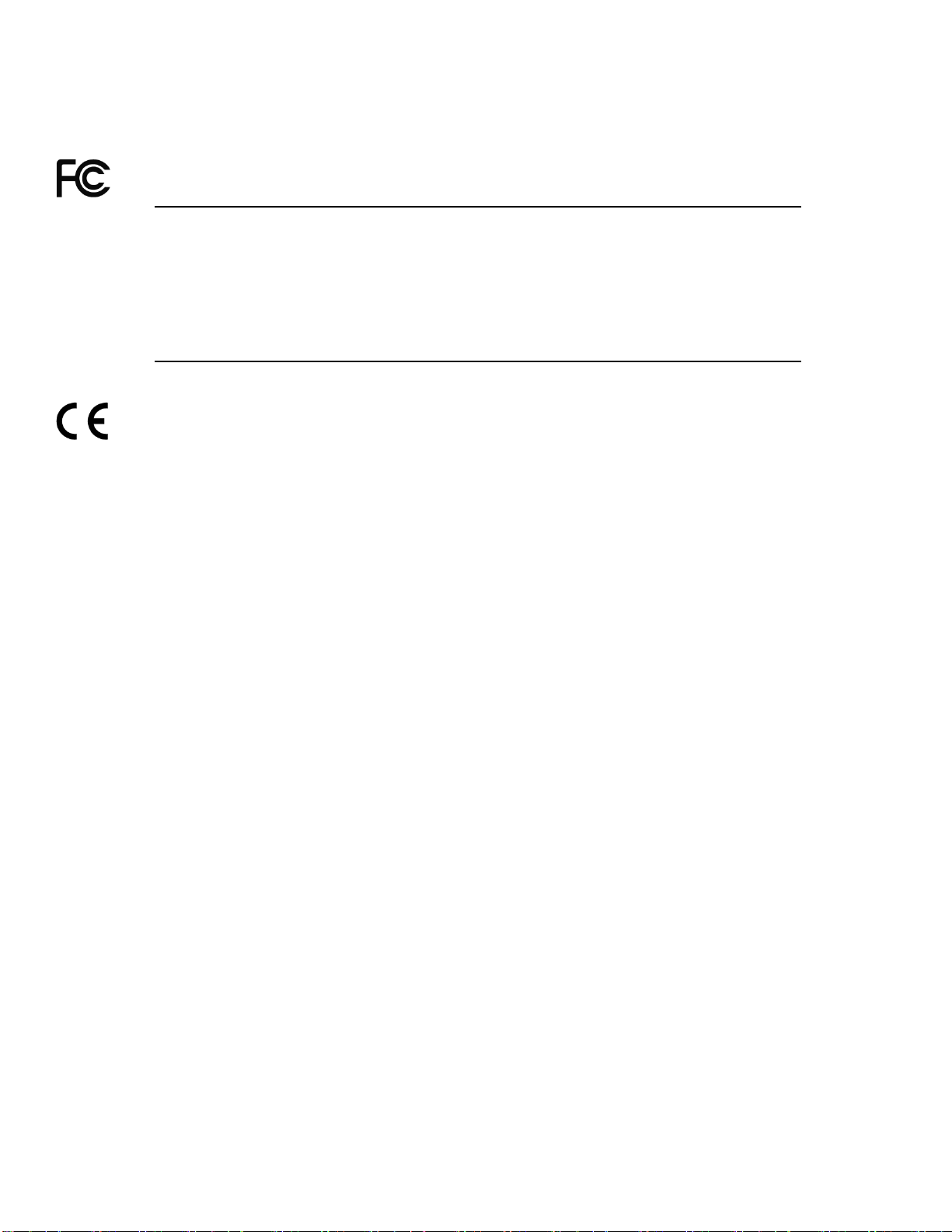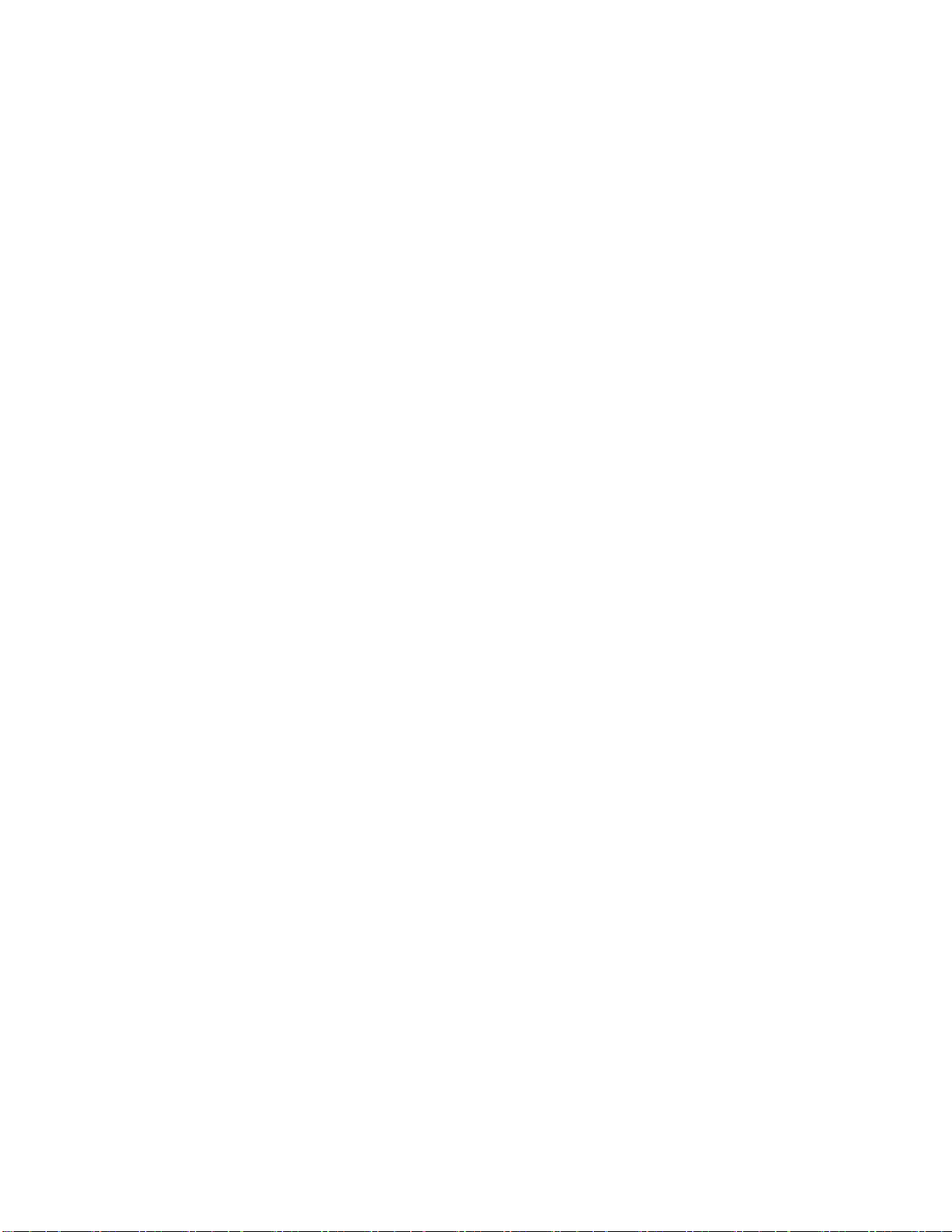GUIDE TO INSTALLATION AND OPERATION
IPG-4901 | 5
Table of Contents
1IPG-4901 WAN IP I/O Gateway for GV Node...........................................................................7
1.1 Introduction ......................................................................................................................................... 7
1.2 Features.............................................................................................................................................. 7
1.3 Functional Block Diagrams ................................................................................................................. 8
1.3.1 Aggregation Mode.................................................................................................................. 8
1.3.2 Redundancy Mode................................................................................................................. 9
1.4 Front Card-edge Interface................................................................................................................. 10
1.5 Control options.................................................................................................................................. 10
2Installation..............................................................................................................................11
2.1 Installation of Rear Connector Panel................................................................................................ 11
2.2 IPG-4901 Card Installation................................................................................................................ 11
2.3 Rear Panel Layout and Connectors.................................................................................................. 11
3Local control using the GV Node’s control panel................................................................12
3.1 Status Monitoring.............................................................................................................................. 13
4Remote control using iControl..............................................................................................14
4.1 The iControl graphic interface window.............................................................................................. 14
4.2 Gateway panel.................................................................................................................................. 17
4.2.1 Gateway Availability............................................................................................................. 17
4.2.2 Gateway Config window ...................................................................................................... 18
4.2.3 Gateway –IN tab ................................................................................................................. 25
4.2.4 How to set up the timing on the IPG-4901........................................................................... 28
4.2.5 Gateway –System tab......................................................................................................... 29
4.3 Network panel................................................................................................................................... 30
4.3.1 Network panel –Settings tab............................................................................................... 30
4.3.2 Network panel –Status tab.................................................................................................. 31
4.3.3 Network Config panel –Statistics tab.................................................................................. 32
4.4 Reference Panel ............................................................................................................................... 32
4.4.1 Reference Panel - Selection Tab......................................................................................... 32
4.4.2 Reference Panel –PTP tab................................................................................................. 32
4.4.3 PTP Failover ........................................................................................................................ 34
4.5 Test panel ......................................................................................................................................... 34
4.6 Factory/Presets Panel....................................................................................................................... 36
4.6.1 Factory................................................................................................................................. 37
4.6.2 Profiles................................................................................................................................. 37
4.7 Alarm Config Panel........................................................................................................................... 40
4.8 Info Panel.......................................................................................................................................... 44
4.8.1 Info Panel –Info tab............................................................................................................. 44
4.8.2 Info Panel –Technical Support tab...................................................................................... 46
5GV Node Manager..................................................................................................................46
5.1 Possible Data Flow based GV Node Manager setting ..................................................................... 48
5.1.1 Aggregation Mode................................................................................................................ 48
5.1.2 Redundancy Mode............................................................................................................... 50