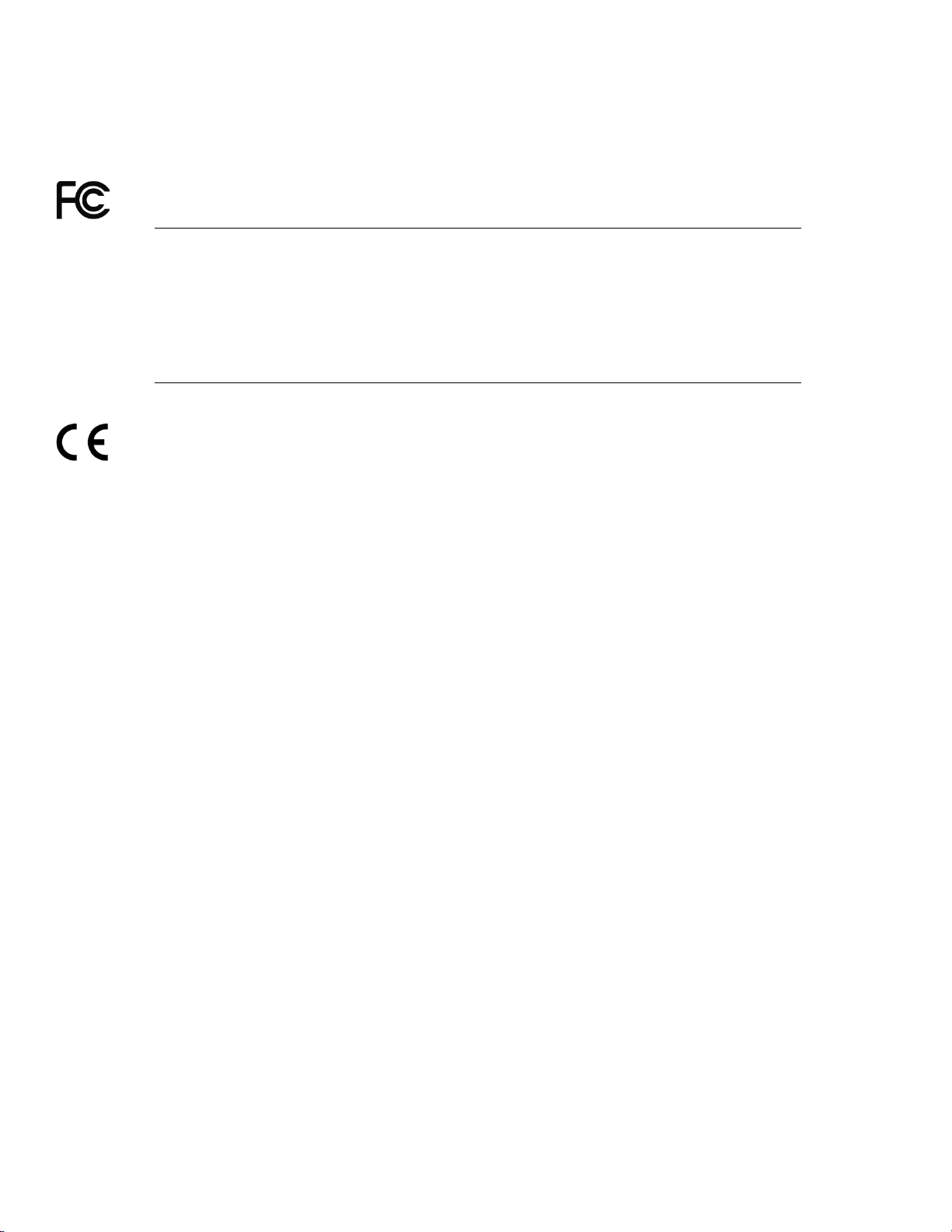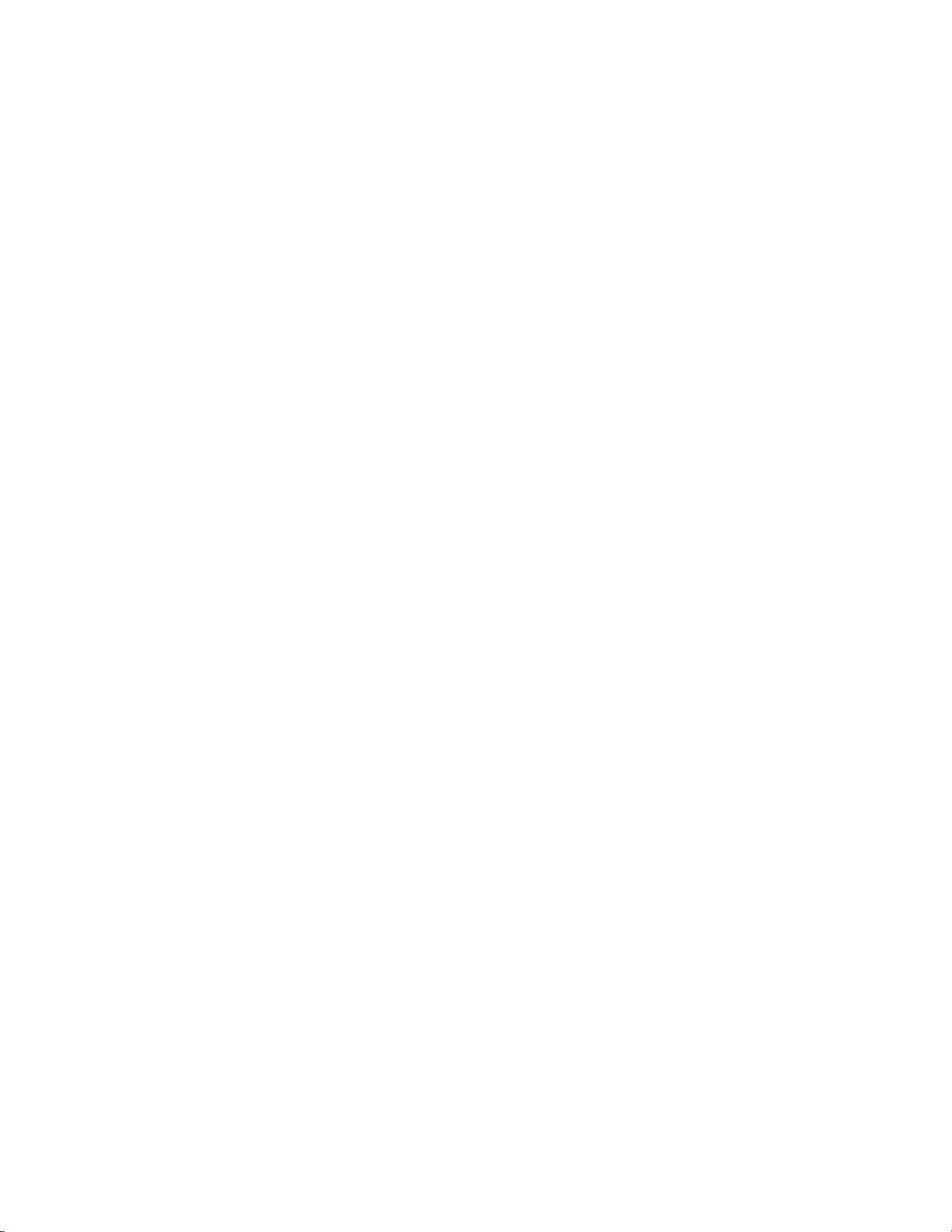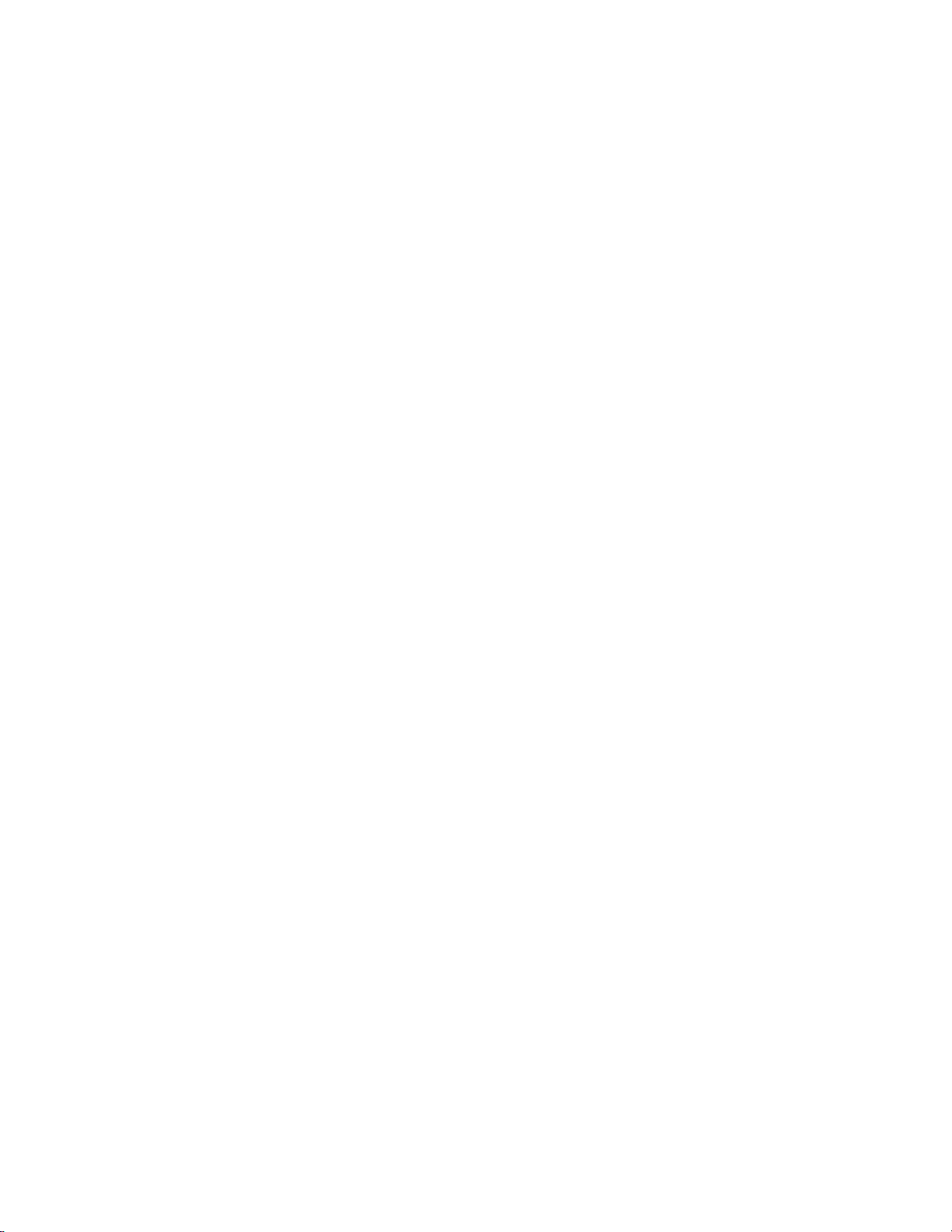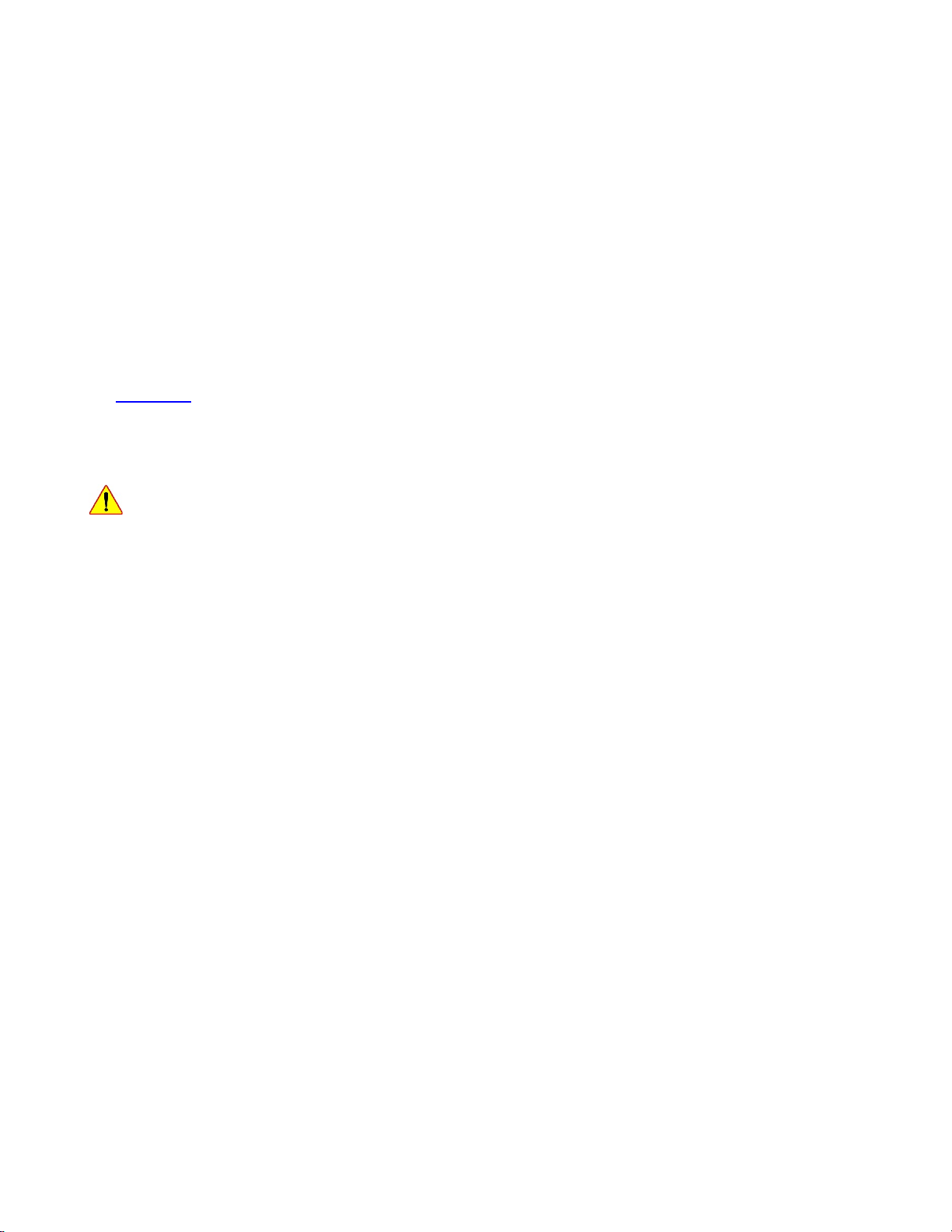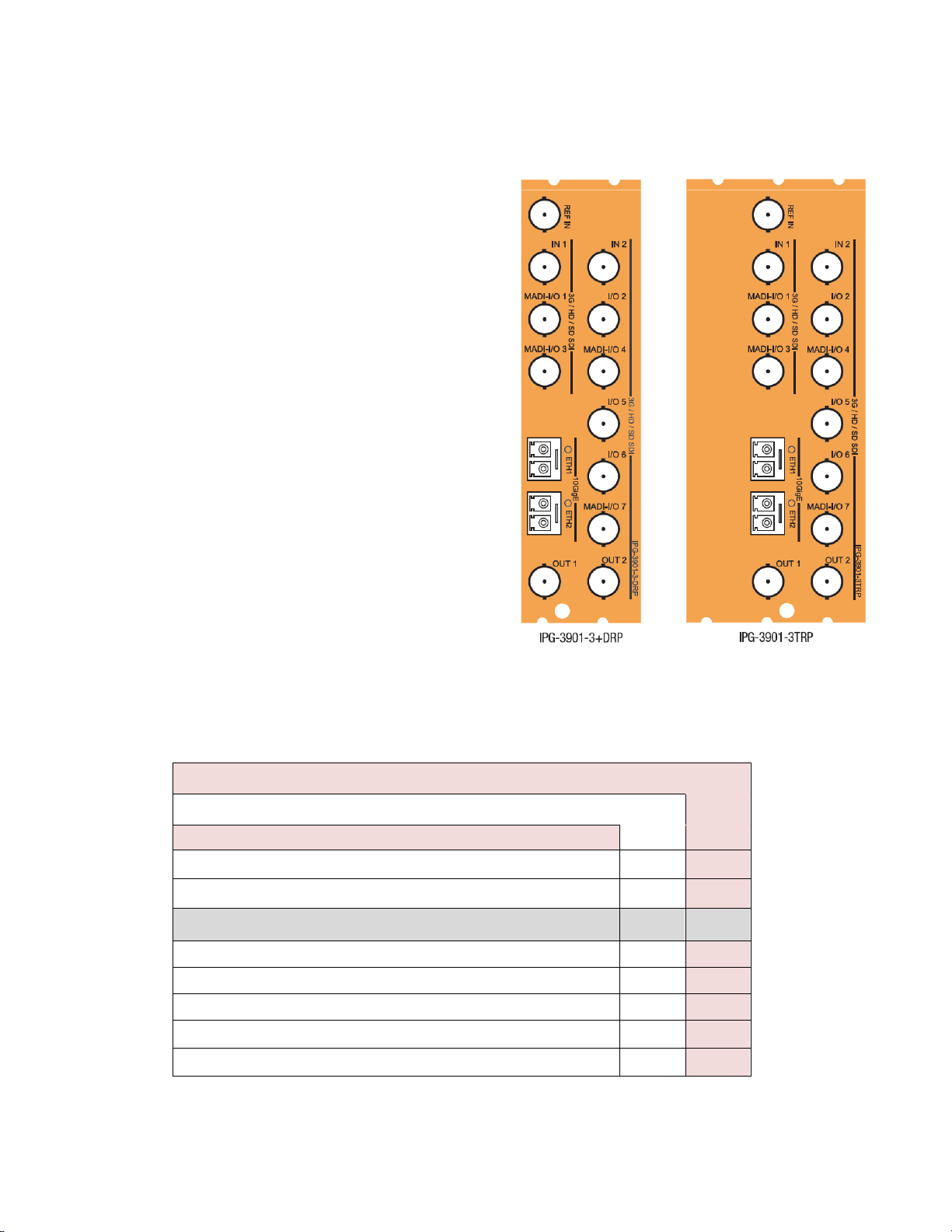GUIDE TO INSTALLATION AND OPERATION
IPG-3901
Table of Contents
1IPG-3901 High Density SDI/IP Gateway for Densité 3 Platform.............................................1
1.1 Introduction ......................................................................................................................................... 1
1.2 Features.............................................................................................................................................. 1
1.3 Functional Block Diagram................................................................................................................... 2
1.4 Front Card-edge Interface................................................................................................................... 2
2Installation................................................................................................................................3
2.1 Installation of Rear Connector Panels ................................................................................................ 3
2.2 IPG-3901 Card Installation.................................................................................................................. 3
2.3 Rear Panels and Connectors.............................................................................................................. 4
2.3.1 Images of Rear Panel Connectors......................................................................................... 4
2.3.2 Summary of rear panel connections...................................................................................... 4
2.3.3 Details of rear panel connections .......................................................................................... 5
3User Interface...........................................................................................................................6
3.1 Control options.................................................................................................................................... 6
3.2 Card-Edge Status LED ....................................................................................................................... 6
4Local control using the Densité 3 frame control panel .........................................................7
4.1 Overview............................................................................................................................................. 7
4.2 Menu for local control.......................................................................................................................... 7
5Remote control using iControl................................................................................................8
5.1 The iControl graphic interface window................................................................................................ 8
5.2 Gateway Config panel....................................................................................................................... 11
5.2.1 Gateway Config panel – System tab ................................................................................... 11
5.2.2 Gateway Config panel – Gateways tab ............................................................................... 12
5.2.3 Gateways Config panel – Names tab .................................................................................. 14
5.3 Network panel................................................................................................................................... 15
5.3.1 Network panel – Settings tab............................................................................................... 15
5.3.2 Network panel – Status tab.................................................................................................. 15
5.3.3 Network panel – Statistics tab.............................................................................................. 16
5.4 Gateway Status panel....................................................................................................................... 16
5.5 Test panel ......................................................................................................................................... 17
5.6 Factory/Presets Panel....................................................................................................................... 18
5.6.1 Factory................................................................................................................................. 18
5.6.2 Profiles ................................................................................................................................. 19
5.7 Alarm Config Panel........................................................................................................................... 21
5.8 Info Panel.......................................................................................................................................... 24
5.8.1 Info Panel – Info tab............................................................................................................. 24
5.8.2 Info Panel – Technical Support tab...................................................................................... 25
6Specifications.........................................................................................................................26
7Contact Us..............................................................................................................................27
Grass Valley Technical Support................................................................................................................. 27
Corporate Head Office............................................................................................................................... 27
ANNEX – Local Menu...................................................................................................................28