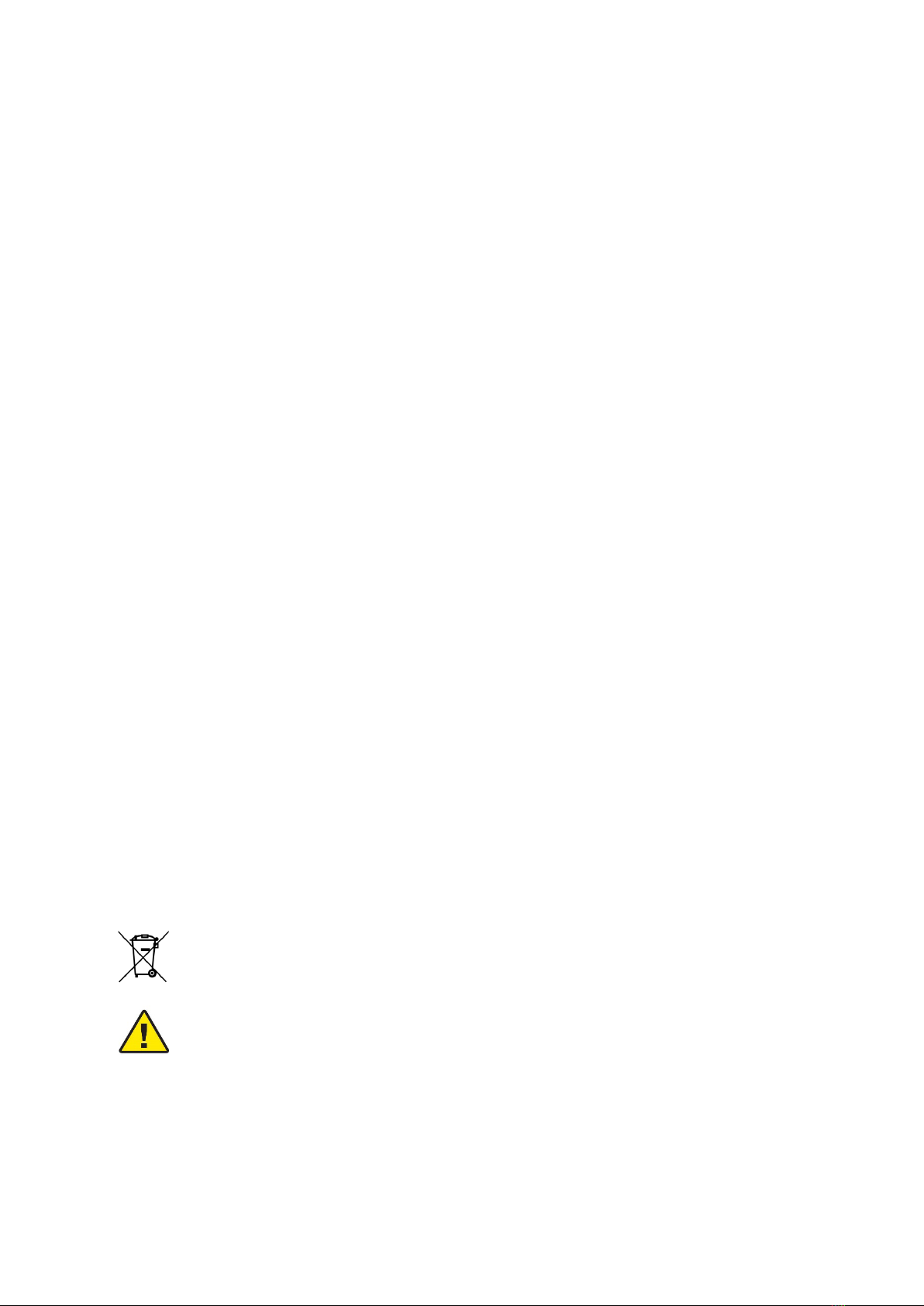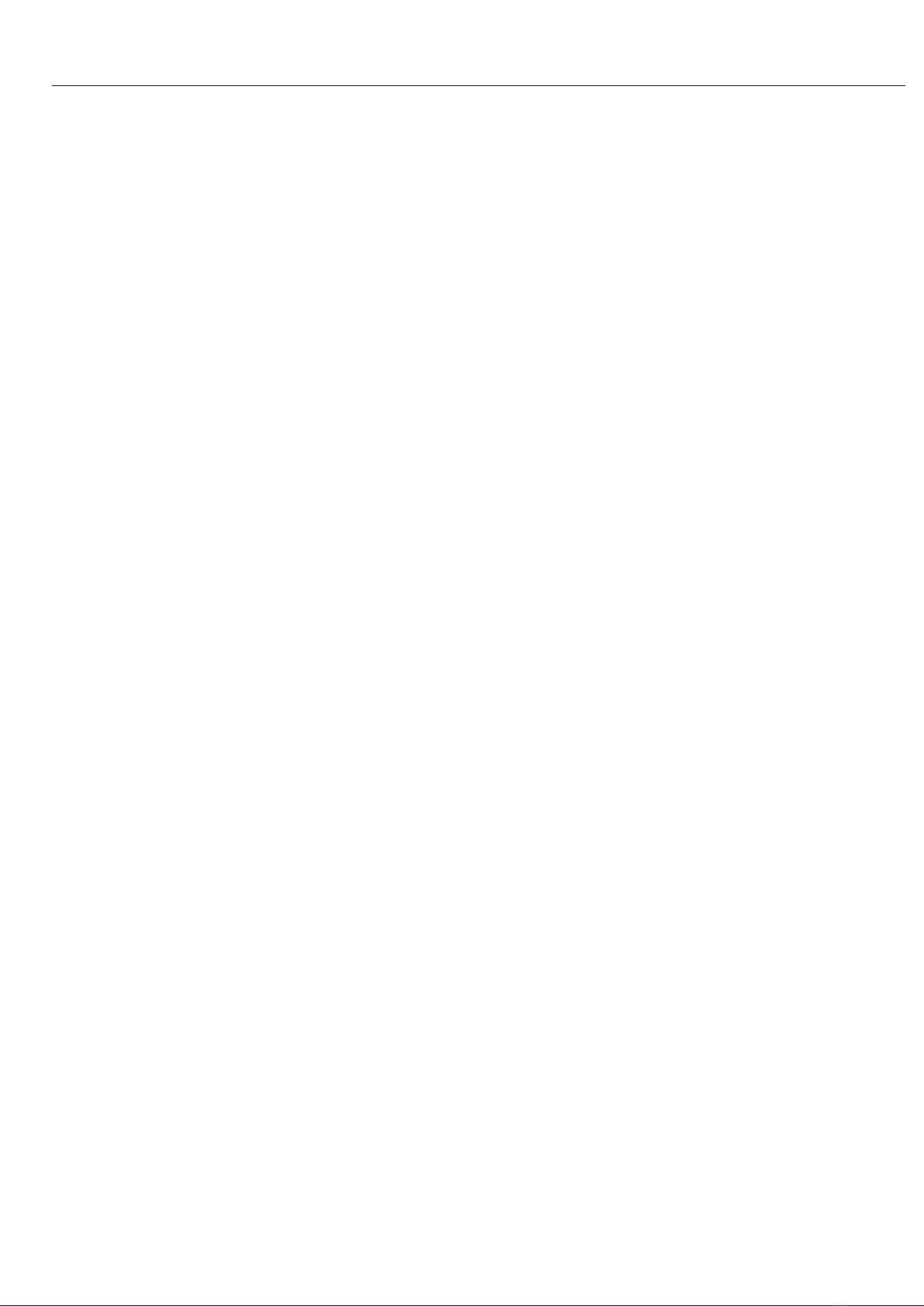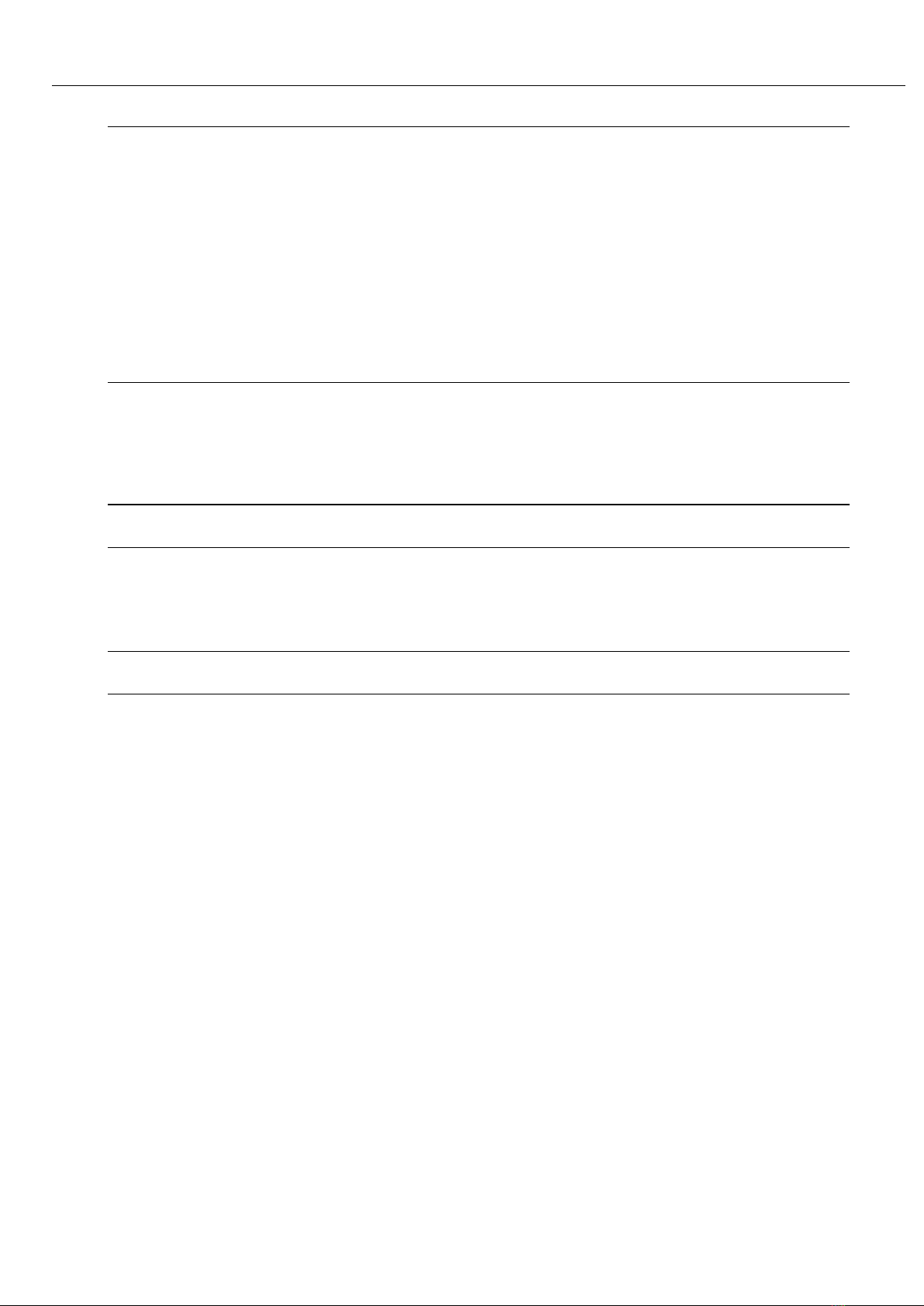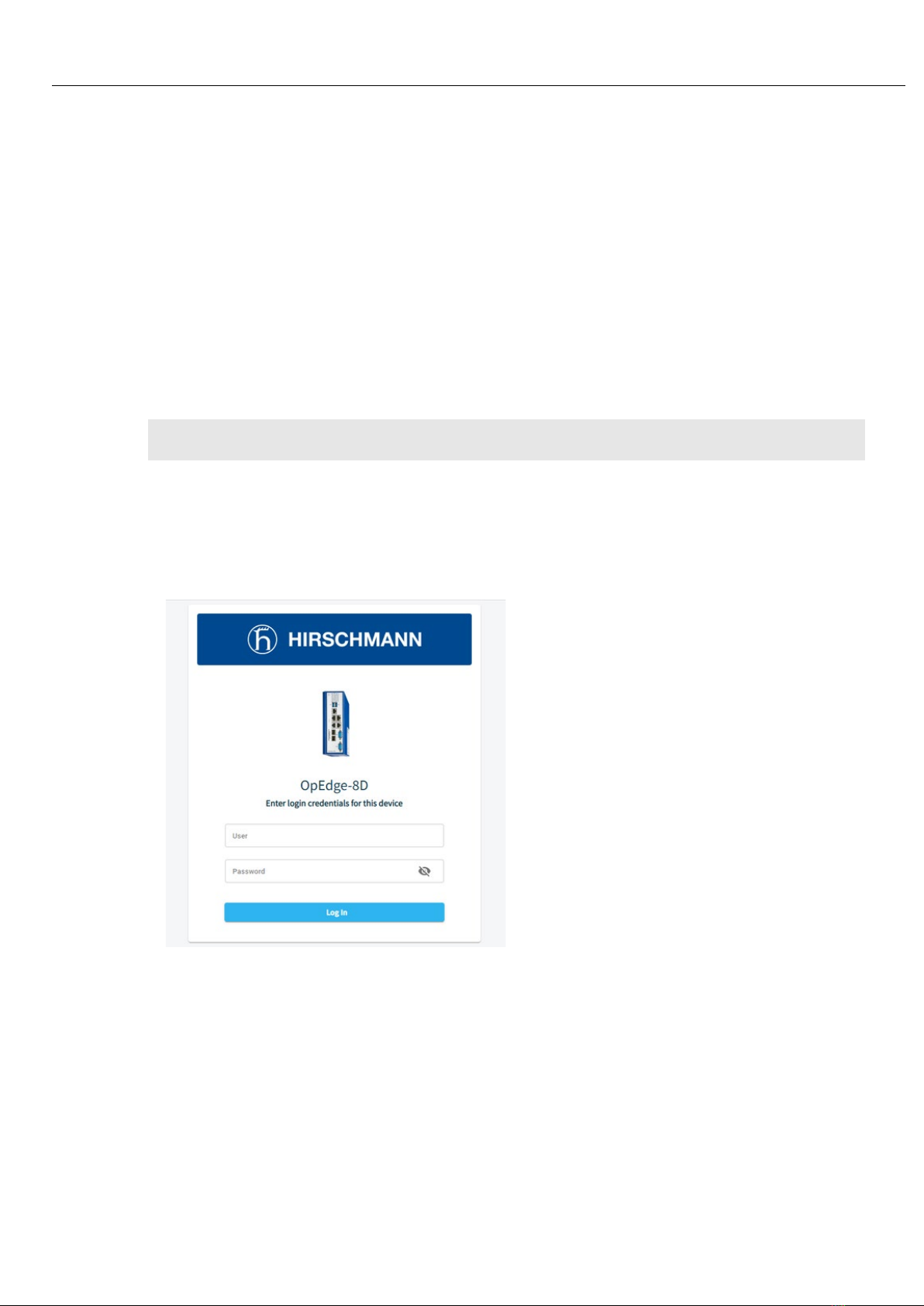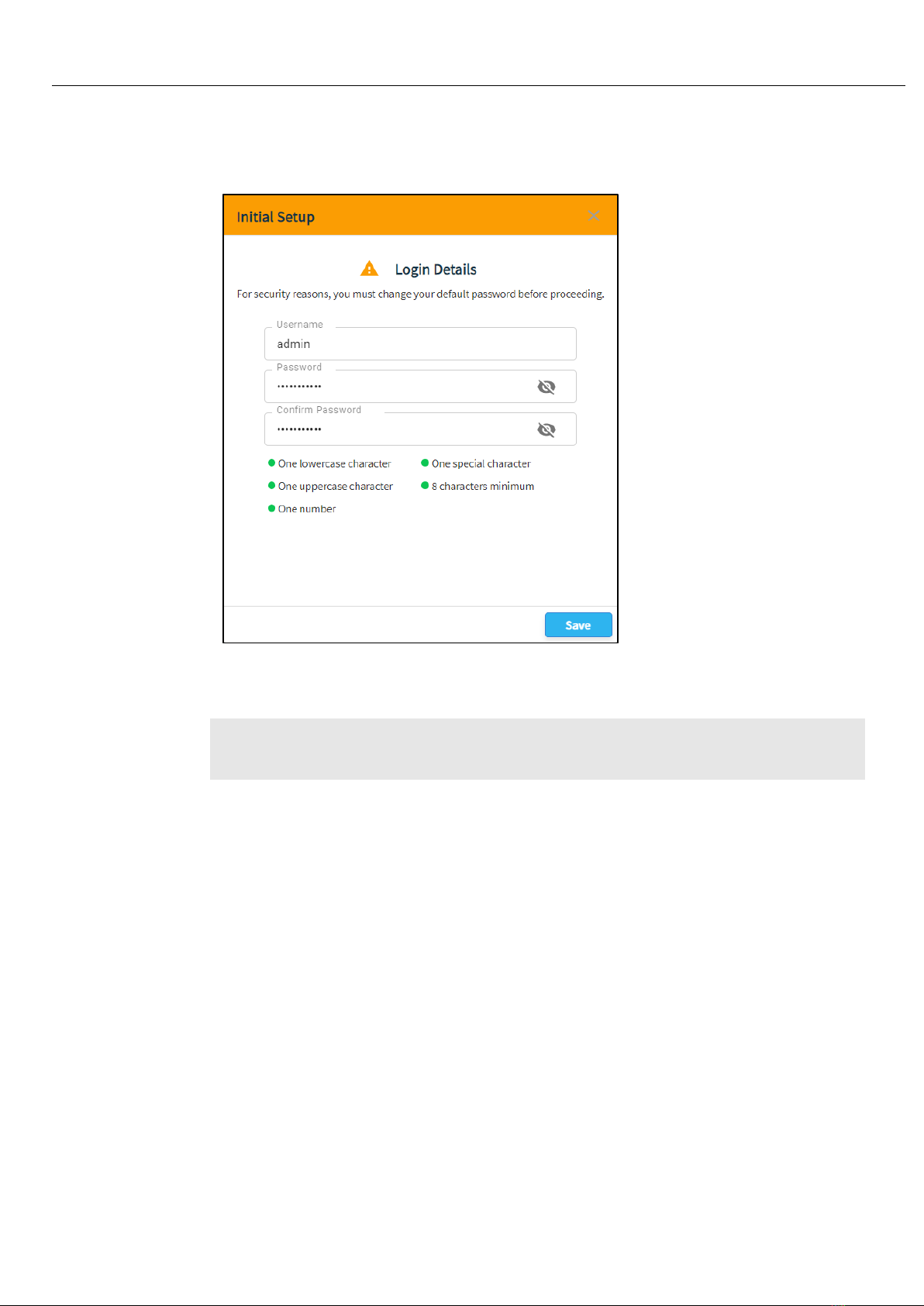Page 5of 100 OpEdge
Industrial Edge Gateway – Release 01.0.00 – 10/2022
Contents
1Start Here 7
1.1 About OpEdge .........................................................................................................7
1.2 Information sheet .....................................................................................................7
1.3 Installation Guide .....................................................................................................7
2Initial Configuration 8
2.1 Connecting to the OpEdge Webpage.......................................................................8
3Registration in Belden Horizon 17
3.1 Registration Using Activation Key ..........................................................................18
3.2 Activation Errors.....................................................................................................20
4Overview 21
4.1 OpEdge Webpage Navigation................................................................................21
4.1.1 Search Bar .............................................................................................................22
4.1.2 […] Button ..............................................................................................................22
4.1.3 Apply Button...........................................................................................................23
4.1.4 Sidesheet Launcher ...............................................................................................23
4.1.5 Side Menu Scrolling ...............................................................................................24
4.2 Overview Tab.........................................................................................................25
4.2.1 Status.....................................................................................................................26
4.2.2 Device Summary....................................................................................................26
4.2.3 Ports.......................................................................................................................27
4.2.4 Temperature ..........................................................................................................29
4.2.5 Storage Available...................................................................................................29
4.2.6 Networking .............................................................................................................30
5Configuring the OpEdge 33
5.1 System Tab............................................................................................................33
5.1.1 Device Info .............................................................................................................33
5.1.2 User Access...........................................................................................................34
5.2 Interfaces Tab ........................................................................................................36
5.2.1 Ethernet Ports........................................................................................................37
5.3 Networking Tab......................................................................................................38
5.3.1 WAN Configuration ................................................................................................39
5.3.2 LAN Configuration..................................................................................................41
5.3.3 NTP........................................................................................................................44
5.3.4 Static Routes..........................................................................................................45
5.3.5 SNMP.....................................................................................................................46
5.3.6 Firewall...................................................................................................................47
5.3.7 NAT........................................................................................................................50
5.4 Protocols Tab.........................................................................................................51
5.4.1 File Relay ...............................................................................................................51
5.4.2 File Transfer to Belden Horizon .............................................................................53
5.5 Tunneling / VPN Tab..............................................................................................55
5.5.1 Belden Horizon ......................................................................................................55
5.6 Applications Tab ....................................................................................................56
5.7 Activity Tab ............................................................................................................57
5.7.1 System Logs ..........................................................................................................57