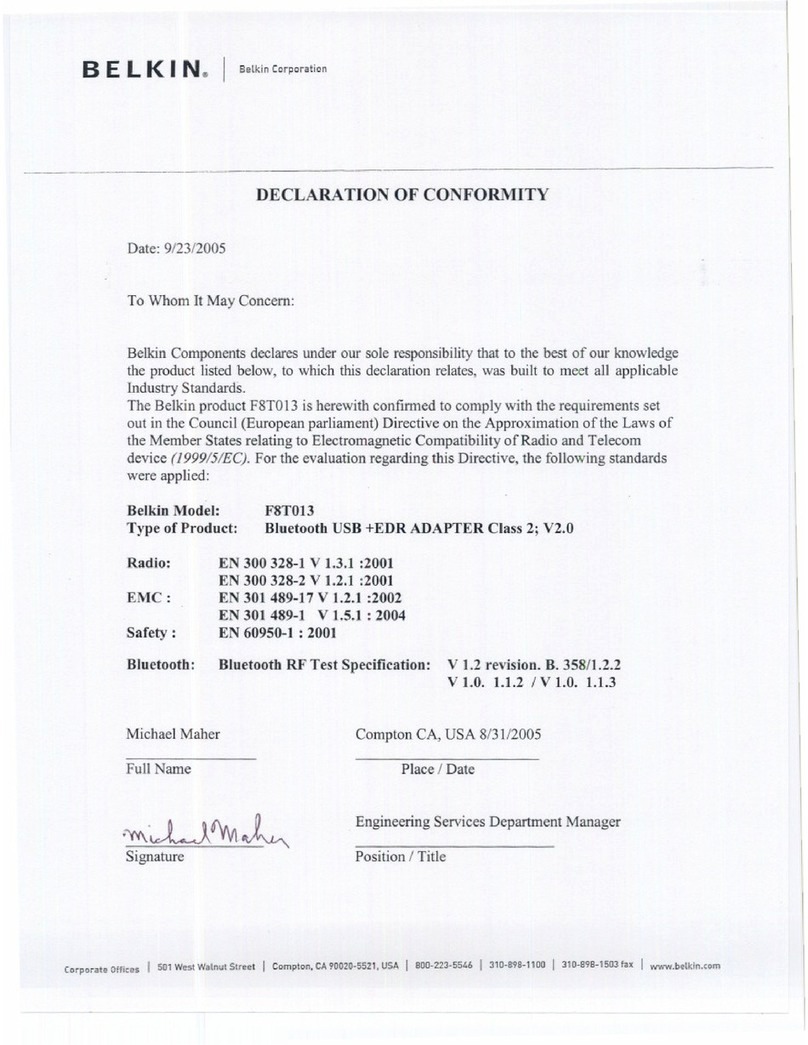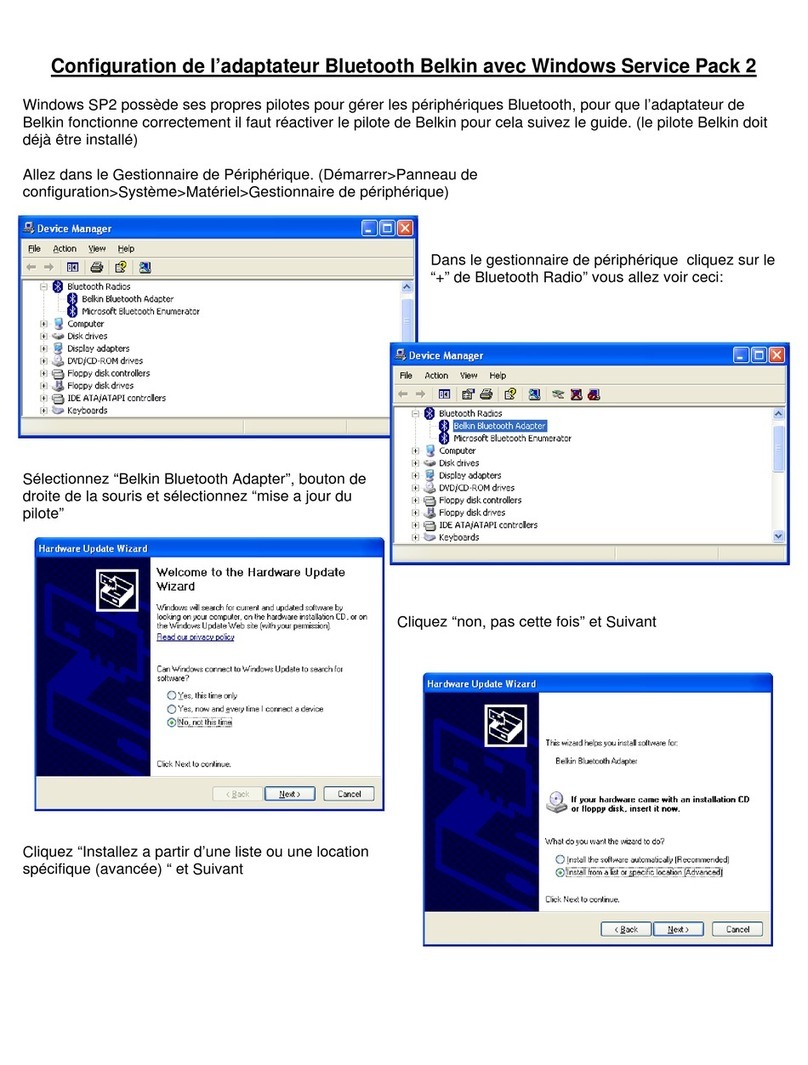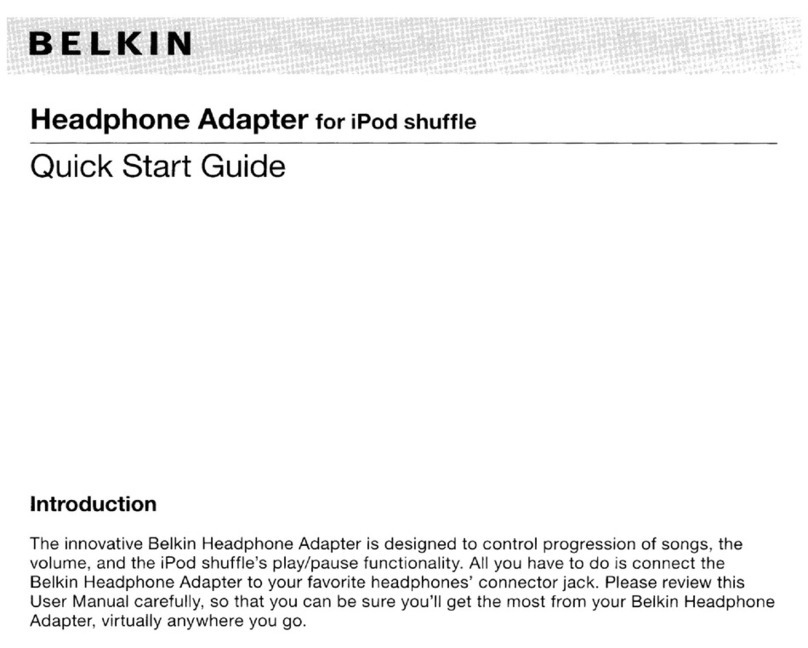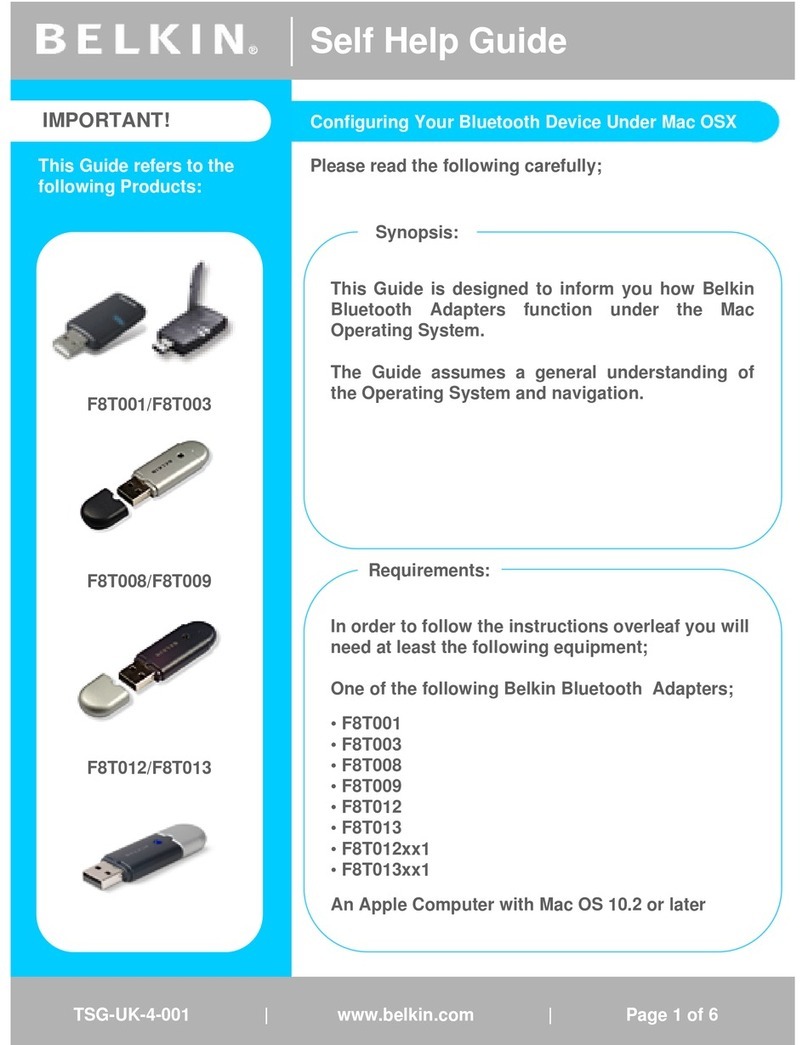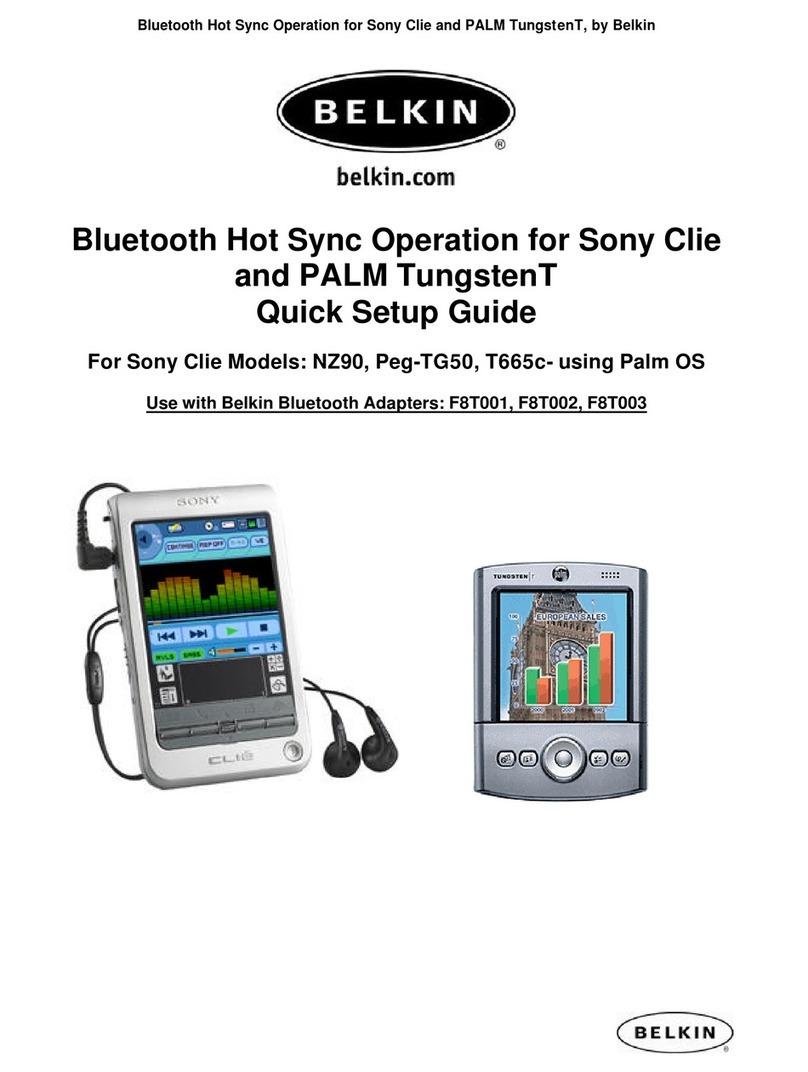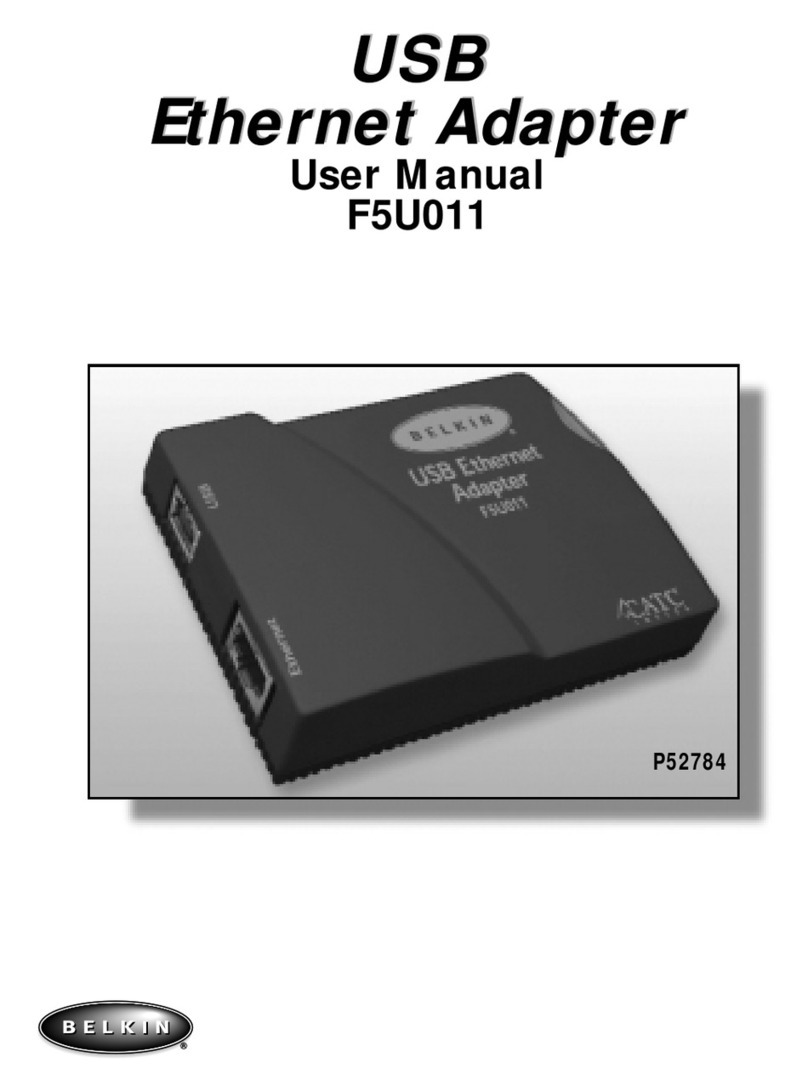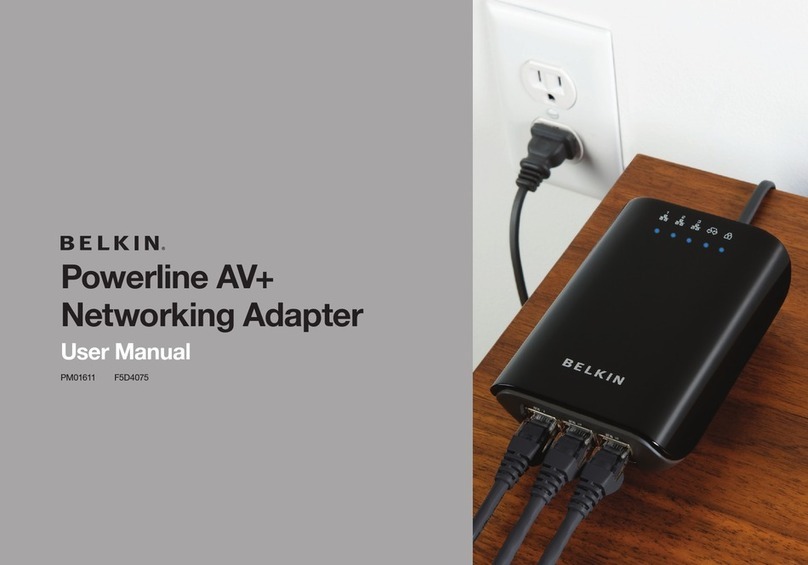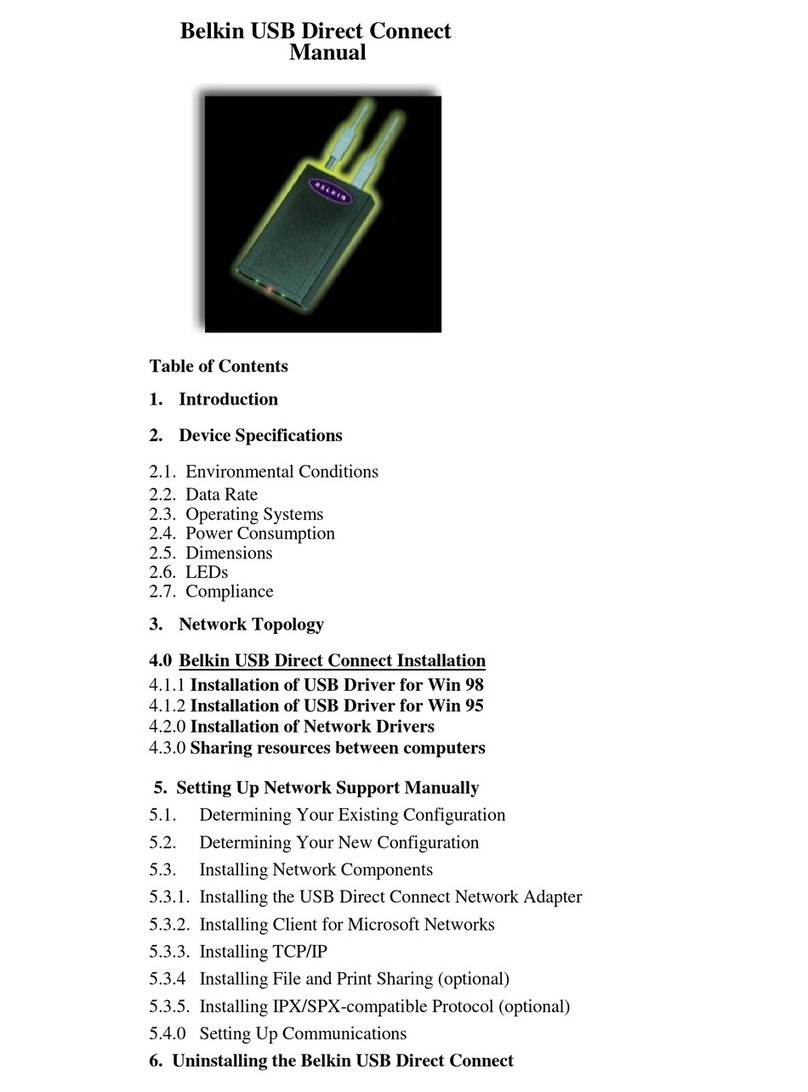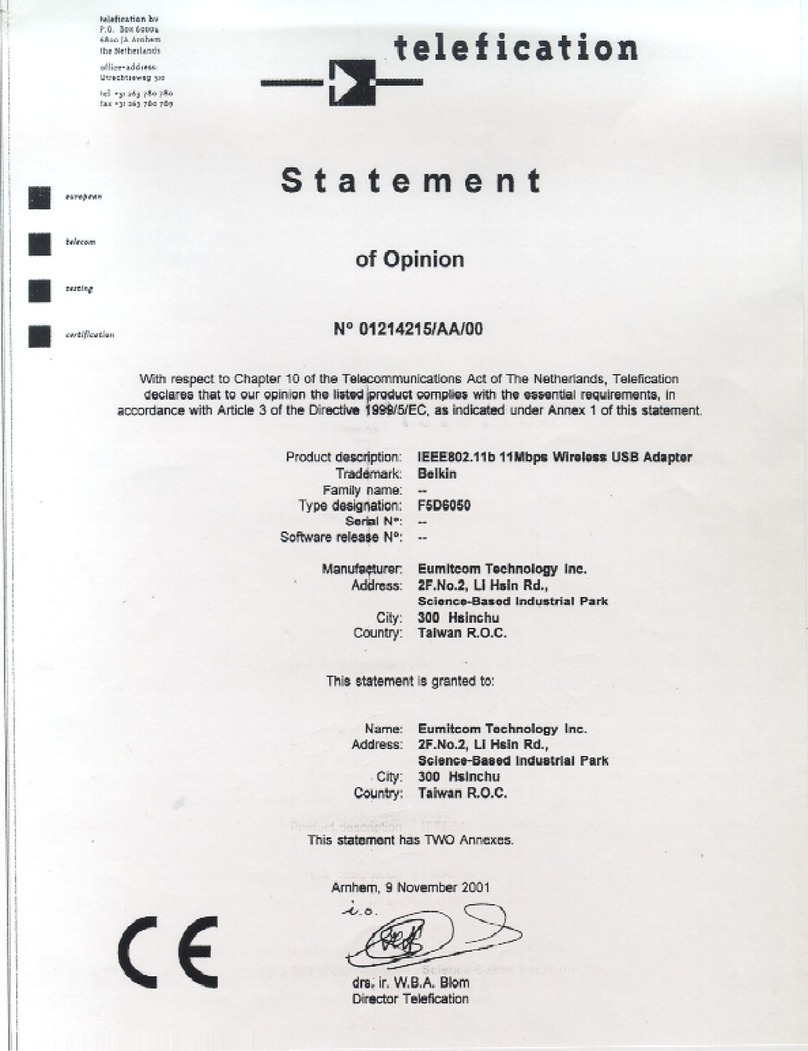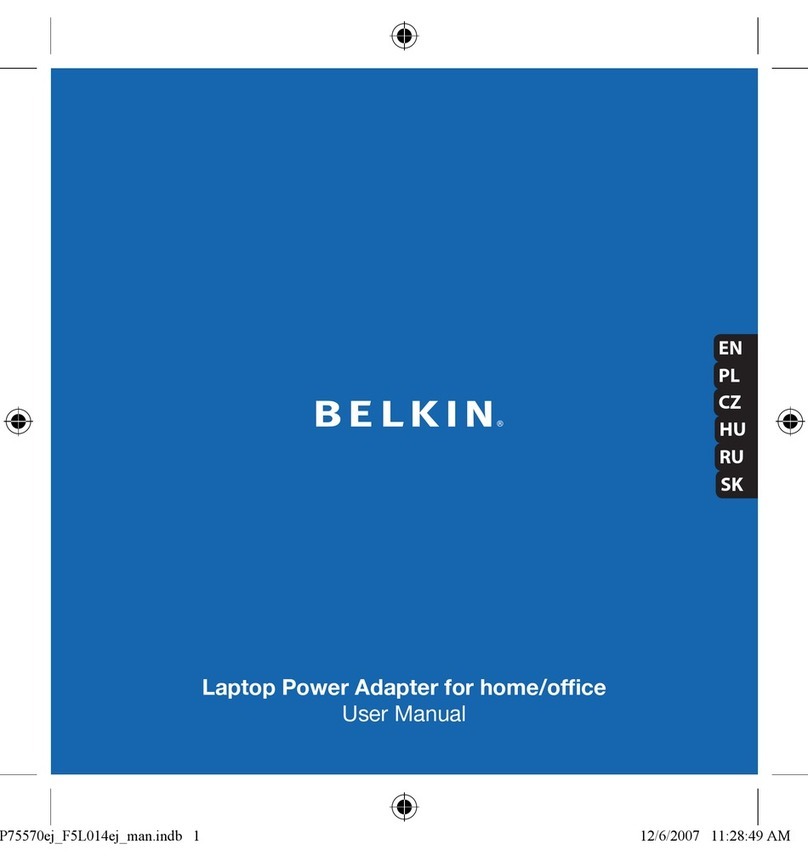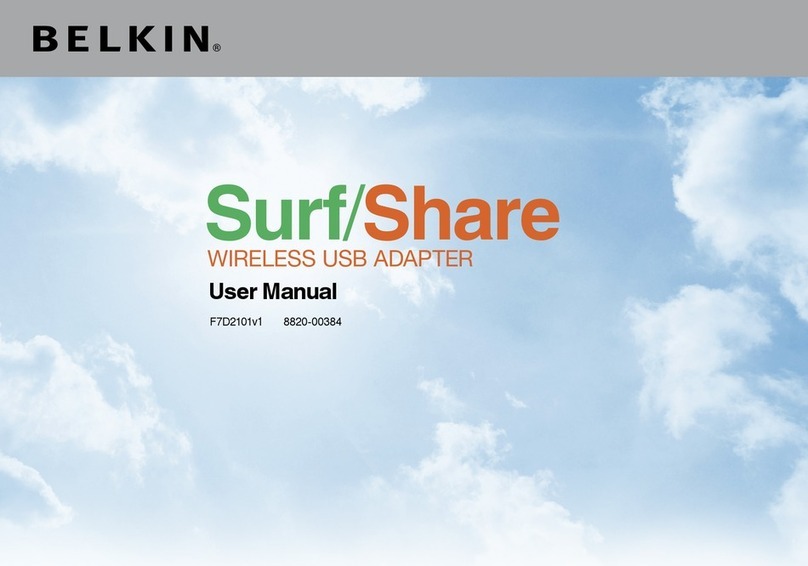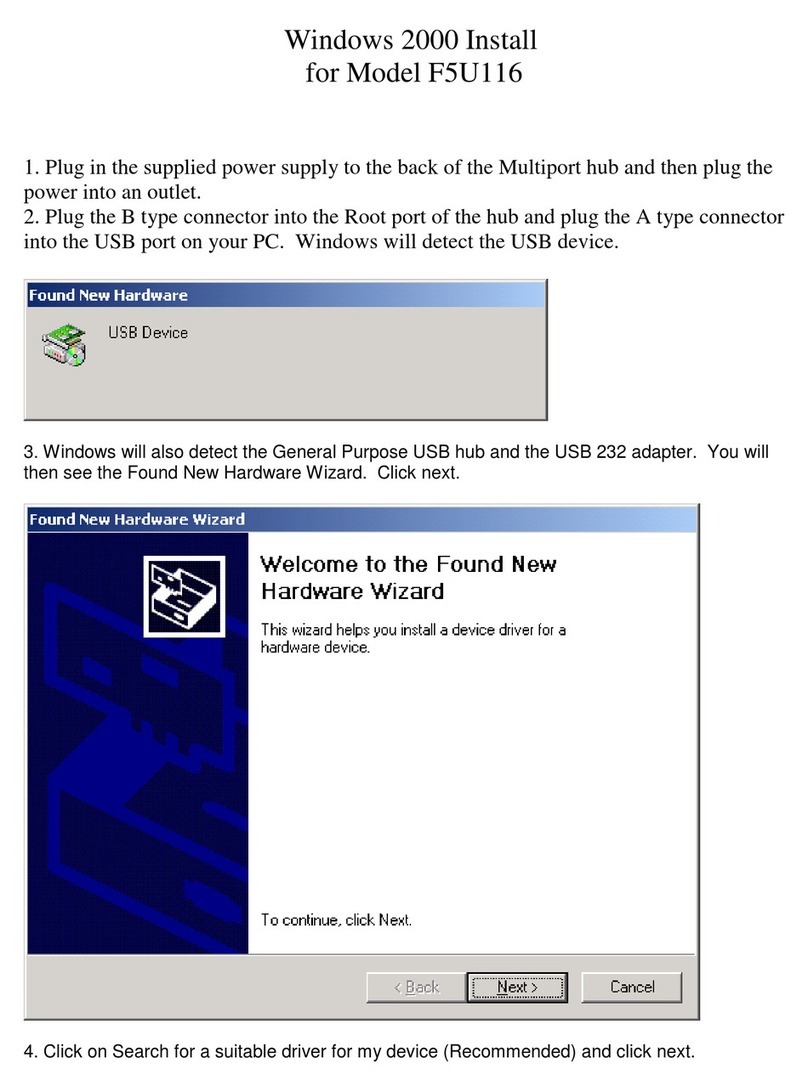Congratulations and thank you for purchasing this innovative
product from Belkin mobility. Please review this manual carefully
in order to get the best performance from your Universal
Microphone Adapter.
Setup Instructions
To record:
1. Connect the Microphone Adapter to the iPod and a microphone
to the 3.5mm mono-audio plug on the Adapter. The iPod will
launch the “record” application when you do this.With the
“Record” option highlighted, press “Play/Pause”or press the
“Select” button to begin recording.To pause recording, press
“Play/Pause” again or highlight “Pause”and then press the
“Select” button on the iPod.
2. During recording, there are two options:“Pause” and “Stop and
Save”.Toendarecording, either press the “Menu” button or
highlight the “Stop and Save”option, and then press the“Select”
button.This saves your recording and lists it by date and
time recorded.
3. To begin another recording, go to the top of the “Voice Memos”
menu and select “Record Now”; or, from the iPod menu select
“Extras > Voice Memos > Record Now”.
3-Level Gain Switch
The Microphone Adapter includes a three-level gain switch
intended to optimize the quality of your recorded audio.“Low
gain”is activated by moving the switch to the left of the setting
bar.“Medium gain”is activated by moving the switch to the center
setting in the setting bar.“High gain”is activated by moving the
switch to the right of the setting bar.
Please refer to the following to determine the best setting to
select while recording:
2-Color Recording LED Indicator
The Belkin Universal Microphone Adapter features an LED to
help you make the best possible sounding recordings.* You
will need to determine the correct setting for the gain switch,
which is located on the front of the Universal Microphone
Adapter.This LED helps determine if the gain switch is set
correctly in conjunction with your microphone. A green LED
indicates that the iPod is recording. The LED will begin to turn
red as the peaks of the recording increase.The LED will
become bright red when the sound level is exceeding the
normal range of recording.
Audio that is recorded while the LED is red most of the time is
very likely to produce distorted sound on playback. If you see
that the LED is red constantly while you are recording, set the
gain switch to the next lower setting or move the microphone
further away from the source. At the optimum recording level,
the LED
For normal voice Use low gain
dictation or high volume
For conversation Use medium gain
and conference
For lecture hall Use high gain
or low volume
should be mostly green and should start to turn red only during
the peaks of the recording.
It is advisable to perform a quick sound check and playback
before making longer recordings to ensure that you are using the
most appropriate setting.
*Recording quality is dependent on the type of microphone used.
NOTE: iPod creates audio files in mono (true) WAV format.
Records at the iPod rate of 16-bit audio at 8kHz.
To play back a recording:
Connect headphones or portable speakers to the 3.5mm audio
out jack on the Adapter.
From the iPod menu, select “Extras > Voice Memos”.Select a
recording from the list and either press the “Play/Pause” button or
select the “Play” option from the user interface.
To tran sfer recordings to your computer:
Your iPod must be enabled for use as a hard disk. Connect the iPod
to your computer and open the application you use to listen to
audio.Through the My Computer menu, double-click the
removable drive that represents the iPod. Double-click on the
“Recordings”folder. Double-click on a specific audio (WAV format)
file to listen to the recording.
NOTE:You can play your files directly from the iPod and/or transfer
recordings to your computer by opening this folder and dragging the
audio files to the desktop.
To tran sfer recordings using iTunes®:
Connect the iPod to your computer. Wait a few seconds while
iTunes recognizes the iPod device. Once the device is recognized,
iTunes will launch (it does this automatically).You will be asked if
you would like to copy your voice memos to your music library.
Select “Yes” or “No” to proceed. If you select “Yes”,all voice memos
will be copied to your iTunes Music Library. A default “Voice
Memos”folder, in which all voice memos will be stored, will be
created in your iPod source list.
To locate recordings on the iPod after syncing with iTunes:
Disconnect the iPod from the computer.
Select “Playlists > Voice Memos”.
Insert the Microphone
Adapter into the iPod’s
remote connector.
To avoid damage to the
connector,do not move the
Microphone Adapter from front
to back in the receptacle.