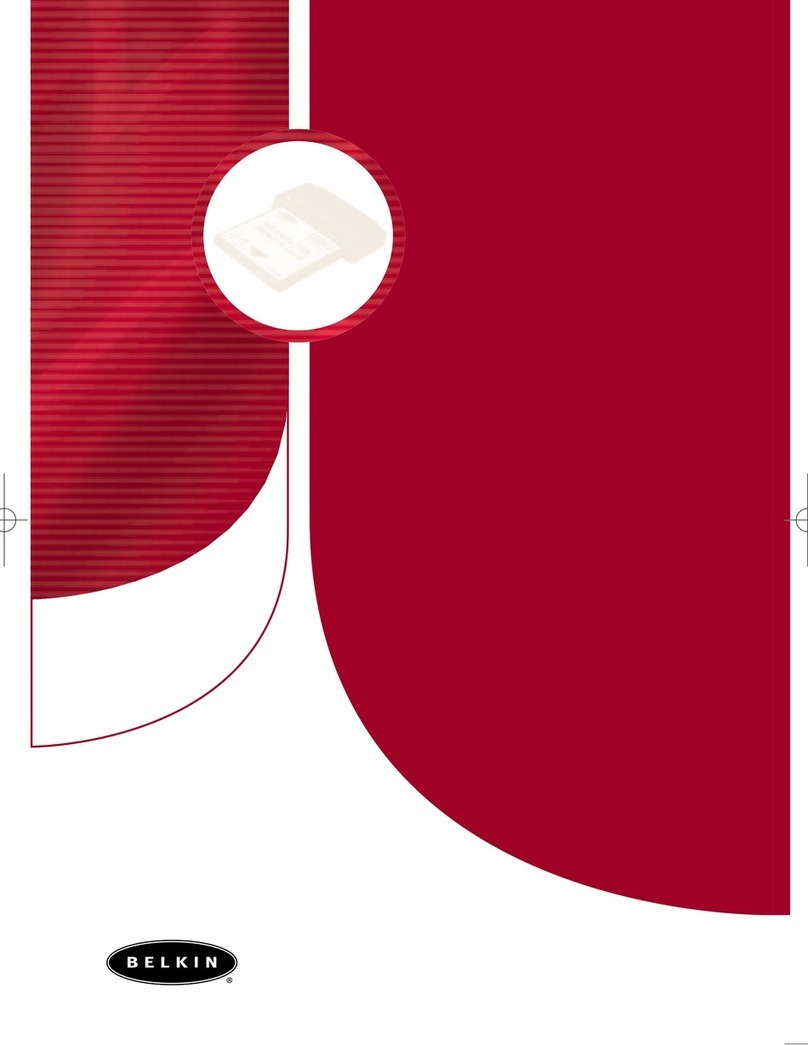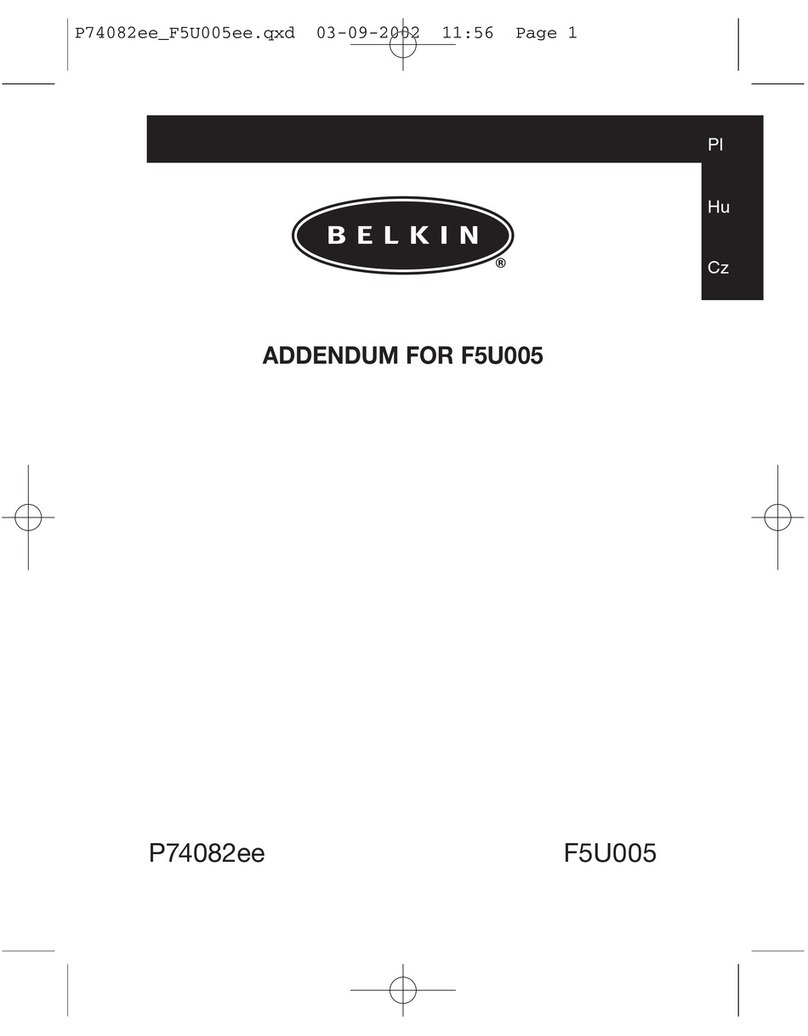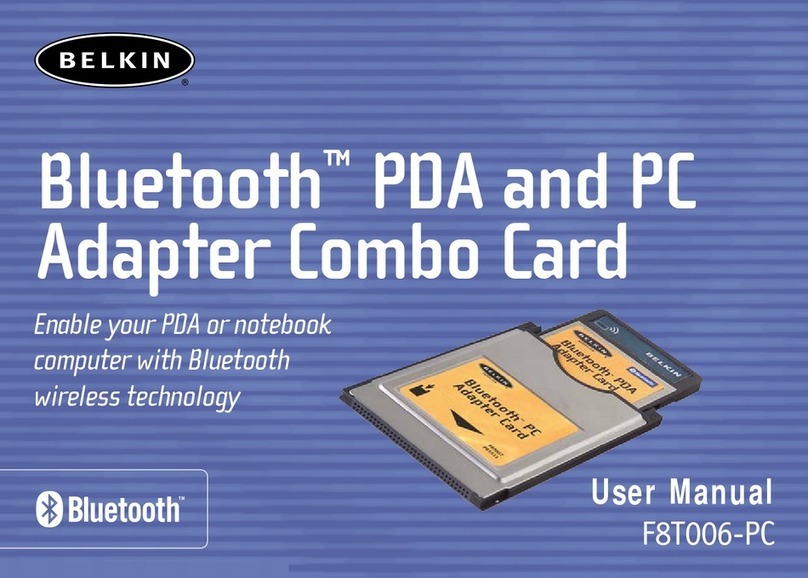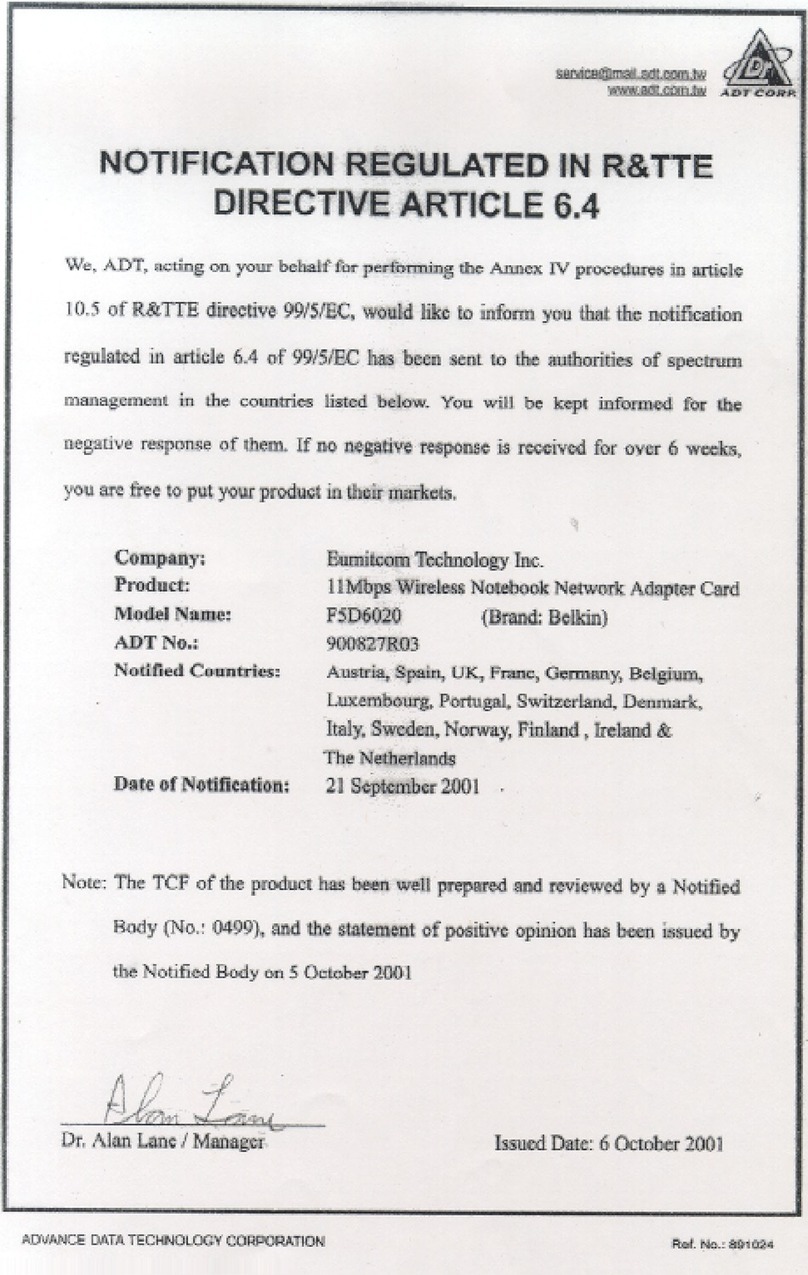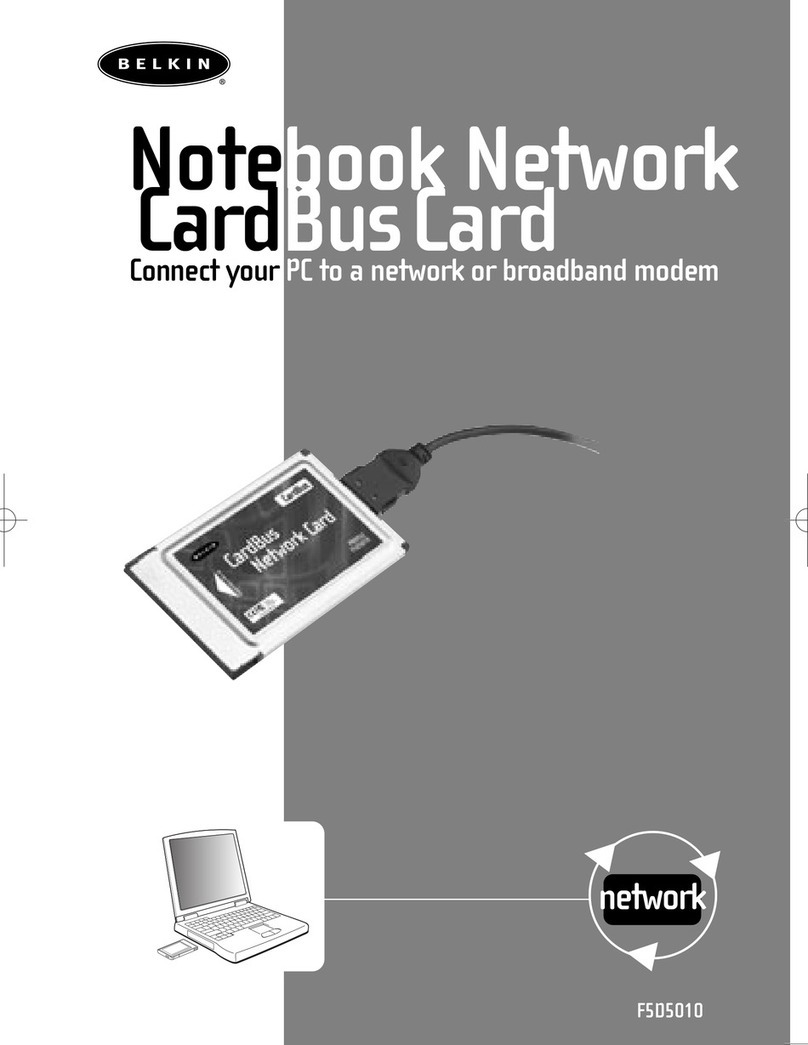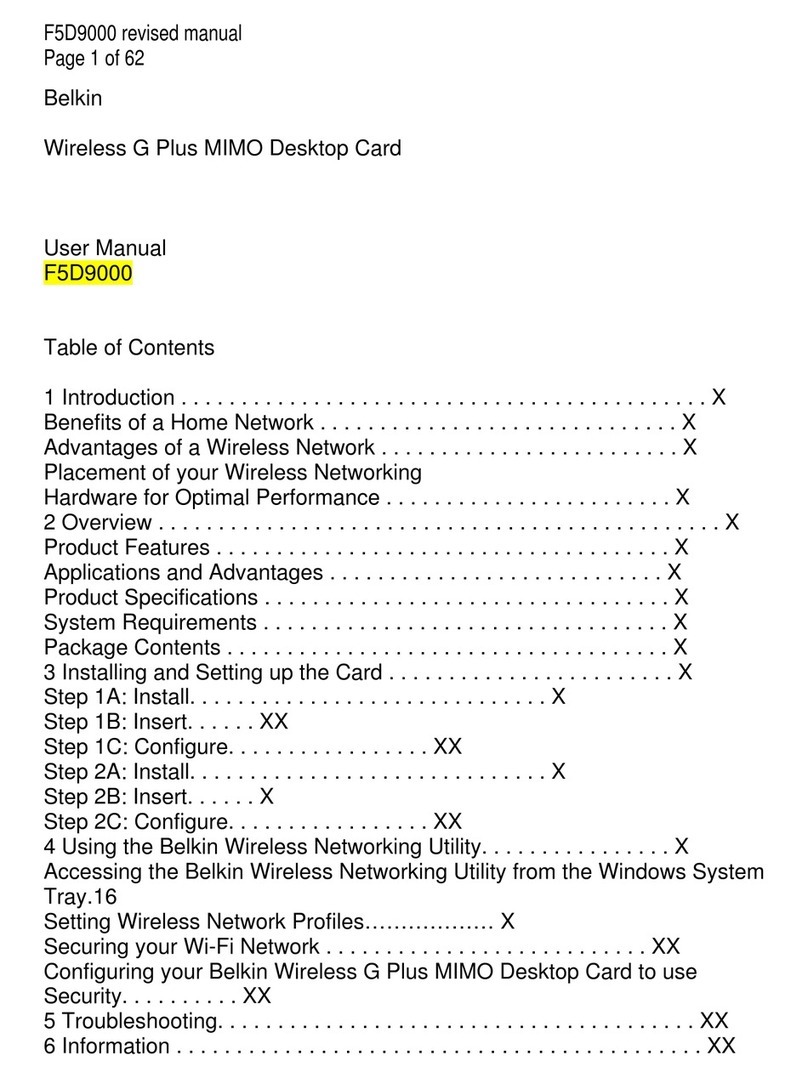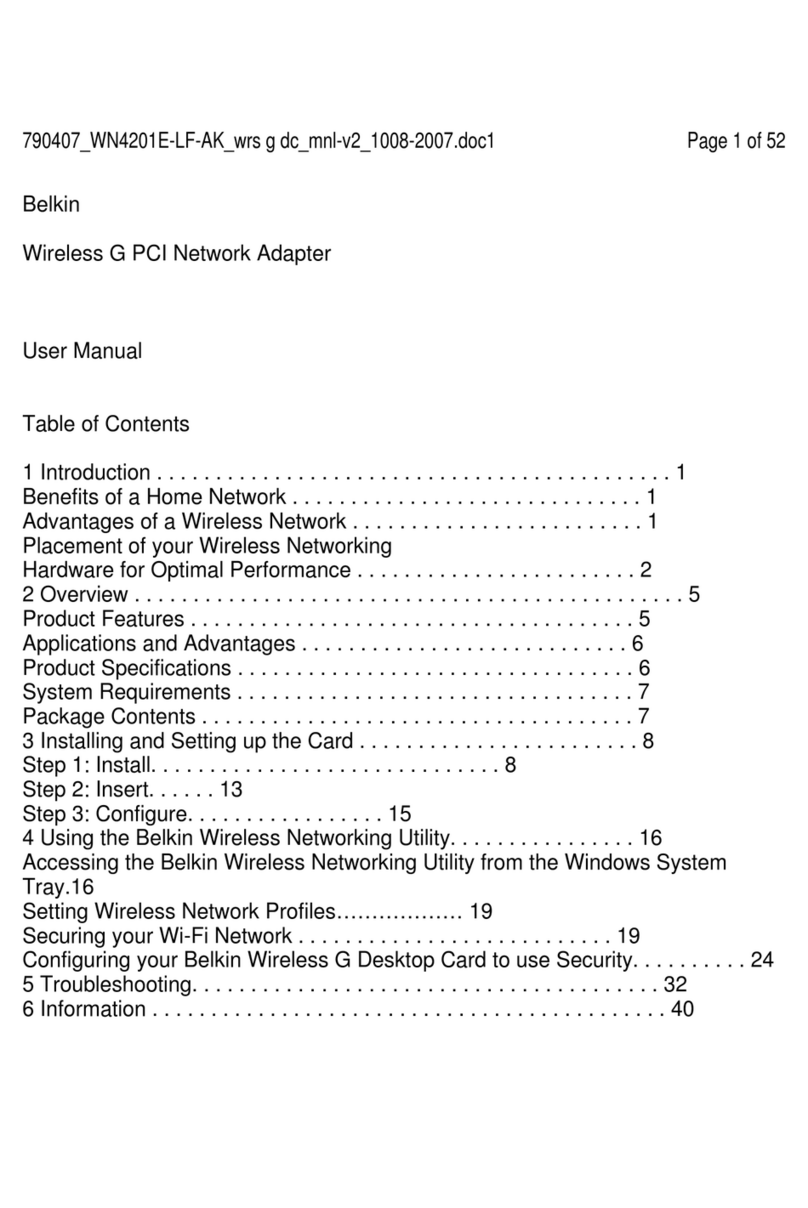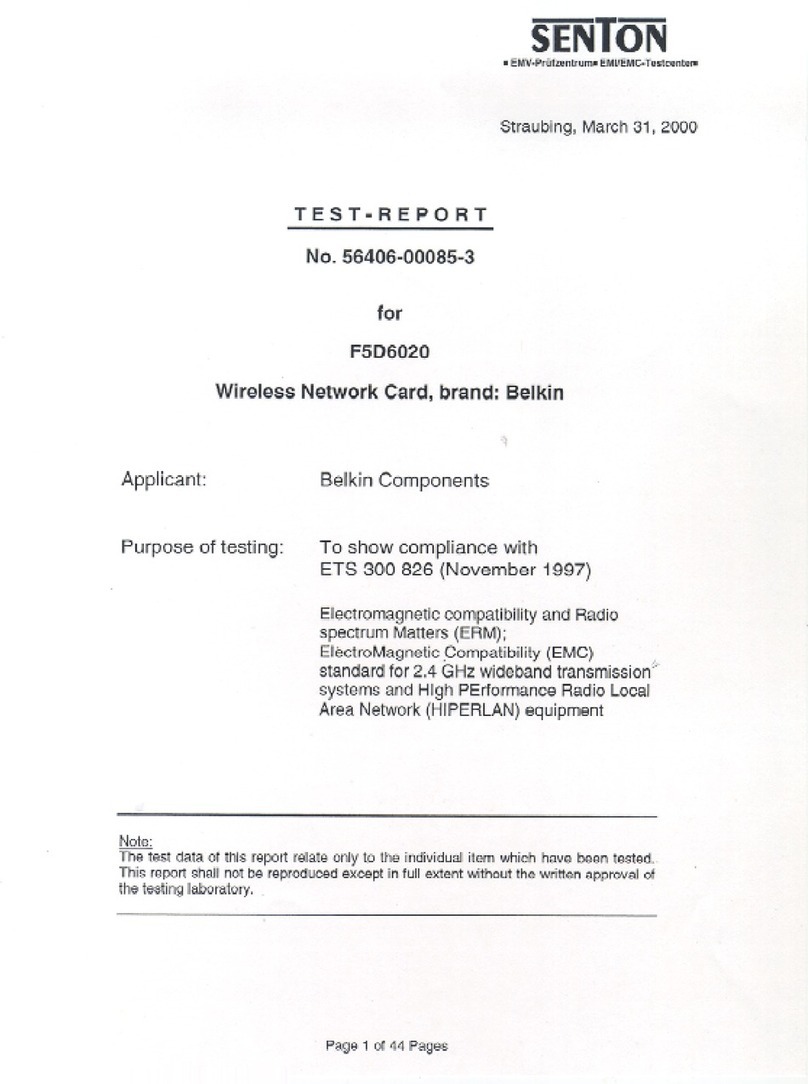Important Note: Install the software before inserting
the Card.
2. Connect
Insert the Card into the Computer
NOTE:
If the Setup Utility screen does not appear
within 20 seconds, open up your CD-ROM
drive by double-clicking on the “My Computer”
icon. Then, double-click on the folder named
“Files”. Next, double-click on the icon
named “Setup.exe”.
Make sure you have
the following:
Gigabit Desktop
Network PCI Card
Installation
Software CD
System Requirements
PC-compatible desktop computer with one available PCI slot and a
CD-ROM drive. Windows® 98SE, 2000, Me, XP
Quick Setup
Make sure you have the following 1
1. Install
1.1 Insert the CD into your CD-ROM drive.
1.2 The Belkin Setup Utility screen will
automatically appear.
1.3 In the “Menu” window, drag your mouse
over the “Install” button, then click on the
words “Click here” located to the right side
of the “Install” button to start the software
installation program.
2.1 Remove the screws behind your computer
case that secure the computer cover and
remove cover.
WARNING: Be sure to power off your computer
and disconnect your power cord before opening
up your computer.
2.2 Touch any metal part of the case to
discharge static electricity, which could
damage your product or your computer.
2.3 Locate an empty PCI expansion slot. It is
usually white in color.
2.4 Confirm that the Card will fit into the slot
you have chosen.
Connect 4Install 3Install 2
1.4 The installer will now start.
1.5 After the installation is complete, click
“Yes” to shut down your computer.
2.5 Remove the metal port cover from
the back of the computer that
corresponds to the PCI slot you
selected. If there is a screw, place
it in a safe place, as you will be
using it to attach the Card to the
computer later.
2.6 Push the Card firmly into the
PCI slot that you have chosen.
Apply pressure as needed until
the connector is fully seated.
2.7 Now secure the Card with
the screw that you previously
placed in a safe place.
2.8 Replace the computer’s cover. Now
that the Card is installed, you can
reconnect the power cord, and turn it
back on.
Connect 5
Click here
(click)
Yes
(click)
Ethernet Cable
(not included)