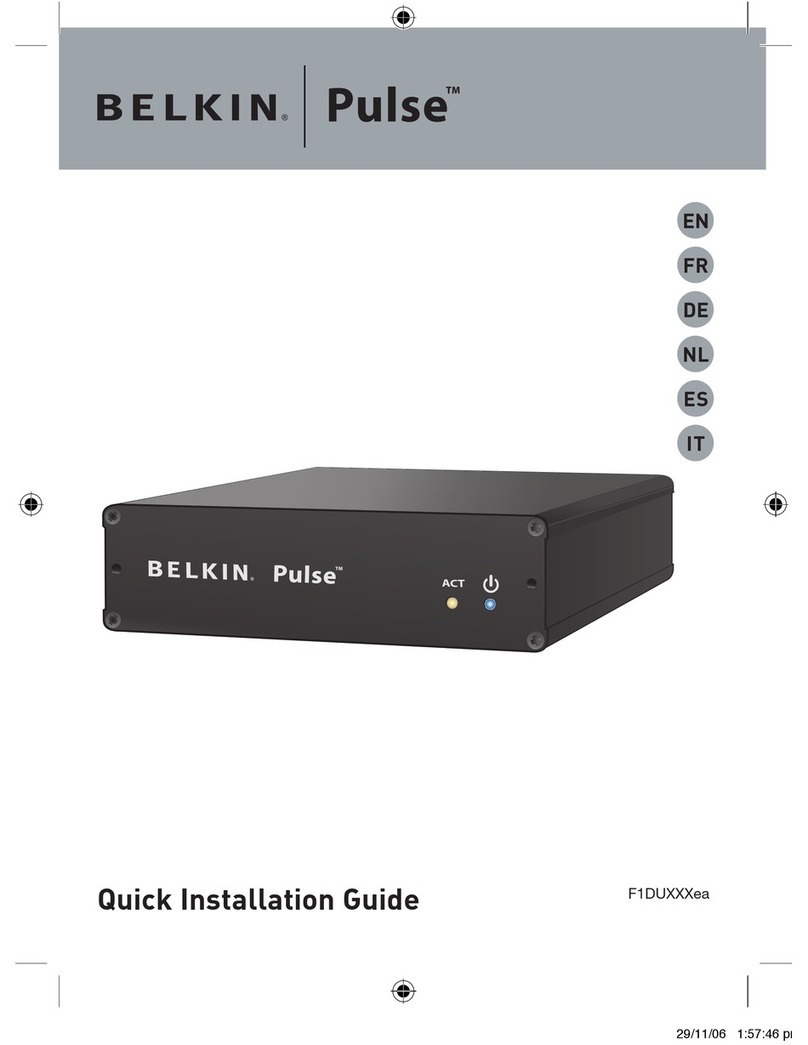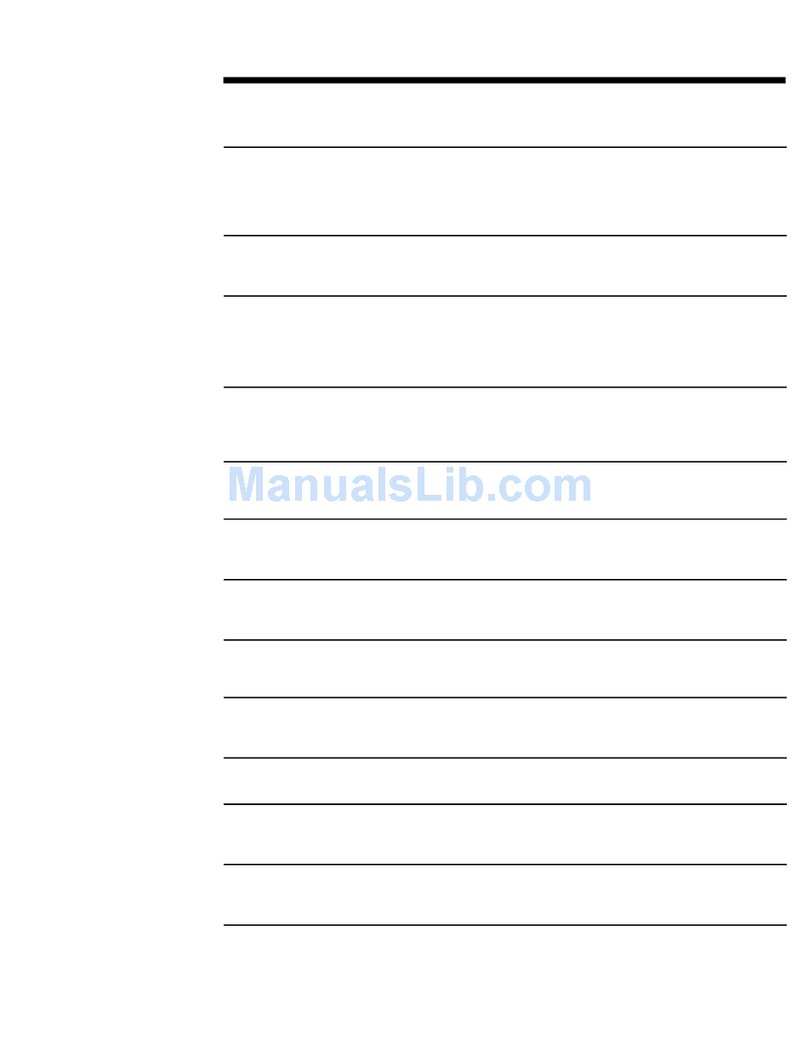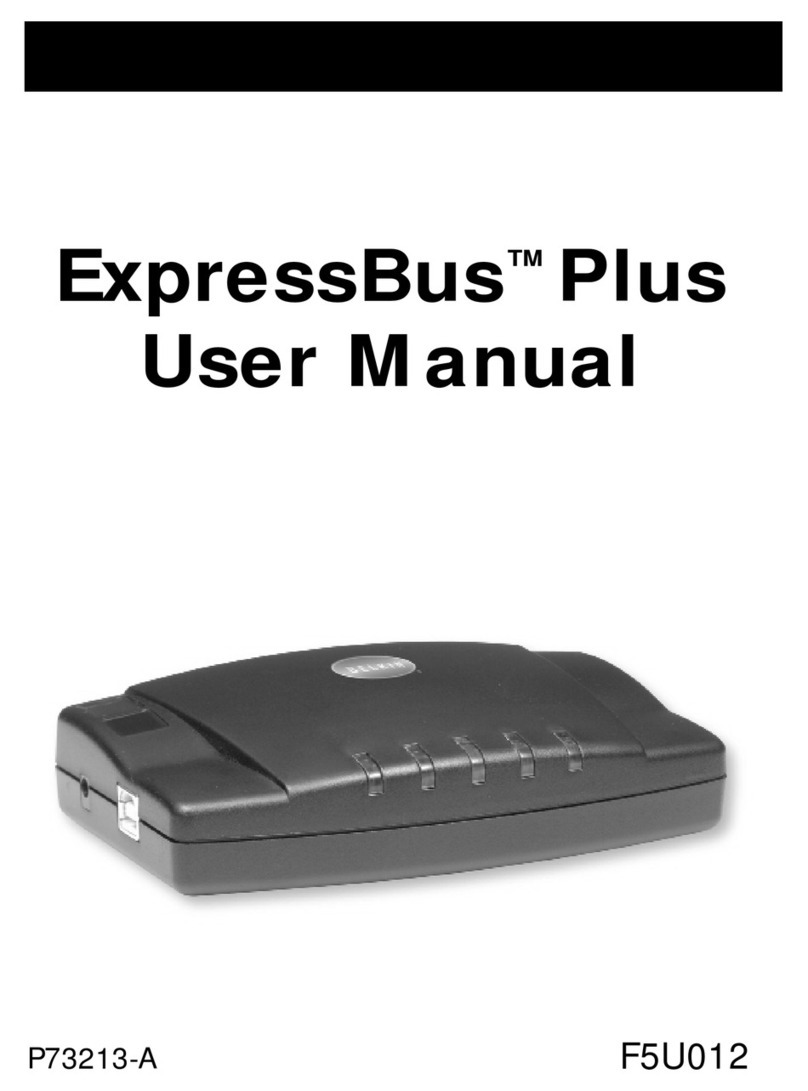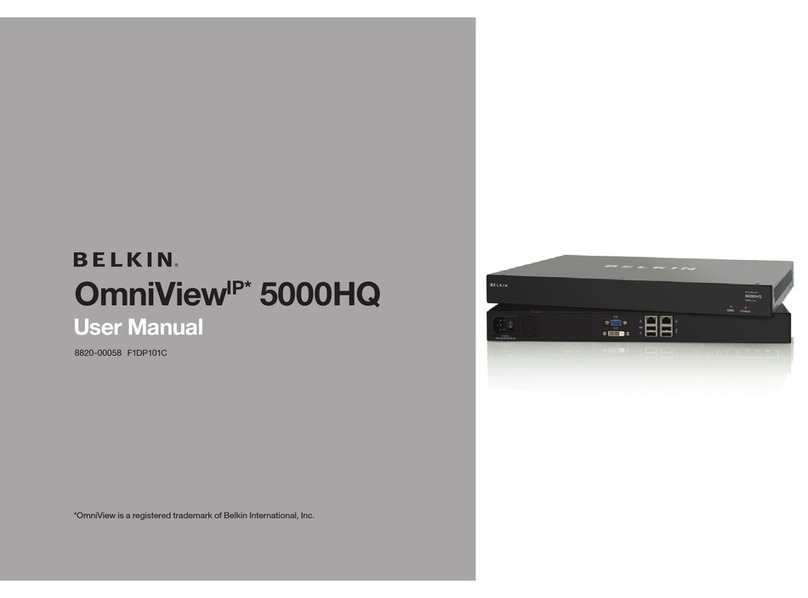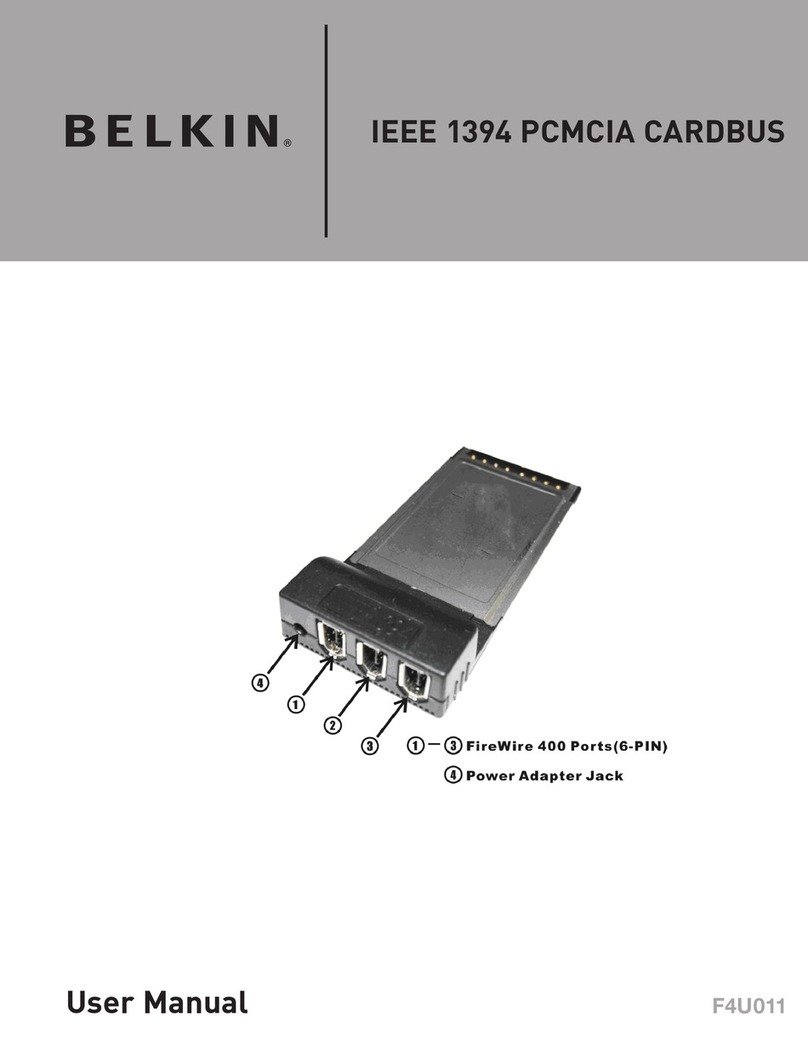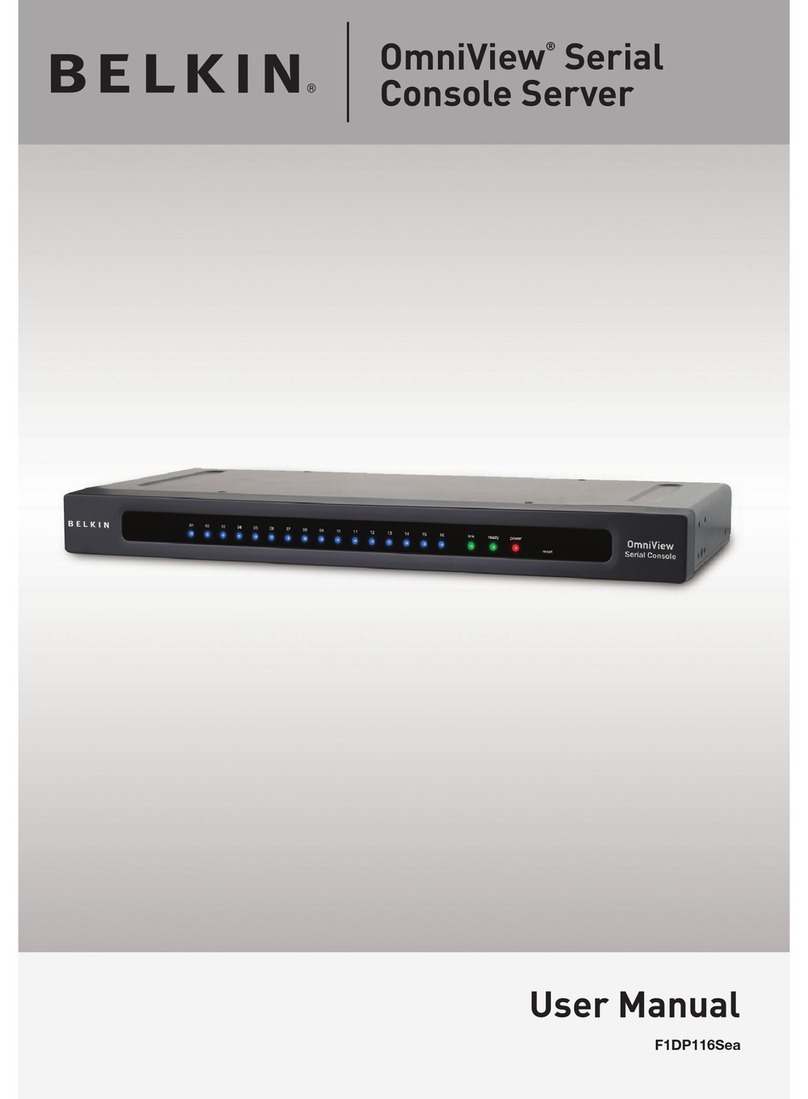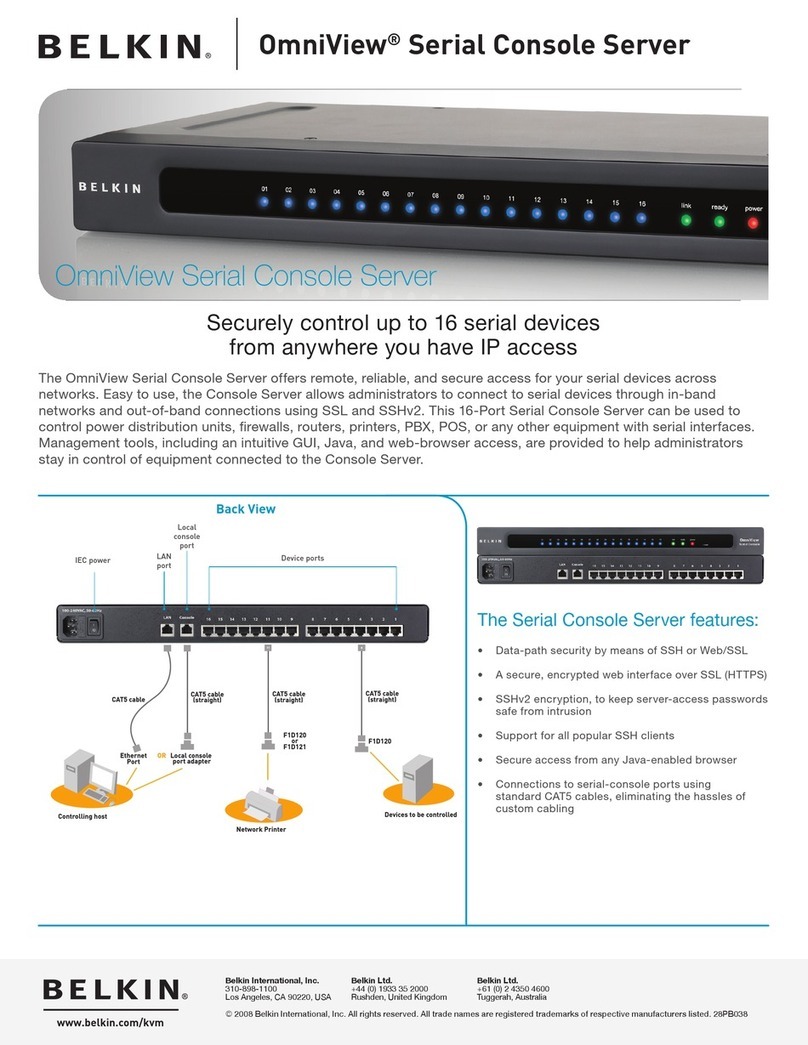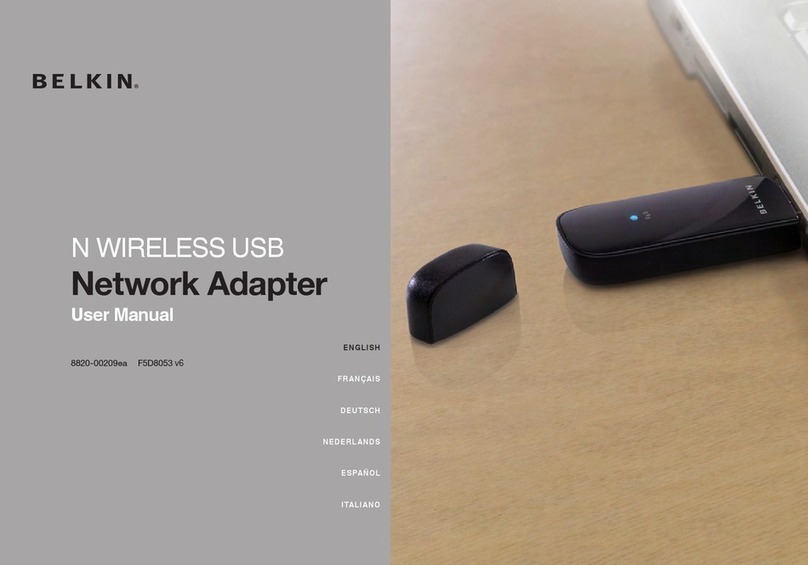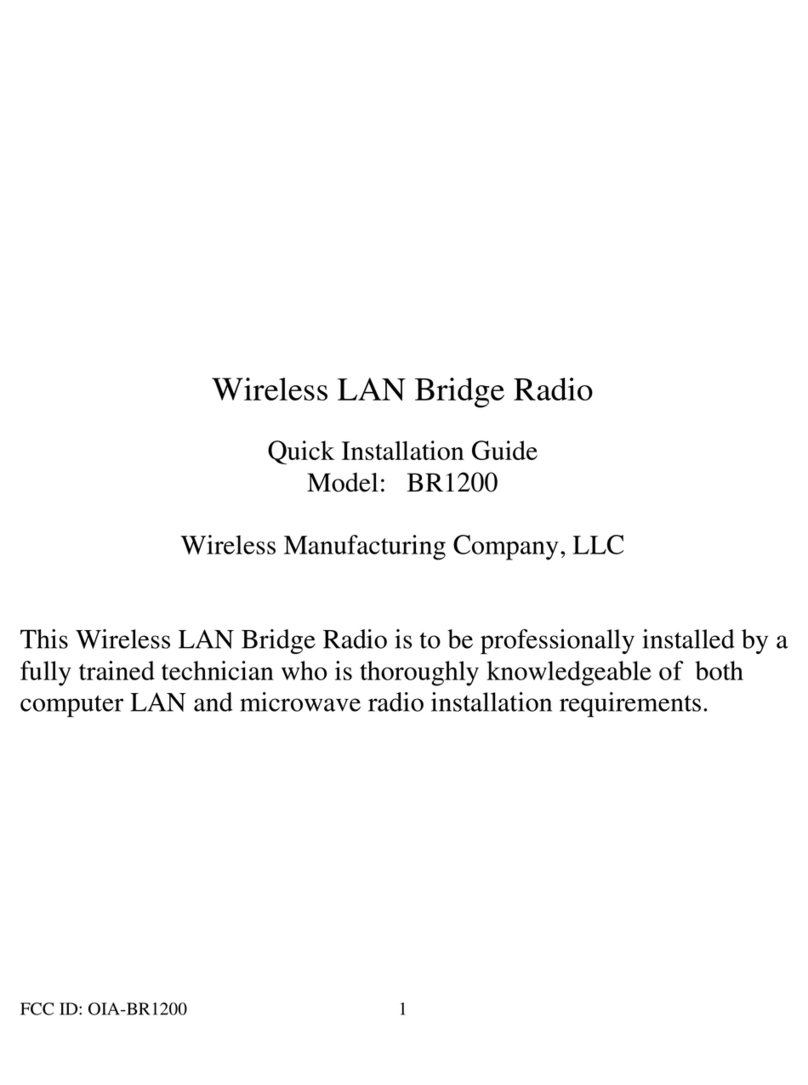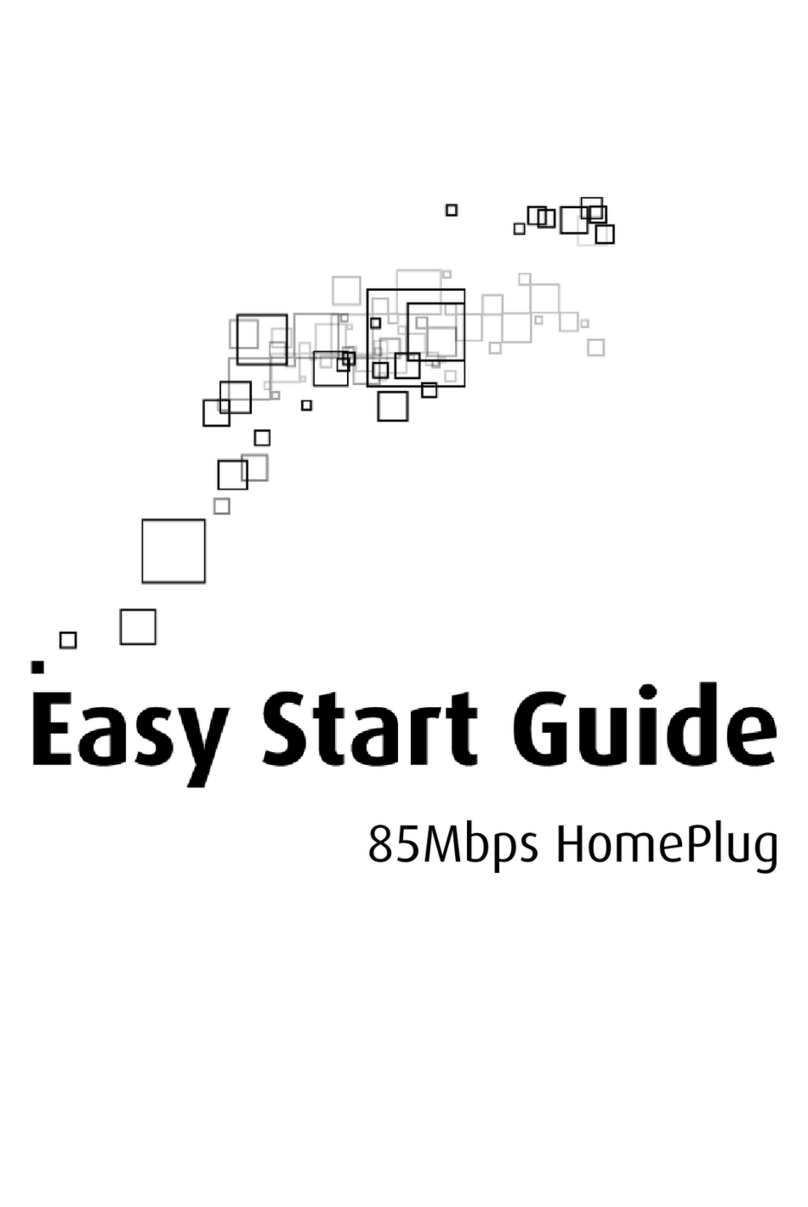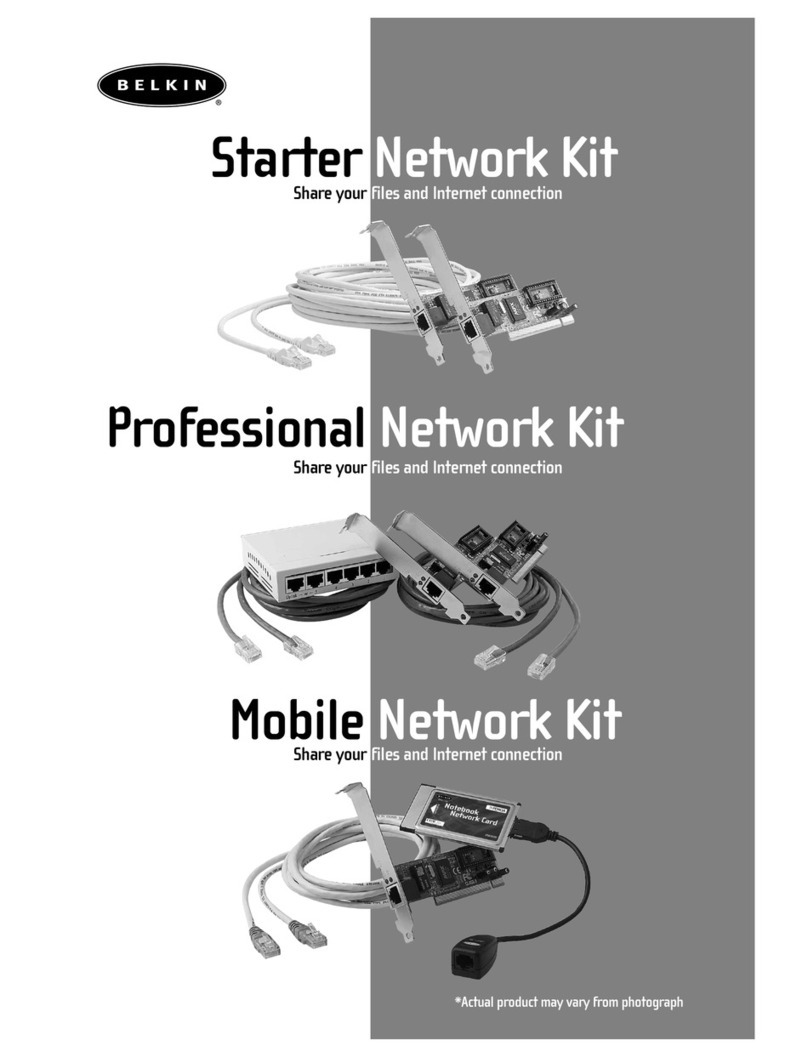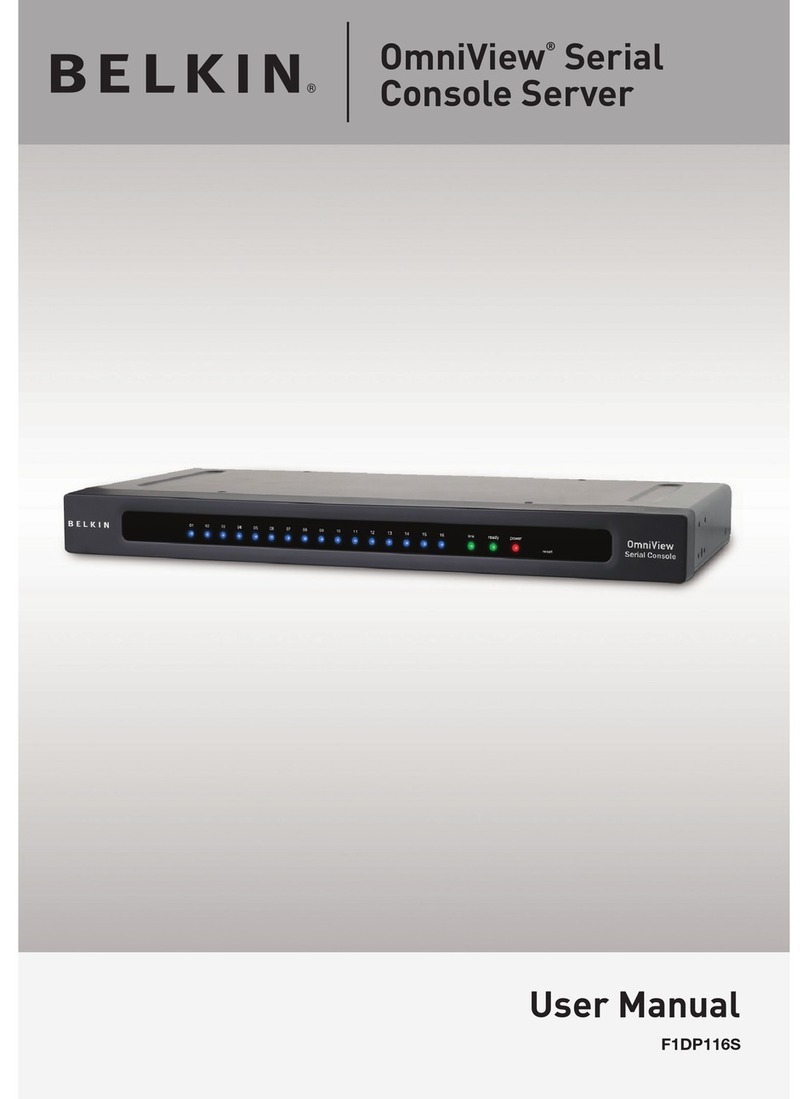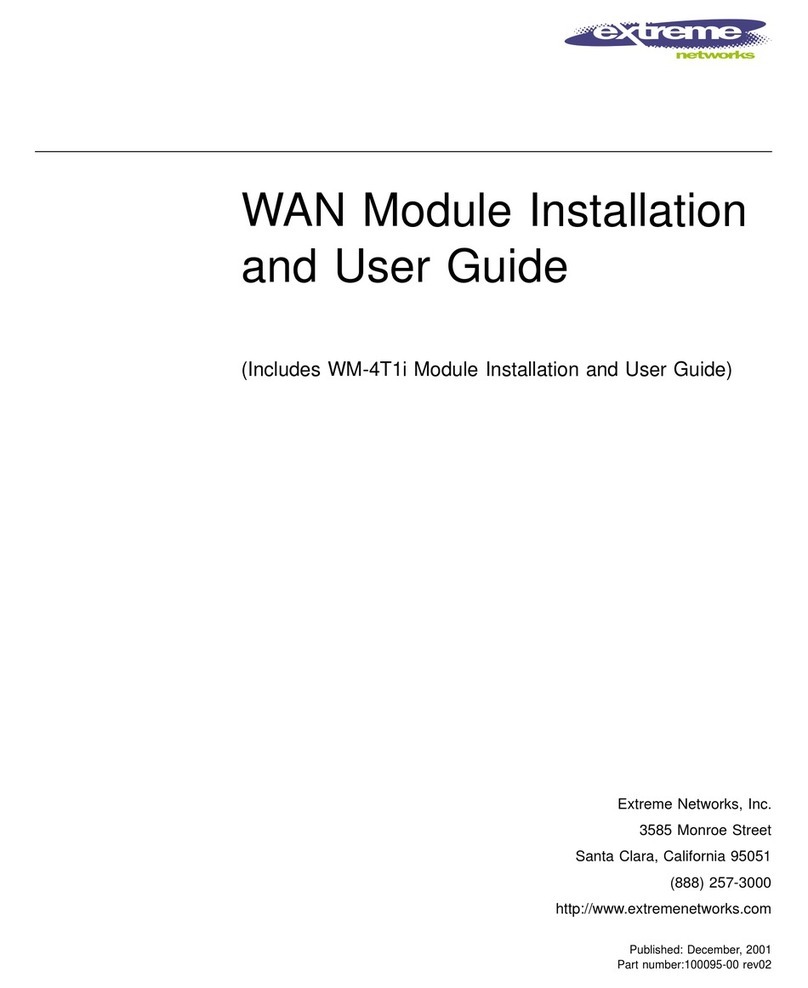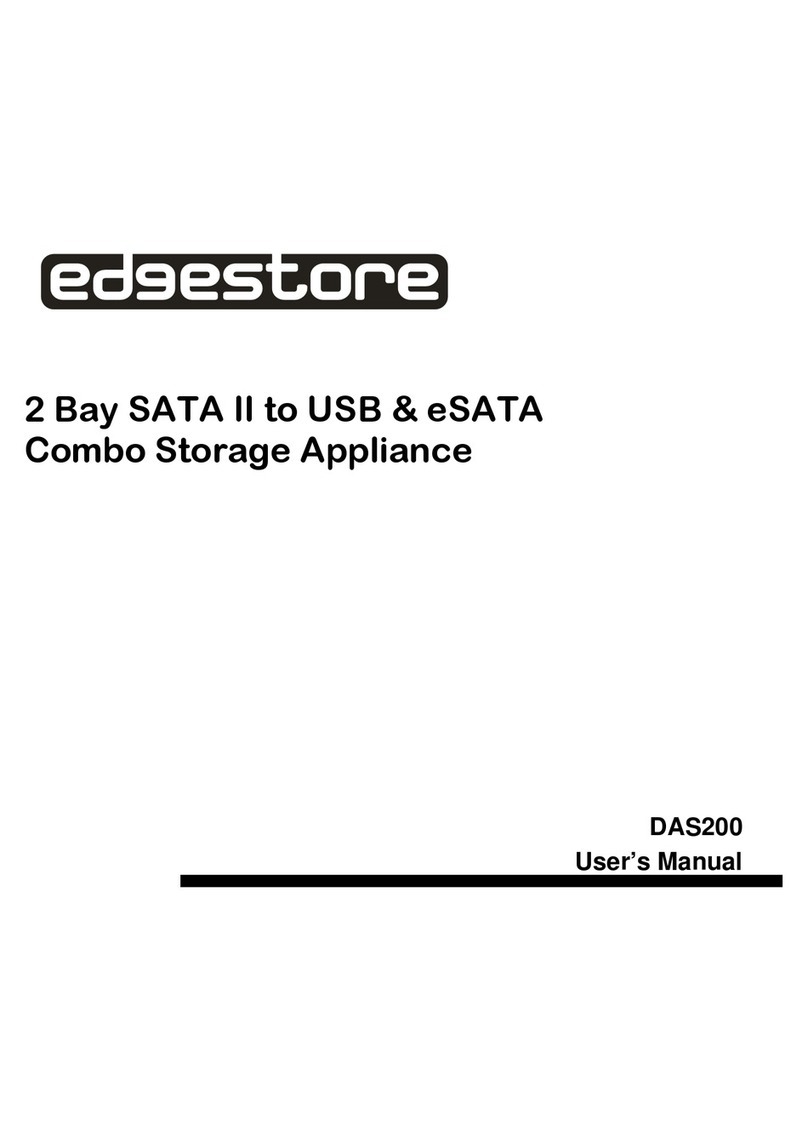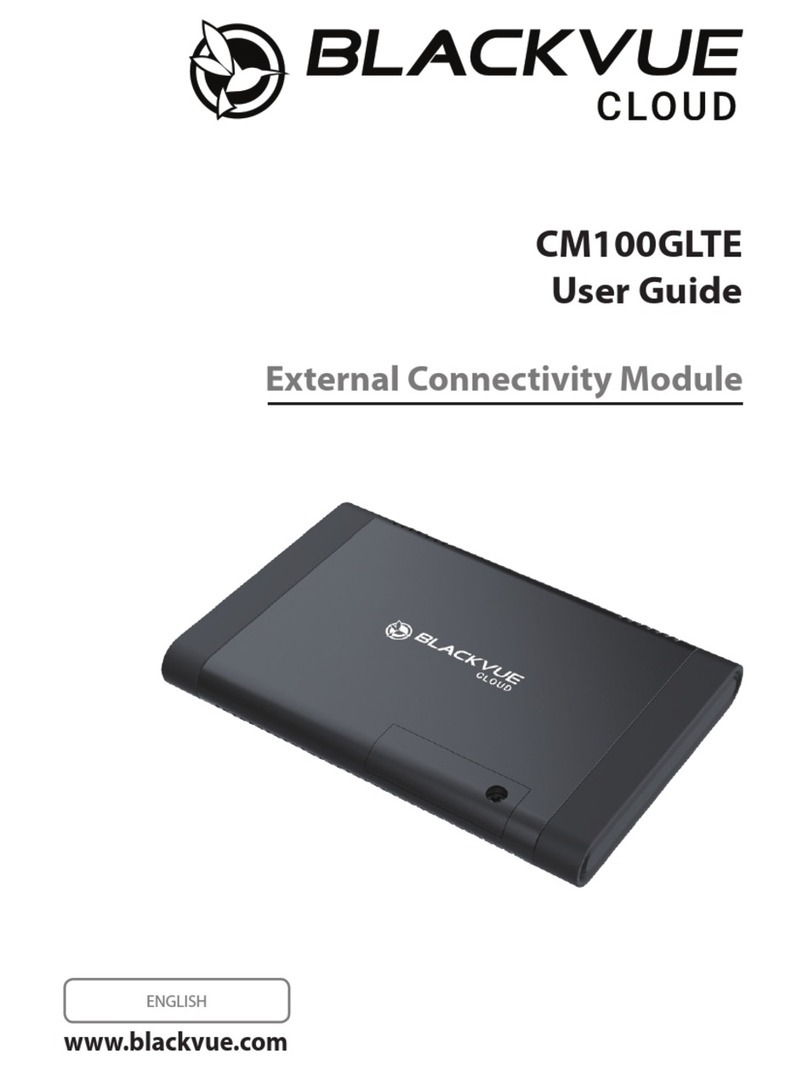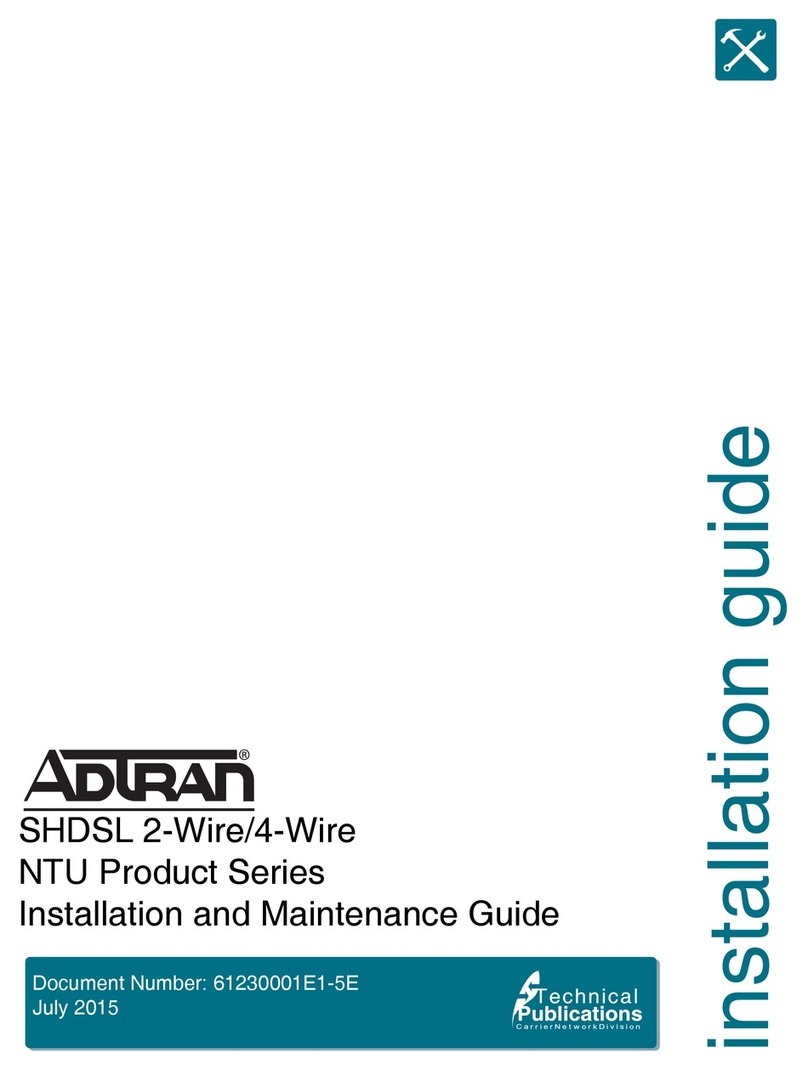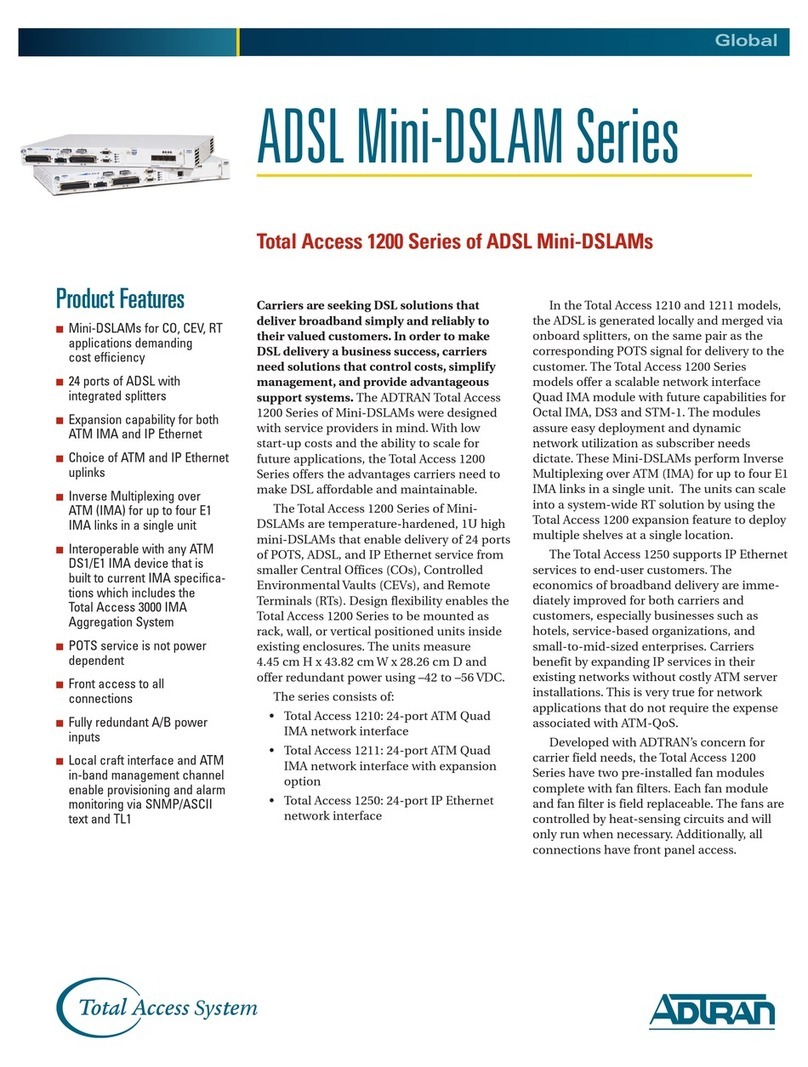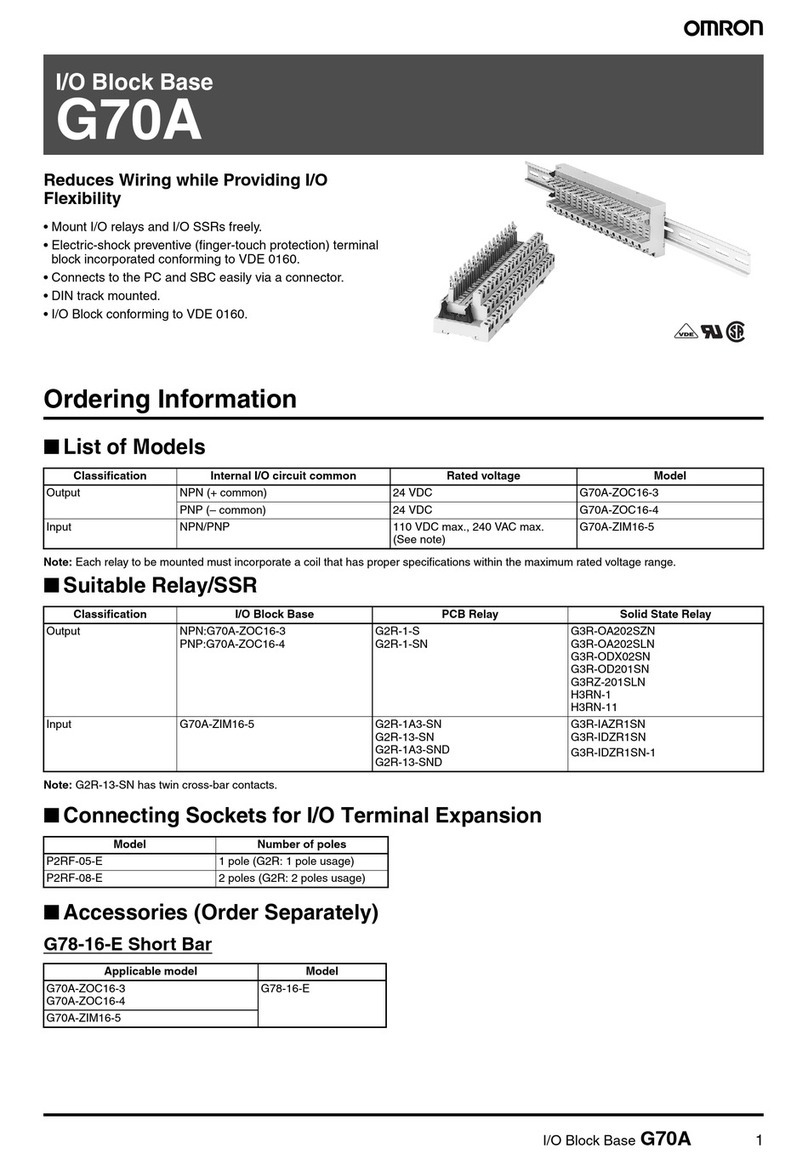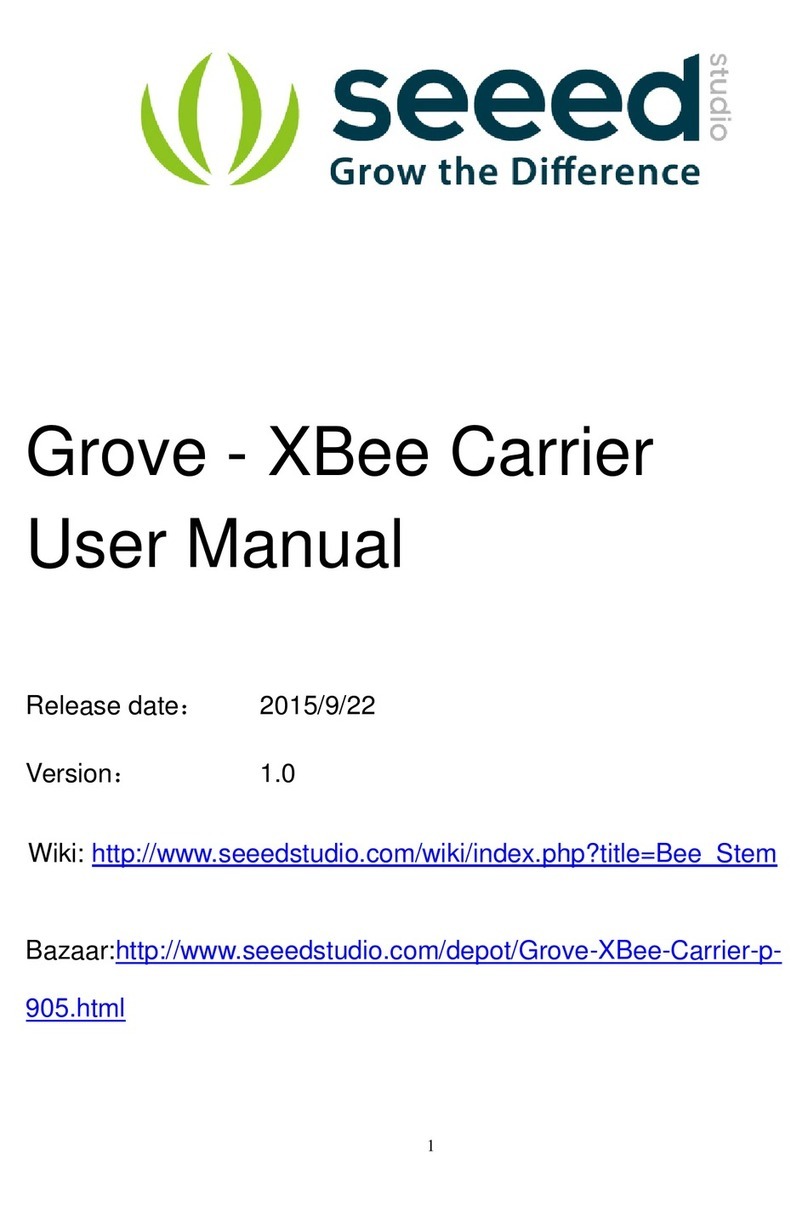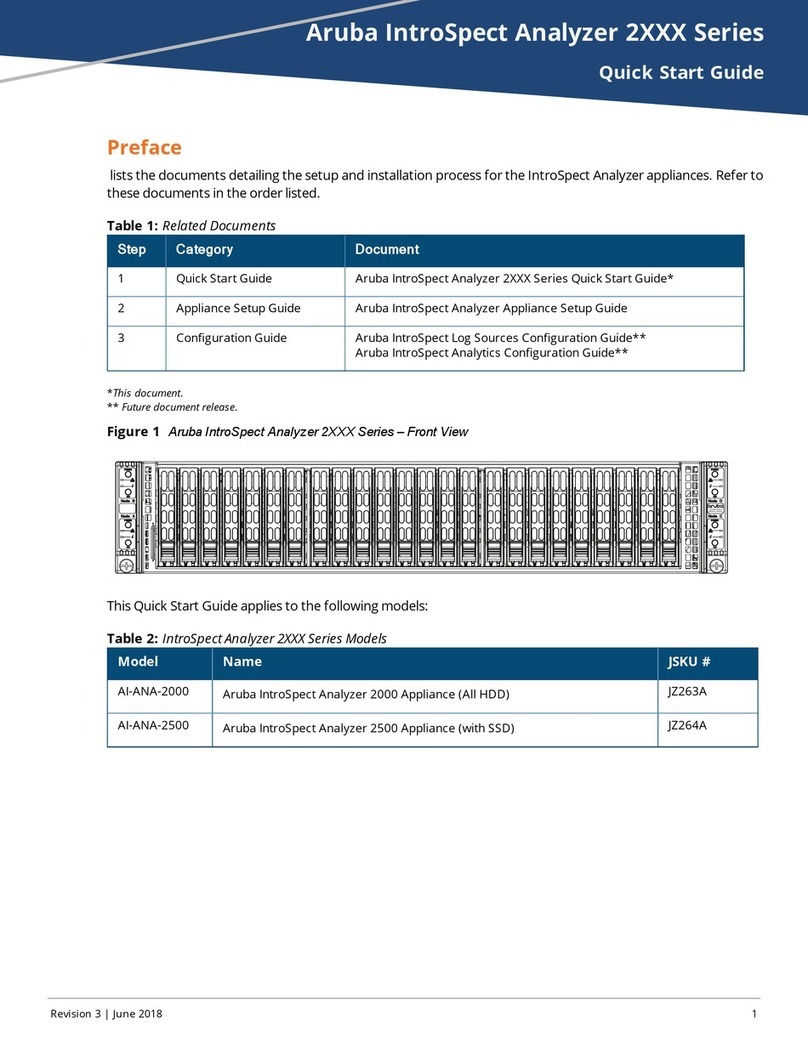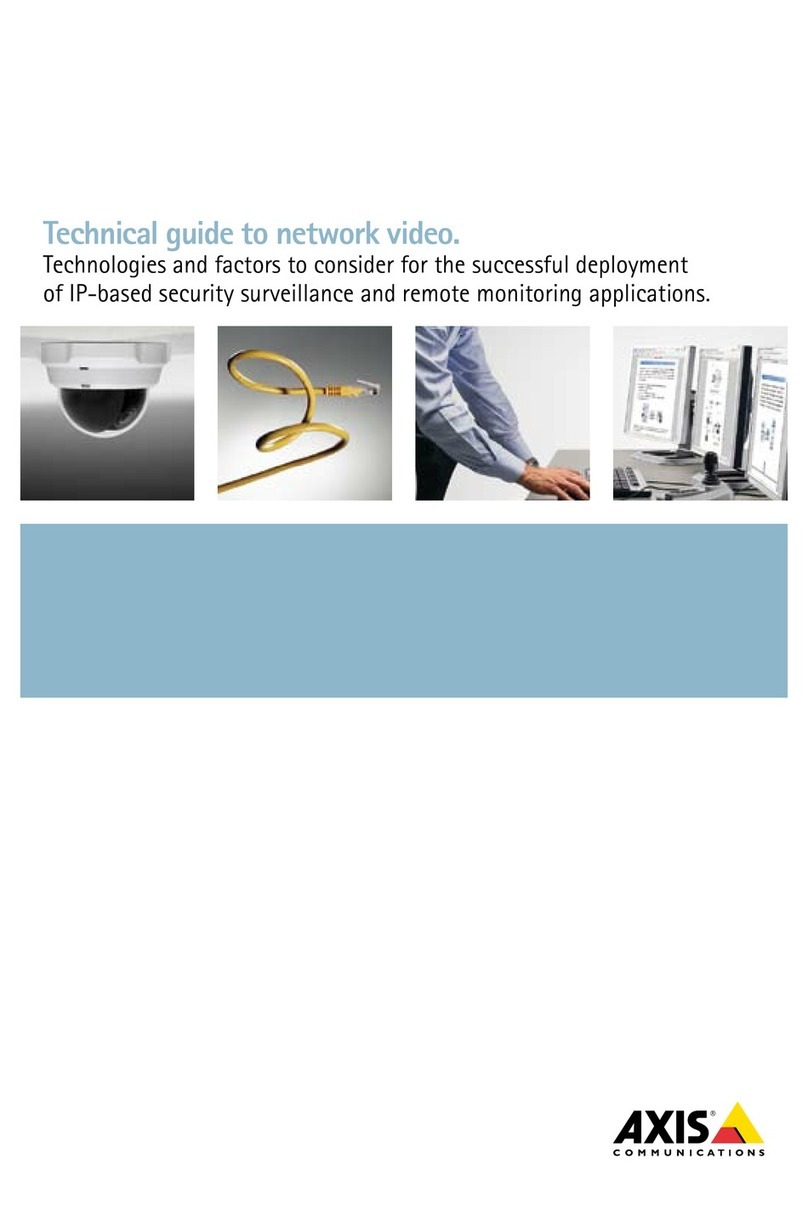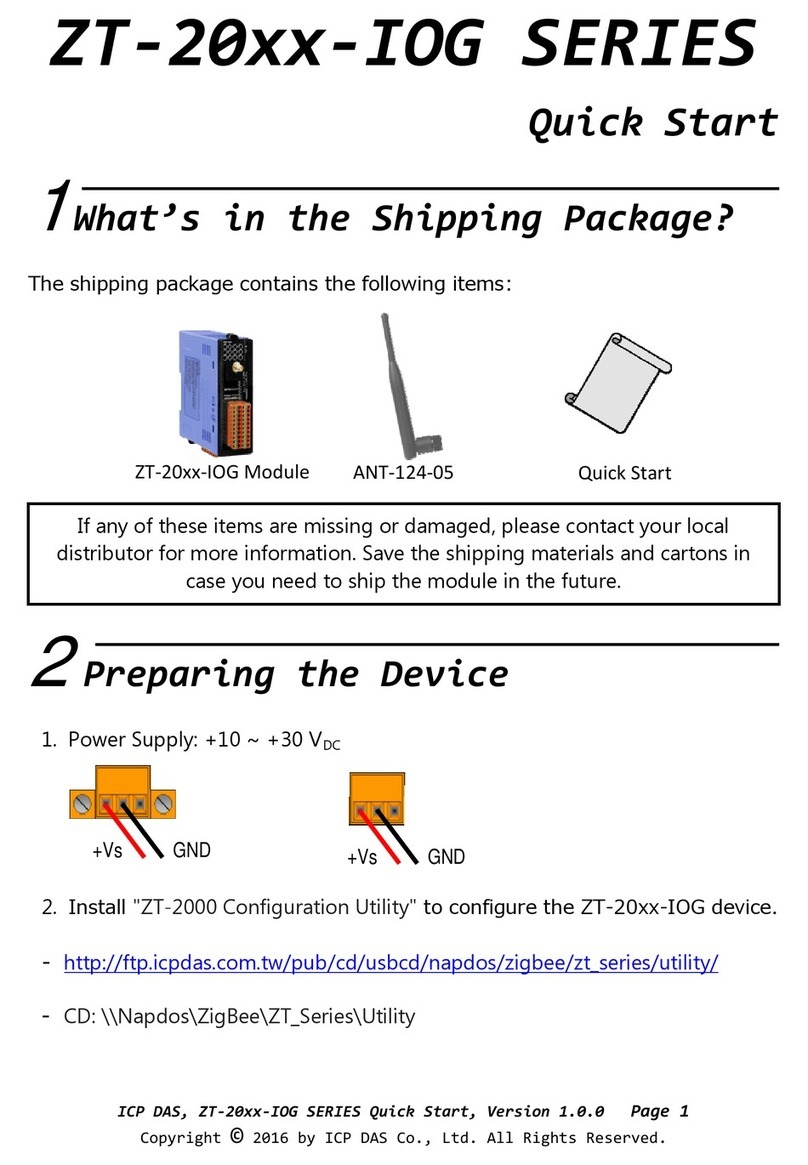8820-02954 Rev.A00
F1DNUSB-BLK SECURE USB PORT BLOCKER 1 PORT
F1DN-FLTR-HID-4 SECURE USB HID FILTER 2 PORT
F1DN-FLTR-DPP-4 SECURE USB DPP FILTER 2 PORT
Objectives
• This guide includes instructions for installing Belkin’s F1DNUSB-BLK, F1DN-FLTR-HID-4, and F1DN-FLTR-DPP-4 USB security device family.
• Belkin’s HID filter (F1DN-FLTR-HID-4) allows secure, unidirectional connection of USB keyboard and mouse. The USB HID Filter blocks all USB traffic except standard
keyboard and mouse in one direction only (Note-The CAP, NUM, SKL Lock lights will not light on the keyboard being used with the filter).
• The Configurable Filter version (F1DN-FLTR-DPP-4) allows secure connection of two administrator-approved USB devices based on VID/PID characteristics. By
default the configurable filter will allow the use of USB authentication device (IE: CAC Card Reader).
• The USB Blocker (F1DNUSB-BLK) – Is a mechanical USB port cover that physically locks individual USB ports.
• This Manual and additional product documentation is available for online download on the Belkin website. For further assistance please refer to: http://www.belkin.
com/us/Resource-Center/Cybersecurity/Secure-KVM-Switching/.
Quick Installation Guide
USB Blockers and HID or Programmable Filter
Installation
• Connect the Filter or blocker devices to the PC
based on the type of USB devices you would like
to use.
• Note: Once installed it is impossible to remove
the device from the USB port!
• Whenever protecting a PC, It is highly
recommended to use at least one configurable
filter and one HID filter.
• Block all other open ports with the USB Blocker
plugs.
• Note: Programable filter configuration will allow
the administrator to create a white list and black
list rules, allowing and preventing specific USB
devices. This configuration is not covered by the
manual. Contact your administrator.
Operation
• Connect USB devices to the filter(s) installed per
the above instructions.
• Keyboard and Mouse to the HID filter (Black
Enclosure).
• Any authorized USB device to the DPP
programmable filter (Red Enclosure).
• Use the USB blocker in all remaining USB ports
to be protected.
• LED behavior on the filter(s)
–No device inserted to the filter USB port with
the filter installed in a working PC – LEDs
light RED.
–Approved USB device inserted to the filter
USB port with the filter installed in a working
PC – LEDs light GREEN.
–Rejected USB device inserted to the filter
USB port with the filter installed in a working
PC – LEDs FLASH.
–Note-even if one of the inserted devices is
accepted and the second one rejected – Both
LEDs will FLASH.
–Neither port will operate.
This product is certified to the NIAP Protection
Profile PSS version 4.0, certification for peripheral
sharing switch devices.
In addition we, Belkin International Inc, of 12045
E. Waterfront Drive, Playa Vista, CA 90094,
declare under our sole responsibility that the
products described in this manual comply to the
declarations found at:
http://www.belkin.com/us/support-article?
articleNum=289064
Supported Hardware:
The filters support most standard USB keyboards
and mice.
Wireless keyboards and mice should not be used
and are not supported.
Environmental
• Operating temperature is 32° to 104°
F (0° to 40° C).
• Storage temperature is -4° to 140°
F (-20° to 60° C).
• Humidity requirements are 0-80% relative
humidity, non-condensing.
Operating Systems
• Microsoft® Windows®
• Red Hat®, Ubuntu® and other Linux® platforms
• Mac OS® X v10.3 and higher
Power
Provided by PC USB Port
F1DN-FLTR-HID-4, and F1DN-FLTR-
DPP-4 Dimensions
W 30mm x H 18.35mm x L 59.5mm
Cable length: 141mm
F1DNUSB-BLK Dimensions
W15.4mm X H 7.8mm x depth 11.6mm