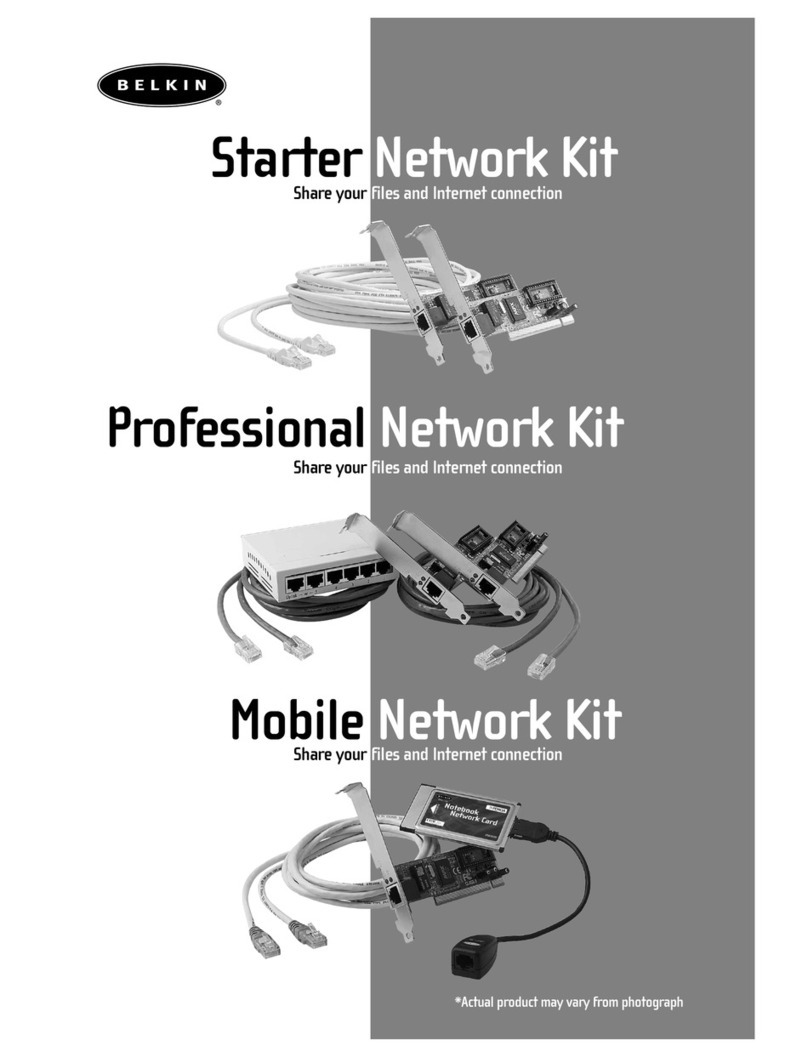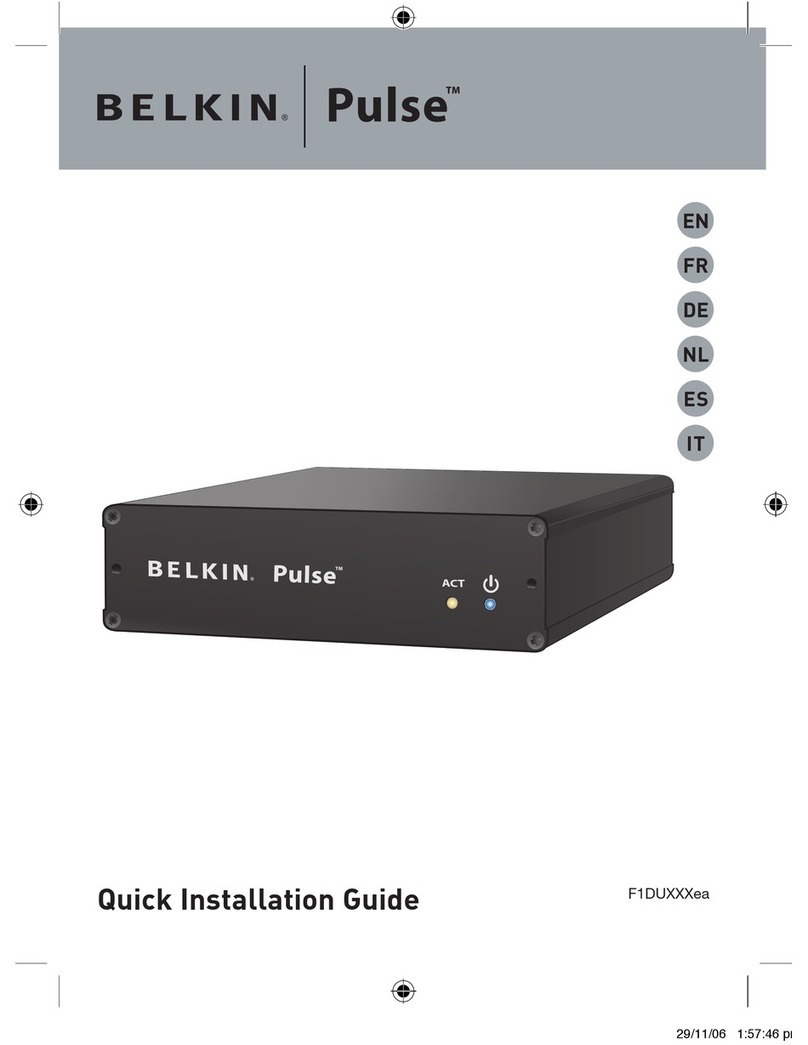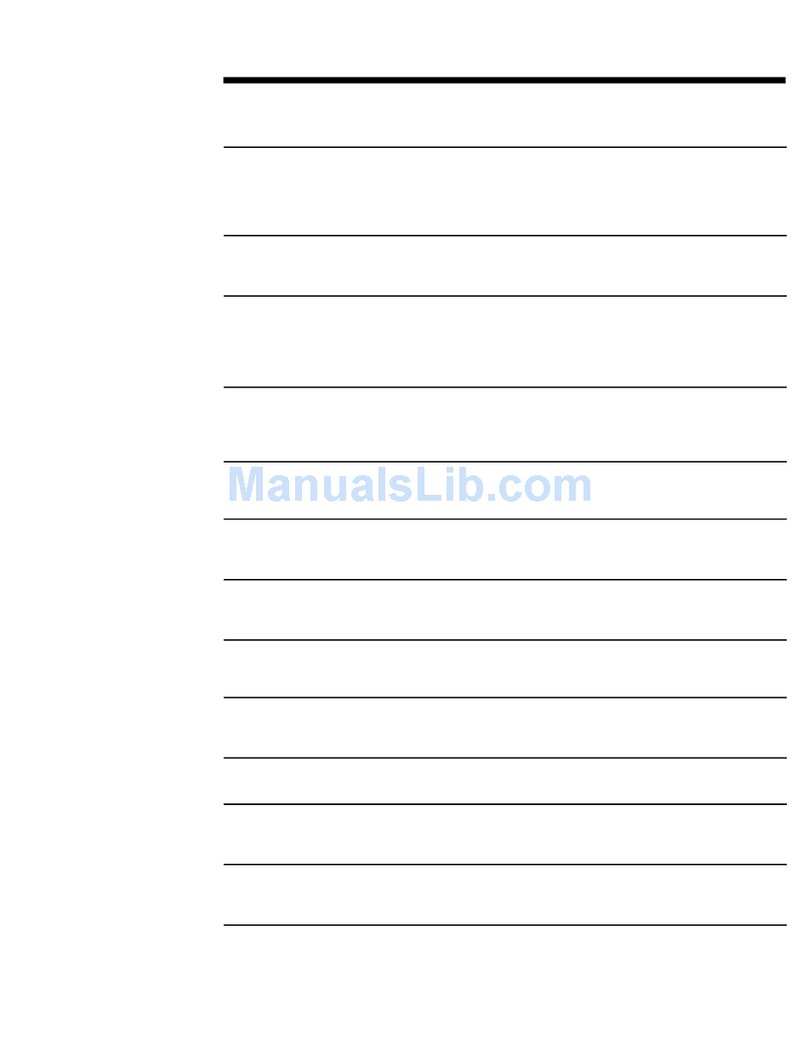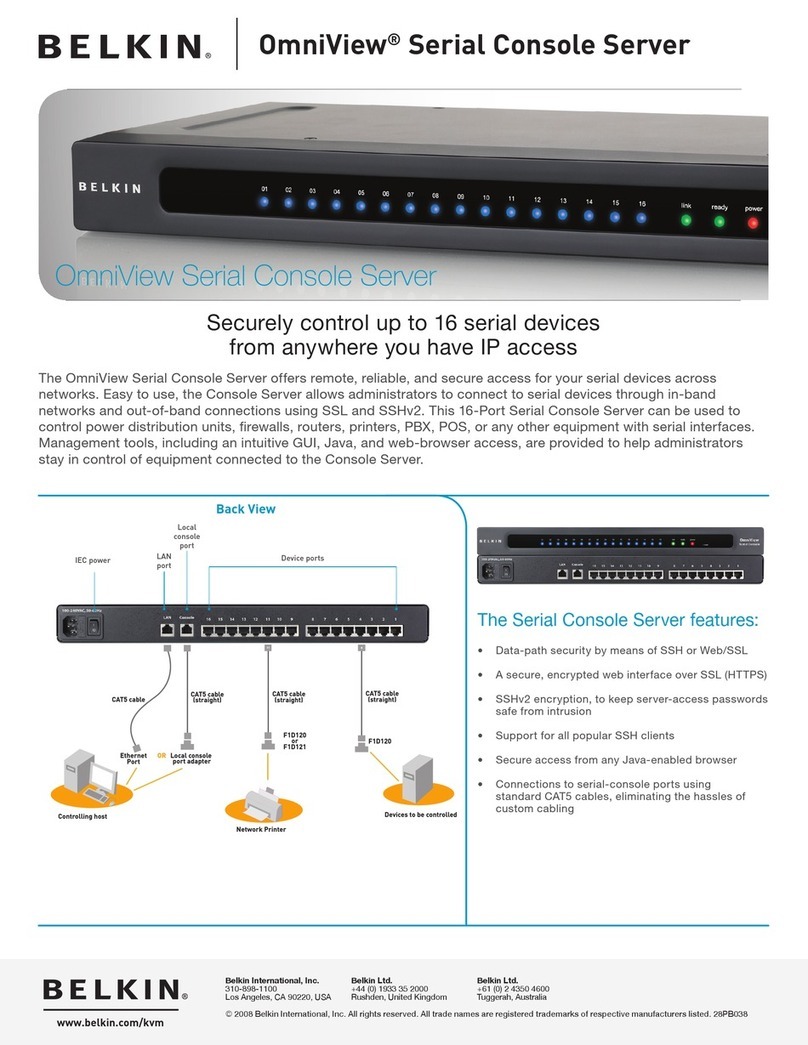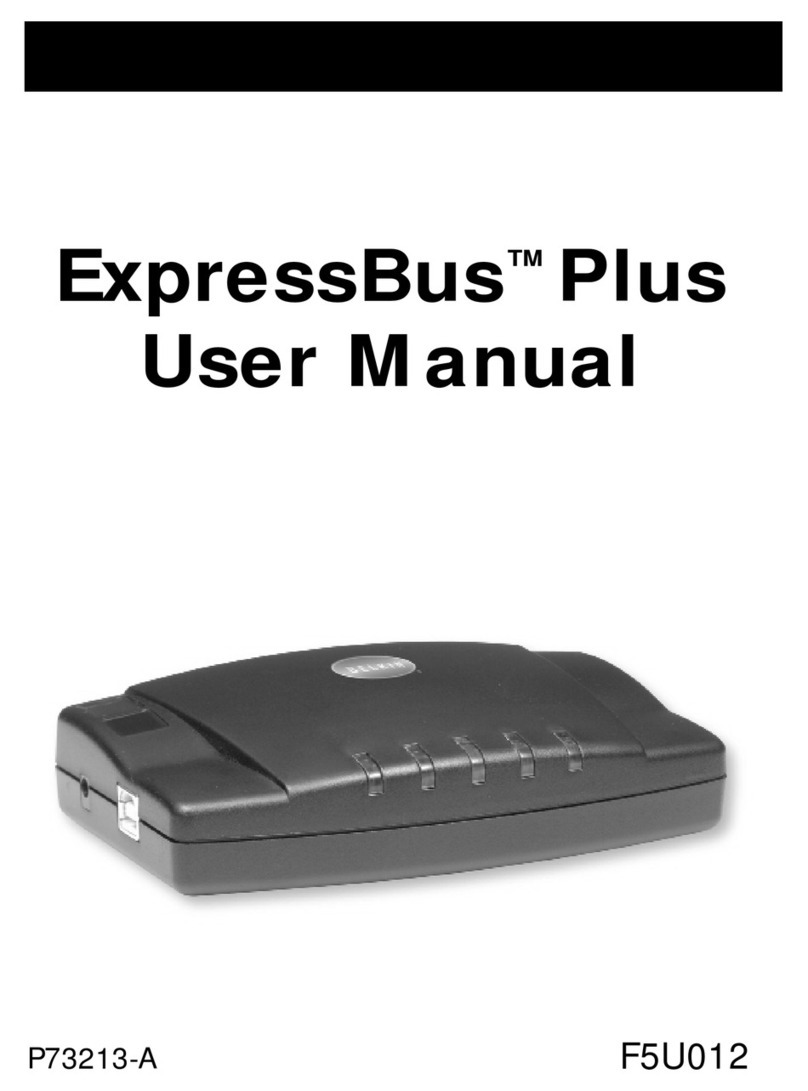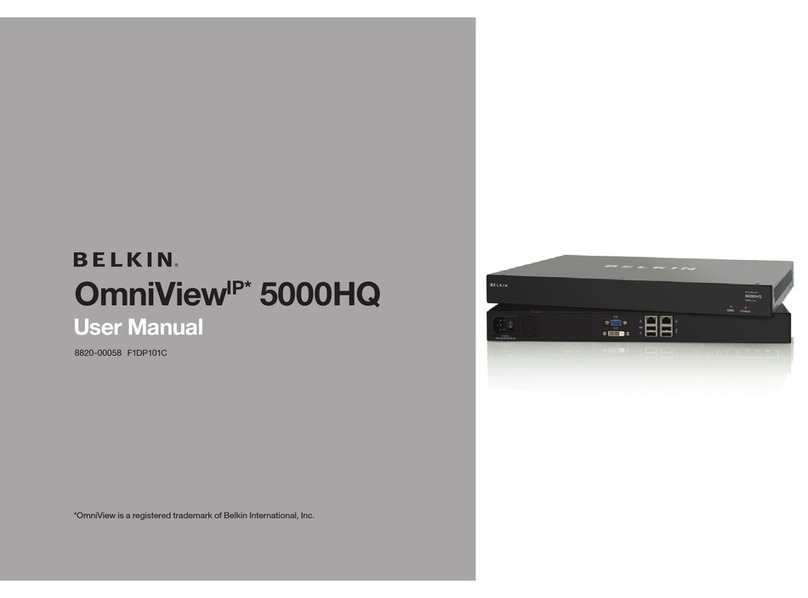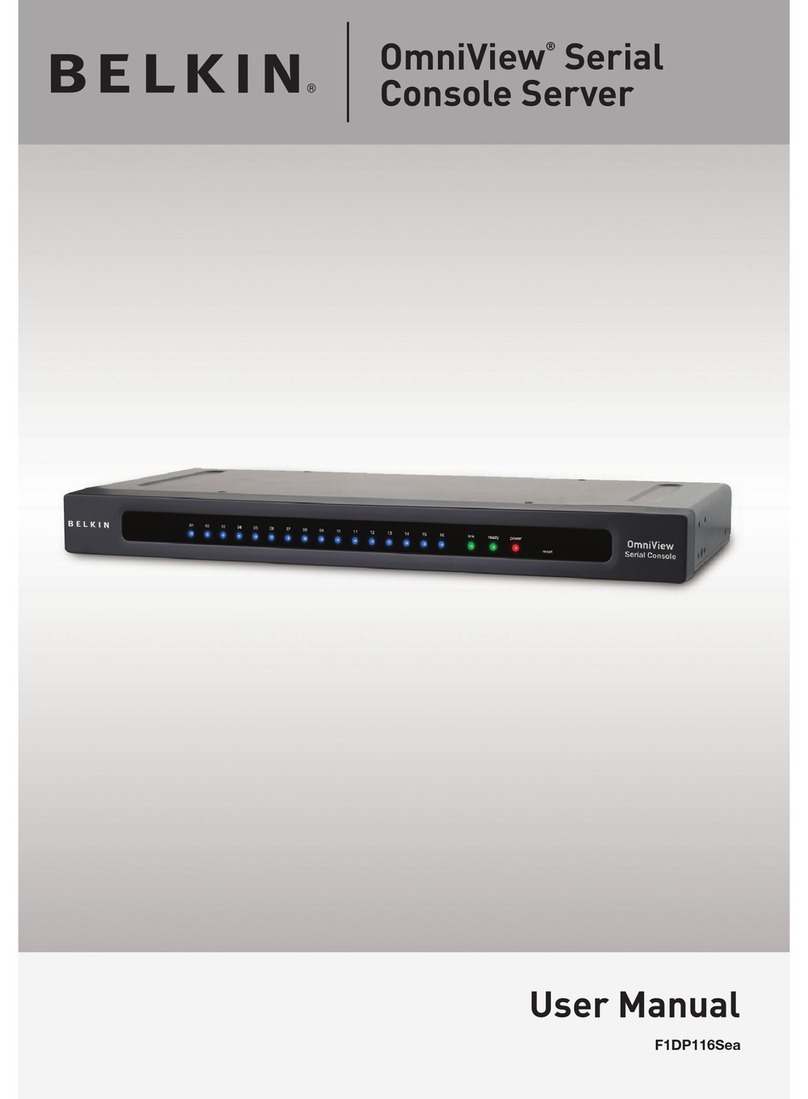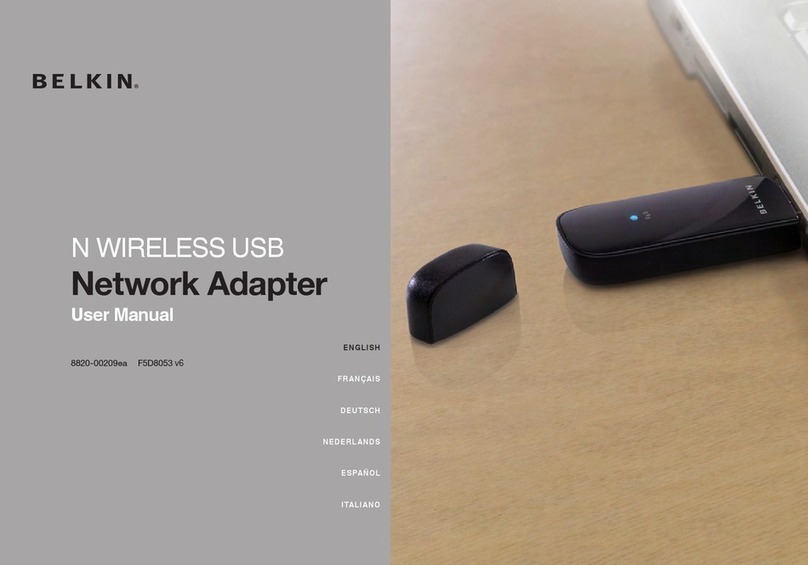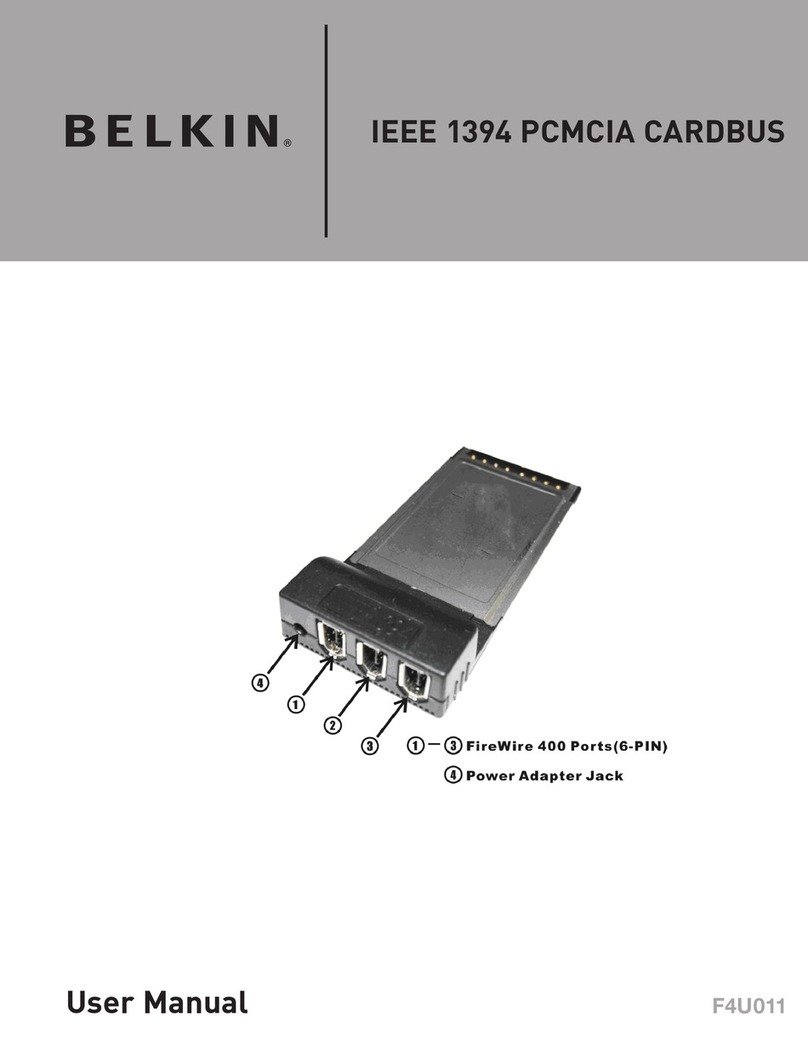Product Overview................................................................................................. 1
Introduction .................................................................................................... 1
Package Contents.......................................................................................... 1
Console Server Features................................................................................ 2
Equipment Requirements............................................................................... 3
System Requirements .................................................................................... 3
Unit Display Diagrams.................................................................................... 4
LED Indicators, Button, and Connectors ....................................................... 5
Specifications................................................................................................. 6
Local Installation................................................................................................. 7
Desktop or Rack-Mounting............................................................................ 8
Connecting the Target Devices to the Console Server .................................. 9
Network Configuration ...................................................................................... 10
Web-Browser Interface ................................................................................ 10
Assigning IP from the Console Port--VT-100 (Console, Telnet, SSH) .......... 13
Web-Browser Management Interface .......................................................... 16
Network Settings............................................................................................... 18
IP Configuration ........................................................................................... 18
IP Filtering .................................................................................................... 19
Web-Server Configuration............................................................................ 21
Local......................................................................................................... 21
RADIUS and Local ................................................................................... 21
Dynamic DNS............................................................................................... 22
RADIUS ........................................................................................................ 23
RADIUS-Server Configuration...................................................................... 24
HTTPS/SSL .................................................................................................. 24
Serial Ports ....................................................................................................... 25
Configuration................................................................................................ 25
Port Authentication ................................................................................. 25
Port Enable/Disable ................................................................................ 26
Port Title.................................................................................................. 26
Operation Modes .................................................................................... 27
Console-Server Mode ....................................................................... 27
Terminal-Server Mode ....................................................................... 28
Dial-In Modem Mode......................................................................... 29
Serial-Port Parameters ........................................................................... 29
Port Logging ........................................................................................... 30
Break Function........................................................................................ 31
Connection................................................................................................... 31
Telnet Java Applet................................................................................... 32
Serial-to-Serial Function .............................................................................. 34
System Status and Log ...................................................................................... 37
System Status .............................................................................................. 37
System Logging ........................................................................................... 37
System Administration ...................................................................................... 39
User Administration...................................................................................... 39
Add User................................................................................................. 39
Remove User .......................................................................................... 40
Edit the Access Control List (ACL).......................................................... 41
Change Password................................................................................... 42
Date and Time (NTP) ................................................................................... 42
Firmware Upgrade........................................................................................ 43
Upgrade from the Web Interface ............................................................ 43
SSL Certificate ............................................................................................. 44
Secure HTTP Certificate ......................................................................... 45
Reset to Factory-Default Settings................................................................ 49
Reboot.......................................................................................................... 49
Technical Data ................................................................................................... 50
Default Settings............................................................................................ 50
Appendix A: Adapters ........................................................................................ 51
Appendix B: Ethernet Pin-Outs (RJ45) .............................................................. 54
Standard Ethernet Cable RJ45 Pin-Out ....................................................... 54
Appendix C: Well-Known TCP/UDP Port Numbers ............................................ 55
Appendix D: Protocol Glossary........................................................................... 56
Appendix E: Creating CA Files ........................................................................... 58
Information........................................................................................................ 60