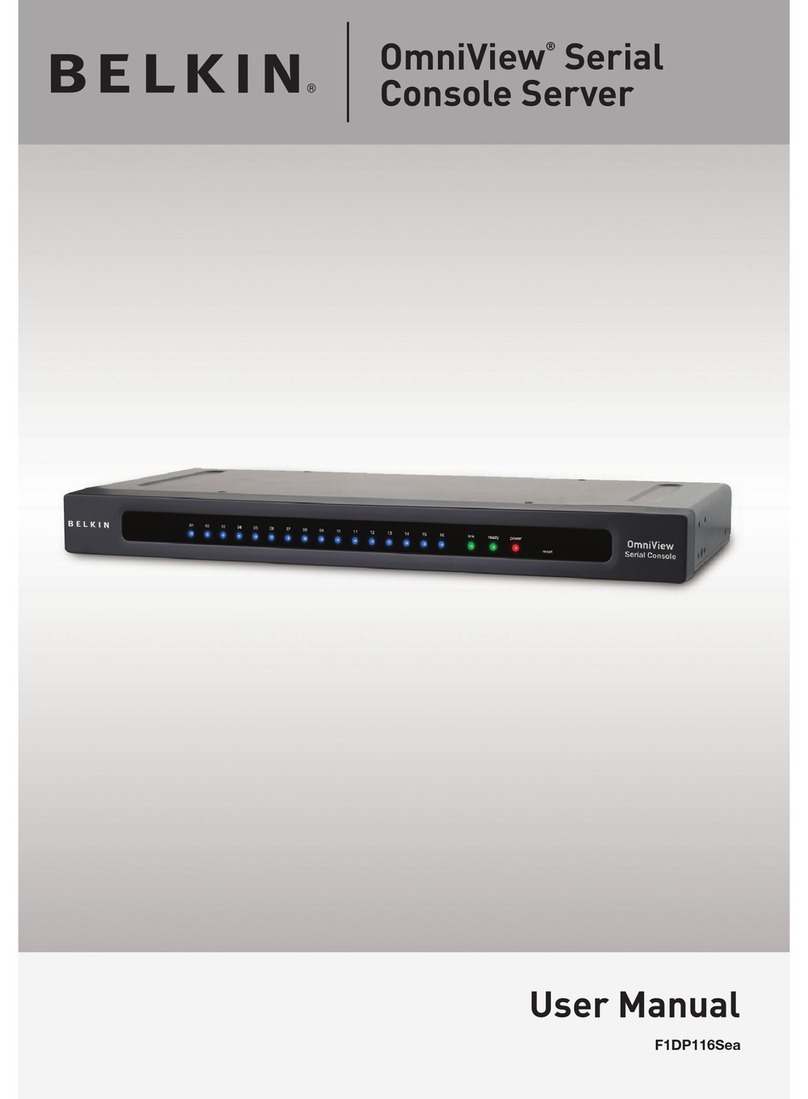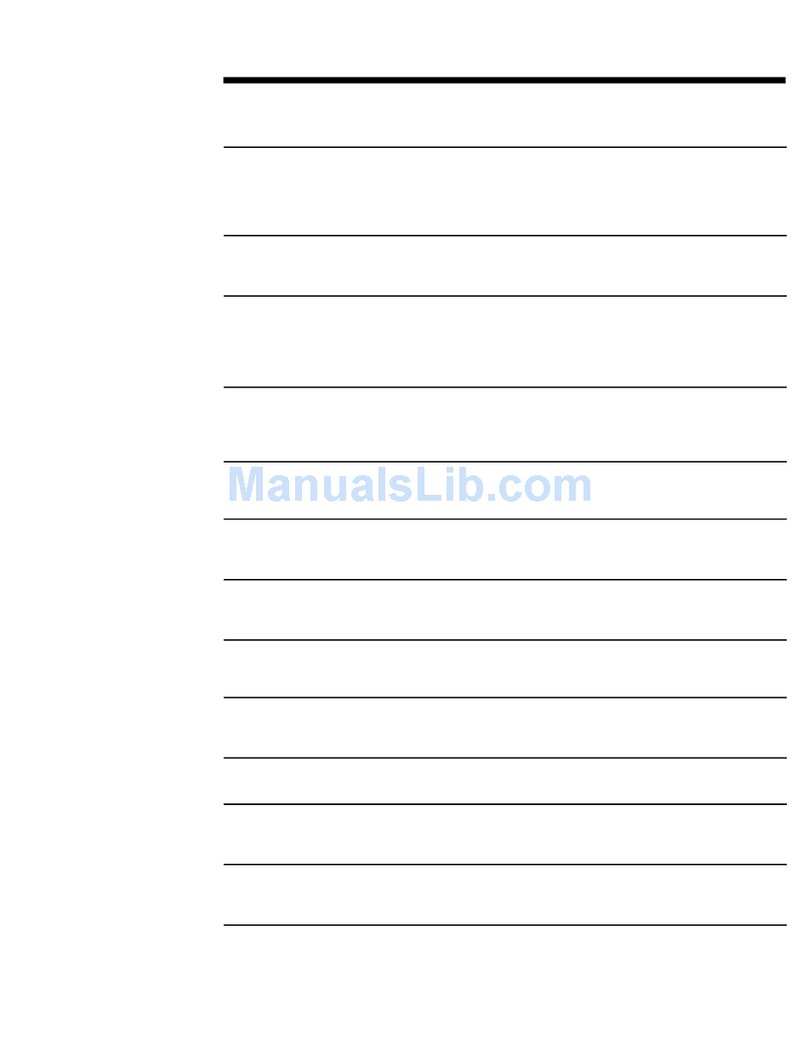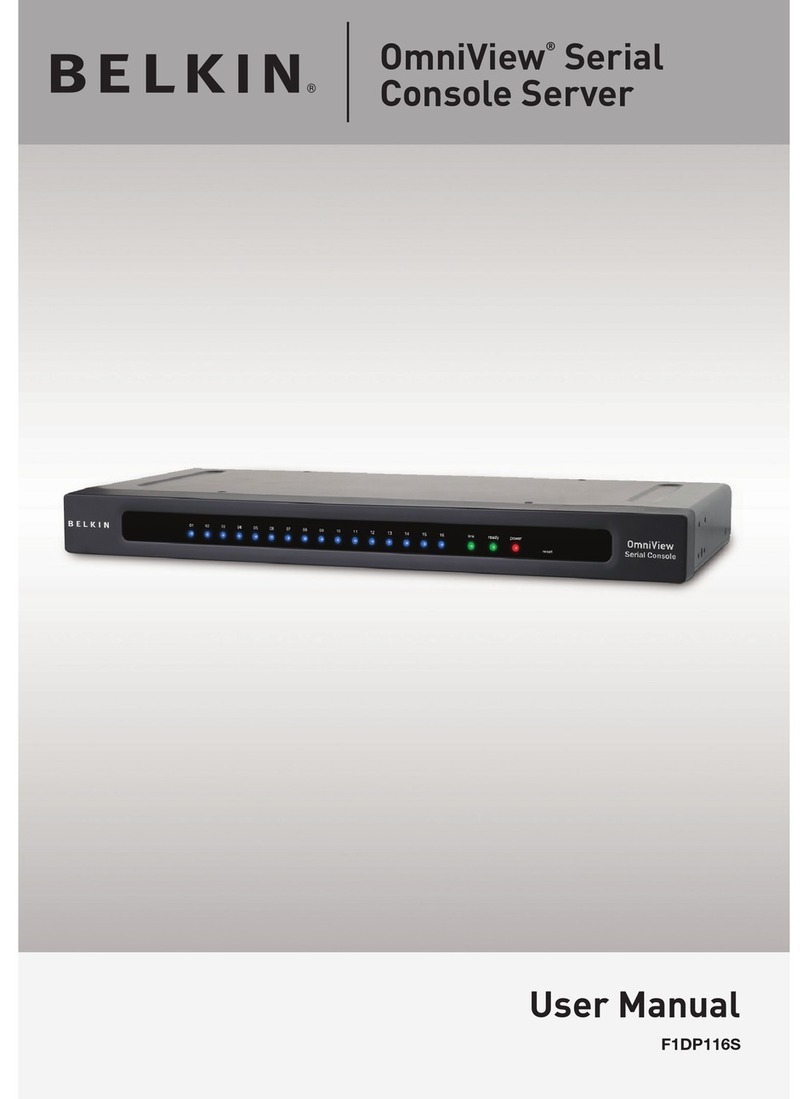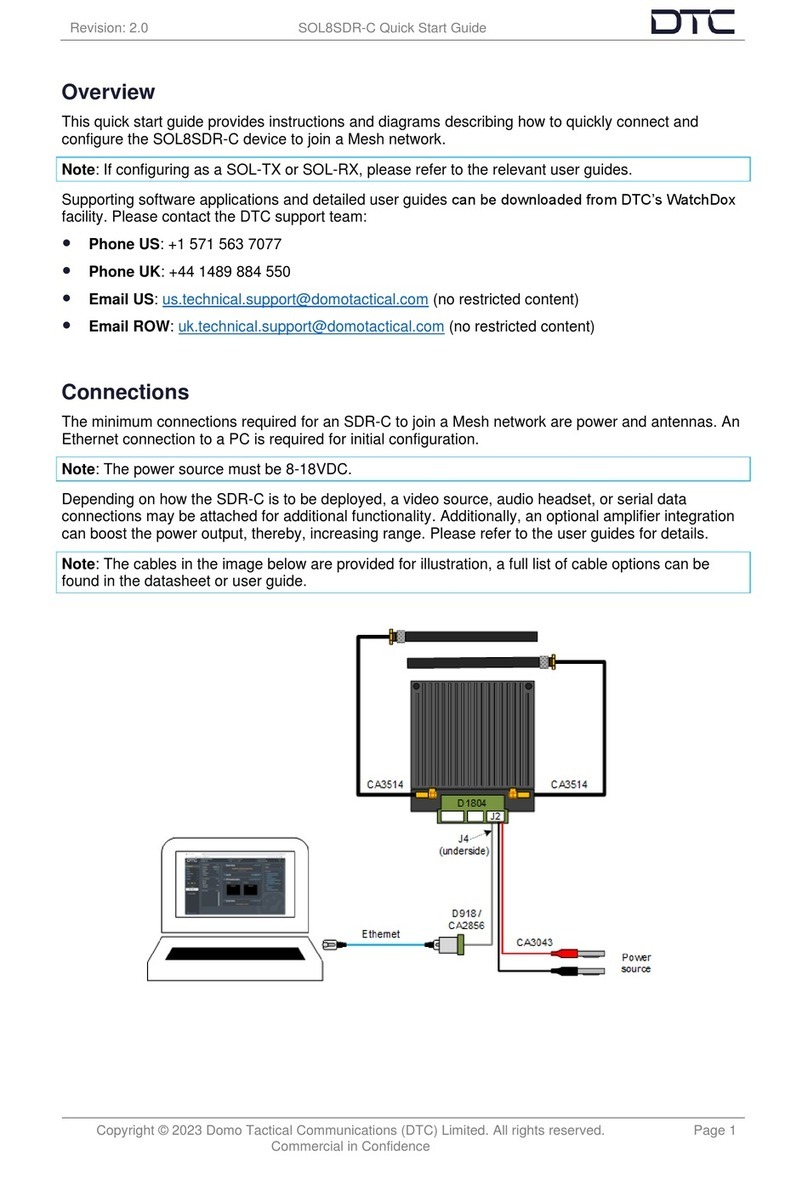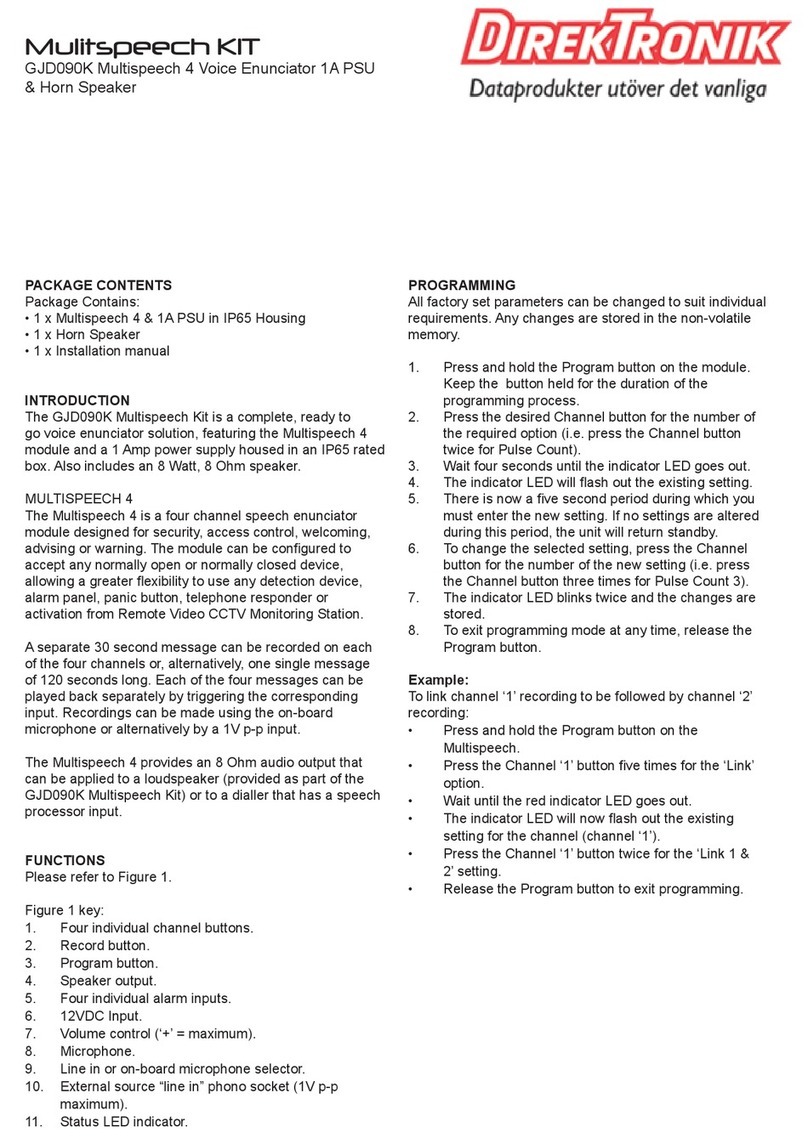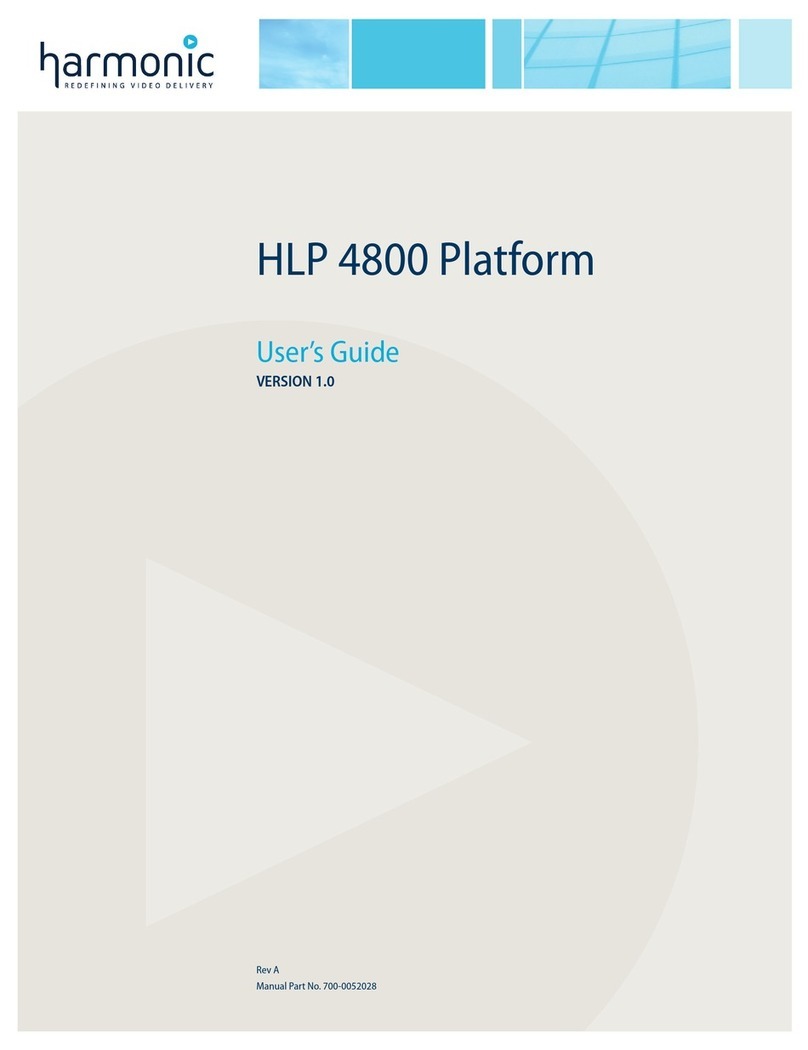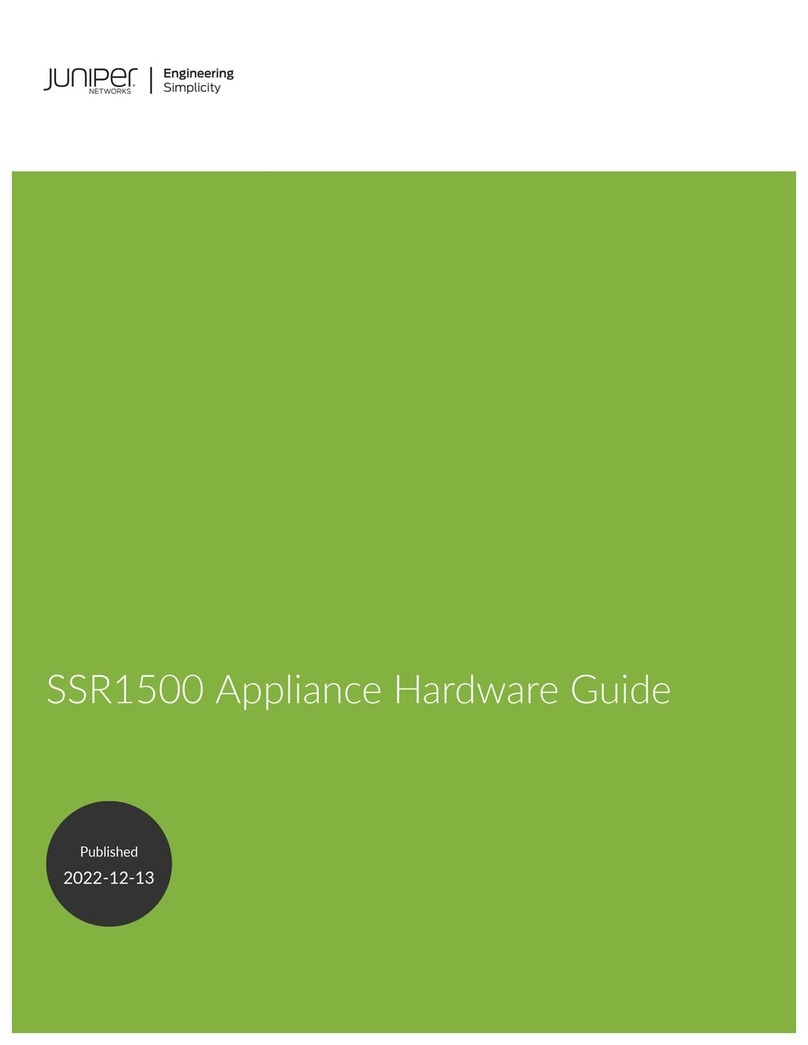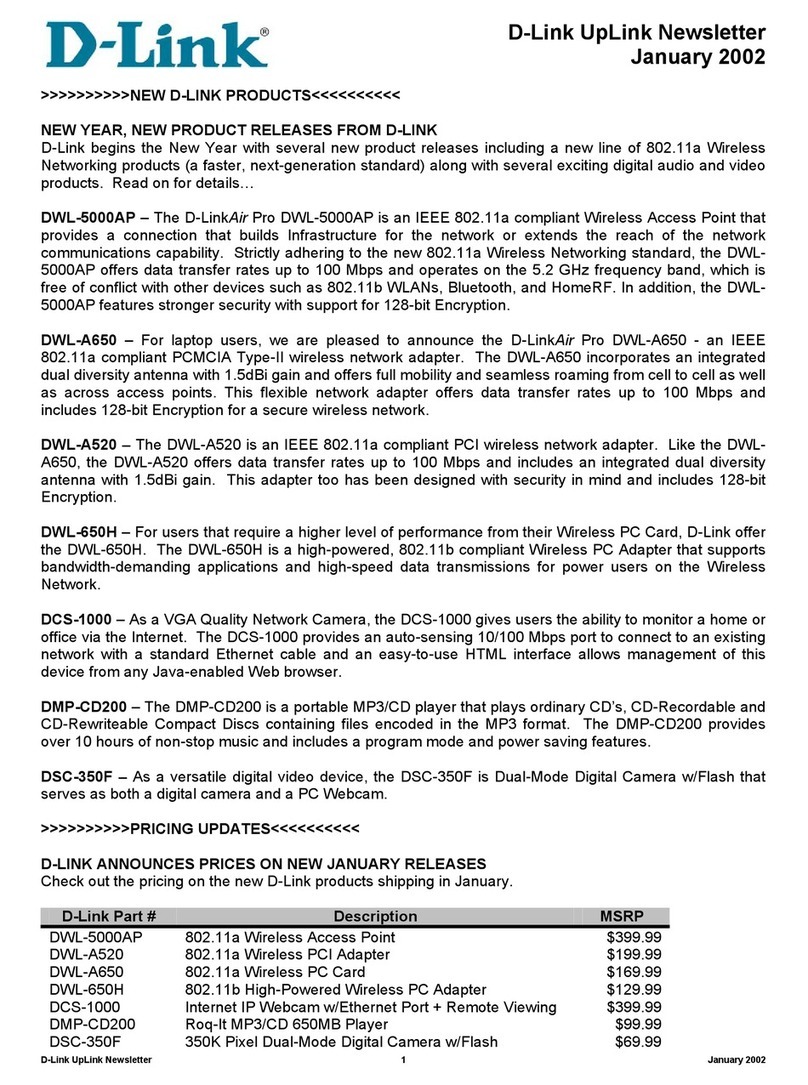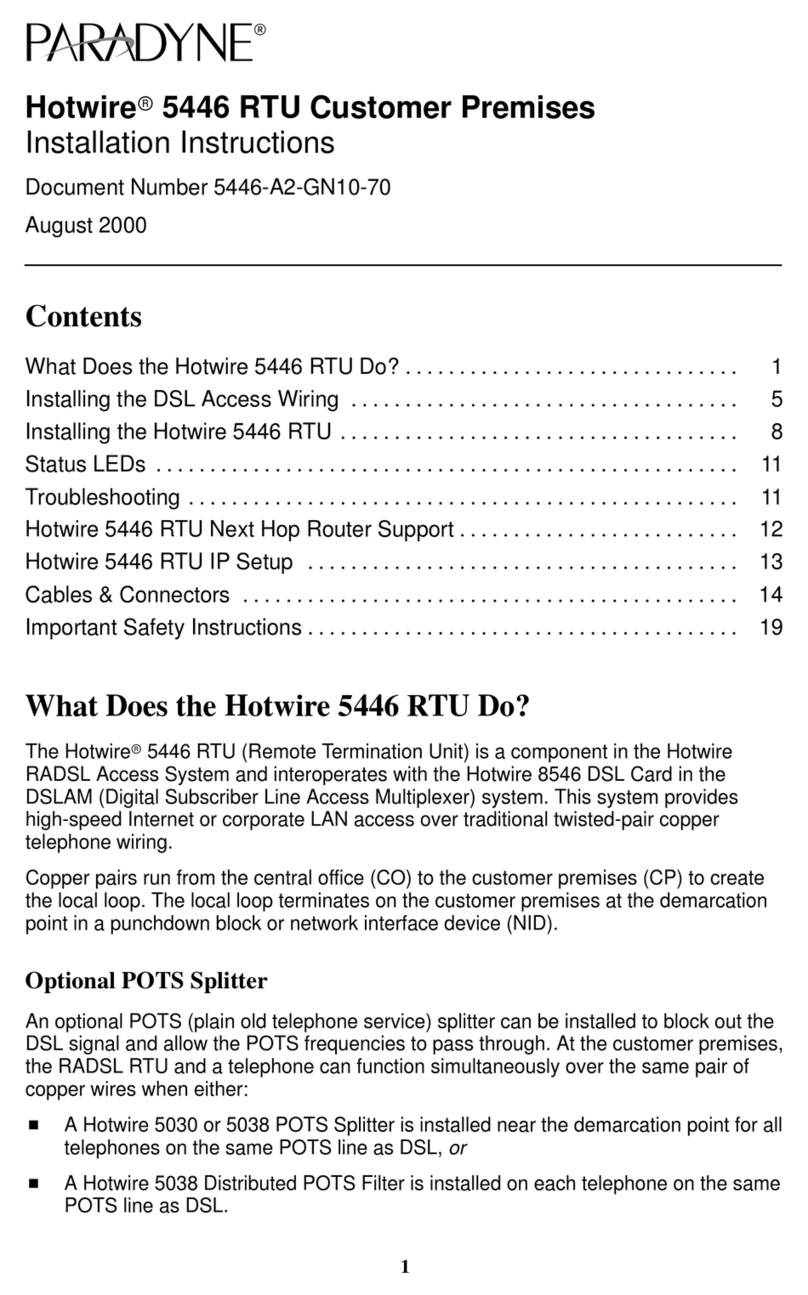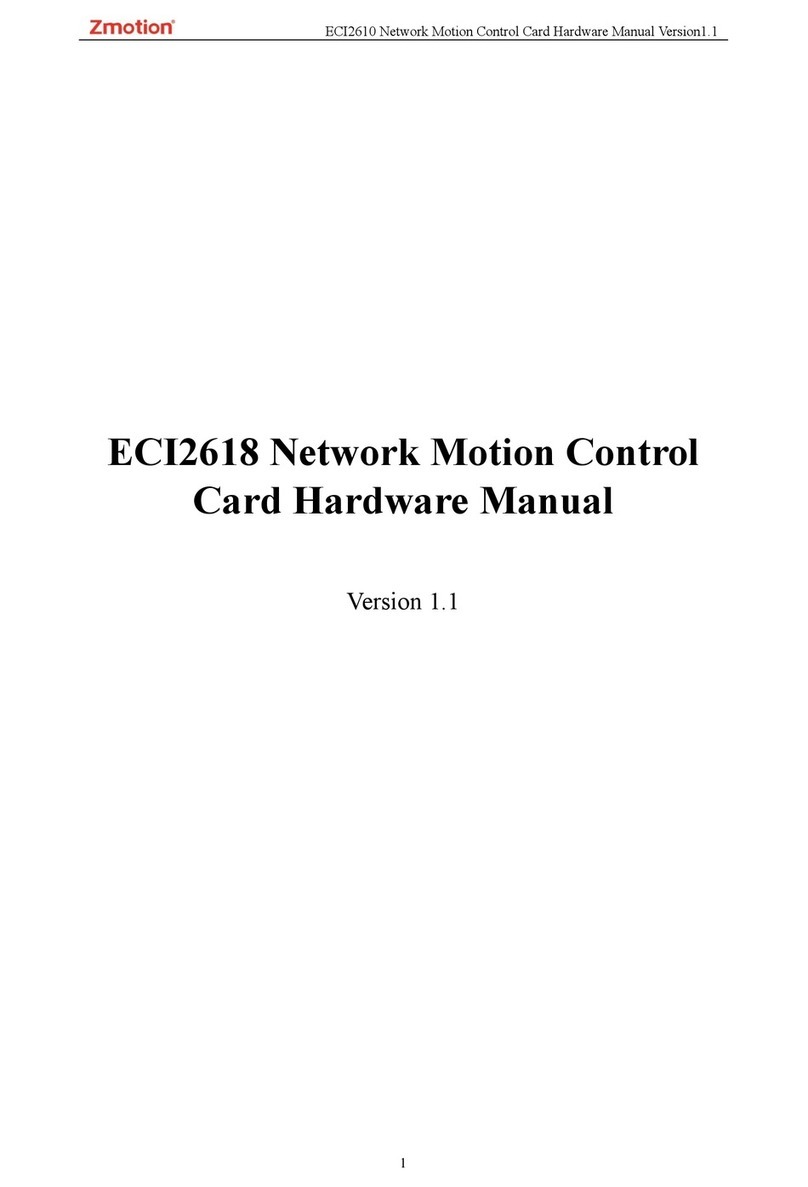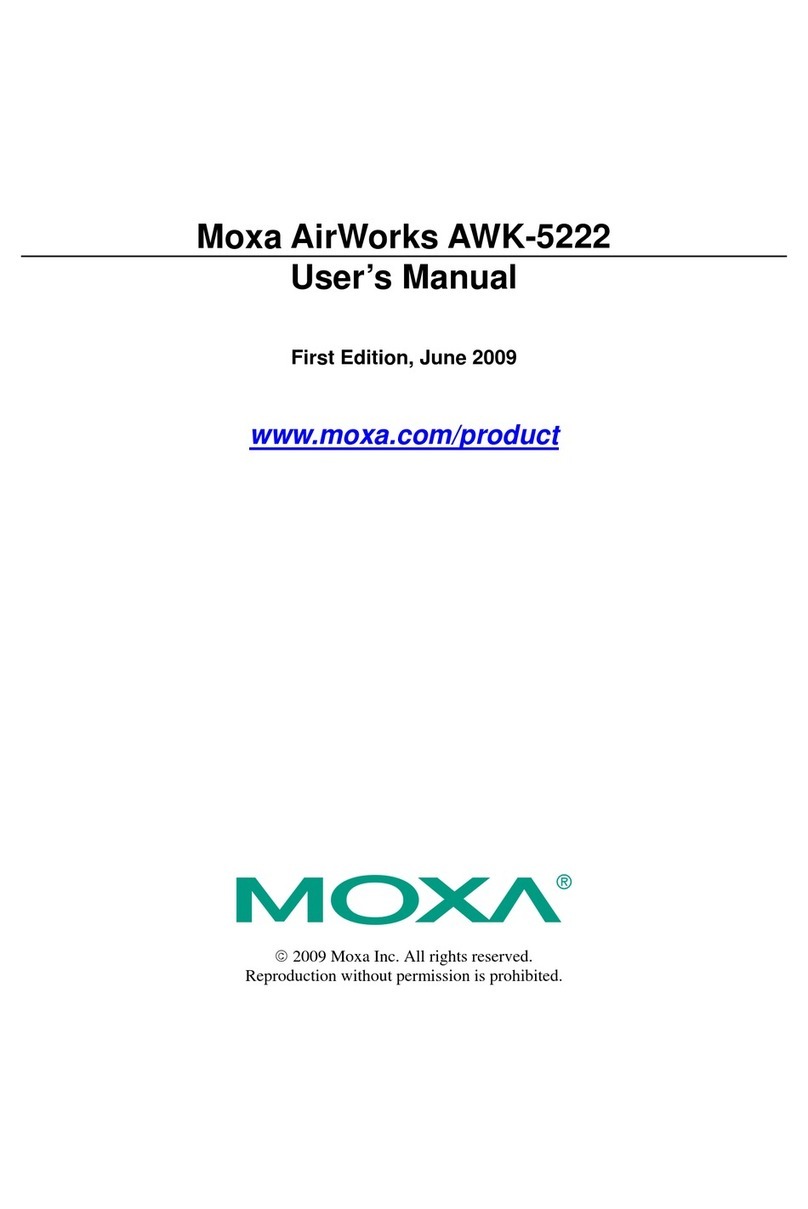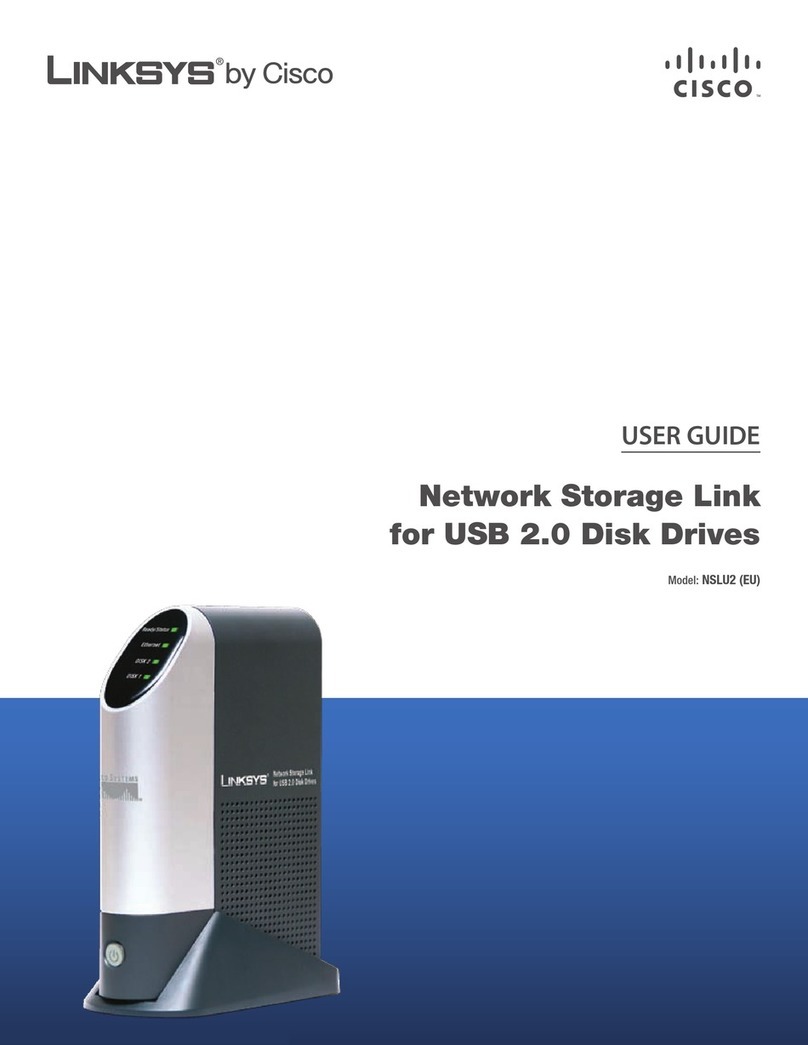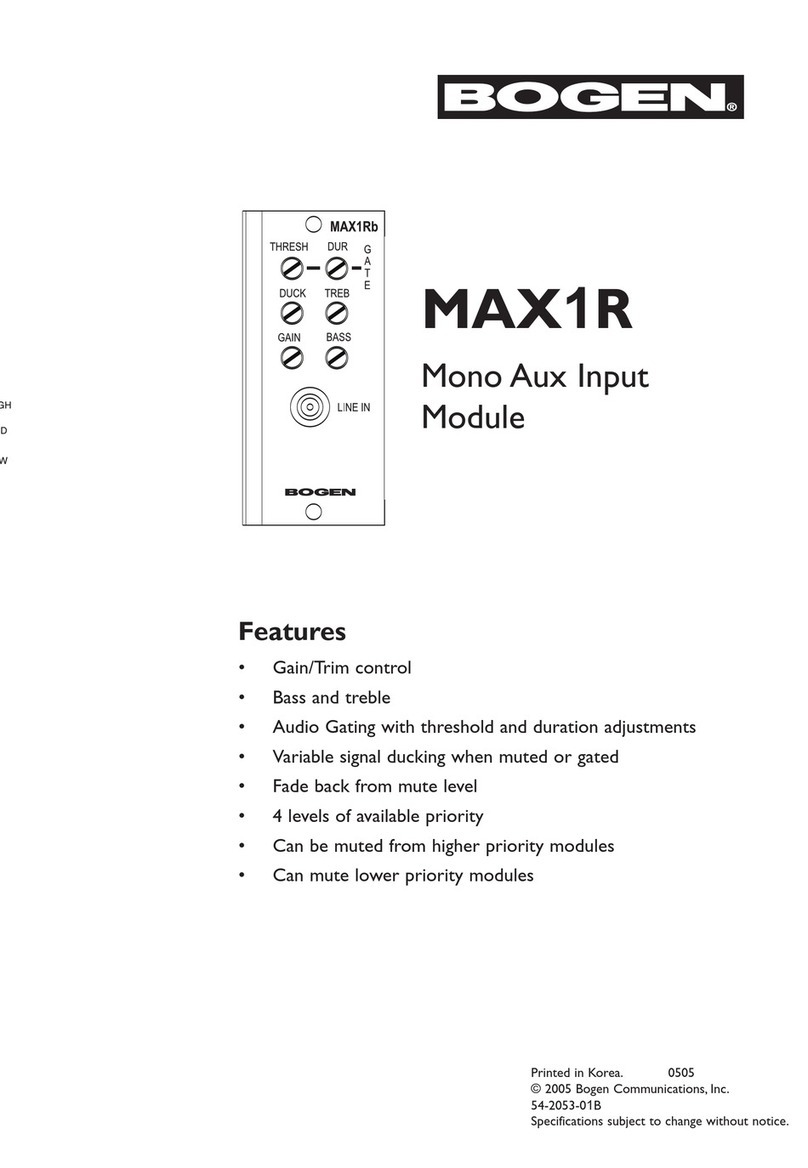Belkin OmniView User manual
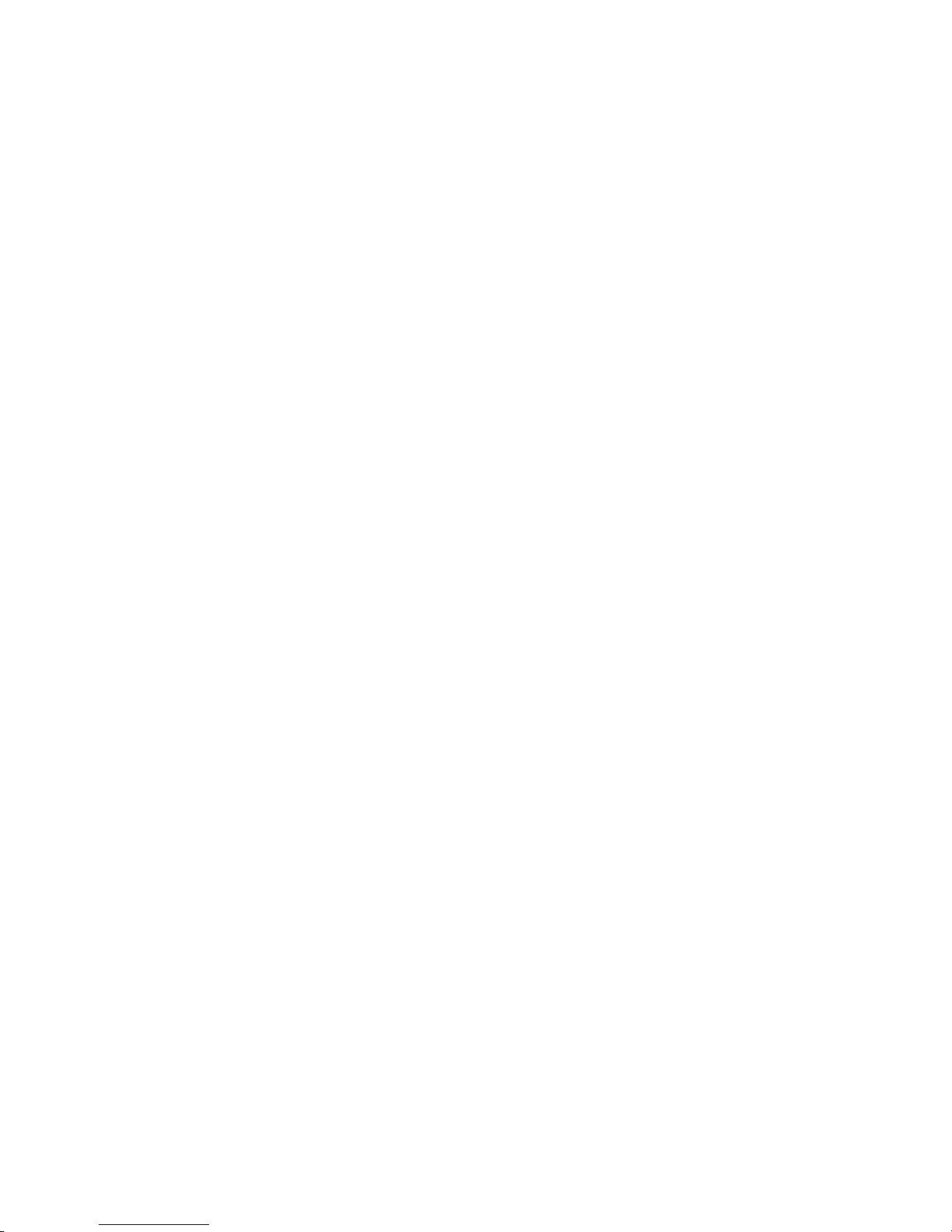
Belkin OmniView Serial Console Server
User Manual
V1.0
P75598

P75598- Belkin OmniView Serial Console
C o n t e n t s
1. Product Overview .................................................................................................. 5
1.1 Introduction.........................................................................................................5
1.2 Main Feature......................................................................................................5
1.3 Package Check List.............................................Error! Bookmark not defined.
2. Hardware Setup ..................................................................................................... 8
2.1 Front/Rear Panel................................................................................................8
2.2 LED Indicators, Button, and Connectors ............................................................9
2.3 Installation........................................................................................................ 10
2.3.1 Desktop or Rack mounting........................................................................11
2.3.2 Assigning IP from Console Port............................................................... 17
2.3.3 A Network Setup Software Tool -- IP SetupError! Bookmark not defined.
3. Managements Overview.............................................Error! Bookmark not defined.
3.1 Access Privileges and Session Timeout..............Error! Bookmark not defined.
3.2 VT-100 (Console, Telnet, SSH) ........................................................................ 17
3.3 Web Browser Management Interface............................................................... 20
4. Network Settings ................................................................................................. 21
4.1 IP Configuration................................................................................................ 21
4.2 SMTP Configuration............................................Error! Bookmark not defined.
4.3 IP Filtering ........................................................................................................ 22
4.4 Web Server Configuration................................................................................ 24
4.4.1 Local........................................................................................................25
4.4.2 RADIUS and Local................................................................................... 25
4.5 Dynamic DNS................................................................................................... 25
4.6 RADIUS............................................................................................................ 26
4.7 NFS Server Configuration ...................................Error! Bookmark not defined.
4.8 HTTPS/SSL...................................................................................................... 28
5. Serial Ports........................................................................................................... 29
5.1 Configuration.................................................................................................... 29
5.1.1 Port Authentication .................................................................................. 29
5.1.2 Port Enable/Disable................................................................................. 30
5.1.3 Port Title................................................................................................... 30
5.1.4 Operation Modes.....................................................................................31
5.1.4.1 Console Server Mode ..................................................................... 32
5.1.4.2 Terminal Server Mode..................................................................... 33
5.1.4.3 Dial-in Modem Mode.......................................................................34
5.1.5 Serial Port Parameters............................................................................. 34
5.1.6 Port Logging ............................................................................................ 35
2 / 66

P75598- Belkin OmniView Serial Console
5.1.7 Break Function......................................................................................... 36
5.2 Connection ....................................................................................................... 37
5.2.1 Telnet Java Applet................................................................................... 38
5.3 Serial-to-Serial Function................................................................................... 41
6. Power Controller.........................................................Error! Bookmark not defined.
7. System Status & Log........................................................................................... 43
7.1 System Status .................................................................................................. 43
7.2 System Logging................................................................................................ 44
8. System Administration........................................................................................ 46
8.1 User Administration.......................................................................................... 46
8.1.1 Add User.................................................................................................. 46
8.1.2 Remove User........................................................................................... 47
8.1.3 Edit ACL................................................................................................... 48
8.1.4 Change password.................................................................................... 49
8.2 NTP (Date and time)......................................................................................... 49
8.3 Firmware Upgrade............................................................................................ 50
8.3.1 Upgrade from web page ..........................................................................50
8.4 SSL Certificate.................................................................................................. 52
8.4.1 Secure HTTP Certificate.......................................................................... 53
8.5 Reset to Factory Default Settings..................................................................... 57
8.6 Reboot..............................................................................................................57
9. Technical Data...................................................................................................... 59
9.1 Technical Specifications.......................................Error! Bookmark not defined.
9.2 Default Settings................................................................................................ 59
Appendix A: RJ45 to DB9 Adapter ................................................................................ 59
RJ45 to DB9 Adaptor (to DTE or PC) ..............................Error! Bookmark not defined.
RJ45 to DB9 Adaptor (to DCE or Modem).......................Error! Bookmark not defined.
Appendix B: Ethernet pin-outs (RJ-45)......................................................................... 60
Standard Ethernet Cable RJ-45 Pin-out ....................................................................... 60
Appendix C: Well-Known TCP/UDP Port Numbers...................................................... 61
Appendix D: Protocol Glossary..................................................................................... 62
Appendix E: Creating CA files....................................................................................... 64
3 / 66
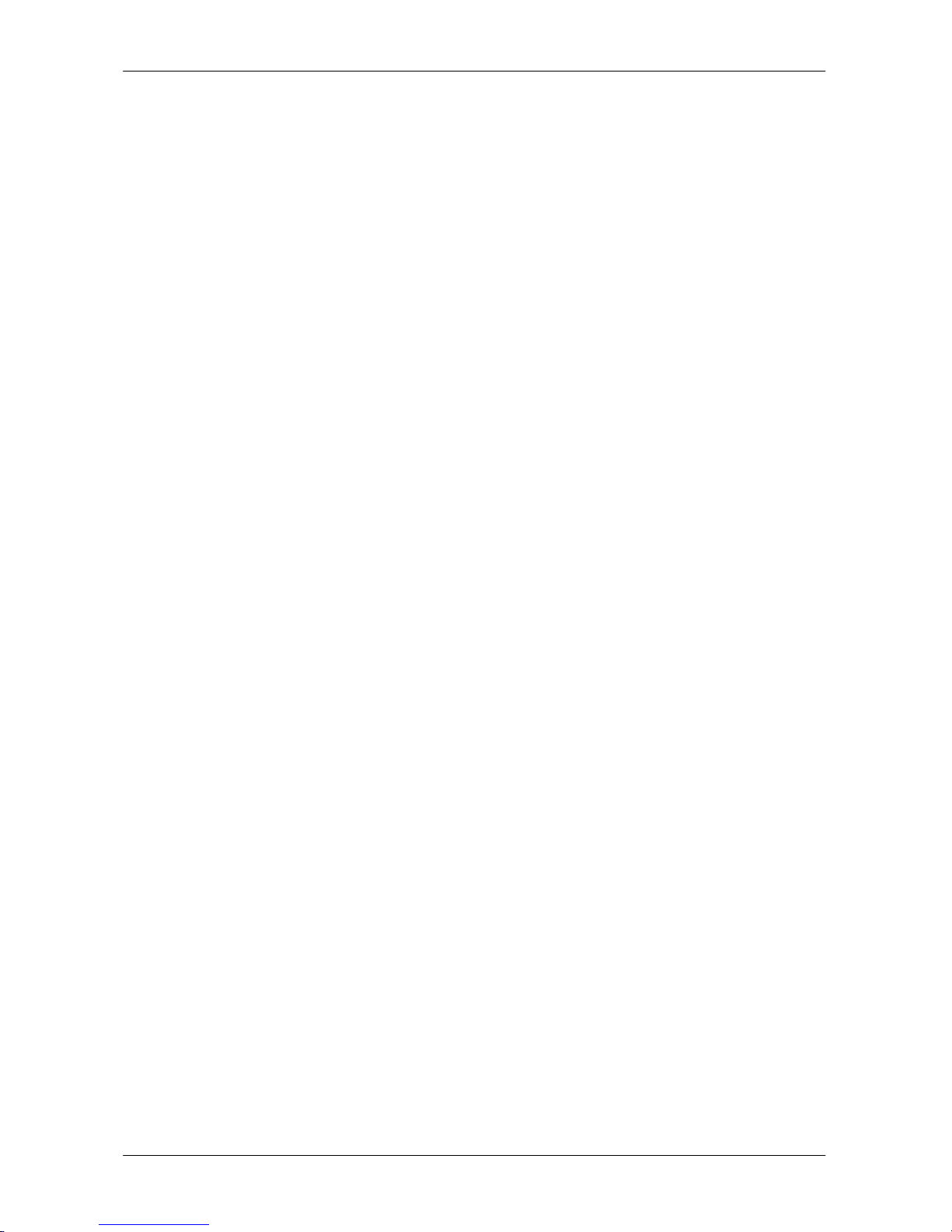
P75598- Belkin OmniView Serial Console
F i g u r e s
Figure 1 Front Panel.........................................................................................................8
Figure 2 Rear Panel.........................................................................................................8
Figure 3 Cabling Setup................................................................................................... 13
Figure 4 Chain Rule of IP Filter...................................................................................... 24
Figure 5 Dynamic DNS................................................................................................... 26
Figure 6 RADIUS ........................................................................................................... 27
Figure 7 Operation Modes.................................................Error! Bookmark not defined.
4 / 66
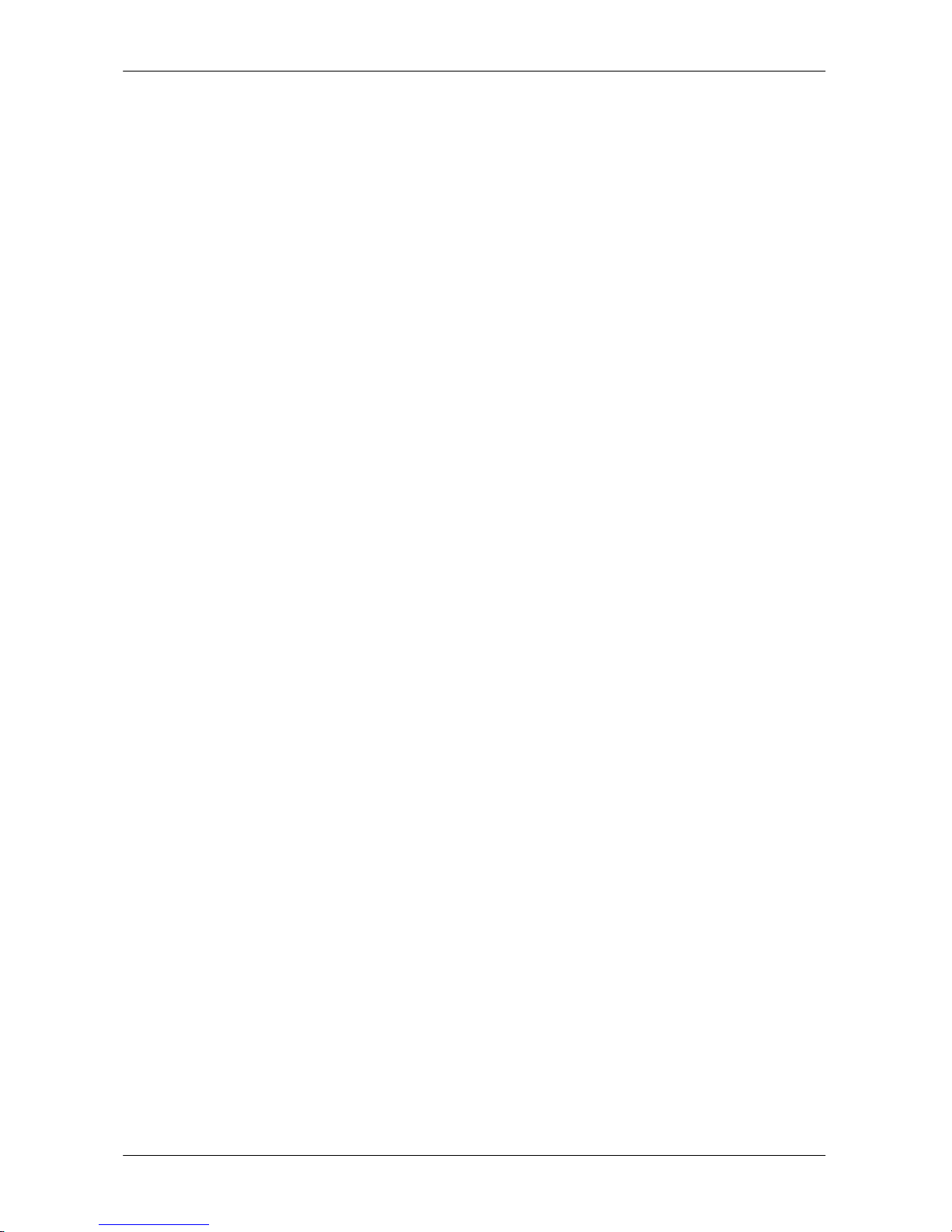
P75598- Belkin OmniView Serial Console
1. Product Overview
1.1 Introduction
Thank you for purchasing the Belkin OmniView Serial IP Console Server (Console Server).
This device provides administrators secure monitoring and control of servers, routers,
switches, and other serial devices from anywhere on the corporate TCP/IP network, over
the Internet, or through dial-up modem connections, even when the server is unavailable
through the network.
The Console Server provides the following:
•Data path security by means of SSH or Web/SSL
•A secure, encrypted web interface over SSL (HTTPS)
•SSHv2 encryption, to keep server access passwords safe from hackers
•Support for all popular SSH clients
•Secure access from any Java-enabled browser.
•Connections to serial console ports using standard CAT5 cables, eliminating the
hassles of custom cabling.
1.2 Package Contents
1 x OmniView Serial IP Console
1 x AC Power Cord
1 x Serial to RJ45 Adapter Kit, (5pcs)
1 x 6ft., RJ45-RJ45 CAT5 Cable
1 x Quick Start Guide
1 x User’s Manual
1 x Rack Mount Brackets and screws
1 x Footpad set
1.3 Serial Console Features
In-band and Out-of-band managements
Console port management solutions offer remote, reliable and secure access to serial
console ports through in-band networks and out-of-band connectivity options, such as
serial terminal access and dial-up modem.
Manage network devices/servers centrally, remotely, and securely
Reliable console port management solutions all allow you to encrypt sensitive data
using proven protocols such as SSH/v2, SSL.
Diverse devices management
5 / 66

P75598- Belkin OmniView Serial Console
Simple ASCII or VT100 terminal emulation is not sufficient to manage these
wide-ranging device types. Today's data centers contain a broad mix of Unix, Linux,
RISC, mainframe, and Windows servers, as well as other serially managed devices
such as router, gateway, firewall, PBX, UPS, SAN and NAS devices, and intelligent
power strips.
Proactive monitoring and warning to assist system diagnosis
Applications, and even operating systems, send messages to the system console.
These messages contain error and panic information that often precedes a system
crash. Unlike terminal servers, console port servers buffer these messages in real time
and allow administrators to page through and search this data at a later time, and
spontaneously send an e-mail to alert IT administrator of the critical event.
Remote and Secure Power Controller
Via serial port, this device acts as control master for controlling power strip. Since it
supports RS-485 serial interface, it can control multiple power strips (up to 15).
Provides Serial-to-Serial function
To incorporate with Terminal Converter to provide VGA and keyboard ports locally, or
connect the VGA/keyboard ports to KVM switch to consolidate the administration.
Access Port Lists for Users
Thanks to the Access Control List (ACL) of user account administration, all users
except root account are authorized a set of serial ports. Users can access, make
configuration change to those authorized serial ports assigned by root account.
1.4 Equipment Requirements
Universal Connectivity Kit (Included)
RJ45-RJ45 CAT5 Cable (included)
1.5 System Requirements
Web browser
6 / 66

P75598- Belkin OmniView Serial Console
Java Plug in
The Serial Console web interface requires installing JRE (Java Runtime Environment)
v6.0 and above. You can get the latest Java Software from the website
http://www.java.com/en/download/manual.jsp
7 / 66

P75598- Belkin OmniView Serial Console
2. Unit Display Diagrams
2.1 Front/Rear Panel
Front View
Callouts:
Port LEDs
Link LED
Ready LED
Power LED
Reset button
Figure 1 Rear View
Call outs
IEC power
LAN port
Console Port
Device ports
8 / 66

P75598- Belkin OmniView Serial Console
2.2 LED Indicators, Button, and Connectors
LED Indication
Power Red – power indication
ON: power is applied
Link
Ethernet Link/Act/10/100Mbps:
Orange -- 10BaseT Ethernet connection
established
Green -- 100BaseT Ethernet connection
established
Blinking: when data in activity
ON: when no data in activity and link connected
Ready Green -- blinking per second when system is ready
Port Activity
(one LED per
port)
Blue – traffic activity
ON: In Use (successful port login)
Blinking: traffic activity on the serial port
RESET button: Quickly press and release the button to reboot the Serial
Console. Press and hold the Reset button for more than 5sec to set the unit
to its default configuration settings.
ETHERNET RJ45 connector: Ethernet interface
CONSOLE RJ45 connector: RS232 console interface
Other RJ45 connectors: serial ports
2.3 Specifications
Feature Specification
LEDs
Power(Red),
Ready(Green, normally blinking),
General Link/Act/10/100Mbps(Ethernet Orange:10Mbps, Green:100Mbps)
Activity(Blue for each serial port)
Push button for Reset, or Restore to default
RTC (real time clock)
16-port (F1DP116S)
Serial Port Mode (RS-232)
Serial Connector (RJ-45)
Baudrate (300 to 115200)
Serial Interface Flow Control (None, RTS/CTS, Xon/Xoff)
RJ-45 connector
IEEE802.3 - 10/100BaseT
LAN Interface Auto-detecting, Full/Half-duplex selectable
Operation Modes
Console server
Port Function
Terminal server
9 / 66

P75598- Belkin OmniView Serial Console
Dial-in modem
Serial-to-serial (on port 16 only)
TCP, UDP, IP, ARP, ICMP, HTTP/HTTPS, Telnet, DHCP/BOOTP, PPP
SMTP, DNS, NTP
Protocols Dynamic DNS
TCP Inactivity Time (TCP keep-alive time)
Serial Inactivity Time
Protocol
Relative
Function Port Monitoring
Password Access
IP Filtering
SSHv2
Security HTTPS / SSL
Local user database
PAP/CHAP (for modem dial-in)
Authentication RADIUS
Local Console (menu or command line)
SSH, Telnet
Web pages (HTTP/HTTPS)
Firmware upgrade via Web interface
Port buffering and logging
Management Full-featured system status display
AC Input (100 ~ 240 VAC, 50 ~ 60 Hz)
Operating Temperature: -10 to 80 °C
Storage Temperature: -20 to 85 °C
Power &
Environment Humidity: 0 – 90% non-condensing
CE, FCC
Certifications UL
1U 19” Rack mount
Mechanical Dimensions (cm): 43.2 x 18.0 x 4.2
Note: Specifications are subject to change without notice.
2.4 Local Installation
Where to place the Console Sever:
The enclosure of the Console Server is designed for stand-alone or rack-mount
configuration. The Console Server can be mounted to a standard 19-inch server rack using
the included rack-mount brackets and screws.
Consider the following when deciding where to place the Switch:
• the location of your target devices in relation to your console
• the lengths of the cables you use to connect your devices to the console
10 / 66

P75598- Belkin OmniView Serial Console
• the power source - Connect only to the power source specified on the unit. When multiple
electrical components are installed in a rack, ensure that the total component power
ratings does not exceed circuit capabilities
Cable-Length Requirements (for CAT5)
Serial binary data signals (RS-232) transmit best up to distances of 50 feet (15m). Beyond
that length, the probability of signal degradation increases. For this reason, Belkin
recommends that the length of the CAT5 UTP cable between the Switch and the
connected servers does not exceed 50 feet (15m).
Cables and Adapters
Belkin highly recommends you use Belkin Category 5e, FastCAT5e, or Category 6 Patch
Cables for your Serial Console to help ensure the signal integrity.
Belkin UTP Patch Cables:
A3L791-XX-YYY (CAT5e)
A3L850-XX-YYY (FastCAT™ 5e)
A3L980-XX-YYY (CAT6)
Refer to Appendix B on page ___ for pin-out guide
Belkin Serial adapter:
F1D120 (RJ45F – DB9F DCE)
F1D121 (RJ45F – DB25F DCE)
F1D122 (RJ45F – DB25M DTE)
F1D123 (RJ45F – DB25M DCE)
F1D124 (RJ45F – RJ45M CISCO)
F1D120-8PK (8pack of F1D120)
F1D124-8PK (8pack of F1D124)
Refer to Appendix A on page ___ for detail drawings of each Serial adapter
2.4.1 Desktop or Rack mounting
The Console Server can be placed on desktop or rack mounted on 19”/1U racks:
Note: Before you begin, locate the MAC address and device number on the back of the
Switch. You may need these numbers later in the installation process, so it is highly
recommended that you record these numbers below before mounting the Switch to your
rack.
11 / 66
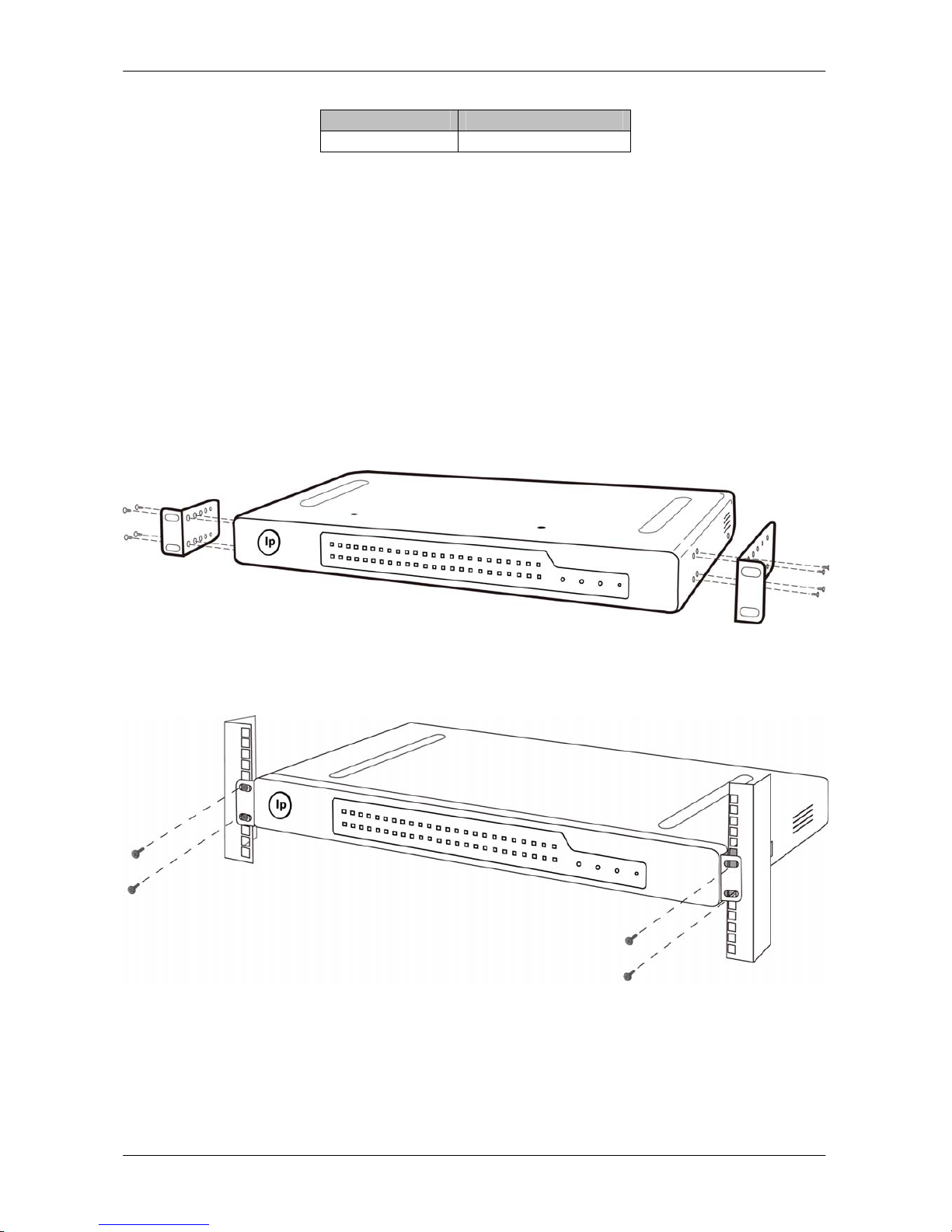
P75598- Belkin OmniView Serial Console
MAC Address Serial Number
The Switch includes adjustable mounting brackets ideal for installation in 19-inch racks.
The mounting brackets feature three adjustment positions that allow you to set the
Switch’s face flush with the ends of the rails, or to extend the Switch past the front of the
rails. Please follow these simple steps to achieve the desired adjustment.
Rack Mounting
1.1 Determine how far you would like the Serial Console to protrude from the rack. Select
a bracket-hole scheme.
1.2 Attach the bracket to the side of the Console using the Phillips screws provided. (Refer
to diagram below.)
1. Mount the Switch to the rack rails and secure with screws. (Refer to diagram below.)
Your Serial Console is now mounted securely to the rack and you are ready to connect
your target devices.
Connecting the target devices to the Serial Console
12 / 66
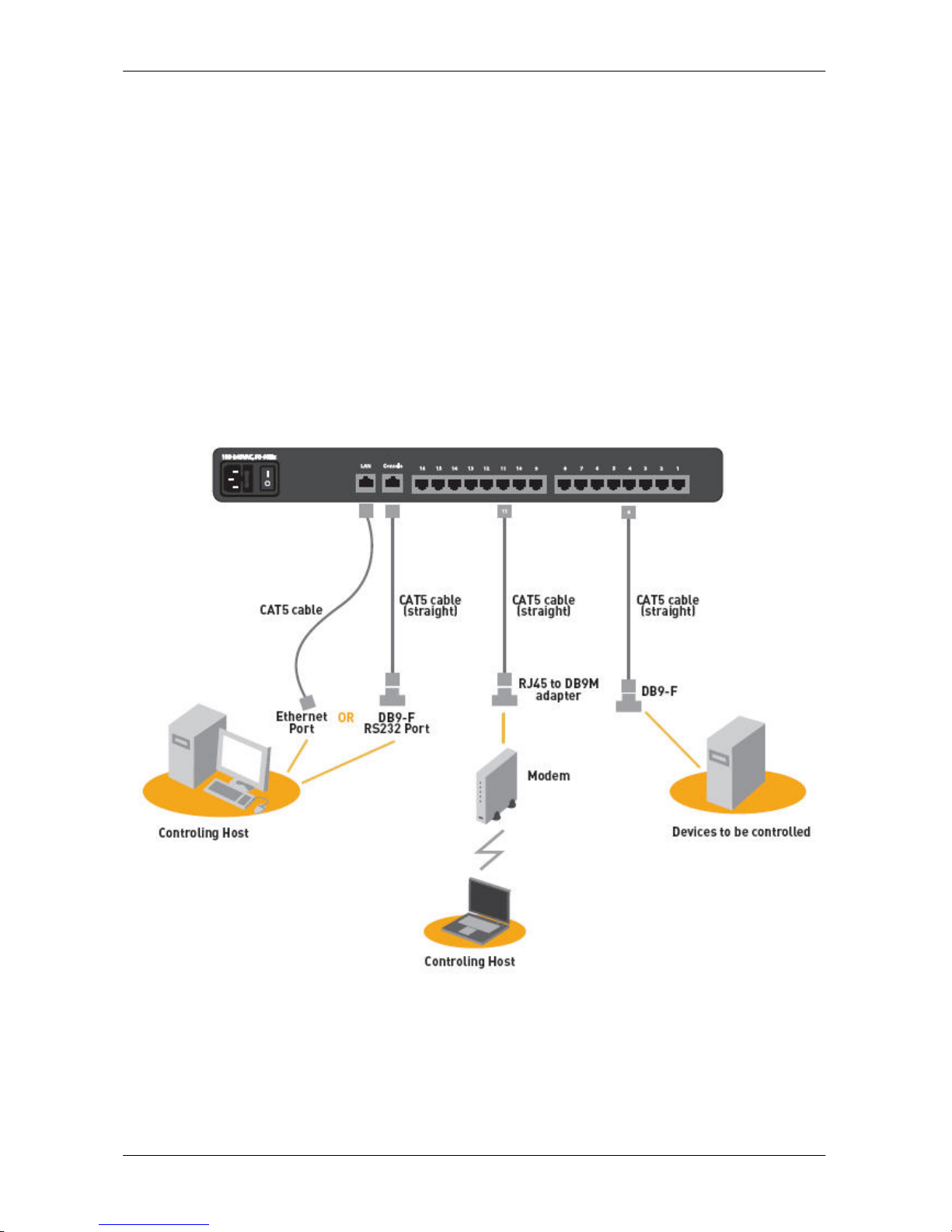
P75598- Belkin OmniView Serial Console
1. Power down the target device(s) the will be connected to your Serial Console
2. Connect the Ethernet cable to the to the port labeled LAN
3. Locate the included power cord and plug the appropriate end into the power socket on
the rear of the Serial Console. Plug the other end into an appropriate AC wall outlet.
Note: Allow about 100 seconds for the Serial Console to complete the bootup process.
4. Choose an available numbered port on the rear of your Serial Console. Plug one end
of a UTP patch cable (4-pair, up to 15 meters) into the selected port and plug the other
end into the target device. You may need to add the appropriate adapter to interface
with your target device. Please refer toAppendix ___ in this manual for more details.
5. Repeat this procedure for all target devices. (Refer to diagram below.)
Figure 1 –Cable Connection Setup- This diagram depicts sample cable connections for
different interfaces.
Network Configuration
Before you can connect to a target device you will need to configure the network settings.
The Serial Console offers two methods of setting the network: via Web browser interface
13 / 66
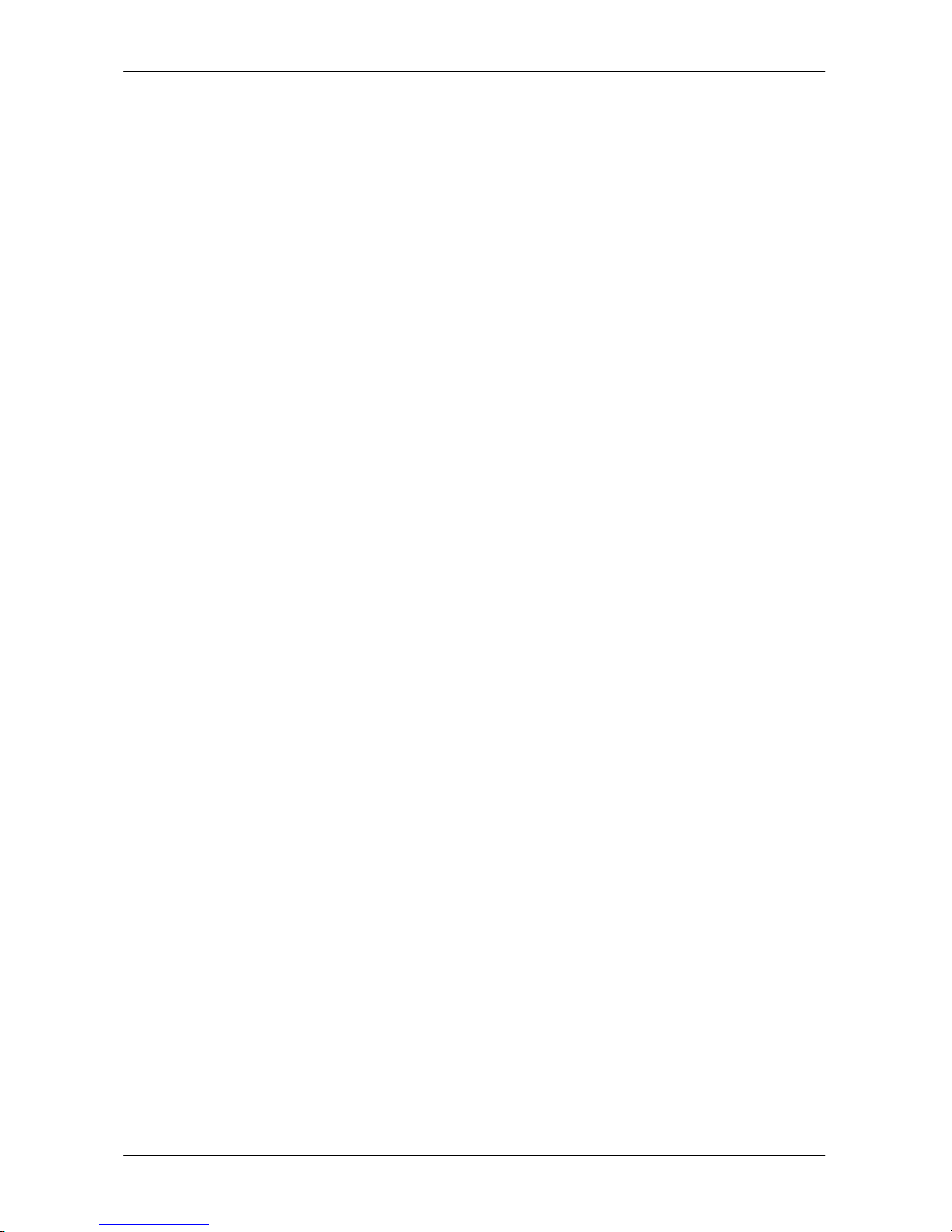
P75598- Belkin OmniView Serial Console
or through the local console port.
The Serial Console offers support for both Dynamic Host Configuration Protocol (DHCP)
and static IP addressing. Belkin recommends that IP address be reserved for the Serial
Console and that it remains static while connected to the network.
Web Browser Interface
The web interface provides an easy way to configure the Serial Console. The administrator
can configure all features through the web.
Initial Settings
The following section provides instructions for setting the IP address for the OmniView
Serial Console.
Step 1 Identifying the IP Address
Once your Serial Console has been connected to your network and is powered up, a
Dynamic Host Configuration Protocol (DHCP) server on your network will automatically
assign the Switch an IP address, gateway address, and subnet mask.
To identify the IP address on your network, use the MAC address located on the back of
the Switch. If no DHCP server is found on your network, the Switch will boot with the
following static IP address: 192.168.2.156.
If you want to connect more than one Serial Console to the same network and there is no
DHCP server available, connect each Serial Console to your network one at a time and
change the static IP address of each unit before connecting the next unit.
Note: If a DHCP server later becomes available on your network, the Switch will take
a new IP address from the DHCP server. To keep the original static IP address, you
will need to disable DHCP (see page ___).
Step 2 Logging into the Web Interface
After you identified the IP address of your device, open your web browser. A list of
supported browsers can be found on page ___).
Type in the Serial Console’s IP address in the browsers address field, using this format:
http://XXX.XXX.XXX.XXX (example: http://76.255.43.173) . The login page will appear
(see Fig. 2). Bookmark the page for easy reference.
Note: HTTPS can be used for communication over an encrypted secure socket layer
14 / 66
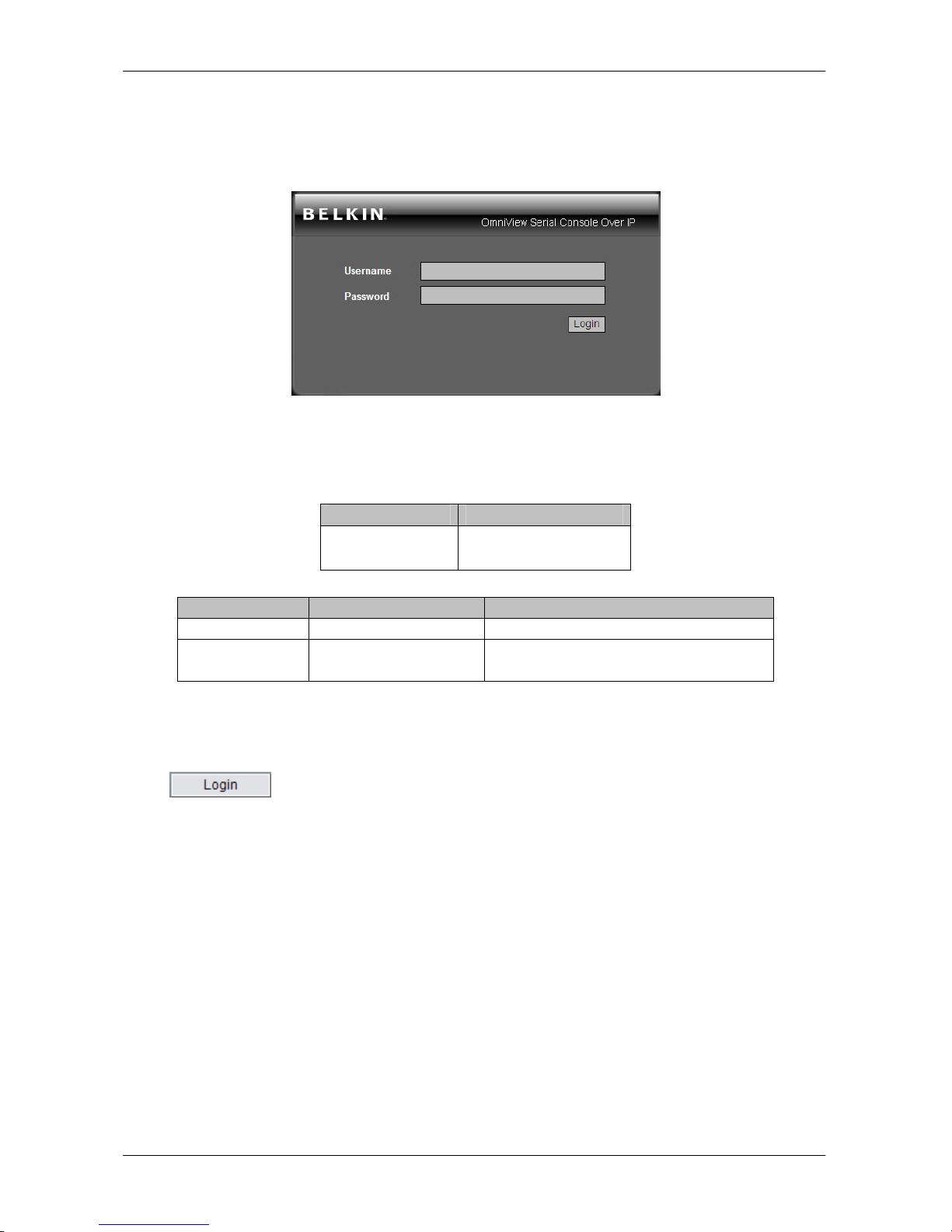
P75598- Belkin OmniView Serial Console
(SSL). When first connecting to the Switch’s HTTPS configuration page, two browser
security warnings may appear. Click “Yes” on both warnings.
Fig. 2 Login Page
Type in the following default user name and password (case-sensitive):
User Password
admin admin
There are two levels of access privileges:
User Name Default Password Access Privileges
admin admin full access
(user define) (user define) only can access to Serial Port and
System Status
The administrator can add or remove a user easily via the web pages of System
administration.
Click . The web interface will open at the Connect page (see Fig. 3).
15 / 66

P75598- Belkin OmniView Serial Console
Fig. 3 Main-Connect Page
Step 3 Network Configuration
Click on Network to go to open the Network-Configuration page (see Fig. 4).
Fig. 4 Network Configuration Page
Here you can assign a static IP and other network settings.
Click on Save& Reboot to store any Network configuration settings
Note: If the user leaves the web browser idle for more than 30 minutes the login session
16 / 66
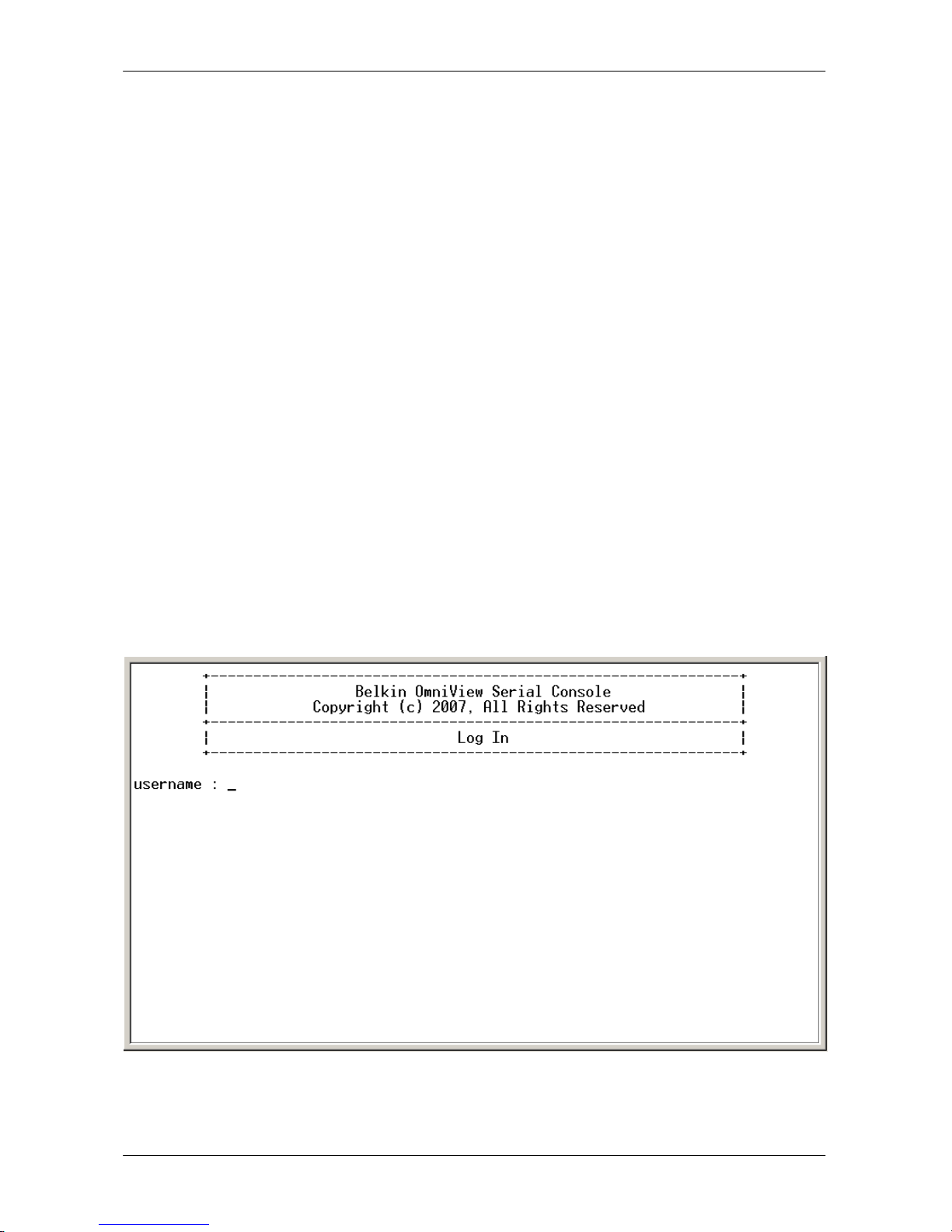
P75598- Belkin OmniView Serial Console
will time-out and terminate the session.
Assigning IP from the Local Console Port - VT-100 (Console, Telnet, SSH)
The Serial Console also offers a user-friendly menu-driven Command Line interface. You
can simply connect a VT-100 terminal to the local console port to access to the Serial
Console. This is useful when you do not know the network settings of the Serial Console,
and can not access it. Through the local Console port you can view or change the settings
(IP address, subnet mask, etc).
Step 1
1. Connect the console port on the rear panel to a serial port on a PC host using the
CAT5 cable and the appropriate RJ45/DB9F adapter included with the Belkin Serial
Console.
2. Configure a terminal emulation program, such as HyperTerminal, using the following
parameters:
Baudrate = 115200
data bits = 8
stop bits = 1
parity = none
flow control = none
Note: User names and passwords are the same as set through the Web Interface. The
defaults are admin/admin.
17 / 66
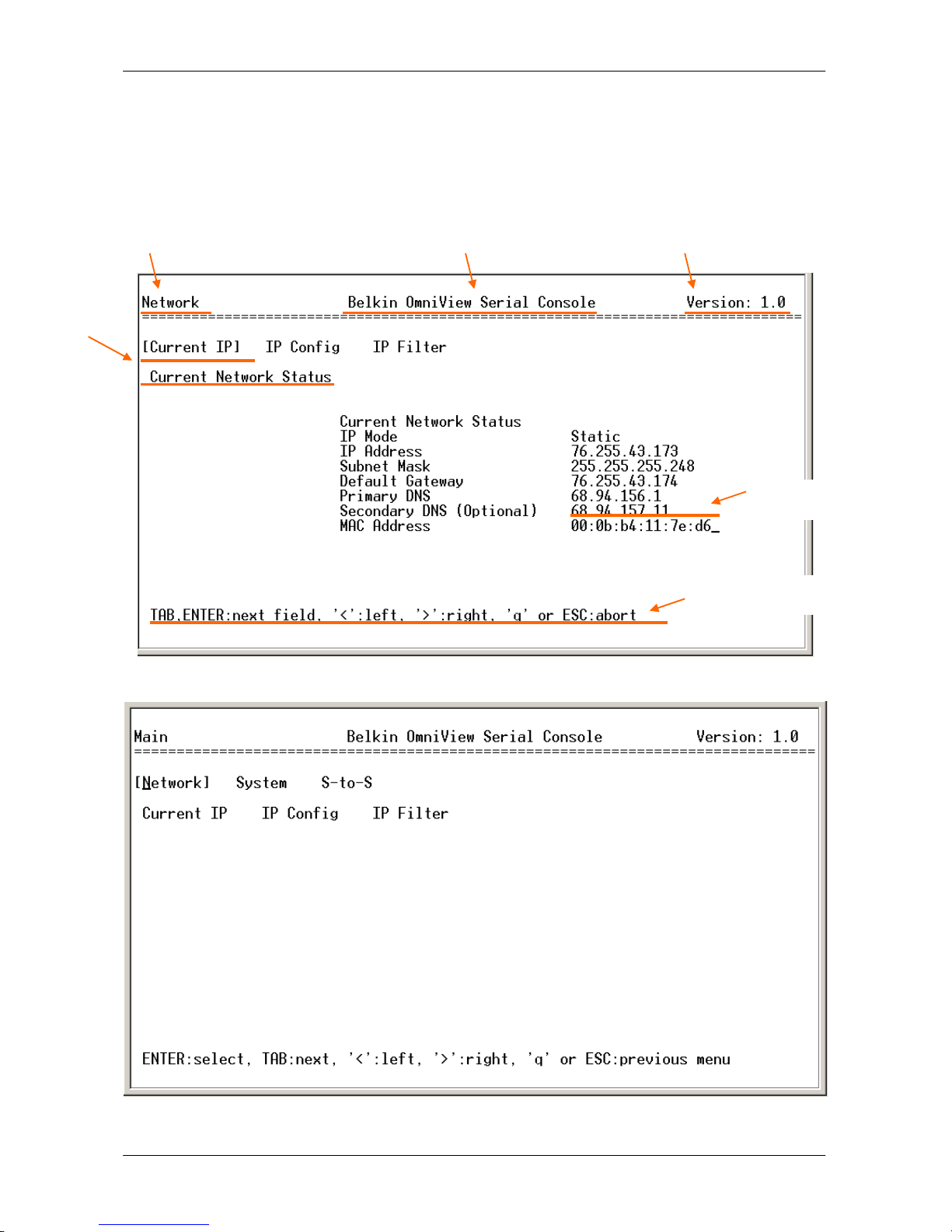
P75598- Belkin OmniView Serial Console
The following figure depicts the structure of the interface.
The menu layout
Tier 1 menu Software Version
Product Name
Tier 2 menu
Tier 3 menu
Configuration input
Navigation input
18 / 66

P75598- Belkin OmniView Serial Console
Network > IP Config
The following page shows the IP configuration items.
1. For IP mode -- you can press SPACE bar to select Static mode or DHCP mode.
2. For IP Address, Subnet mask, Default Gateway, Primary DNS, and Secondary
DNS -- you can change these network settings.
3. After changing the settings, the final enter, the Serial Console will prompt to confirm
YES or NO. If select YES, the Serial Console will reboot and save the settings into the
Flash memory.
Network > Current IP
To show the current network settings.
Network > IP Filter
To enable/disable IP filter function.
System > Reboot
To reboot the Serial Console
System > Reset to Default
To reset configuration to Factory Default Settings.
Note: Only the admin user has the privilege to perform this function.
System > Status
To show the system status.
S-to-S > Select Serial to Serial port
To configure an internal serial port-to-serial port connection. The last serial port or internal
port can be configured. Refer to section ___ Serial-to-Serial Function for more details.
19 / 66
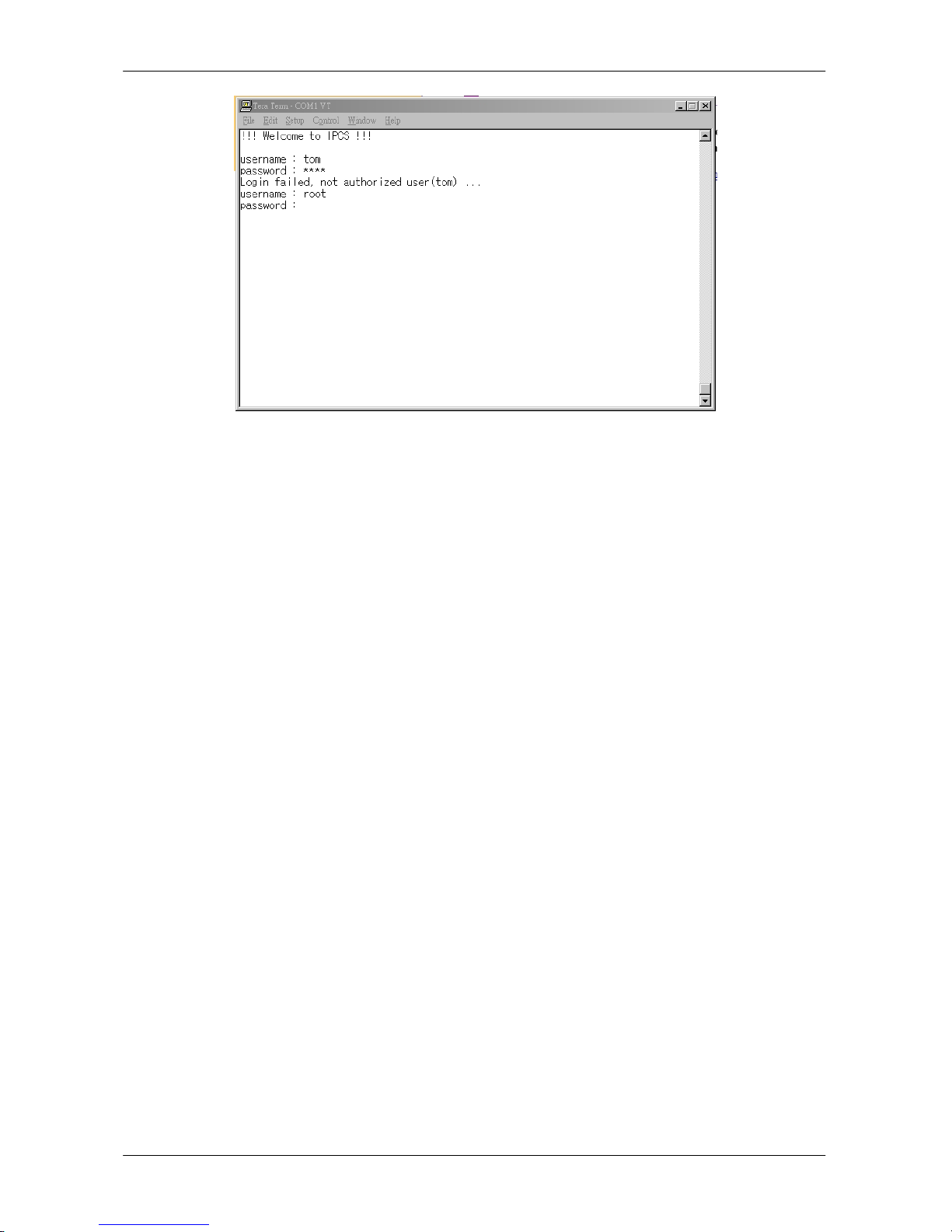
P75598- Belkin OmniView Serial Console
Note:
Only the admin user has the privilege to login to VT100. All the other users are not
authorized to make configuration with VT100.
2.5 Web Browser Management Interface
The Serial Console supports both HTTP and HTTPS (HTTP over SSL) protocols. The
users must authenticate themselves by logging into the system with a correct user name
and password
To access the Serial Console Web management pages, enter the unit’s IP address or
resolvable hostname into the web browser’s URL/Location field. This will direct you to the
login screen.
Figure below shows the homepage of the Web management interface. A menu bar
displays along the top of the page. The submenu will display along the left side of the page
and will allow you to modify parameter settings for top-menu item selected.
20 / 66
Other manuals for OmniView
6
Table of contents
Other Belkin Network Hardware manuals
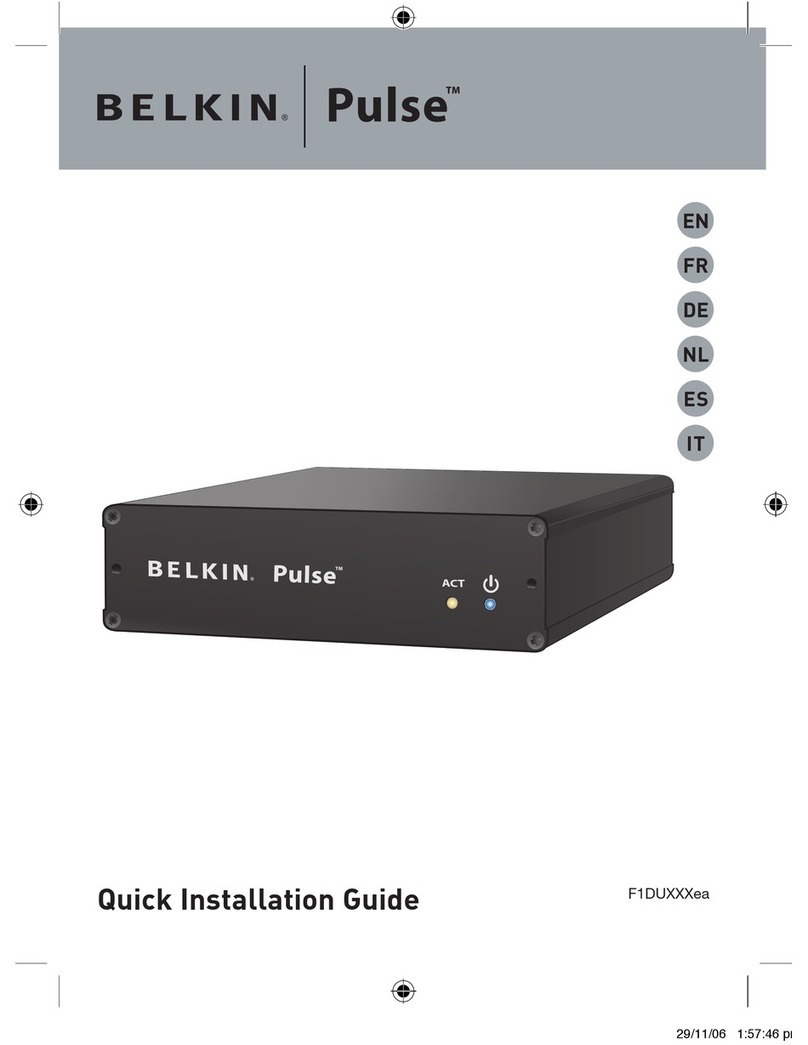
Belkin
Belkin F1DU120 - Pulse Network Monitor User manual
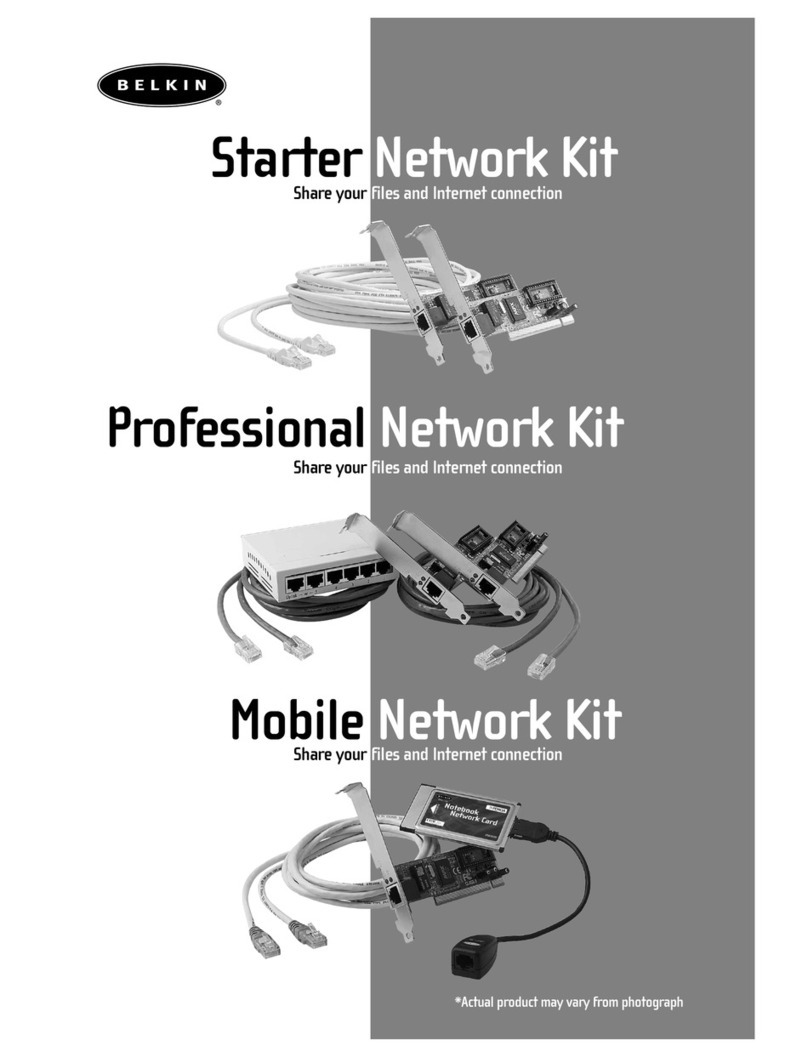
Belkin
Belkin F5D9001 Series User manual
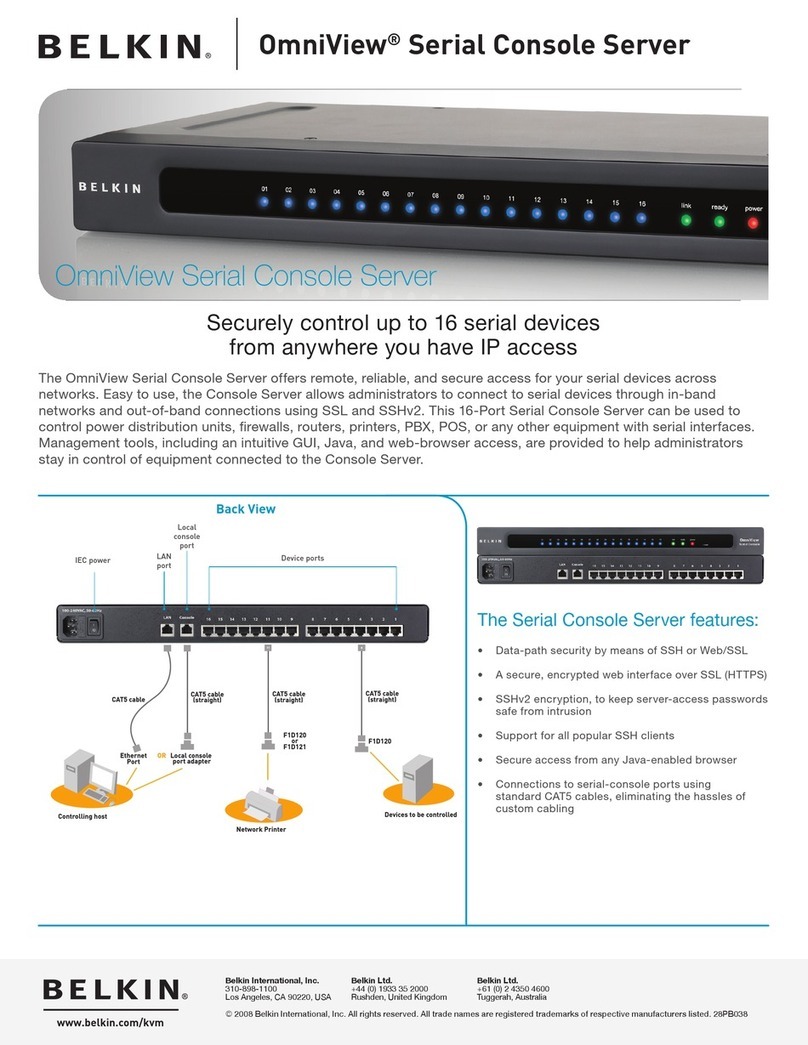
Belkin
Belkin OmniView F1DP116S User manual
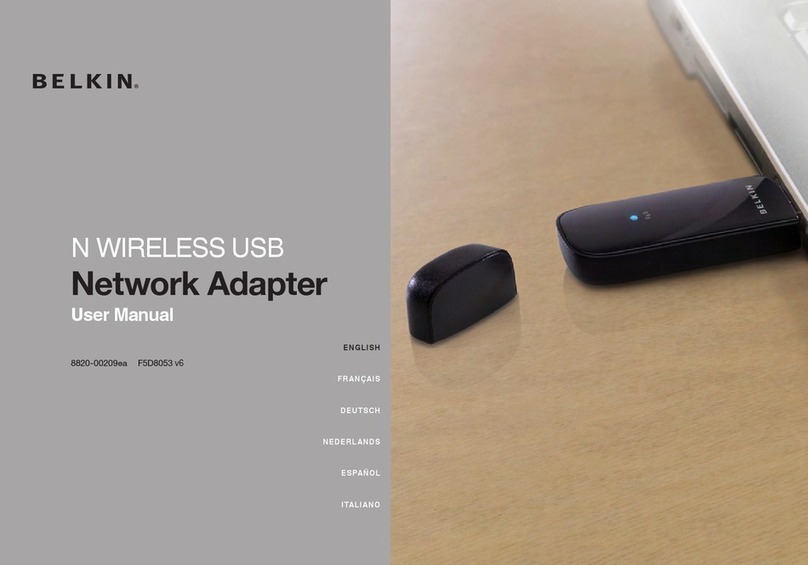
Belkin
Belkin F5D8053 v6 User manual

Belkin
Belkin Dual-Band Wireless A+G USB Network Adapter... User manual
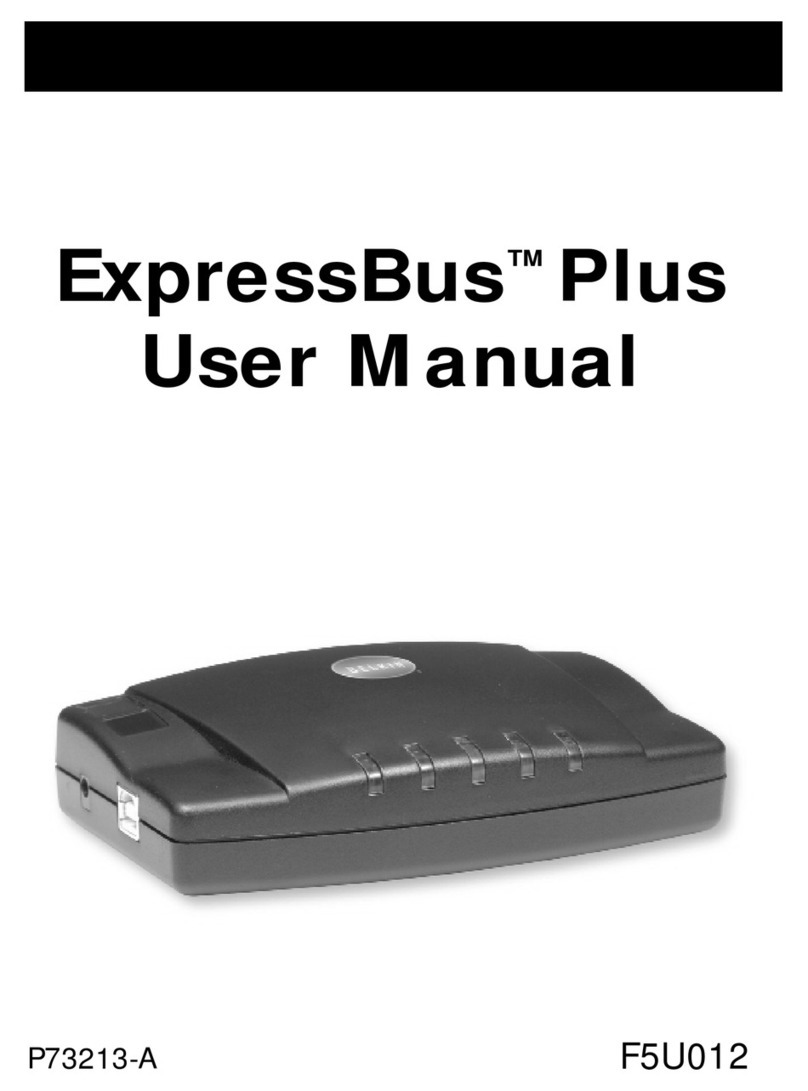
Belkin
Belkin P73213-A User manual

Belkin
Belkin F1DNUSB-BLK User manual

Belkin
Belkin OmniView SMB F1DP101M User manual
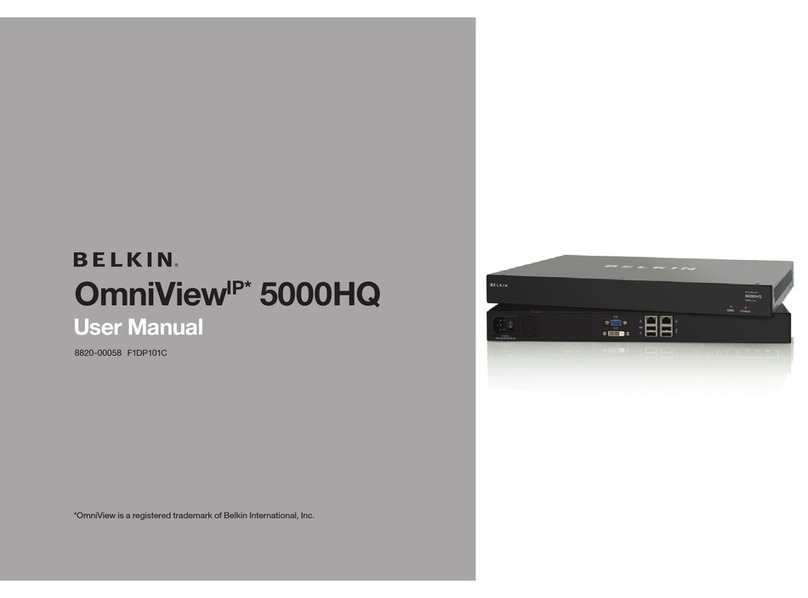
Belkin
Belkin OmniViewIP 5000HQ User manual
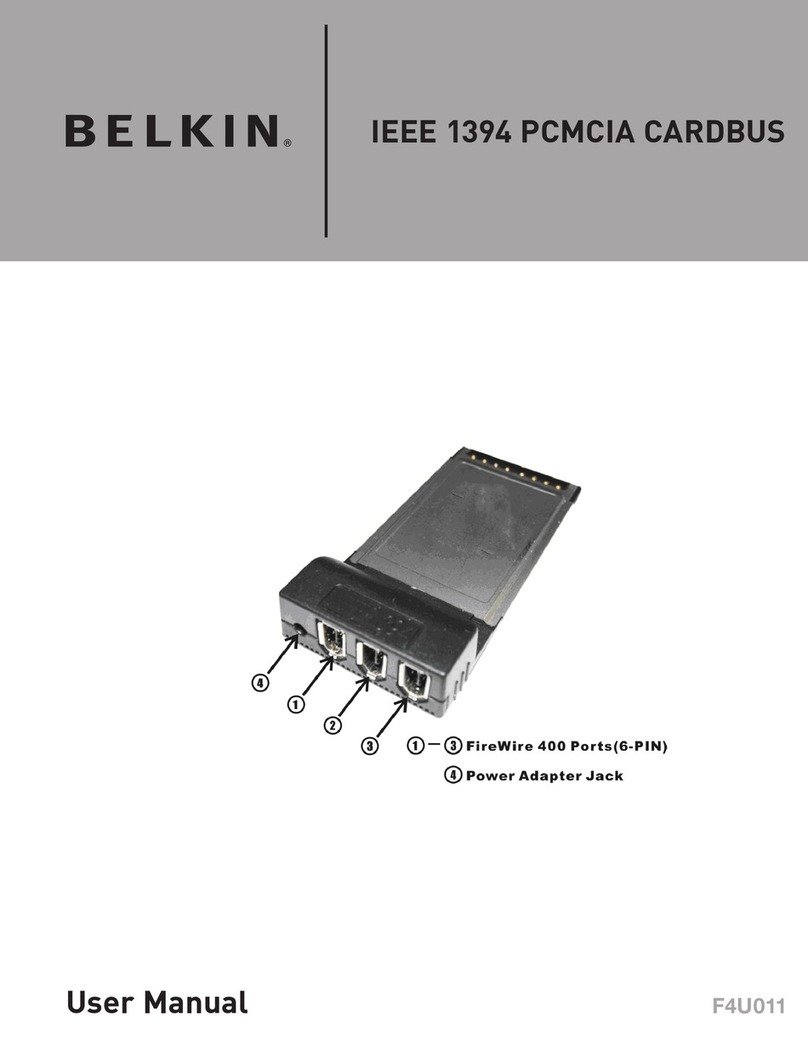
Belkin
Belkin IEEE 1394 PCMCIA CARDBUS User manual