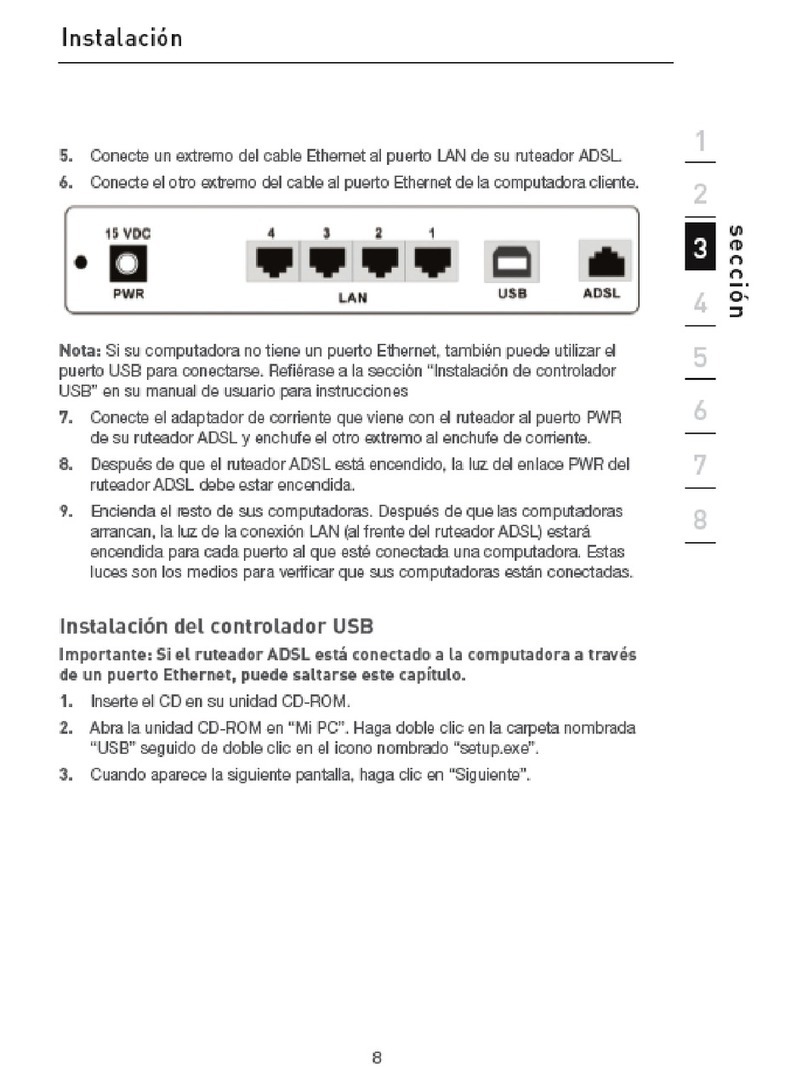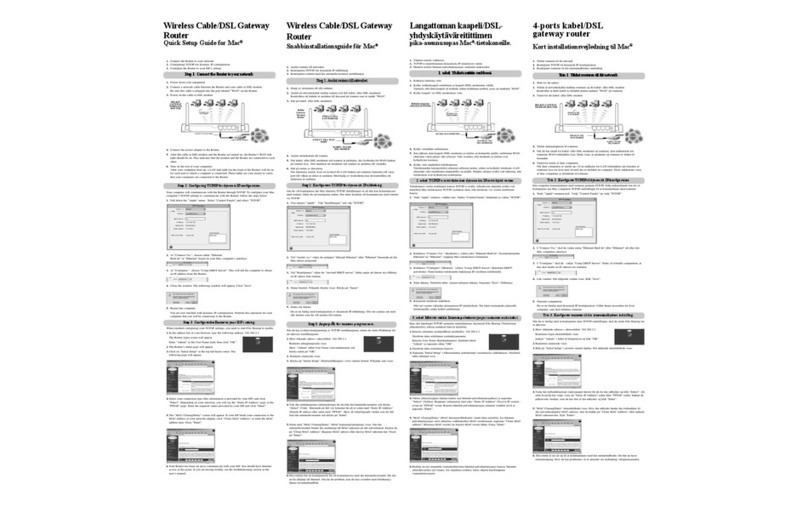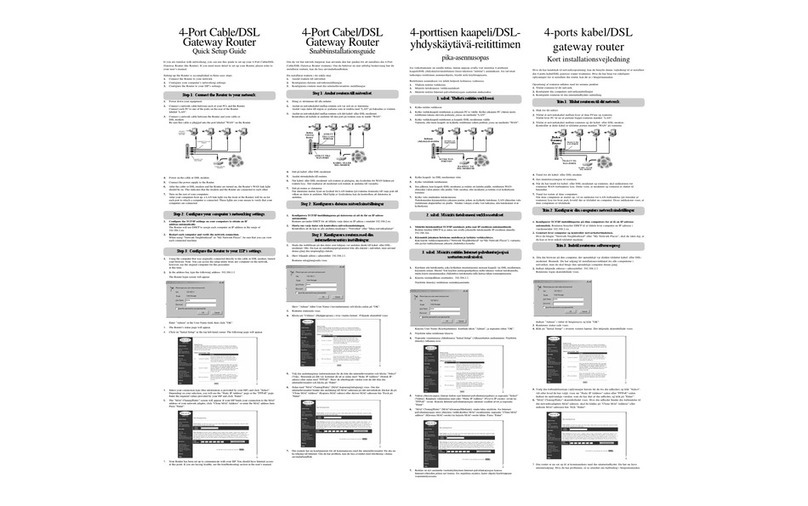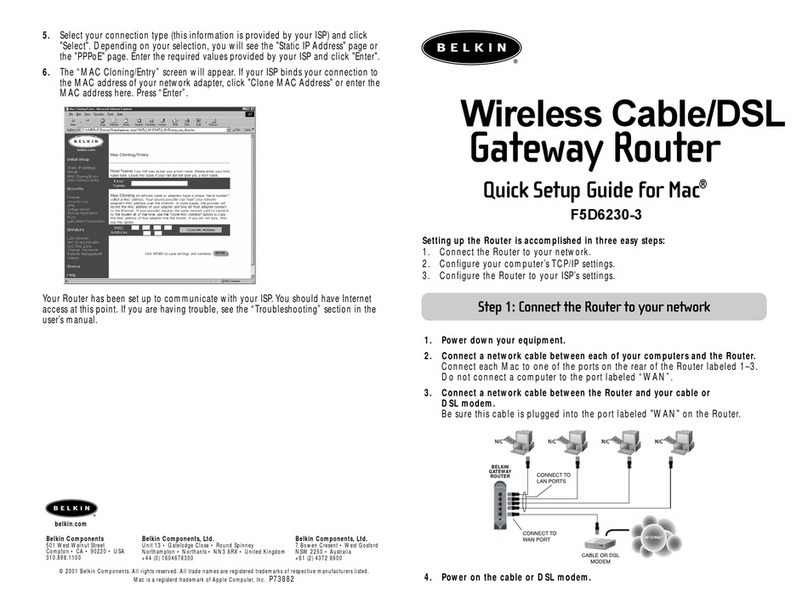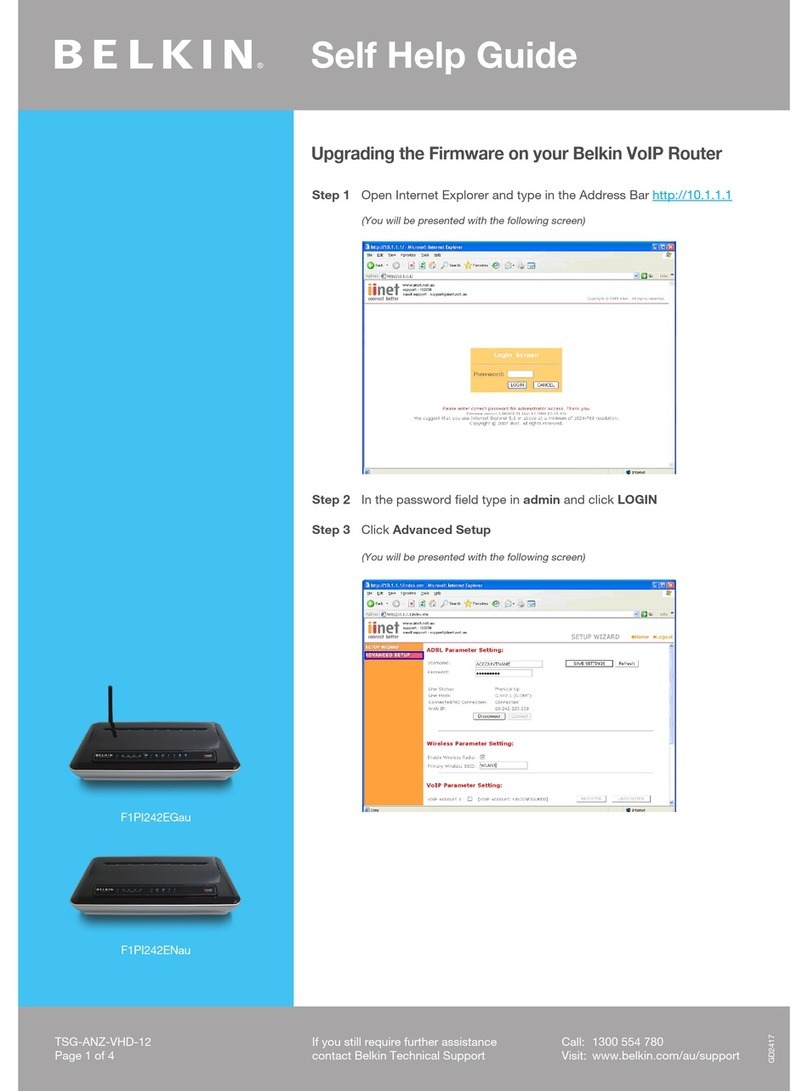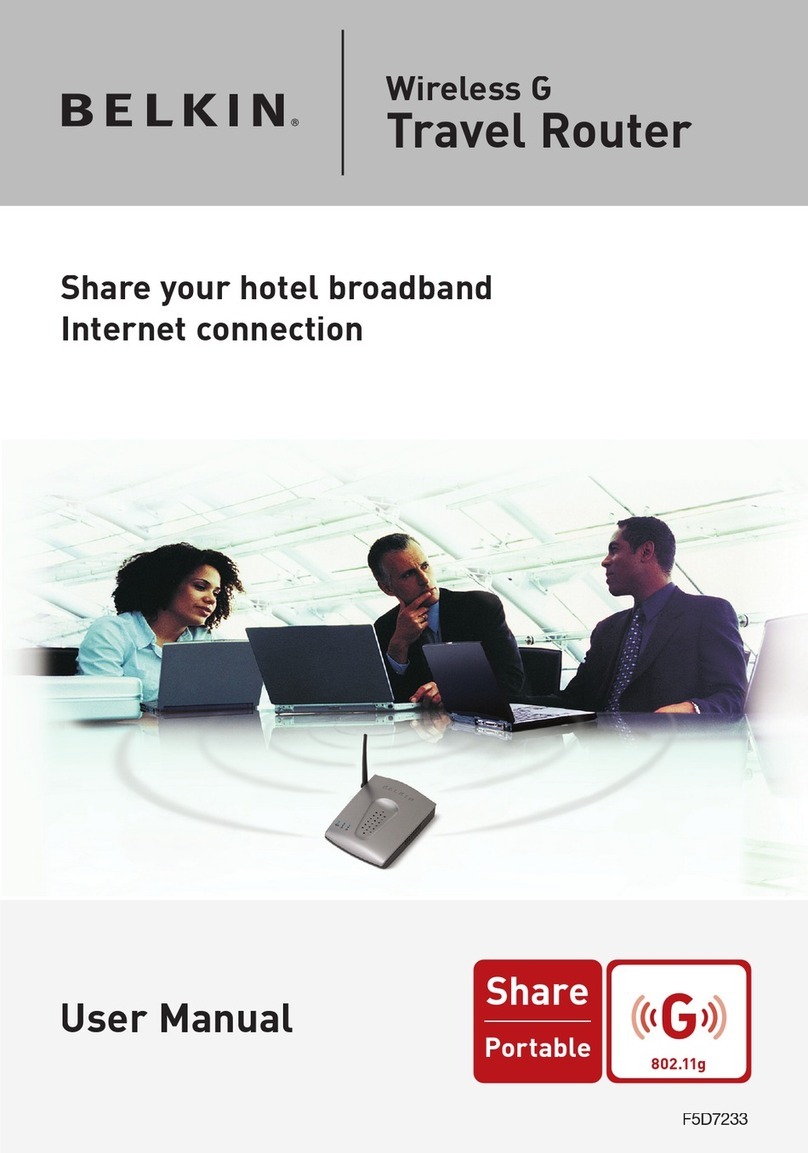5. Connect the power adapter to the Router.
6. After the cable or DSL modem and the Router are turned on, the Router’s
WAN link light should be on. This indicates that the modem and the Router
are connected to each other.
7. Turn on the rest of your computers.
After your computers boot up, a LAN link light (on the front of the Router) will
be on for each port to which a computer is connected. These lights are your
means to verify that your computers are connected to the Router.
Step 3: Configure the Router to your ISP’s settings
1. Using the computer that was originally connected directly to the cable or DSL
modem, launch your browser. Note: You can access the setup utility from any
computer on the network, however, use the original computer for this procedure at
this time.
2. In the address bar, type the following address: 192.168.2.1.The Router login screen
will appear. Enter "Admin" in the User Name field, and do not enter anything in the
"Password" field. Click "OK".
3. The Router’s status page will appear.
4. Click on "Initial Setup" in the top left-hand corner. The following page will appear.
Step : Configuring TCP/IP for dynamic IP configuration
Your computer will communicate with the Router through TCP/IP. To configure
your Mac computer’s TCP/IP settings to communicate with the Router, follow the
steps below.
1. Pull down the “Apple” menu. Select "Control Panels" and select "TCP/IP".
2. At "ConnectVia:", choose either "Ethernet Built In" or "Ethernet" based on your
Mac computer’s interface.
3. At "Configure:" choose "Using DHCP Server".This will tell the computer to obtain
an IP address from the Router.
4. Close the window.The following window will appear. Click "Save".
5. Restart the computer.
You are now finished with dynamic IP configuration. Perform this operation for each
computer that you will be connecting to the Router.
When finished configuring yourTCP/IP settings, you need to start File Sharing to enable.