Belkin F5D7230 Reference guide
Other Belkin Network Router manuals

Belkin
Belkin F5D7230-4 User manual

Belkin
Belkin GO N300 DB User manual

Belkin
Belkin F5D8232-4 User manual

Belkin
Belkin F6D6230-4 v1 User manual

Belkin
Belkin F5D9230-4 User manual
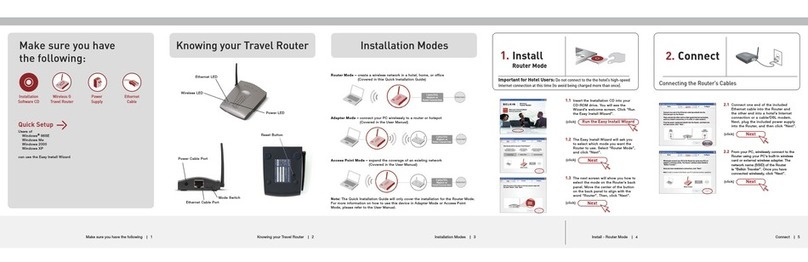
Belkin
Belkin F5D7233 - Wireless G Travel Router User manual
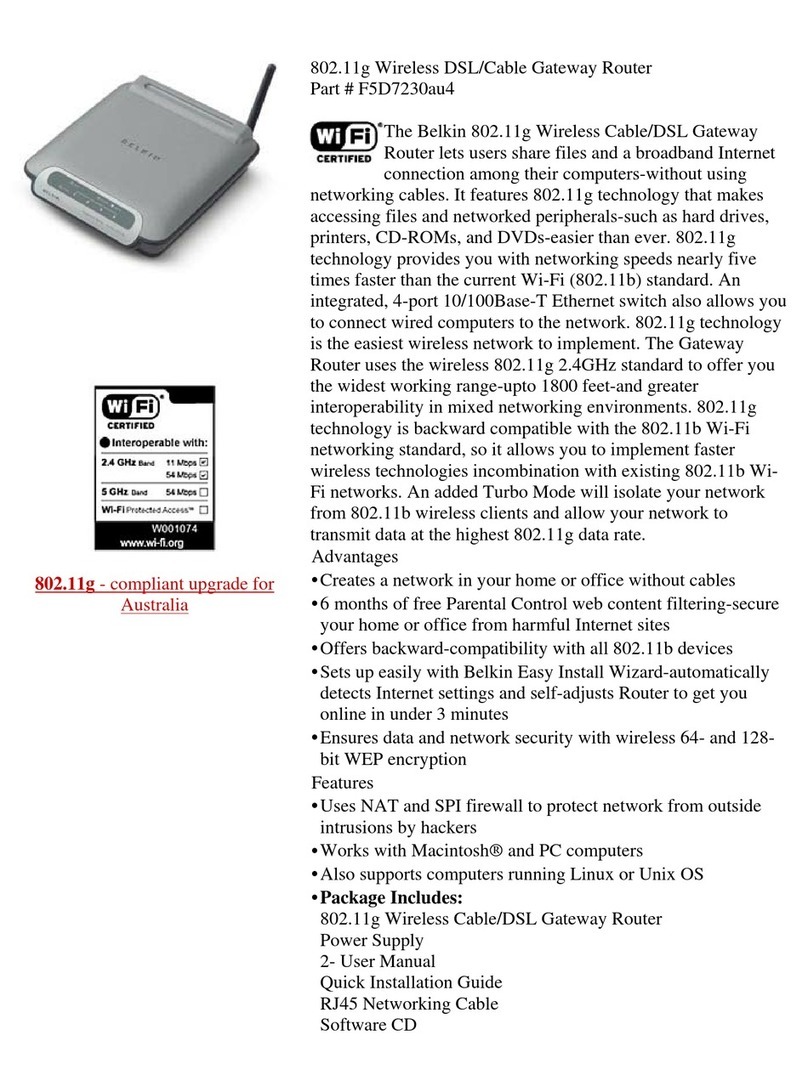
Belkin
Belkin F5D7230au4 Operating and installation instructions
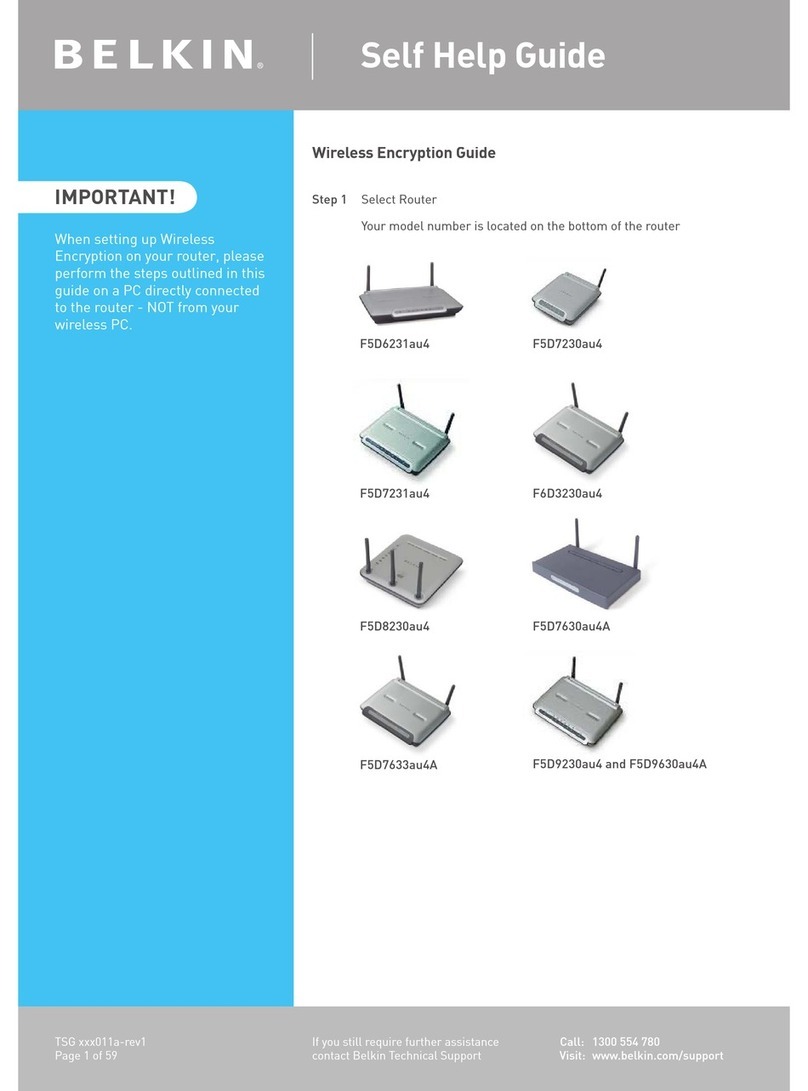
Belkin
Belkin F5D9630au4A Reference guide

Belkin
Belkin F7D4401 User manual

Belkin
Belkin Wireless G Router User manual
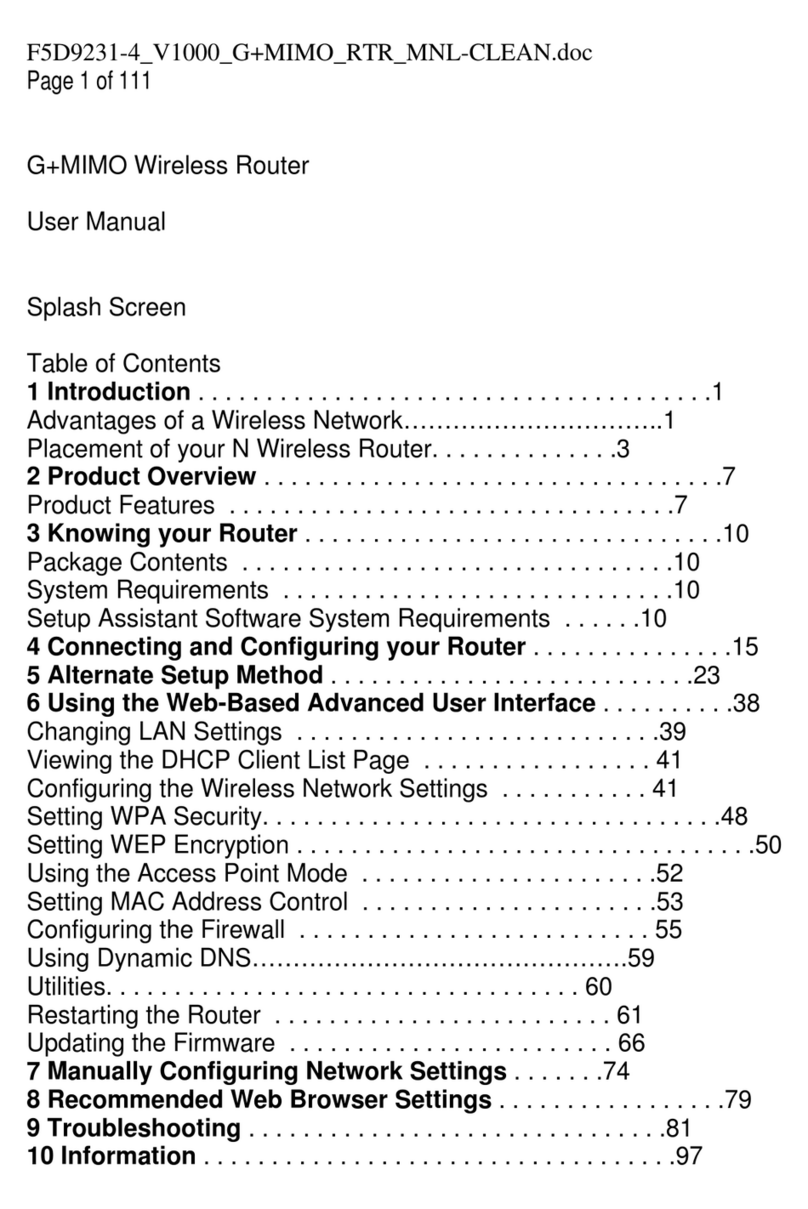
Belkin
Belkin Wireless G Router User manual

Belkin
Belkin P73956EH User manual

Belkin
Belkin F7D1301 V1 User manual

Belkin
Belkin F5D7230au4P User manual
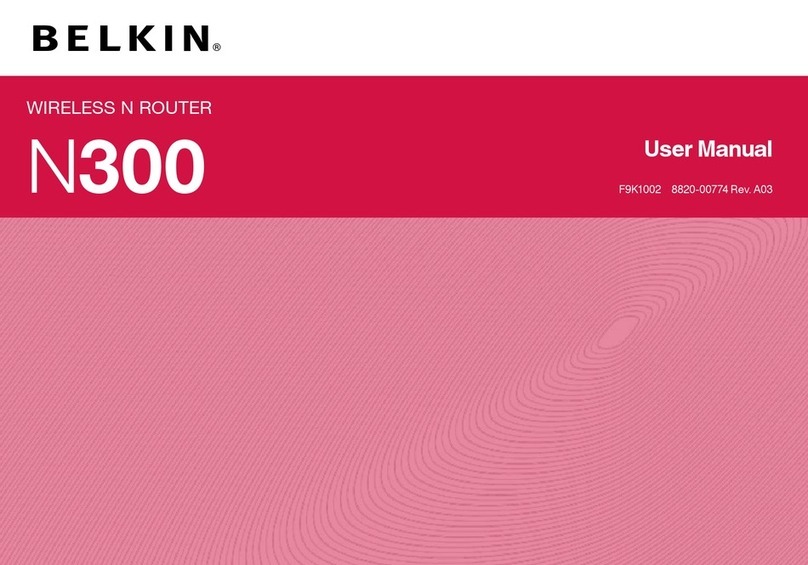
Belkin
Belkin BLKF9K1002 User manual

Belkin
Belkin F5D7233 - Wireless G Travel Router User manual
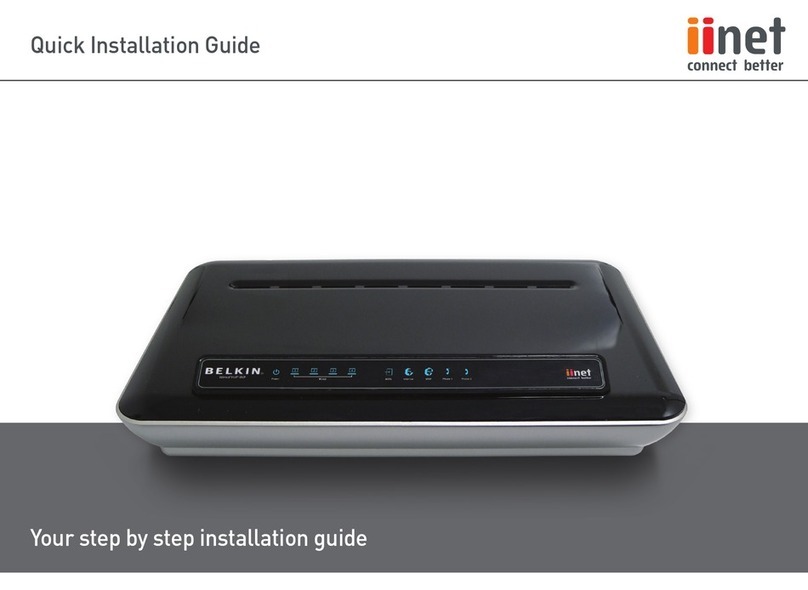
Belkin
Belkin F1PI242ENAU User manual

Belkin
Belkin High Speed ADSL2+ User manual

Belkin
Belkin F9K1102V2 User manual

Belkin
Belkin F5D6130 User manual
























