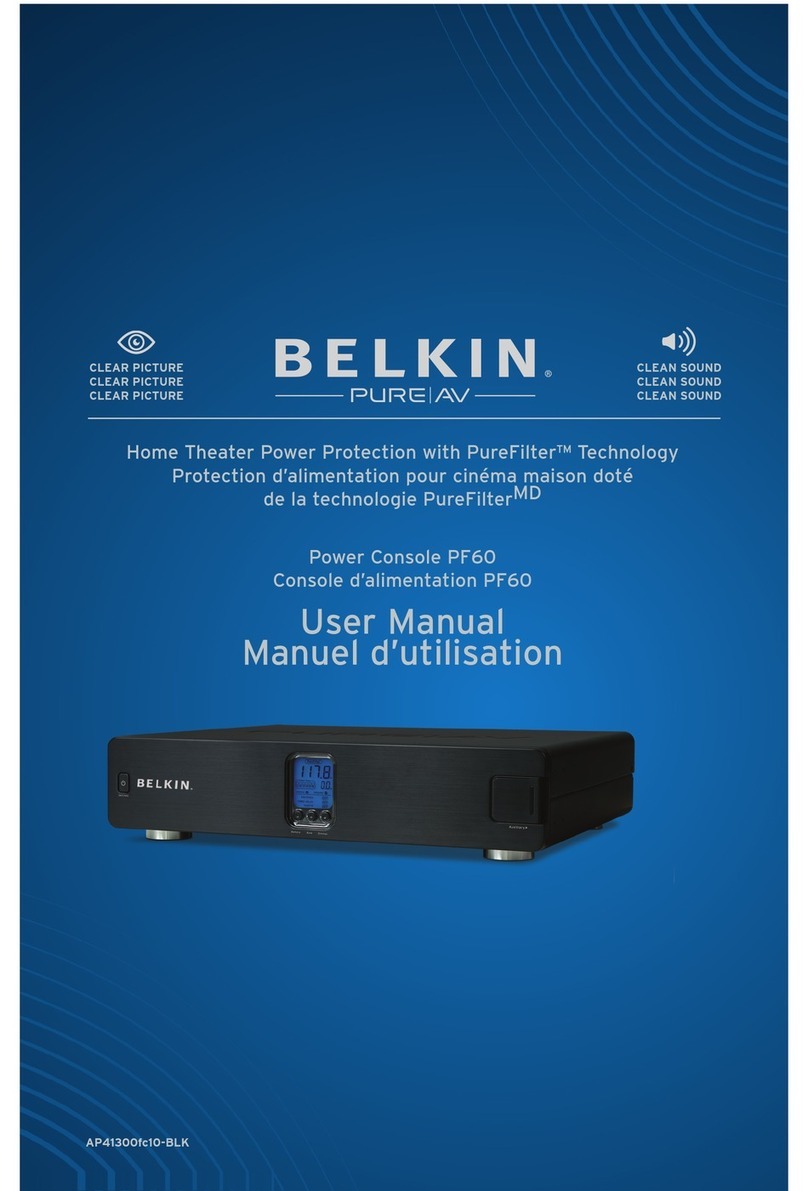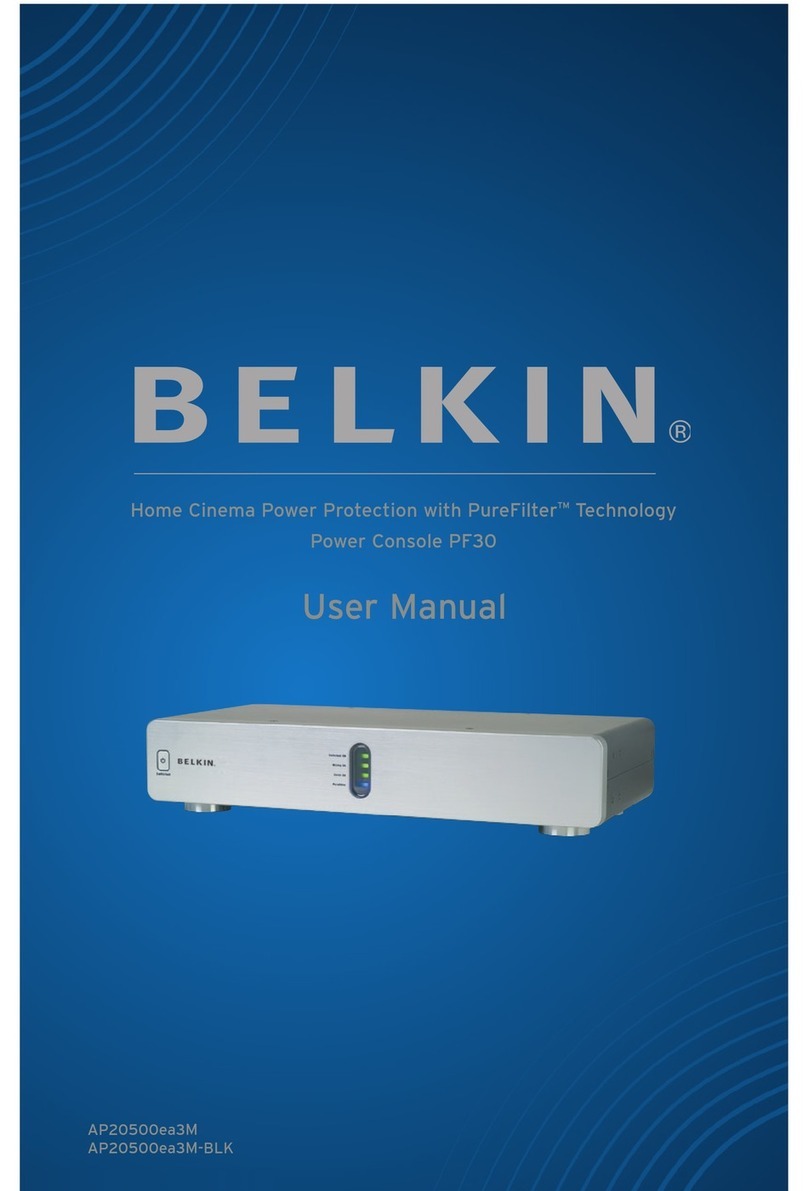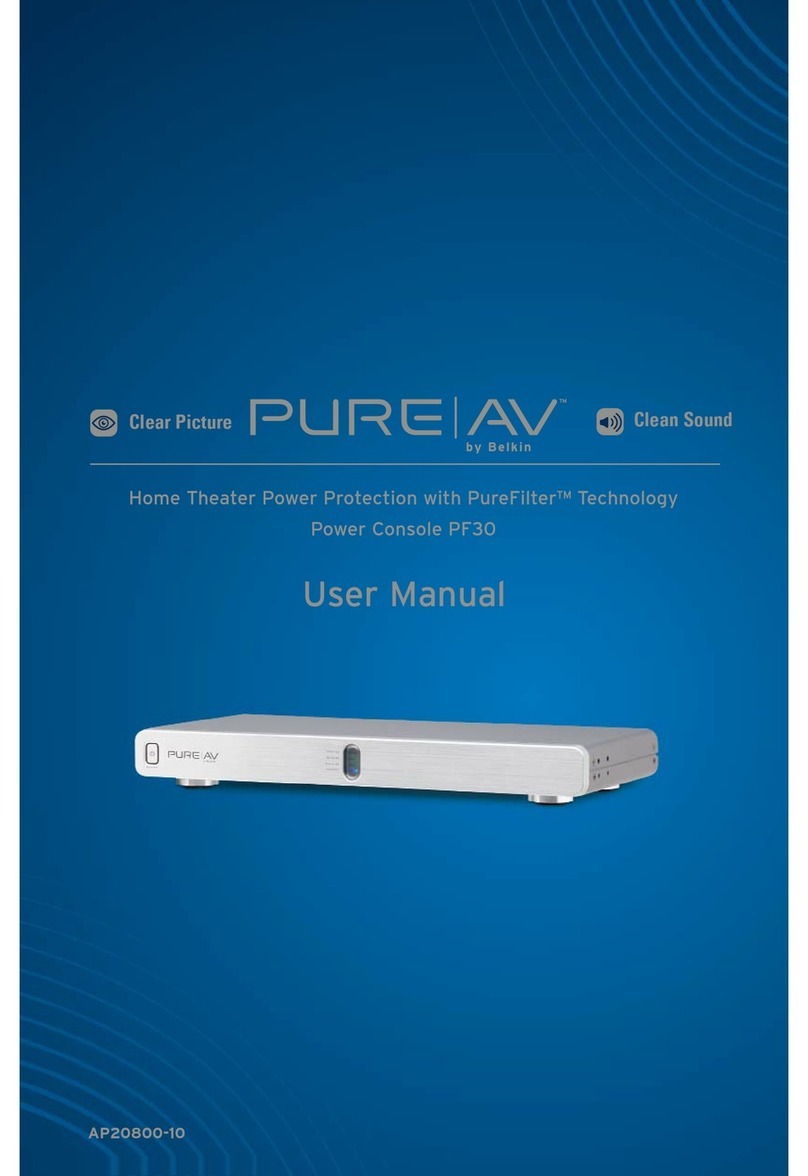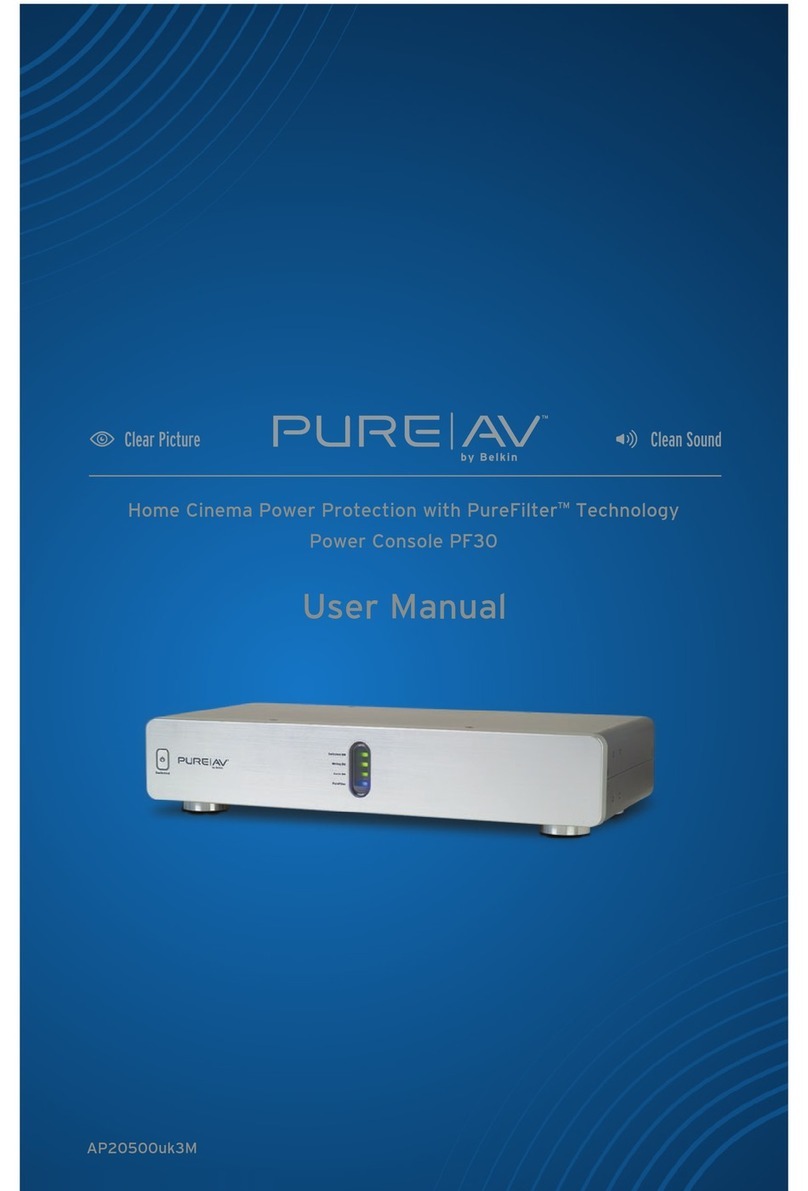Introduction
PureAV Power Console
Thank you for purchasing the PureAV Power Console. The Power Console
is designed to clean, protect, and efficiently distribute power to your
valuable home cinema system. The PureAV Power Console ensures that
every movie you watch and every album you hear is as clean and clear
as possible.
The Power Console is packed with innovative features to provide you
with the best home cinema experience. Ordinary household AC power
that is delivered to your home is polluted with “noise” from many
sources inside your home, including computers, general electronics,
and kitchen/household appliances. The Power Console’s advanced
PureFilter Circuitry™ is optimised to remove electrical noise and
provide clean and clear power to all of your valuable digital, audio,
video, and high-current equipment. The multiphase PureFilter Circuitry
provides true isolation between audio, video, digital, and high-current
components. This isolation prevents noise created by components that
are already connected to the Power Console from contaminating other
connected equipment. In addition, the Power Console contains Advanced
Overvoltage Protection, which automatically disconnects power from
your equipment when the input voltage reaches a dangerous level, and
restores power automatically when the voltage returns to a safe level.
We also realise that the aesthetics of your system are very important.
For this reason, we enlisted some of the top industrial designers in
the world to design the housing for the PureAV Power Console. The
minimalist styling of the Power Console combines function with a
simple-yet-elegant design and is a great complement to any home
cinema system. The integrated multifunction Liquid Crystal Display
(LCD) combines all essential controls with a versatile voltage and
current monitor.
As you may know, your AC power source is not the only threat to the
safety of your equipment. This is why the PureAV Power Console has
three sets of coaxial connections to protect your cable TV, antenna, and
satellite signal lines. The Power Console also includes telephone ports
to protect Pay-Per-View lines and broadband Ethernet ports to protect
data lines that stream digital content to your home cinema system.
Providing the ultimate home cinema experience is the driving force
behind the PureAV design, providing the clearest picture and cleanest
sound from your components to you. Thank you again for purchasing the
PureAV Power Console.
Clear Picture – Clean Sound. PureAV.
2