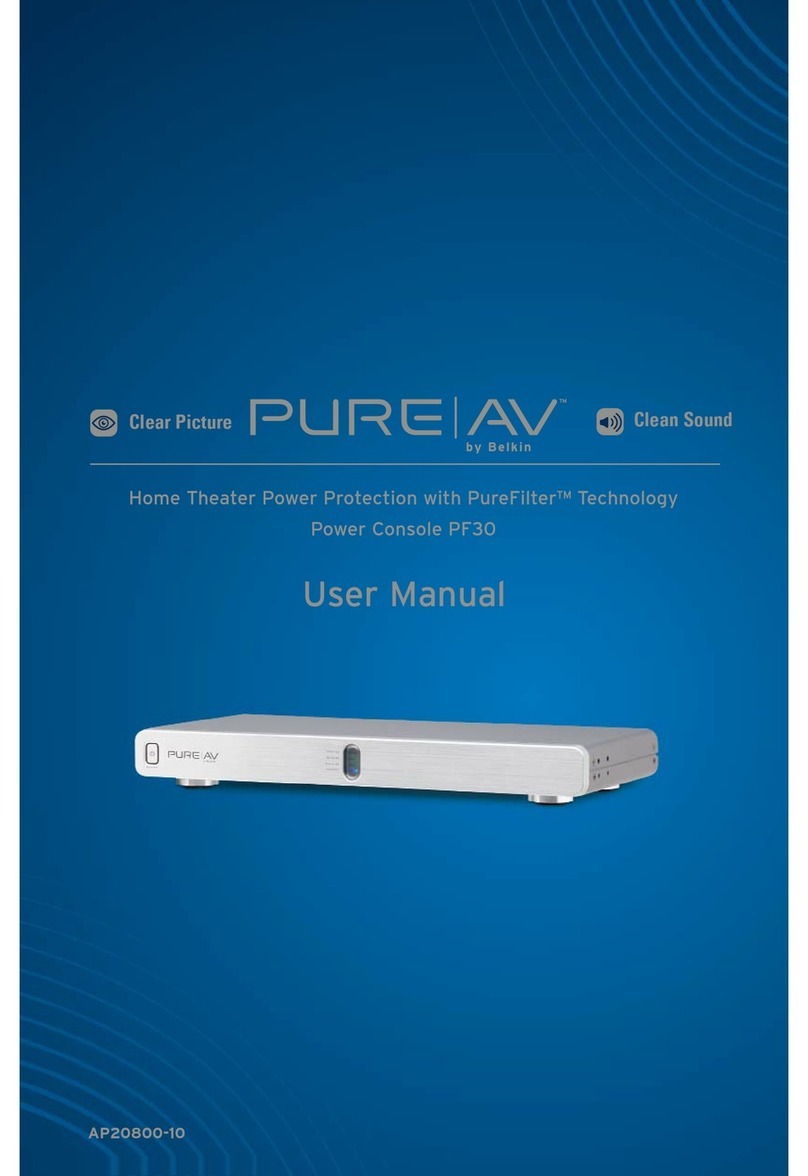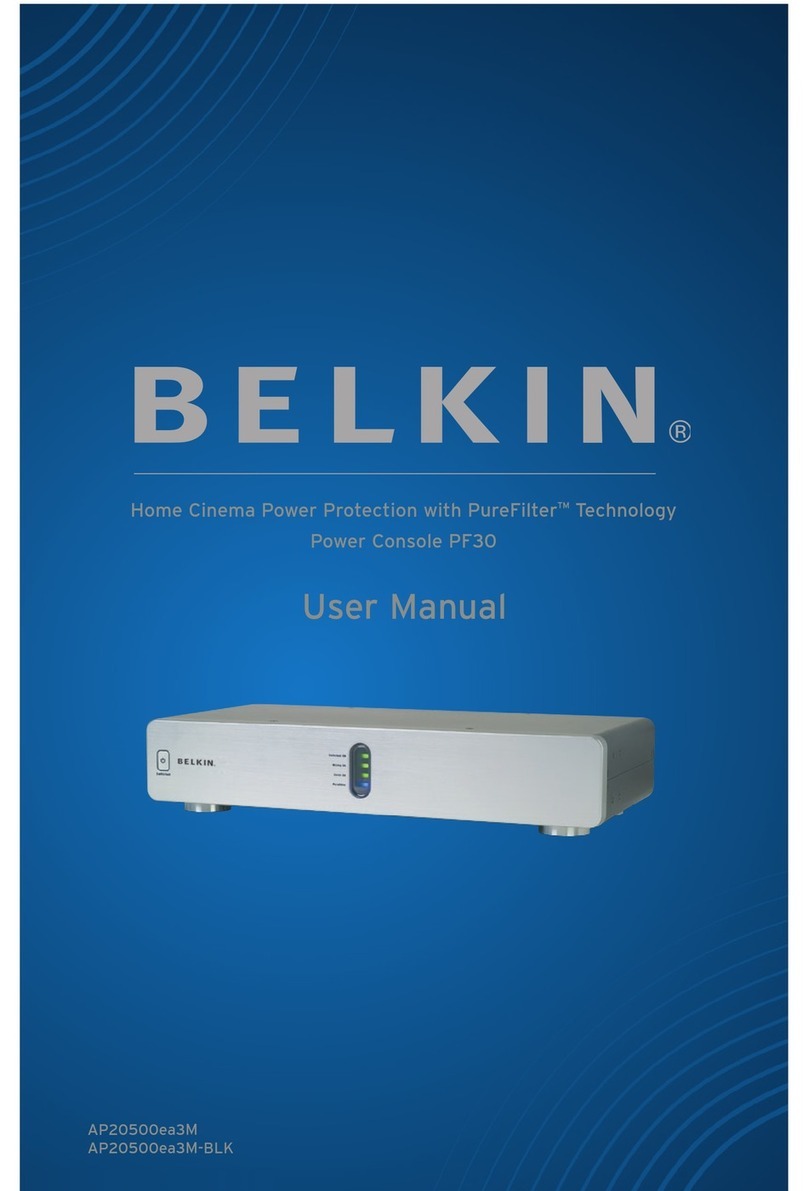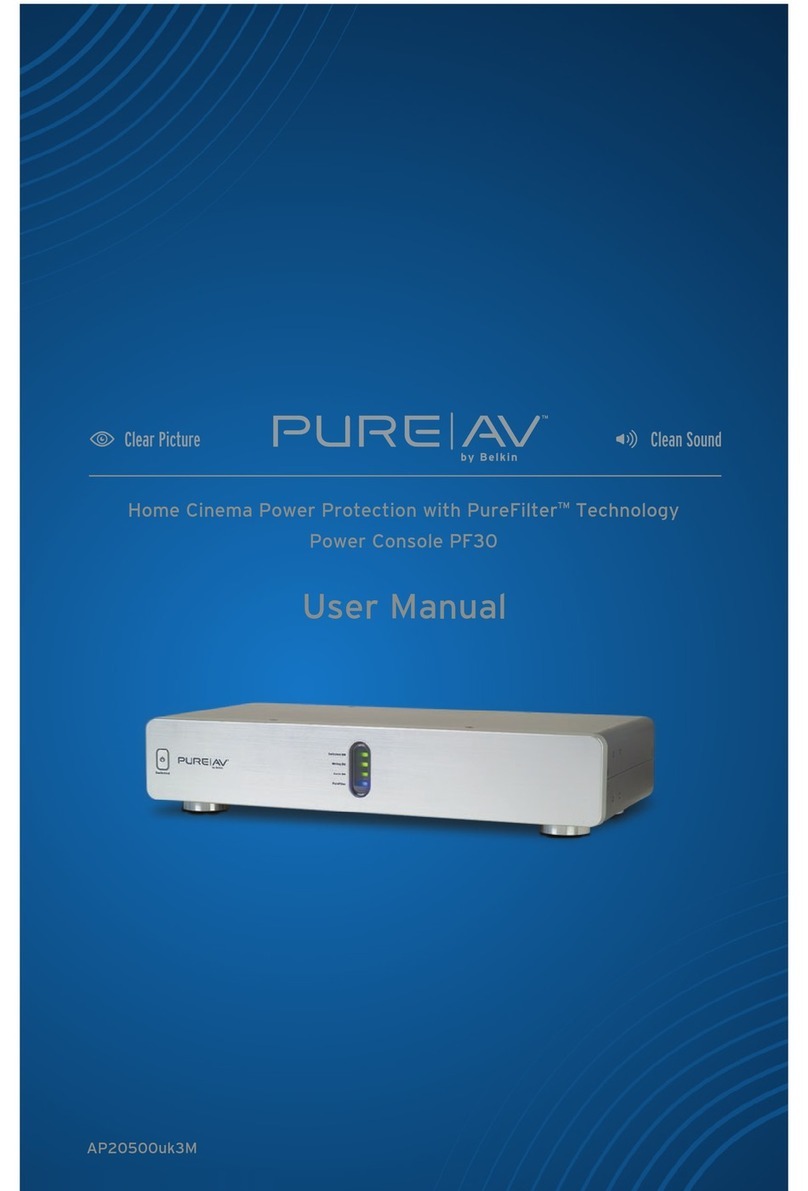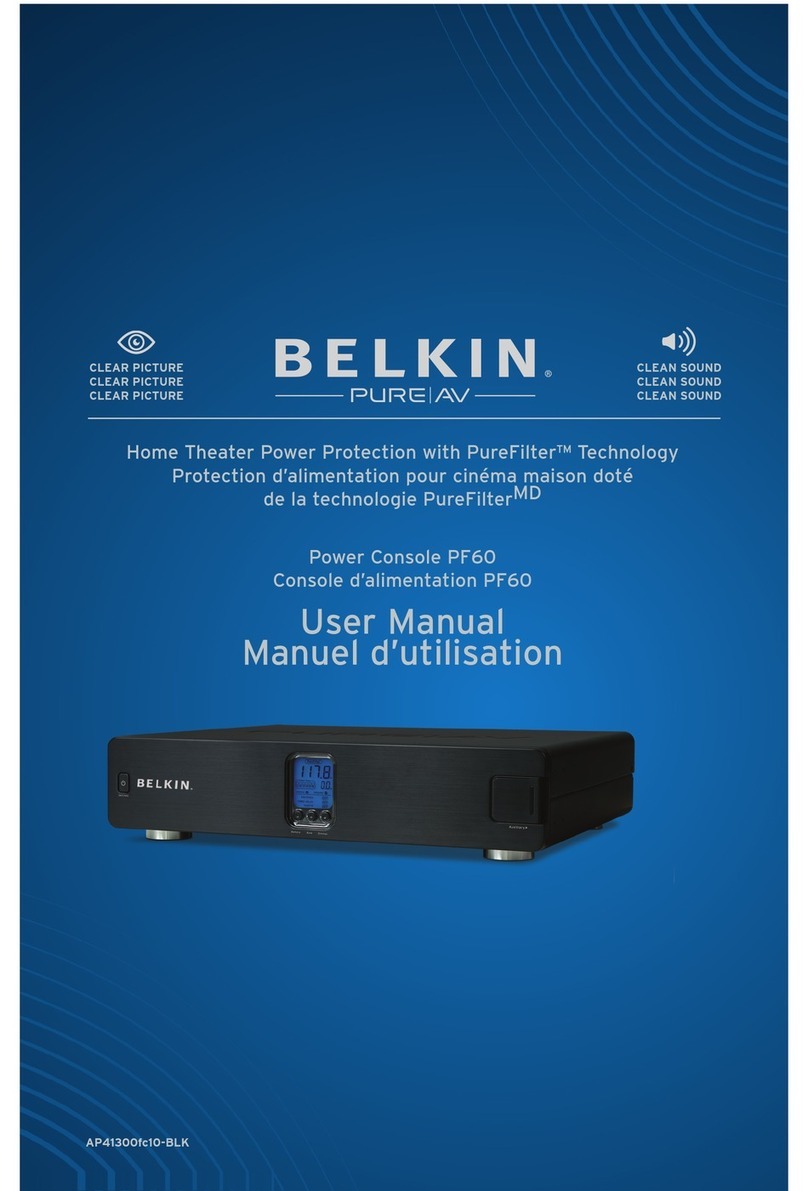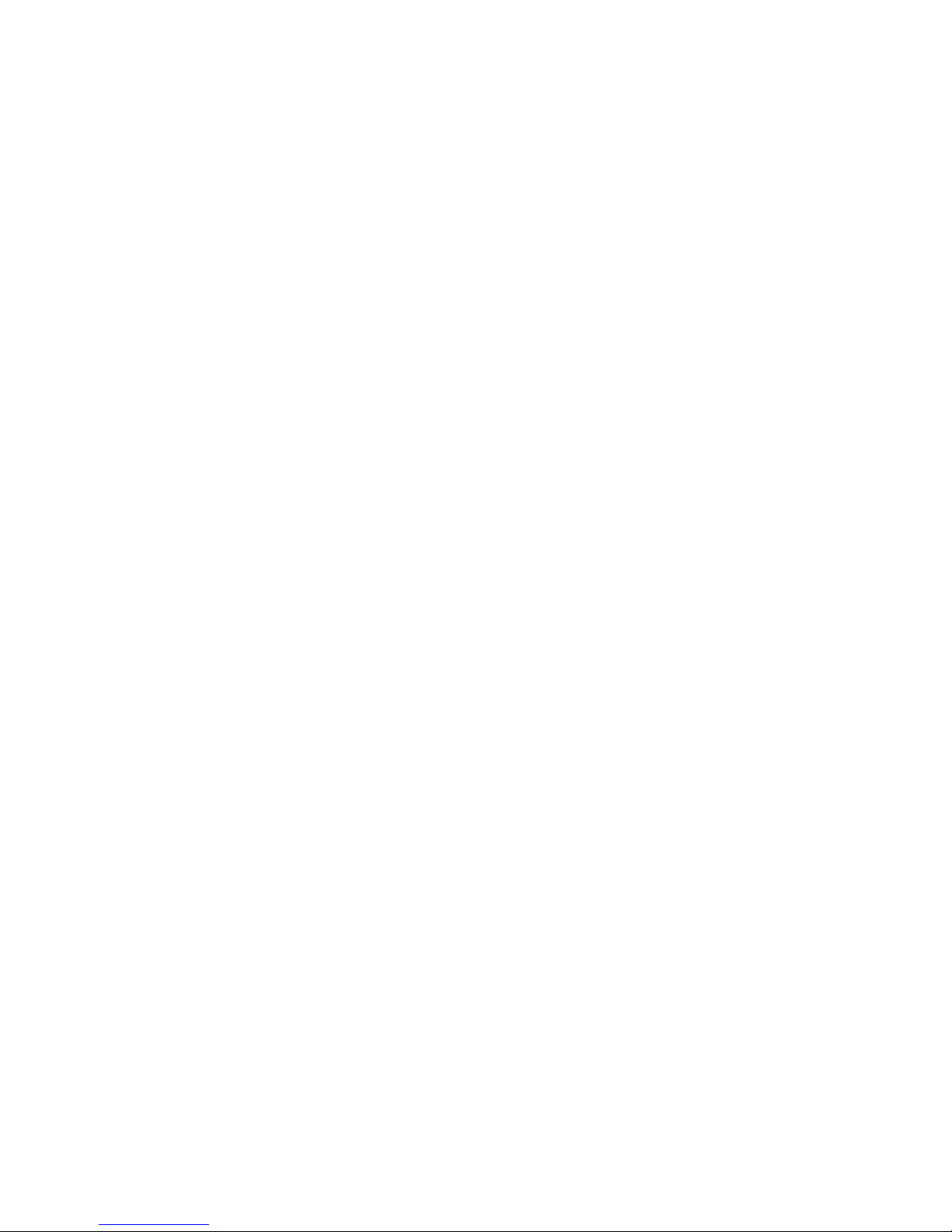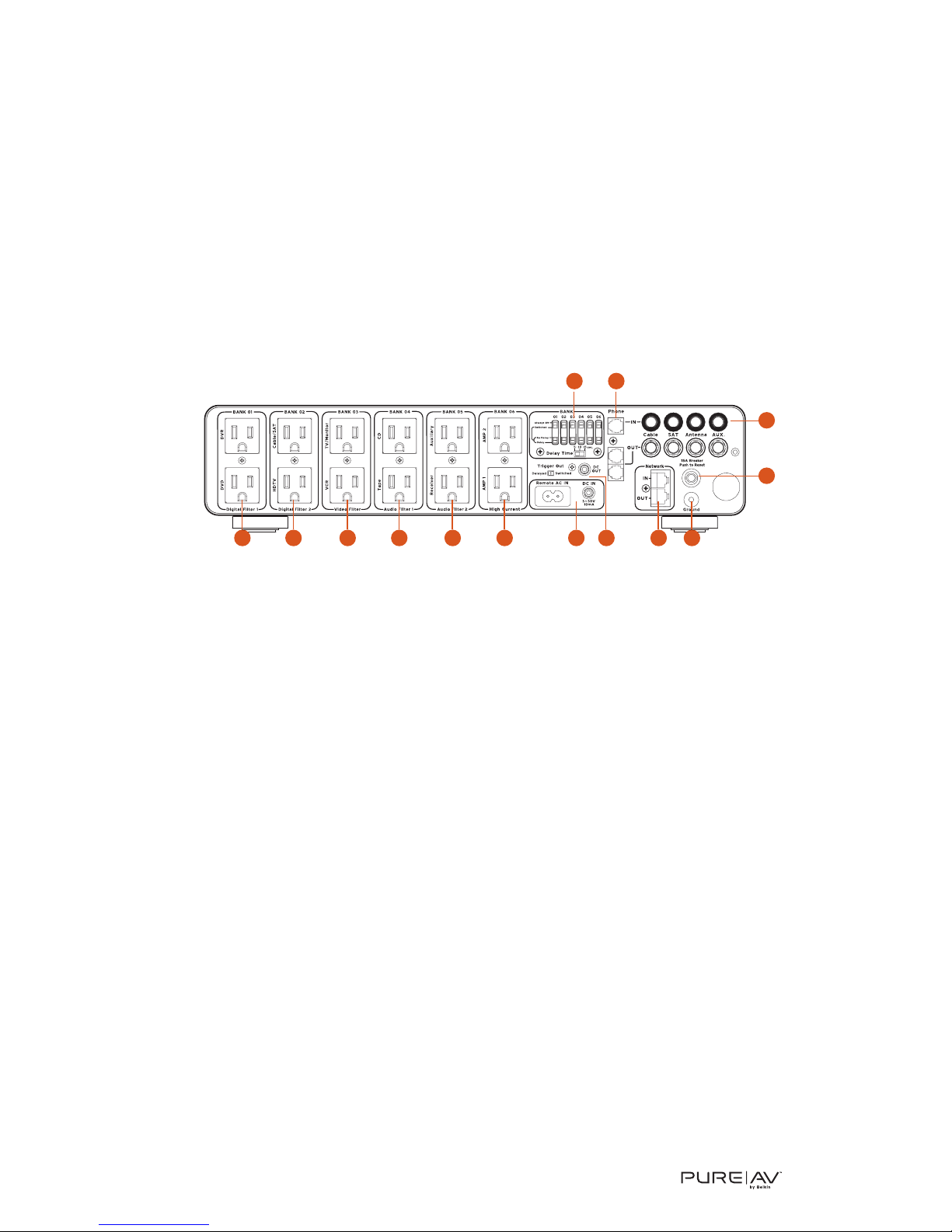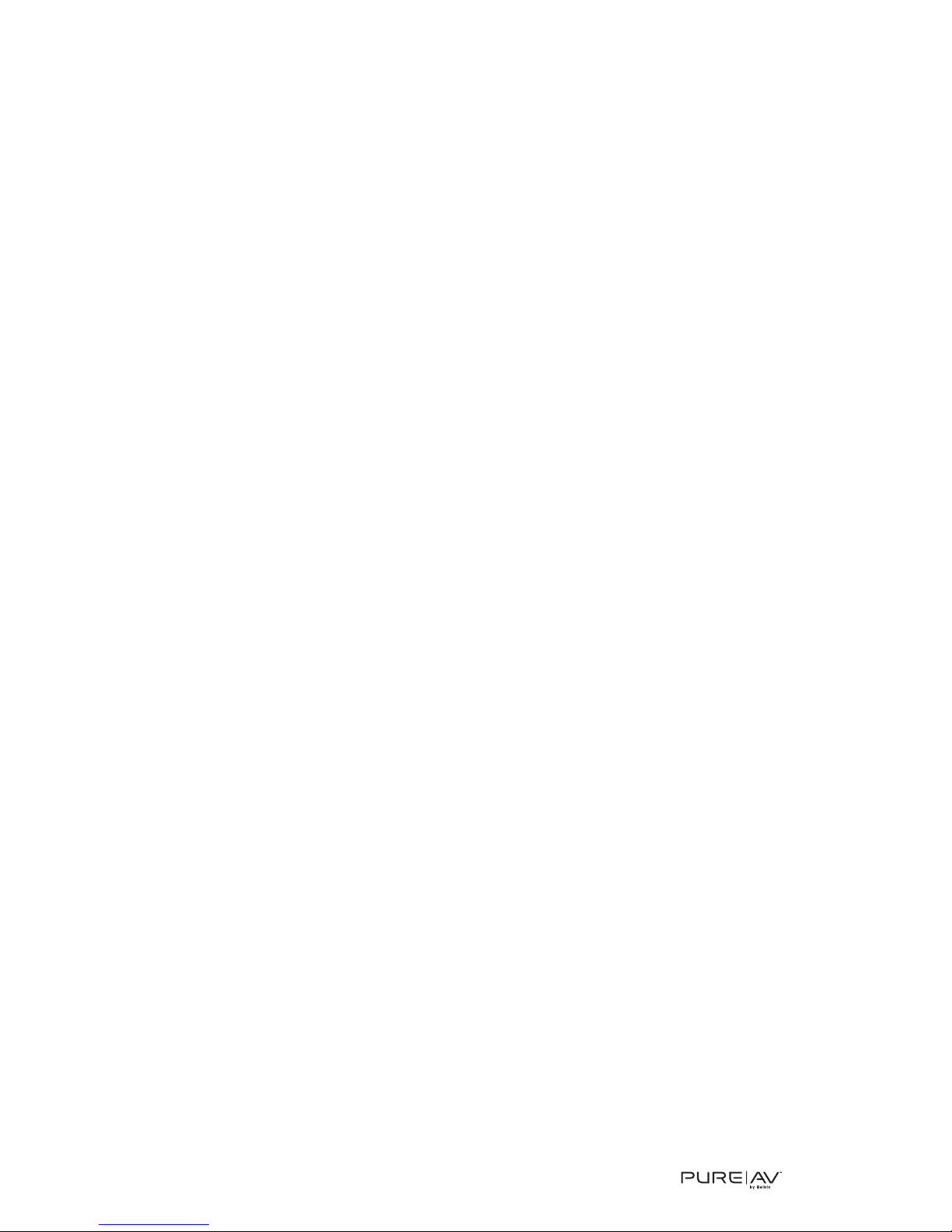PureAV Power Console
Safety Precautions
Warning – Grounding and Polarization
This product must be plugged directly into a grounded AC power outlet
(3-prong). Do not use a 3-to-2-prong adapter to defeat the grounding pin. Do
not plug or “daisy-chain” this product into other electrical products such as
surge protectors, power strips, or UPSes. Do not plug this product into an
extension cord. Failure to plug this product directly into a grounded outlet
may result in personal injury or damage to your equipment. Call a licensed
electrician if you are unsure if your AC outlets are properly grounded.
Warning – Rooftop Antennas and Satellite Dishes
If you use rooftop antennas, satellite dishes, or any other rooftop hardware
that connects to your PureAV Power Console, make sure that all the wires
leading from these components are properly grounded. This will protect
against voltage surges from lightning strikes or static charges.
Warning – Lightning Storm Protection
Although your PureAV Power Console is built to withstand large power
surges, we cannot guarantee that it will protect all of your equipment in the
event of a large lightning storm. In the event of a lightning storm, it is best
to unplug your Power Console from the wall. Once you have done this,
there is no need to unplug any of the equipment that is connected to the
Power Console.
Warning – Water and other Liquids: Shock Hazard
Do not use this product with aquariums or other water-related products.
Use indoors and in dry locations only. Do not operate the Power Console
if any liquid is spilled on or in the unit. Failure to follow these guidelines
could result in serious bodily injury or death.
Warning – Cleaning
Always unplug the Power Console before cleaning. It is only necessary to
clean the Power Console with a clean, dry cloth or duster. Do not use any
cleaning solutions, sprays, or water.
Warning – No User-Serviceable Parts Inside
If for any reason your Power Console is malfunctioning, do not attempt
to repair or dismantle the unit in any way. Unplug the unit and consult this
User Manual for warranty and service contact information.
Warning – Power Cord Safety
Do not route the Power Console’s AC power cord near heat sources.
This could damage the power cord and cause it to malfunction, creating
a shock hazard.
Do not route the Power Console’s AC power cord in heavy foot-traffic areas
where it could create a trip hazard (hallways, doorways, across room).
If the power cord is frayed, ripped, cut, or damaged in any way, please
discontinue use immediately and refer to the warranty section of this
Manual for instructions.
3