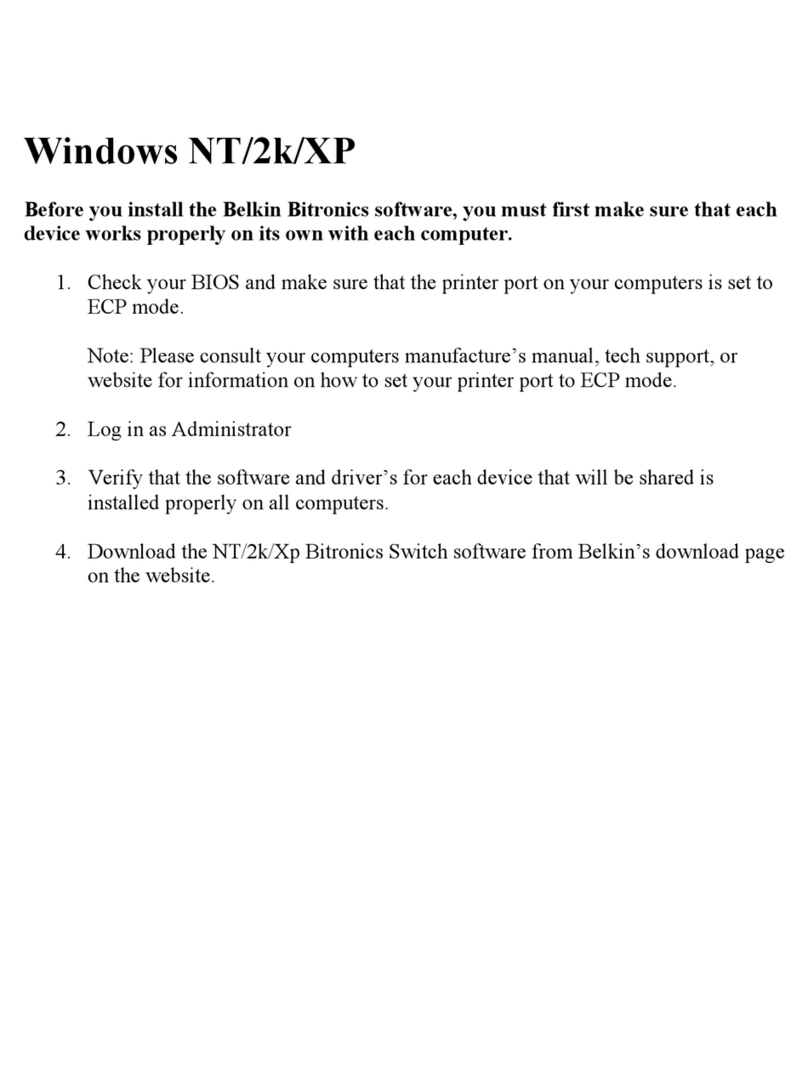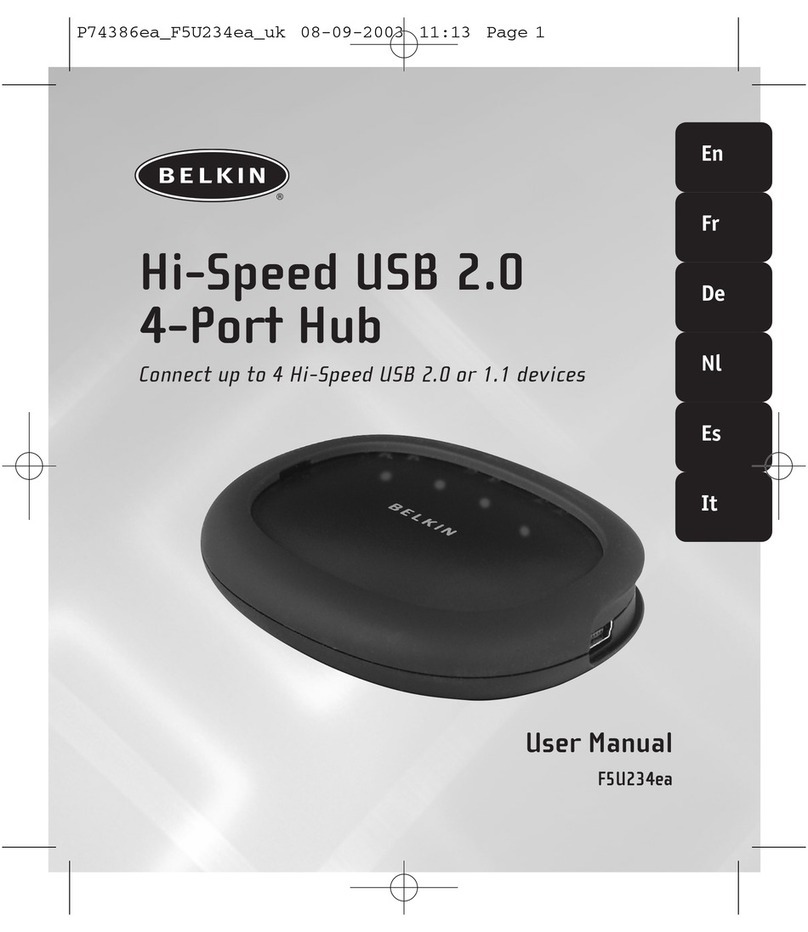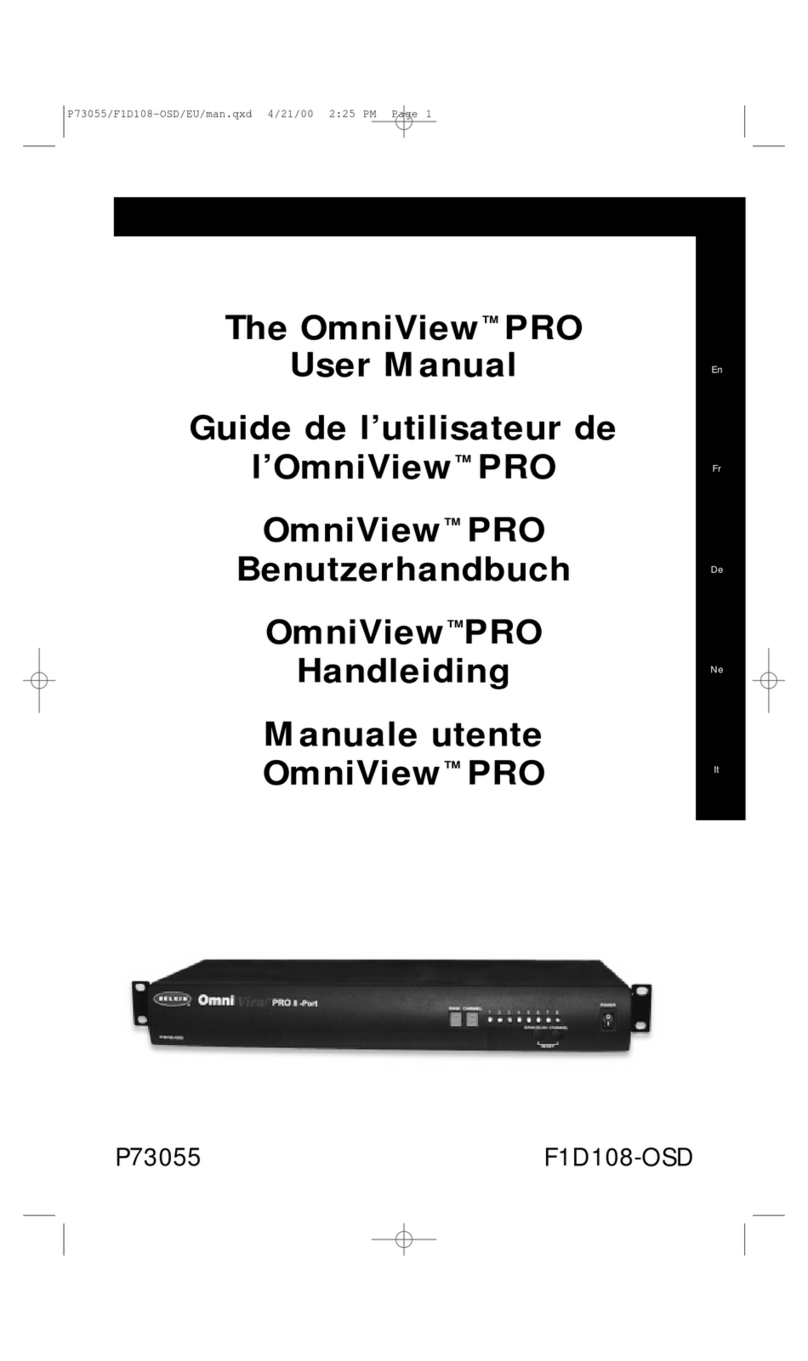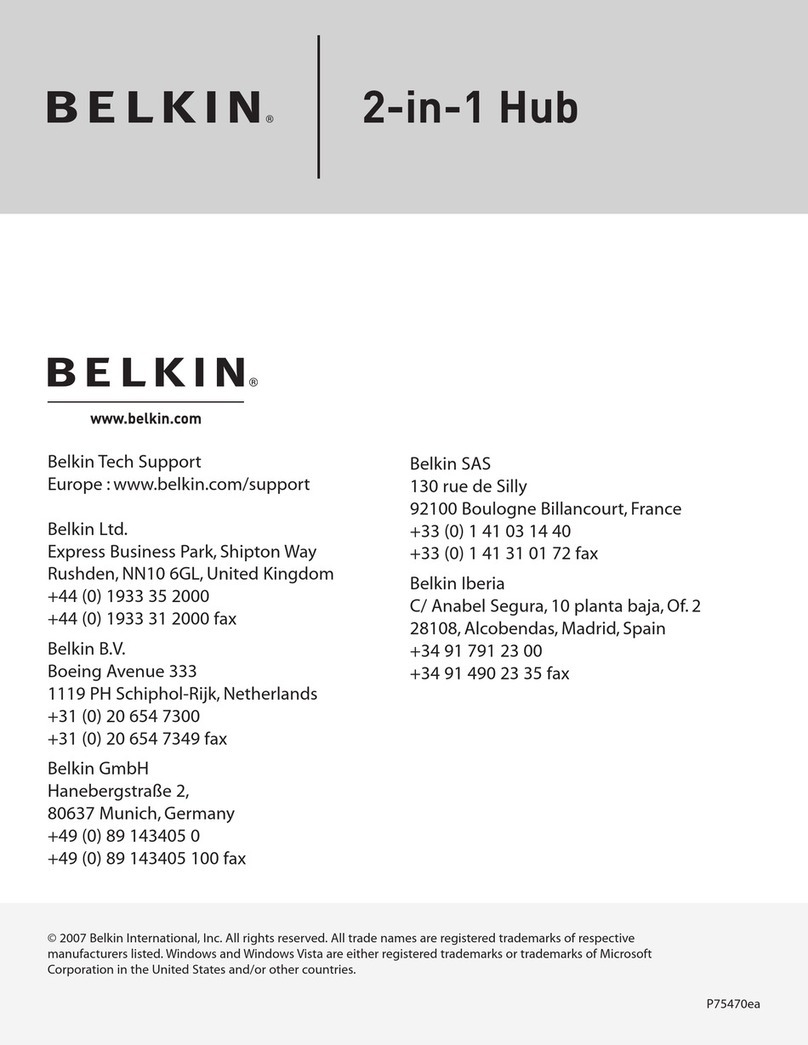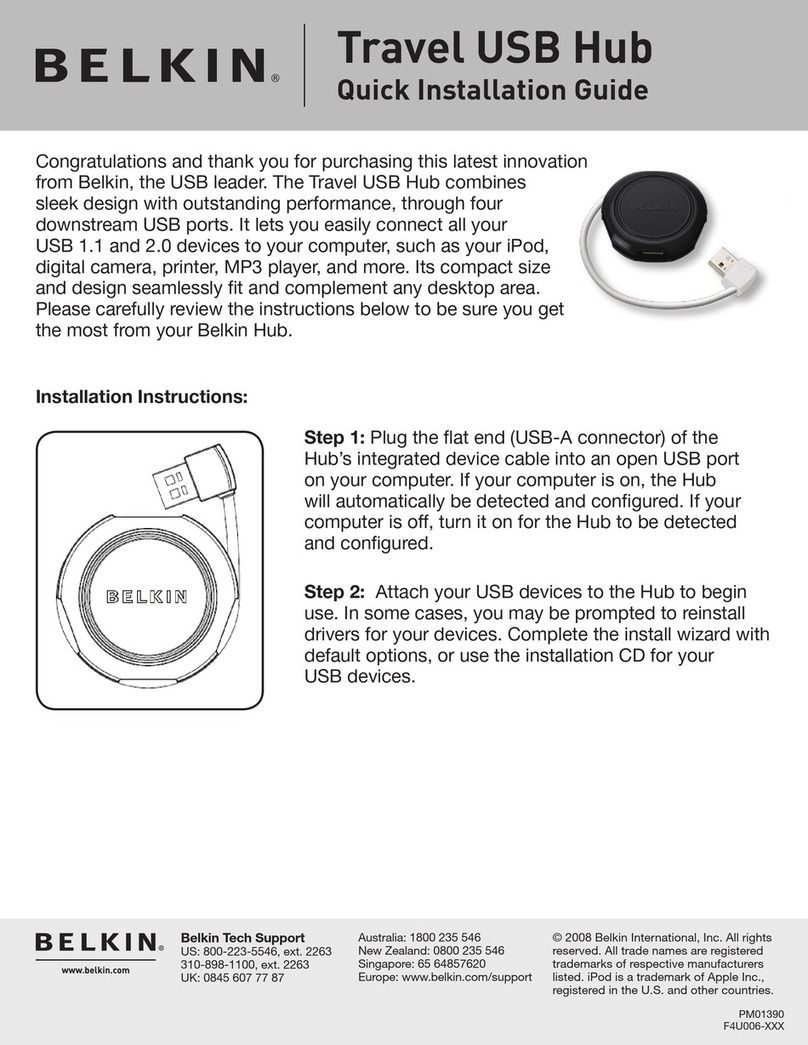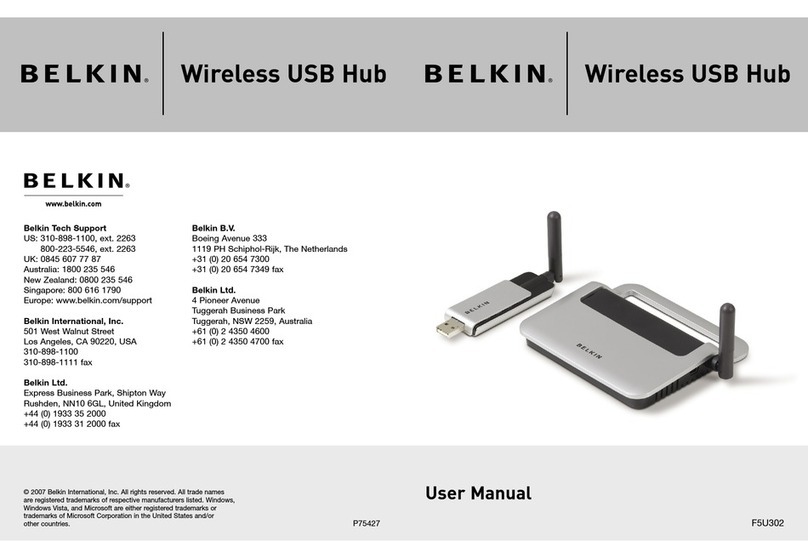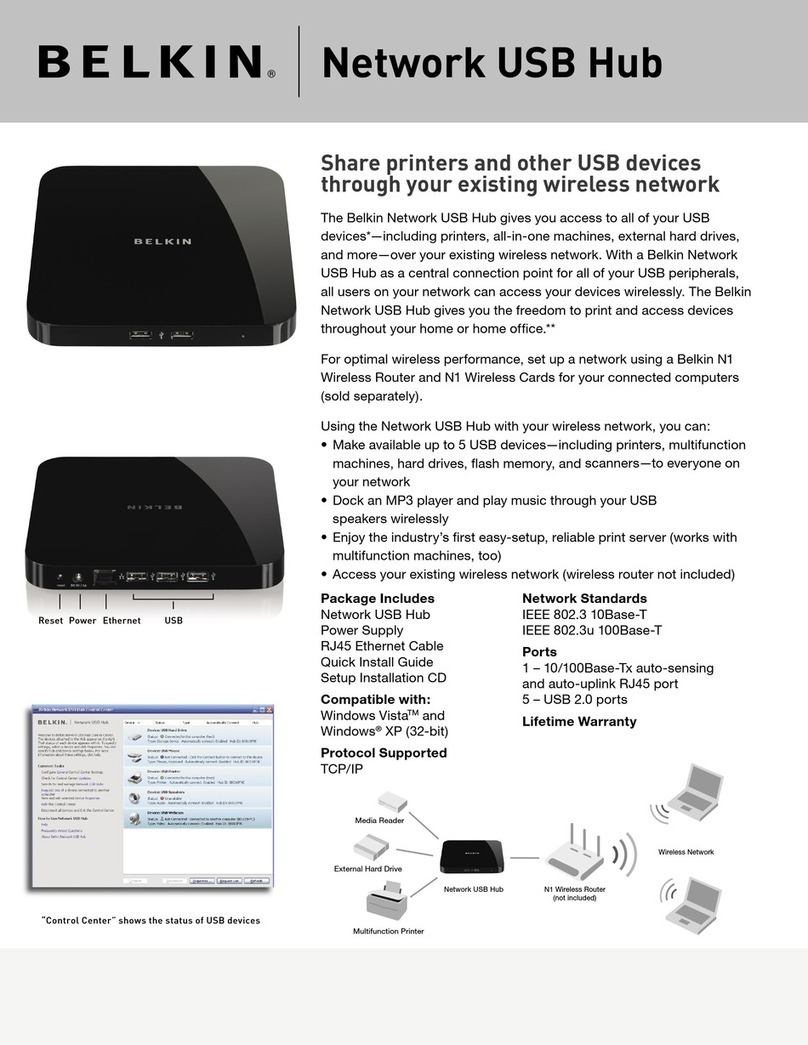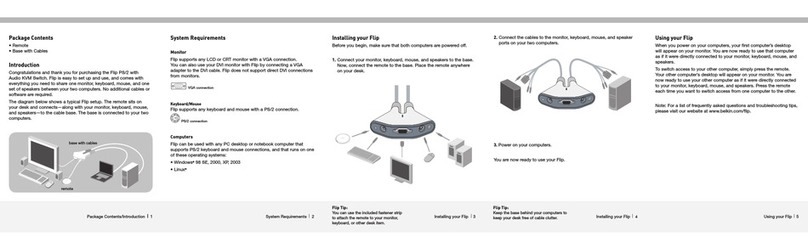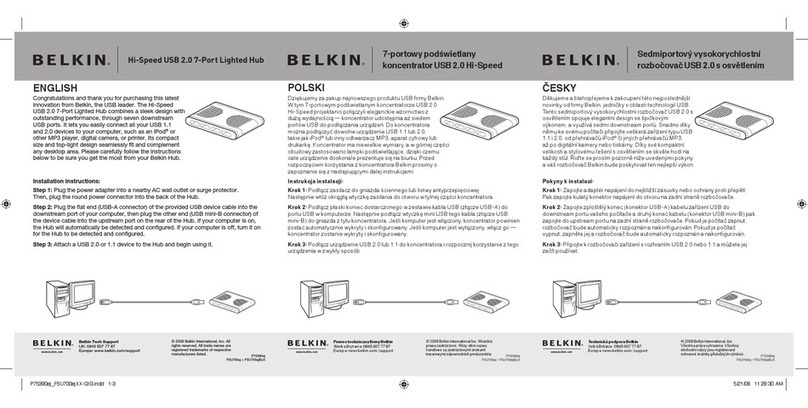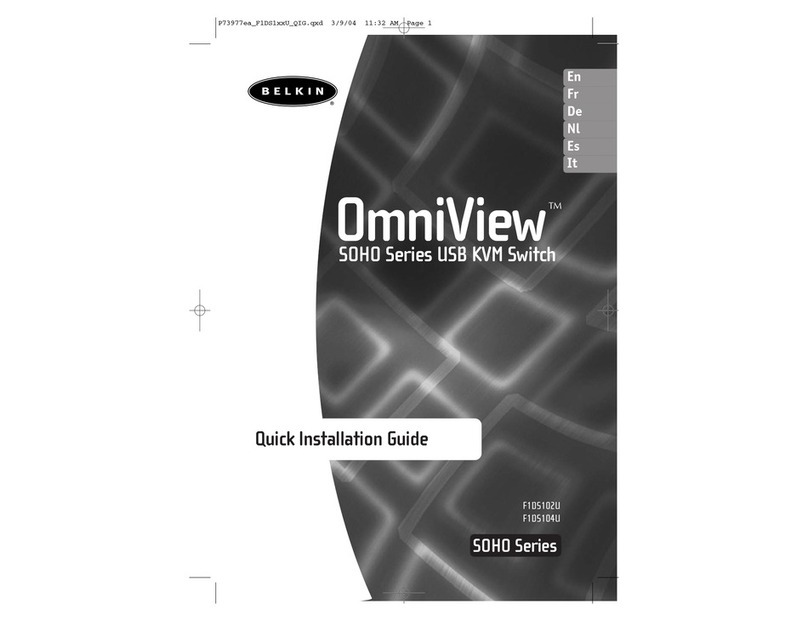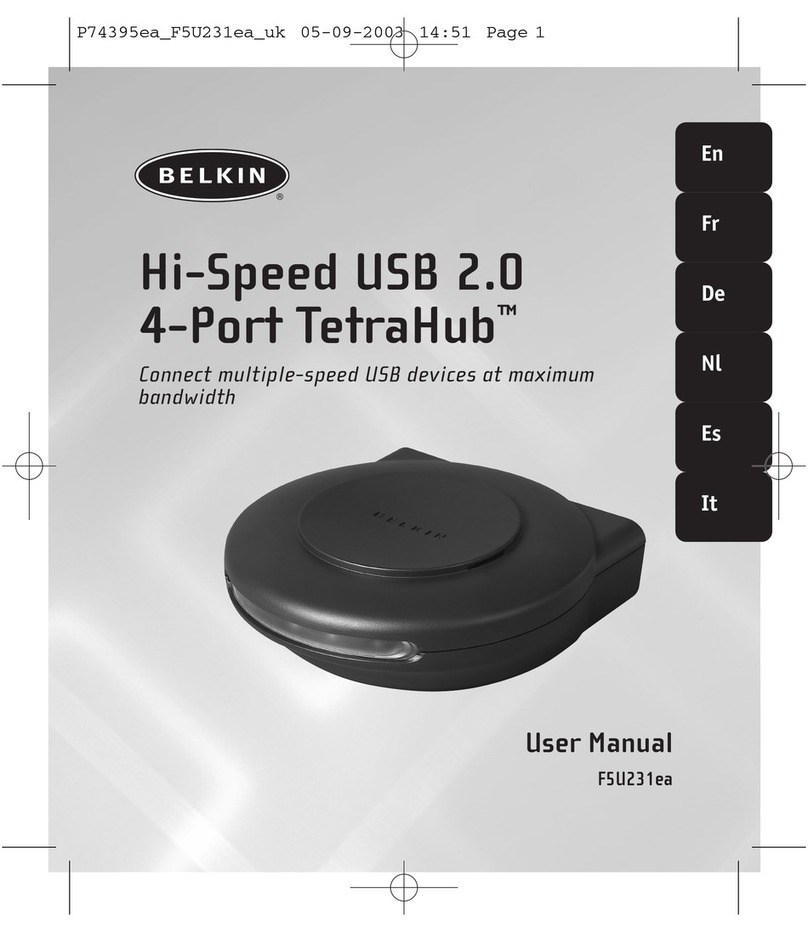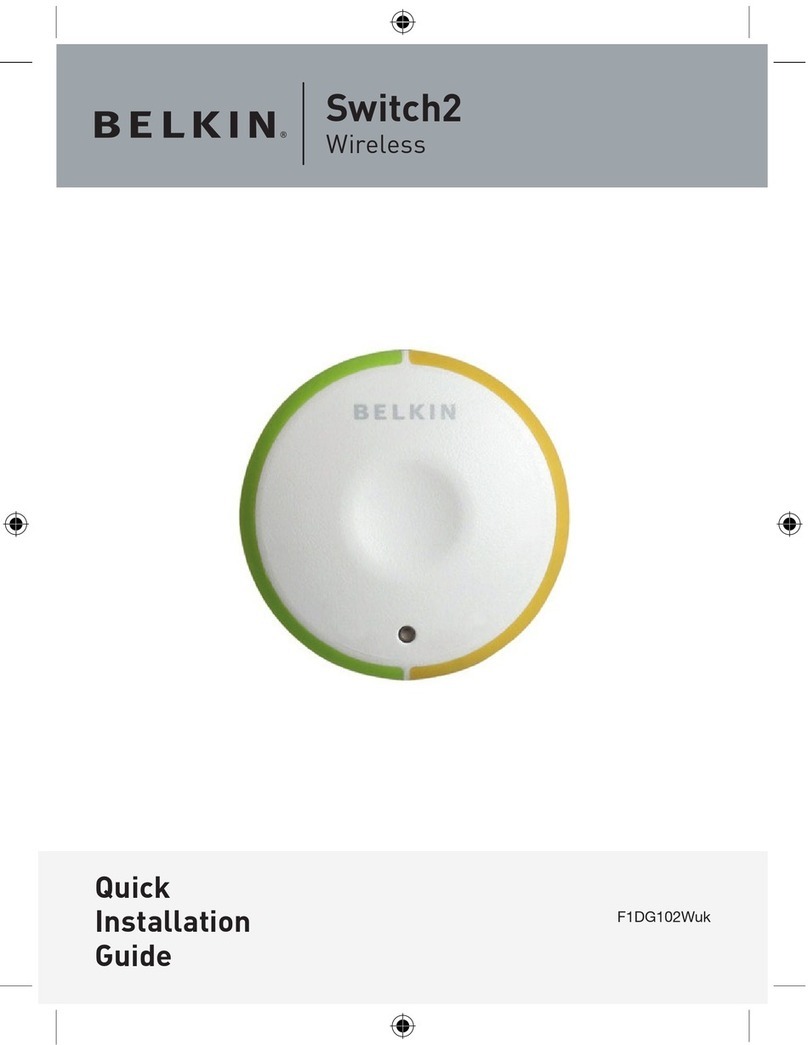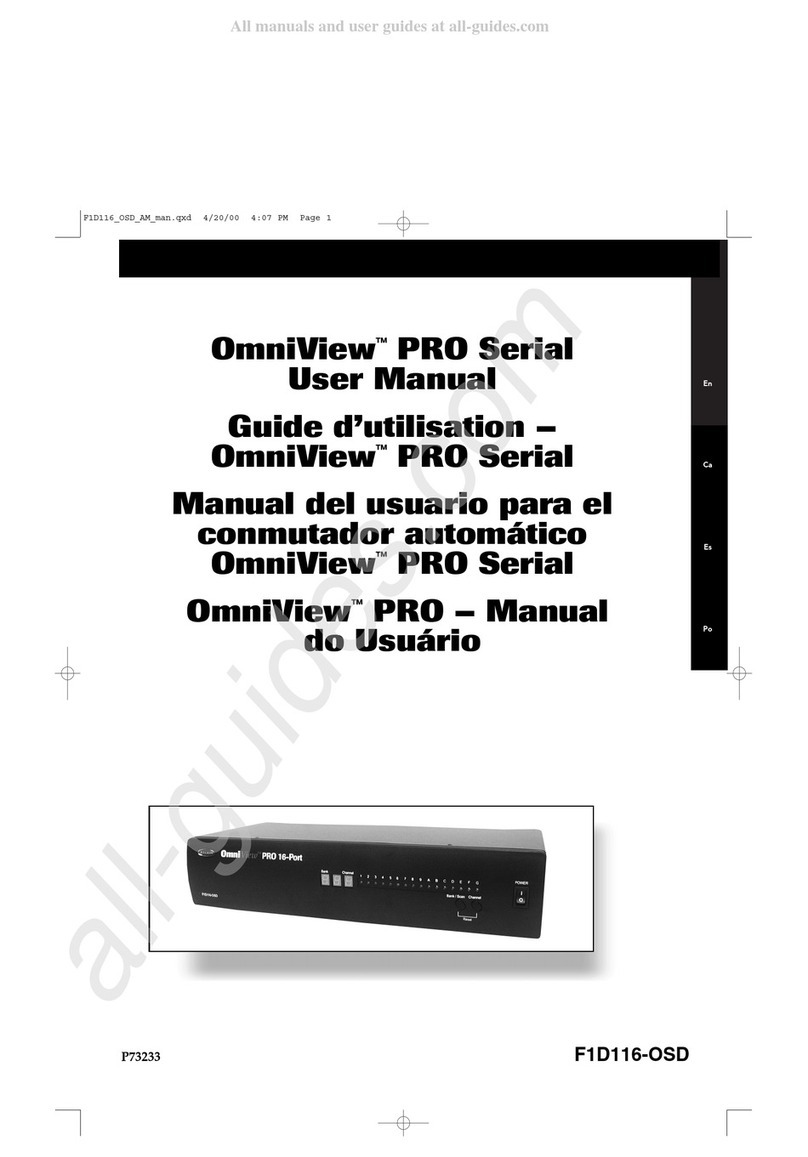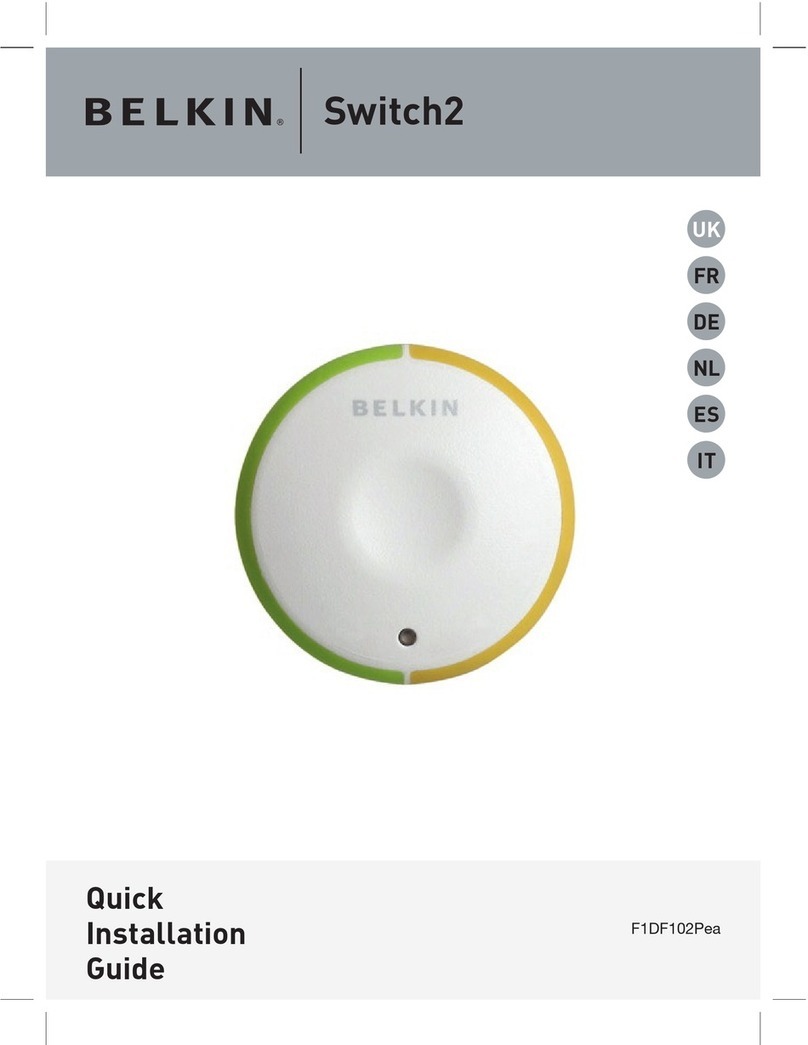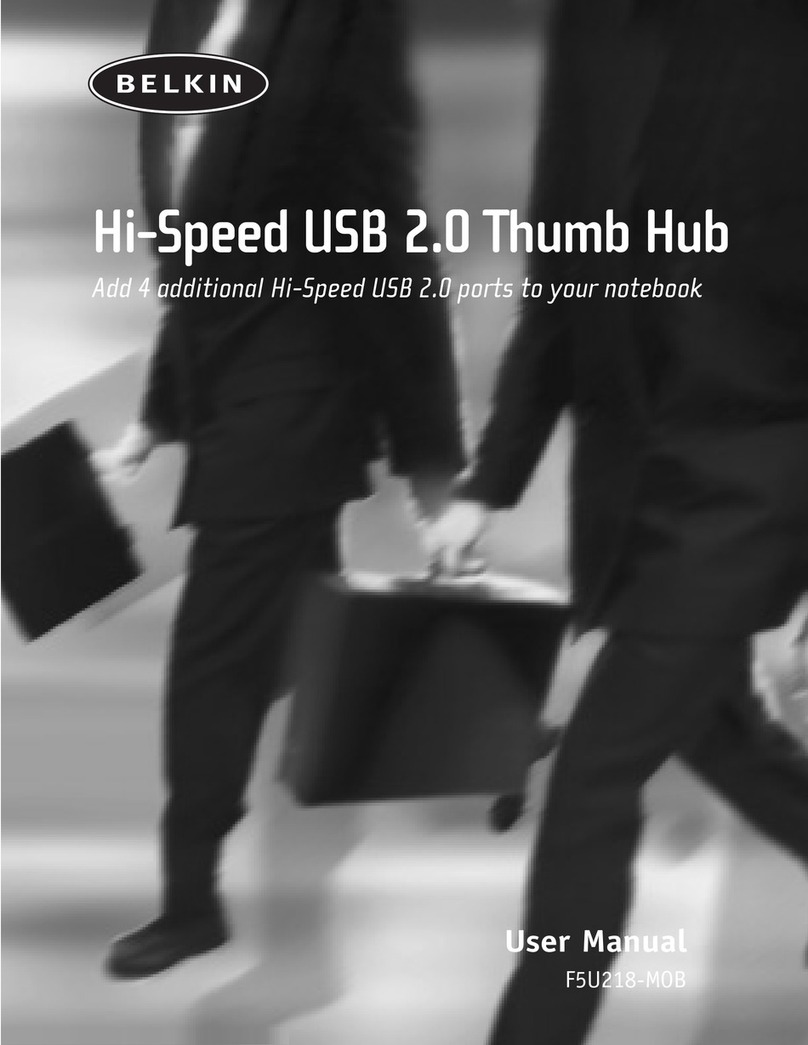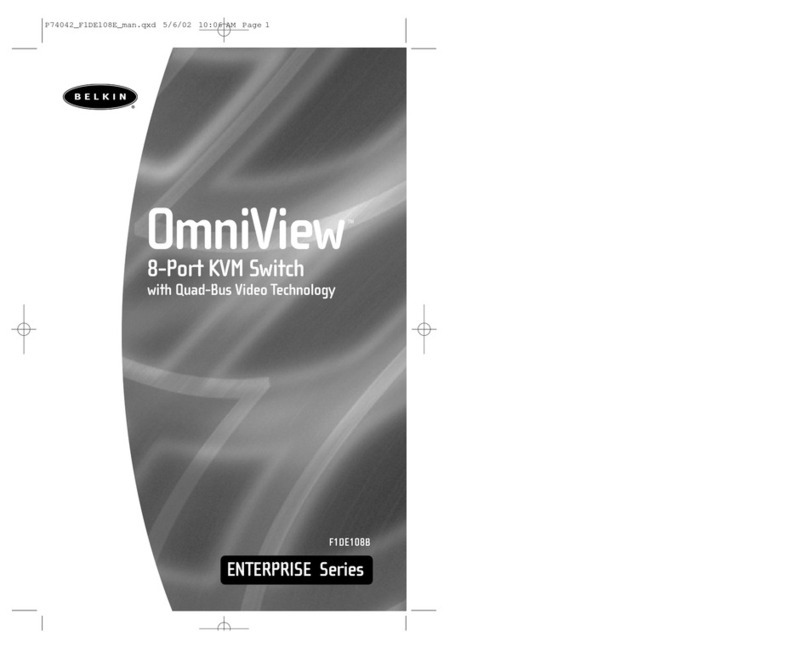8820-02693 Rev.A01
steady green.
1.7 In case the connected USB device cannot
be detected by the secure product, the CAC
status LED will not illuminate at all. The
USB device will be detected only if it is fully
compliant with appropriate USB standard
and is included in the list of recognized
USB devices defined by the administrator
when configuring CAC functionality.Possible
reasons for USB device not being detected:
• Non-standard USB device
• Failed USB Device
In this case you will have to use a different
USB device.
1.8 If the device is detected but is not
authorized, the device will be rejected for
security reasons. This will be indicated by CAC
status LED flashing green. Smart card readers
and CACs are included in the authorized USB
devices list.
Power ON your system:
• Power ON the monitor/s: Make sure that the
monitor/s is/are turned ON prior to powering
ON the KVM.
• Power ON the system: Connect all peripherals
and computers to the KVM prior to powering
it up. Power ON the KVM by plugging it to
the AC wall outlet. By default, after product
power-up, the active channel will be computer
#1, indicated by the applicable front panel
push button LED lit.
• Important Notes:
Anti-Tamper System: This Switch is equipped
with active anti-tamper triggers. Any attempt
to open the enclosure will activate the anti-
tamper triggers, render the unit inoperable
and warranty will be void. If the unit’s
enclosure appears disrupted or if all the port
LEDs flash continuously, please call Belkin
Technical Support at (800) 282-2355.
Product Enclosure Warning Label and
Tamper Evident Labels: Belkin Secure
Switch uses product enclosure warning label
and holographic tamper evident labels to
provide visual indications in case of enclosure
intrusion attempt. If for any reason one of
these seals is missing or appears disrupted,
please avoid using product and call Belkin
Technical Support at: (800) 282-2355.
Power ON Self-Test Procedure: As the
product powers-up it performs a self-test
procedure. In case of self- test failure for
any reason, including jammed buttons, the
product will be Inoperable and self-test failure
will be indicated by abnormal LED behavior.
In the above mentioned cases, please call
Technical Support and avoid using the
product.For further information please refer to
the product administrator and setup guides.
Please note: Belkin Secure KVMs cannot be
upgraded, serviced or repaired.
Switching between computers:
• Switch between computers by pressing the
corresponding front panel button on the
KVM. The front panel button of the selected
computer will illuminate.
Supported Hardware
The KVM switches support most standard
speakers, headsets and
USB keyboards and mice.
Note: For security reasons:
- Microphones or headsets with microphones
should not be used and are not supported.
- Wireless keyboards, mice and audio should not
be used and are not supported.
Models including "UN" in model name support
DVI-D, DisplayPort and HDMI Video both from
PCs and Monitors. The maximun supported
resolution is 3840X2160 @60Hz (HDMI output).
For optimal performance and security reasons
it is recommended to use Belkin cable sets
to connect PCs and monitors. Belkin offers a
complete line up of cables to support customer
needs. Please contact your Belkin sales
representative or go to Belkin Website:
http://www.belkin.com/us/products/business/
cybersecurity-secure-kvm/c/cables-and-secure-
accessories
Environmental
• Operating temperature is 32° to 104° F
(0° to 40° C).
• Storage temperature is -4° to 140° F
(-20° to 60° C).
• Humidity requirements are 0-80% relative
humidity, non-condensing.
Operating Systems
• Microsoft® Windows®
• Red Hat®, Ubuntu® and other Linux®
platforms
• Mac OS® X v10.3 and higher
Power
12-volt DC (+/- 10%) , 1.5-Amp (max)
F1DN102KVM-UN-3 Dimensions
12.5 (W)x1.9 (H)x6.2 (L) Inches, Weight: 3.9 Lbs
317.5 (W)x48.3 (H)x157.5 (L) mm, Weight: 1.77 kg
F1DN202KVM-UN-3 Dimensions
12.5 (W)x1.9 (H)x6.2 (L) Inches, Weight: 3.9 Lbs
317.5 (W)x48.3 (H)x157.5 (L) mm, Weight: 1.77 kg
F1DN104KVM-UN-3 Dimensions
12.5 (W)x1.9 (H)x6.2 (L) Inches, Weight: 3.9 Lbs
317.5 (W)x48.3 (H)x157.5 (L) mm, Weight: 1.77 kg
F1DN204KVM-UN-3 Dimensions
12.5 (W)x2.5 (H)x6.2 (L) Inches, Weight: 4.85 Lbs
317.5 (W)x63.5 (H)x157.5 (L) mm, Weight: 2.2 kg
This product is certified to the NIAP Protection
Profile PSS version 3.0, certification for peripheral
sharing switch devices.
In addition we, Belkin International Inc, of 12045
E. Waterfront Drive, Playa Vista, CA 90094,
declare under our sole responsibility that the
products described in this manual comply to the
declarations found at:
http://www.belkin.com/us/support-article?
articleNum=289064
F1DN102KVM-UN-3:Belkin 2-PortSingleHead DP/HDMItoDP/HDMIVideo SecureKVMSwitch
F1DN202KVM-UN-3:Belkin 2-Port Dual Head DP/HDMI to DP/HDMI Video Secure KVM Switch
F1DN104KVM-UN-3:Belkin4-Port SingleHead DP/HDMItoDP/HDMIVideoSecureKVMSwitch
F1DN204KVM-UN-3:Belkin 4-Port DualHeadDP/HDMI to DP/HDMIVideo SecureKVM Switch