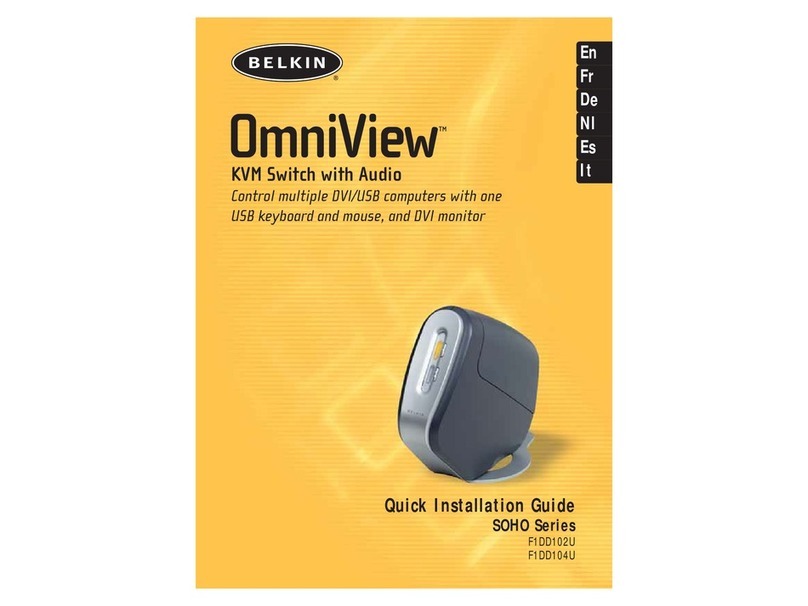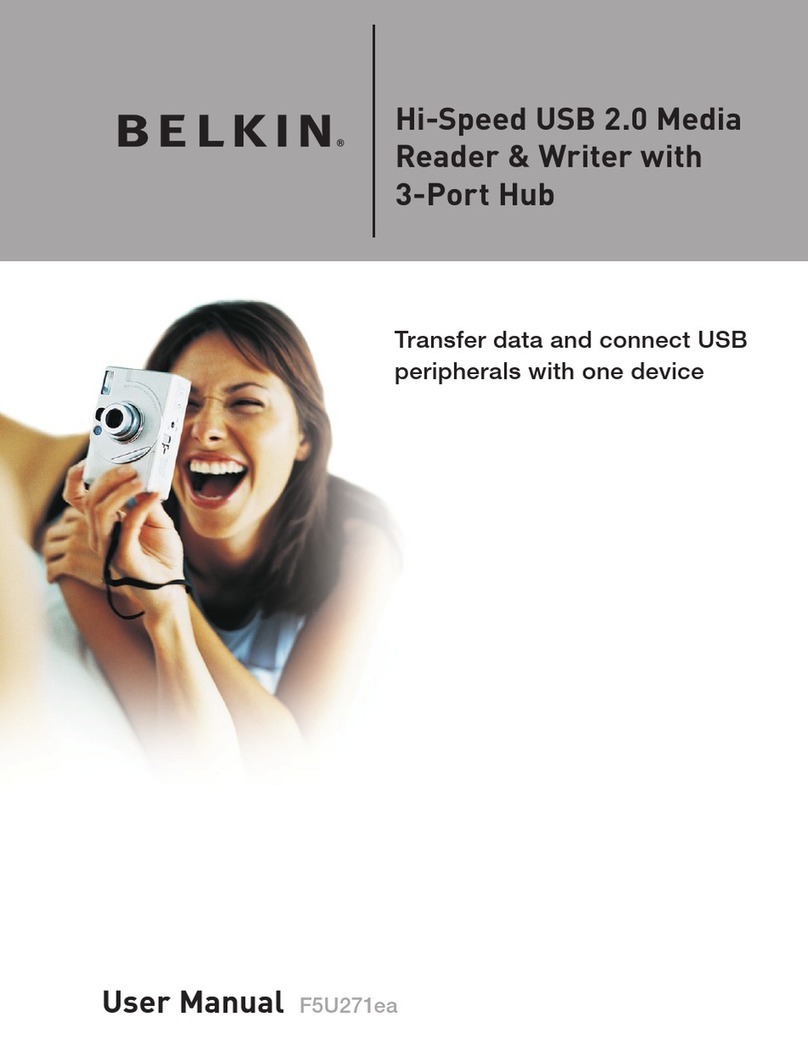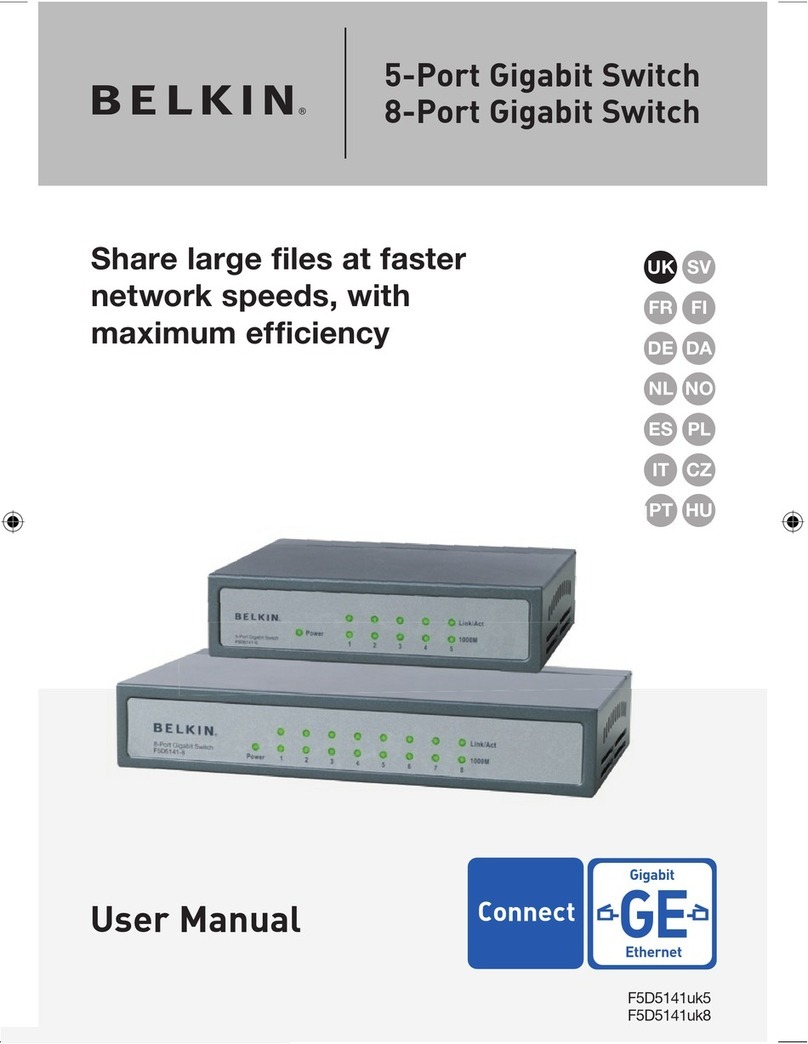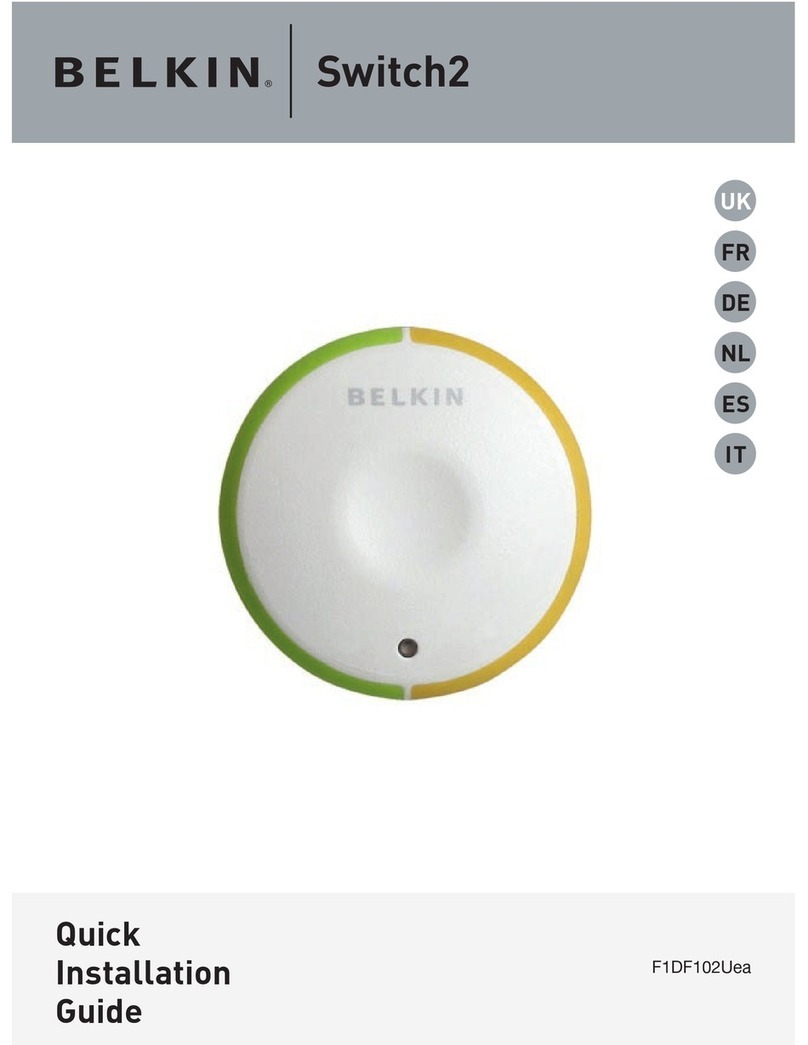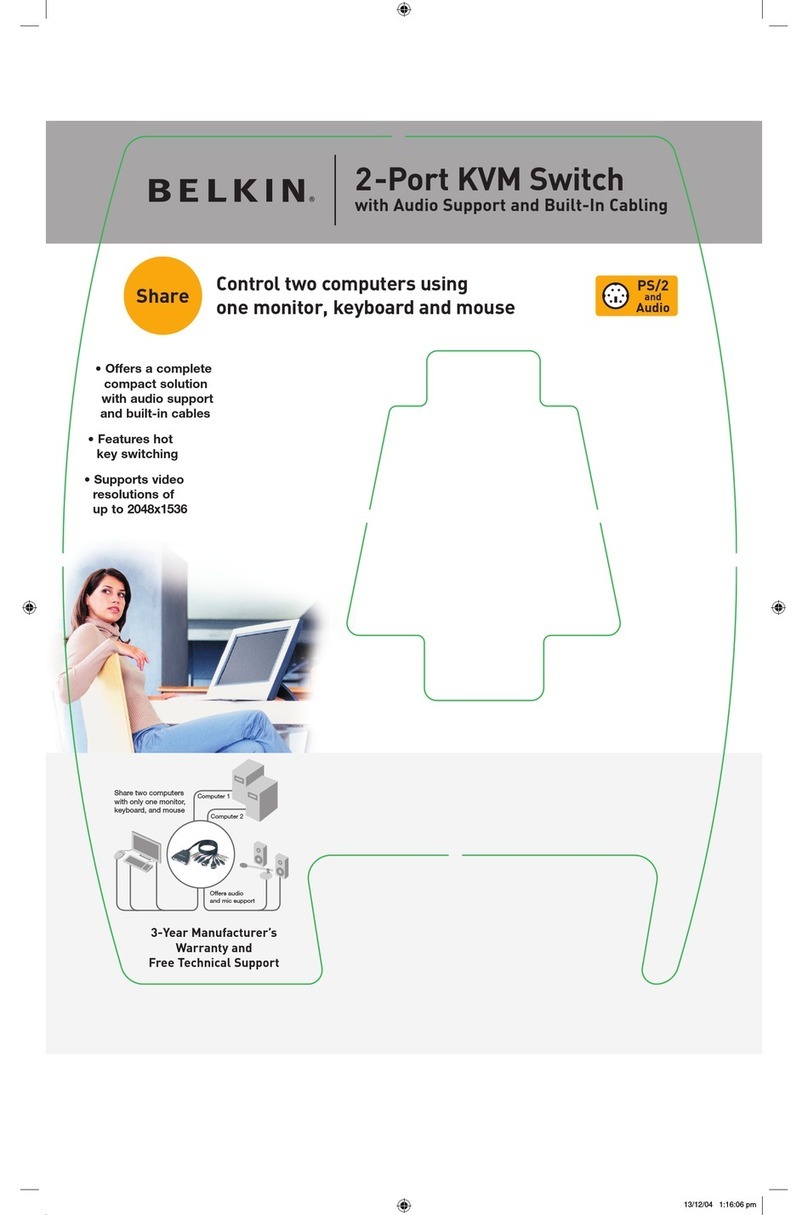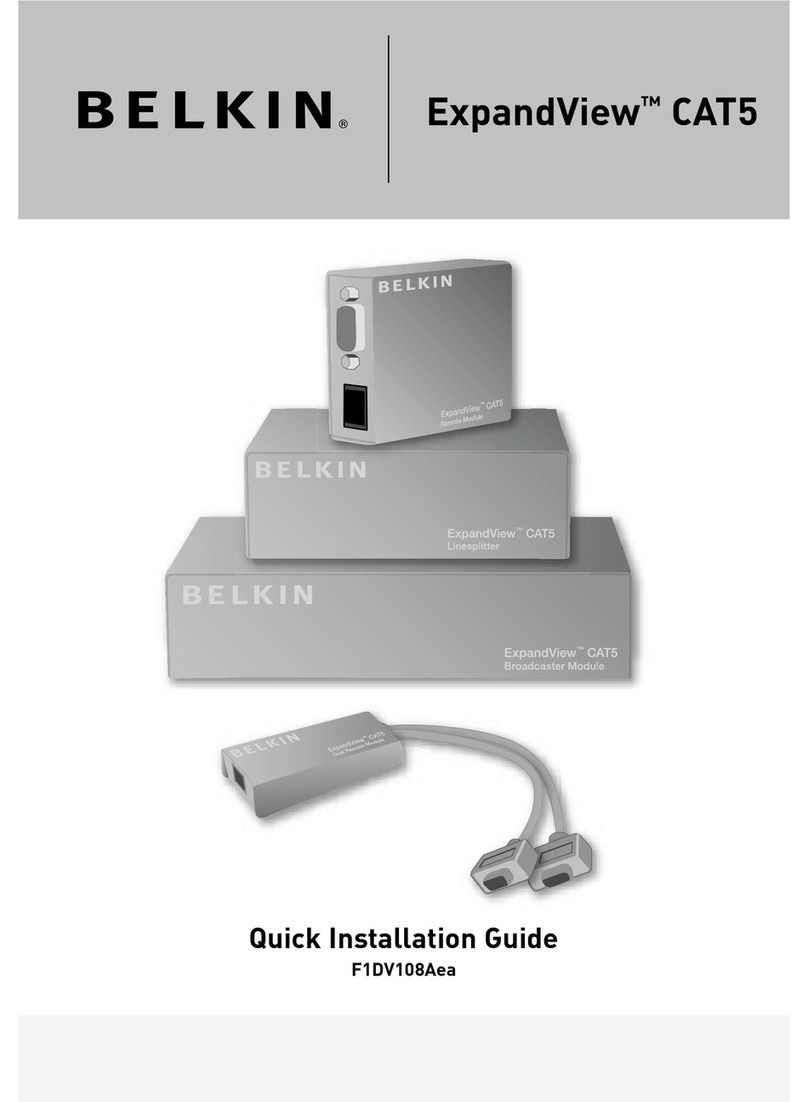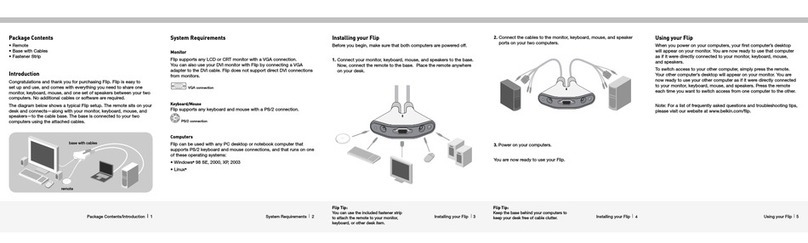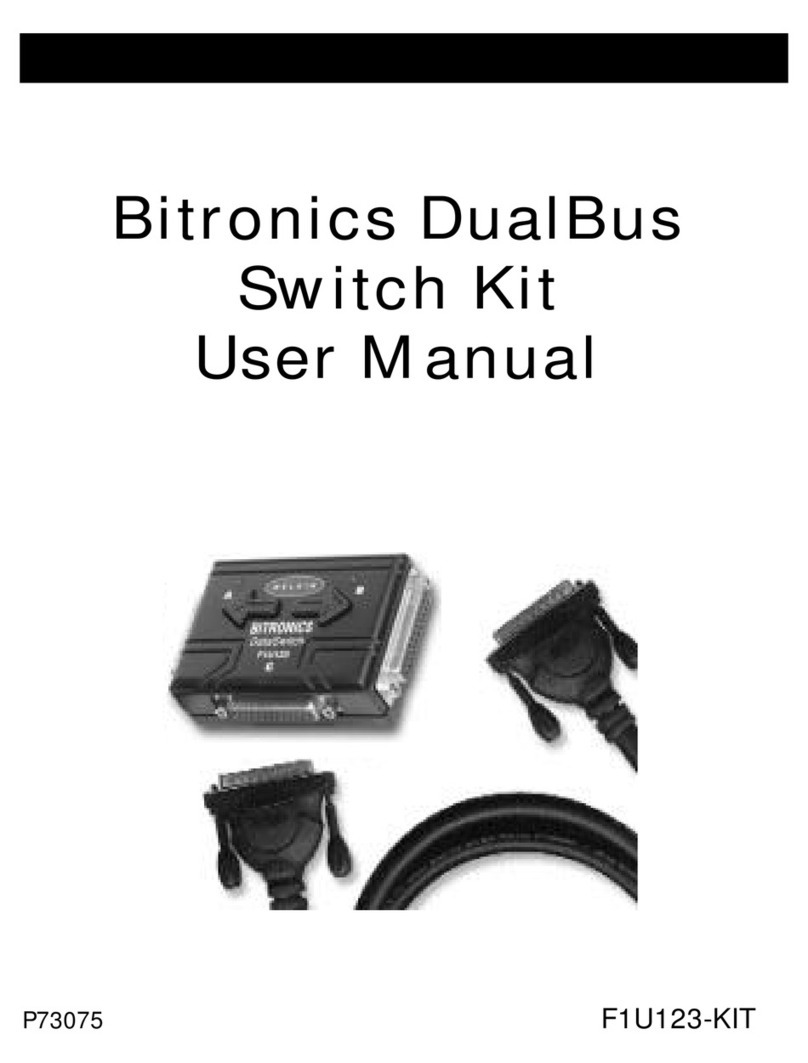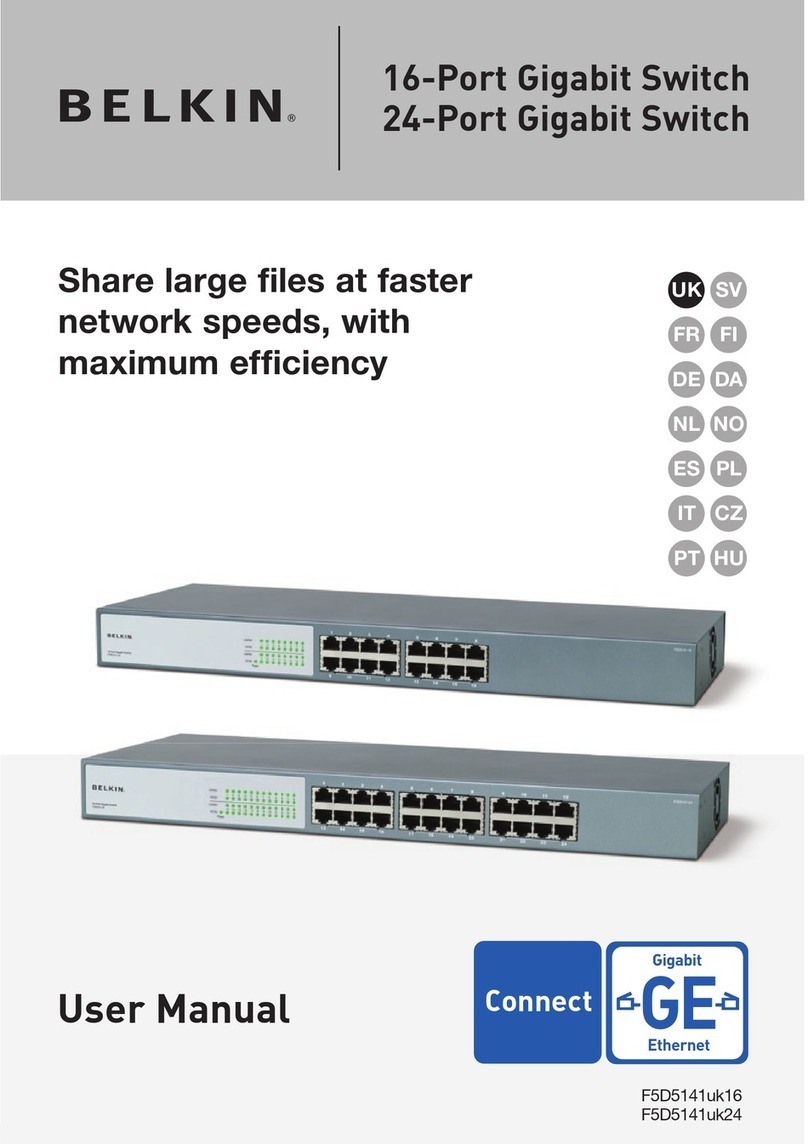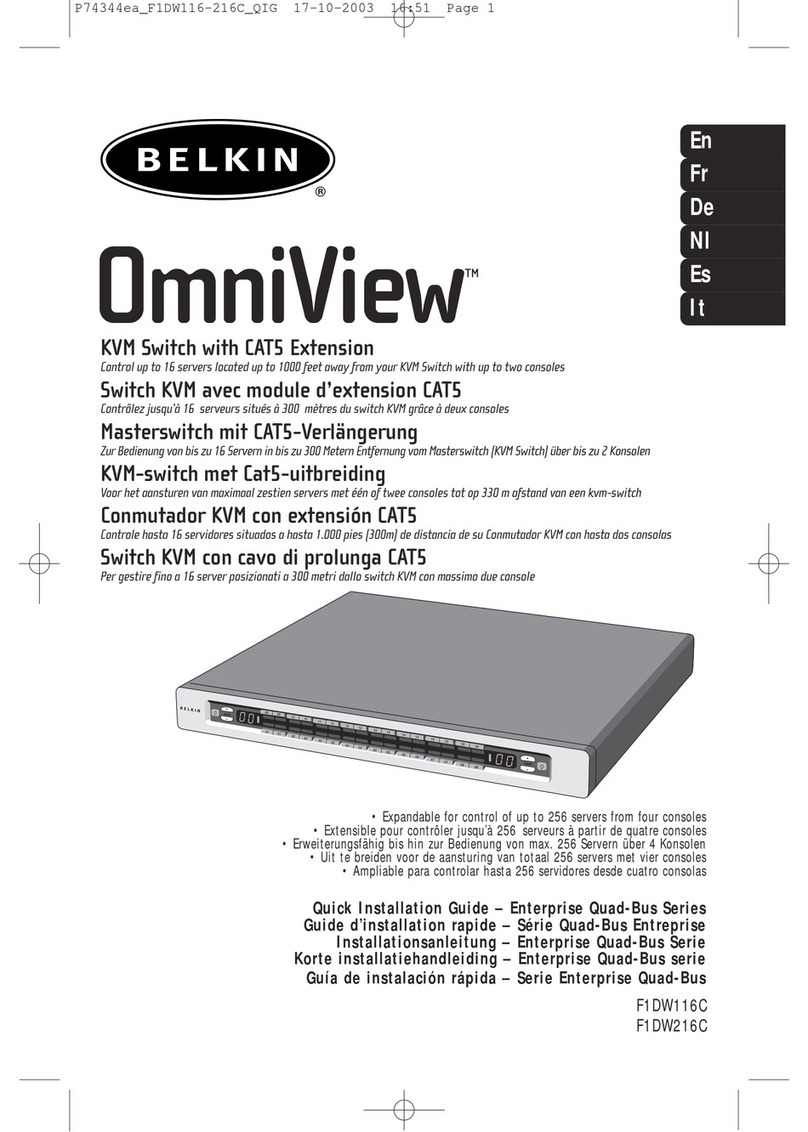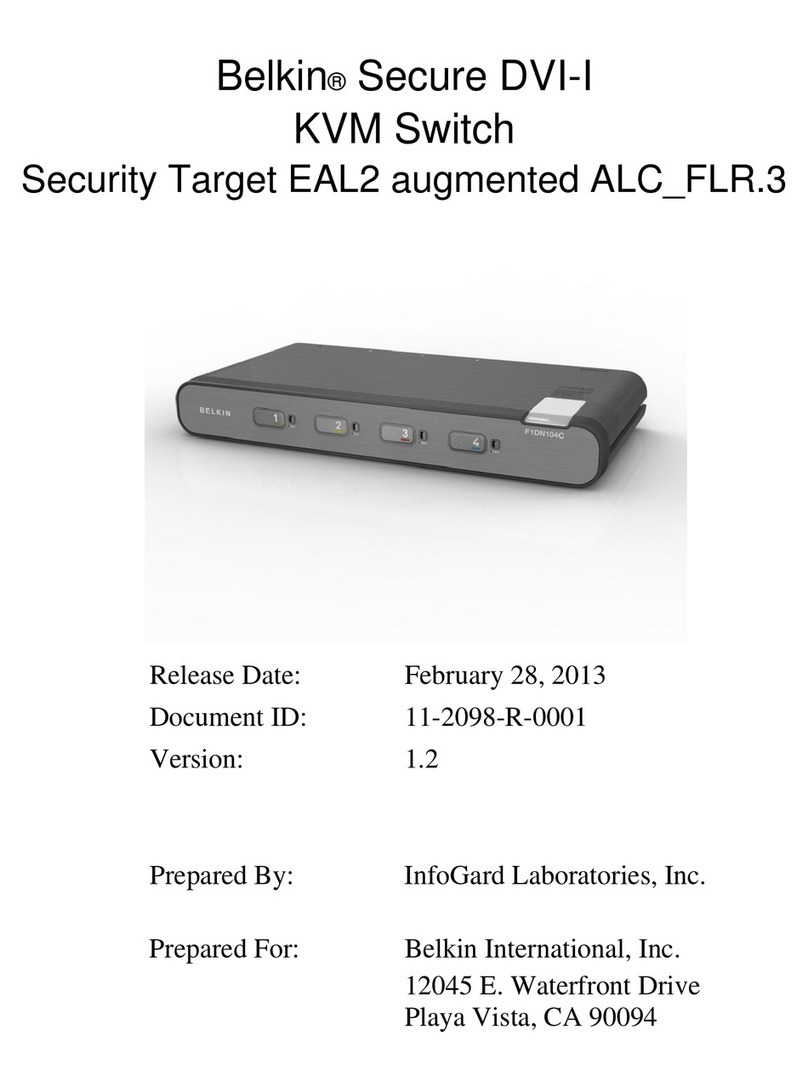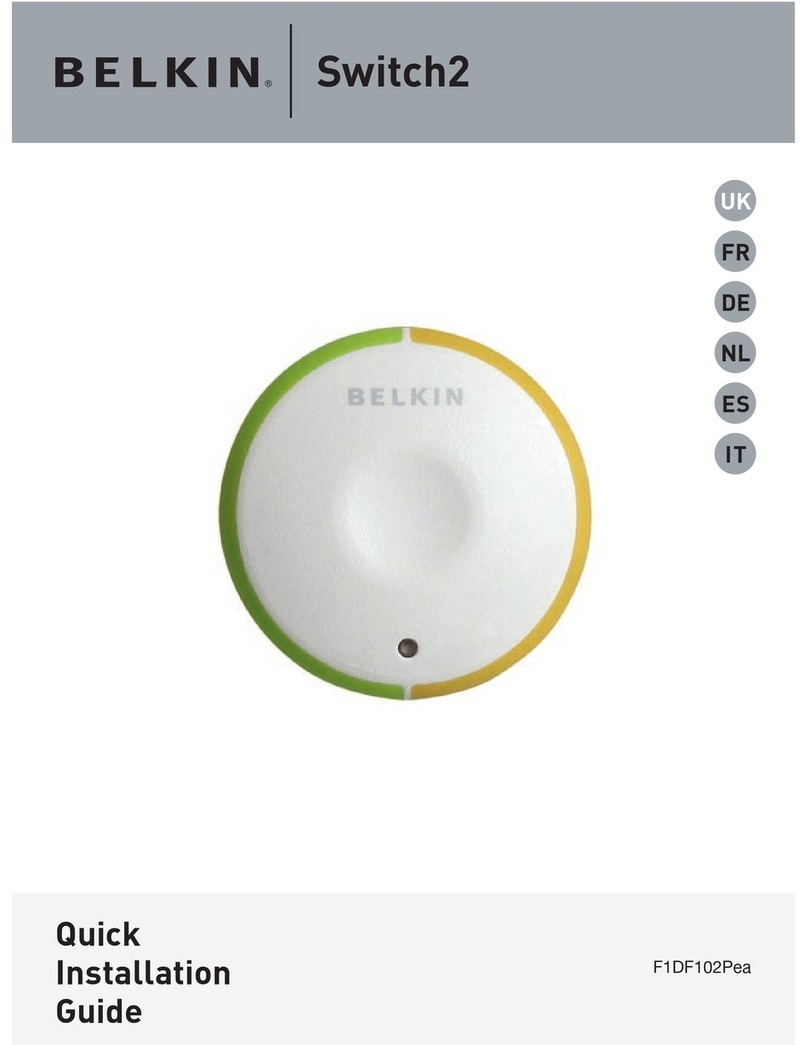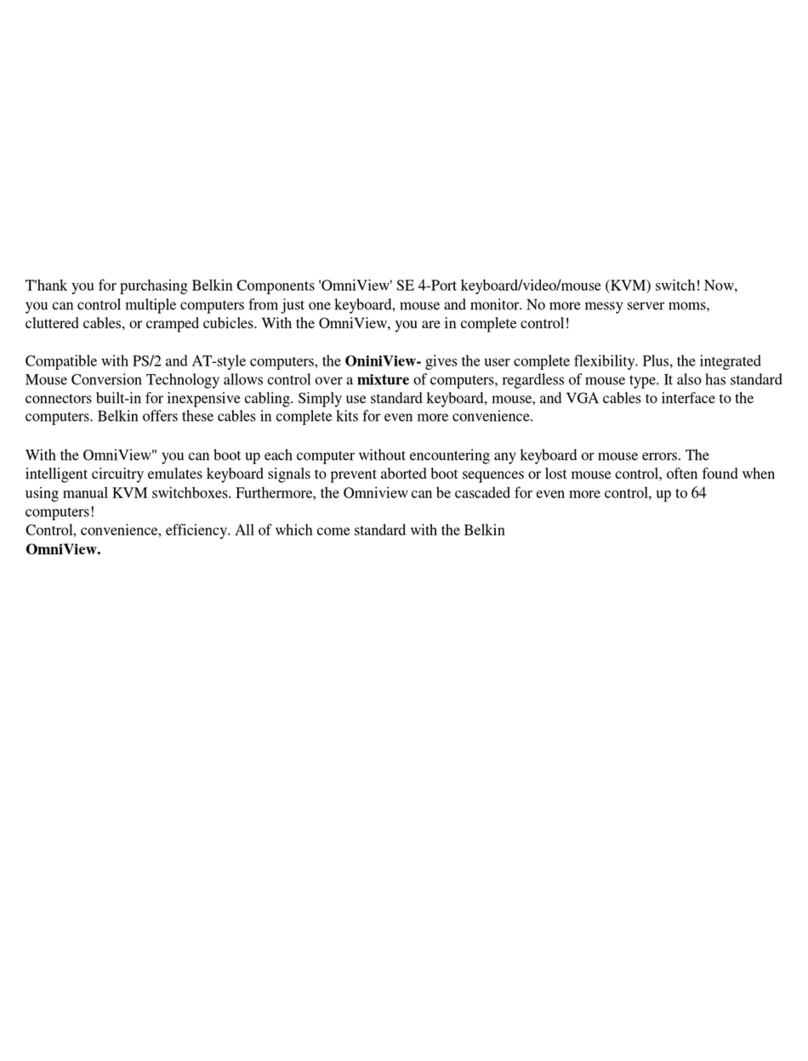8820-02949 Rev.B00
F1DN102MOD Series: Belkin 2-Port Single Head Modular Video Secure Desktop KVM Switch, No CAC PP4.0
F1DN202MOD Series: Belkin 2-Port Dual Head Modular Video Secure Desktop KVM Switch, No CAC PP4.0
F1DN104MOD Series: Belkin 4-Port Single Head Modular Video Secure Desktop KVM Switch, No CAC PP4.0
F1DN204MOD Series: Belkin 4-Port Dual Head Modular Video Secure Desktop KVM Switch, No CAC PP4.0
F1DN108MOD Series: Belkin 8-Port Single Head Modular Video Secure Desktop KVM Switch, No CAC PP4.0
F1DN208MOD Series: Belkin 8-Port Dual Head Modular Video Secure Desktop KVM Switch, No CAC PP4.0
operator. NOTE: when using the remote
control, the top panel buttons are disabled.
–Connect per section 1 and 2.
Power ON your system:
• Power ON the monitor/s: Make sure that the
monitor/s is/are turned ON prior to powering
ON the KVM.
• Power ON the system: Connect all peripherals
and computers to the KVM prior to powering
it up. Power ON the KVM by plugging it to
the AC wall outlet. By default, after product
power-up, the active channel will be computer
#1, indicated by the applicable top panel or
remote control button LED lit.
• Important Notes:
Anti-Tamper System: This Switch is equipped
with anti-tamper triggers. Any attempt to
open the enclosure will activate the anti-
tamper triggers, render the unit inoperable
and warranty will be void. If the unit’s
enclosure appears disrupted or if all the port
LEDs flash continuously, please call Belkin
Technical Support at (800) 282-2355.
Product Enclosure Warning Label and
Tamper Evident Labels: Belkin Secure Switch
uses product enclosure warning label and
holographic tamper evident labels to provide
visual indications in case of enclosure
intrusion attempt. If for any reason one of
these seals is missing or appears disrupted,
please avoid using product and call Belkin
Technical Support at: (800) 282-2355.
Power ON Self-Test Procedure: As the
product powers-up it performs a self-test
procedure. In case of self- test failure for
any reason, including jammed buttons, the
product will be Inoperable and self-test failure
will be indicated by abnormal LED behavior.
In the above mentioned cases, please call
Technical Support and avoid using the
product. For further information please
refer to the product administrator and setup
guides.
Please note: Belkin Secure KVMs cannot be
upgraded, serviced or repaired.
Switching between computers:
Switch between computers by pressing the
corresponding top panel or remote control
button on the KVM. The top panel button or
the remote control button of the selected
computer will illuminate.
This product is certified to the NIAP Protection
Profile PSS version 4.0, certification for peripheral
sharing switch devices.
In addition we, Belkin International Inc, of 12045
E. Waterfront Drive, Playa Vista, CA 90094,
declare under our sole responsibility that the
products described in this manual comply to the
declarations found at:
http://www.belkin.com/us/support-article?
articleNum=289064
Supported Hardware:
The KVM switches support most standard USB
keyboards and mice.
Note: For security reasons:
–Microphones or headsets with
microphones should not be used and are
not supported.
–Wireless keyboards, mice and audio should
not be used and are not supported.
Models including "MOD" in model name support
VGA, DVI-D, DisplayPort and HDMI Video both
from PCs and Monitors. The maximum supported
resolution is 3840X2160 @30Hz.
The secure modular KVM must use Belkin
cable sets to connect PCs and monitors. Belkin
offers a complete line up of cables to support
customer needs. Please contact your Belkin sales
representative or go to Belkin Website:
http://www.belkin.com/us/products/business/
cybersecurity-secure-kvm/c/cables-and-secure-
accessories.
Environmental
• Operating temperature is 32° to 104° F
(0° to 40° C).
• Storage temperature is -4° to 140° F
(-20° to 60° C).
• Humidity requirements are 0-80% relative
humidity, non-condensing.
Operating Systems
• Microsoft® Windows®
• Red Hat®, Ubuntu® and other Linux® platforms
• Mac OS® X v10.3 and higher
Power
12-volt DC (+/- 10%) , 1.5-Amp (max)
Ports and LEDs Index:
a. Power LED
b. Keyboard Lock LEDs
c. Keyboard USB input
d. Keyboard LED
e. Mouse USB Input
f. Mouse LED
g. Remote Control input
h. Active Display Indication LED (EDID)
i. Console Cable Connectors
j. 1-4 PC Cable Connectors
k. Power input connector
i kj
a
h
bdf ceg