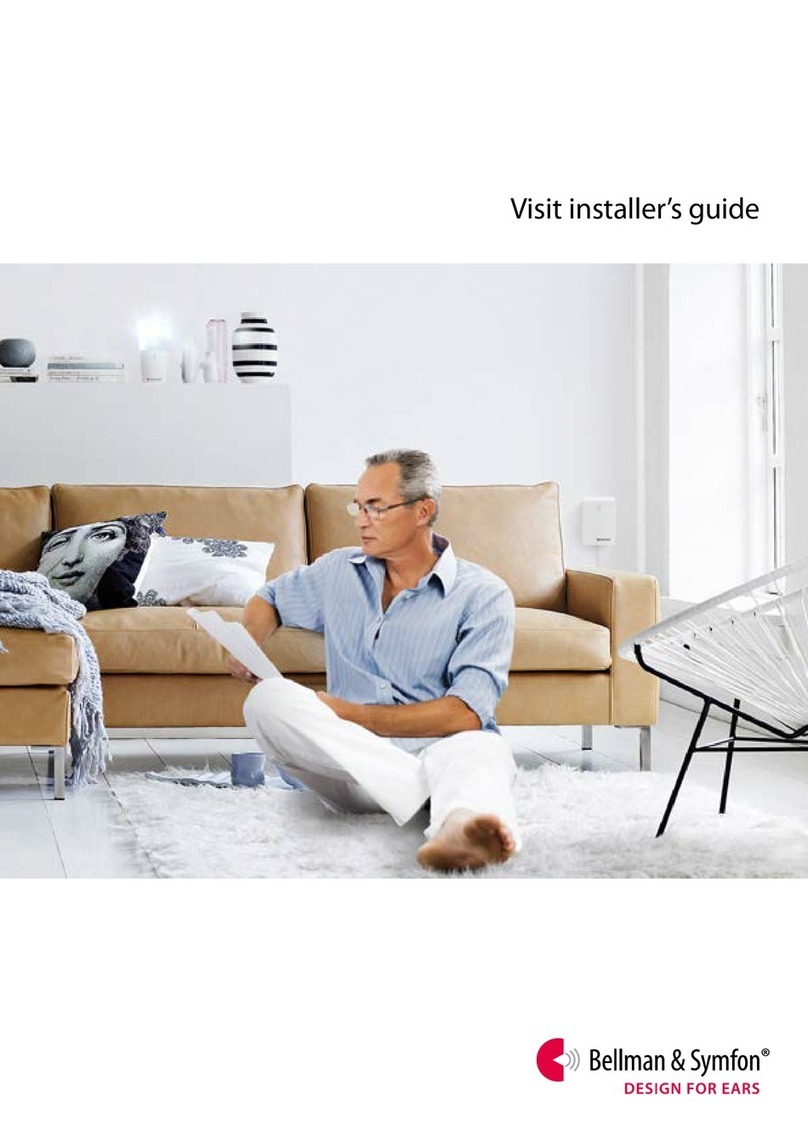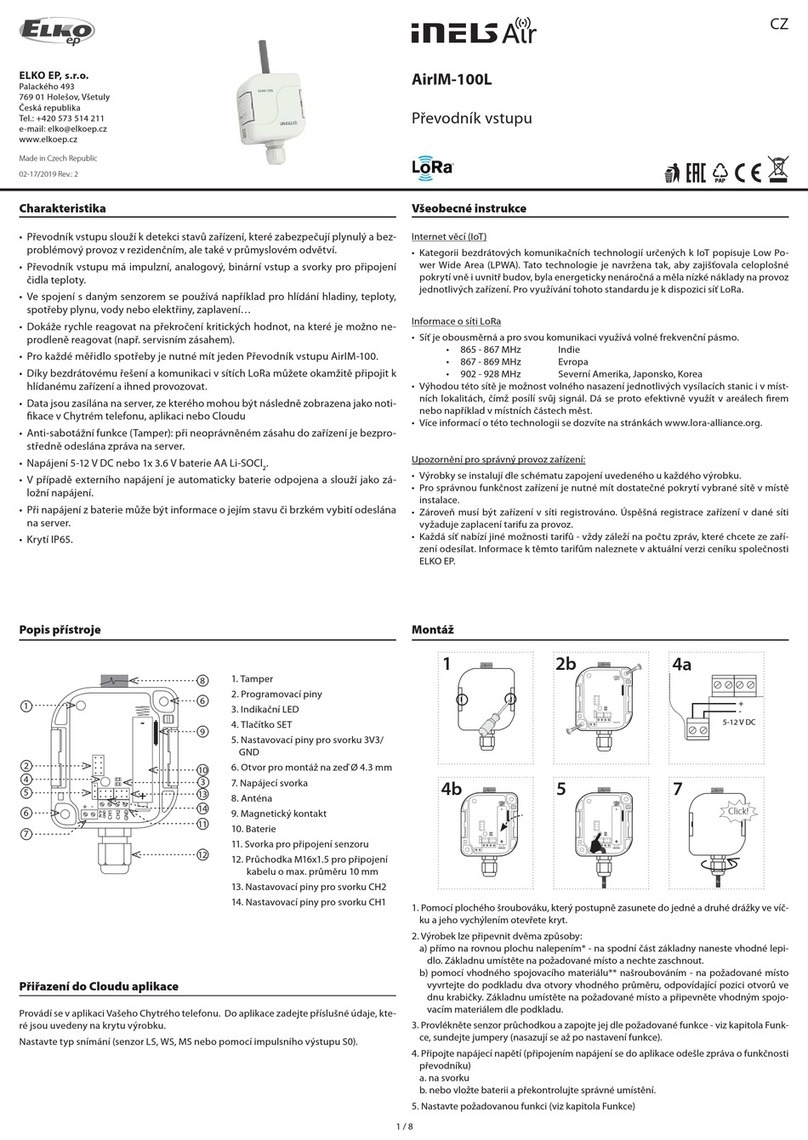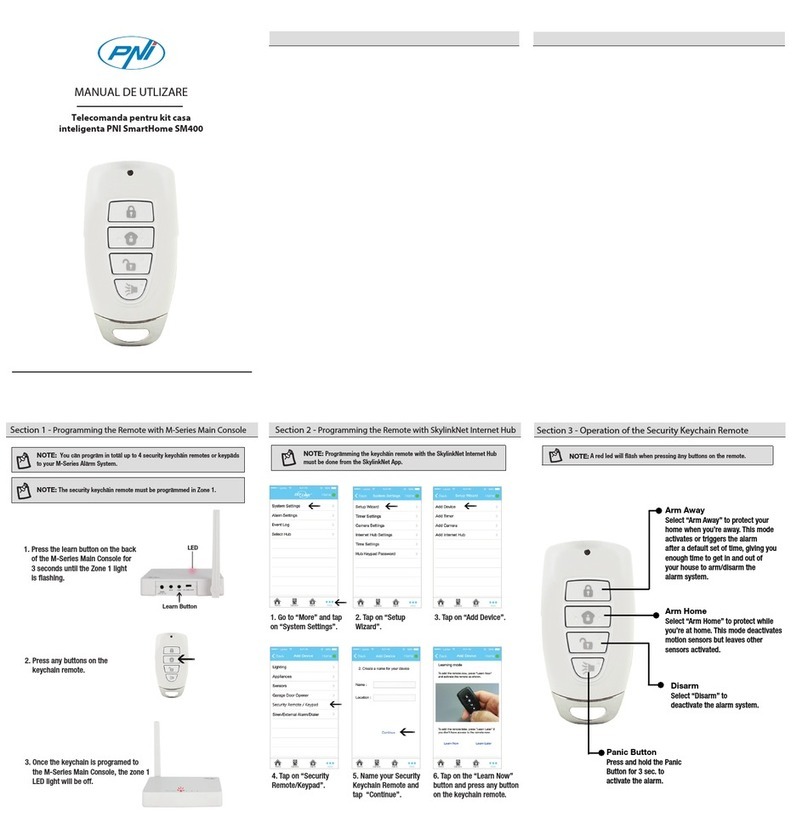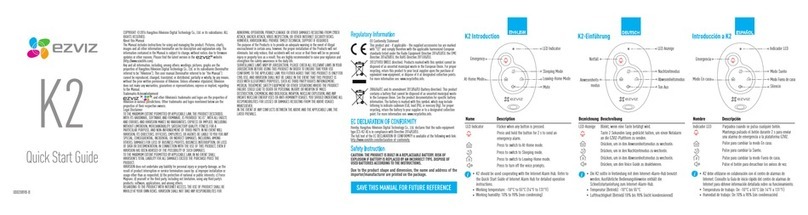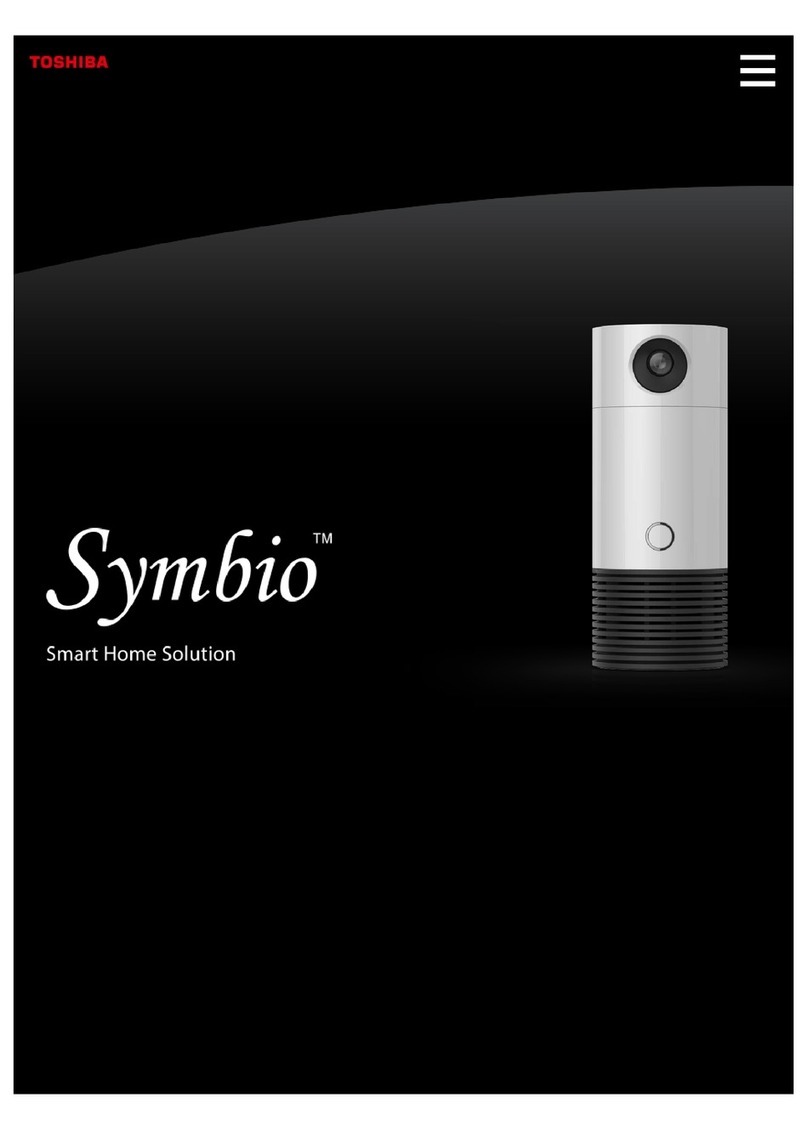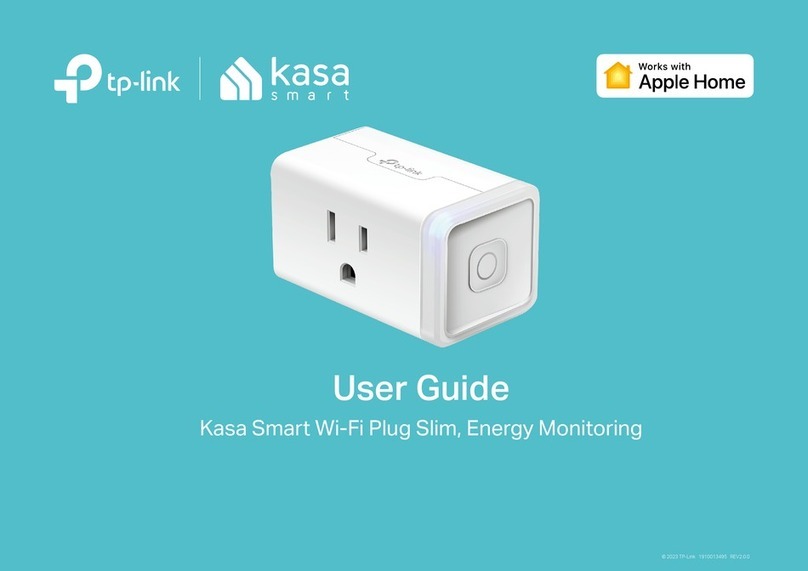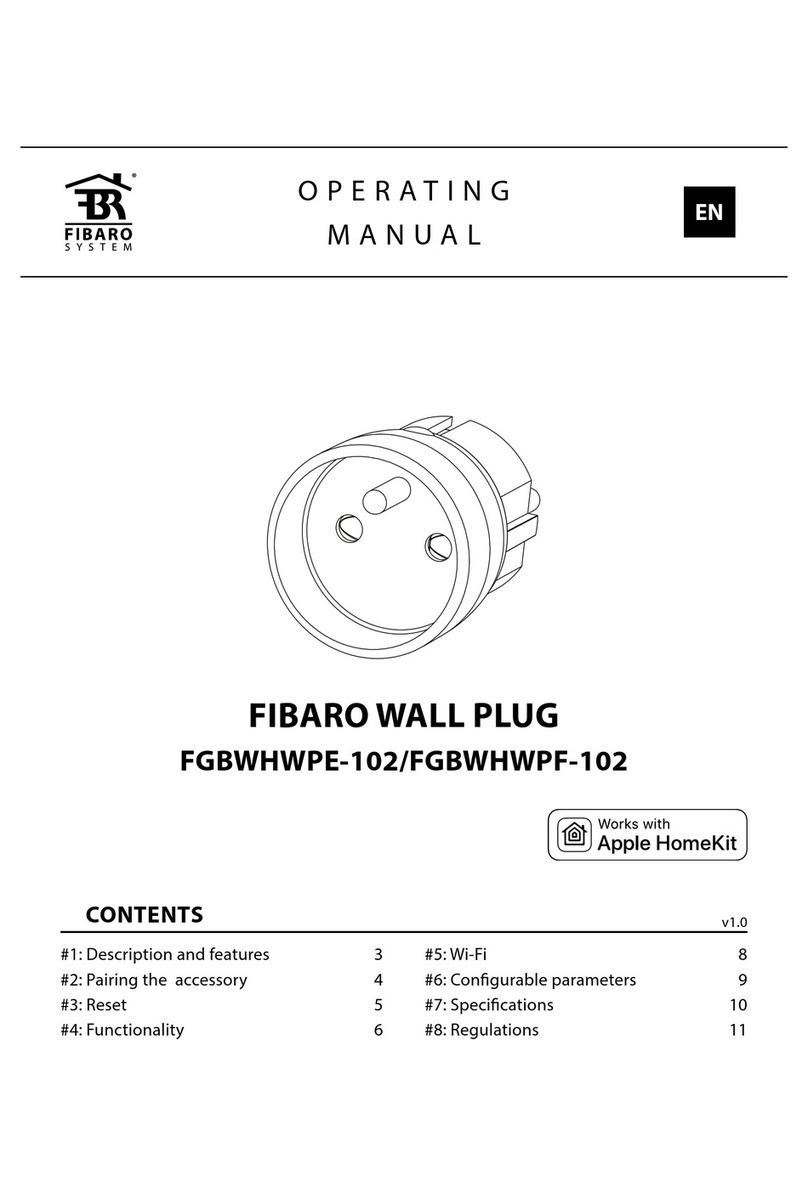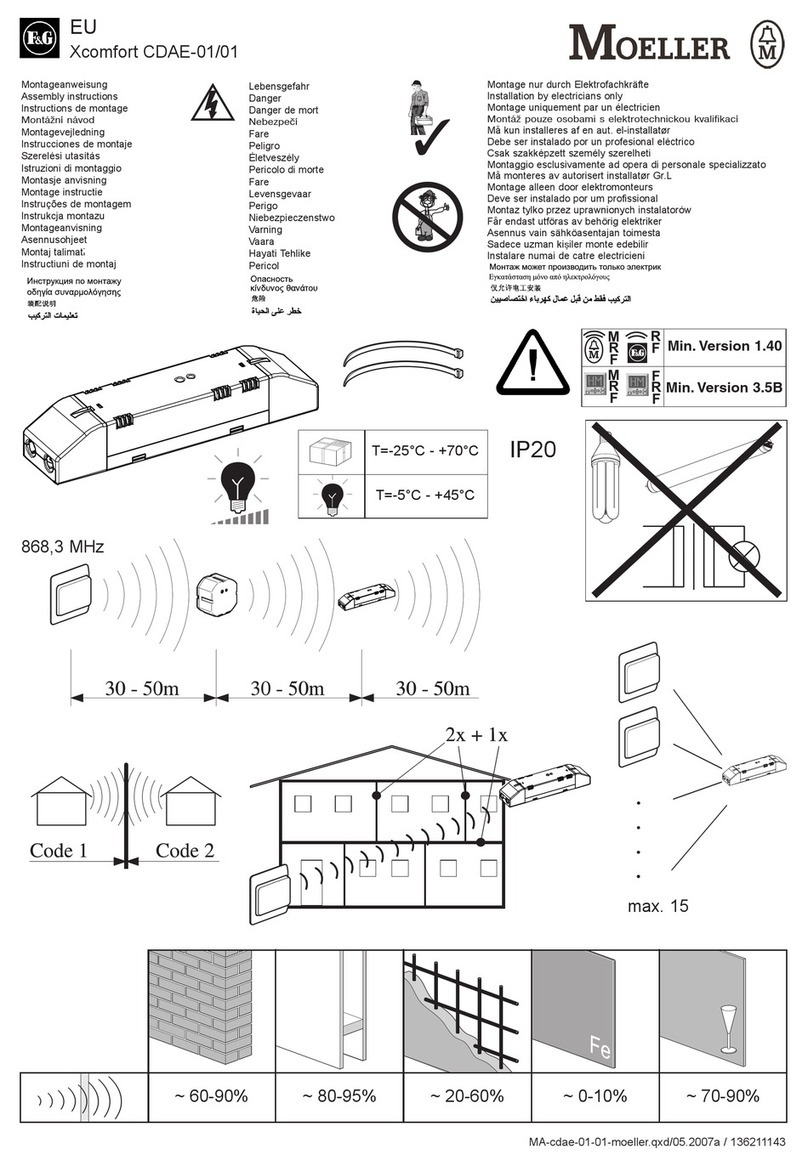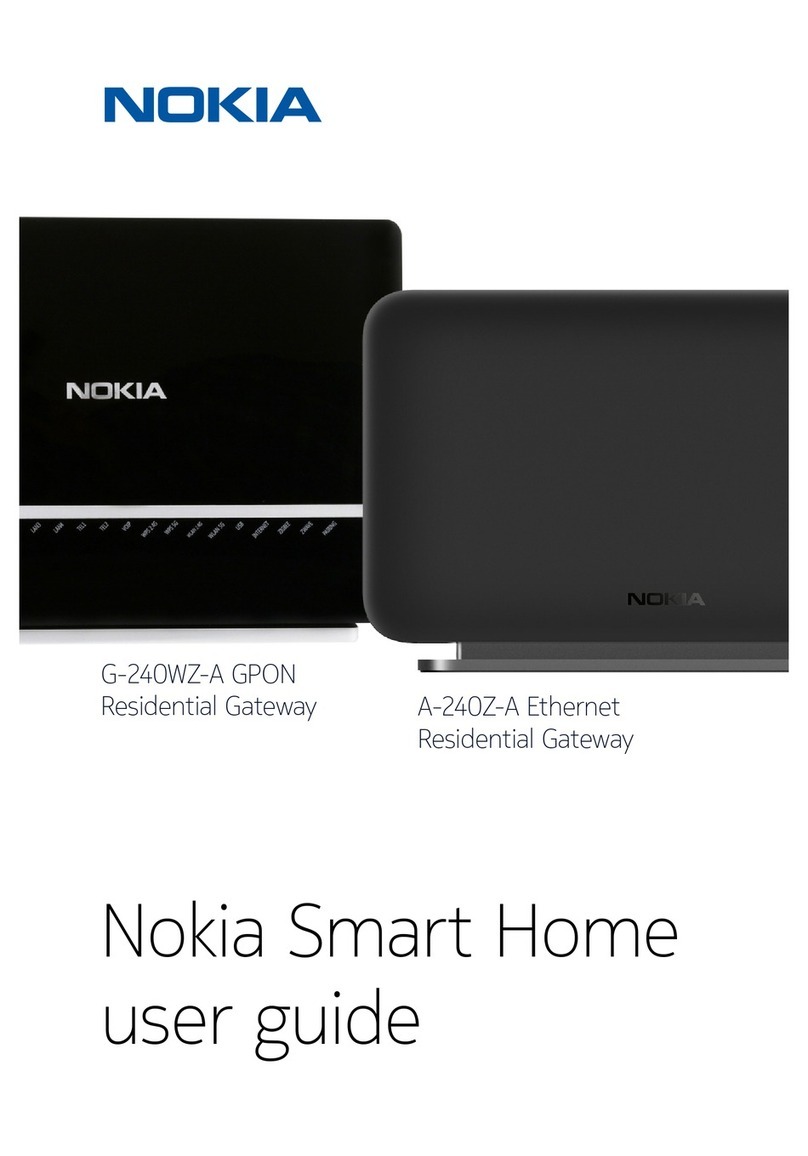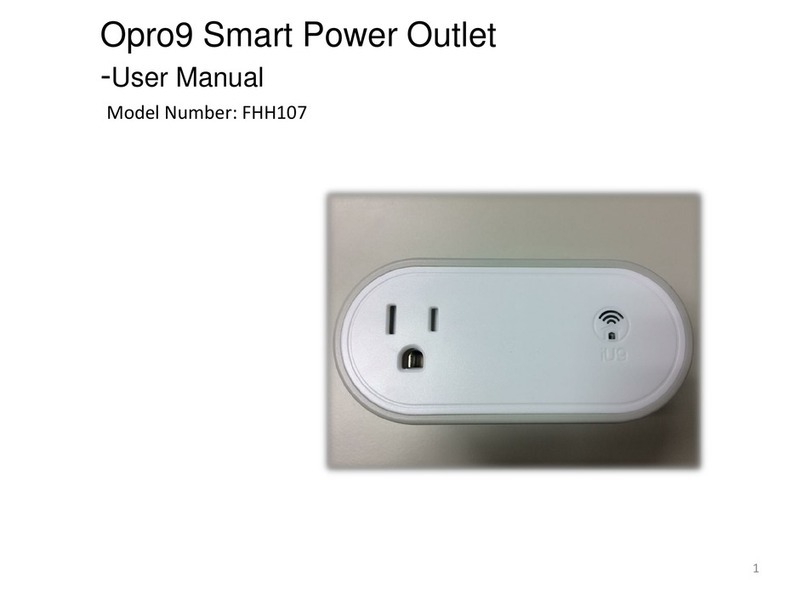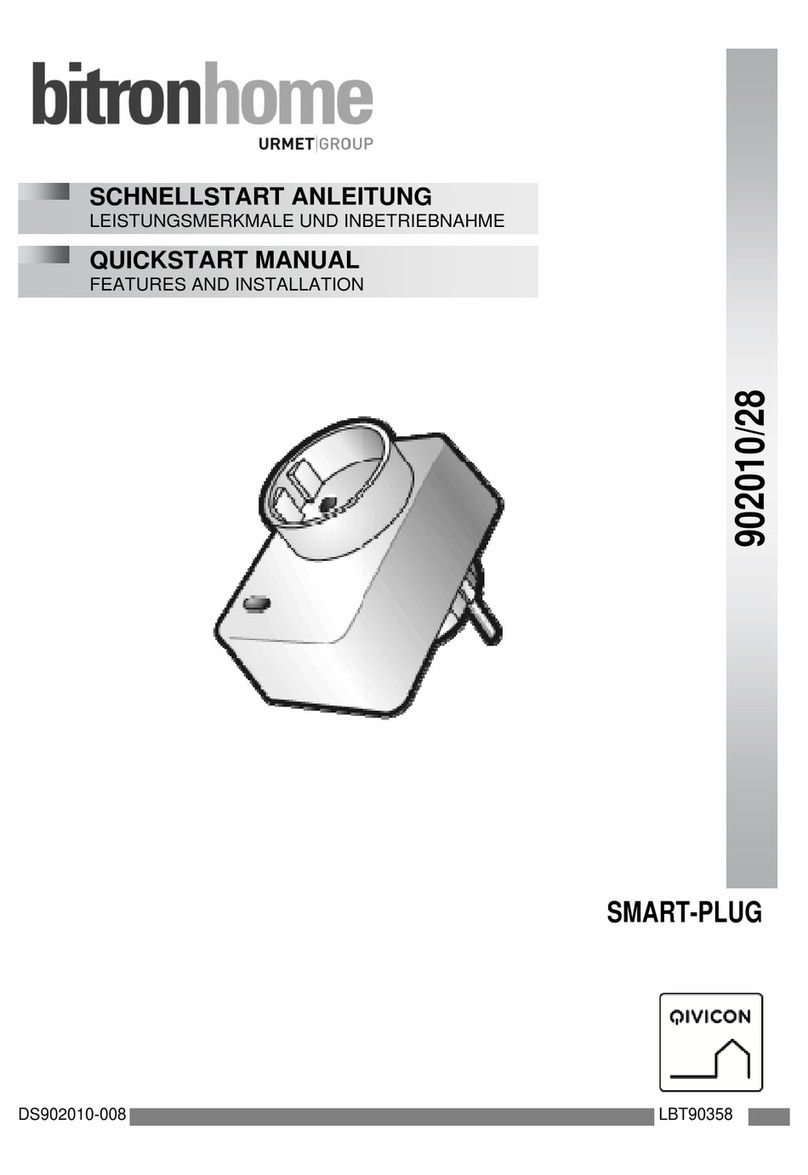Bellman & Symfon BE1441 User manual

Buttons and controls
In the box
BE1441 Flash receiver or
BE1442 Flash receiver w. battery backup
Power supply
4 x 1.2 V AAA NiMH batteries
(BE1442 model only)
Power and battery
Mains power
7.5 V DC / 1500 mA
External power supply unit
Power consumption
Active: 1250 mA, idle position: 10 mA
Backup batteries (BE1442 model only)
4 x 1.2 V AAA NiMH rechargeable
batteries
Backup battery operating time
~ 48 h when fully charged
Accessories
BE9075 Wall bracket
BE1270 Bed shaker
BE9251 Mobile phone sensor
BE9105 Telephone cable
Frequency and coverage
Radio frequency
314.91 MHz, 433.92 MHz or 868.30
MHz, depending on the region
Coverage
50 – 250 m, 55 - 273 yd. depending
on the radio frequency and the
characteristics of the building
Output
Built-in ~30 Candela Xenon light
Warning! Flashes can cause
epileptic attacks
Dimensions and weight
Height BE1441: 140 mm, 5.5"
BE1442: 155 mm, 6.1"
Diameter BE1441: 70 mm, 2.7"
BE1442: 78 mm, 3.1"
Weight 310 g, 10.9 oz.
Visit LEDs
The Visit LEDs normally indicates
the following:
Orange LED, pacier symbol
The baby monitor is activated
Green LED, door symbol
The door transmitter is activated
Yellow LED, telephone symbol
The phone transmitter is activated
Red LED, re symbol
The smoke alarm is activated
Technical specications
Visit ash receiver
Mute / test button
FlashVisit LEDs
BE1442 batteriesPower LED Cable holder
BE1441 |BE1442
1
2
3
4
3 1
42
1 - Power supply, 2 - BE9251 mobile phone sensor
3 - BE1270 bed shaker, 4 - BE9105 telephone cable

1 2 3
Getting started
1Connect the power supply to the receiver and the mains outlet. Pull the battery tab on the bottom (BE1442 only.)
Place the receiver on a level surface or mount it on the wall using the wall bracket accessory (see separate instructions).
2To test the radio link you need a Visit transmitter. Press the test button/s on the transmitter.
3The receiver lights up a Visit LED and starts to ash. If a bed shaker is connected, it will vibrate.
A short press on the mute/test button repeats the last indication. If nothing happens, see Troubleshooting.
Default signal pattern
When a transmitter is activated, the ash receiver lights up a LED, ashes and the bed shaker starts to vibrate with a certain
pace. This is called signal pattern. The transmitters determine the pattern, and the default is as follows:
Transmitter Flash receiver Bed shaker
Activated source Visit LED Flash Vibration
Door transmitter / push button transmitter Green Yes Slow
Telephone transmitter / connected telephone Yellow Yes Medium
Baby monitor Orange Yes Fast
Smoke alarm Red Yes Long
Changing the signal pattern
The signal pattern can only be changed on the transmitters. See Changing the signal pattern for the relevant transmitter.
Power LED indications
When the ash receiver is connected to mains power, the power LED lights up in green.
The BE1442 model is also equipped with battery backup and the power LED indicates the following:
Power LED Status
Green light The ash receiver is connected to mains power. The backup batteries are detected.
Green blinks The ash receiver is connected to mains power. No backup batteries are detected.
Red light The ash receiver is running on battery backup.
Red blinks The backup batteries are nearly depleted.
Visit ash receiver

Changing the radio key
If your Visit system is activated for no reason, there is probably a nearby system that triggers yours. In order to avoid radio
interference you need to change the radio key on all units. The radio key switches are located on the transmitters.
Here is how you change the radio key:
1Open the transmitter cover and move any radio key switch to the up = on position to change
the radio key. See Changing the radio key for the relevant transmitter.
2Press and hold the mute/test button on the top of the receiver until the green and yellow Visit
LEDs blink alternately. Release the button.
3Press the test button/s on the transmitter within 30 seconds to send the new radio key.
4All Visit LEDs on the receiver blink 5 times to show that the radio key has been changed. It then returns to normal mode.
Please note: All Visit units must be set to the same radio key in order to operate as a group.
1 2 3 4
x 5
Visit ash receiver
Accessories
The ash receiver can be complemented with the following accessories:
BE1270 Bed shaker
Wakes you with vibrations under the pillow or mattress.
BE9250 Mobile phone sensor
Place it on the mobile phone or tablet, and the ash
receiver will alert you of incoming calls and messages.
BE9105 Telephone cable
Use it to connect the receiver to your landline
telephone and be alerted with ashes when the phone rings.
BE9075 Wall bracket
Directing the ash
The ash receiver features a rotating top that makes it easy to direct the light. Point it for example towards a wall if you feel
that the ash is too intense. A silicone slip-on top is also available in a variety of colours (art. no. BE9164-BE9167).
On
O

If Try this
The receiver seems to be turned o Check that the power supply is connected correctly.
Charge the backup batteries for at least 24 hours (BE1442 only).
The power LED blinks in red The backup batteries are nearly depleted and the power supply is disconnected.
Connect the power supply and charge the batteries for at least 24 hours.
The power LED blinks in green The receiver detects no backup batteries. Pull the battery tab, see Getting started.
The receiver does not respond
when a transmitter is activated, but
works when I use the test button
Check the transmitter batteries and connections.
Move the receiver closer to the transmitter to make sure it’s within radio range.
Check that the receiver is set to the same radio key as the other units in the Visit
system, see Changing the radio key.
The receiver is activated for no
apparent reason
There is probably another Visit system installed nearby that triggers your system.
Change the radio key on all units, see Changing the radio key.
The ash is too bright Redirect the light by rotating the top or use a silicone slip-on top to dim the light.
Advanced programming
By using advanced programming, you can customize the signal pattern from a specic transmitter and event, displaying
the LED colour and vibration pattern of your choice. The advanced programming overrides the radio key and pairs the
units via the serial number. Please note that smoke alarms cannot be programmed for safety reasons.
Note: The transmitter must be activated as it is intended to be used in the system to generate the right signal.
This means that you can’t always use the transmitter test button (see Default signal pattern for the relevant transmitter).
Here is how you program the receiver:
1Press and hold the mute/test button on the receiver. The green and yellow Visit LEDs will start to blink alternately.
While still holding down the button, activate the desired transmitter as intended. Release the button.
2Scroll through the dierent Visit LED options by pressing the mute/test button on the receiver. Select the desired Visit
LED colour by holding down the mute/test button until the power LED goes out and lights up again.
3Scroll through the dierent vibration options by pressing the test button on the receiver (bed shaker required). Select
the desired vibration pattern by holding down the mute/test button until the power LED goes out and lights up again.
4The receiver will now show the new Visit LED colour and vibration pattern. Press the mute/test button briey to end the
demonstration. After a short while, it will return to normal mode.
Deleting the advanced programming
Follow the procedure below to delete the advanced programming.
1Hold down the mute/test button on the receiver until the green and yellow Visit LEDs blink alternately. Release the button.
2Press the mute/test button on the receiver 3 times in quick succession.
3All Visit LEDs will light up for ~2 seconds to show that it has been deleted.
Troubleshooting
Most problems with the ash receiver can be solved quickly by following the advice below.
Visit ash receiver
Other manuals for BE1441
4
This manual suits for next models
1
Other Bellman & Symfon Home Automation manuals