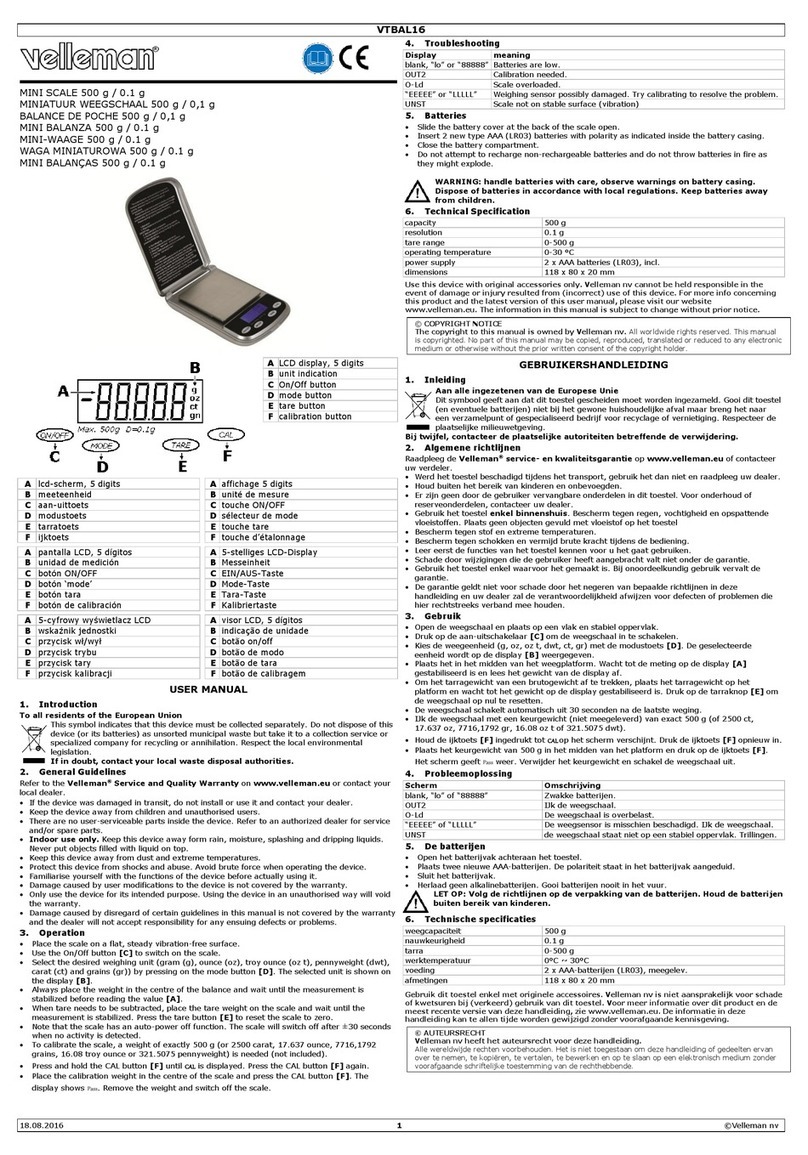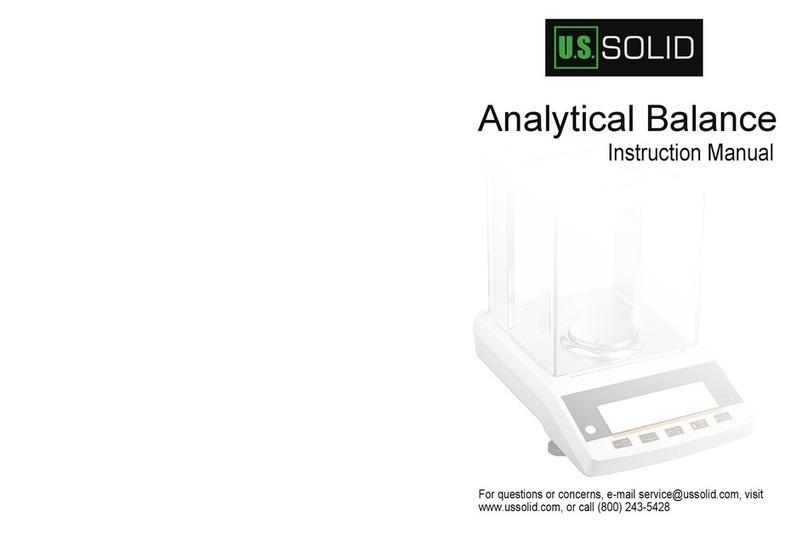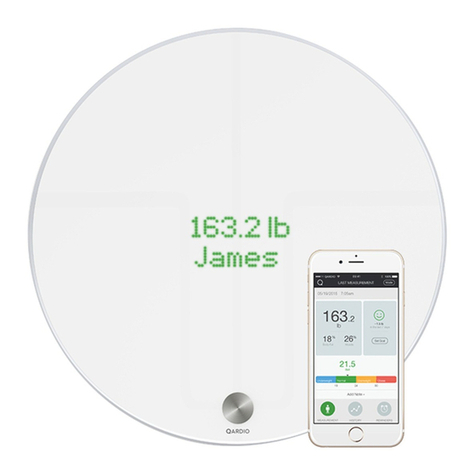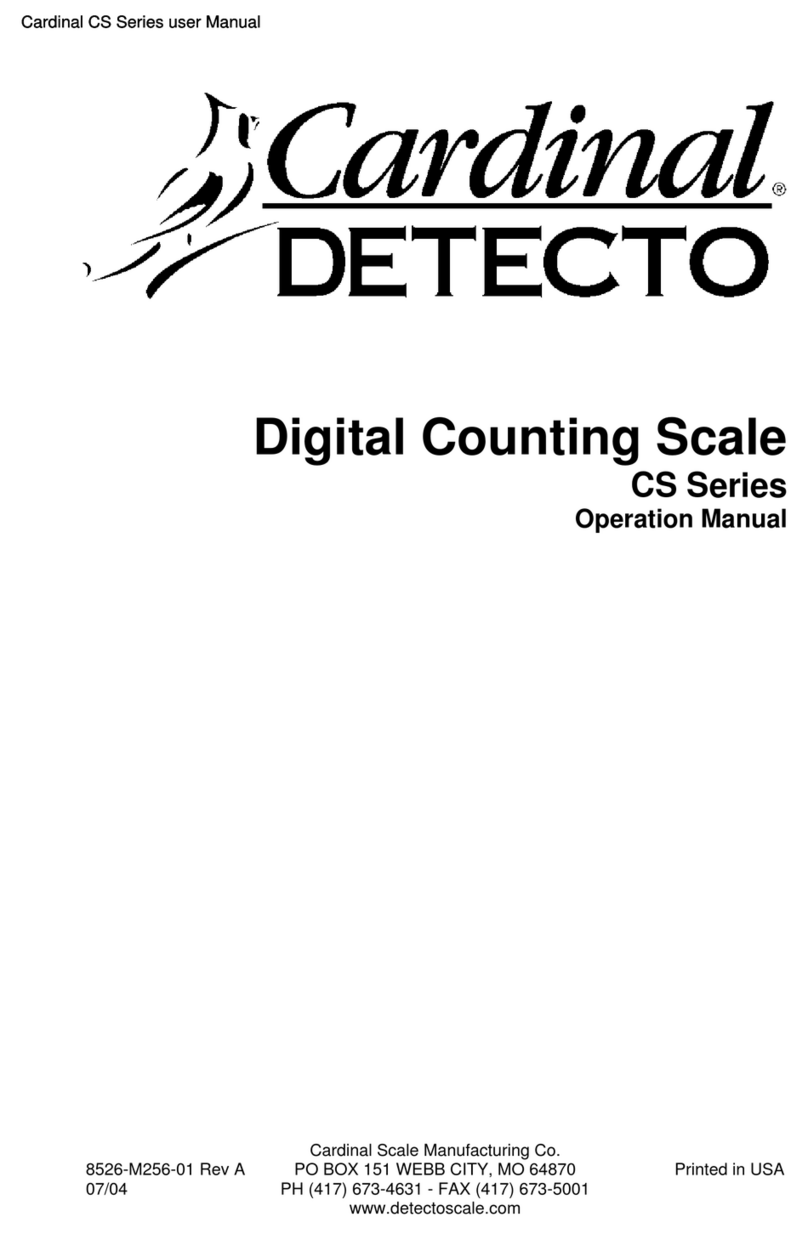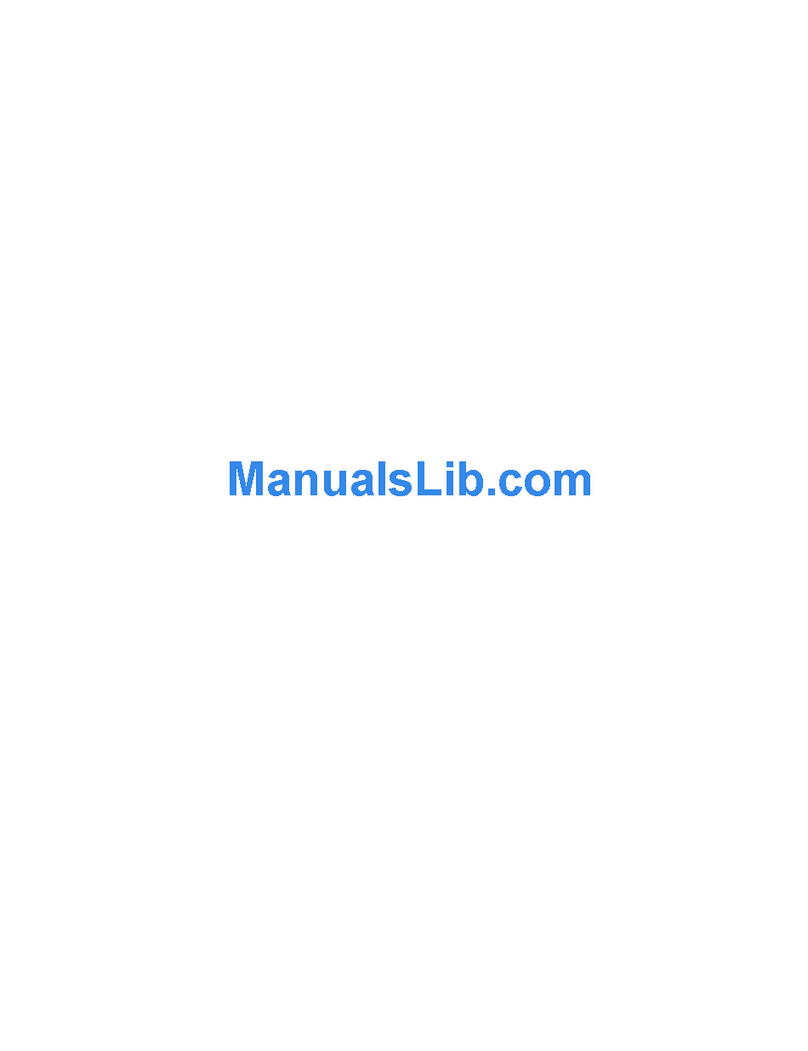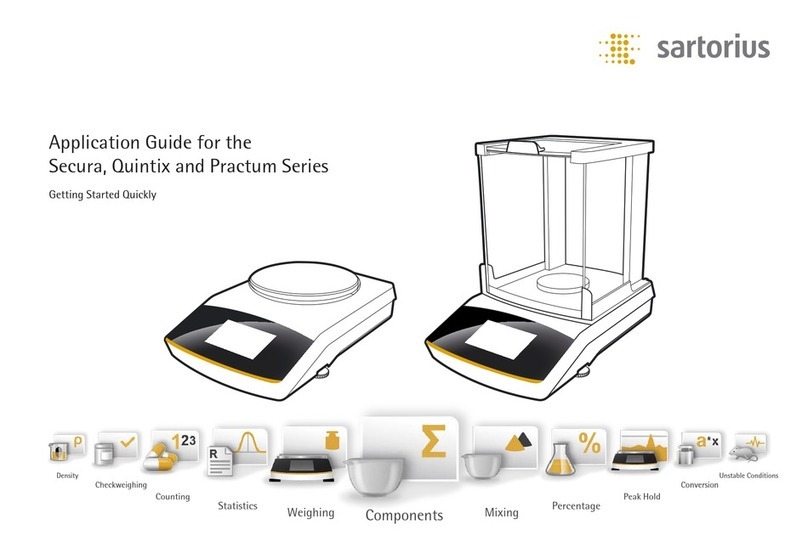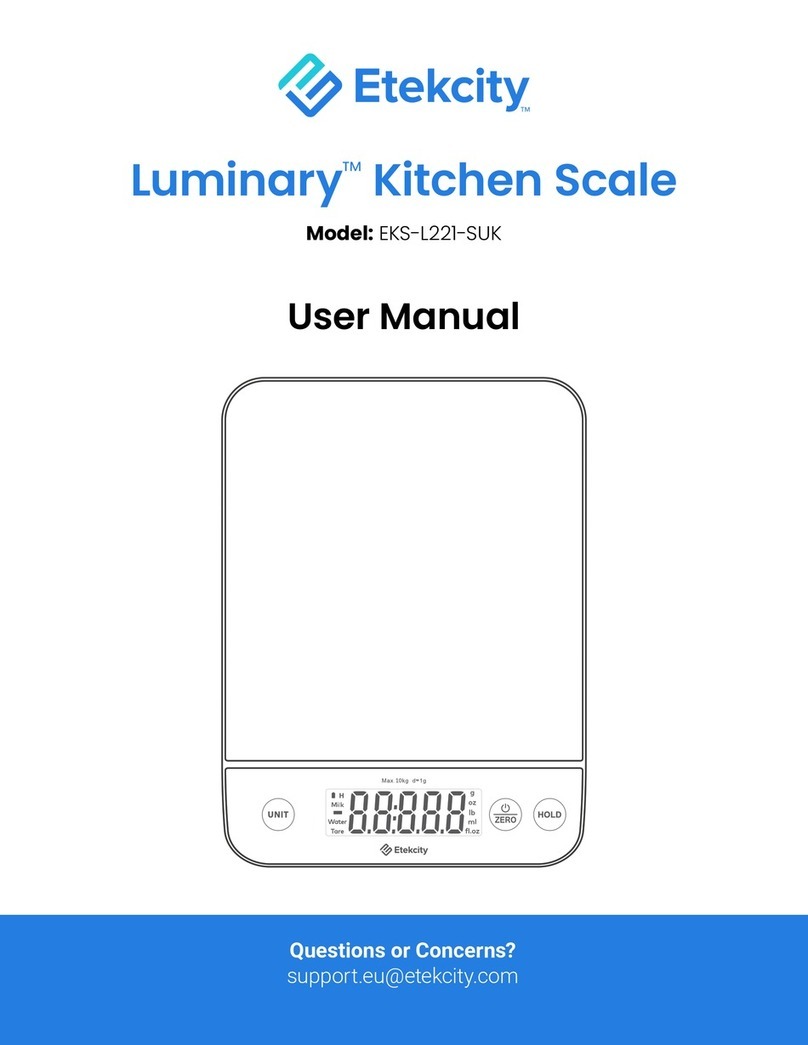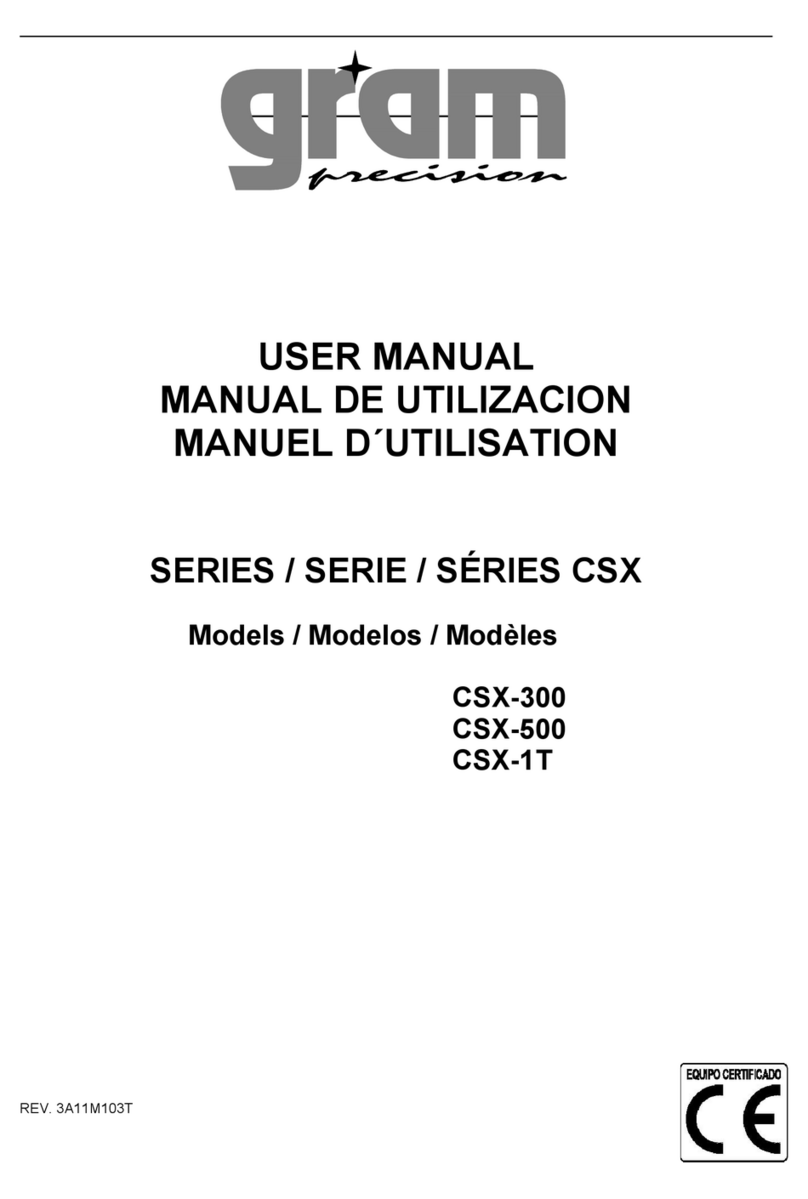Bell'O AD715-BTWTK User manual

1 2
User Manual
hello@belloeveryday.com
1. Product Overview 1.1 General Information
1.2 Configuration and Functions of Bello
1.3 Bello Status
2. How to use 2.1 Precautionary Steps
2.2 Pairing Bello with Bello App
2.3 Scan Instructions of Bello Index
2.4 Get More Information on Main Page
4. Warranty 4.1 Warranty Policy
4.2 Exceptions within Warranty Period
APPENDIX Electrical Specifications
Environmental Specifications
Safety Precautions
Marks and Symbols
FCC Statement
3. Troubleshooting 3.1 Troubleshooting
3
3
5
7
8
10
11
16
16
15
Table of Contents
17
Quick Start Guide FAQ

3
1. Product Overview
1.1. General Information
Bello is the product for health management through quantitative measurement of abdominal fat by using the multi-
wavelength light. Measurements obtained using the device cannot substitute for the care of a medical professional and
cannot be used for a diagnosis. However, it is intended to provide users with continuous information on abdominal fat
so that can manage changes and maintain their abdominal fat rate independently. The device can be used at home for
personal usage.
Before using the product, the user should be familiarized with the user manual. When the product is used incorrectly,
the product may be damaged, or the individual may be injured. However, the company shall not be responsible for
indemnification in such case.
1.2. Configuration and Functions of Bello
Bello is an instrument for quantitative measurement of abdominal fat based on the principle of calculating user’s fat
percentage by using multi-wavelength light and analyzing bio-signals.
1.2.1 Product Configuration (Model : AD715-BTWTK)
Bello includes:
No. Components Quantity Remarks
AMain Body 1EA
Dimension
( W x L x H )
3.2 x 1.8 x 3.6 inch
80.4 x 46.5 x 91.4 mm
Weight
4.1 oz
116g
BUSB Charing Cable 1EA
Cable Length: 1m
USB 5 Pin
CQuick Start Guide 1EA
BoxCA B

4
1.2.2 Functions of Bello
Back View
7USB (5 pin)
charging port
Front View
1
2
3 4
Display LED
Top Button
(On/Off/Scanning)
Charging lightScanning light
Bottom View
5 6 Detector
LED Source

5
1.3. Bello Status
1.3.1 Display LED Status
In order for the user to know the current operating status of Bello, they should check the display LED indicator
during operation. For more information, refer to the LED status examples listed below:
Display LED Status Name
Power On When you power on the Bello device, you should see the “Hi”
signal on the display LED.
Enter 6-digit PIN Code "111111"
When you try to do pairing the device with the app for the first
time, all users must enter ‘111111’ PIN Code displayed on Bello
LED. (PIN Code will be 6 digits.)
1. Bluetooth Connection Success
2. Ready for Scanning
When you pair the Bello Device wtih the app successfully, you
should see the "V" signal on the display LED.
Scanning Upper Belly When you scan the upper belly, you should see a dot on the
display LED as an indication of the first scanning mode.
Scanning Lower Belly When you scan the lower belly, you should see two dots on the
display LED as an indication of the second scanning mode.
Scan Fail
1. When a failure occurs during a Bello scanning, you should see
the “X” signal.
2. Please try scan again.
ㄴFactory Reset
When you click the TOP button for more than 10 seconds, the
factory reset will be done, and the square LED will be displayed
on the device.

6
1.3.2 Bello Scanning Status
Scanning Light (Yellow)
1.3.3 Bello Battery Status
Charging Light (Blue)
Yellow Scanning Light Status
Yellow Light Mode Status
Light flashes every 1
second Scanning
OFF All mode except scanning
mode
Blue Charging Light Status
Blue Light Mode Status
OFF Normal
Blue light lights up
for 10 seconds
and turns off
Power Saving Mode
Fast flashing
(Blue light flashes
every 0.5 second)
Low Battery
Slow flashing
(Blue light flashes
every 2 seconds)
Charging
Solid blue light Full charging

7
2. How to use
2.1. Precautionary Steps
2.1.1 Precautionary steps before operation
Before operation, please make sure to familiarize yourself with the operating method on the user manual.
Ensure that all product components are included in the product’s package.
Check the charging light and use the product after sufficient charging.
If the charging cable is damaged or exposed to water, do not connect it with the product as it may cause
technical problems.
Please use the following specifications regarding the adaptor:
Please download the Bello App from the iOS/Android app store and activate the Bello’s Bluetooth pairing mode.
Please ensure that your smartphone’s software version is higher than iOS 11.0 or Android 6.0.
•
•
•
•
•
•
2.1.2 Turning the Bello device ON or OFF
In order to turn the device ON, press the TOP button 2
seconds.
You will hear a “beep” sound and device will stay on for
approximately 3 minutes.
The device will be turned off automatically if not used.
•
In order to turn the device OFF, press and hold the same
TOP button for more than 3 seconds.
•
Before scanning your belly fat, please ensure that your abdomen hair has been removed and that your belly
surface is not wet or moist for more accurate scanning results.
If you press and hold the TOP button down for 10 seconds for a factory reset, all Bluetooth pairing data on the
Bello device will be lost and users will have to repeat the initial Bluetooth pairing process to connect to the Bello.
The product cannot be powered on while charging. Please turn the product on after charging.
•
•
•
Caution

8
2.2. Pairing Bello with Bello App
2.2.1 Installing Bello App
Enter the App store URL
(https://apps.apple.com/app/id1485202681)
Search App Stores by Keyword # Bello # Bello Decode
Scan QR Code
•
•
•
Enter the App store URL
(https://play.google.com/store/apps/details?id=ohc.app.bello)
Search App Stores by Keyword # Bello # Bello Decode
Scan QR Code
•
•
•
2.2.2 Bello Bluetooth Pairing
Pairing in iOS Mode
For Bello’s Bluetooth pairing in iOS mode, please sign up or log in on the Bello app. Once you enter your basic
user information and get to the “Connect your Bello” screen, turn on your Bello and wait until it shows up on the
app screen.
iOS users should click on the yellow “Connect” button and enter the 6-digit PIN code “111111” on the pop-up
screen.
•
•

9
Pairing in Android Mode
Android users also have to click on the yellow “Connect”
button and enter the 6-digit PIN Code “111111” on the pop-up
screen.
•
If the Bello device is disconnected from the App or fails to
connect to the App, Android users should re-enter the 6-digit
PIN Code “111111”.
Android users will not be able to pair with their Bello device if
they enter a 4-digit code such as “0000”, “1111” or “1234”.
•
•
All iOS/Android users have to enter 6-digit PIN Code “111111” as stated above.
(Android users will not be able to pair with their Bello device if they enter a 4-digit code such as “0000”, “1111”
or “1234”.)
If you have multiple Bello devices turned on near you, the device that is closest to you is usually shown at the
top of the device list.
Only 4 users can be connected to each Bello device. If the number of users for the Bello device is exceeded, the
pop-up screen for excessive number of users will be shown up on the app screen.
•
•
•
Caution

10
2.3. Scan Instructions of Bello Index
2.3.1 How to scan your belly fat
When the “Scan upper belly” screen appears on the app, place the Bello device one inch above your belly button
and lightly click the TOP button.
The scanning will take approximately 3 to 5 seconds and you will hear a “beep” sound, indicating the upper belly
scan is complete.
Continue with “Scan lower belly” in the same manner.
•
•
•
2.3.2 How to get your belly fat results
When the upper and lower belly scans are complete, the following scan result screen will
be displayed on the app.
The final Bello Report can be received by pushing “Confirm” button.
If you want to measure your belly fat again, push the “Rescan” button.
You can check the definitions of the visceral fat level, subcutaneous (SQ) fat level, and
Bello fat percentage on the “About Bello Index” page.
•
•
•
•
Scan Result
Scan Upper Belly
Tap
Scan Lower Belly
Tap
Please click the TOP button shortly and lightly. If you press and hold the TOP button for more than 3 seconds,
the product may be powered off.
If you press and hold the TOP button down for 10 seconds for a factory reset, all Bluetooth pairing data on the
Bello device will be lost and users will have to repeat the initial Bluetooth pairing process to connect to the Bello.
•
•
Caution

11
Profile
Home
(Main Page)
2.4. Get More Information on Main Page
2.4.1 Overview of Main Page
Scanning
Mode

12
2.4.2 Main Page Tab
Metabolic Health Index
Bello Index
Food & Activity Recommendation
Discover food and activity
recommendations to improve your health
Data Sync with Apple Health / Google Fit App
Track your daily activity level by syncing data
from the Apple Health app and Google Fit app.
Weight & Waist
Update weight and waist size
Reminder
Set daily notification reminders for Bello scanning
Bello Everyday

13
Sync Health Data to Track Daily Activity Level
2.4.3 Profile Tab
You can track your daily activity level by syncing your data
from the Apple Health app or Google Fit app.
In order to keep all of your data in one place within the Bello
app, tap the “Sync Data” button, then the “Go to Health App”
button, and turn on the “Diet Energy” and “Steps” categories.
Once your Health app data is synced, your activity data and
calorie intake will automatically be displayed on the main
page.
By going on the “Profile Tab”, you can edit your general and
physical information, as shown in the “Profile” image below.
When you tap the “Settings” button ( ) at the top right of
the screen, you will see your app settings as shown in the
“Settings” image below.
•
•
•
•
•
Before Sync After Sync
Profile Settings

14
When you tap the “Email Us” button ( ) at the top right of the screen, you will see Bello Inquiry page as shown
in the image below.
By going on the “Bello Inquiry” page, you can send inquiry to hello@belloeveryday.com directly including some
information as stated below:
- Bello Account
- Phone Model
- OS Version
- Bello App Version
•
•
When you tap the “Send” button ( for Android user, for iOS user) at the top right of the Bello Inquiry page,
you will be able to send your inquiry to hello@belloeveryday.com.
•
Profile
iOS User Android User
Bello Inquiry

15
3. Troubleshooting
3.1. Troubleshooting
Name Role
When the device fails to be
turned ON
• Press and hold the TOP button for at least 10 seconds while the device is turned off.
• Check whether the device is in charging mode.
(Blue battery light is turned on or flashing)
When scanning cannot be done
• First, press and hold the TOP button for at least 3 seconds and make sure the device is turned off.
• Second, press and hold the TOP button for at least 2 seconds and make sure the device is turned on.
• Third, check if the scanning light turns yellow when the TOP button is pressed once quickly while the
display LED shows a “V” sign.
• If the display LED shows an “X” sign after scanning, please turn off the device and turn it on again for
rescanning.
• Please check that your mobile phone’s network is properly connected.
• After following the instructions listed above, place the Bello device on your belly for rescanning.
When the device fails to charge
• If you have connected the charger to a device other than Bello, check to see if that device is being
charged properly.
• When the charger is connected to the Bello, check that the charging light (blue light) is on or flashing.
• Try replacing the charging cable or charger.
When the display LED fails to
operate regularly
• If the display LED operates abnormally while the device is turned on, please contact
hello@belloeveryday.com via email.
When the device’s “beep” sound
cannot be heard
• Please try scanning in a quiet place.
• Please contact us at hello@belloeveryday.com in the following cases:
- When scanning is done properly but a “beep” sound is not heard.
- When scanning fails, but a “beep” sound is not heard.
When a pairing error occurs
between Bello and the mobile app
• When the Bello’s display LED is in the “V” mode, please press and hold the TOP button for 10 seconds.
• Check that all display LEDs are on.
• Delete your Bello’s Bluetooth information from your phone settings.
• Try pairing again after turning on the Bello again.

16
4. Warranty
4.1. Warranty Policy
The warranty period of one (1) year, starts on the date of purchase as stated on your proof-of-purchase and expires
after the indicated warranty period.
When there is a request relevant to the warranty, a prompt response of maintenance or exchange shall occur in
principle at the headquarters of Olive Healthcare, Inc. or the place of product installation according to the repaired parts
or the processing period. (Please check the status of repair)
Upon submitting a repair request within the warranty period, the user should provide Olive Healthcare, Inc. with the data,
video, pictures, etc. needed to confirm any product-related technical problems.
Please have the following information available when contacting Olive Healthcare Inc. for efficient assistance:
- Your product type / model number (e.g. Bello / AD715-BTWTK)
- Your proof-of-purchase (e.g. original invoice or cash receipt) indicating the date of purchase, dealer name, model
number of the product and serial number; and
- The product serial number and production date code as specified on the product.
Please contact us at hello@belloeveryday.com or http://www.belloeveryday.com, if you are in need of any assistance.
In all cases, the responsibility, and rights for determination of the contents and causes of product damage shall reside
in Olive Healthcare Inc. The determination shall be final and conclusive.
•
•
•
•
•
•
4.2. Exceptions within the warranty period
The warranty does not cover consequential damages nor compensation for activities done by user due to user’s
negligence, such as failure to carry out operation procedures and abide by safety notes.
The warranty excludes, or does not apply, to the following:
Damage caused by service performed by anyone located anywhere other than Olive Healthcare’s approved
customer service location. In the case of arbitrary modifications or changes, it is hereby announced that the
user shall not be eligible to receive paid or free-of-charge repairs. Our company shall not be responsible for the
legal problems occurring due to the arbitrary modifications or changes.
If the defect is the result of excessive use outside the device’s intended purpose, etc.
If the defect is caused by abuse of the product or by environmental conditions that are not in conformance
with the guidelines mentioned in the user manual of the product.
Failure and/or damage caused by a natural disaster.
•
•
•
•

17
Appendix
A) Electrical Specifications
Item Description
Operating voltage and power consumption
(Lab. Test at Olive Healthcare)
DC 3.3 ~ 4.2V / 0.4VA
(Battery)
Battery 3.7V, 1050mA
(For battery operation)
Bluetooth Version: BLE 4.1
(2402~2480MHz)
• The device will be turned off automatically if the device is not being used for more than 3 minutes.
• Usable time upon full charging is approximately 20 hours in case of keeping the Bello device power on.
Note
B) Environmental Specifications
Operating condition Transport & storage conditions
Temperature -20°C ~ 55°C (-4°F ~ 131°F) -20°C ~ 60°C (-13°F ~ 96°F)
Relative humidity 15% ~ 90%
Atmospheric pressure 70kPa ~ 106kPa (Altitude: Maximum 3,000m)
When the optimal conditions of use for Bello are not met, store the device at a general temperature (20°C) for at least an hour before use.
Notes upon management and storage
- Store the product in a place free of water.
- Be cautious of the damaging effects of the atmosphere, hygiene, temperature, humidity, ventilation, sunlight, dust,
salty air, etc.
- Do not store the product at in a place with the occurrence of gas and chemicals.
•

18
C) Safety Precautions
D) Marks and Symbols
Do not let direct your eyeball towards, or directly stare at, the scanning light source. Damages can be inflicted on
your eyeballs from light being radiated on them.
Do not keep or use the product near children.
Do not use the product on sensitive skin or wounds.
Do not use the product if you have any bioabsorbable implants.
Do not attempt to open or repair the instrument on your own. If a device fails to operate normally, check the
abnormality status of the power supply, charger, etc. and do not arbitrarily touch it. Please request the specialists
of manufacturer, importing business or repair business for a repair after making appropriate notes.
Do not use the product if you have any progressive dermatitis symptoms.
Do not operate the product during while it is charging.
Do not operate the product after the power switch has been turned OFF due to emergency.
Do not use the product if you have any implantable medical instrument (artificial cardiac pacemaker, implantable
cardiac defibrillator, implantable medical electro-stimulator, implantable electric urination suppressor, etc..) that
affects electromagnetic waves.
Pay attention to the notes and cautions for operation as well as side effects and accidents that result from
negligence.
This device can be operated in at least one member country without infringing upon the applicable requirements
on the use of radio spectrum.
•
•
•
•
•
•
•
•
•
•
•
When potential safety problems and abnormal symptoms are discovered during operation, immediately stop the
operation, and notify customer service (Representative No. of Olive Healthcare). Notes on operation are listed as below:
Indication Description Indication Description
Manufacturer Manufactured date
Serial No. This waste cell must be
disposed of in a special way.
This electronic device must be
disposed in a special way.
Temperature display
(Bottom left: Minimum temperature
Top right: Maximum temperature)
Pressure display
(Bottom left: Minimum pressure
Top right: Maximum pressure)
Humidity display
(Bottom left: Minimum humidity
Top right: Maximum humidity).
The following symbols are displayed in the product’s configuration and the supplies and package provided with
the product.
•

19 20
Manufactured by: Olive Healthcare, Inc.
11-gil 12 Beopwon-ro, Hanyang Tower 4F,
Songpa-gu, Seoul
Webpage: http://www.belloeveryday.com
E-mail: hello@belloeveryday.com
User Manual
D-000101 Rev 01
E) FCC Statement
FCC Part 15.19
This device complies with part 15 of the FCC Rules. Operation is subject to the following two conditions:
FCC Part 15.21
Any changes or modifications (including the antennas) to this device that are not expressly approved by the
manufacturer may void the user's authority to operate the equipment.
FCC RF Radiation Exposure Statement:
This equipment complies with FCC RF Radiation exposure limits set forth for an uncontrolled environment.
This device and its antenna must not be co-located or operating in conjunction with any other antenna or
transmitter.
This device may not cause harmful interference, and (2) this device must accept any interference received,
including interference that may cause undesired operation.
1.
FCC Part 15.105
Note: This equipment has been tested and found to comply with the limits for a Class B digital device, pursuant to
part 15 of the FCC Rules. These limits are designed to provide reasonable protection against harmful interference
in a residential installation. This equipment generates, uses, and can radiate radio frequency energy and, if not
installed and used in accordance with the instructions, may cause harmful interference to radio communications.
There is no guarantee that interference will not occur in a particular installation. If this equipment does cause
harmful interference to radio or television reception, which can be determined by turning the equipment off and on,
the user is encouraged to try to correct the interference by one or more of the following means:
Modifications not expressly approved by the manufacturer could void your authority to operate the equipment
under FCC rules.
- Reorient or relocate the receiving antenna.
- Increase the distance between the equipment and receiver.
- Plug the equipment into an outlet on a circuit different from that to which the receiver is connected.
- Consult a dealer or an experienced radio/TV technician for help.
Table of contents