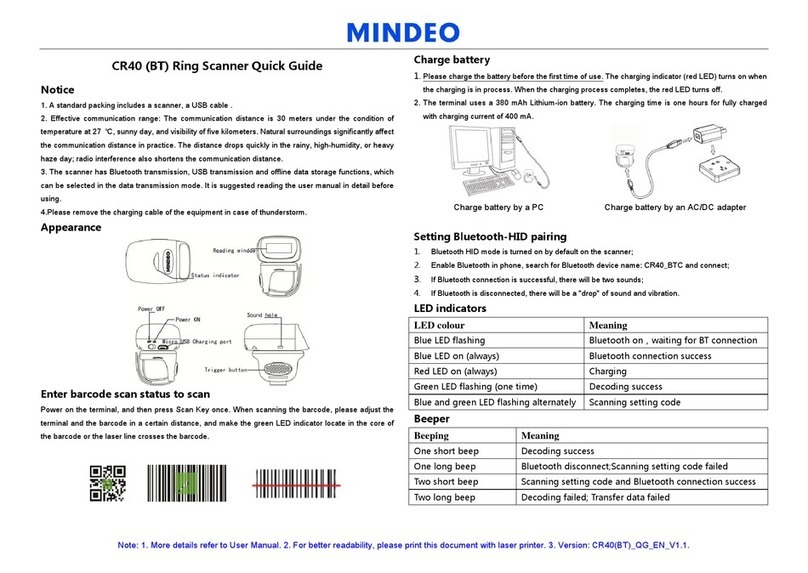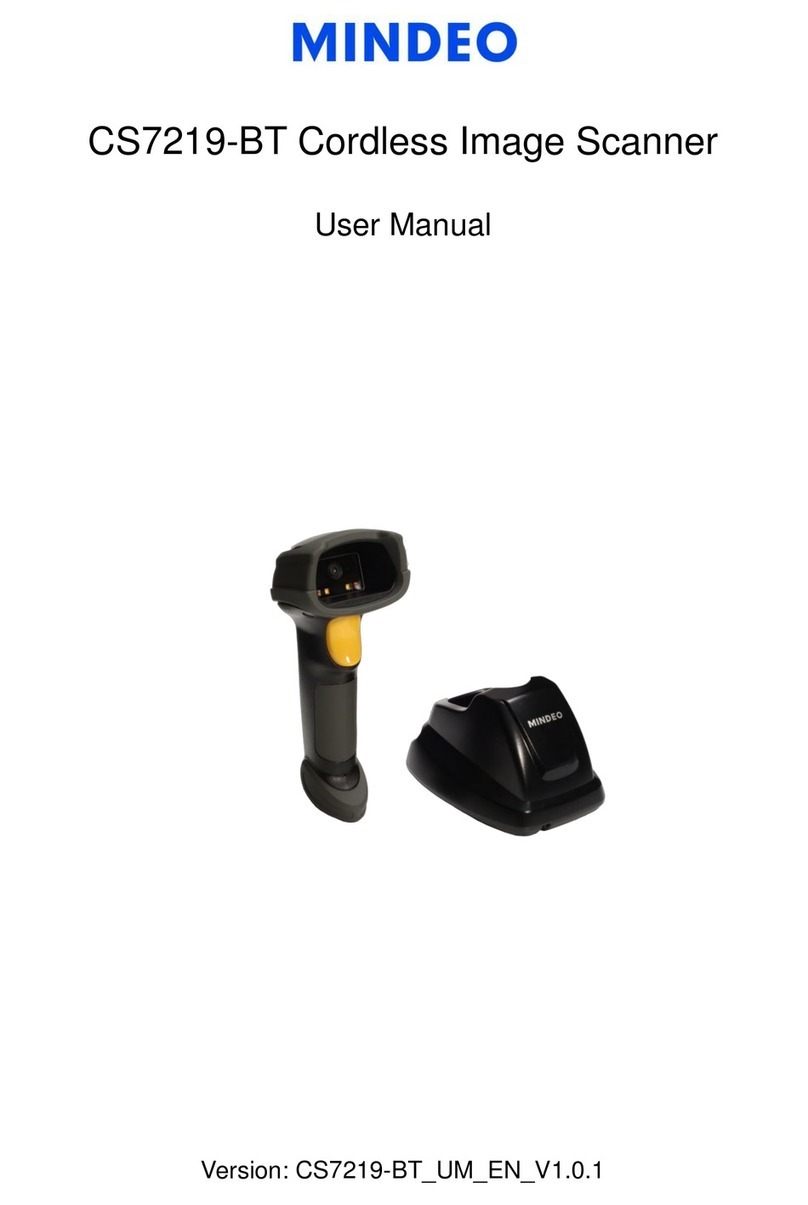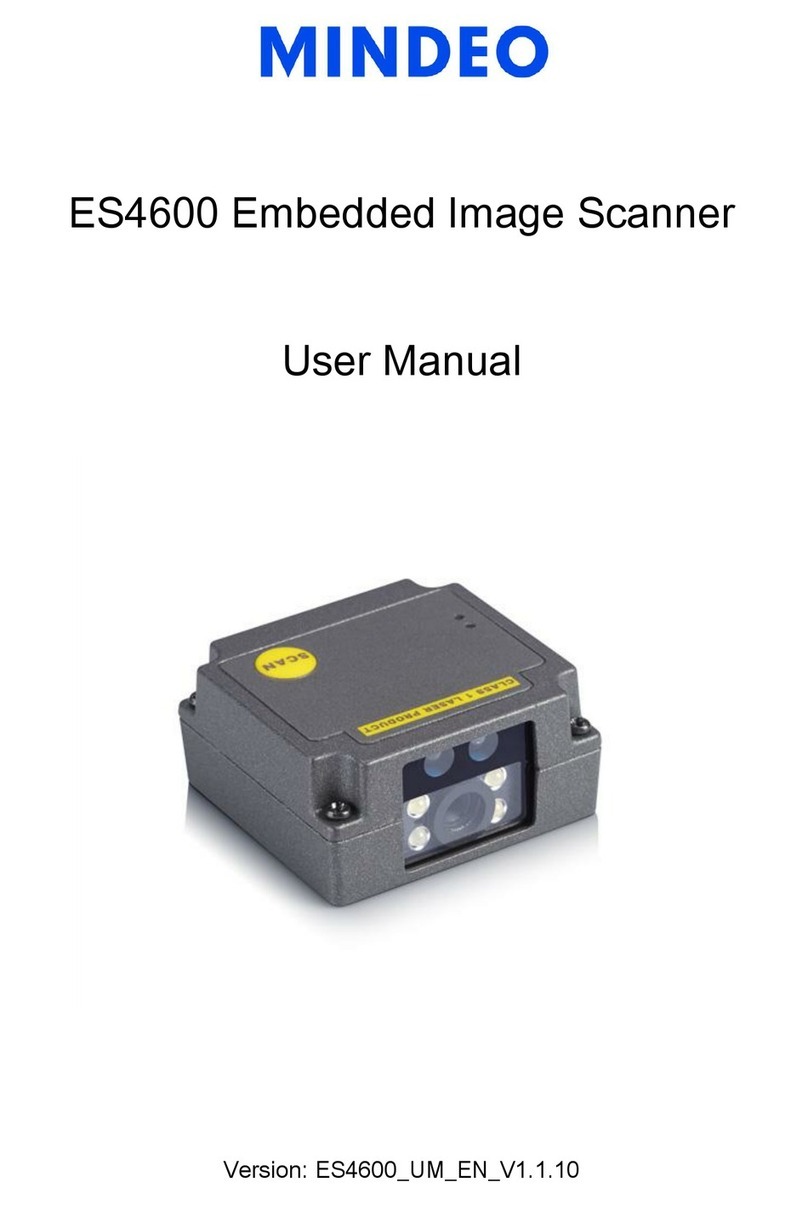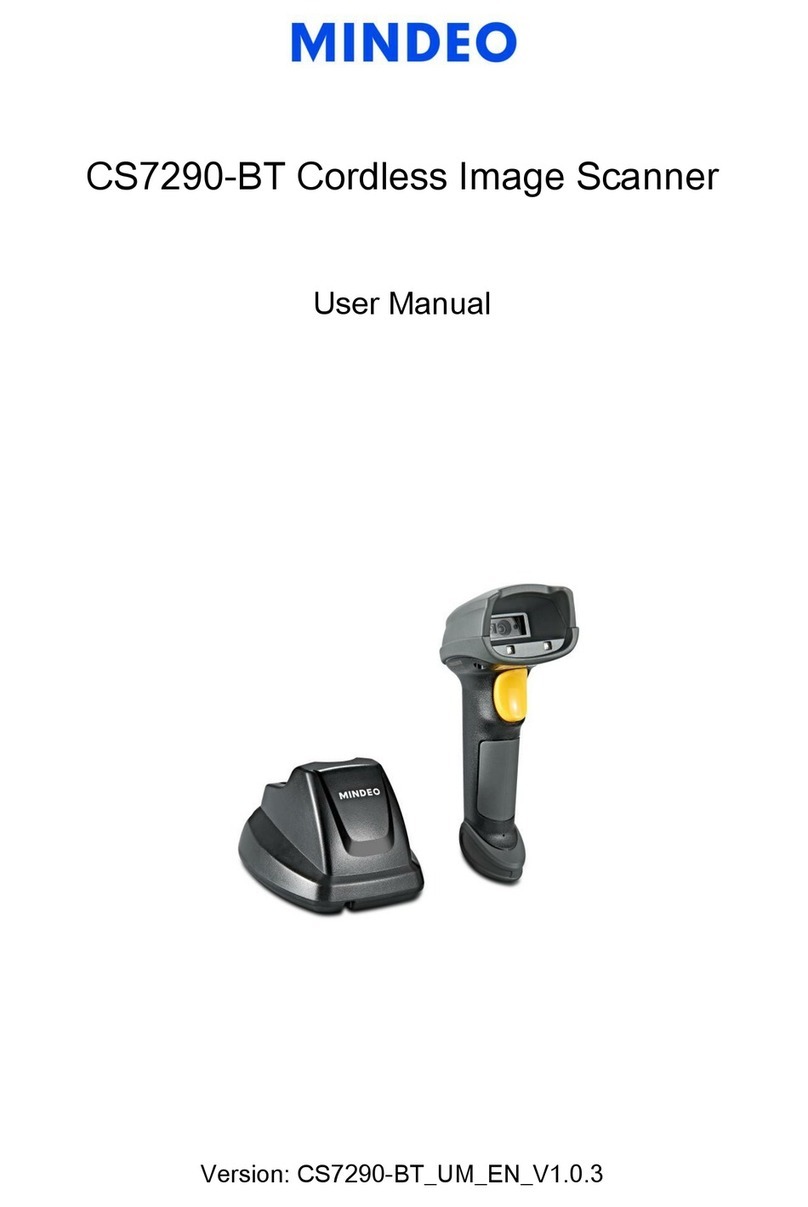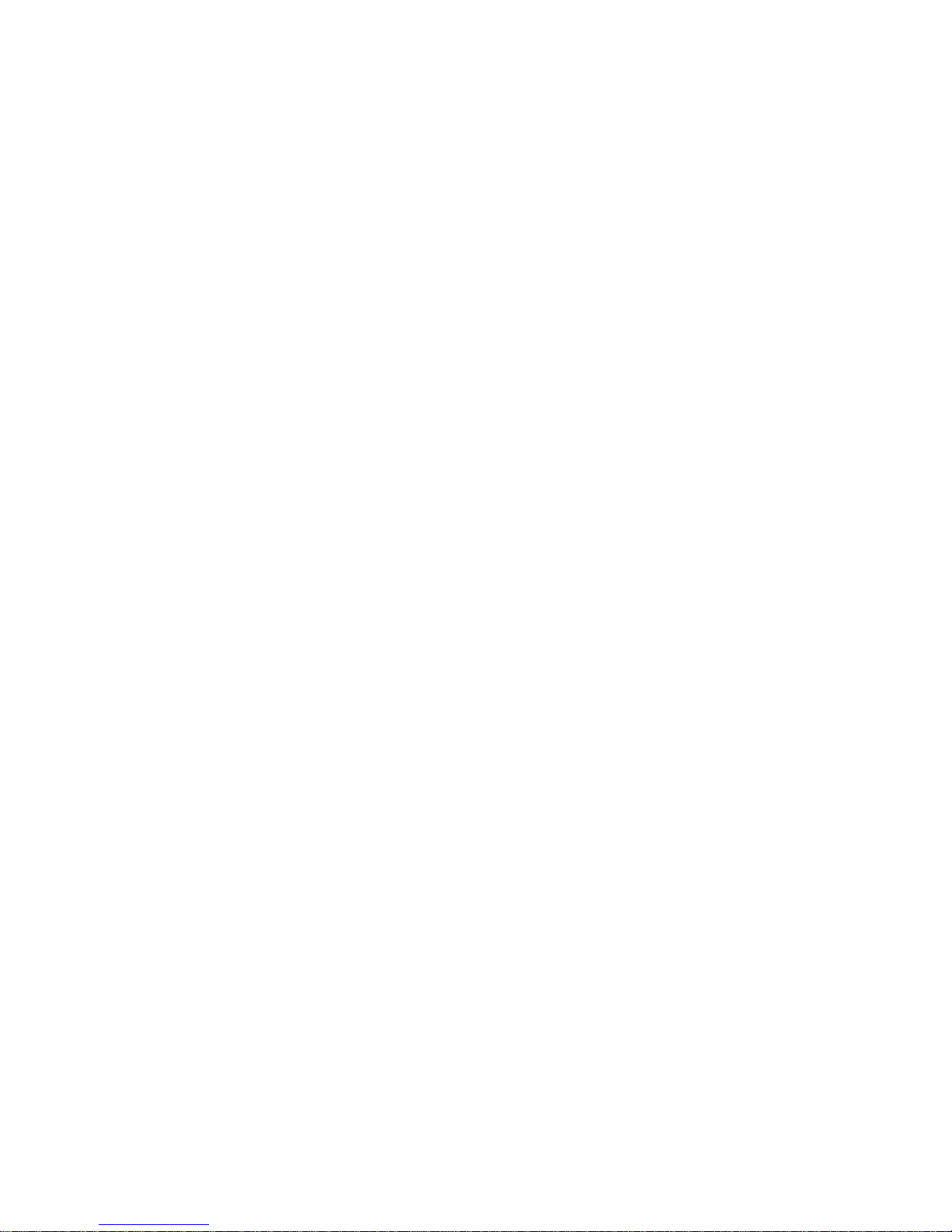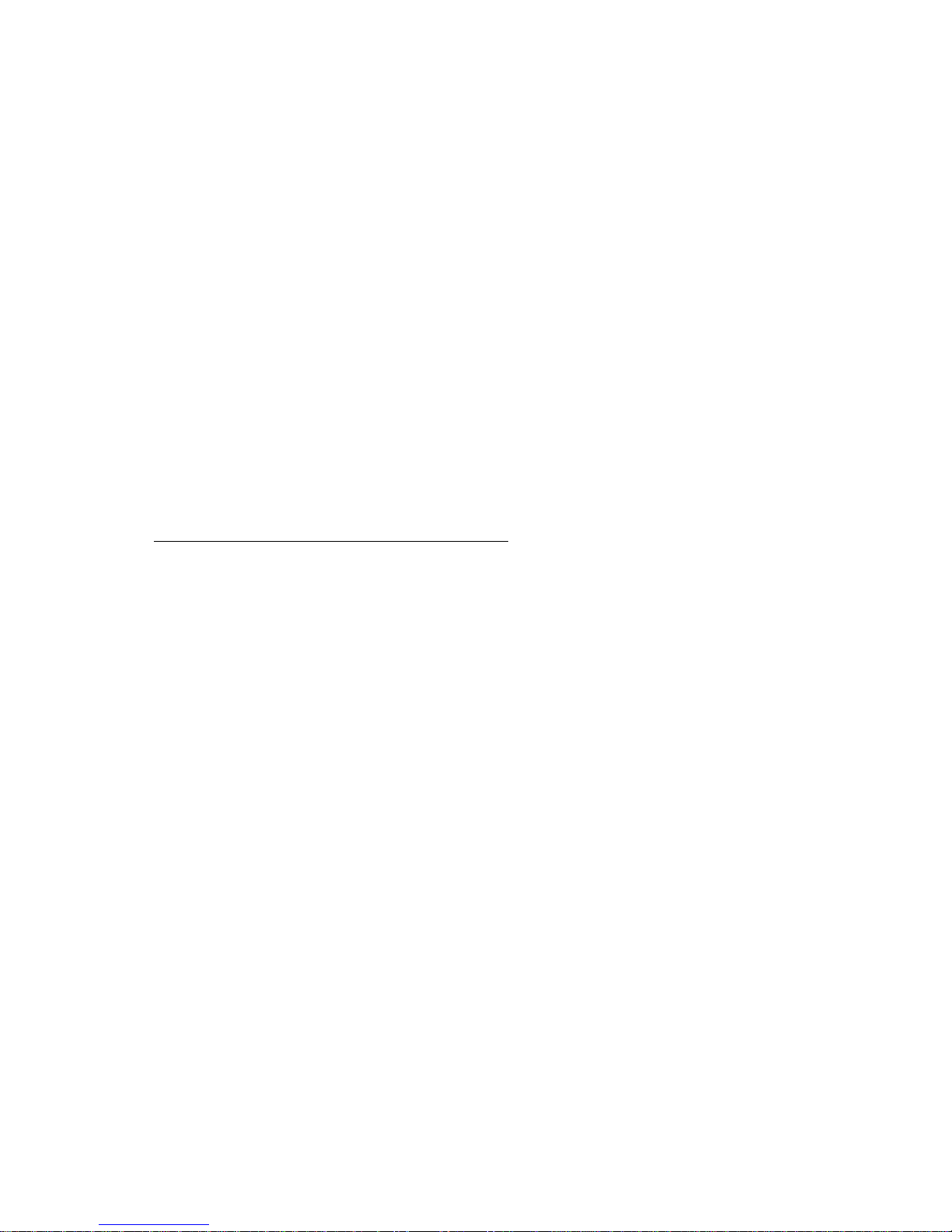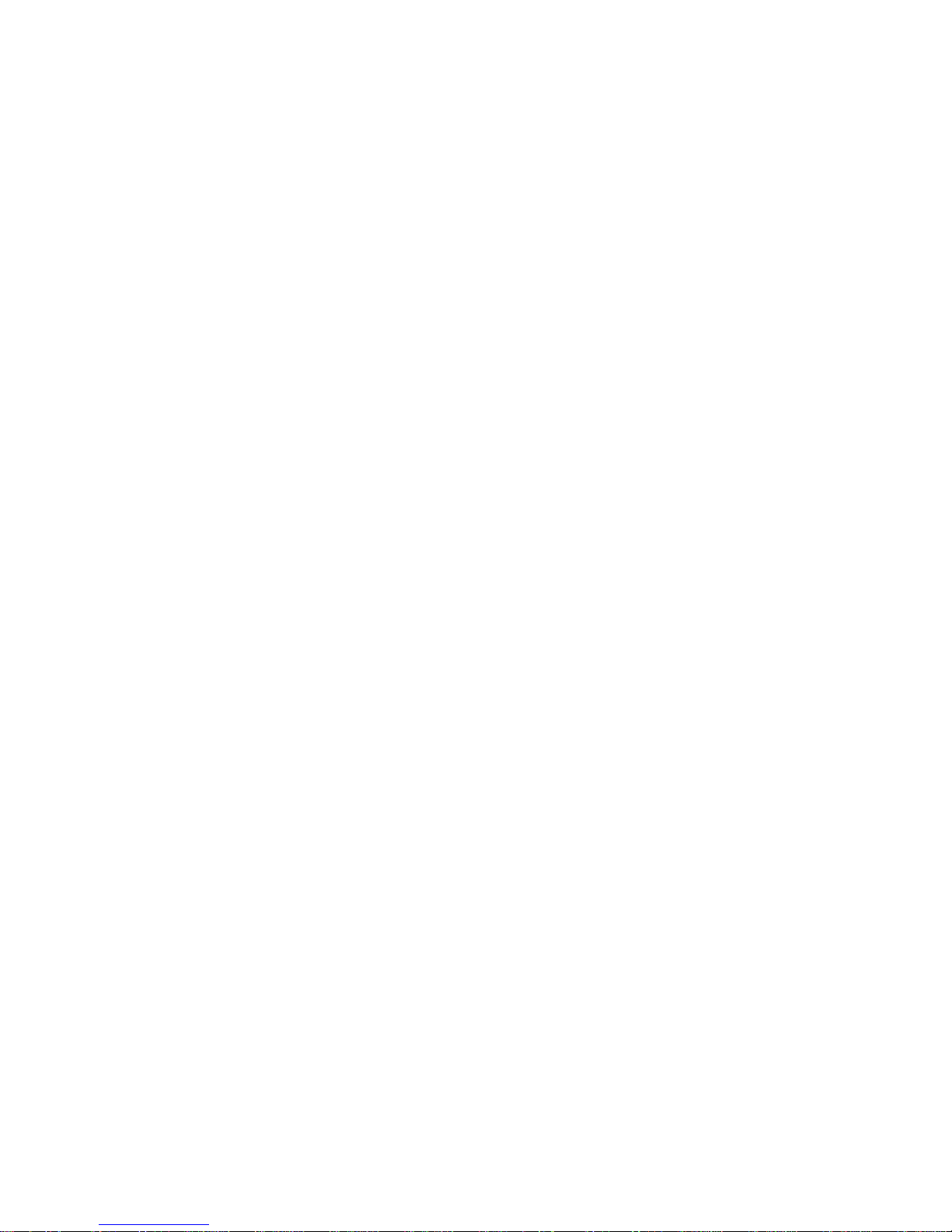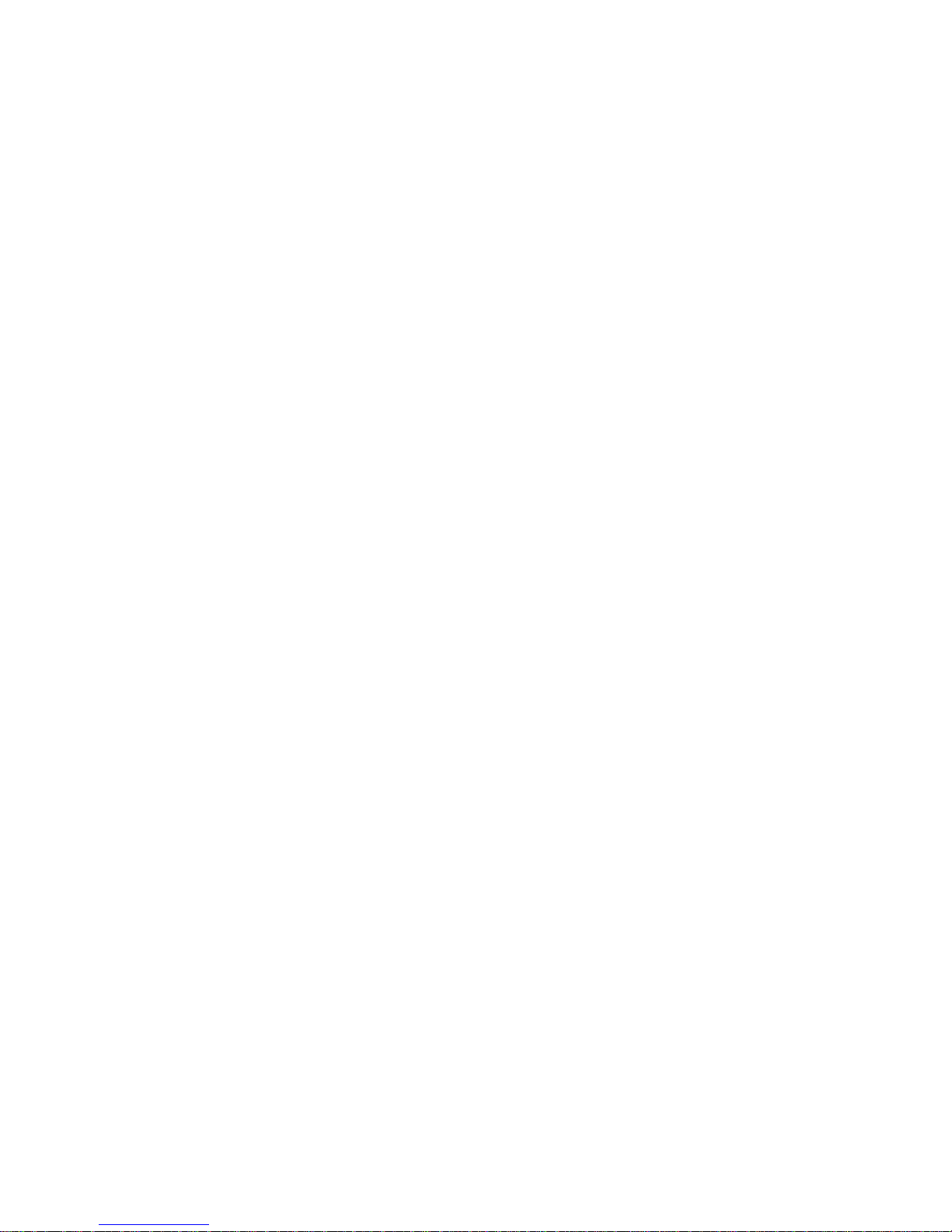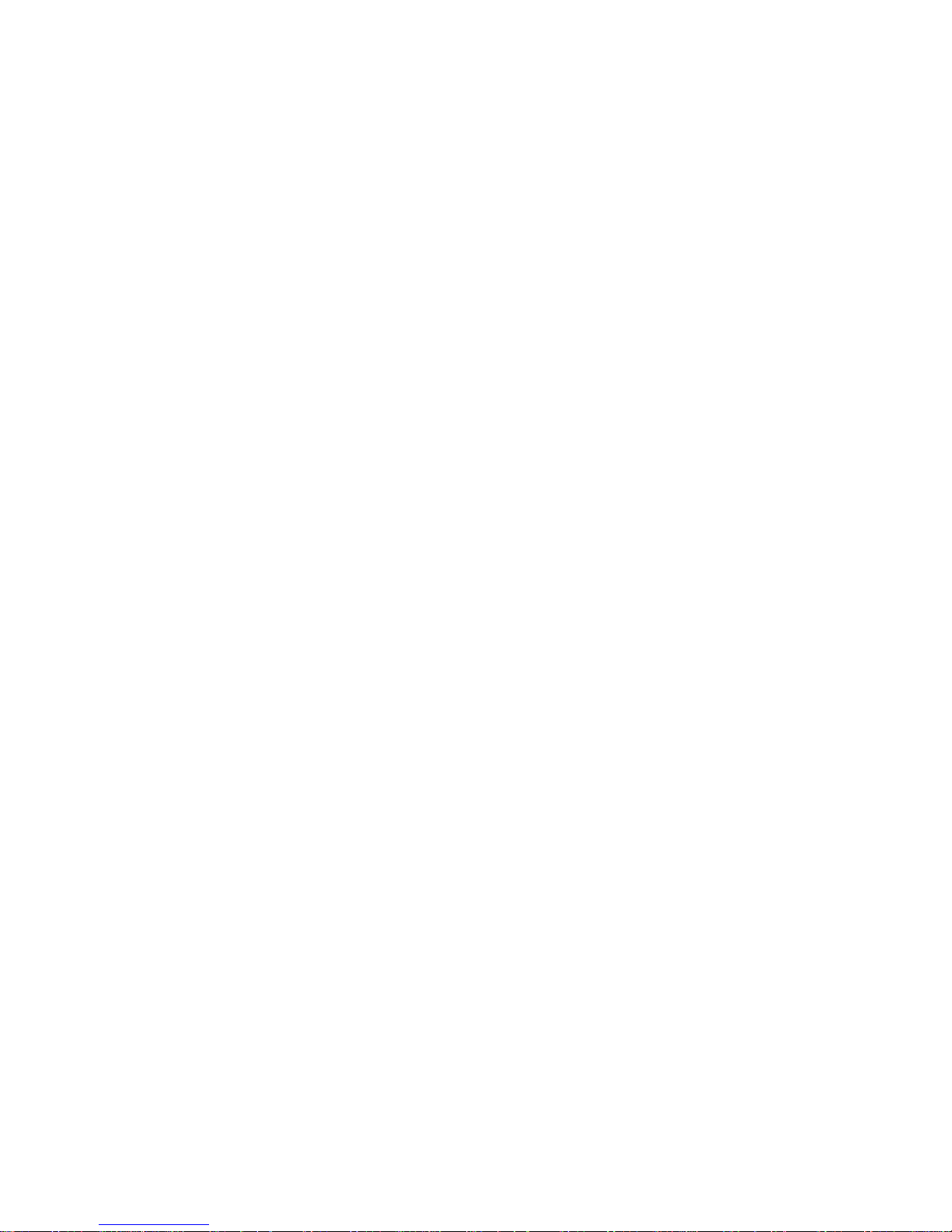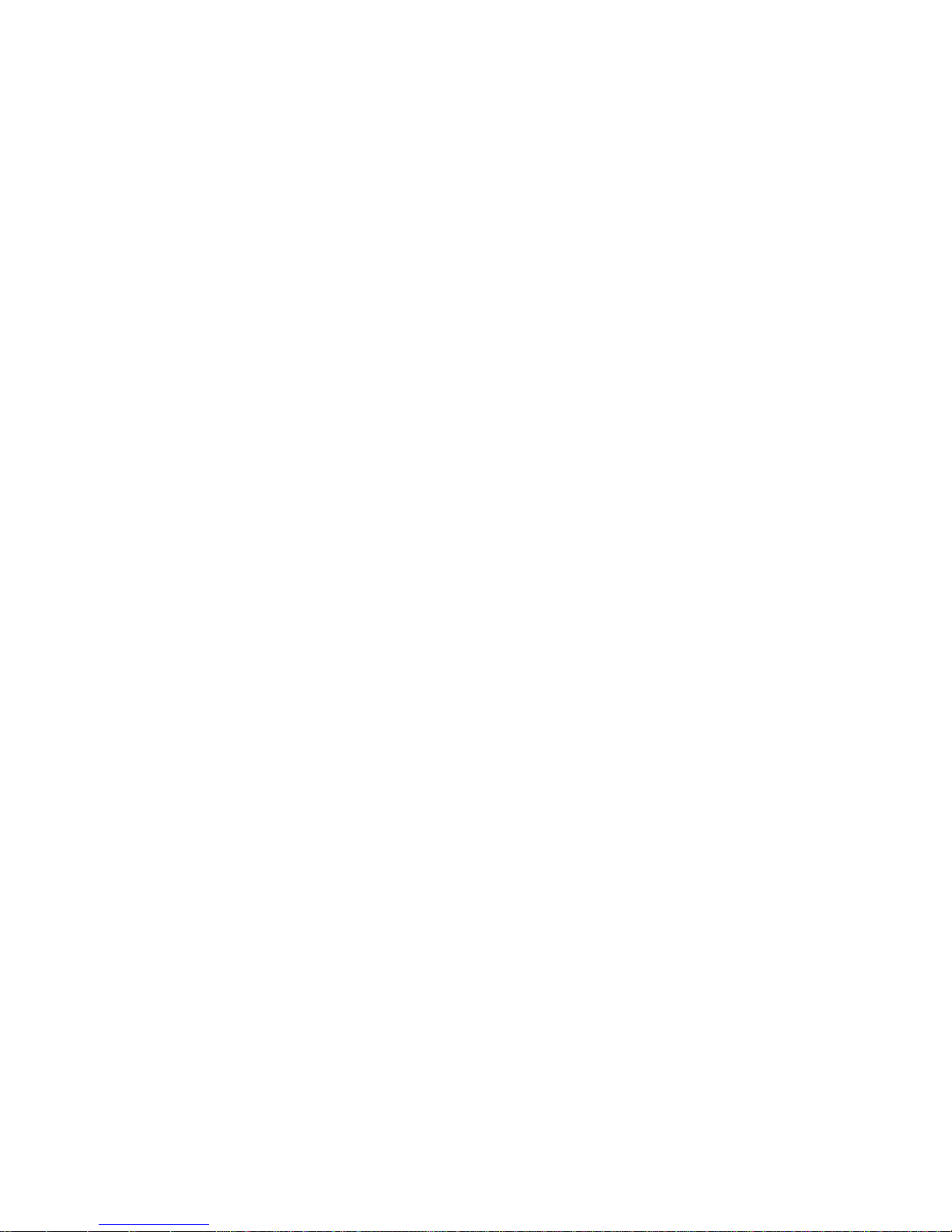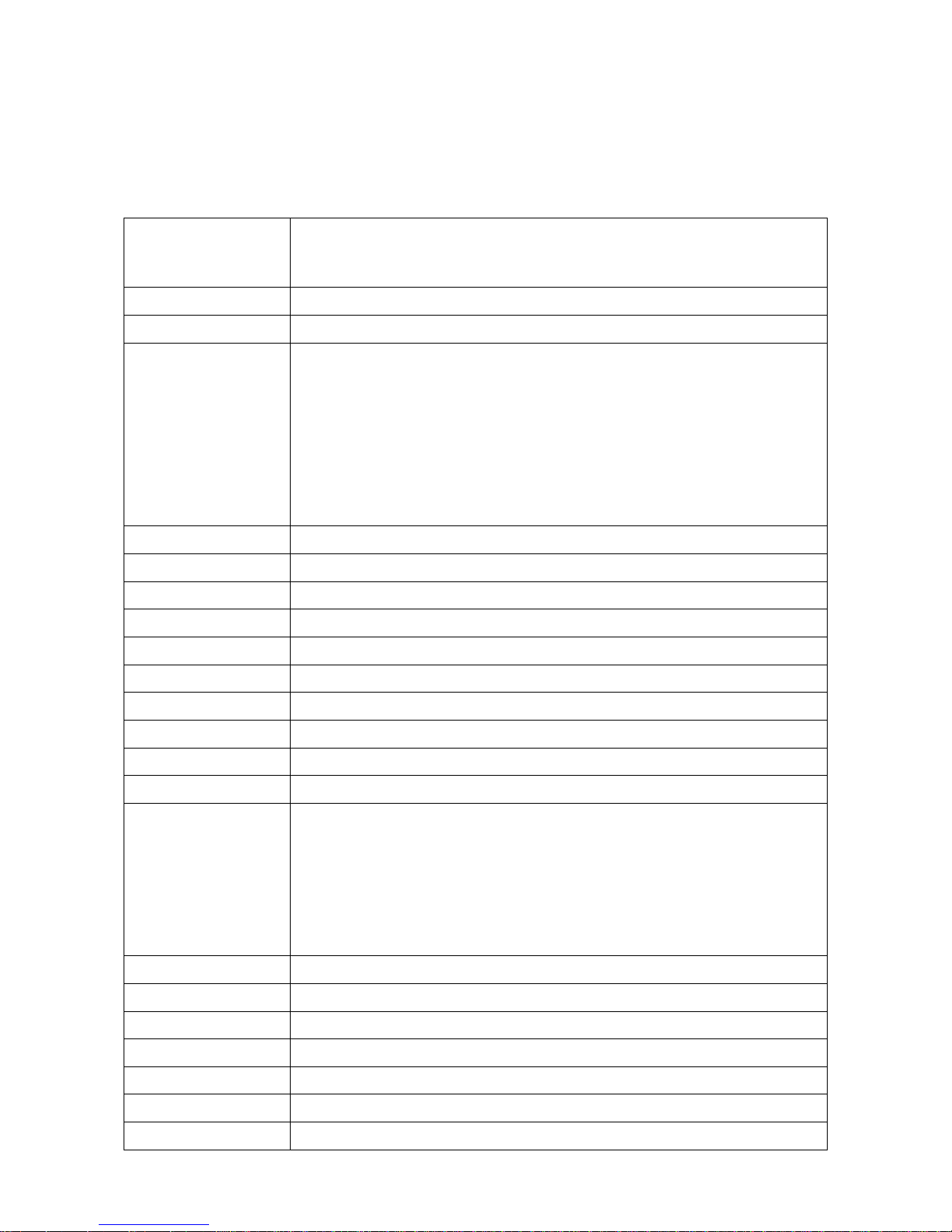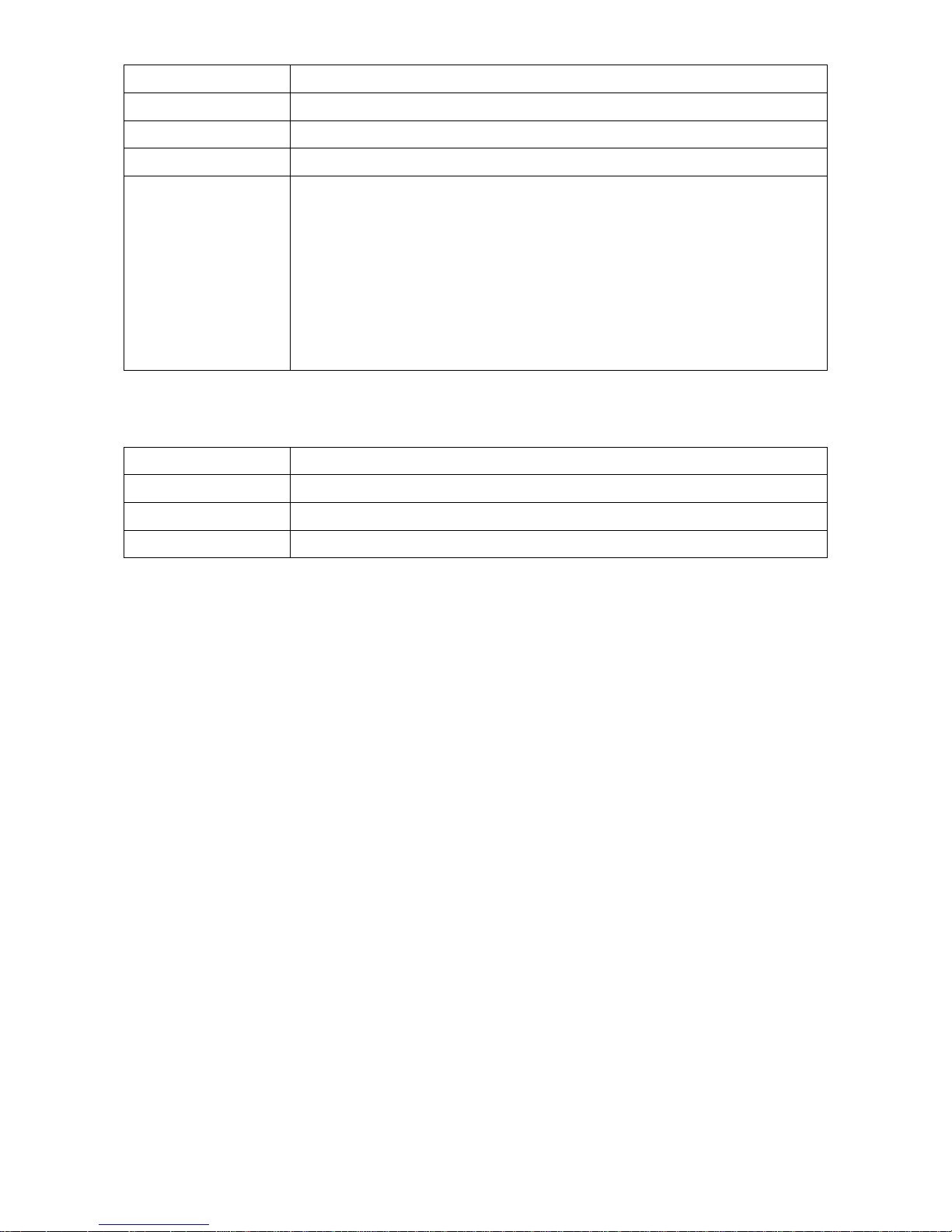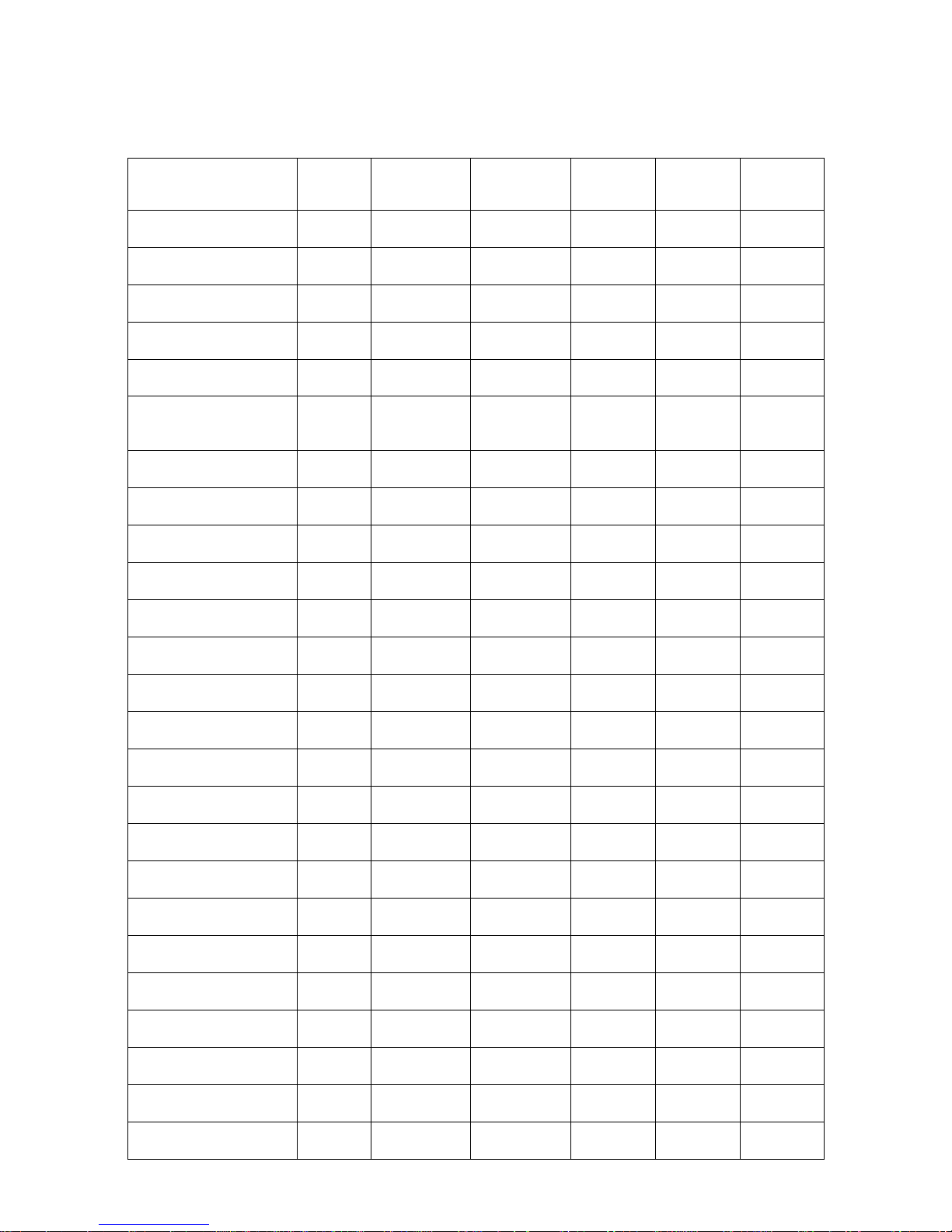5-2-3 USB Virtual COM ................................................................................................................................ 21
5-2-4 U Disk ................................................................................................................................................... 21
5-2-5 Data Batch ........................................................................................................................................... 22
5-3 System Setting ........................................................................................................................................... 23
5-3-1 Bluetooth .............................................................................................................................................. 23
5-3-2 USB HID Keyboard ............................................................................................................................ 30
5-3-3 Language ............................................................................................................................................. 30
5-3-4 Volume of Beeper ............................................................................................................................... 30
5-3-5 Vibrator ................................................................................................................................................. 31
5-3-6 Backlight timeout ................................................................................................................................ 31
5-3-7 Sleep timeout ...................................................................................................................................... 31
5-3-8 Time and Date ..................................................................................................................................... 31
5-3-9 Default setting ..................................................................................................................................... 31
5-3-10 System password ............................................................................................................................. 31
5-4 System Information .................................................................................................................................... 32
5-4-1 View Memory ....................................................................................................................................... 32
5-4-2 Bluetooth .............................................................................................................................................. 32
5-4-3 Firmware Version ................................................................................................................................ 32
6 User customized application software for MS3590 ........................................................................................ 33
6-1 Auto Run ...................................................................................................................................................... 33
6-2 Execute ........................................................................................................................................................ 33
6-3 Download ..................................................................................................................................................... 33
6-4 Installation key for deciphering encrypted file ........................................................................................ 34
6-5 Verification code for user customized application software ................................................................. 34
7 Barcode programming instructions .................................................................................................................. 35
7-1 Single-parameter setting by scanning 1D barcodes ............................................................................. 35
7-2 Decode illumination and decode aiming pattern ................................................................................... 36
7-3 DPM, Multiple symbols, Structured append, etc. read setting ............................................................ 37
7-4 Global settings ............................................................................................................................................ 41
7-5 UPC-A .......................................................................................................................................................... 45
7-6 UPC-E .......................................................................................................................................................... 47
7-7 UPC-E1 ........................................................................................................................................................ 49
7-8 EAN-13 (ISBN/ISSN) ................................................................................................................................. 51
7-9 EAN-8 .......................................................................................................................................................... 53
7-10 Code 39 (Code 32, Trioptic Code 39) ................................................................................................... 55
7-11 Interleaved 2 of 5 ..................................................................................................................................... 58
7-12 Industrial 2 of 5 (Discrete 2 of 5) ........................................................................................................... 60
7-13 Matrix 2 of 5 .............................................................................................................................................. 61
7-14 Codabar ..................................................................................................................................................... 62