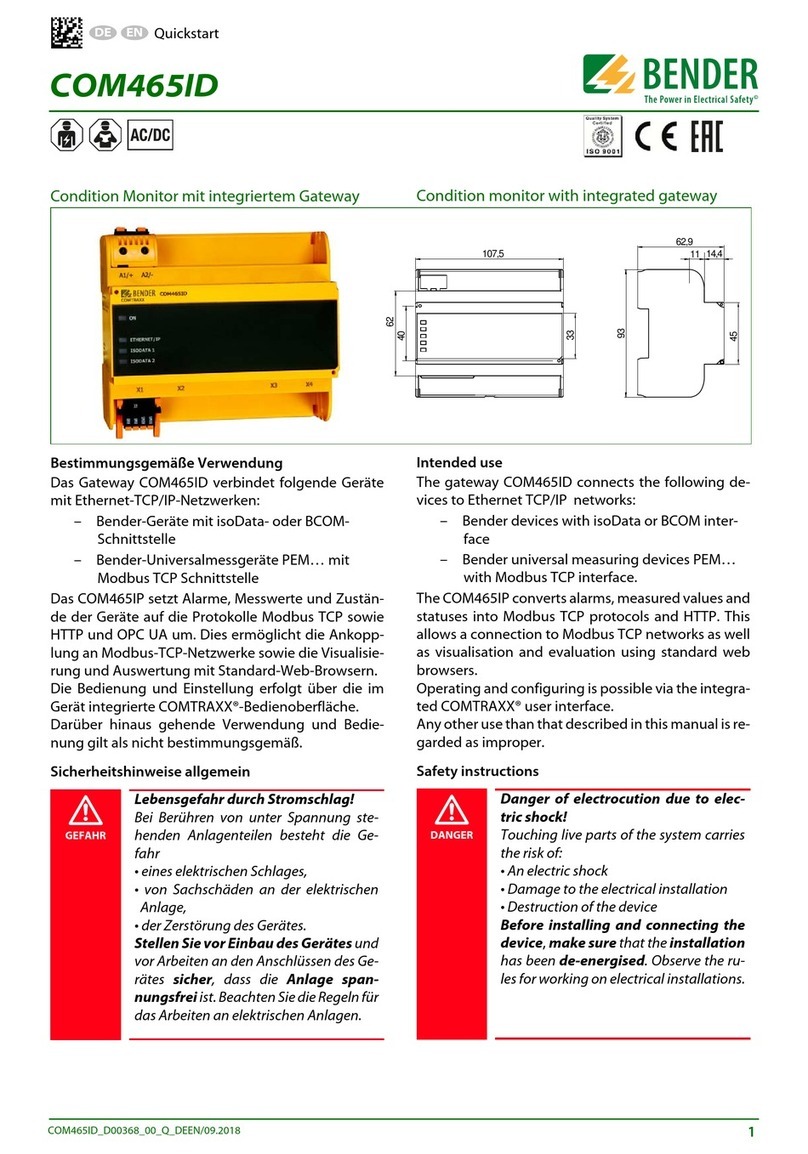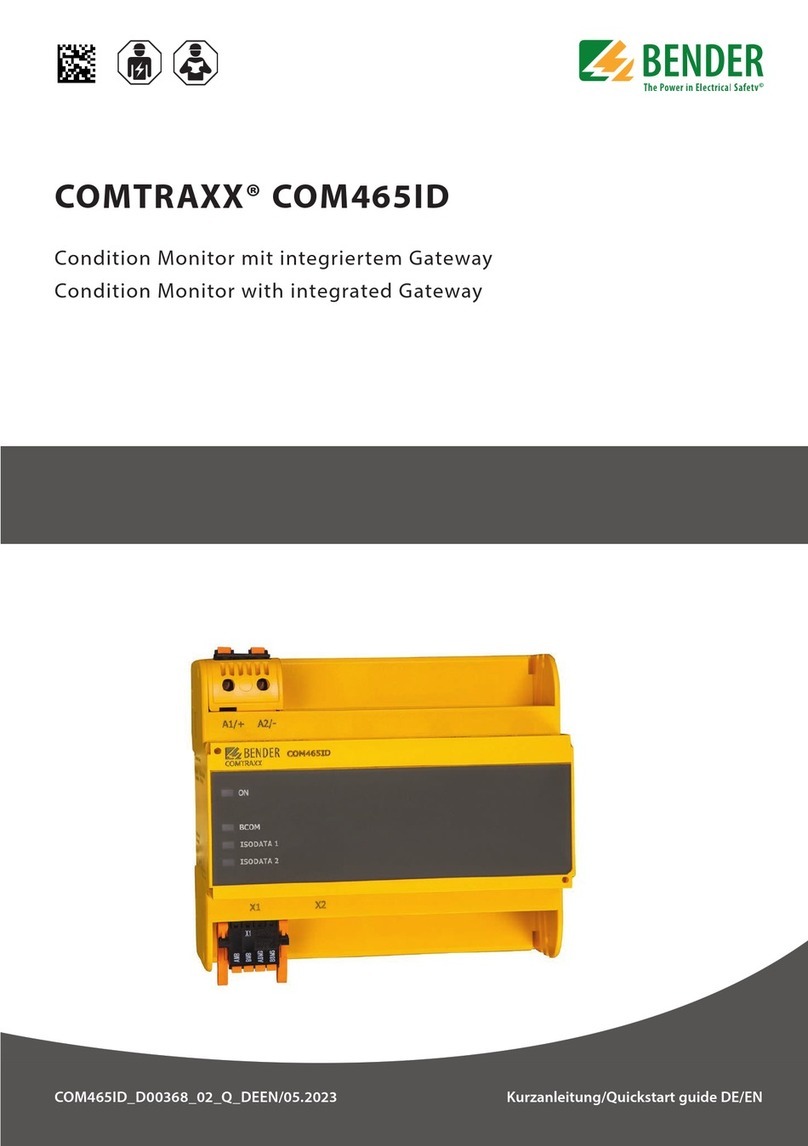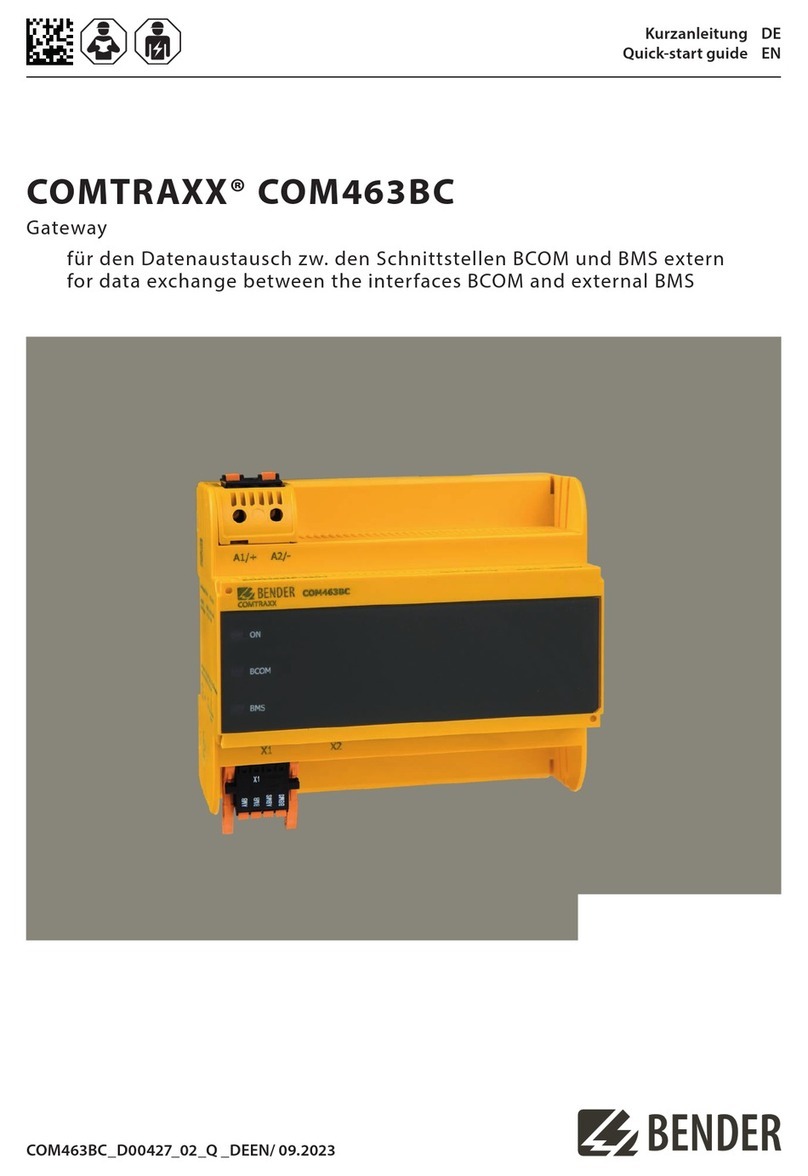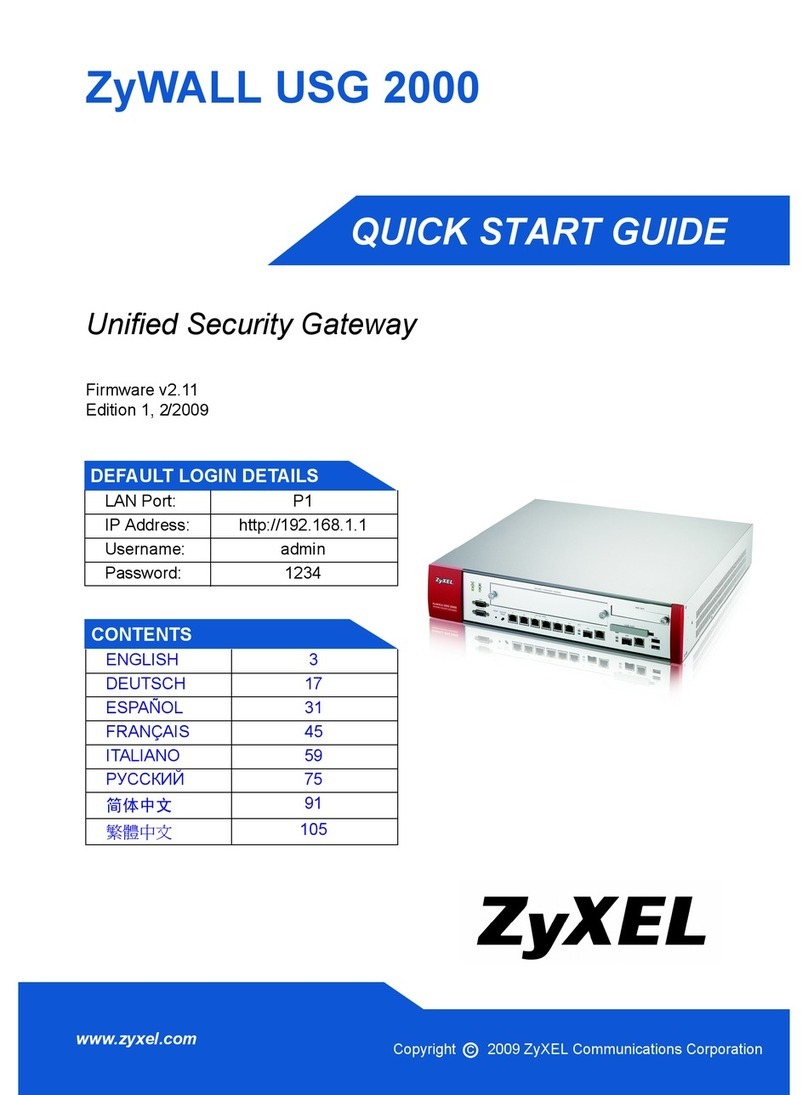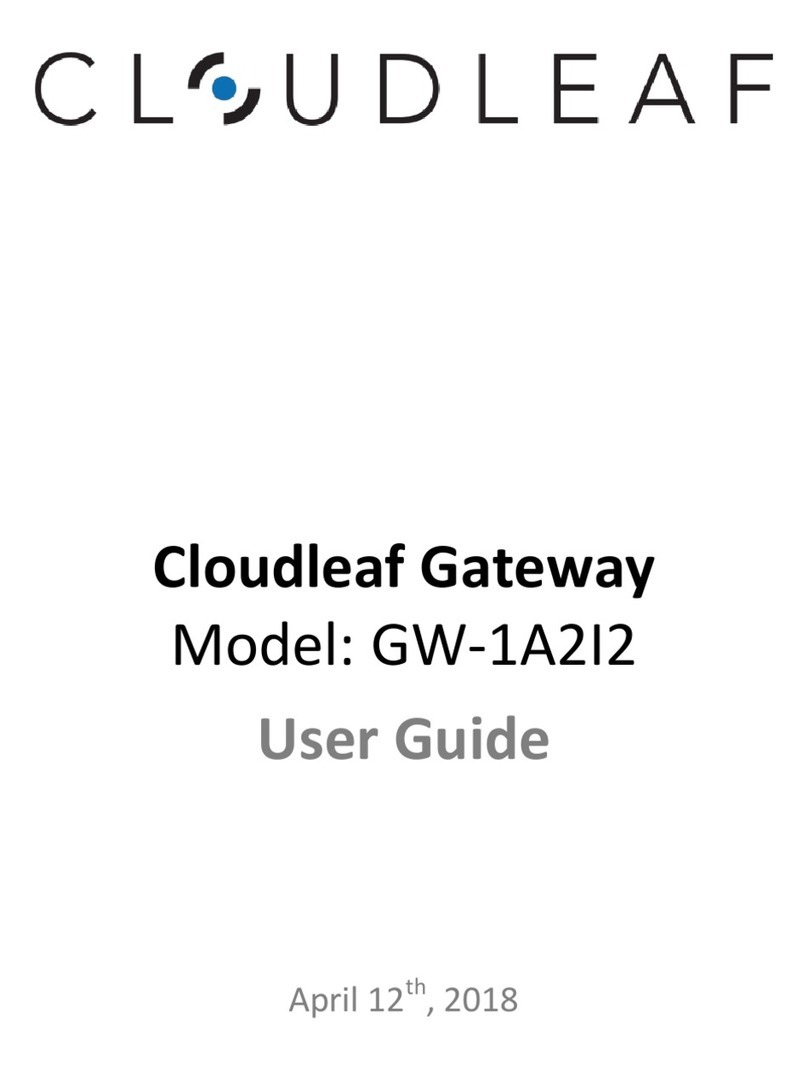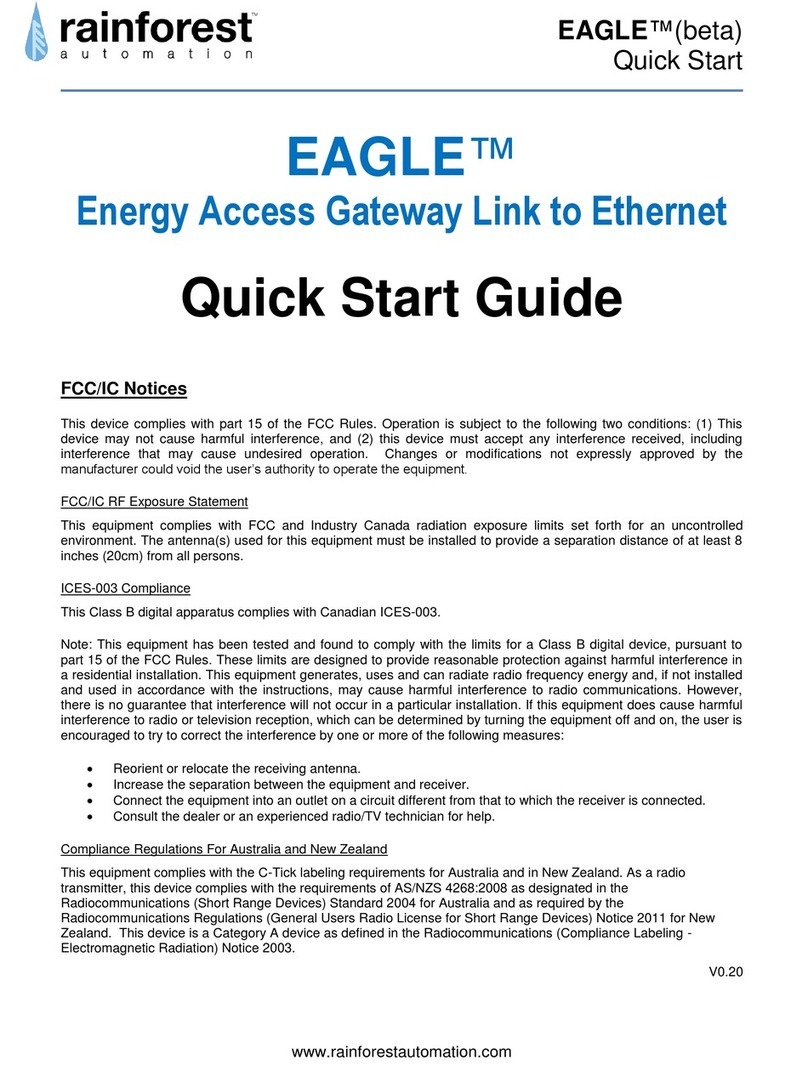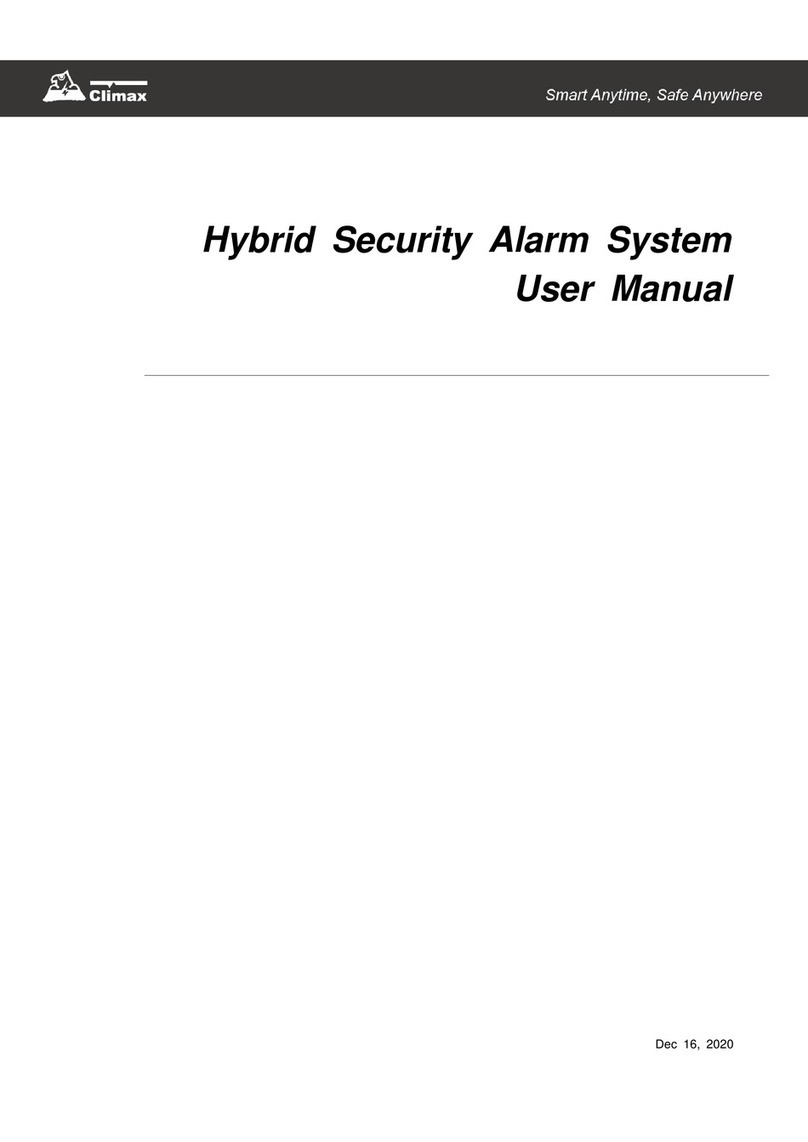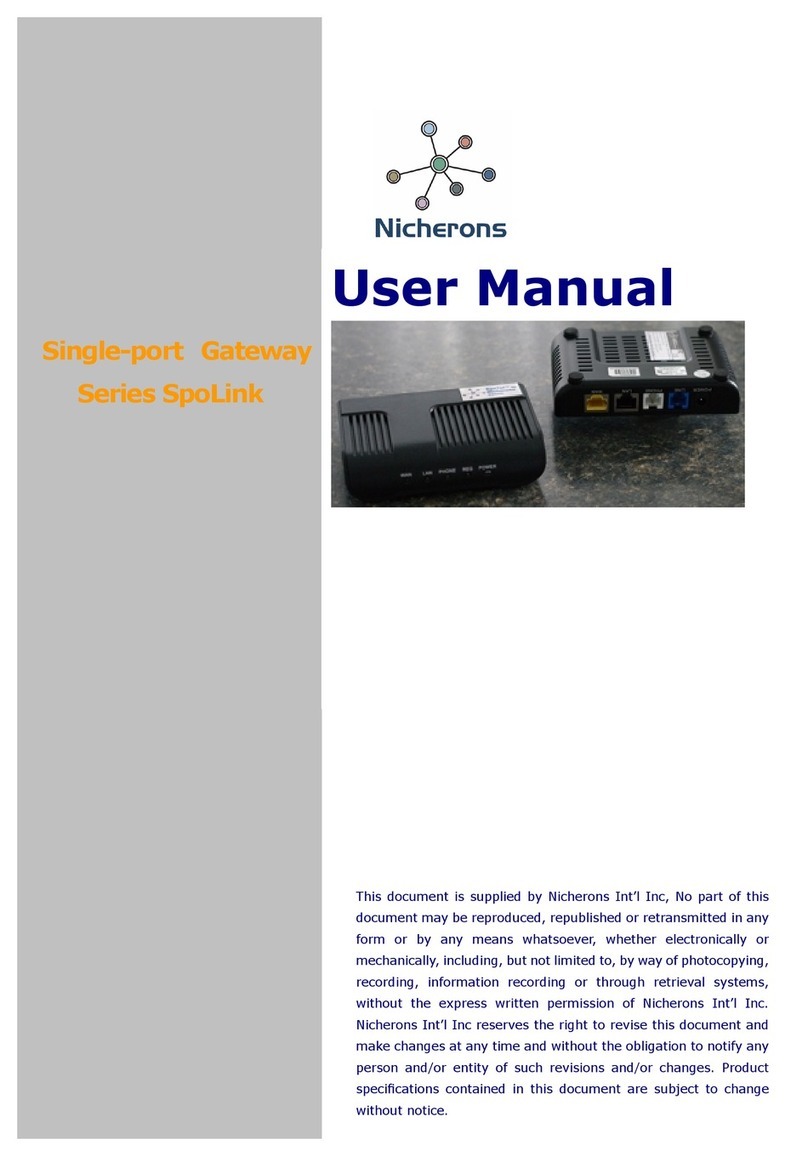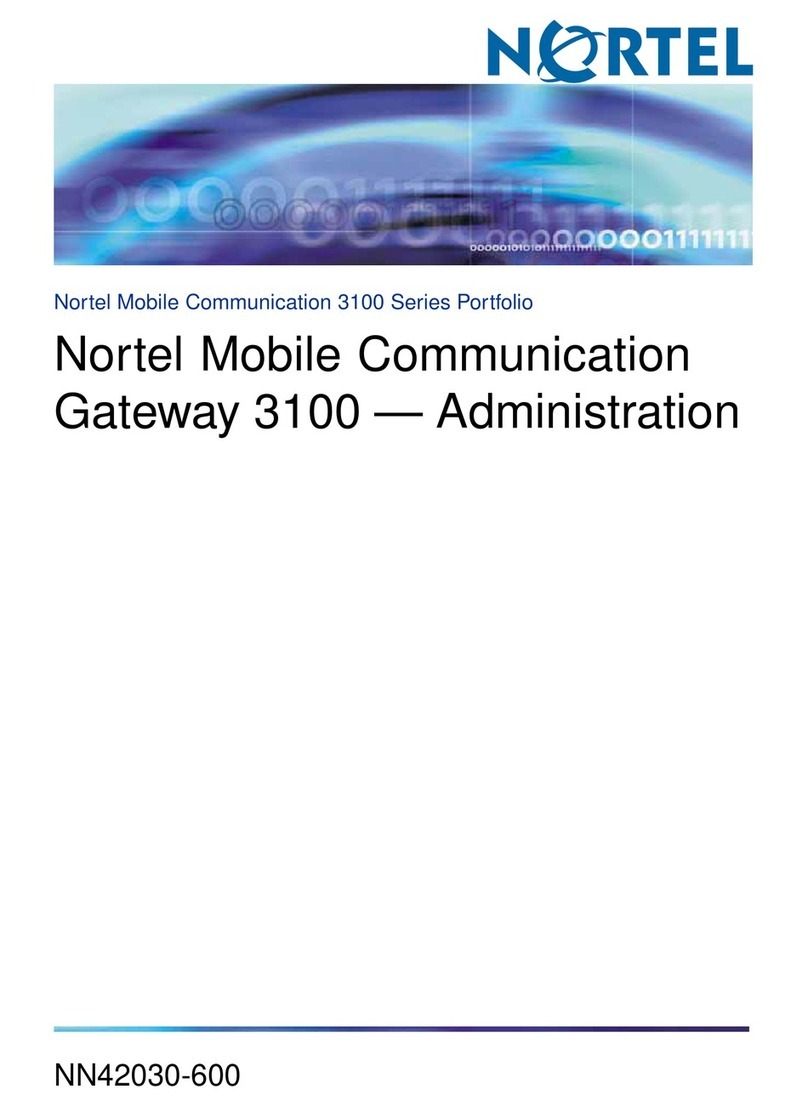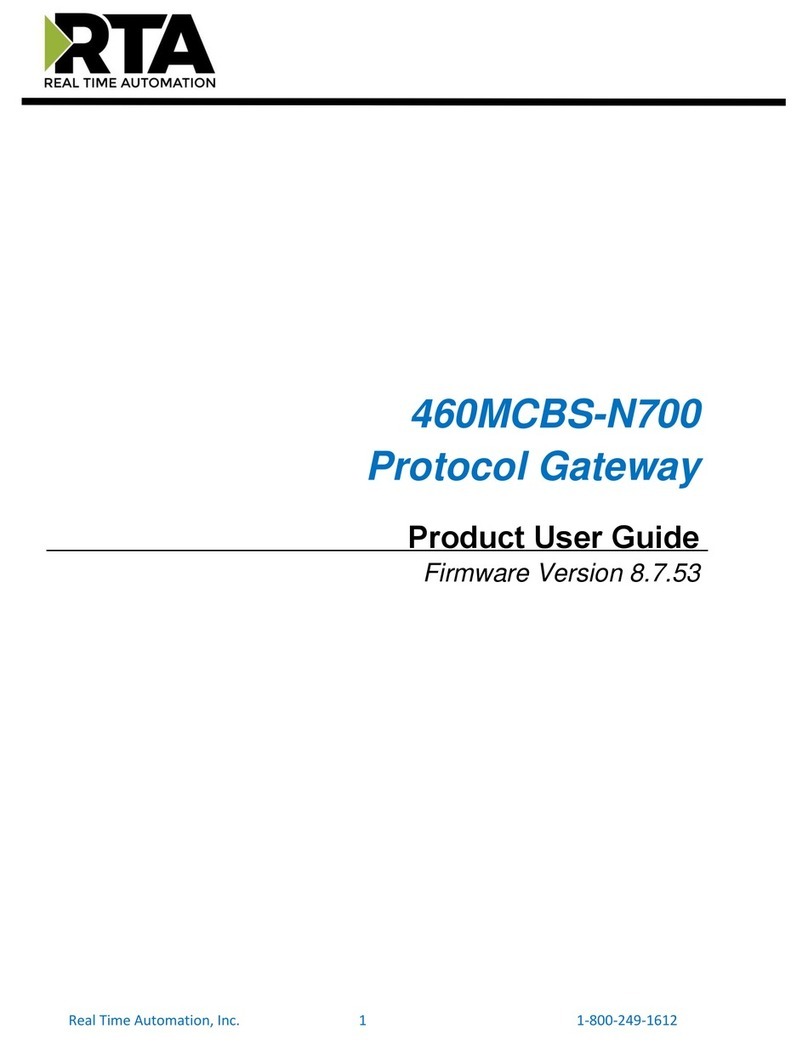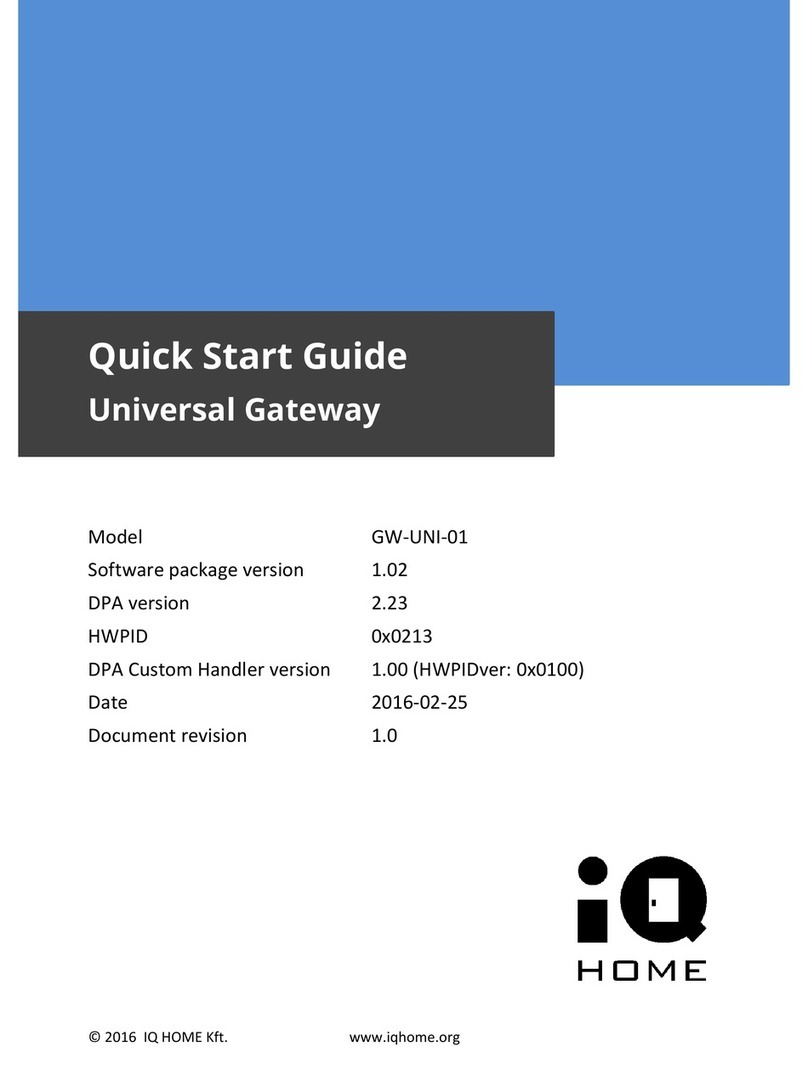COMTRAXX® COM463BC
Table of contents
1General information...........................................................................................5
1.1 How to use the manual.................................................................................................................................5
1.2 Indication of important instructions and information.......................................................................5
1.3 Signs and symbols...........................................................................................................................................5
1.4 Service and Support....................................................................................................................................... 5
1.5 Training courses and seminars...................................................................................................................6
1.6 Delivery conditions......................................................................................................................................... 6
1.7 Inspection, transport and storage.............................................................................................................6
1.8 Warranty and liability.....................................................................................................................................6
1.9 Disposal of Bender devices..........................................................................................................................7
1.10 Safety.................................................................................................................................................................... 7
2roduct description............................................................................................9
2.1 Scope of delivery............................................................................................................................................. 9
2.2 Device features................................................................................................................................................. 9
2.3 Applications....................................................................................................................................................... 9
2.4 Function...............................................................................................................................................................9
2.5 Functional description.................................................................................................................................10
2.5.1 Interfaces.......................................................................................................................................................... 10
2.5.2 BMS interface..................................................................................................................................................10
3Mounting, connection and commissioning................................................... 11
3.1 Preparation...................................................................................................................................................... 11
3.2 Installation and connection...................................................................................................................... 11
3.2.1 Mounting the device................................................................................................................................... 12
3.2.2 Connecting the device................................................................................................................................13
3.2.3 Wiring diagram...............................................................................................................................................14
3.3 Display and control elements.................................................................................................................. 15
3.4 Commissioning the device........................................................................................................................ 15
3.5 Factory settings for addresses..................................................................................................................16
4Web user interface........................................................................................... 17
4.1 Functions of the web user interface......................................................................................................17
4.2 Software products used..............................................................................................................................17
4.3 Browser configuration.................................................................................................................................17
4.4 Home page COMTRAXX® user interface...............................................................................................18
COM463BC_D00427_02_M_XXEN/09.2023 3