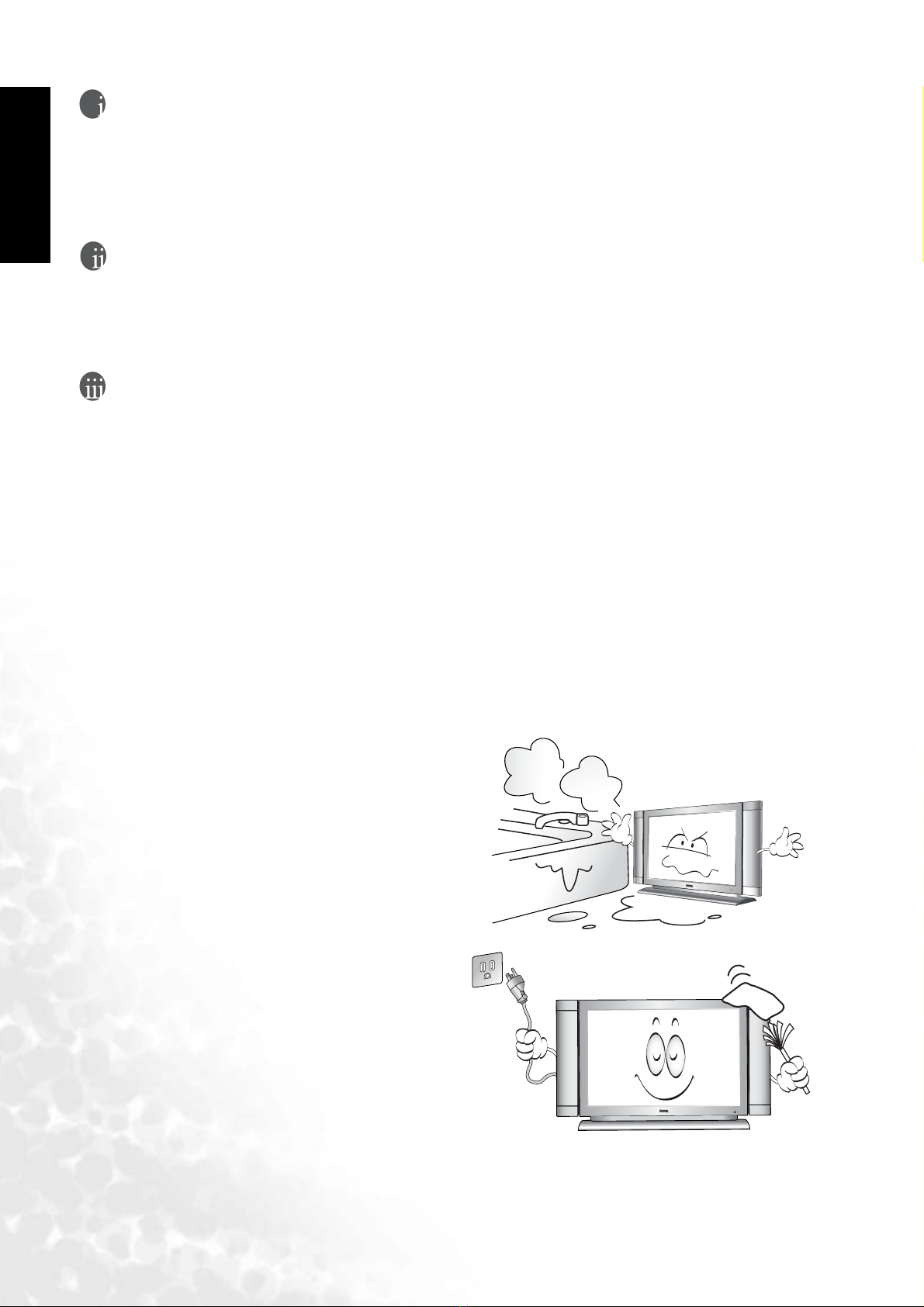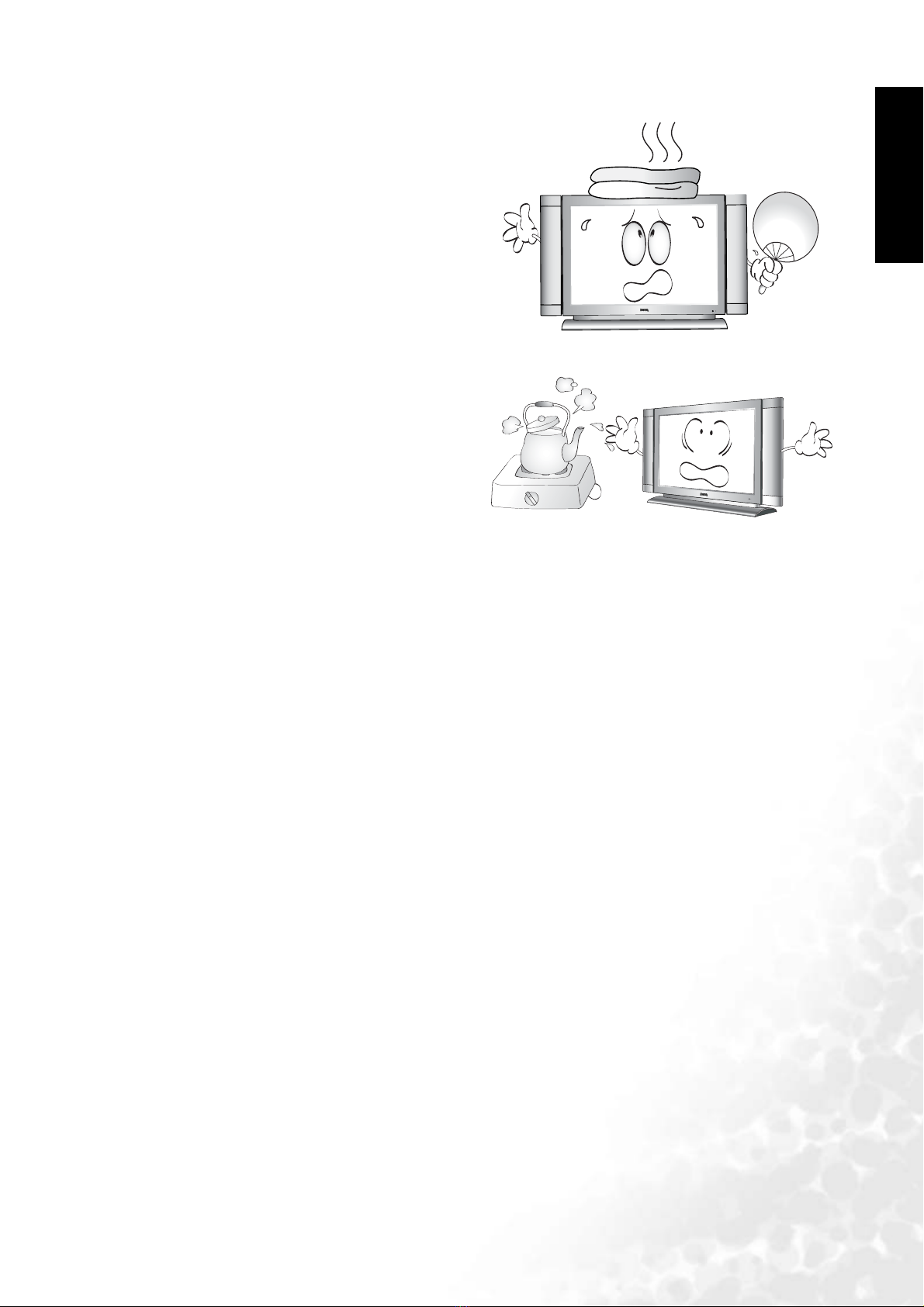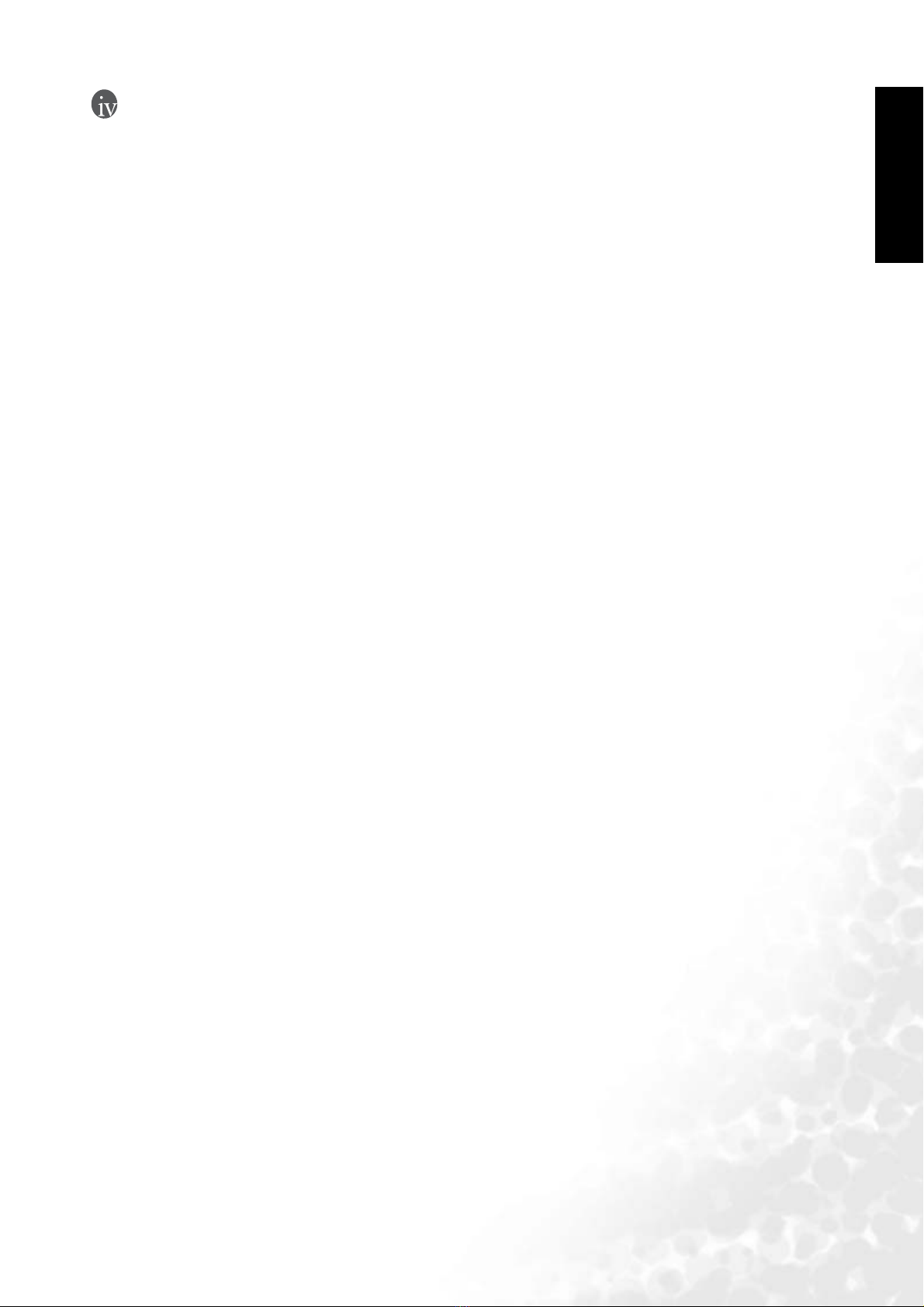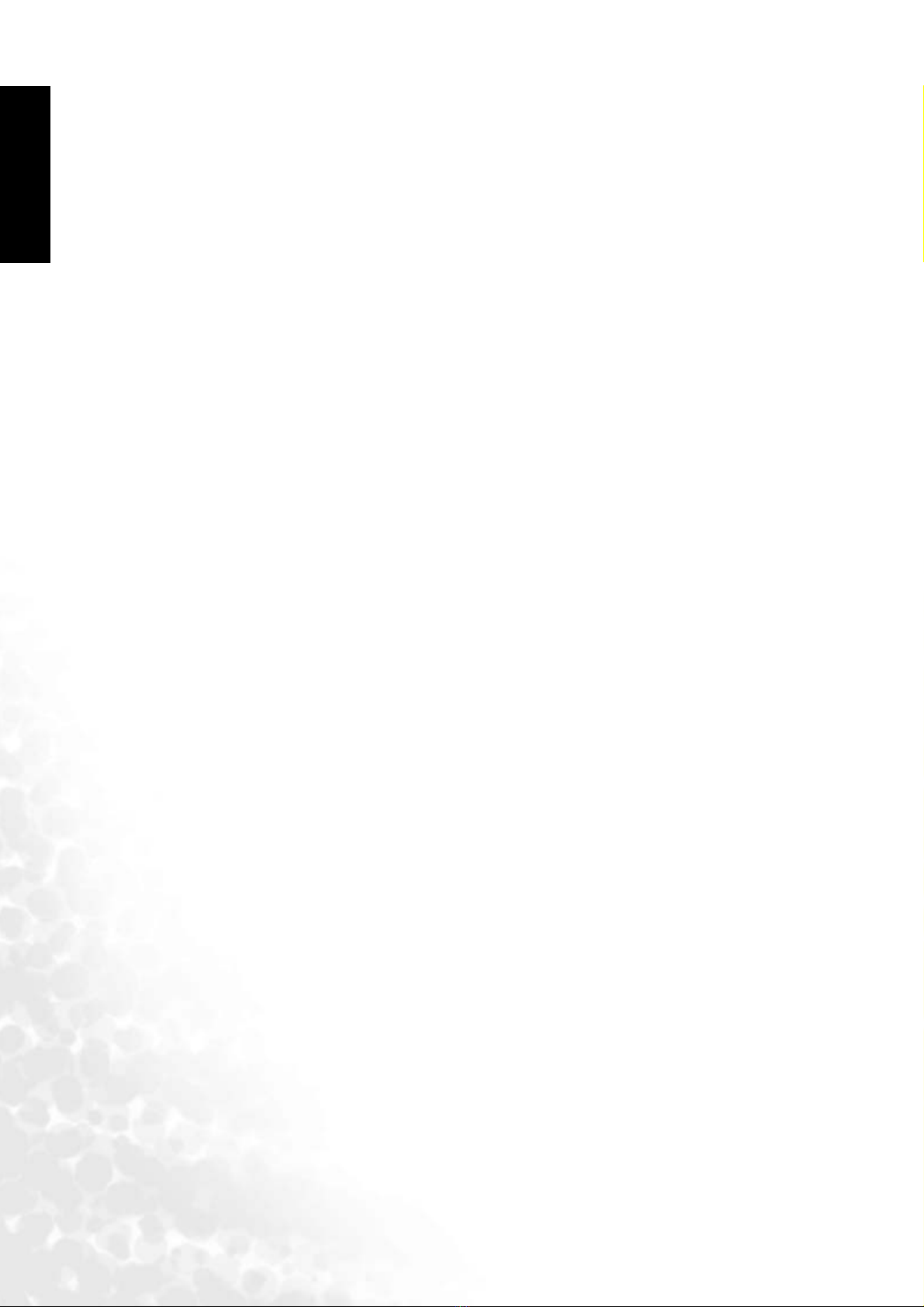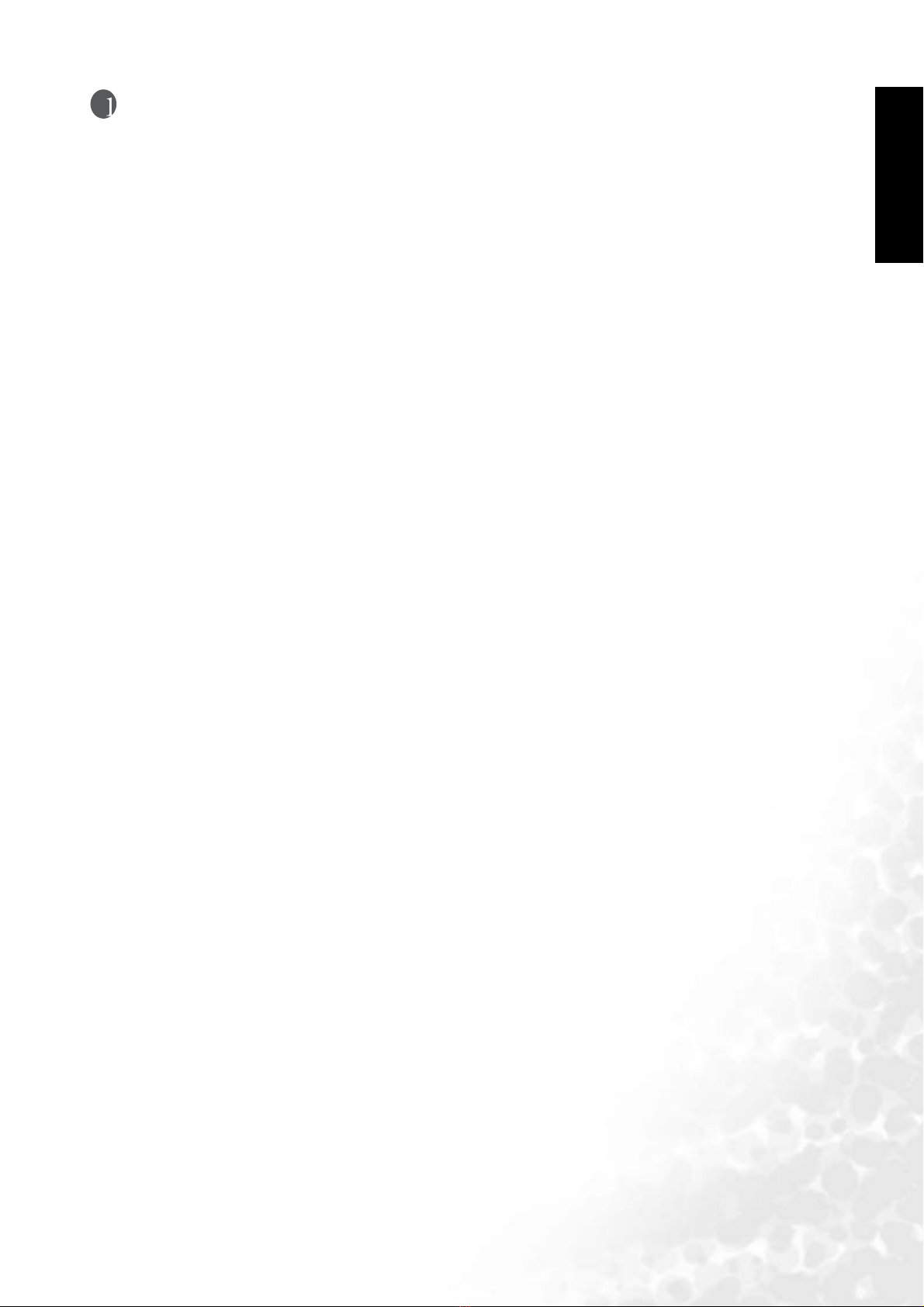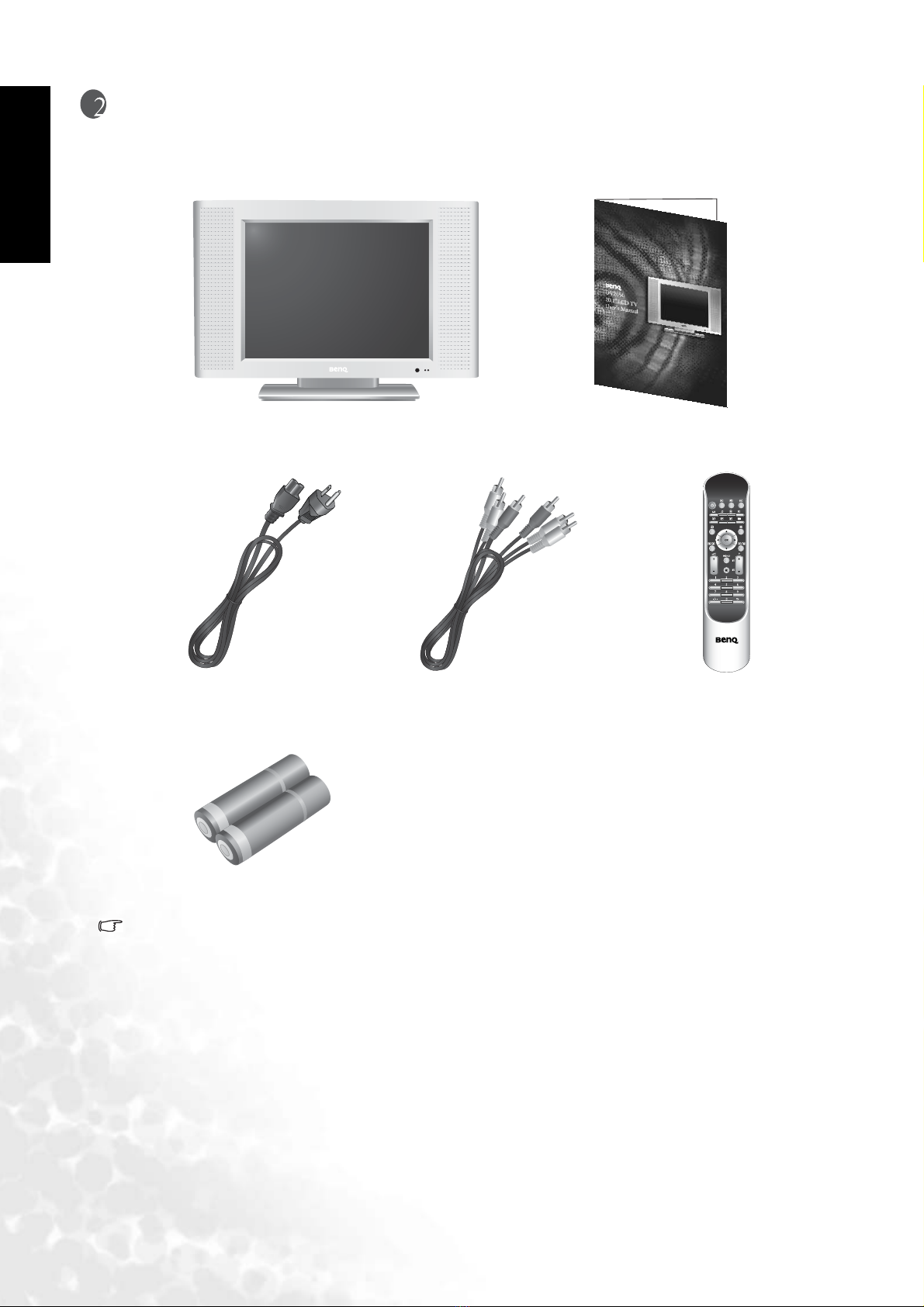English
9. Grounding or PolarizationThis product may be equipped with either a polarized 2-wire AC
line plug (a plug having one blade wider than the other) or a 3-wire grounding-type plug, a
plug having a third (grounding) pin. The 2-wire polarized plug will fit into the power outlet
only one way. This is a safety feature. If you are unable to insert the plug fully into the outlet,
try reversing the plug. If the plug still fails to fit, contact your electrician to replace your
incompatible outlet. DO NOT ATTEMPT TO BYPASS THE SAFETY PURPOSE OF THE
POLARIZED AND GROUNDED PLUG. The 3-wire grounding-type plug will fit into a
grounding type power outlet. This is a safety feature. If you are unable to insert the plug into
the outlet, contact your electrician to replace your incompatible outlet.
10. Power cord protectionPower-supply cords should be routed so that they are not likely to
be walked on or snagged by items placed upon or against them. Pay particular attention to
cords at doors, plugs, receptacles, and the point where they exit from the product.
11. AttachmentsDo not use attachments not recommended by the manufacturer. Use of
improper attachments can result in accidents.
12. AccessoriesWhen the product is used on a trolley, care should be taken to avoid quick
stops, excessive force, and uneven surfaces that may cause the product and trolley to
overturn, damaging equipment or causing possible injury to the operator. Do not place this
product on an unstable trolley, stand, pedestal, bracket, or table. The product may fall,
causing serious injury to a child or adult and serious damage to the product. The product
should be mounted according to the manufacturer's instructions, and use only with a
trolley, stand, pedestal, bracket, or table recommended by the manufacturer.
13. ServicingDo not attempt to service the product yourself. Removing covers can expose you
to high voltage and other dangerous conditions. Request a qualified service person to
perform servicing.
14. Replacement partsIn case the product needs replacement parts, make sure that the service
person uses replacement parts specified by the manufacturer, or those with the same
characteristics and performance as the original parts. Use of unauthorized parts can result in
fire, electric shock and/or other danger.
15. OverloadingDo not overload wall outlets, extension cords, or convenience receptacles on
other equipment as this can result in a risk of fire or electric shock.
16. Entering of objects and liquidsNever poke an object into the product through vents or
openings. High voltage flows in the product, and inserting an object can cause electric shock
7. VentilationThe vents and other
openings in the cabinet are designed to let
hot air escape from the TV. Do not cover
or block these vents and openings since
insufficient ventilation can cause
overheating and/or shorten the life of the
product. Do not place the TV on a bed,
sofa, rug or other similar surface, since
they can block ventilation openings. This
TV is not designed for built-in
installation; do not place the product in
an enclosed place such as a bookcase or
rack, unless proper ventilation is provided
or the manufacturer's instructions are
followed.
8. Heat sourcesKeep the product away
from heat sources such as radiators,
heaters, stoves and other heat-generating
products (including amplifiers).