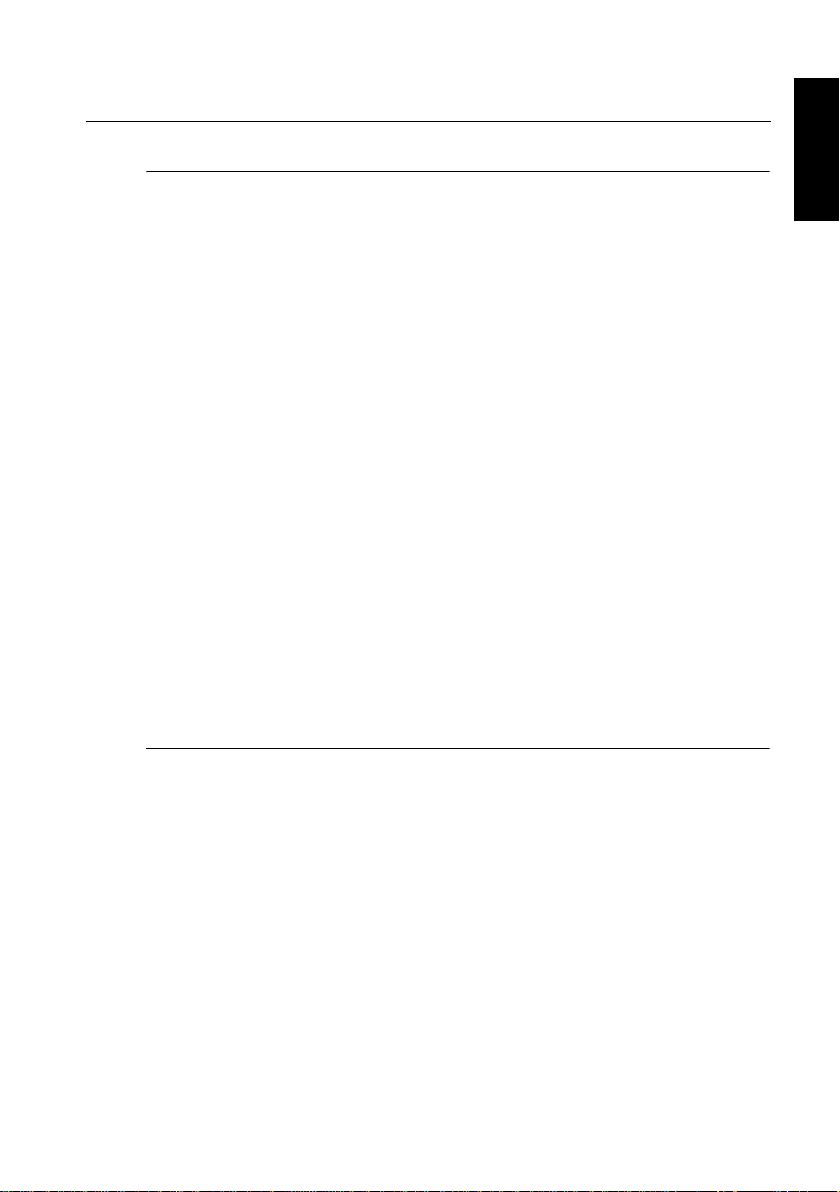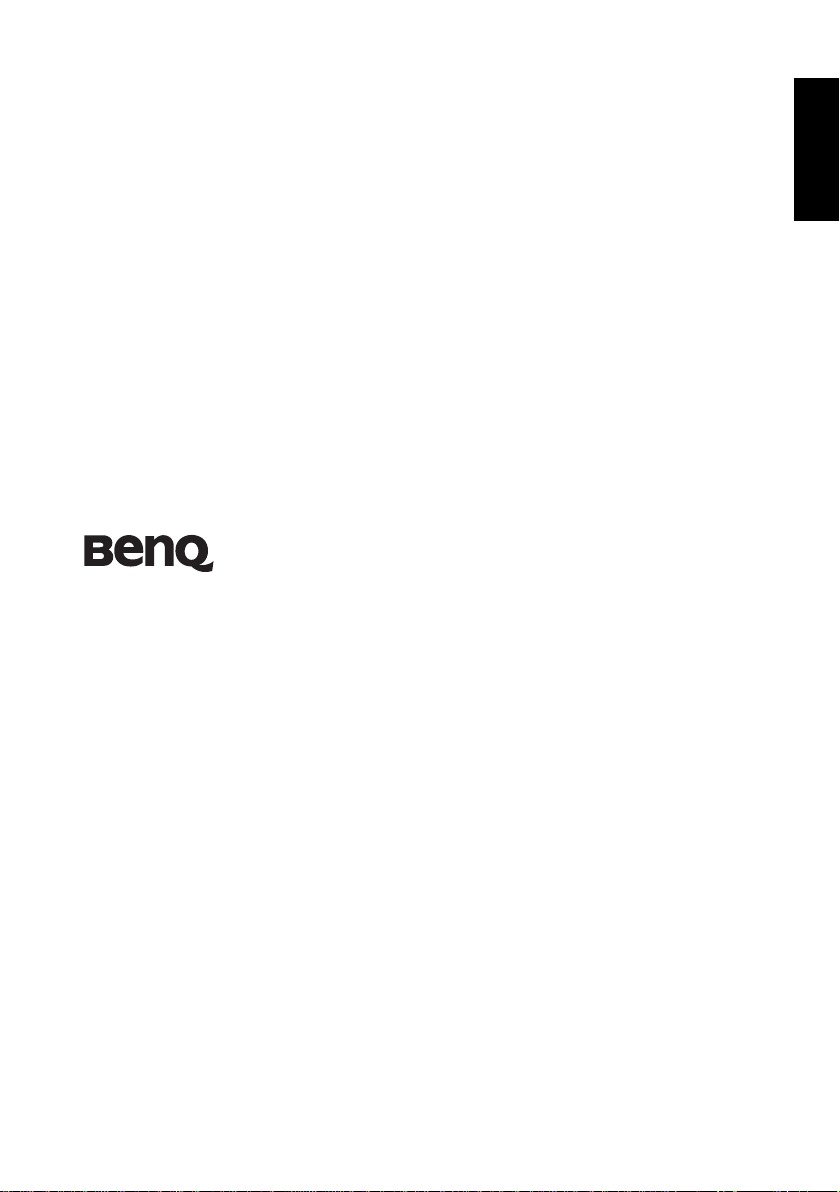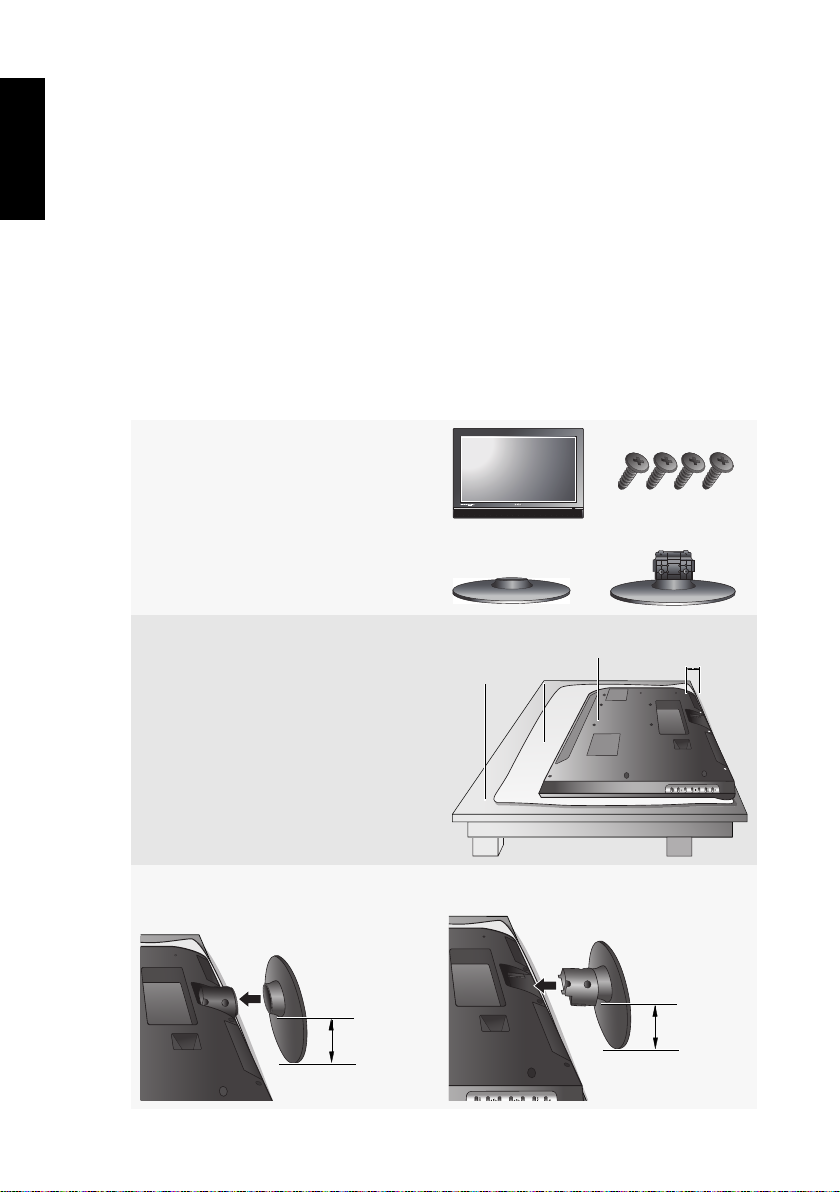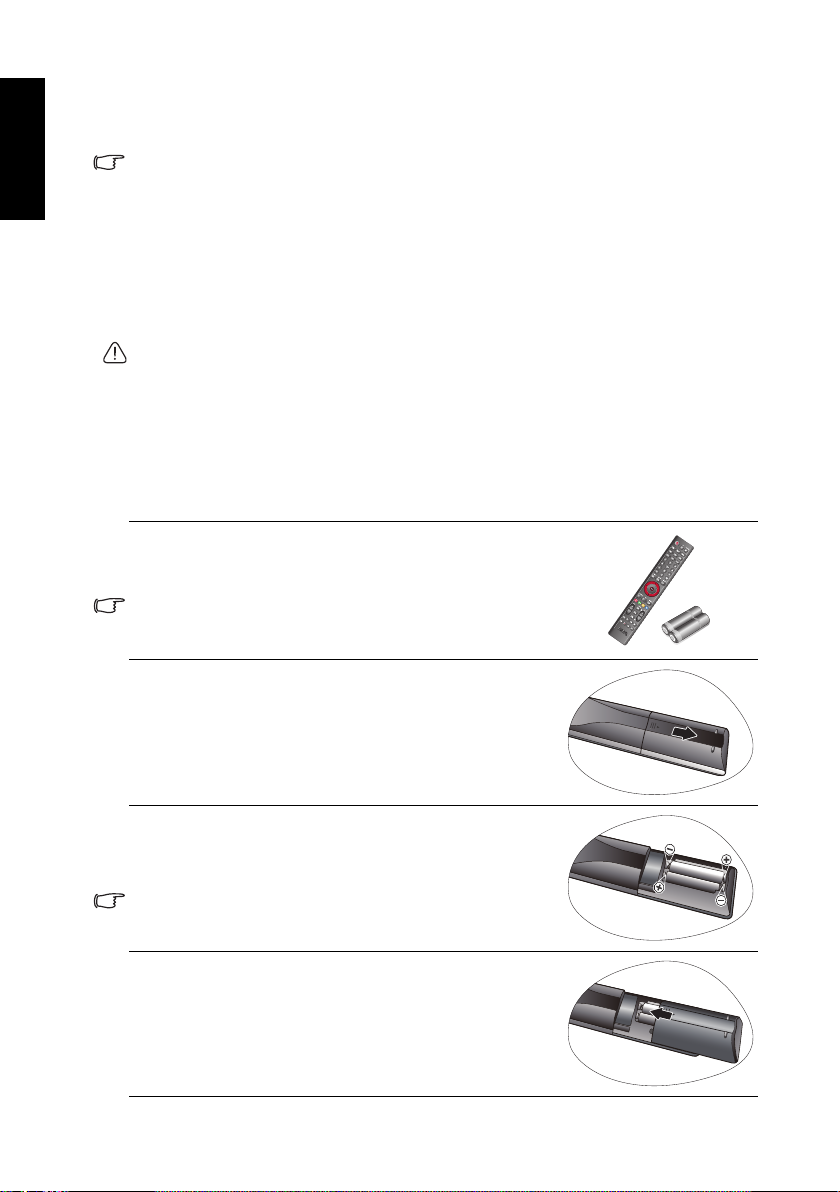Section 1: Quick Start Guide 3
English
3. Select and prepare the installation location
In order to prevent potential dangers and prolong the service life of the TV,
please observe the following points when installing, operating and cleaning
the TV.
If wall mounting, have a qualified
and experienced technician
mount it safely. Use only a
recommended wall bracket
(optional accessory) for this TV
and ensure that the bracket is
securely screw fixed to the wall
structure, and not just the wall
render, lining or cladding. Do not
just glue the bracket to the wall.
Ensure the bracket is level
horizontally.
This TV has no power switch.
When installing the TV,
incorporate a readily accessible
disconnect device in the fixed
wiring, or connect the power cord
to socket-outlet which must be
provided near the TV and easily
accessible. If a fault should occur
during operation of the unit,
operate the disconnect device to
switch the power supply off, or
disconnect the power cord.
Do NOT place the TV near water,
like a spa or pool, or in a position
which will allow the splashing or
spraying of water onto the
display, like in front of an open
window where rain water may
enter.
Do NOT place the TV in direct
sun or where direct sun or spot
lighting will shine onto the TV, as
the heat may damage the TV and
the bright light will make viewing
the TV more difficult than
necessary.
Do NOT place the TV near or
above sources of heat, such as
radiators, heaters, fuel stoves and
other heat-generating items
(including audio amplifiers).
Otherwise heat may cause
damages to the outer casing as
well as the components inside.
Do NOT place the TV on an
uneven, sloping or unstable
surface (such as a trolley) where it
may fall and cause damage to
itself or others. Have a qualified
technician secure the TV where it
is placed in case there is an
earthquake.
If wall mounting, allow
appropriate space on top for
attaching the TV to the wall
bracket.
Do NOT place the TV in an
enclosed place without allowing
for ventilation.
If recessed into a wall opening,
you must leave appropriate free
space both top and bottom for
mounting and removing the TV.
All Liquid Crystal Display (LCD)
screens have a very thin protective
layer of glass which is liable to
marking or scratching, and
cracking if struck or pressured.
The liquid crystal substrate is also
liable to damage under excessive
force or extreme temperatures.
Please handle with care.
Do NOT cover or block the vents
and openings while the TV is
switched on, as the heat may
accumulate inside the TV and
result in danger.
Observe all warnings and
cautions as labelled on the TV.
VK32_SK32_SK37_EN.book Page 3 Thursday, May 14, 2009 6:18 PM