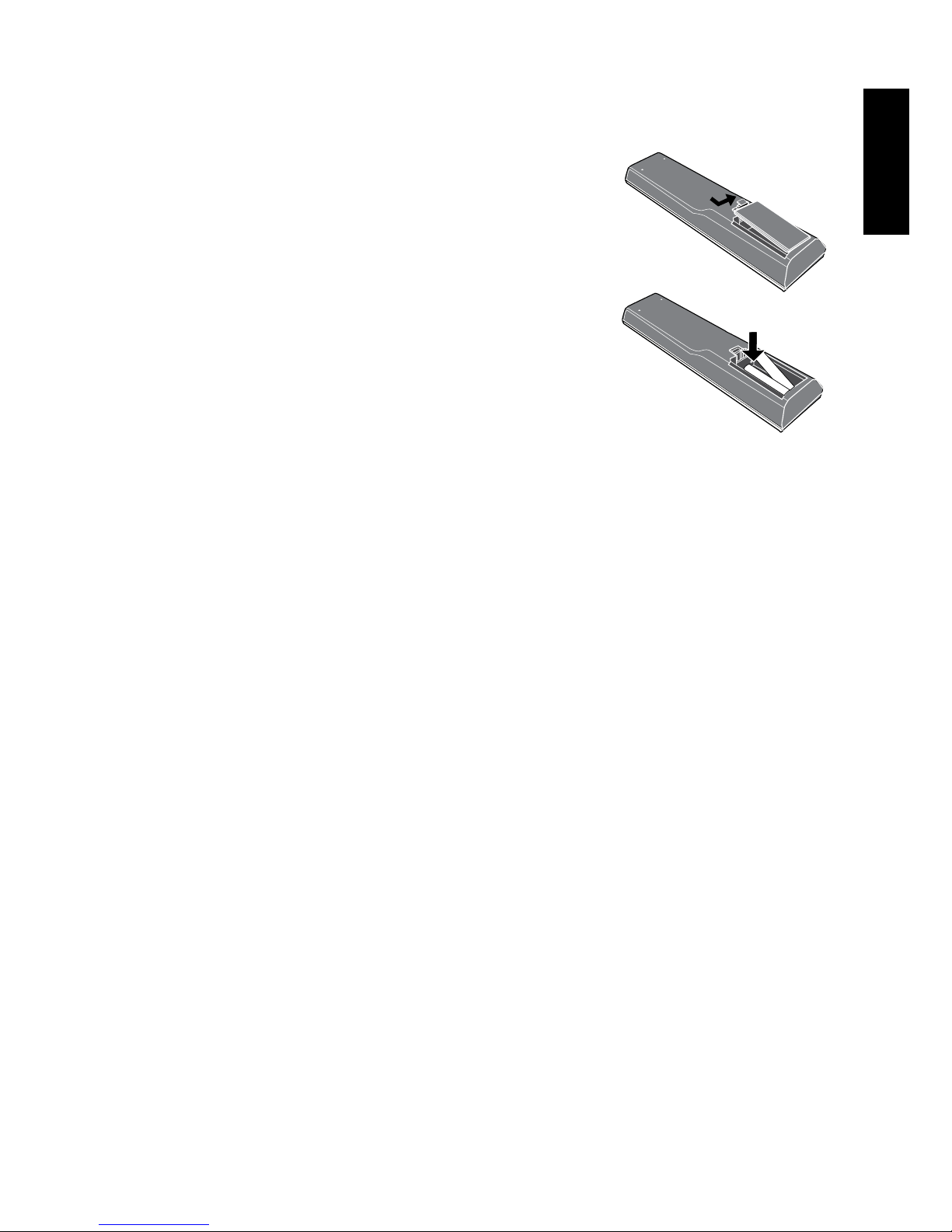3. Select and prepare the installation location
In order to prevent potential dangers and prolong the service life of the TV, please
observe the following points when installing, operating and cleaning the TV.
Do NOT place the display on an
uneven, sloping or unstable surface
where it may fall and cause damage
to itself or others.
Do NOT place the display near
water, like a spa or pool, or in
a position which will allow the
splashing or spraying of water onto
the display, like in front of
an open window where rain water
may enter.
Do NOT place the display near
or above sources of heat, such
as radiators,heaters, fuel stoves
and other heat-generating items
(including audio ampliers).
Otherwise heat may cause damages
to the outer casing as well as the
components inside.
Do NOT place the display in direct
sun or where direct sun or spot
lighting will shine onto the display,
as the heat may damage the display
and the bright light will make viewing
the display more difcult than
necessary.
Do NOT cover or block the vents and
openings while the display is switched
on, as the heat may accumulate
inside the display and result in danger.
Do NOT place the display in an
enclosed place without allowing
for ventilation. If wall mounting,
allow appropriate space on top for
attaching the display to the wall
bracket.
If wall mounting, have a suitable
qualied and experienced
tradesperson mount it safely. Ensure
that the mounting bracket (optional
accessory) is securely screw xed to
the wall structure, and not just the
wall render, lining
or cladding. Do not glue the bracket
to the wall. Use only a recommended
display wall bracket for this model
display. Ensure the bracket is level
horizontally. The dimensions of the
display are detailed in "Dimensions"
on page 37.