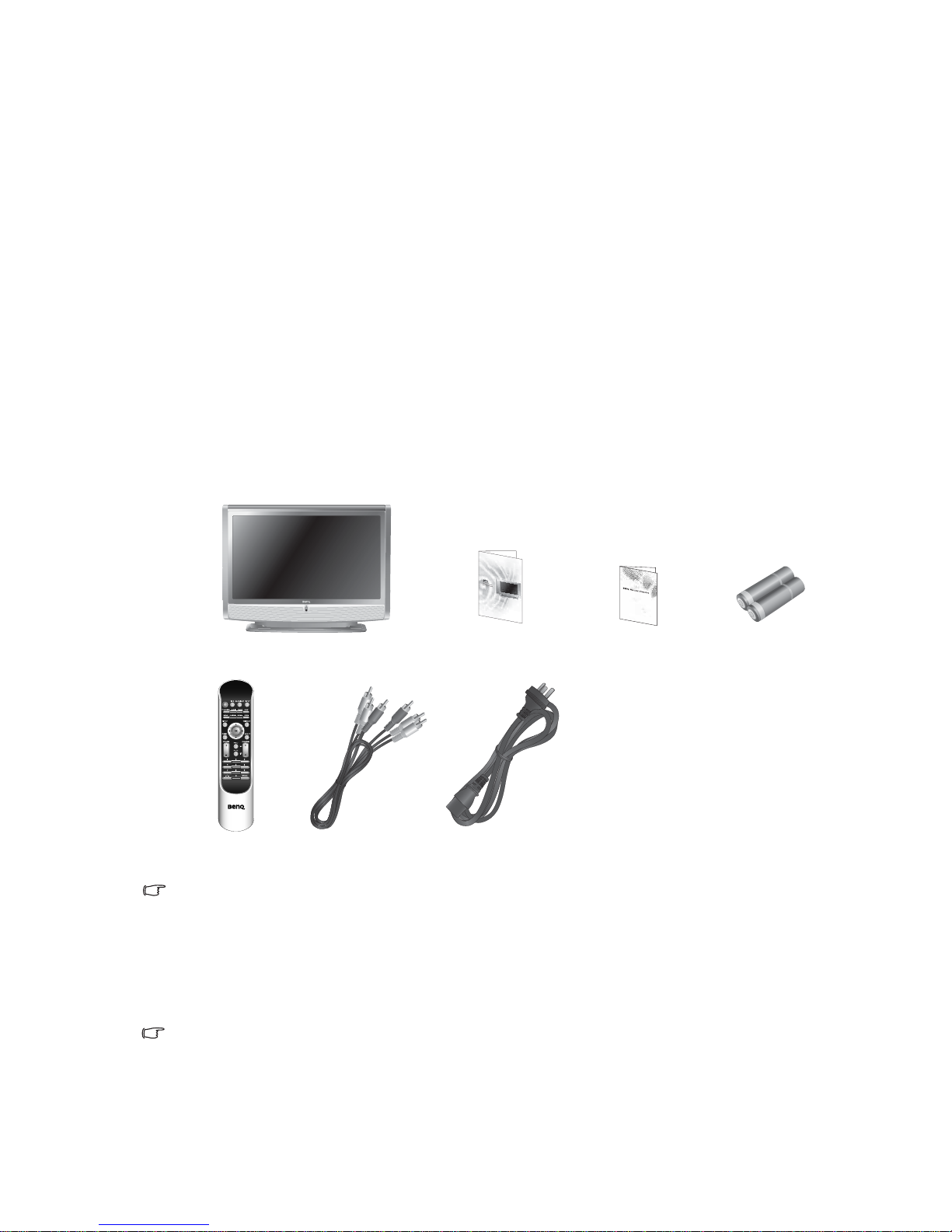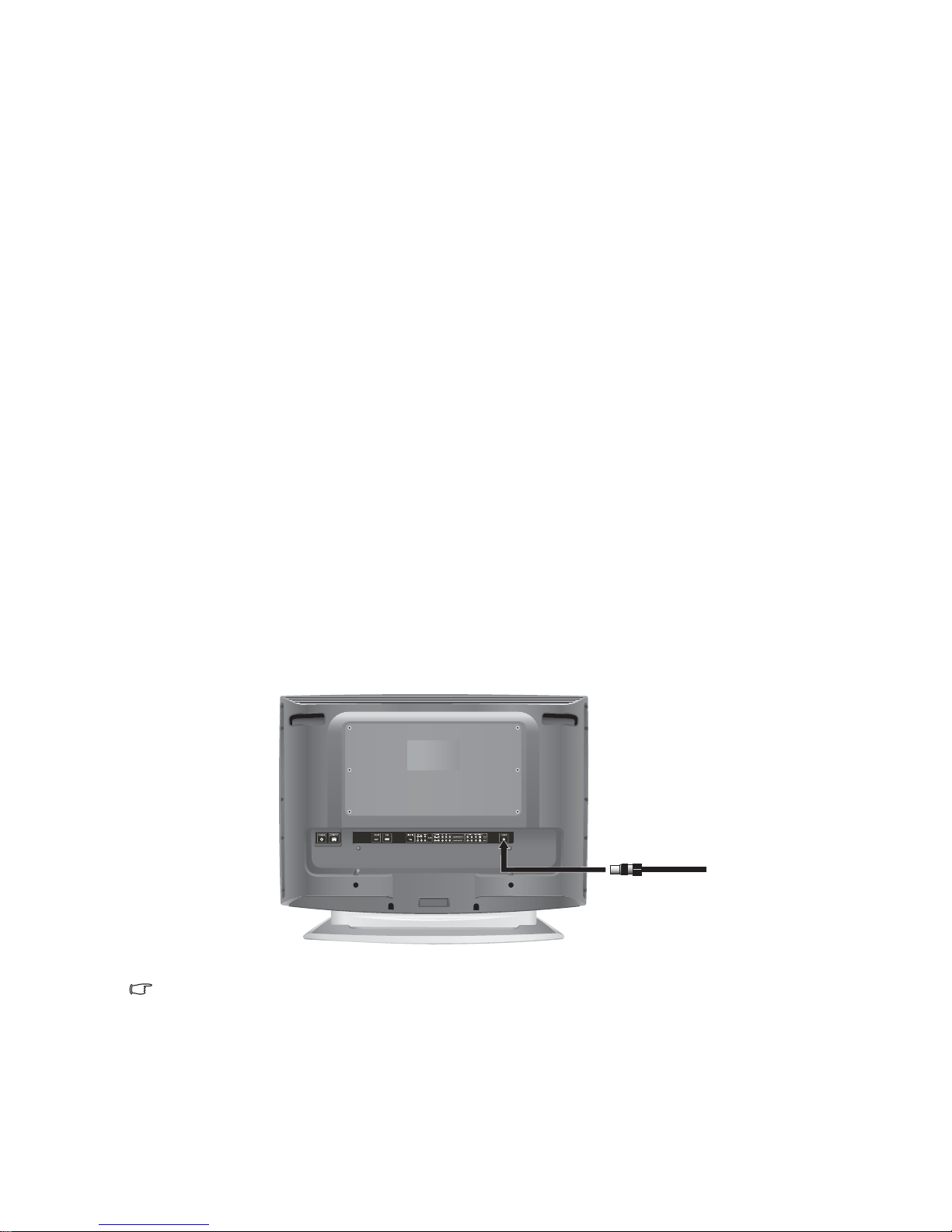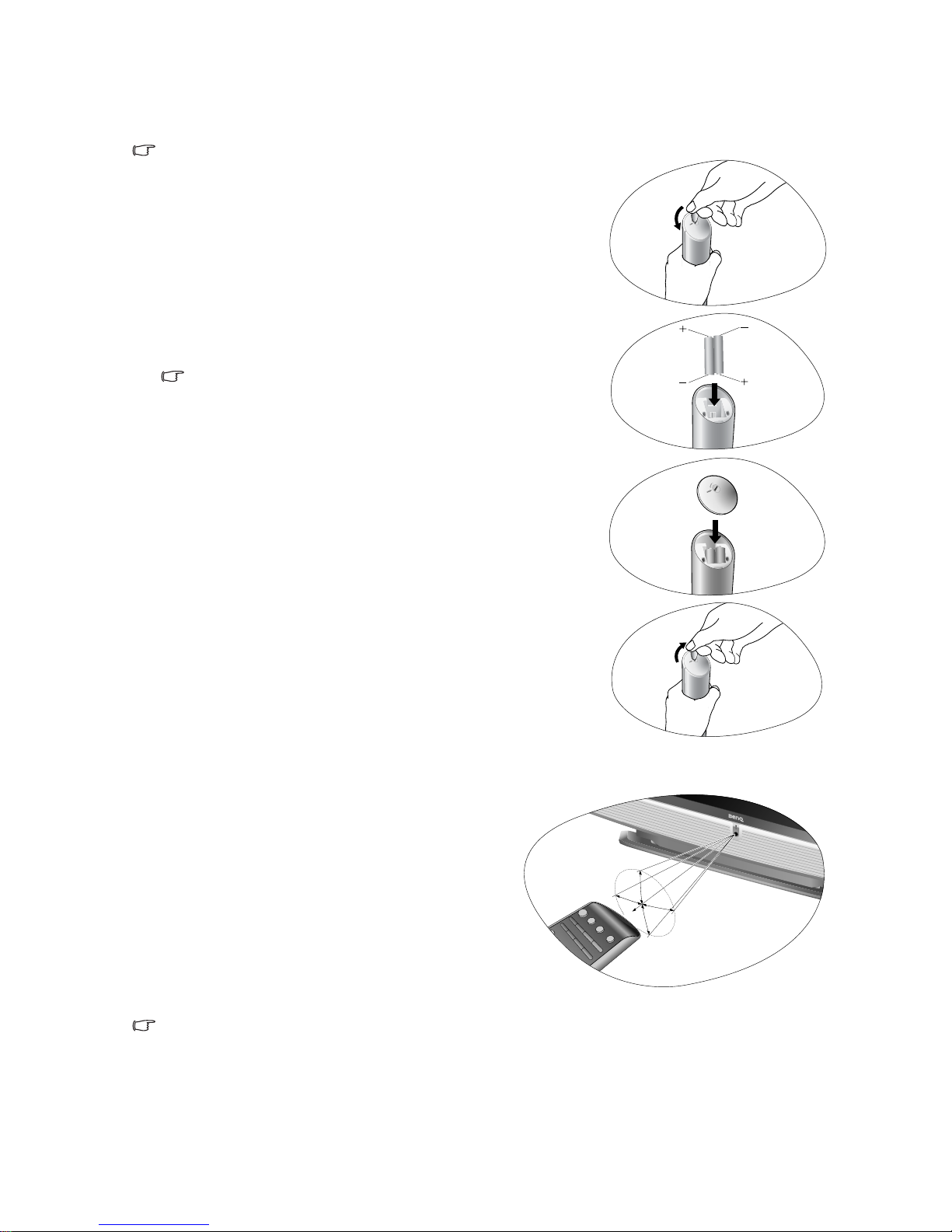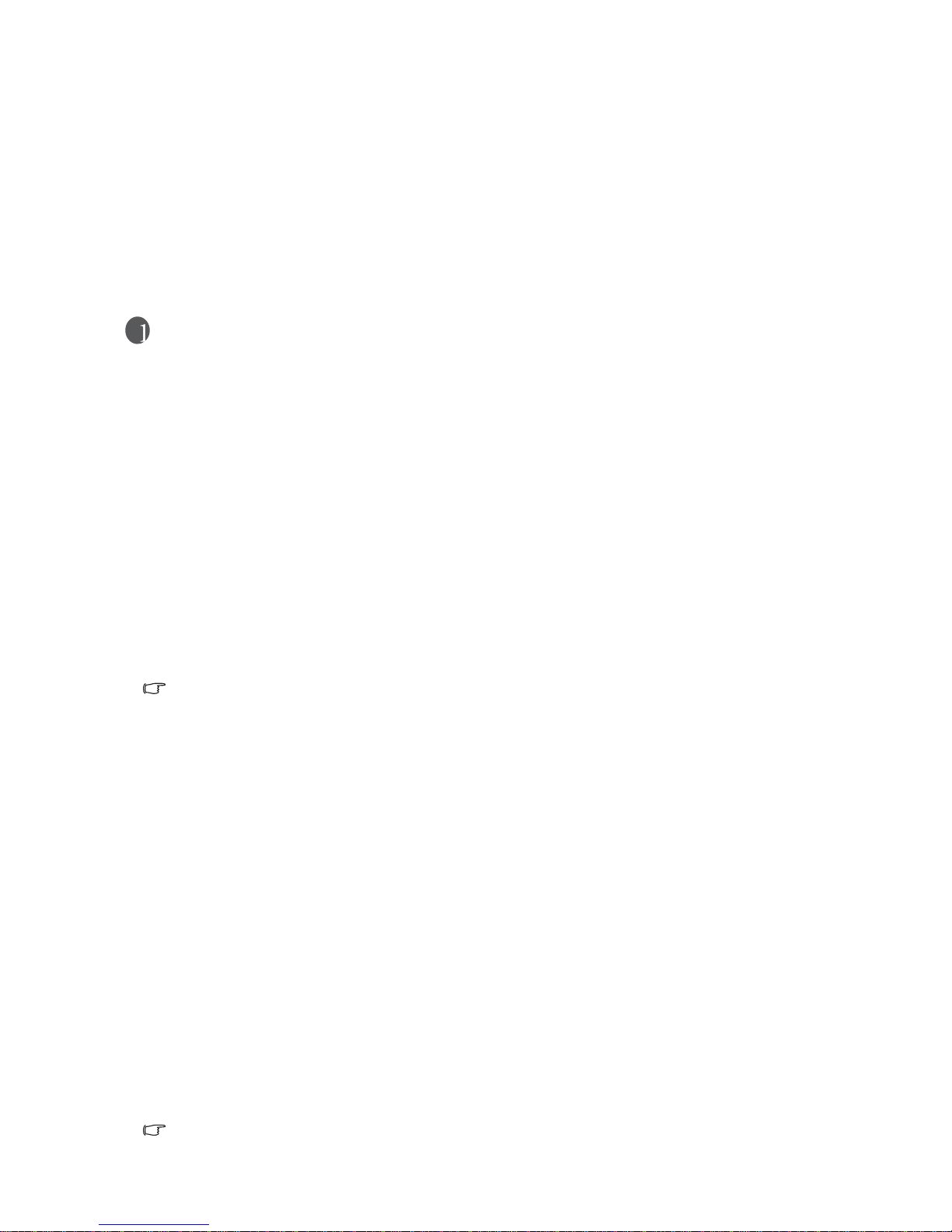Section 1: Quick Start Guide
6
7. Using common TV operations
• To alter the volume, press VOLUME + or VOLUME - on the remote control, or VOL+ or
VOL- on the TV. The volume indicator will display on-screen.
• To mute the sound (without adjusting the volume setting), press MUTE on the remote
control. Press MUTE again or adjust the volume to restore the sound.
• To freeze the currently displayed image on screen, press the FREEZE button on the remote
control. Press again to return to normal viewing. See "Using the freeze function" on page 20.
• To select a preset picture mode for best viewing conditions, press the PRESET button on the
remote control. See "Adjusting aspect ratio" on page 19.
• To adjust the TV aspect ratio, press the ASPECT/Teletext size button on the remote control.
See "Adjusting aspect ratio" on page 19.
• To view Teletext on a channel that supports it, change to that channel and press the Teletext
button on the remote control. Press again to return to the TV channel viewing.
See "Using the sleep timer" on page 20.
• To view Closed Captions (CC) on a TV program in Australia that supports it, activate CC
by pressing the Teletext button, then navigating to teletext page 801 by pressing the page
down button. To turn teletext off, either navigate to a different teletext page, or press the
Teletext button. See "Activating Closed Captions (CC) - subtitles" on page 20.
• To activate the automatic turn-off TV sleep timer, press the SLEEP button on the remote
control once for each 30 minute increment. See "Using the sleep timer" on page 20.
See "The On-Screen Display (OSD) menu" on page 22 for more information about the OSD.
Care and cleaning information
• Always turn off the TV before cleaning.
• Do NOT use cream, liquid, aerosol or spray cleaners. Use only a slightly damp well wrung-
out (drip-free) and lint-free, clean soft cloth and lightly wipe the TV.
• If necessary, use a pH-neutral liquid dish-washing detergent diluted with water on a separate
clean lint-free cloth to remove oil or grease marks. Wipe over again with a clean dry lint-free
cloth to remove any smear marks.
• Under close examination and in certain circumstances, you may notice that a few non-active
pixels appear on the screen as a fixed point of colour. Please note that this does not affect the
performance of your product as it is usually not visible at normal viewing distances.
• If the TV is not going to be used for an extended period of time (like when you’re going away
for holidays), it should be switched off and unplugged from the wall outlet. You should also
consider removing the batteries from the remote control (as they may leak).
• To help prevent possible 'LCD Image Persistence', you should ensure that static images are
never displayed for extended periods of time and that you turn off the screen for several
hours every day or so.
What’s next?
You have reached the end of Section 1: Quick Start Guide. By now, you should have a
reasonable understanding of your new LCD TV and its controls, know how to install, connect,
turn on, tune, change the channels, and how to care for and maintain it.
Should you wish to maximise your viewing experience pleasure, Section 2 of this booklet
contains the User’s Manual which describes how to customise the TV settings to suit your
preferences and viewing environment. It details the features and functions of the TV and the
remote control, describes how to connect other devices, and provides product specifications
and troubleshooting information for your further assistance.
This LCD TV is a high resolution display device. To achieve the best possible display results,
it is recommended that you:
• connect it to a digital video source
• select an appropriate aspect ratio
When viewing traditional (analog) TV, it is recommended that you set the aspect ratio to 4:3,
Letterbox, or Wide. See "Adjusting aspect ratio" on page 19.