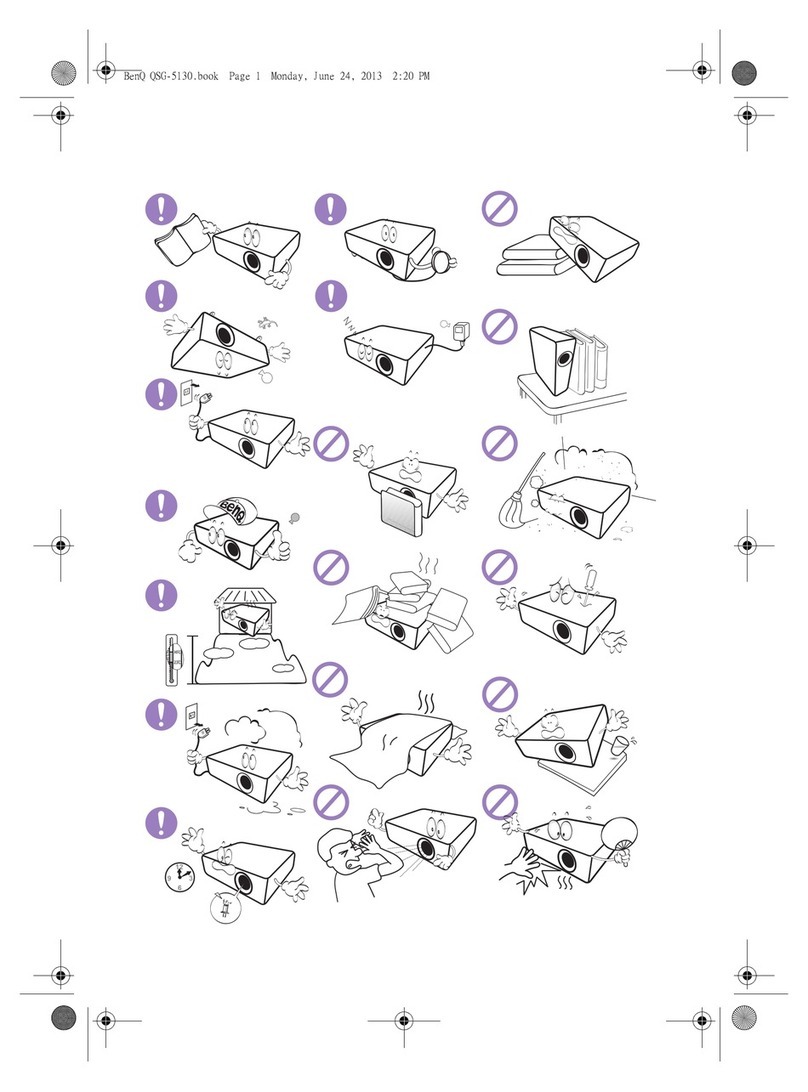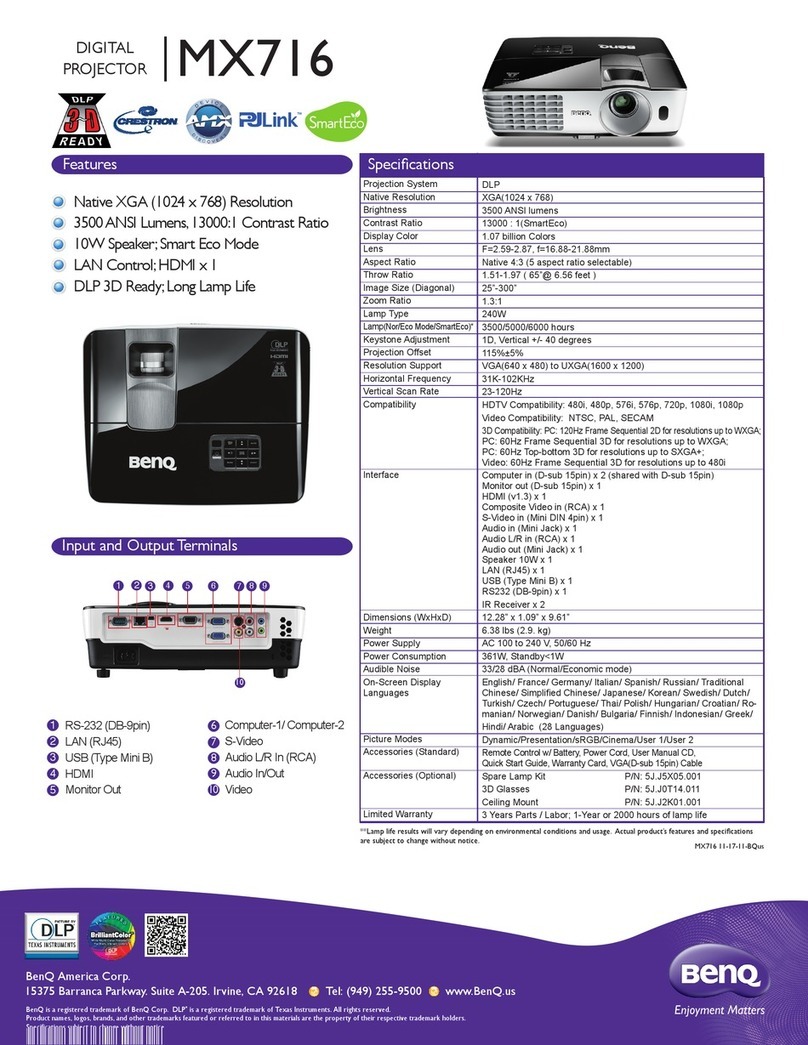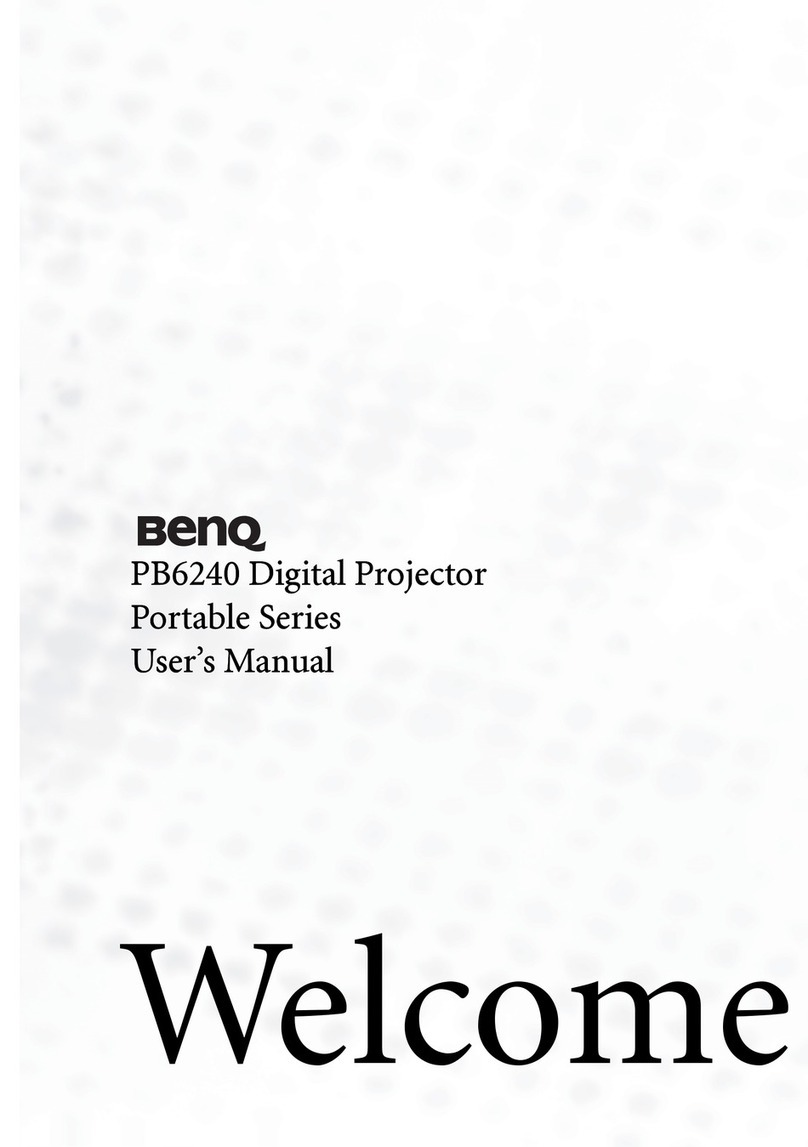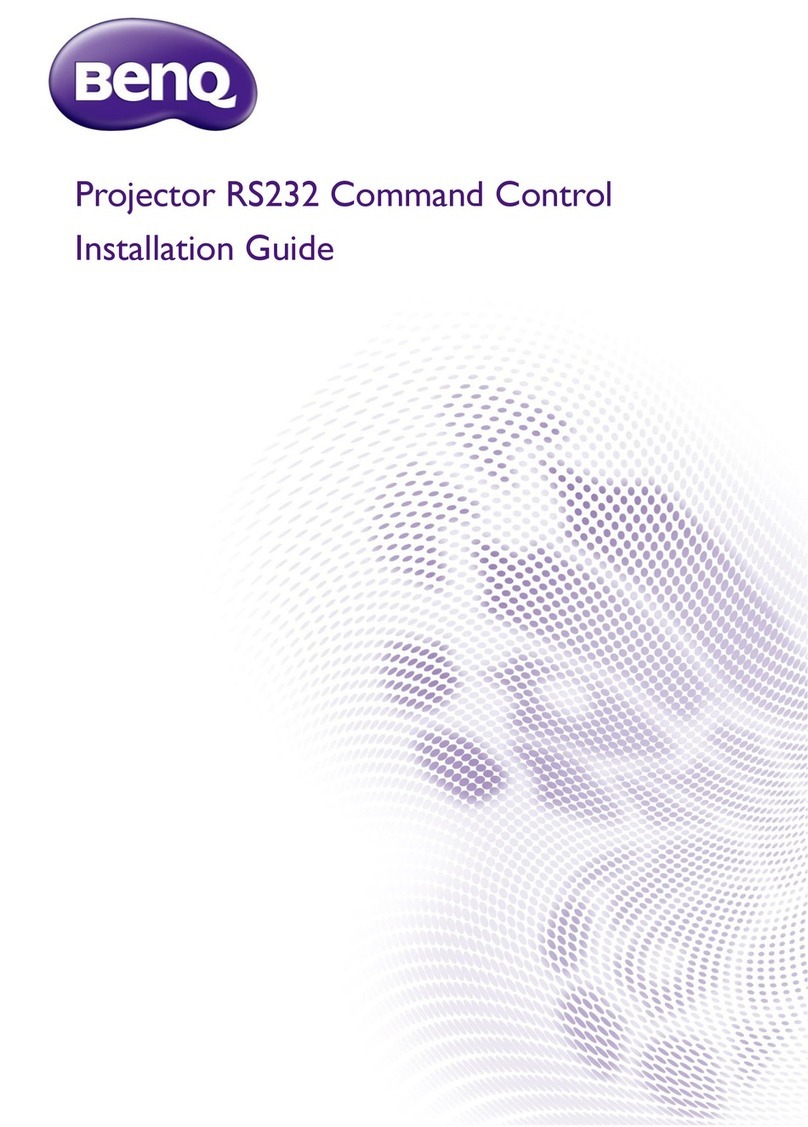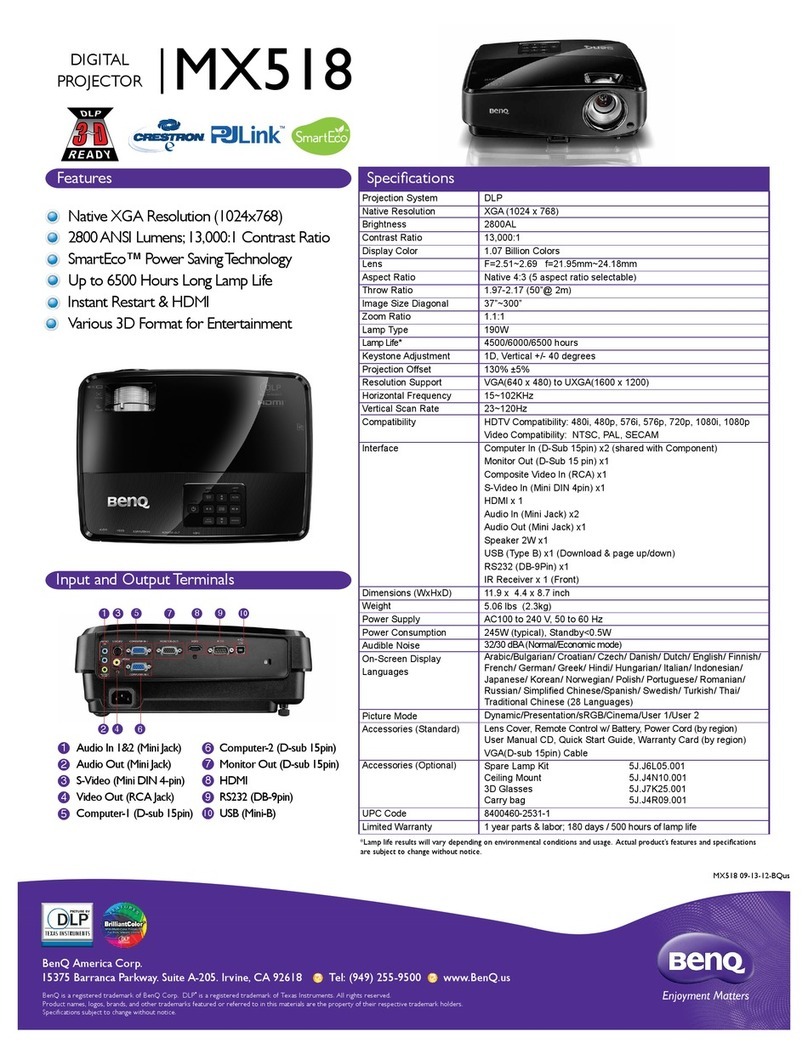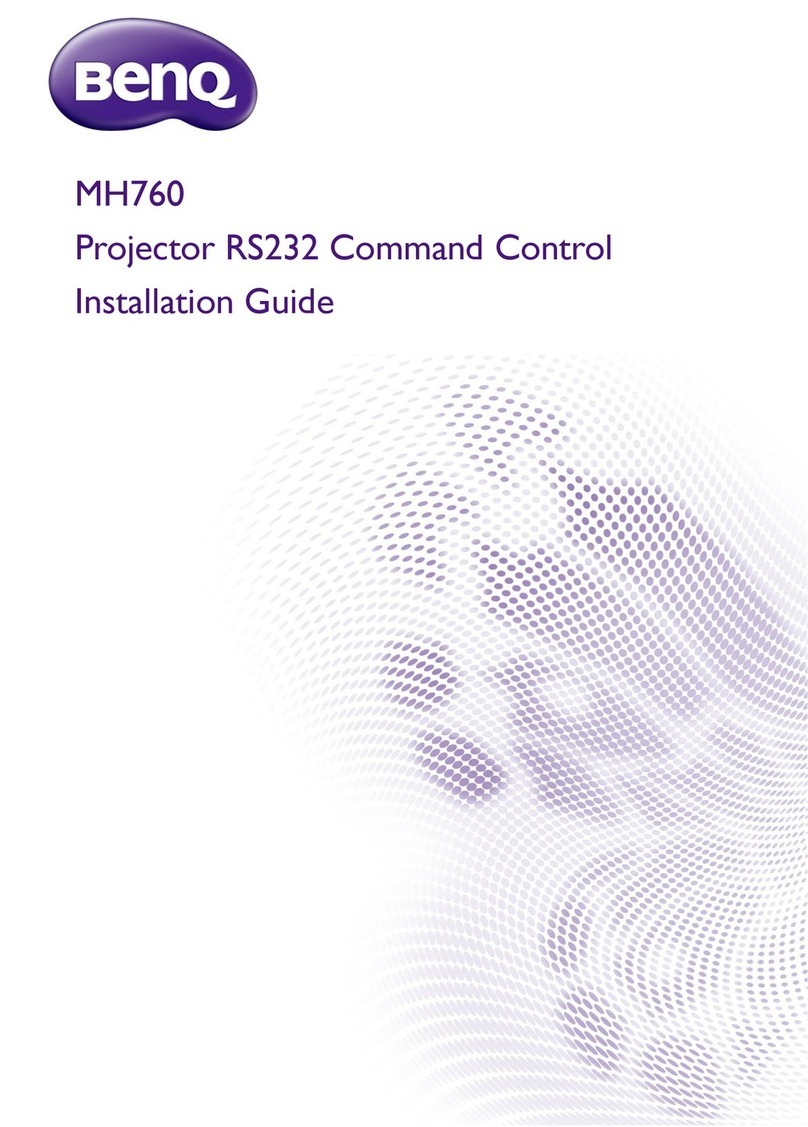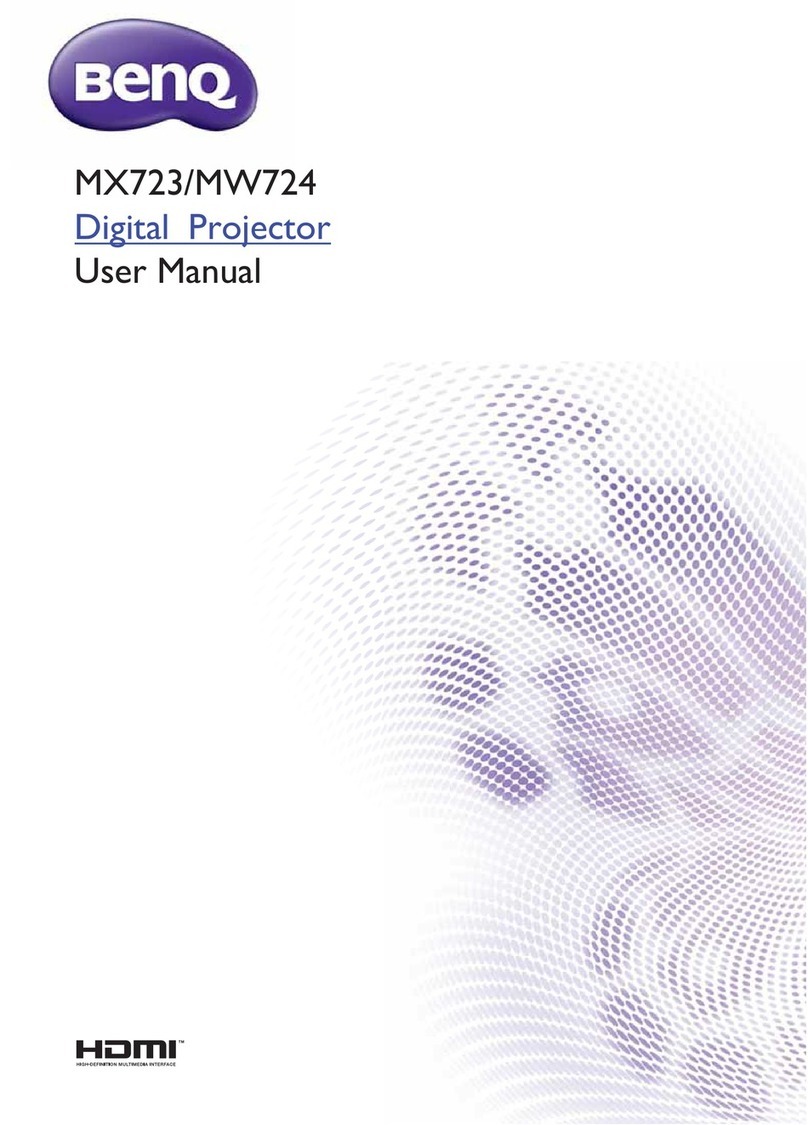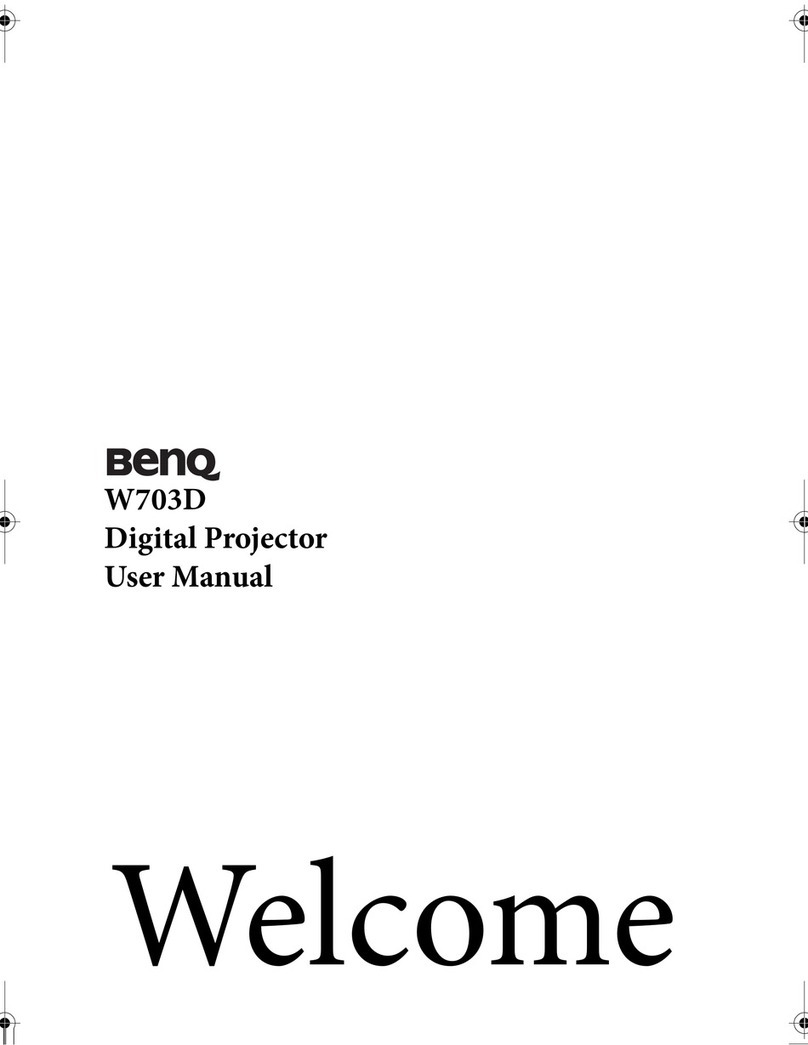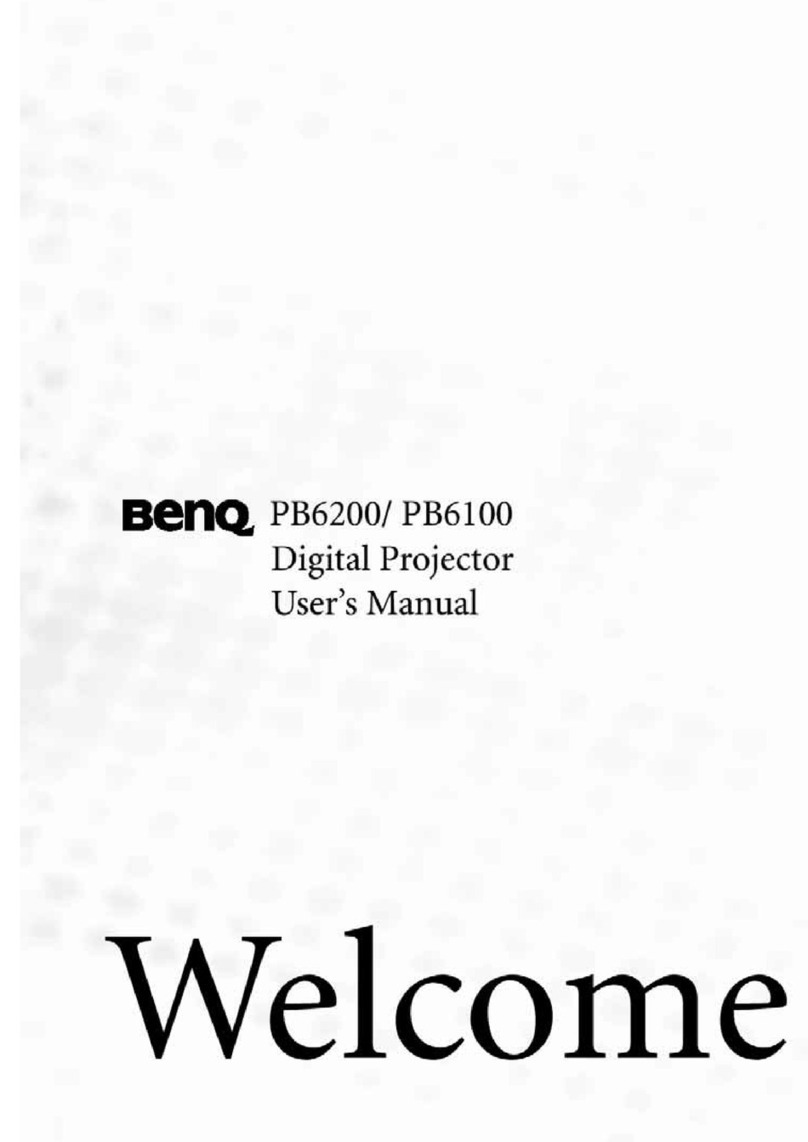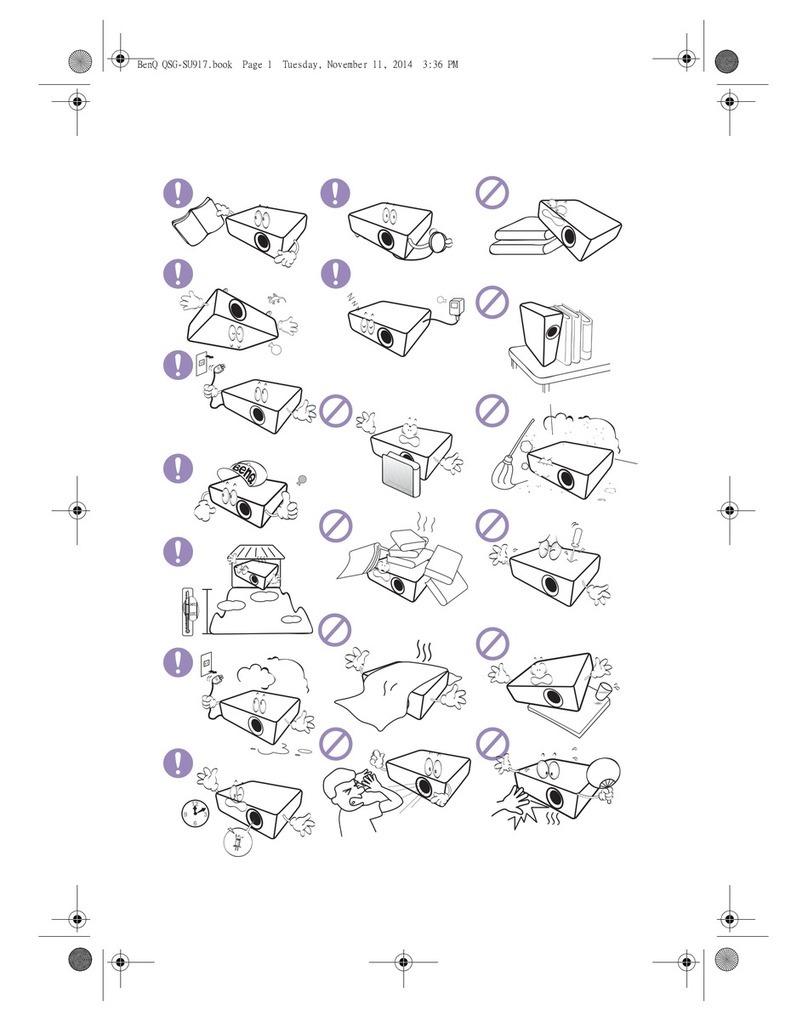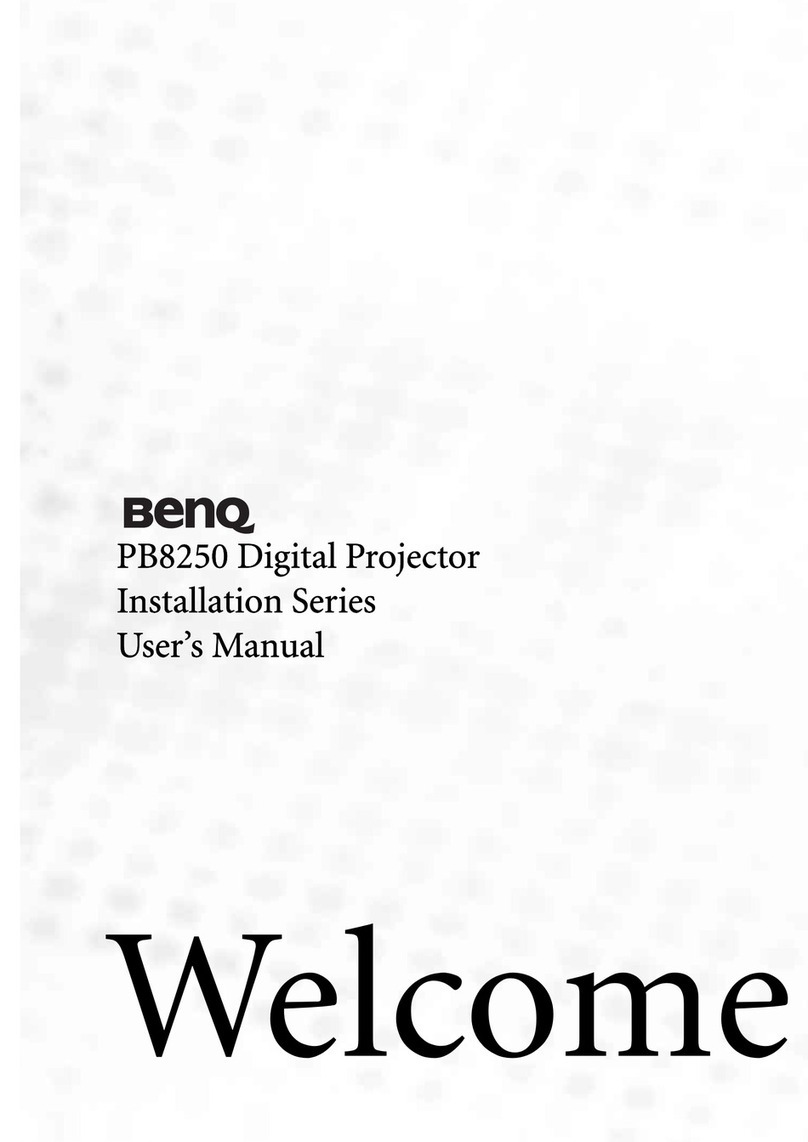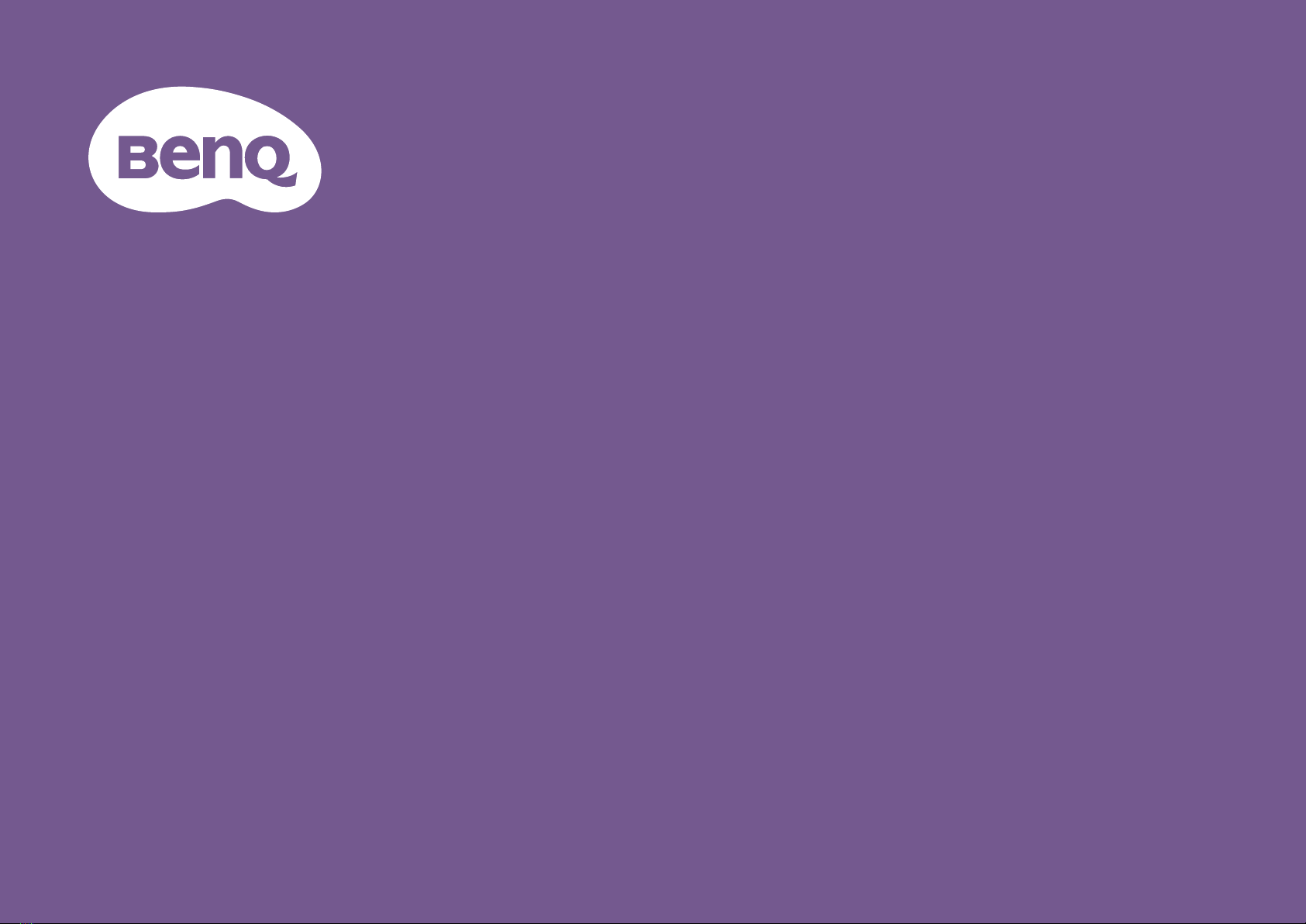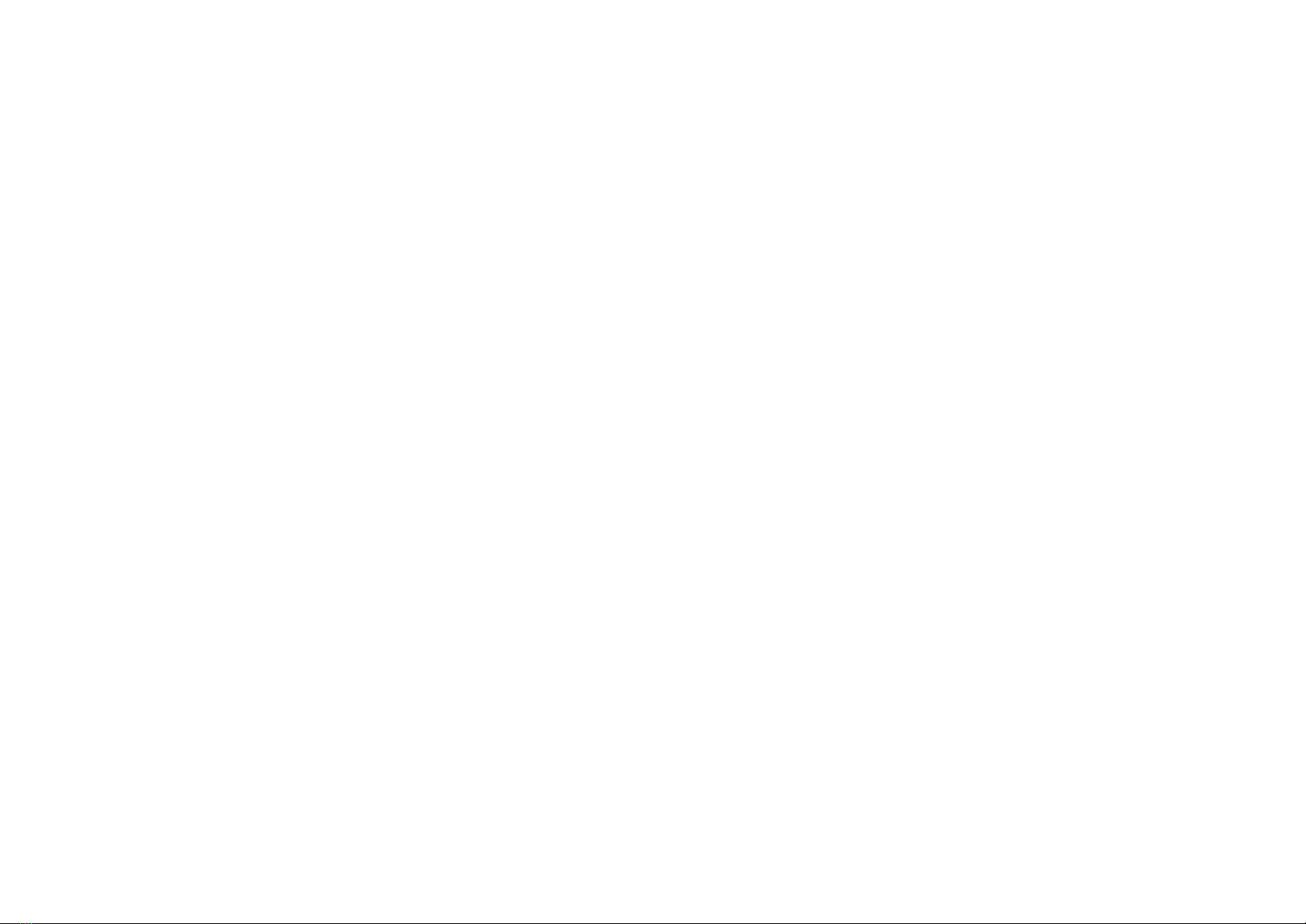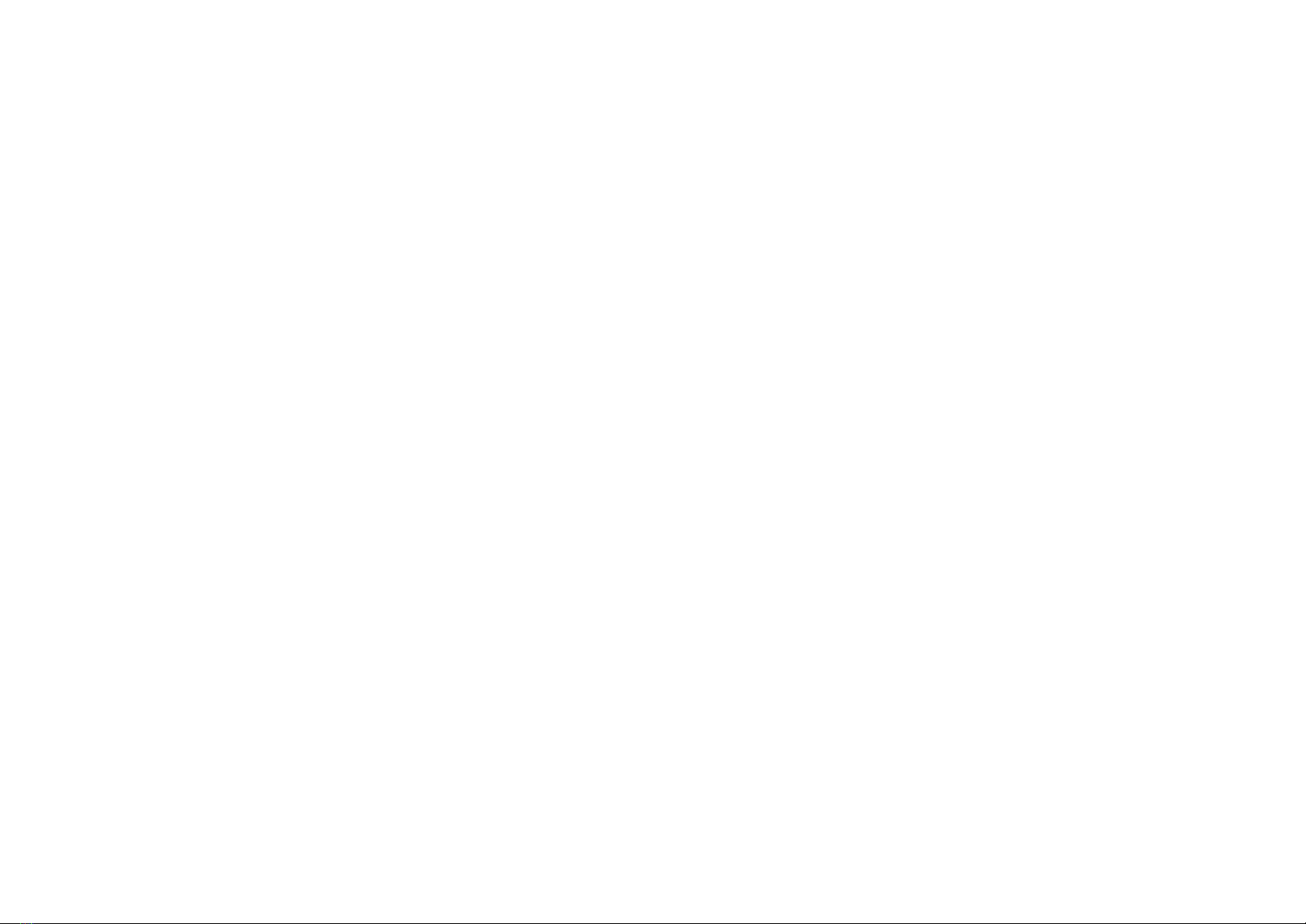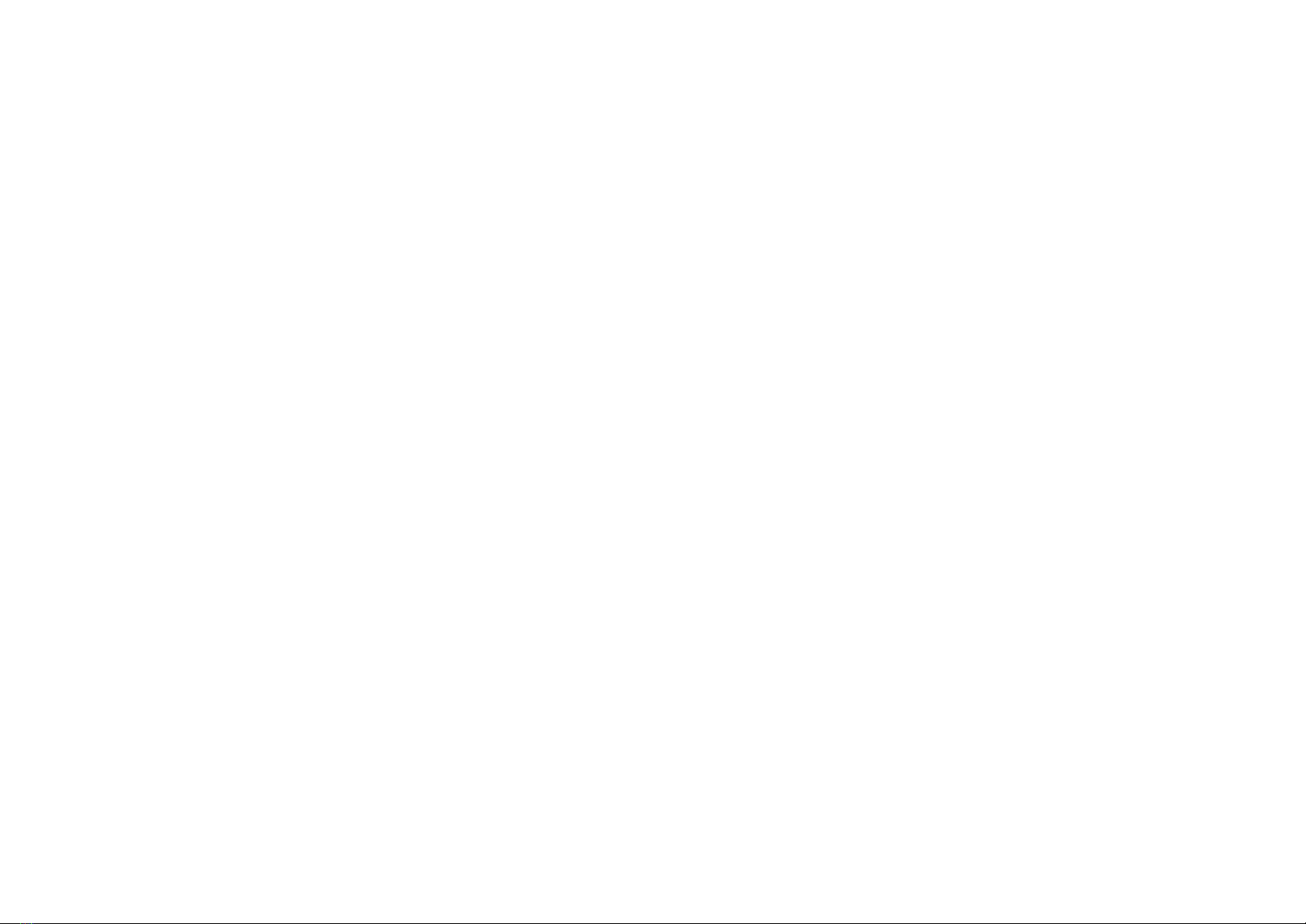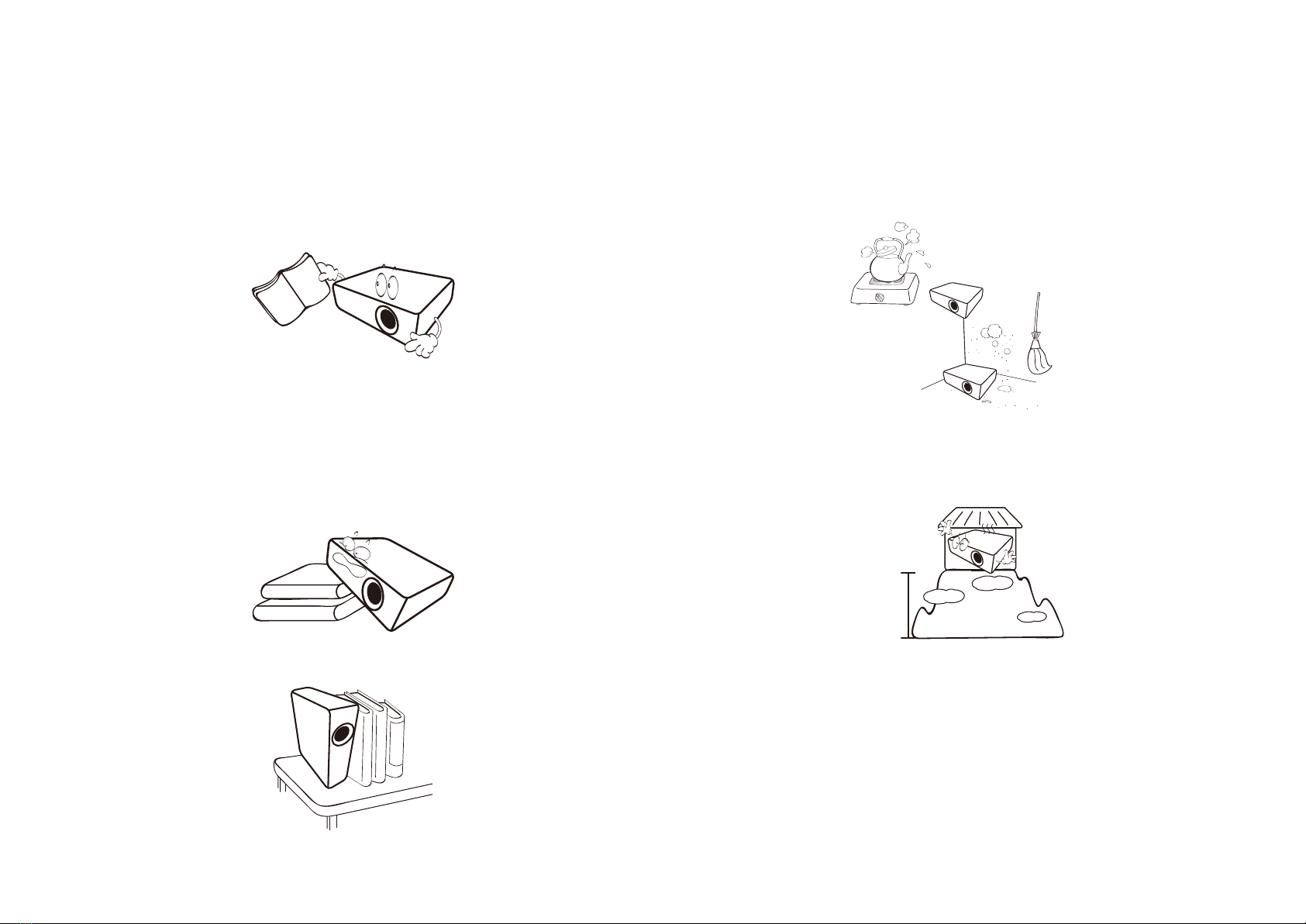6
Renaming the source.......................................................................................................................................................................................... 47
Wireless connections ............................................................................................................................................................................................... 48
Wireless projection.............................................................................................................................................................................................. 48
Wired connections.................................................................................................................................................................................................... 48
Connecting a device with HDMI .........................................................................................................................................................................48
Connecting a speaker with ARC.........................................................................................................................................................................49
Connecting a USB flash drive ............................................................................................................................................................................. 49
Bluetooth connections ............................................................................................................................................................................................. 50
Using the projector as a Bluetooth speaker ...................................................................................................................................................... 50
Ending the Bluetooth connection....................................................................................................................................................................... 51
Pairing/Connecting to a Bluetooth speaker or headphones ............................................................................................................................51
Disconnecting a Bluetooth speaker or headphones ......................................................................................................................................... 52
Menu operation ....................................................................................................................................................53
Advanced menu........................................................................................................................................................................................................ 53
Main menu: Picture...........................................................................................................................................................................53
Main menu: Audio .............................................................................................................................................................................57
Main menu: Display...........................................................................................................................................................................58
Main menu: Installation.....................................................................................................................................................................61
Main menu: System ..........................................................................................................................................................................62
Main menu: Information....................................................................................................................................................................64
Navigating the Basic menu .................................................................................................................................65
Maintenance.........................................................................................................................................................66
Care of the projector................................................................................................................................................................................................. 66
Cleaning the lens ...................................................................................................................................................................................................... 66
Storing the projector................................................................................................................................................................................................. 66
Transporting the projector ....................................................................................................................................................................................... 66
Light source information.......................................................................................................................................................................................... 67
Getting to know the light hour ............................................................................................................................................................................ 67
To obtain the light source information:..............................................................................................................................................................67
Extending LED life..................................................................................................................................................................................................... 67