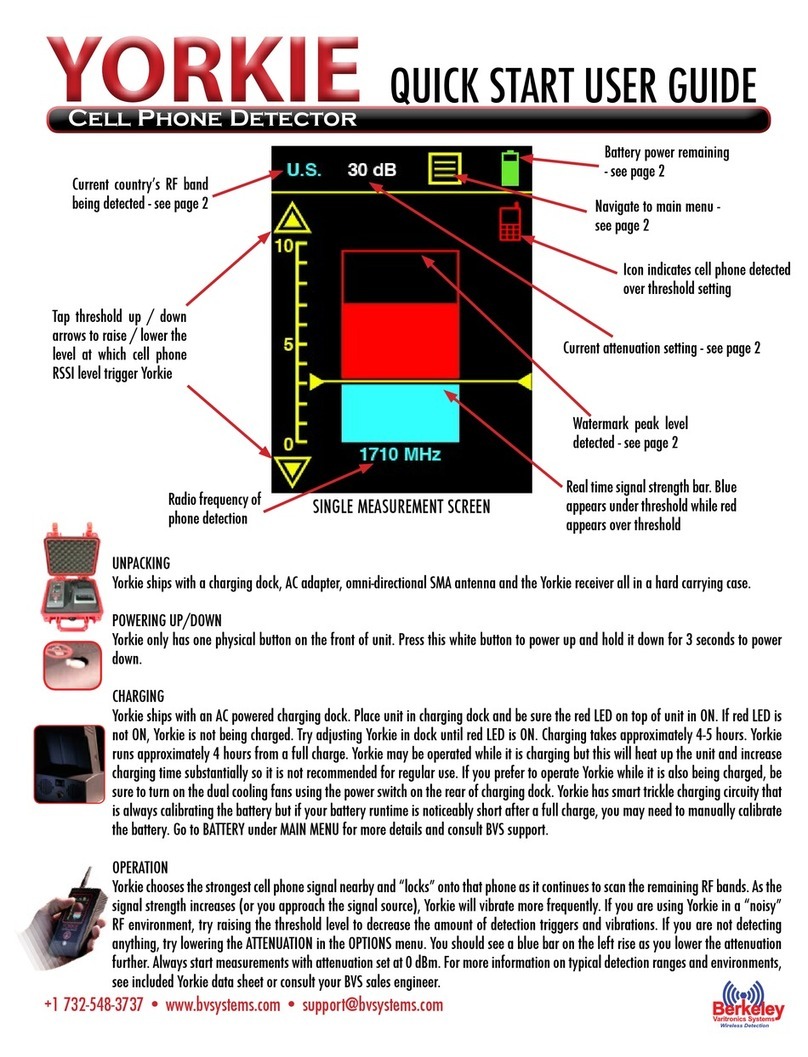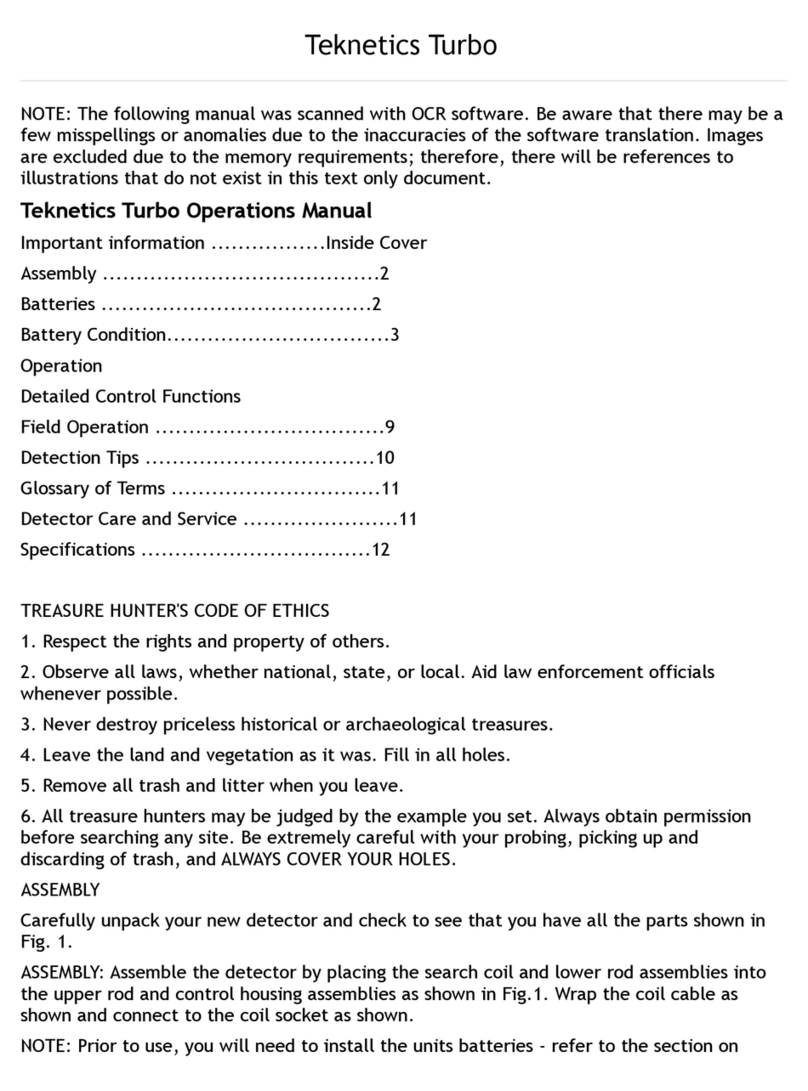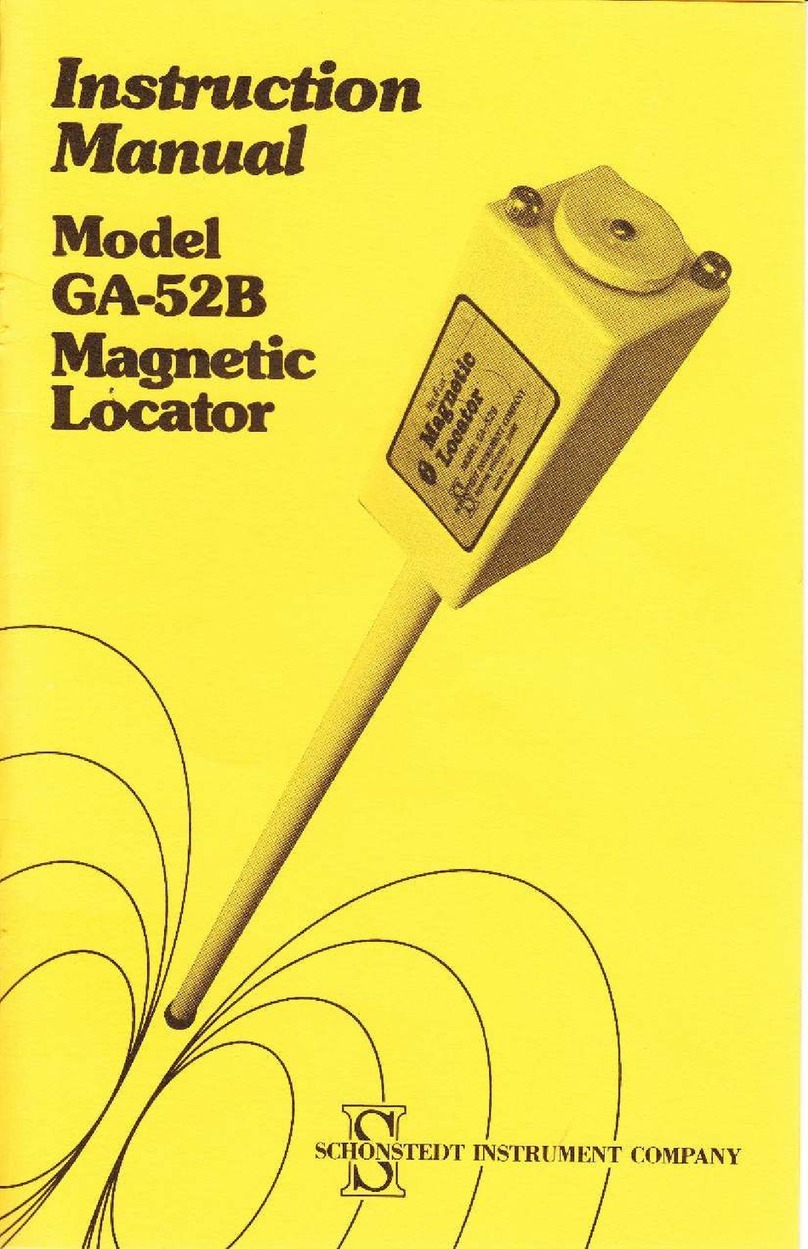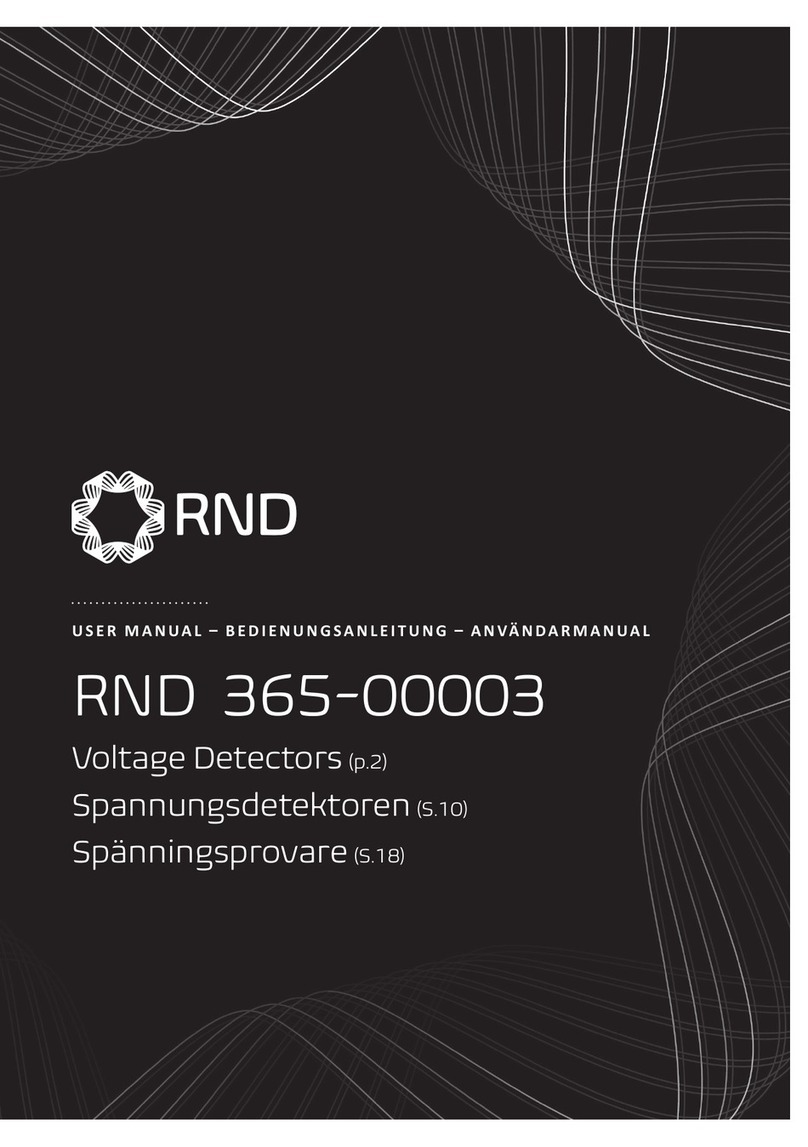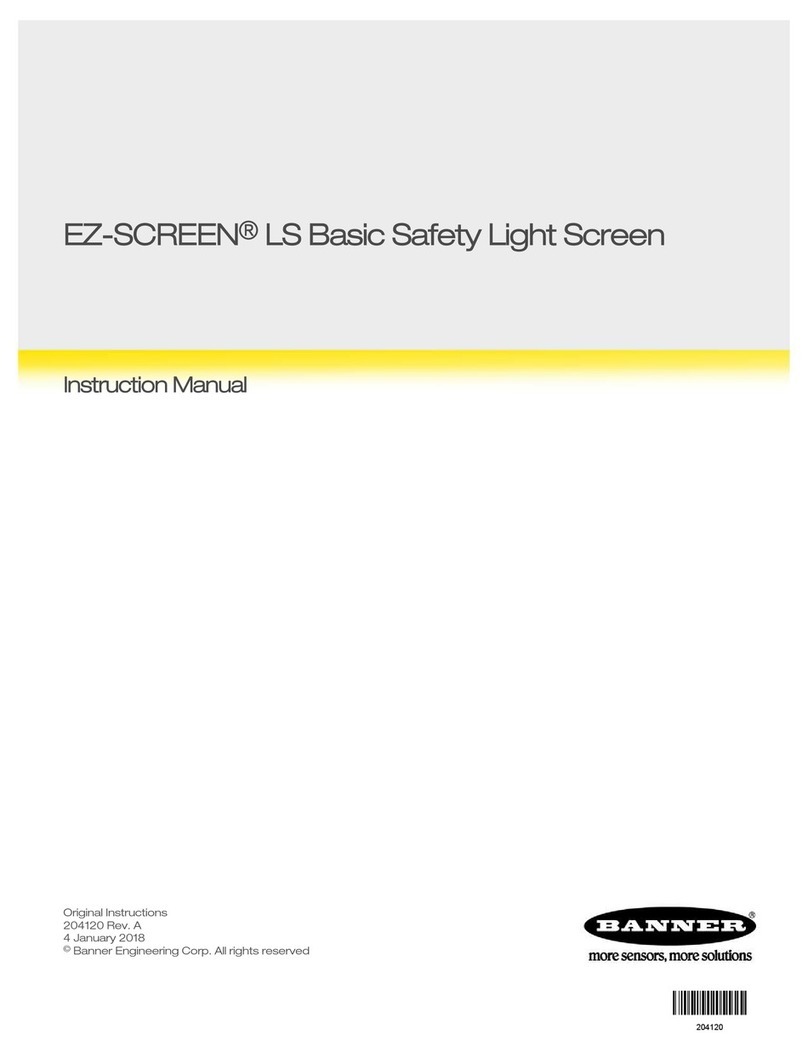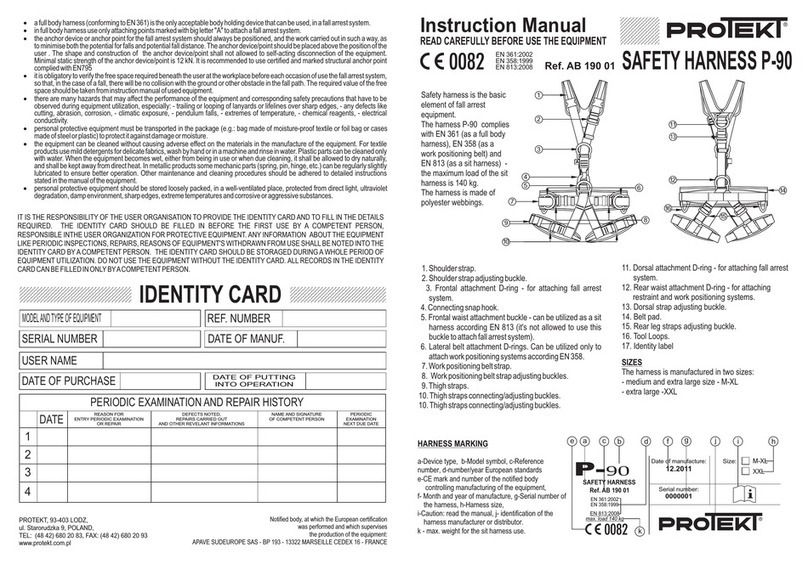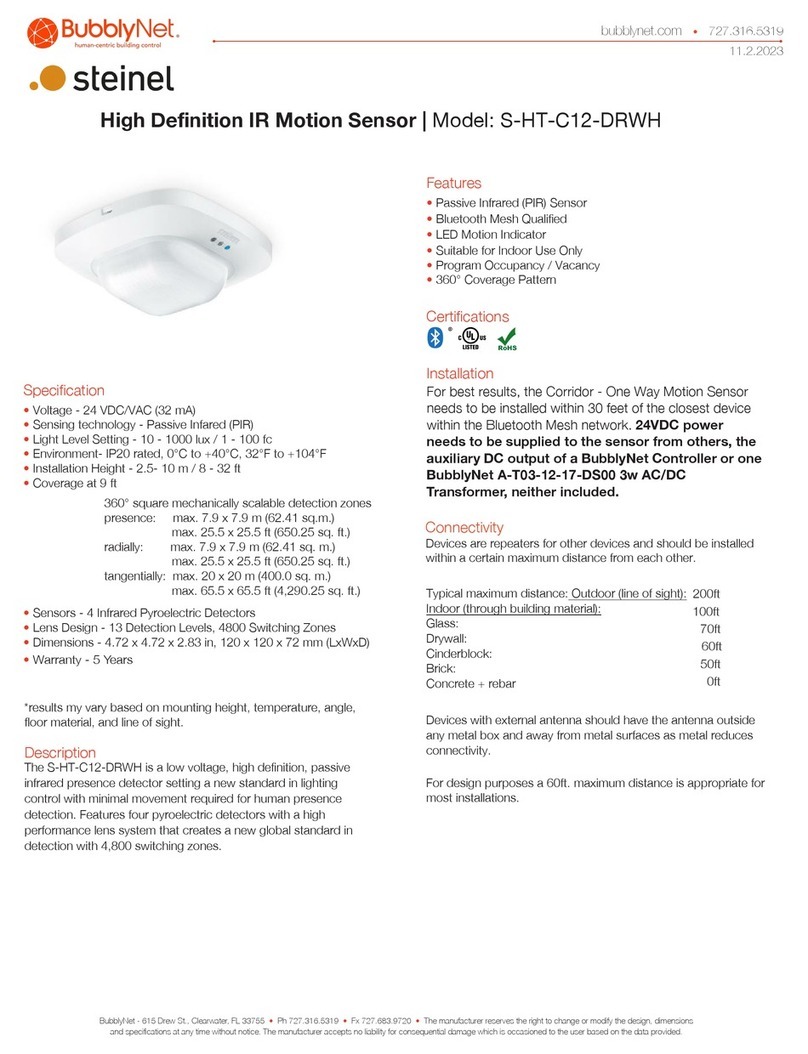Berkeley Varitronics Systems PocketHound User manual

PocketHound contains a Lithium Polymer battery system with smart charging circuitry, 5VDC 1000mA USB charger and
USB cable. PocketHound should only be charged using this supplied charger or from a standard USB PC port. Press button
to power ON unit. Press & hold button for 3 seconds to power unit OFF. Typical PocketHound runtime is approximately 2
hours from a full charge. When applying external power to a fully charged unit, there will be a brief flash of the red LED.
Power is ON and/or unit is fully charged (charging cable attached)
Power is ON while being charged. Allow up to 2 hours for full charge.
Power is OFF while being charged. Allow up to 9 hours for full charge.
Quick Reference User’s Guide
POCKETHOUND
DETECTOR
CELLPHONE
POWER & CHARGING
1. The unit starts detecting RF activity as soon as it is turned on. Depending on the Threshold setting that the unit
is set at, it may start vibrating and displaying activity with the LEDs.
2. Make sure that you keep the glossy PocketHound domed label facing towards the areas of interest while scan-
ning. This will ensure the best antenna reception and visual relationship to the alert LEDs and their status.
3. There are two modes that the unit can operate in: Auto Threshold Mode and the Manual Threshold Mode. Dif-
ferent use cases, environments and personal preference will determine the best mode for you to choose.
4. PocketHound will vibrate and display up to 4 blue LEDs when it detects a cell phone. The number of blue LEDs
will correspond to the signal strength detected. The more LEDs that are lit, the stronger the signal.
5. PocketHound ships from the factory with the customer’s country as the default mobile phone band but this can
be adjusted by the user using the PocketHound utility software. PocketHound supports all bands from the U.S.,
Canada, European region, New Zealand, Australia and Israel. Attach the USB cable from your PocketHound to a
PC to change region settings. PocketHound includes software, drivers, cable, charger and this user guide on an
SD card and reader. The PC drivers are 32 bit so you will need to load the software on a Windows 7 32 bit PC.
GENERAL INFORMATION
In the Auto Mode the unit starts up with threshold automatically set to above background noise and
will detect anything above the threshold setting. When the unit is in the Auto mode the threshold
setting will automatically be adjusted to compensate for the background RF level. So if you are
near a strong signal, the Pocket Hound will sense the signal strength and adjust the threshold set-
ting slightly above the signal strength. Example: If an active cell phone call is close in proximity to
PocketHound, the background RF level could be very high and so the threshold setting will be set
above that cell phone call. This threshold setting will be reset every 20 seconds. Just keep this
in mind and remember to go back and sweep the same area again. PocketHound ships with Auto
Threshold engaged. To return to Auto or verify you are currently in Auto Threshold mode, simply
push in the toggle button to enter SELECT mode. If the LED to the far left is not lit, toggle UP on the
button to enter that mode. With the far left LED lit, push in the button again to exit SELECT mode.
Auto Threshold (default) level only changes after 20 seconds of sustained new level.
SELECTING AUTO THRESHOLD

FREQUENTLY ASKED QUESTIONS
Does PocketHound identify callers or their phone numbers?
No. PocketHound Cell Detector is a precision RF cellular scanning device that identies cellphone activity (both standby mode and active modes) and assists in
locating them.
How far away can I detect cell phones?
Typical range is about 75 feet but this varies depending upon the environment.
Can I detect phones in standby mode?
PocketHound can detect phones in the standby mode but keep in mind when a phone is ON in standby it is not constantly transmitting. Phones register to the
local cell tower/base station at different intervals that the tower/carrier determines (could be every so many seconds, minutes, 5 minutes, or we have seen 20
minutes). When a phone registers it is a short pulse less than 1 sec so the BLUE LED will light up quickly and vibrator will not vibrate because the pulse is so short.
Easy test is if you take your phone and put it next to PocketHound and shut off your phone completely wait a few minutes then turn the phone on your phone
should try to register to the base station and you should see a short ash on the PocketHound.
Will PocketHound work in a noisy RF environment?
PocketHound has auto threshold that scans the local RF noise oor in order to identify cell phone energy just above that level. Auto threshold may also be manu-
ally adjusted by the user.
Does PocketHound Cell Detector detect phones that are powered off?
No. A phone that is turned off cannot be detected.
Can PocketHound detect text messaging as well as voice calls?
Yes; as long as the RF transmissions are made over the prescribed frequency band(s) the PocketHound receiver will detect them. However, since text transmissions
tend to be short and intermittent (as opposed to voice or data downloads (webpages, email attachments, large pics, etc.) which are more continuous), the user
would have to pay undivided attention to the PocketHound alerts to catch text messaging activity.
Can PocketHound only detect cell phones or can it locate them as well ? If so, how?
PocketHound can both detect and help locate cell phones. The internal antenna has some directionality built-in along with a series of visible LED signal strength
indicators on top of the PocketHound. This gives the user the ability to hone in on the nearest cell phone activity without having to move closer to that cell phone.
Can PocketHound stimulate a cell phone to transmit RF signals?
No, PocketHound only detects RF signals; to stimulate a cell phone it would have to transmit RF signals, which would violate FCC regulations and guidelines.
TOLL FREE 1-888-737-4287 • (outside U.S. & Canada) +1 732-548-3737 • www.pockethound.com • support@bvsystems.com
PocketHound will vibrate and display blue LEDs when it de-
tects a cell phone. The number of blue LEDs correspond to the
signal strength detected (i.e. 3 blue LEDs indicate a stronger
(and possibly closer mobile phone activity) than 1 blue LED).
PocketHound has a semi-directional antenna under the front
label so keep the front (PocketHound glossy, domed label)
facing towards the area of interest while scanning.
MAKING MEASUREMENTS
In the Manual Mode the unit can be adjusted on the fly as you are patrolling the areas of concern. If the unit
starts detecting constantly, the threshold setting can be adjusted higher than the received signal strength
to desensitize the unit. Enter Manual Threshold mode anytime by first pushing in the toggle button to enter
SELECT mode. If the 2nd from the left LED isn’t lit, toggle DOWN once to enter MANUAL Threshold mode.
In this mode, you can raise (focus on strongest signals) and lower (focus on weakest signals) the threshold
sensitivity by toggling UP or DOWN respectively.
There are 10 Manual threshold settings. To set the Manual Threshold setting, press the toggle wheel one
time and you should see only one LED lit. First, you will need to zero the unit by toggling the wheel down
10 times. Then you can proceed to set the level from 1-10 by toggling the wheel up 1 increment at a time.
Keep in mind that the unit is detecting RF as you are setting the threshold. The ideal setting will be slightly
higher than the background RF level.
Manual Threshold mode allows users to discriminate against certain signals
SELECTING MANUAL THRESHOLD
Table of contents
Other Berkeley Varitronics Systems Security Sensor manuals
Popular Security Sensor manuals by other brands

Honeywell
Honeywell SC105 Installation & user guide

STEINEL PROFESSIONAL
STEINEL PROFESSIONAL IR Quattro DALI manual

InoTec
InoTec NEA Mounting and operating instructions
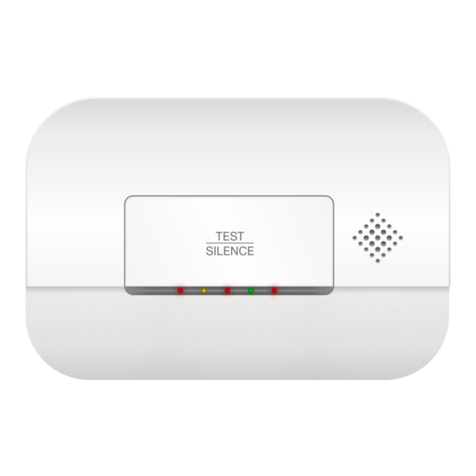
ELRO
ELRO FC270211 manual
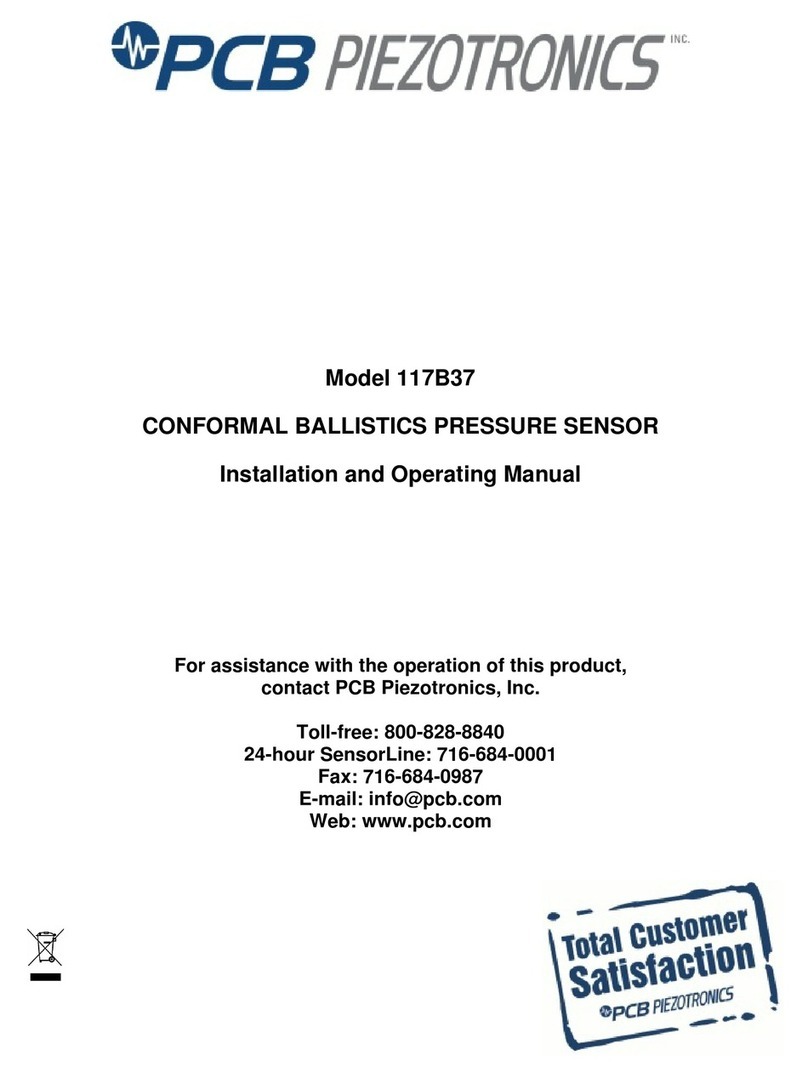
PCB Piezotronics
PCB Piezotronics 117B37 Installation and operating manual

Siemens
Siemens FDOOT221 Technical manual