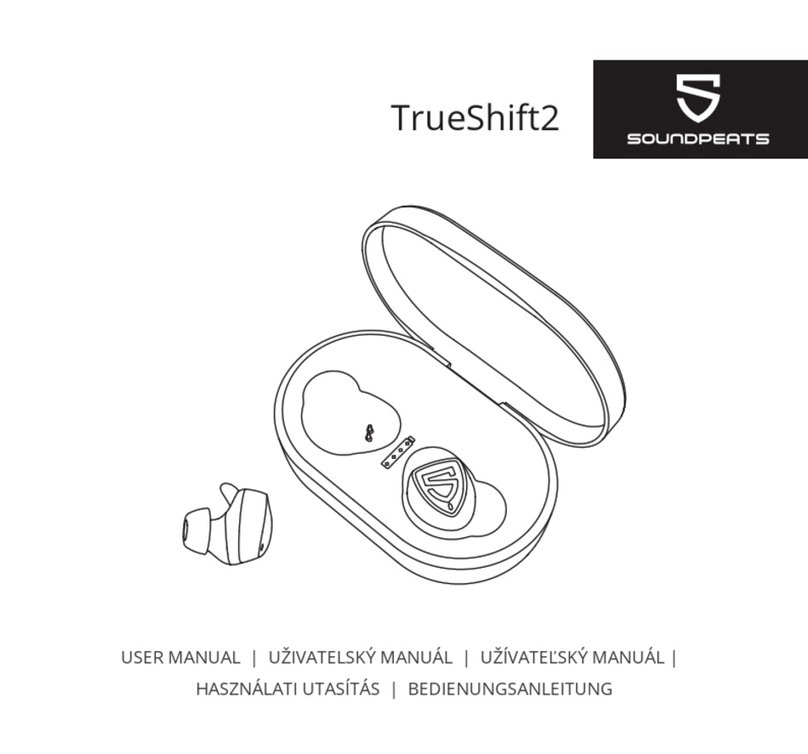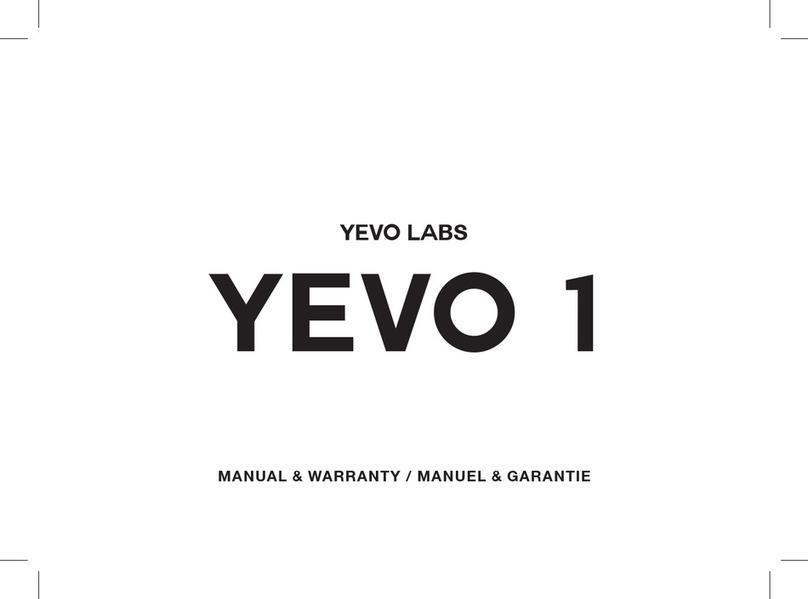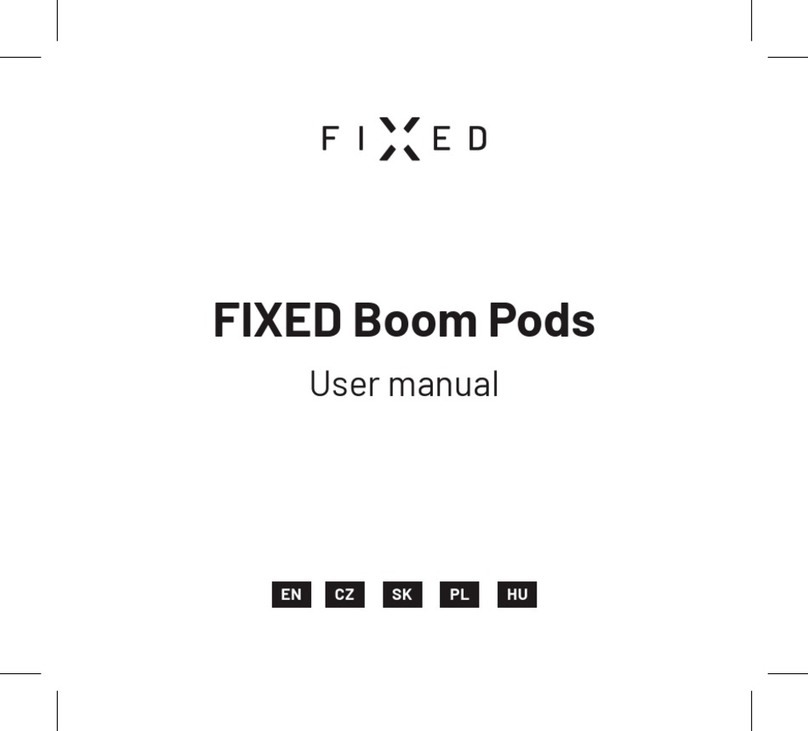Beyerdynamic AMIRON WIRELESS User manual

Manual
AMIRON WIRELESS
–

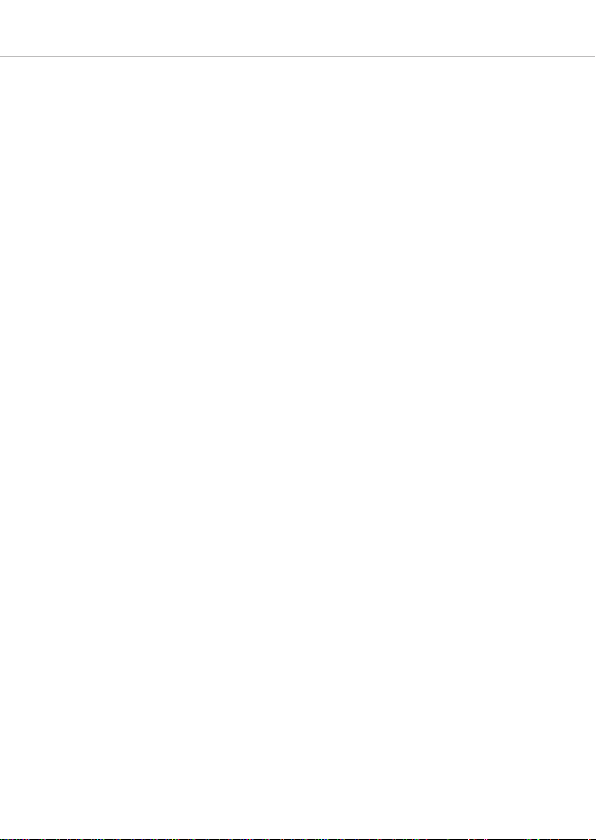
Amiron wireless – Headphones 3
English . . . . . . . . . . . . . . . . . . . . . . . . . . . . . . . . . . . . . . . . . . . . . . . . . . . . . . 4
Deutsch. . . . . . . . . . . . . . . . . . . . . . . . . . . . . . . . . . . . . . . . . . . . . . . . . . . . . 26
Français . . . . . . . . . . . . . . . . . . . . . . . . . . . . . . . . . . . . . . . . . . . . . . . . . . . . 46
Español . . . . . . . . . . . . . . . . . . . . . . . . . . . . . . . . . . . . . . . . . . . . . . . . . . . . . 66
русский. . . . . . . . . . . . . . . . . . . . . . . . . . . . . . . . . . . . . . . . . . . . . . . . . . . . . 86
. . . . . . . . . . . . . . . . . . . . . . . . . . . . . . . . . . . . . . . . . . . . . . . . . . . . . 106
한국어. . . . . . . . . . . . . . . . . . . . . . . . . . . . . . . . . . . . . . . . . . . . . . . . . . . . . 126
中文 . . . . . . . . . . . . . . . . . . . . . . . . . . . . . . . . . . . . . . . . . . . . . . . . . . . . . . 146
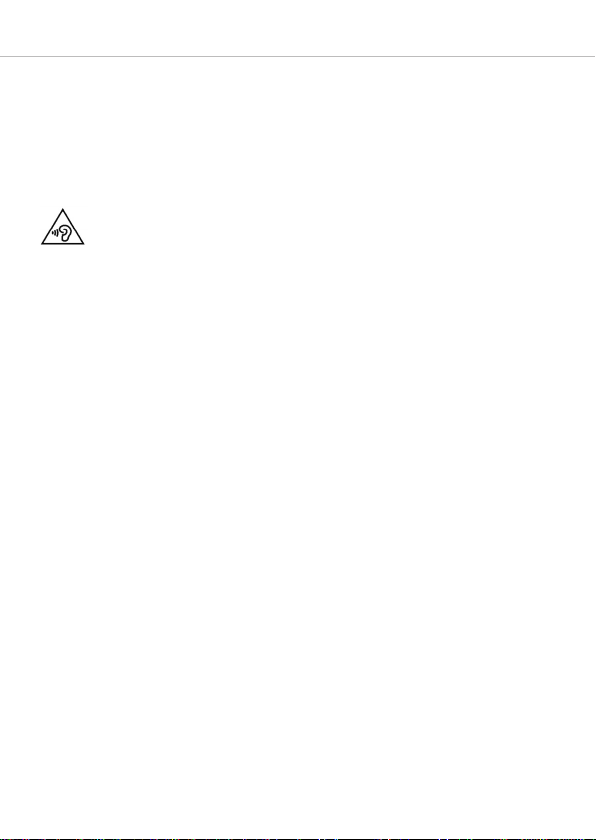
Amiron wireless – Headphones
4
Thank you for choosing Amiron wireless Bluetooth headphones. For best
possible listening experience, you will find a comprehensive description on how to use
your Amiron wireless.
Safety instructions
Caution:
When you connect the headphones, please make sure that the volume level is
set to minimum. Adjust the volume level only after putting on the headphones.
We would like to point out that excessively high volumes and long listening times
may cause hearing damage. Hearing defects always constitute an irreversible impairment
of hearing ability.
Always ensure an adequate volume level. It is advisable to keep listening times as short
as possible at high volume levels. According to the Occupational Health and Safety
Regulations of erman trade associations B V B3, noise pollution e.g. in the workplace
must not exceed 85 dB (room volume level) during a maximum permissible listening
time of 8 hours. If the volume level is increased by 3 dB respectively, the permissible
listening time is cut in half, i.e. at 88 dB, the listening time is 4 hours, at 91 dB
2 hours, etc.
The beyerdynamic MIY App allows you to personalise your Amiron. The App’s tracking
function allows to use the Amiron so that the headphones will not exceed a maximum
of acoustic impact (“noise”) that is calculated from common, general findings. Please
note that the Amiron wireless and the MIY App can only register noise impact that is
created by the headphones themselves; other, external sources of noise such as con-
struction noise, concerts, etc. can of course not be considered in the calculation of
acoustic impact. Therefore, the Amiron wireless and the MIY App do not offer a summary
of the entire exposure of your hearing. The MIY App only displays the acoustic load that
is wirelessly transmitted via the Amiron and allows to limit it to acceptable levels.
Danger to life!
Headphones drastically reduce perception of external sounds. Using headphones in road
traffic can be potentially dangerous. The user’s hearing must not be impaired to the
extent that it causes road safety risks. Please also make sure that you do not use the
in-ear headphones within an area of potentially dangerous machines and tools.
isk of injury!
Avoid sudden movements when using wired headphones. You might seriously hurt
yourself especially if you wear piercings, earrings, glasses, etc., where the wire can get
caught.
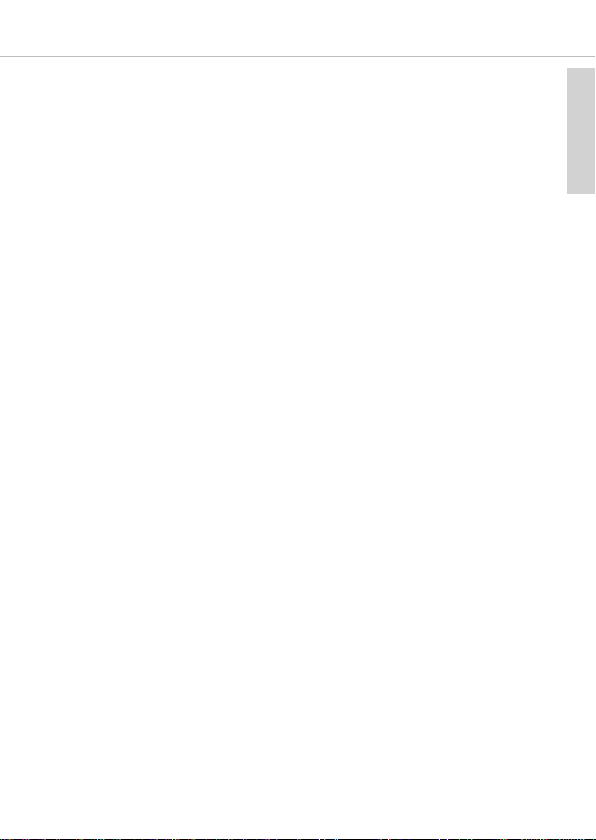
english
Amiron wireless – Headphones 5
Box contents
• Amiron wireless headphones
• Connecting cable with remote control, mini jack (3.5 mm)
• Charging cable USB-A to USB-C
• Hard case
• Warranty booklet
• Quick Start uide
beyerdynamic MIY app
By using the beyerdynamic MIY app you can personalise your Amiron wireless. The app
is available for Apple iOS and Android and can be downloaded from both the Apple App
Store and the oogle Play Store.
Note firmware version 1.0
The following descriptions refer to the firmware version 1.0 installed on the present
Bluetooth headphones.
Firmware Update
A more recent firmware version than installed (version 1.0) might be available. If available,
you can perform this update yourself.
• Download the firmware update tool from the Amiron product page at
www.beyerdynamic.com to your computer.
• Turn on the Amiron wireless and connect it to your computer using the USB charge
cable 2.
• Start the update tool and follow the instructions on the screen.
Compatibility
The Amiron wireless is compatible with Bluetooth playback devices that support the
following profiles:
• A2DP (for audio transmission)
• HFP (for phone operation)
• HSP (voice output)
• AVRCP (for the transmission of controls signals)
Note:
All associated functions are only available, if they are supported by the playback
device.
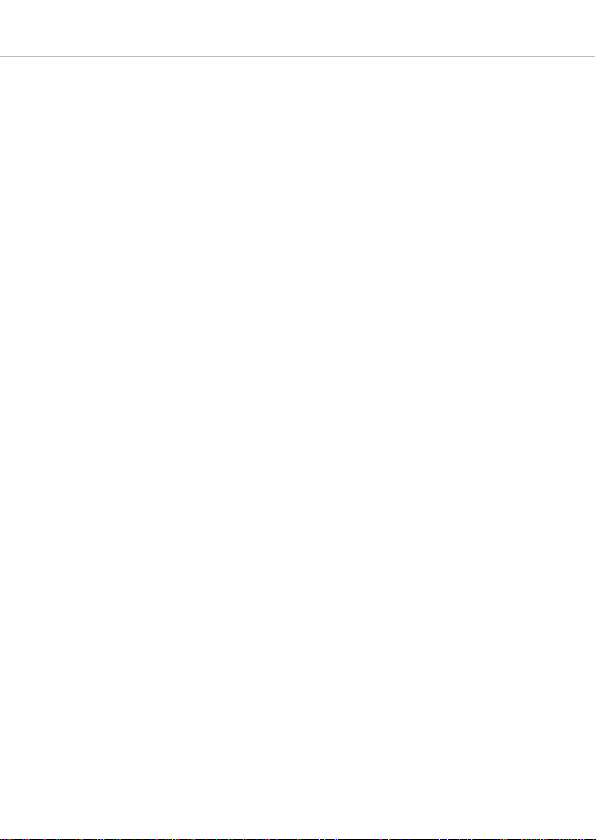
Amiron wireless – Headphones
6
Supported audio codecs
Within the A2DP profile, the Amiron wireless supports the audio codecs SBC, AAC,
aptX™, aptX™ LL and aptX™ HD. The best audio quality is offered by aptX™ HD.
aptX™ LL offers the shortest audio latency.
Note:
Please note that only audio codecs can be used for audio transmission, which are
available in the playback device.
Playback device and Amiron wireless automatically communicate on the best, commonly
available codec in the following order:
1. aptX™ LL
2. aptX™ HD
3. aptX™
4. AAC
5. SBC
Note: Please note that most playback devices do not indicate which codec is active.

english
Amiron wireless – Headphones 7
Controls and indicators
1Touch pad
2USB connection for charging cable
(USB-C)
3LED button
4Microphone
5Mini jack connector 3.5 mm for
audio cable
4
2
3
1
5
L
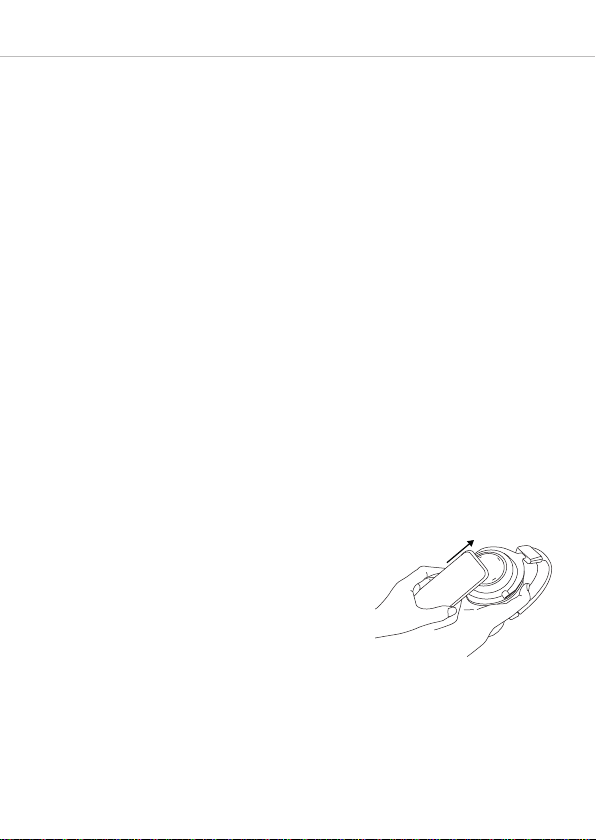
Amiron wireless – Headphones
8
Turning on / off
The functions listed below refer to the Amiron wireless when it has already been paired
with a Bluetooth enabled device.
•Turning on:
Hold down the button 3 for approx. 2 seconds.
The LED 3 will illuminate red once.
•Turning o :
Hold down the button 3 for approx 6 seconds.
The LED 3 will illuminate red once and then go out.
Pairing with the player
Before you use the Amiron wireless for the first time, you have to pair it with your mobile
phone or another Bluetooth enabled device. The pairing process may be different with
various players. Please refer to the appropriate manual of the player.
• When the Amiron wireless is turned off, press the button 3for 6 seconds to start
the Bluetooth mode. The LED 3 will rapidly flash blue and red in turns.
• Activate the Bluetooth function on your player and, if necessary, search for new
devices.
• Select “beyerdynamic Amiron wireless” under the available devices in the Bluetooth
menu of your player and pair both devices. Each time when turning on, both devices
are paired automatically.
Alternatively, you can connect the Amiron wireless
with an NFC-capable playback device through NFC.
The Amiron must be switched on. It does not matter
whether the Amiron is in pairing mode or not.
• Activate the NFC function on your playback de-
vice so that all necessary information can be
transmitted to the playback device and a connec-
tion can be established.
• Hold the playback device to the left headphon
housing so that the two NFC chips are close to
each other. If required, test this by sliding move-
ments.
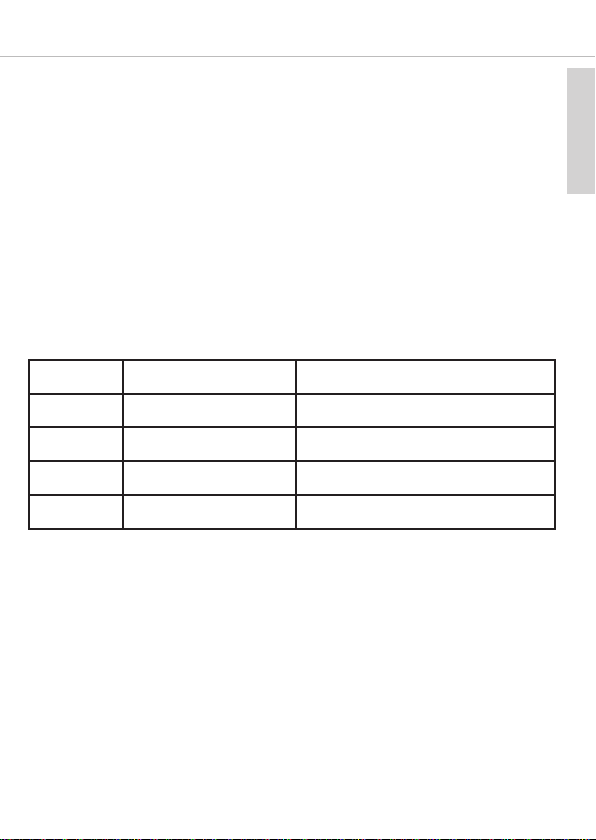
english
Amiron wireless – Headphones 9
Pairing and clearing the list of players
If there are already several players in the list of your Amiron wireless and your Amiron
wireless cannot be paired with another new player, the list is full and should be cleared
so that the new player can be added.
This is how to clear the list:
• Hold down the button 3 of the turned off Amiron wireless for more than 10 seconds,
so that the Amiron wireless will switch into the pairing mode and clear the list of
players simultaneously.
Multi point operation
The Amiron wireless can be paired to up 8 Bluetooth enabled devices. Active connections
can be established with up to two devices at a time. However, playback of music and
phone operation is only possible with one device at a time. Phone operation has priority
over playback of music; i. e. playback of music is interrupted during phone calls.
The following priorities apply during the use of playback devices:
Setting up multi point
• Pair the Amiron wireless with the first device (refer to “pairing with the player”).
• Deactivate the Bluetooth connection on the first device.
• Switch the Amiron wireless off.
• Press the button 3for 6 seconds to start pairing mode (LED 3flashes slowly alter-
nating blue and red).
• Pair the Amiron wireless with the second device (refer to “pairing with the player”).
• Re-activate the bluetooth connection to the first device that automatically connects
to the Amiron.
• Once both devices are paired with the Amiron wireless, the Amiron wireless
automatically connects with both devices each time it is powered up.
Priority Profile Playback device (PD)
1 HFP (phone operation) PD 1 (device used first)
2 HFP (phone operation) PD 2 (device used second)
3
A2DP (playback of music)
PD 1 (device used first)
4
A2DP (playback of music)
PD 2 (device used second)
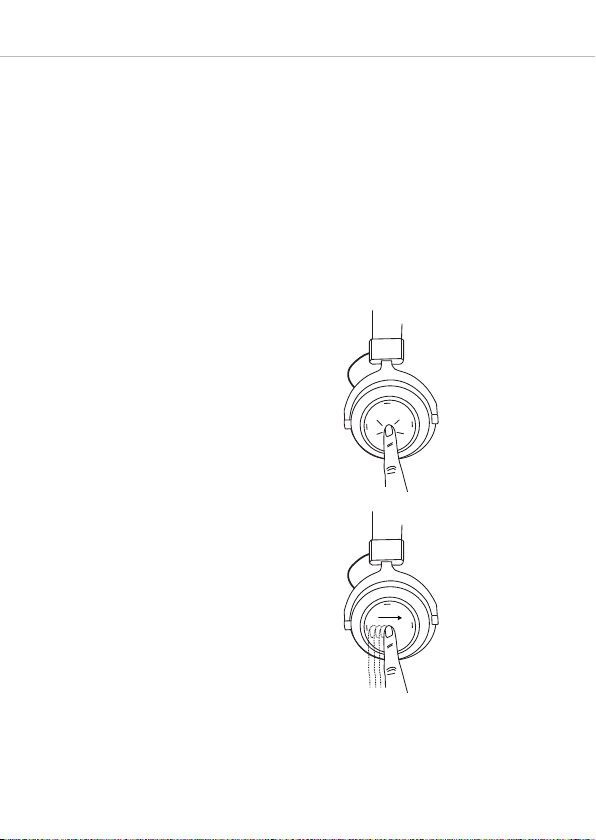
Amiron wireless – Headphones
10
Using up multi point
If you have connected the Amiron wireless with two devices
– and have just activated media playback, briefly tap the touch pad 1twice to accept
an incoming call.
– and have just finished a call, briefly tap the touch pad 1twice to restart the media
playback that was playing most recently.
Media playback
Please note that the functions described below, depend on the player and the player
software and may not be available. The Amiron wireless only transmits control signals
that comply with the Bluetooth standard.
Important: To avoid malfunction, use only one finger when you use the touch pad 1.
2 X
•Start / stop media playback:
Briefly tap the touch pad 1 twice.
•Play next track:
Drag your finger forwards on the touch
pad 1.
2 x

english
Amiron wireless – Headphones 11
•Play previous track:
Drag your finger backwards on the touch
pad 1.
•Fast orward:
Drag your finger forwards on the touch
pad 1 and hold it for at least one
second.
•Rewind:
Drag your finger backwards on the touch
pad 1and hold it for at least one
second.
•Increase volume:
Drag your finger upwards on the touch
pad 1. When you drag your finger
upwards and hold it, the volume is
gradually increased until the maximum
is achieved. An acoustic signal indicates
the achieved maximum.
Hold
Hold

Amiron wireless – Headphones
12
•Decrease volume:
Drag your finger downwards on the touch
pad 1. When you drag your finger
downwards and hold it, the volume is
gradually decreased until the minimum
is achieved. An acoustic signal indicates
the achieved minimum.
2 Sek.
Call pers nal assistant
•To call the personal assistant on your
smartphone or tablet such as Siri,
Google Assistant etc.:
Press the centre of the touch pad 1 for
approx. two seconds.
Call c ntr l
The following functions are used to control
calls.
•Accept / end a call:
Briefly tap the touch pad 1 twice.
2 sec
2 X
2 x
•Reject a call:
Press the centre of the touch pad 1 for
approx. two seconds.
2 Sek.
2 sec
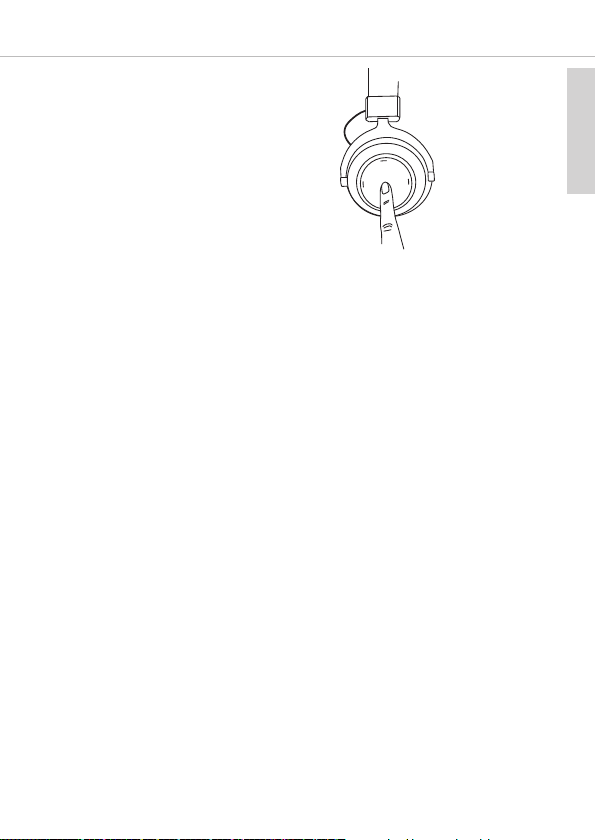
english
Amiron wireless – Headphones 13
Charging
• For charging the rechargeable battery use the supplied USB charging cable only.
• Connect the Amiron wireless with this USB charging cable to any USB compliant
USB port supplying voltage (e.g. USB power supply).
• During charging the LED 3 is flashing red.
• As soon as the LED 3 is permanently illuminated red, the rechargeable battery is
completely recharged.
• Detach the USB charging cable after the charging process.
Activating and deactivating aptX™ HD
•Activating aptX™ HD:
Switch on the Amiron wireless.
Then perform the following steps within two seconds:
– Hold button 3.
– Drag one finger upwards on the touch pad 1.
– Release button 3.
•Deactivating aptX™ HD:
Switch on the Amiron wireless.
Then perform the following steps within two seconds:
– Hold button 3.
– Drag one finger downwards on the touch pad 1.
– Release button 3.
Activating and deactivating voice messages
•Activating / deactivating voice messages:
Switch on the Amiron wireless.
Then perform the following steps within two seconds:
– Hold button 3.
– Briefly tap the touch pad 1twice with one finger.
– Release button 3.
•Toggle between two callers:
Press the centre of the touch pad 1 for
approx. two seconds.
2Sek.
2 sec
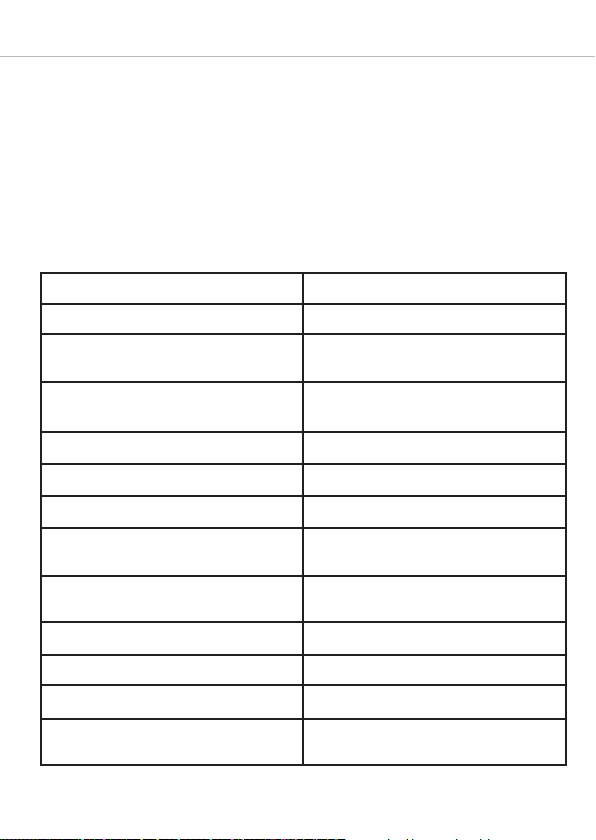
Amiron wireless – Headphones
14
Touch pad and button functions table
Unless otherwise stated, the listed functions apply for headphones that are switched
on.
Switch on Press button 3for 2 seconds
Switch off Press button 3for 6 seconds
Paring mode Switch off headphones, then press
button 3 for 6 seconds
Delete pairing mode list Switch off headphones, then press
button 3 for at least 10 seconds
Start / pause Briefly tap the touch pad 1twice
Next track Drag forwards on the touch pad 1
Previous track Drag backwards on the touch pad 1
Scroll forward Drag forwards on the touch pad 1and
hold for at least 1 second
Scroll backward Drag backwards on the touch pad 1
and hold for at least 1 second
Accept / finish a call Briefly tap the touch pad 1twice
Reject a call Press the touch pad 1for 2 seconds
Toggle between 2 callers Press the touch pad 1for 2 seconds
Call personal assistant (Siri, oogle
Assistant etc.)
Press the touch pad 1for 2 seconds
eset to factory settings
• Switch on the Amiron wireless.
Then perform the following steps within two seconds:
– Hold button 3.
– Drag one finger backwards on the touch pad 1.
– Release button 3.
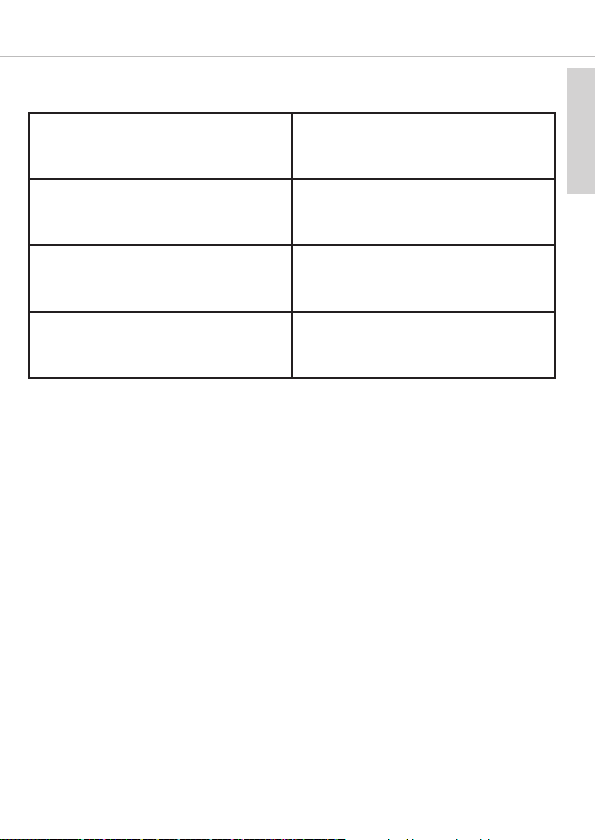
english
Amiron wireless – Headphones 15
Settings table
The listed functions apply for headphones that are switched on.
Activating aptX™ HD: Hold button 3for 2 seconds and at the
same time drag one finger upwards on the
touch pad 1
Deactivating aptX™ HD: Press button 3for 2 seconds and at the
same time drag one finger downwards on
the touch pad 1
Activating and deactivating voice
messages
Press button 3for 2 seconds and at the
same time briefly tap the touch pad 1
twice with one finger
Reset to factory settings Press button 3for 2 seconds and at the
same time drag one finger backwards on
the touch pad 1

Amiron wireless – Headphones
16
Headphones LED display table
Charging red LED flashing
Fully charged LED permanently lit
Switching off LED lights up one time for 1.5 sec.
Battery almost empty red LED flashing fast 3 x
Bluetooth connection mode active
(Pairing)
red and blue LED flash alternating
Bluetooth connection active blue LED flashes slowly with
interruptions of 7 sec.
Bluetooth connection lost blue LED flashes slowly with
interruptions of 3 sec.
Media playback active blue LED flashes slowly with
interruptions of 7 sec.
Incoming call blue LED flashes fast with interruptions
of 1 sec.
Call active blue LED flashes slowly with
interruptions of 7 sec.
Playback device settings f r best wireless s und
To achieve the best possible Bluetooth sound with Amiron, consider the following
practical hints:
•
Set the volume of the Amiron to minimum, of the playback device to maximum. From
then on, adjust the volume on the Amiron only, not on the playback device. This applies
only to playback devices that do not automatically synchronise the volume.
• On playback devices that automatically synchronise the volume (e.g. iPhone, iPad,
various Android smartphones), the headphones volume is always identical to the
volume of the playback device.
• Deactivate any audio effects that might exist in your player software.
• Ensure that aptX™ HD is switched on at the Amiron wireless, if supported by your
playback device.

english
Amiron wireless – Headphones 17
Troubleshooting
Problem Cause Solution
Amiron wireless cannot be
switched on
Battery is empty or al-
most empty
Charge the battery
No audio output No Bluetooth connection Pair the Amiron wireless
with the playback device
The Amiron wireless does
not appear among the
available Bluetooth de-
vices on the playback
device
• The Amiron wireless is
switched off
• The Amiron wireless is
not in pairing mode
• A Bluetooth connection
to another playback de-
vice exists already
• Turn on the Amiron wire-
less
• Put the Amiron wireless
into pairing mode
• Disconnect the Blue-
tooth connection to the
other playback device
and connect the Amiron
wireless to the desired
device
Playback volume is low,
despite the Amiron wire-
less volume is set to
maximum
The received audio signal
is too low
Increase the playback vol-
ume on the playback
device
The sound is harsh and
the bass response is too
low
Insufficient seal of the
ear pads
Adjust the Amiron wireless
over your ears so that
maximum seal is achieved
The wireless range is too
low or the connection is
disrupted
There are interferences
with other devices
Move away from WLAN
routers and microwave
ovens, ensure that your
body is not between
playback device and the
Amiron wireless

Amiron wireless – Headphones
18
Connection of the audio cable
Included in the package contents is an audio cable with a remote control and with a
3.5 mm jack plug on either end. Connect one end of the audio cable 1to the jack socket
of the headphone housing if you want to use the headphones without Bluetooth
connection. Ensure that the Amiron wireless is switched off. In this case the headphones
are functioning passively so that no electricity is drawn from the battery.
Controls of cable remote control
1
2
6
4
5
1Jack connector 3.5 mm to connect
to ear cup
2Remote control
3Jack connector 3.5 mm audio
device
4Button to increase volume
5Button to control calls and media
playback
6Button to reduce volume
3
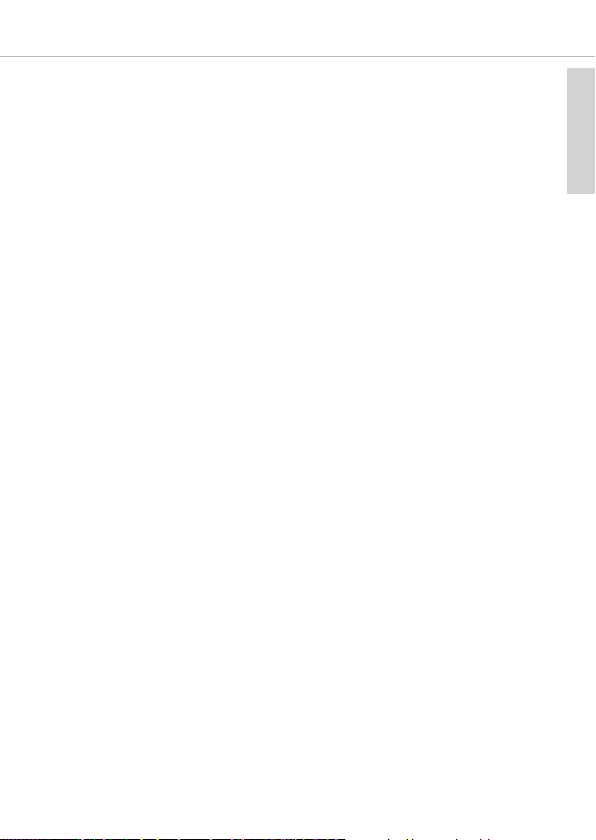
english
Amiron wireless – Headphones 19
Operating instructions
The enclosed cable includes a microphone and a remote control with three buttons. You
can use this remote control to control calls, media playback and volume adjustment on
compatible smartphones and tablets.
This requires that the playback device is provided with a built-in headphone jack, and the
pin assignment meets the CTIA standard. Only in this case are the functions described
below possible.
Connect the cable to the right ear cup of the headphone.
Media playback
•Start / pause media control:
Briefly press the centre button 5.
Note:
Depending on the playback device and version of the operating system and/or firmware,
there may be further media playback functions which can be controlled by the centre
button. For more details, please contact the smartphone or tablet manufacturer.
Control volume
•Increase volume:
Briefly press the + button 4, to increase the volume by one step.
•Reduce volume:
Briefly press the - button 6, to decrease the volume by one step.
Note:
Please note that not every smartphone or tablet features this function. On smartphones
and tablets with an Android system, it is necessary that the playback device supports
the so-called Wired Audio Headset Specification (https://source.android.com/devices/
accessories/headset/specification.html). Please contact the smartphone or tablet
manufacturer, if necessary.
Call pers nal assistant
•To call the personal assistant on your smartphone or tablet such as Siri, Google
Assistant etc.:
Press the centre button 5 for approx. two seconds.
Call control
•Accept / end a call:
Briefly press the centre button 5.

Amiron wireless – Headphones
20
Note:
Make sure that you do not cover the opening for the microphone which is located on the
back of the remote control opposite the buttons.
Depending on the smartphone and version of the operating system and/or firmware, there
may be further call control functions which can be controlled by the centre button 5.
It may also be possible to call the personal assistant (e.g. Siri or oogle Assistant) with
the centre button 5. For more details, please contact the smartphone manufacturer.
Maintenance – h w t find the FCC/IC certificati n number
• To clean the Amiron wireless use only a soft cloth - either dry or slightly damp.
• Never use cleaners that contain solvents as they damage the surface.
Since the ear pads are subject to natural wear, they
should be replaced from time to time.
You can do this easily yourself:
• rasp the ear pad at the rim and pull it off the
headphone housing (refer to illustration 1). Please
note that you need a little bit of physical effort.
Alternatively you can use a blunt flat tool to pull it off
(refer to illustration 2). Warning: Be careful to avoid
scratches or other damages or injuries!
• The FCC/IC certification number is found under the
ear pad and black fleece of the left headphone
housing.
• Attach the new ear pad.
Important: The holding tab on the ring of the ear pad
must lock with the notch of the headphone shell.
Refer also for fig. 3.
In the event that other components require replacement,
please contact your local beyerdynamic representative.
Illu. 1
Illu. 2
Illu. 3
Notch
Holding tab
Other manuals for AMIRON WIRELESS
2
This manual suits for next models
1
Table of contents
Languages:
Other Beyerdynamic Wireless Headphones manuals