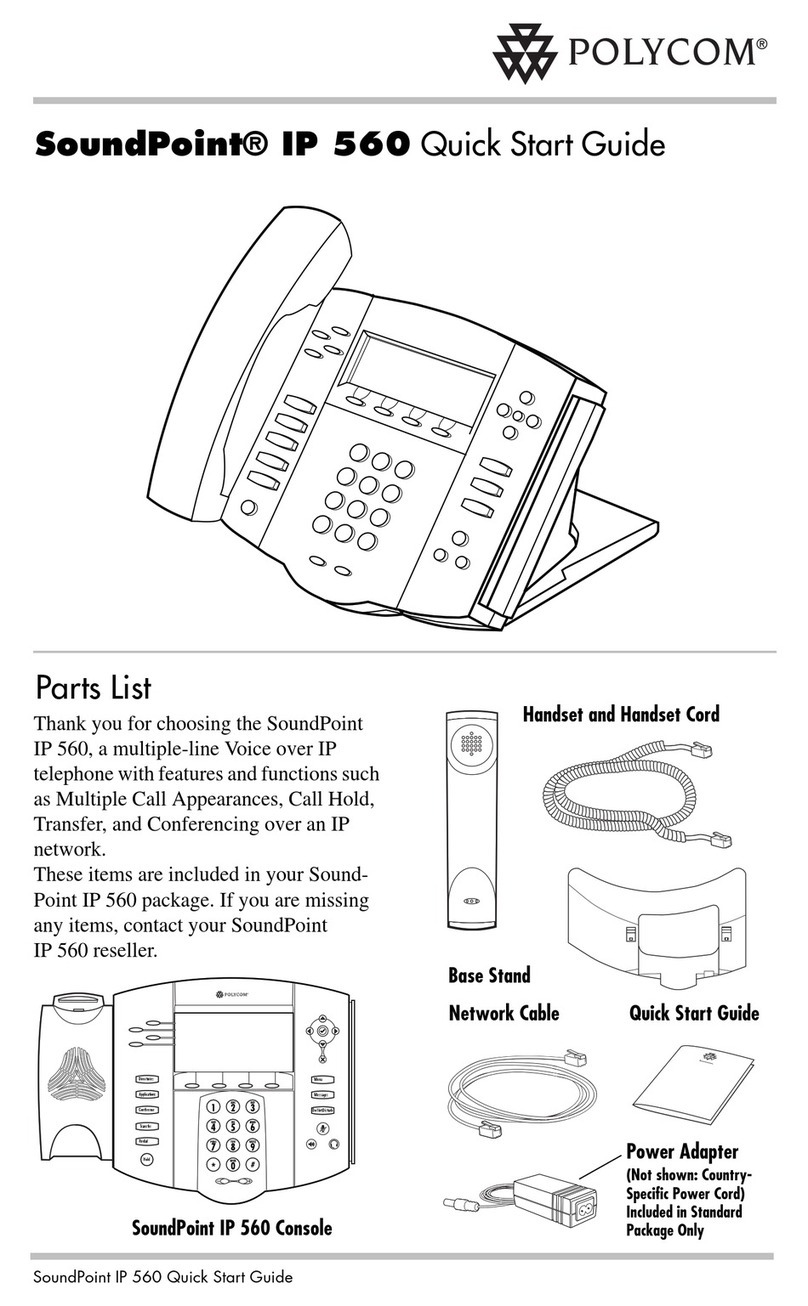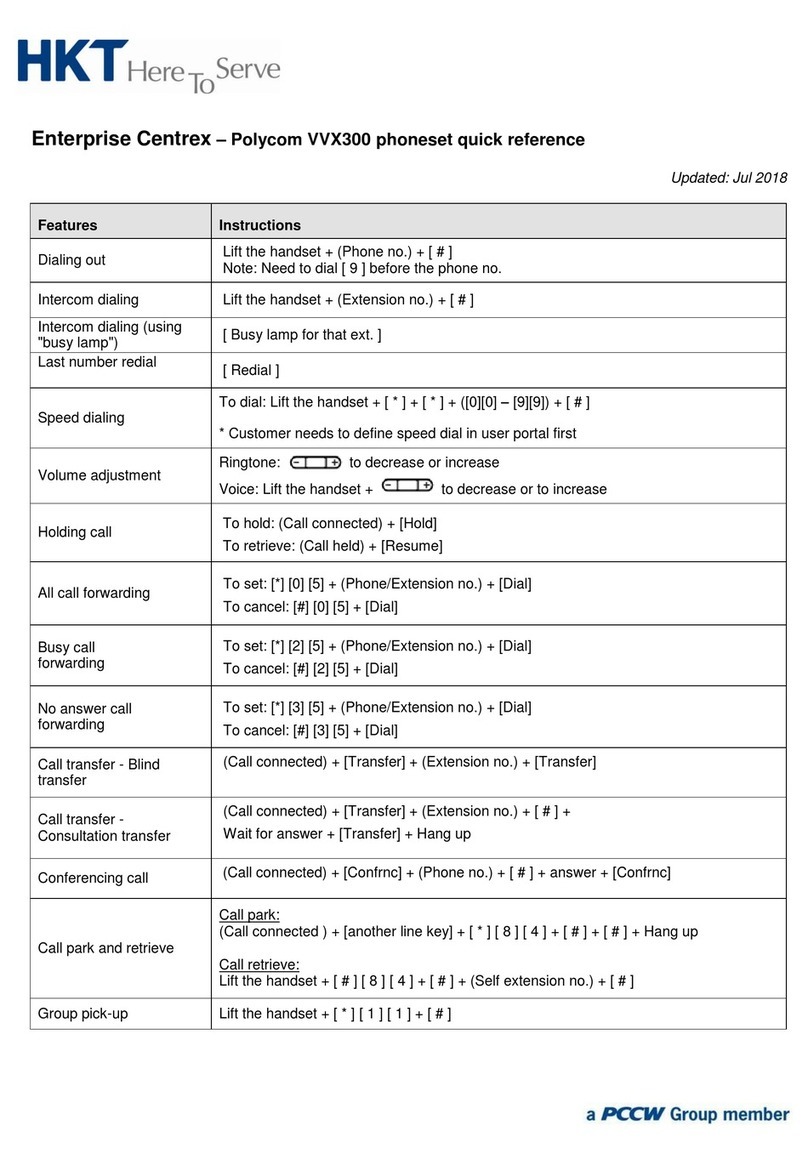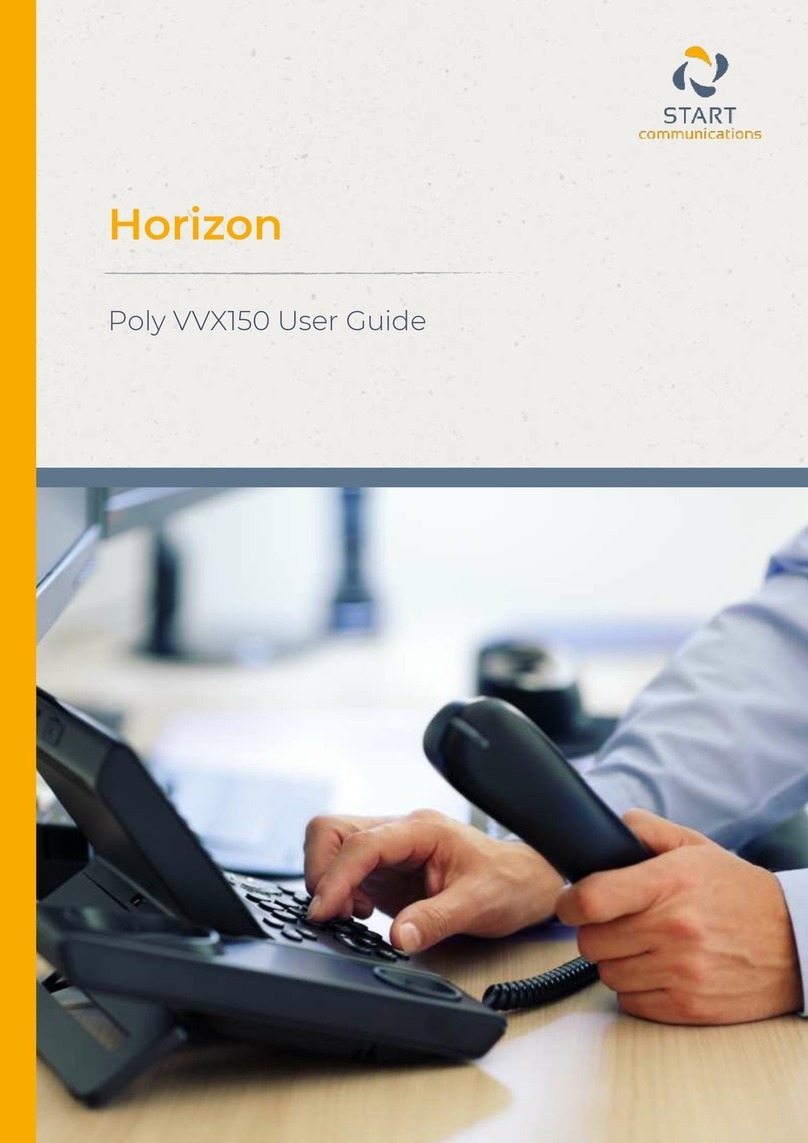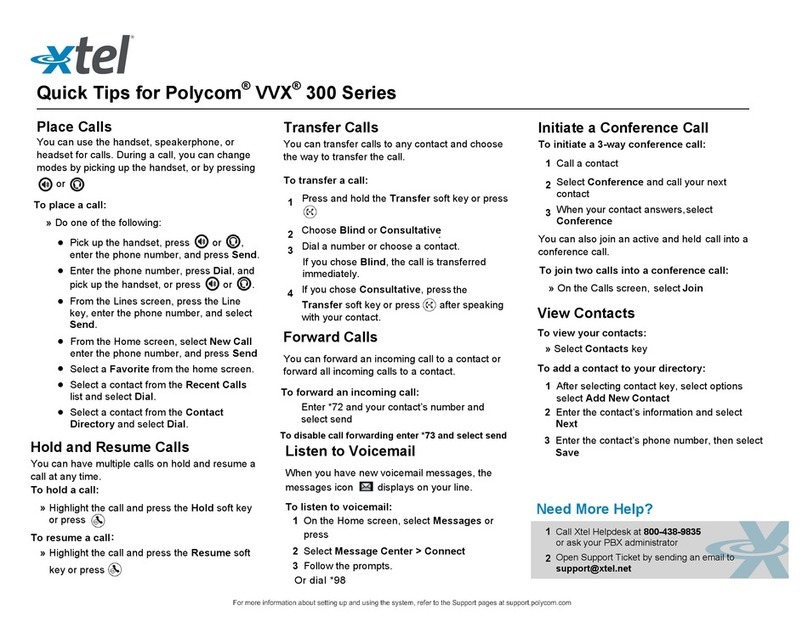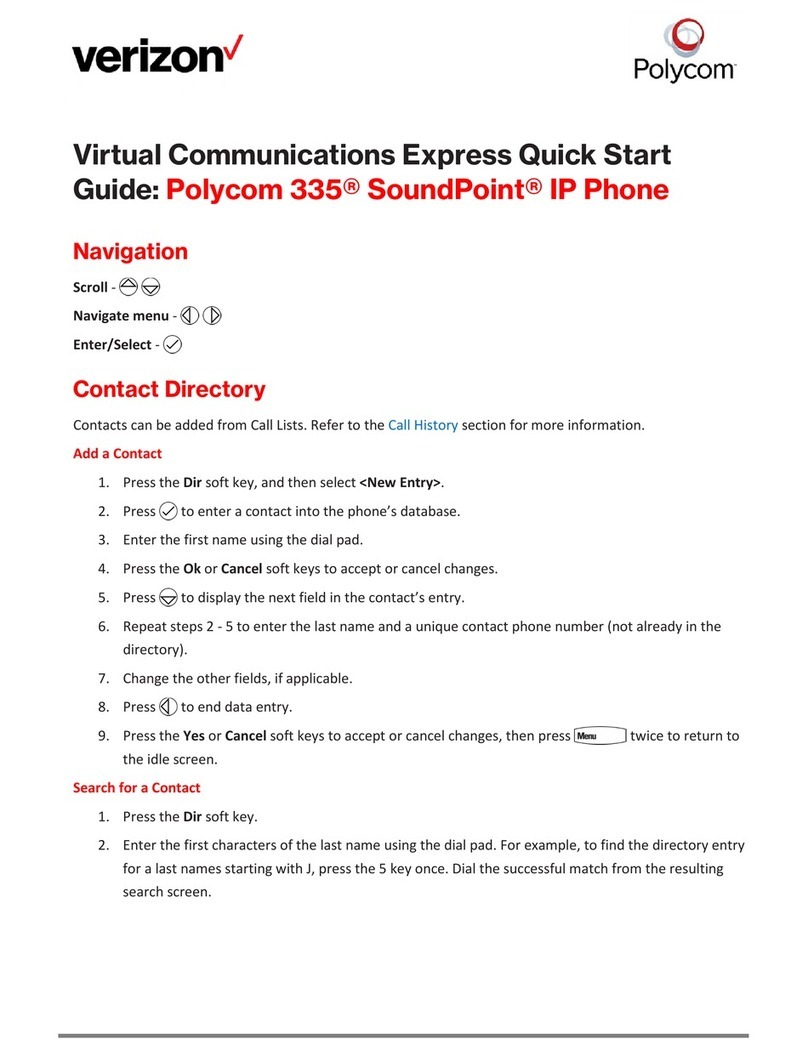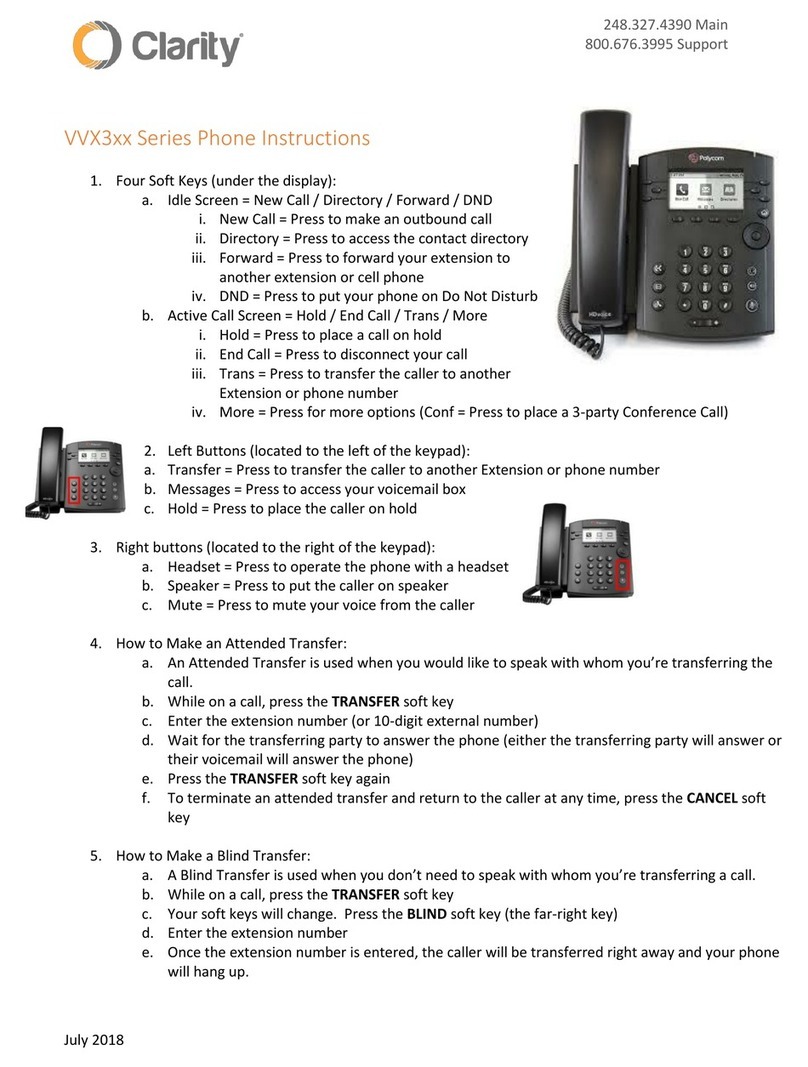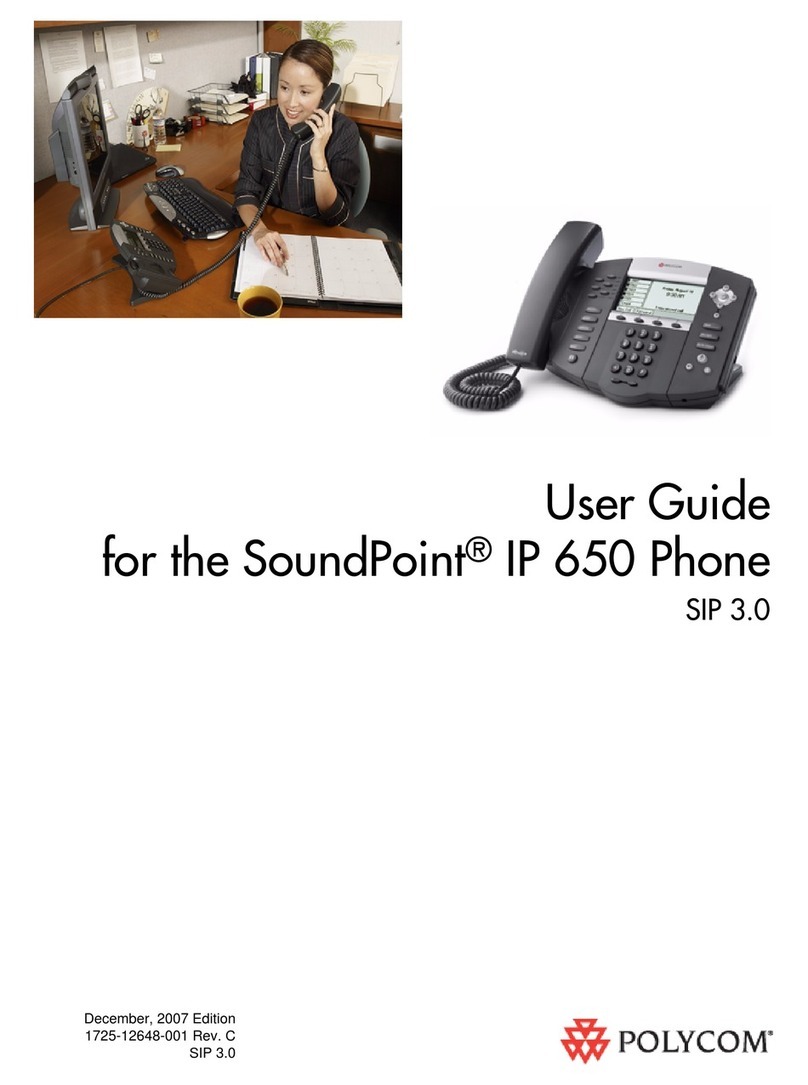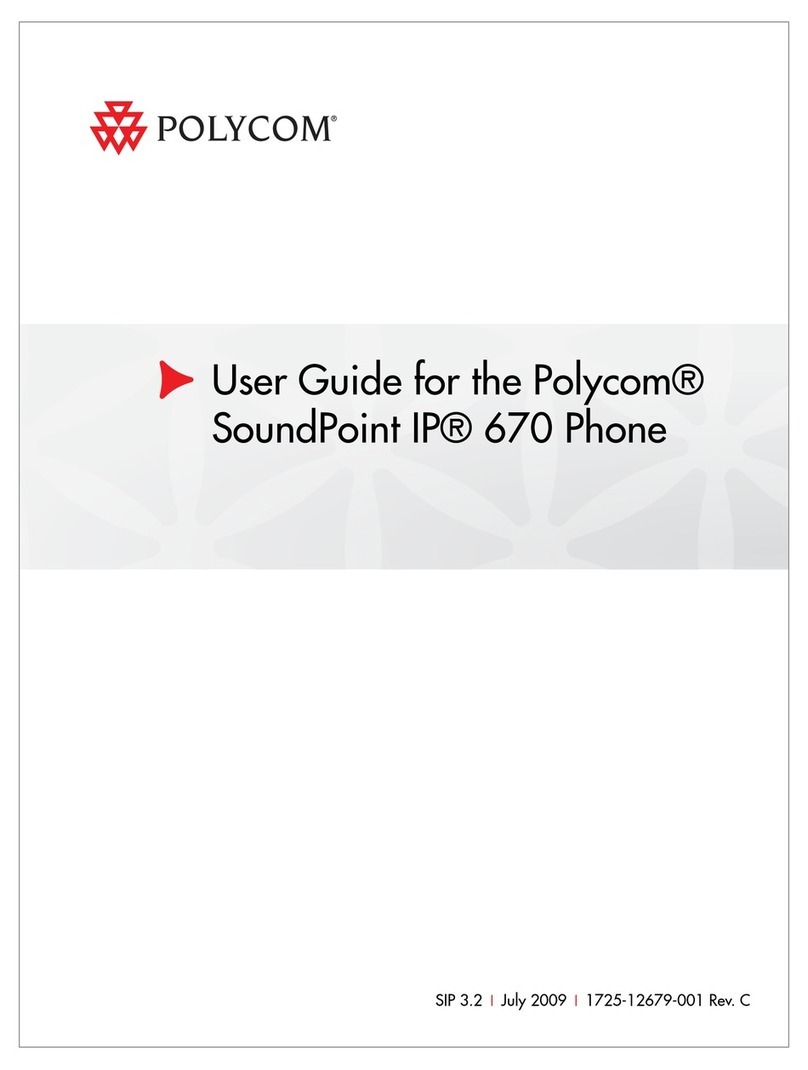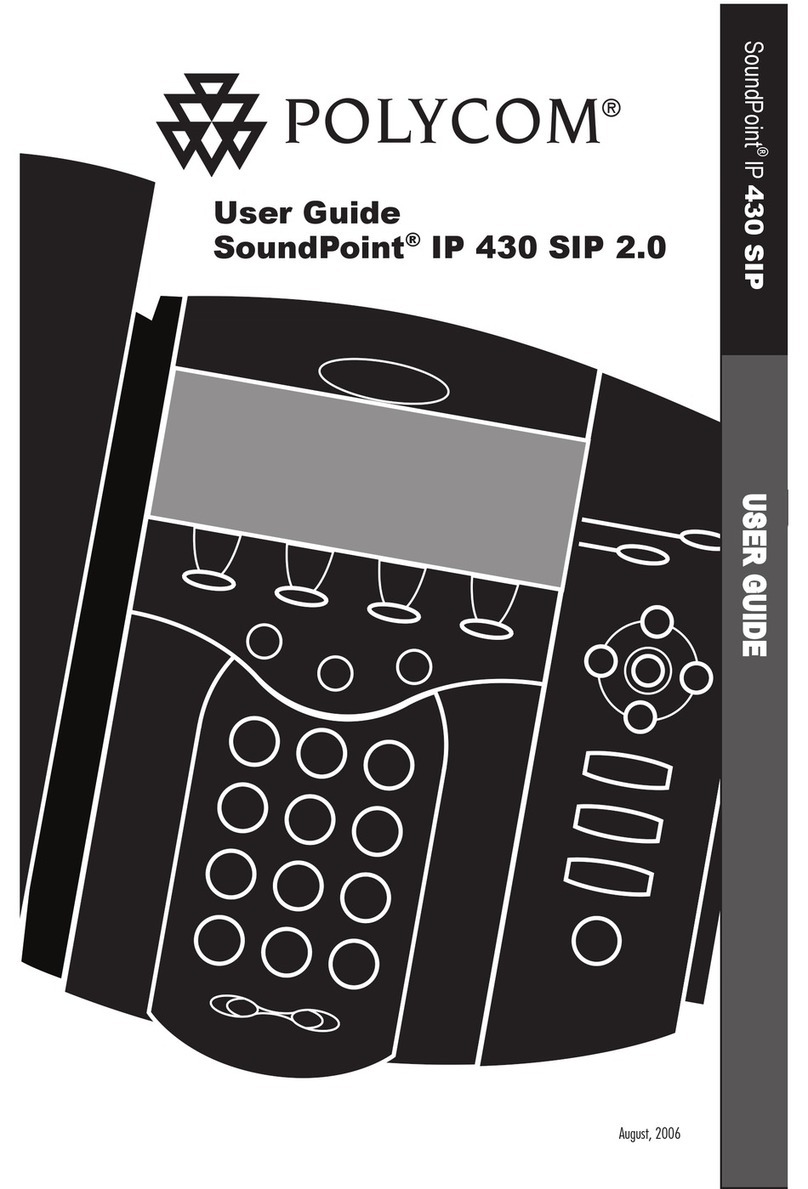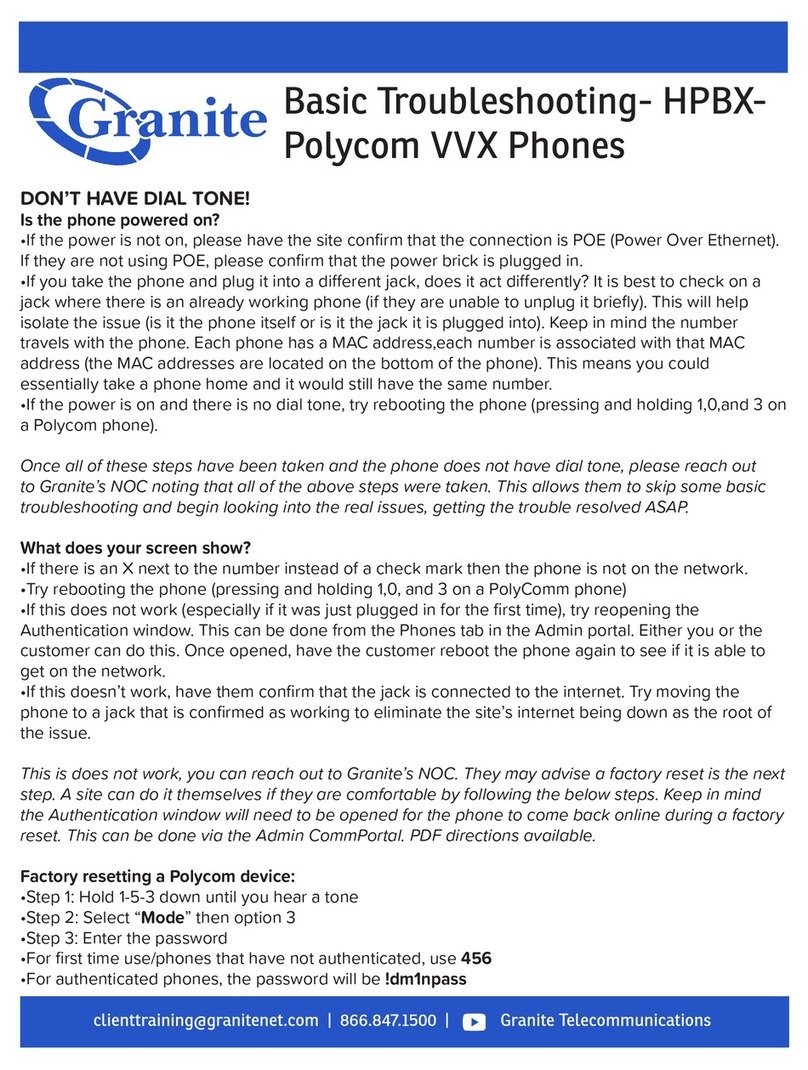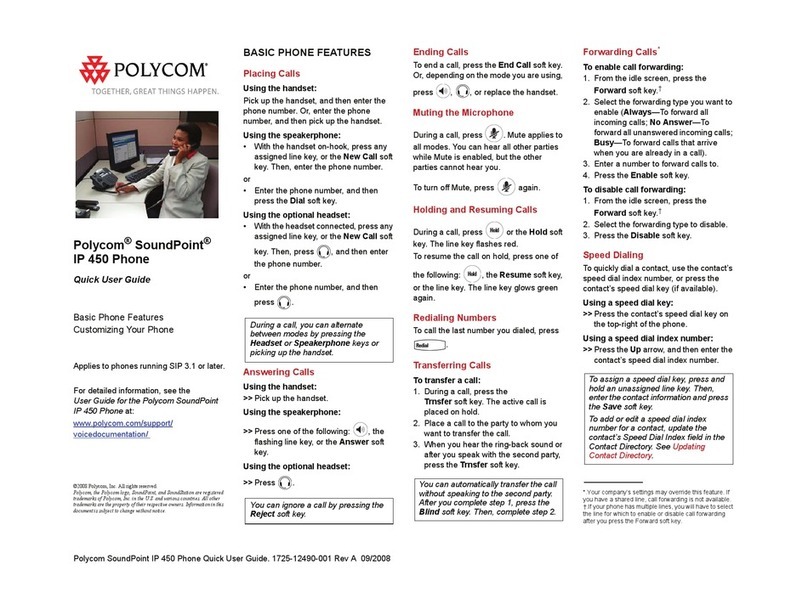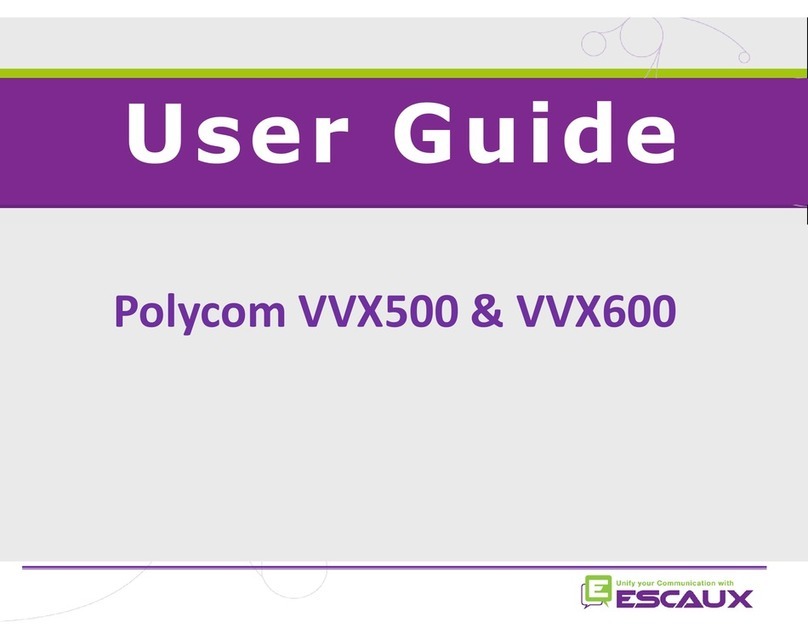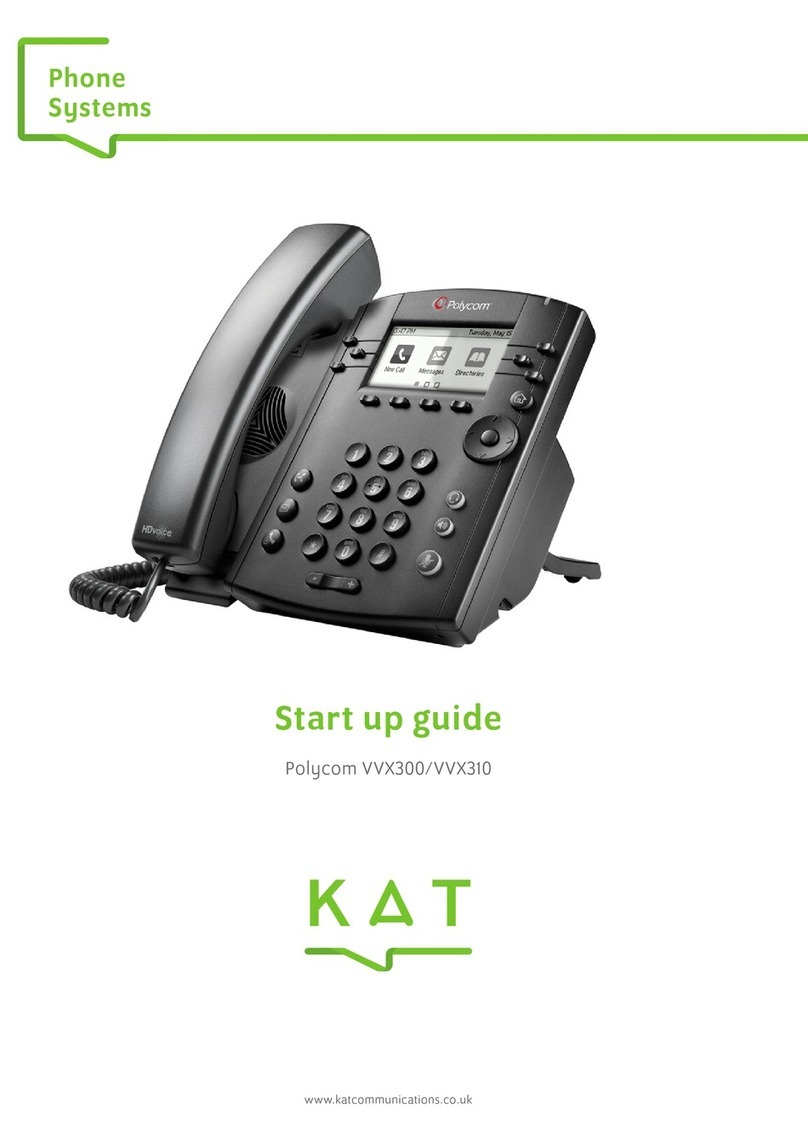SoundPoint IP 501 Quick User Guide. 1725-11515-001 Rev. C 7/2007 2
REDIAL
Press the Redial soft key or to
edial the most recently dialed number.r
DO NOT DISTURB
Press to prevent the phone
rom ringing on incoming calls. A Dof
Not Disturb icon appears for all lines to
Disturb is enabled.confirm that Do Not
Press again to turn off Do Not
Disturb.
If Do Not Disturb is configured on the
call server, then particulars may vary.
CALL LISTS
Press followed by Call Lists (or
stju ) and Missed, Received, or
Placed Calls, as desired. Information on
s will be displayed.
From this scree
priat
ct to the
all from the list.
hone and individual line
ED indicators will flash and stutter dial
normal dial tone will
respective call n, choose the
appro e soft key:
1. Edit to amend the dial string before
dialing.
2. Dial to return the call.
Or press More, then:
3. Info to view detailed call information.
4. Save to store the conta
Contact Directory.
5. Clear to delete the c
Press More and Exit soft keys to return
to the idle display.
VOICE MAIL*
The Message Waiting Indicator LED on
he front of the pt
L
tone in place of
sound to indicate that message(s) are
waiting at the message center.
To listen to voice messages:
1. Press .
2. Follow voice prompts to listen to
messages.
______ il is an o ional feature that m* - Voice Ma pt
configured ll ust be
enu
DIALING
ssigned to a line key,
mber.
on the ca server. Particulars and m
options may vary.
SPEED
To assign a speed dial index, see
CONTACT DIRECTORY below.
To dial a number a
press the line key opposite the nu
CUSTOMIZING YOUR PHONE
CONTACT DIRECTORY
o add a contact in your local phoneT
directory:
. Press1 , and then select
Contact Directory.
2. Press the More soft key, then the
Add soft key to enter another contact
into the phone’s database. the
.
3. Enter first and/or last name from
keypad. Press the 1/A/a soft key to
select between numeric and upper /
lower case alphanumeric modes. Press
the Encoding soft key to access
special characters in other languages if
necessary.
4. Enter a unique contact number (not
already in the directory).
5. Change the Speed Dial Index if
desired. It will automatically be
assigned the next available index value
6. Modify the remainder of the fields
(Ring Type, Divert Contact, Auto
Reject, and Auto Divert) if desired.
7. Press the Save soft key to confirm or
the Cancel soft key to abandon the
changes, then press or t
Exit soft keys to return to the idle he
display.
Contacts can be easily added from
Call Lists. For more information, see
CALL LISTS section above.
To search for a contact:
1. Press , and then select
Contact Directory.
. Press the More soft key,2and then
few
h
the Search soft key.
3. Using the dial pad, enter the first
characters for First or Last names.
4. Press the Search soft key to searc
for contacts. Dial successful matches
from the resulting screen.
To edit a contact:
1. Press , and then select
Contact Directory.
2. Search for contact (see above).
3. Press the Edit soft key and make the
.
he Sav m or
necessary changes
4. Press t esoft key to confir
the Cancel soft key to abandon the
changes, then press or the
Exit soft keys to return to the idle
display.
VOLUME ADJUSTMENT
Press the volum o
these keys in idle state adjusts
e incoming ring:
e keys t
adjust handset, headset, and hands-
free speaker volume during a call.
ressingP
the ringer volume.
To conform to regulatory requirements,
handset and headset volume will retu
to a preset level after each call, but the
configuration can be changed. Hands-
ree volume setting
rn
s will be maintainedf
across calls.
RING TYPE
You can select different rings to match
your preferences and distinguish
between calls on lines.
o change thT
1. Press .
2. Select Settings followed by Basic,
and Ring Type.
3. Using the Up or Down arrows,
esshighlight the desired ring type. Pr
soft ke to hear the selectedthe Play y
ring type.
4. Press the Select soft key to change
to the selected ring type.
5. Press to return to the idle
display.
If you select Silent ring, press the Line
key or Answer soft key to answer
calls.incoming
DISTINCTIVE RINGING / CALL
REATMENT
ou can set distinctive incoming ringing
nes for different contacts in your local
cal
T
Y
to
directory.
To set a distinctive ring for a lo
contact:
1. Press , and then select
Contact Directory.
RY above).
he Edit
e
to
2. Search for contact (see CONTACT
DIRECTO
3. Press t soft key and scroll
down to Ring Type.
4. Enter a number corresponding to on
of the ring types available (see RING
TYPE above).
5. Press the Save soft key or Cancel
abandon the change, then press
to return to the idle display.
HEADSET MEMORY MODE
For permanent or full-time headse
ere is an option to default all
o to the headset.
t
users, th
alls to g Mode:
c
To enable Headset Memory
1. Press and select Settings
followed by Basic,Preferences, and
Headset Memory.
:
2. Use the Up or Down arrows and
Selecpress the tsoft key to enable
Headset Memory Mode.
To disable Headset Memory Mode
Repeat steps 1 and 2 and select
Disable.
To activate Headset Memory Mode:
Press twice.