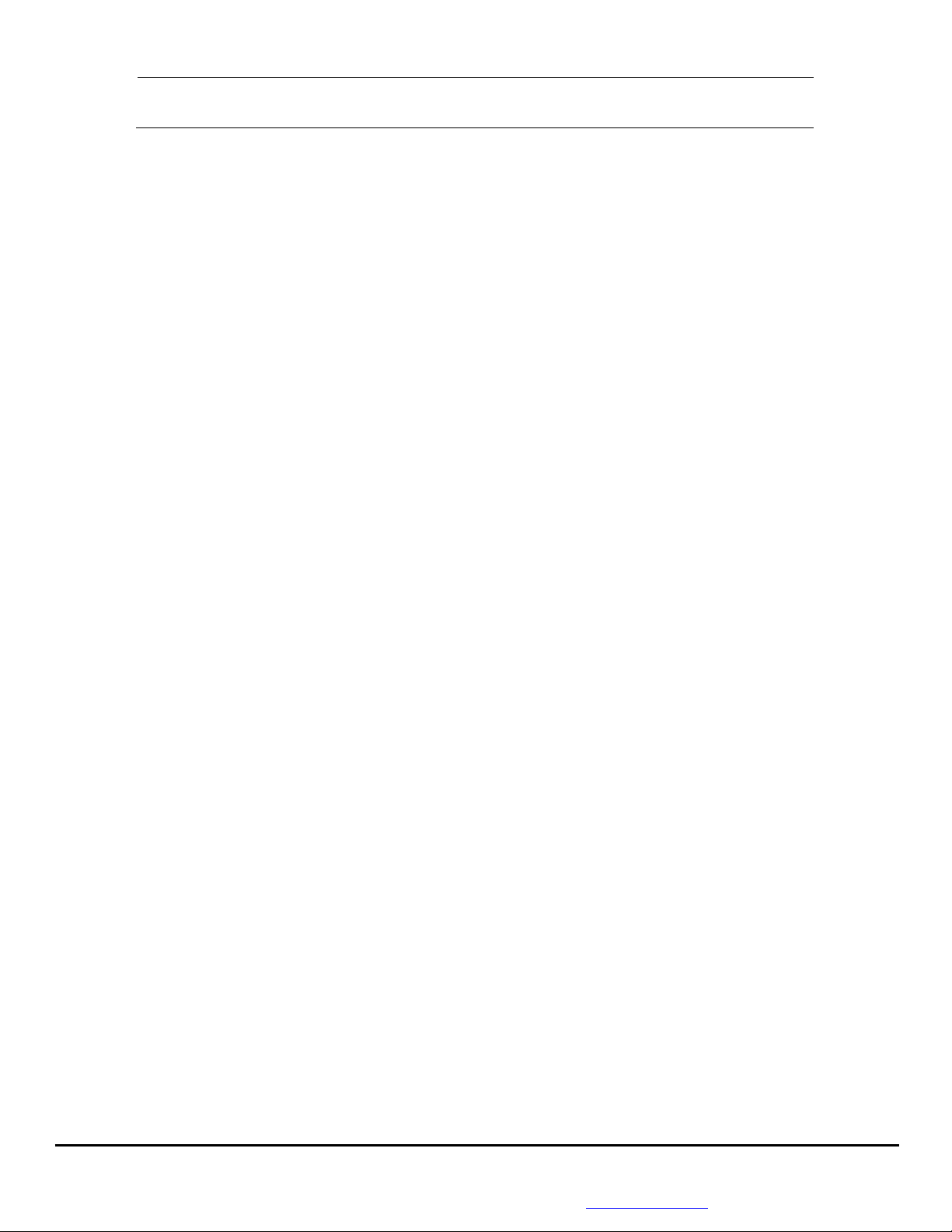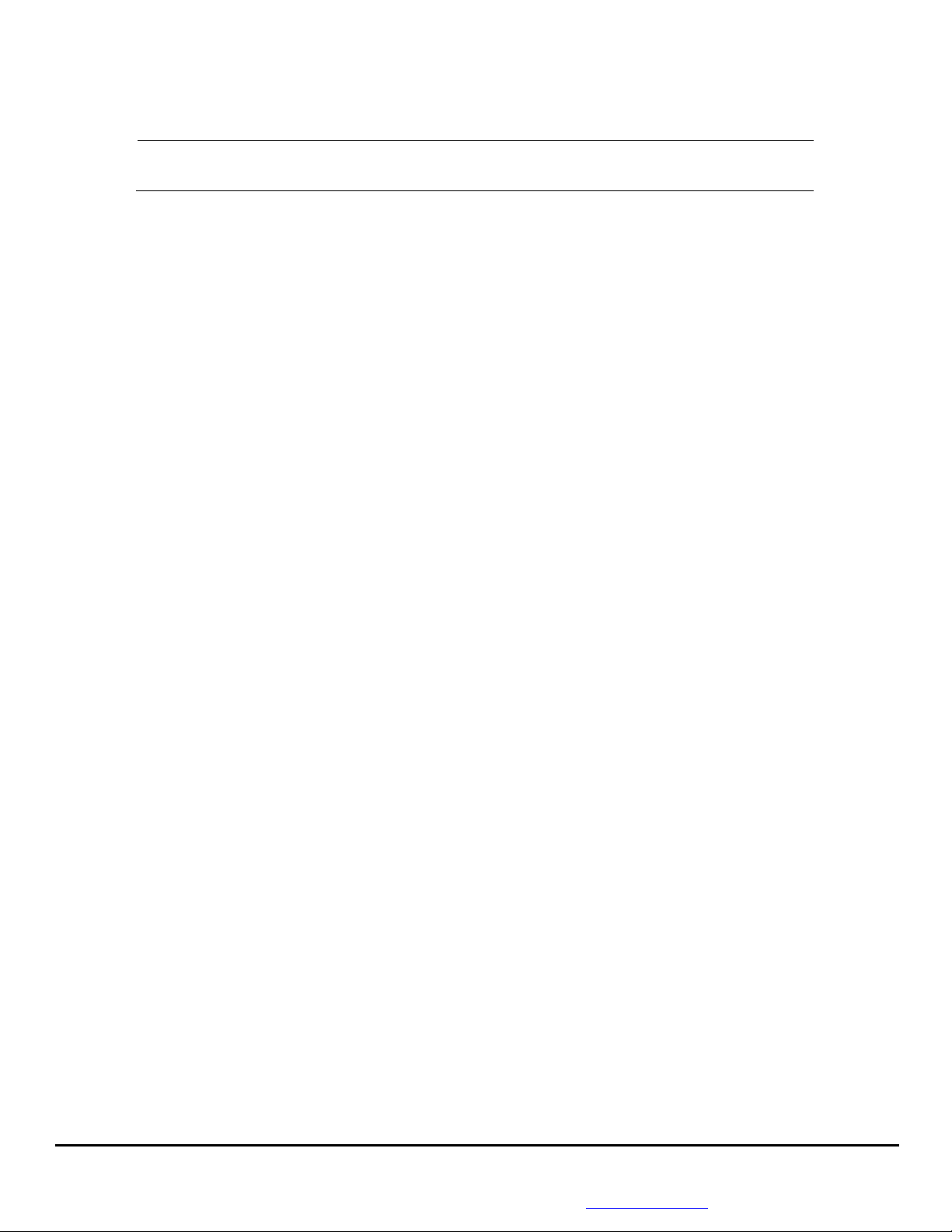dais Technology Partners Page | 4
dais Technology Partners •1220 Warner Ct., Suite A •Lafayette, CA. 94549 •www.daiscorp.com •(925) 933-3247(dais)
VOICE MAIL QUICK REFERENCE
Retrieving Voice Mail by Phone
To retrieve your voice mail by phone:
1. Dial the voice mail system extension. By default this is 999. If you are outside the
company, you can dial this number from any digital receptionist menu.
2. Enter your extension number and when prompted your pin number. Press pound #.
3. A prompt will be played with the number of read and unread messages in your voice
mailbox.
4. Press * to play your unread messages.
5. During playback of voice mail, you have these options:
0 –Skip to the next message.
1 –Skip to the previous message.
2 –Repeat current message.
3 –Delete the current message and automatically go to the next message.
4 –Call Back –this will trigger a call to the caller ID of the person who left the
message.
5 –Forward message to another extension.
9 –To go to the Voice mail options menu.
# –To hang up the call.
Voice Mail Options Menu
The voice mail options menu allows you to set your status, configure your pin code and delete
all read messages. It can be reached by entering 9 during message playback or during the
welcome prompt. The following options are available:
Dialing “1” allows you to change your profile status.
Dialing “3” allows you to dial a number.
Dialing “4” allows you to delete all read messages.
Dialing “5” allows you change your self-identification message.
Dialing “6” allows you to play mailbox information.
Dialing “7” allows you change your voice-mail PIN number
Dialing “8” allows you to change your greeting message.
Dialing “9” allows you to restart the voice menu’s prompts.