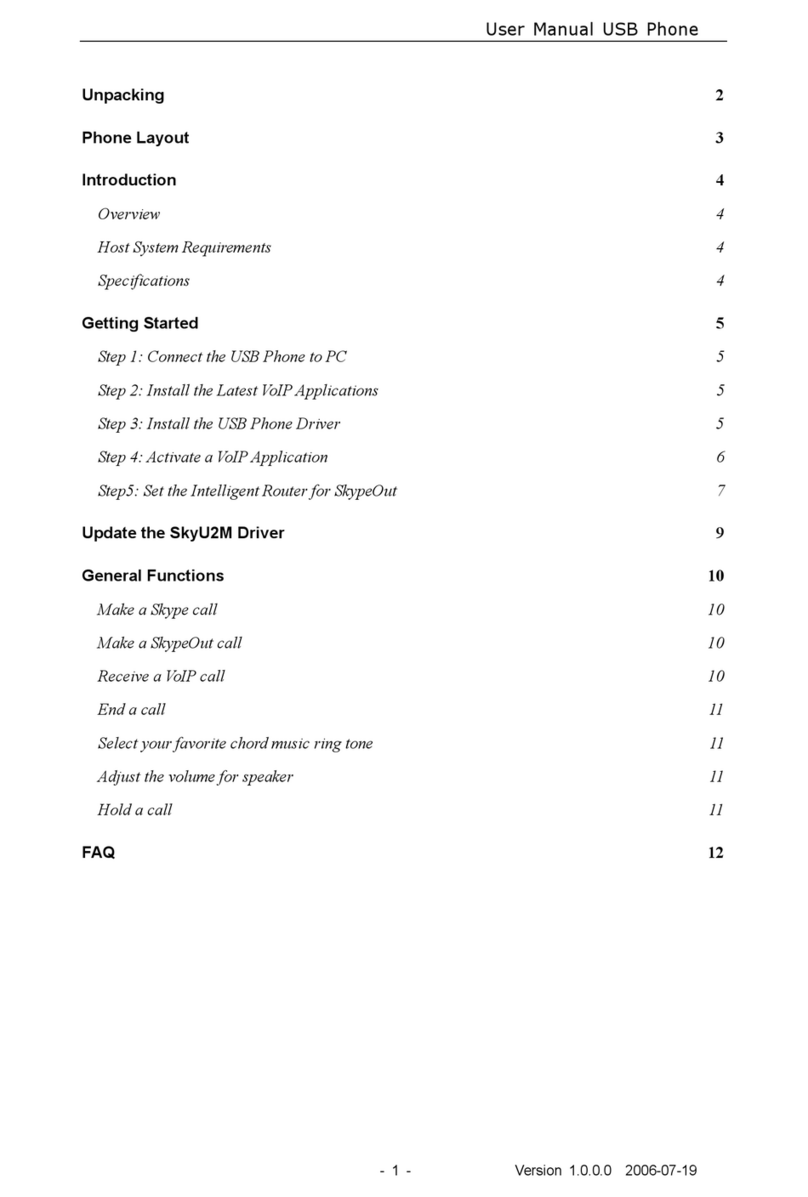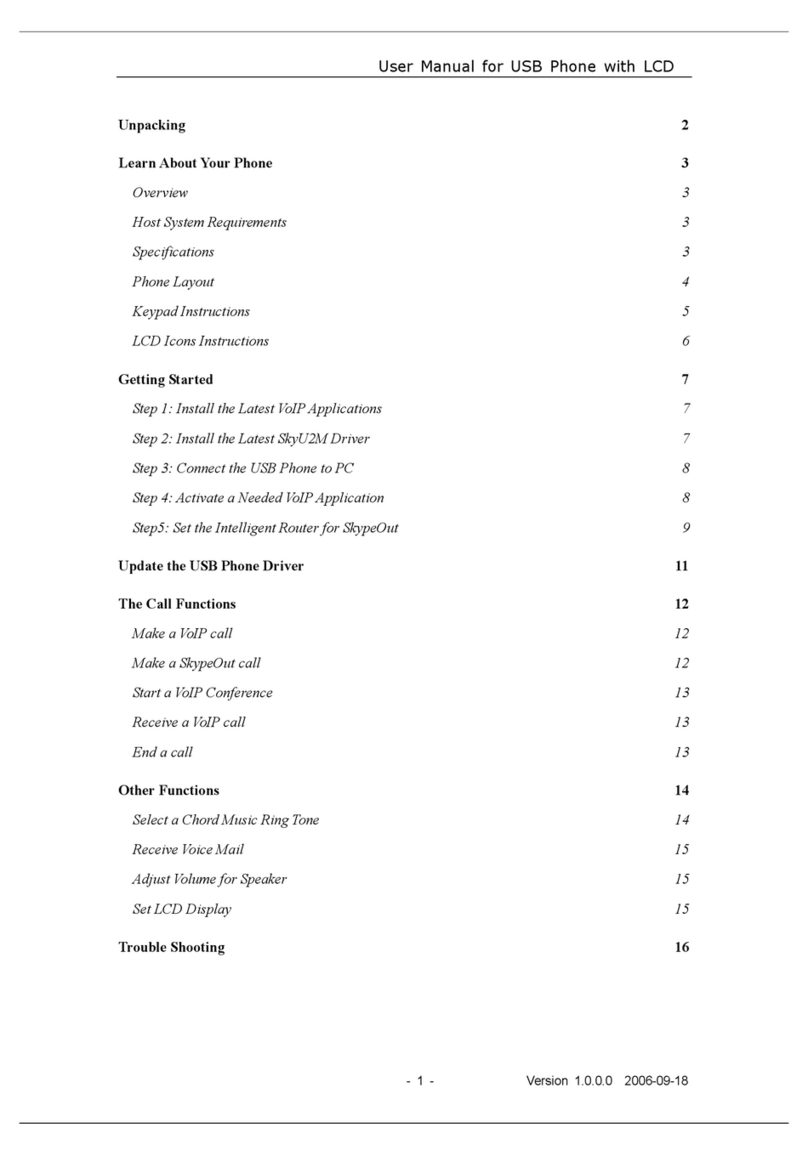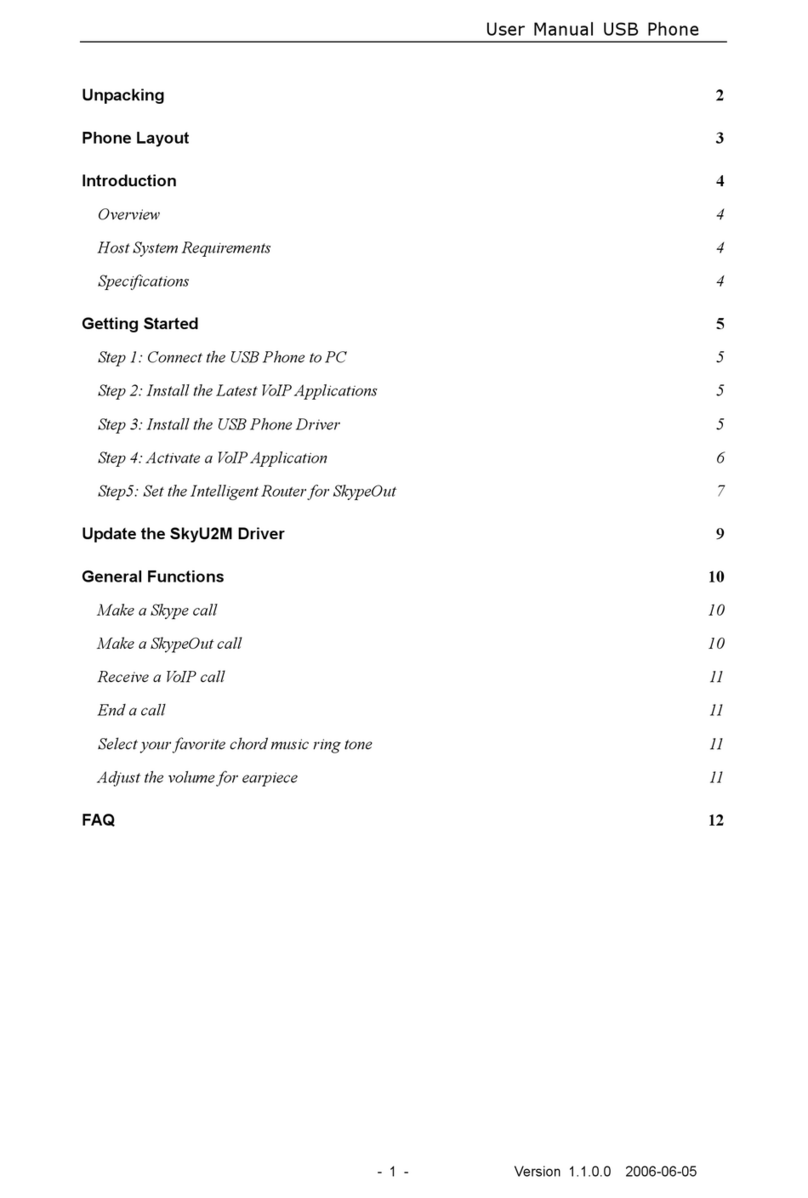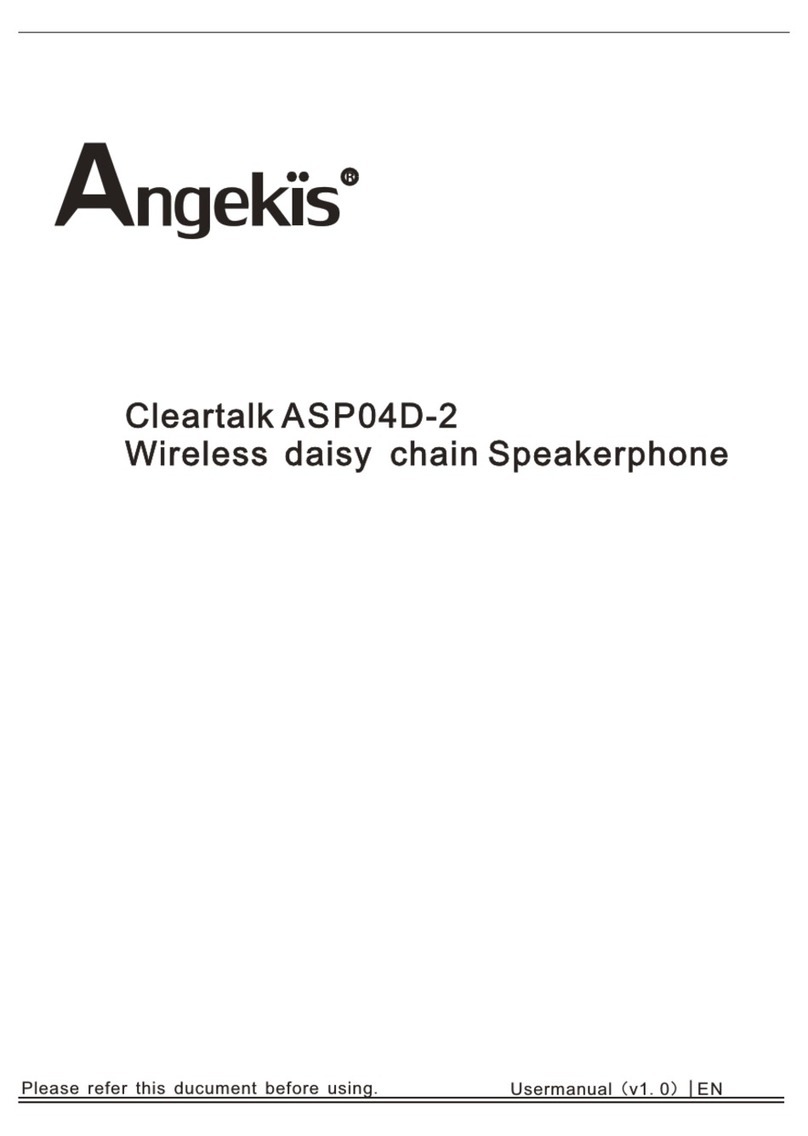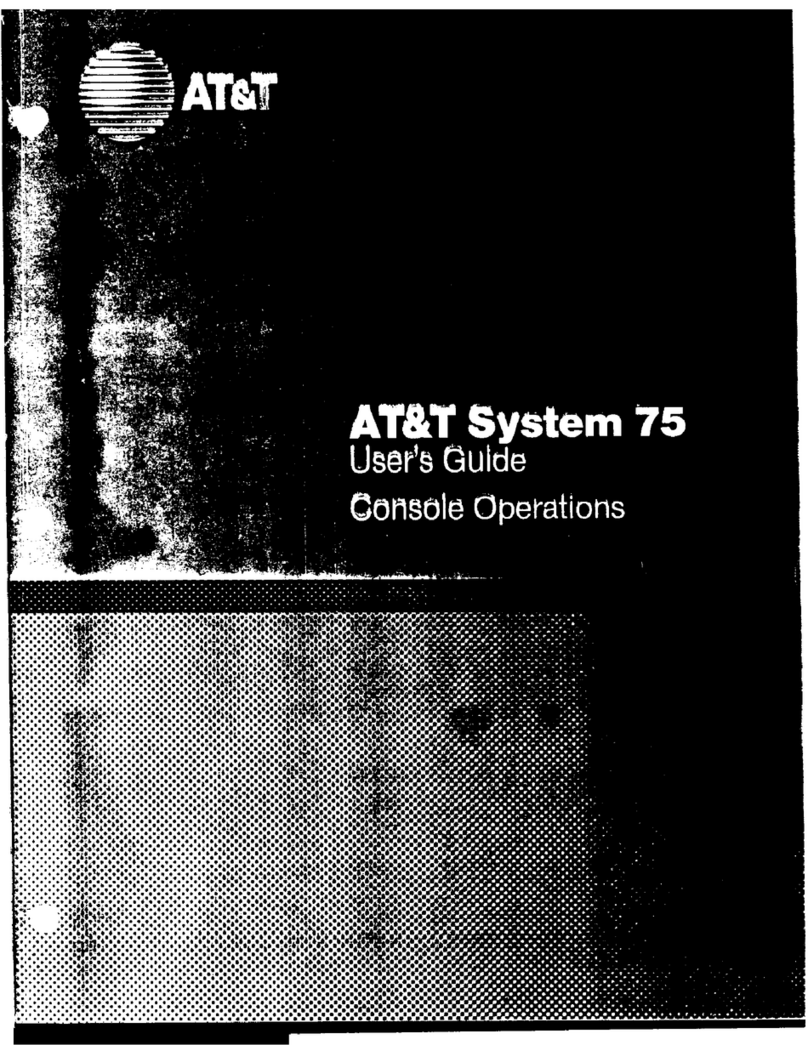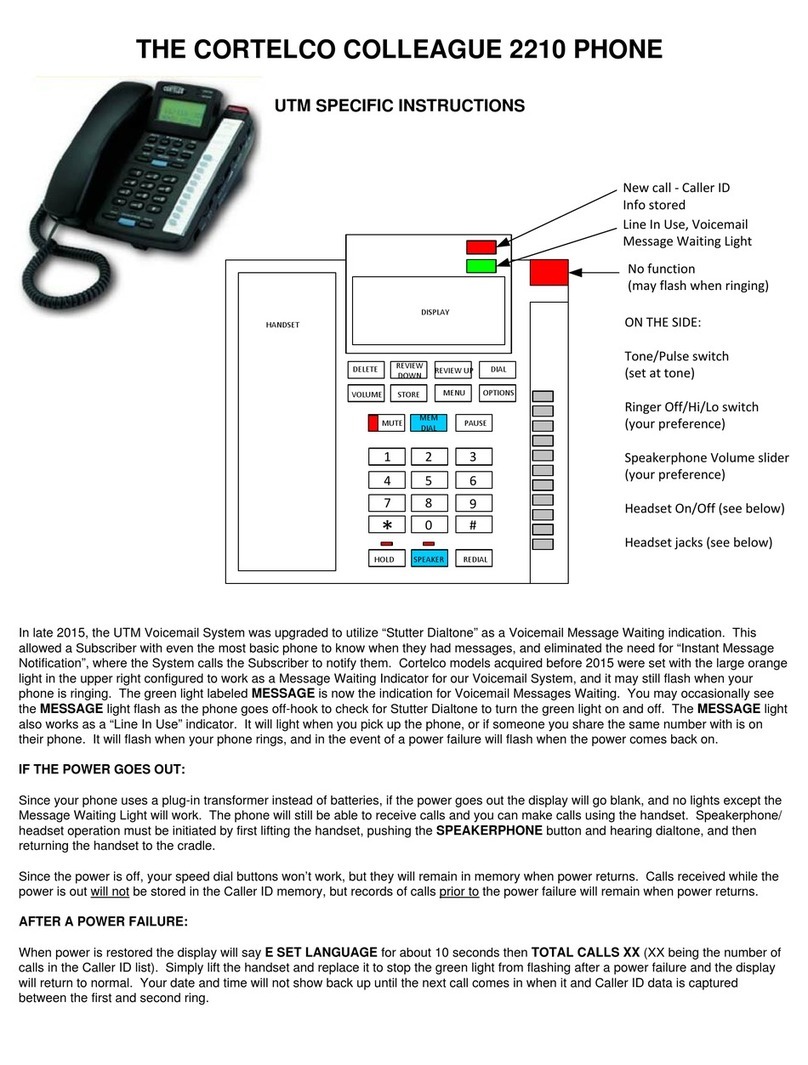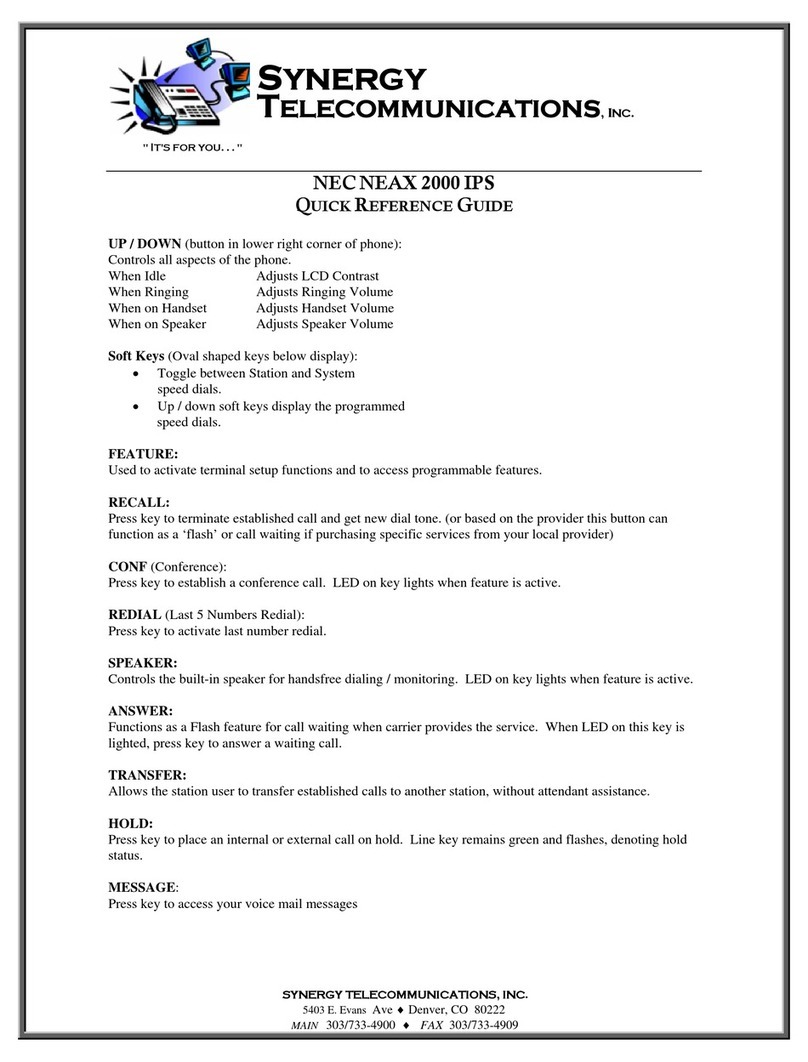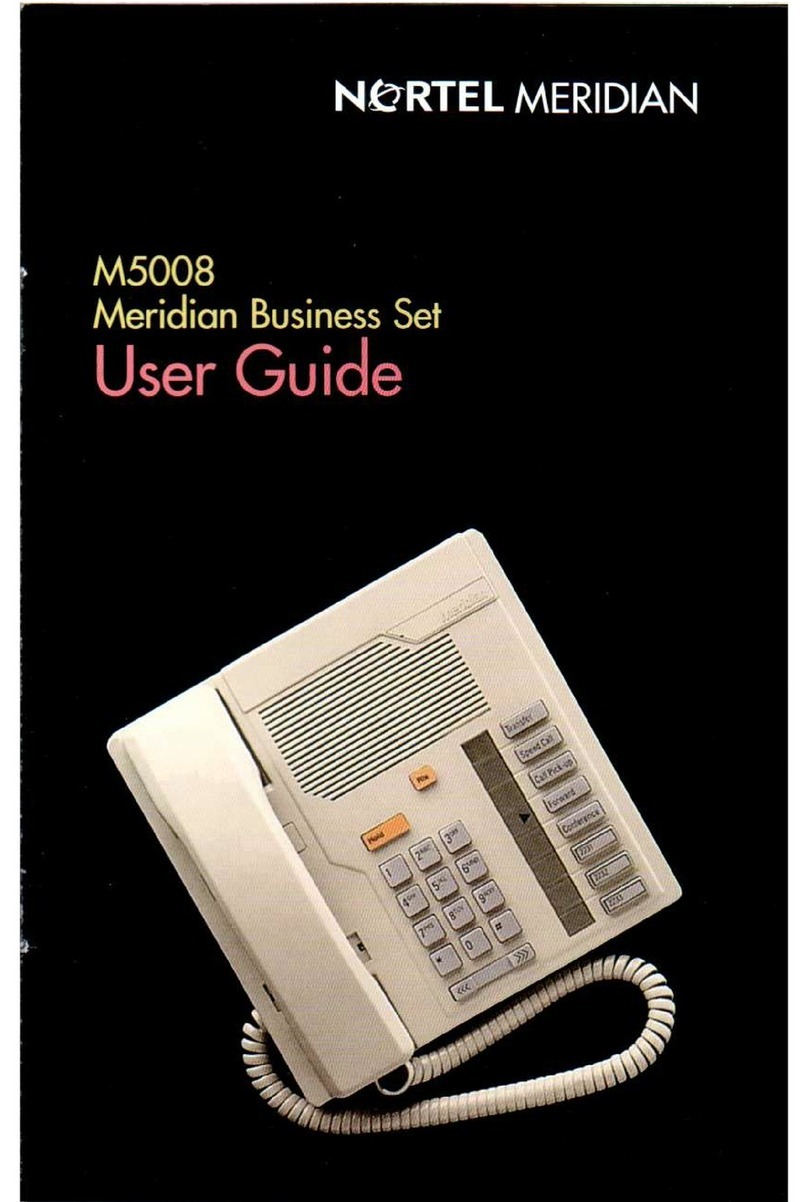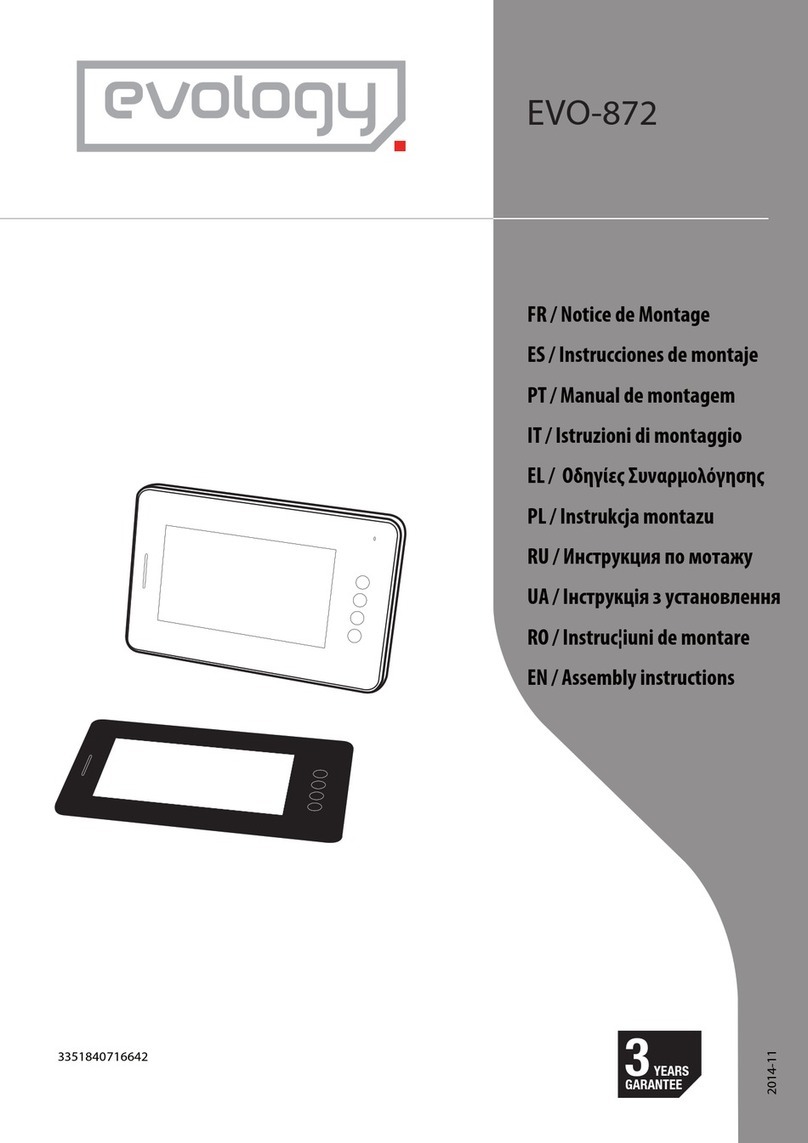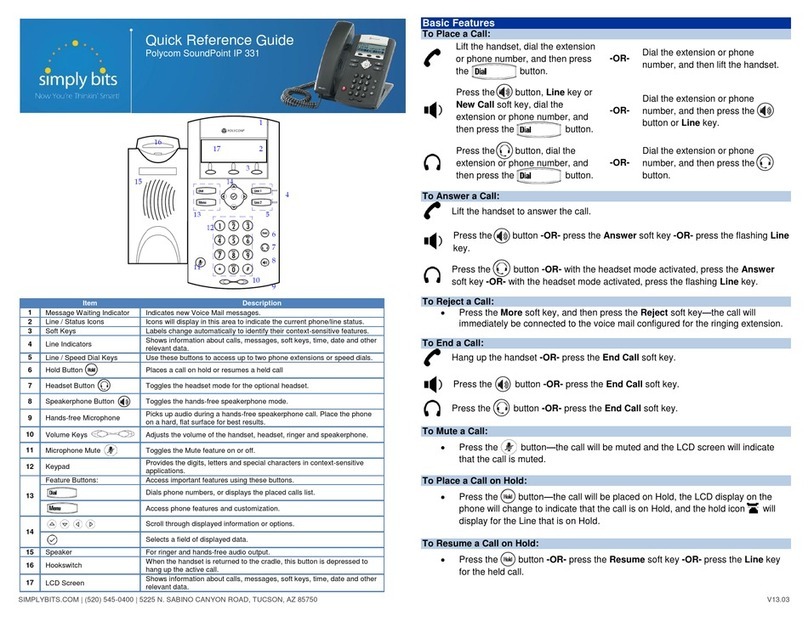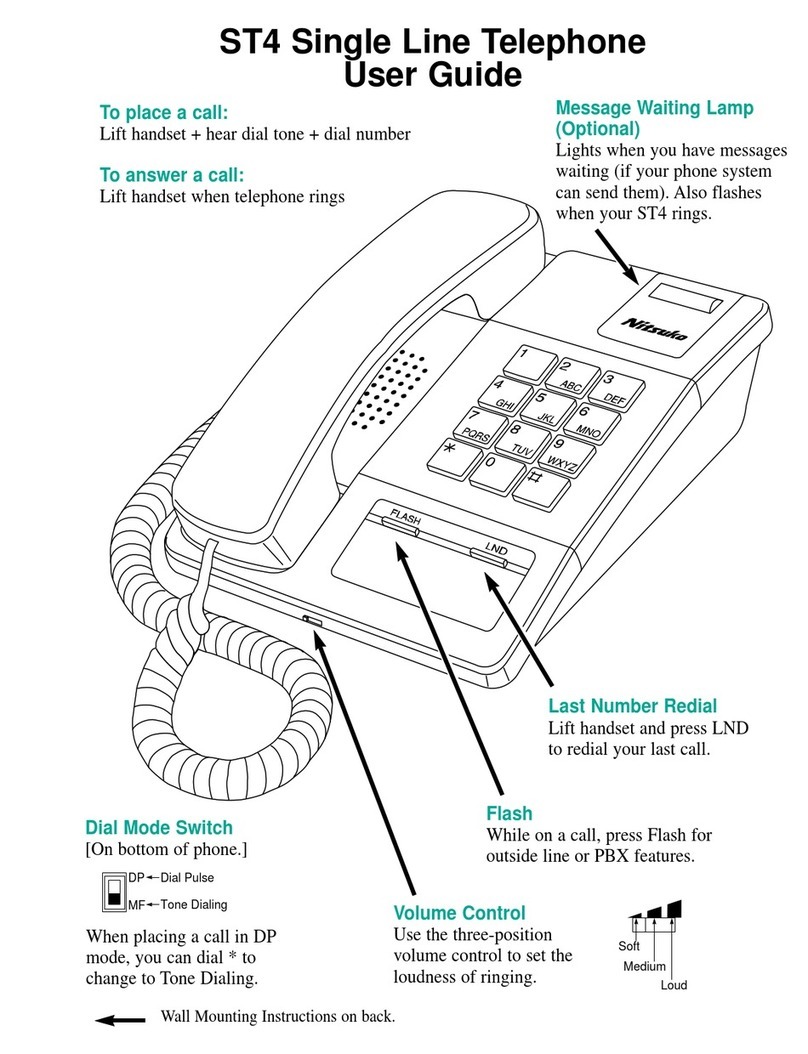BeyondTel USB Phone User manual
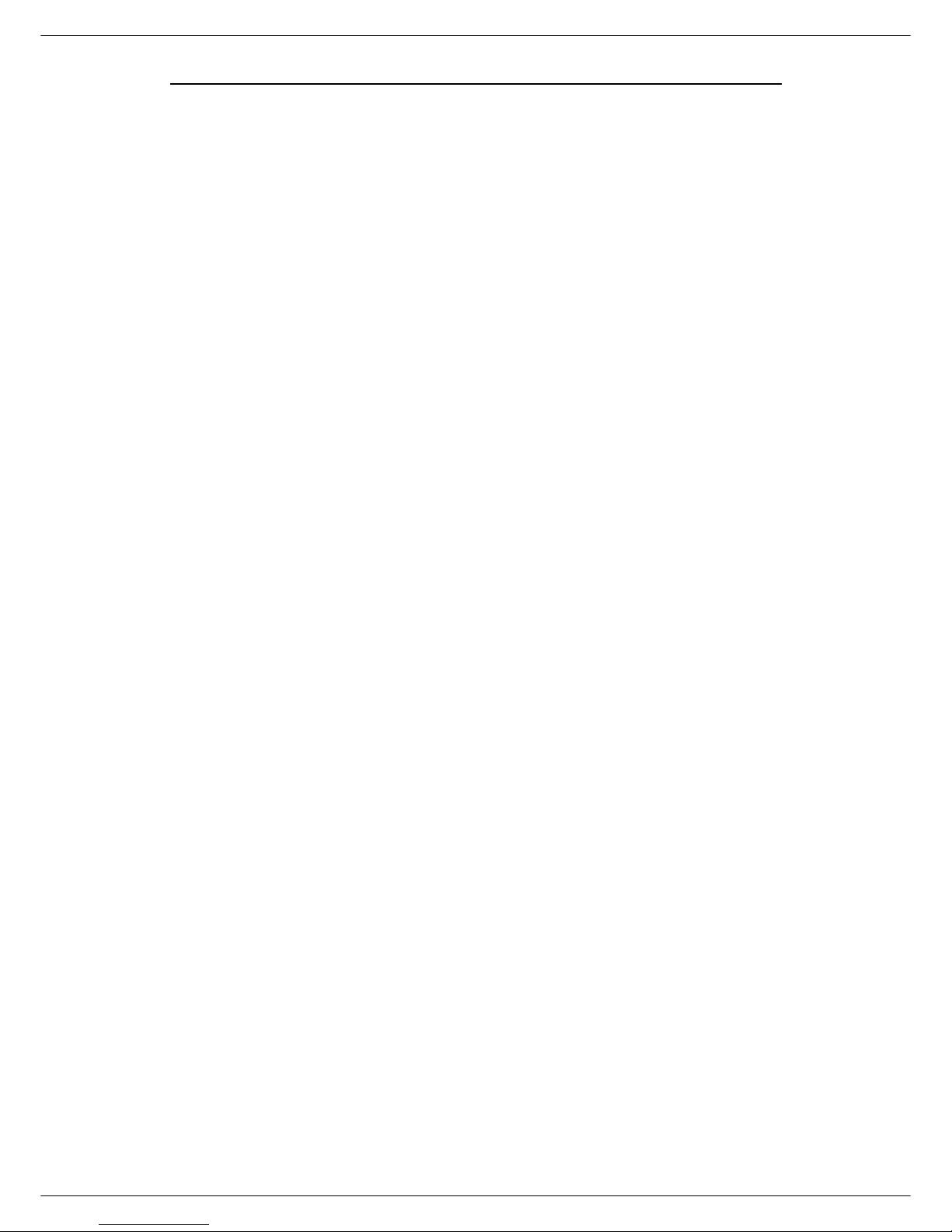
User Manual for USB Phone with LCD
- 1 - Version 2.0.0.2 2006-07-11
Unpacking 2
Learn About Your Phone 3
Overview 3
Host System Requirements 3
Specifications 3
Phone Layout 4
LCD Icons Instructions 6
Getting Started 7
Step : Install the Latest VoIP Applications 7
Step 2: Install the Latest SkyU2M Driver 7
Step 3: Connect the USB Phone to PC 8
Step 4: Switch to different VoIP application 8
Step5: Set the Intelligent Router for SkypeOut 9
Update the USB Phone Driver 11
The all Functions 12
Make a VoIP call 2
Make a SkypeOut call 2
Start a VoIP Conference 3
Receive a VoIP call 3
End a call 3
Other Functions 14
Select a Chord Music Ring Tone 4
Receive Voice Mail 5
Adjust Volume for Speaker 5
Set LCD Display 5
Trouble Shooting 15
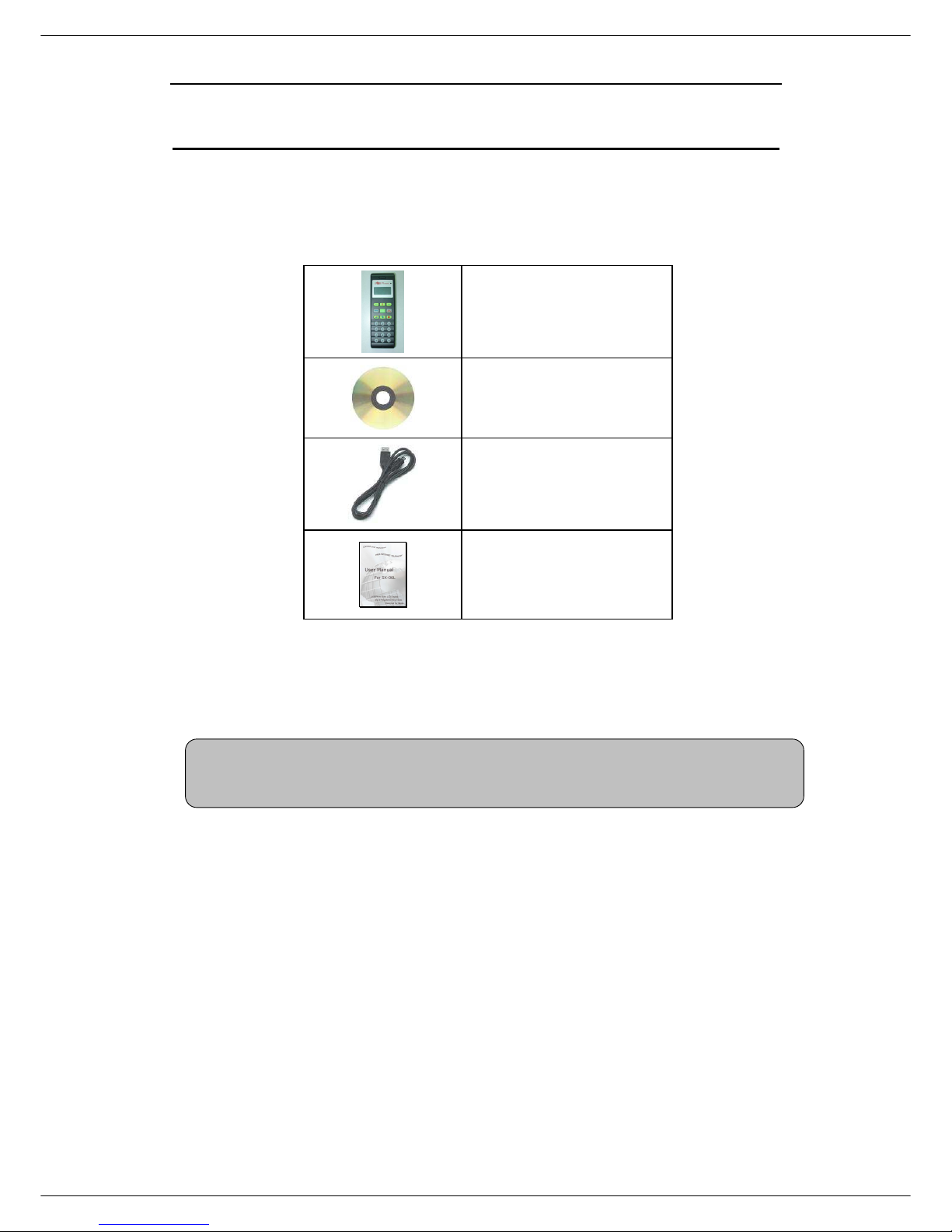
User Manual for USB Phone with LCD
- 2 - Version 2.0.0.2 2006-07-11
Unpacking
When you receive your USB phone SX-08L please check to make sure that
your package contains the following items:
One USB handset
One installation CD
One mini USB cable
One user manual*
Note:
This user manual is written for the SkyU2M driver version 2.0.0.2.
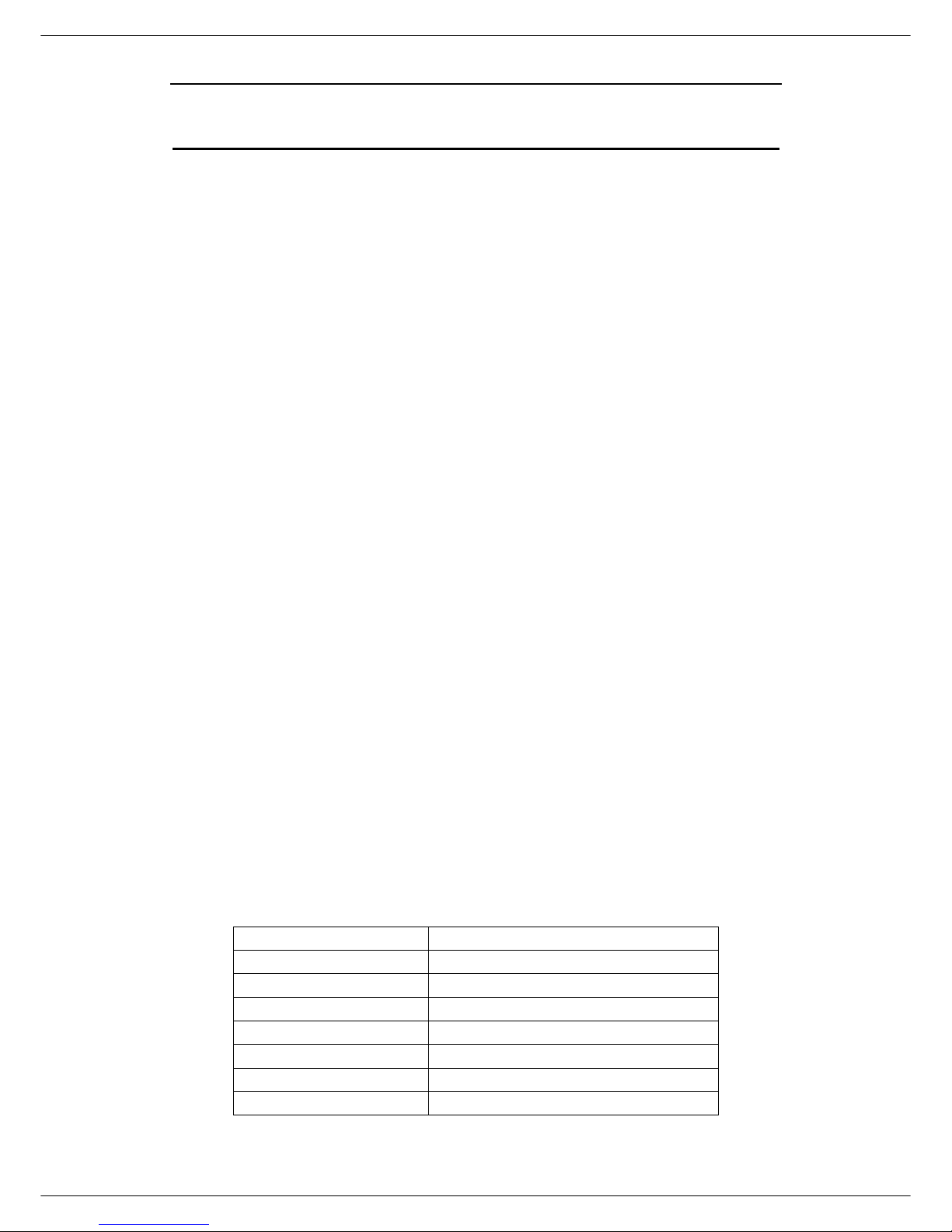
User Manual for USB Phone with LCD
- 3 - Version 2.0.0.2 2006-07-11
Learn About Your Phone
Overview
This is a high quality USB hand phone with LCD and chord music ring tones. The fully
functional keypad and the LCD screen enable you to make/receive Skype calls
without using mouse and keyboard. Just plug it into your PC or laptop and then you
can enjoy the full features of Skype and many other popular VoIP applications such
as VoipButser VoipStunt VoipCheap VoipDiscount SparVoip Internetcalls and
NetAppel.
Features:
Seamlessly integrated with Skype, VoipButser, VoipStunt, VoipCheap,
VoipDiscount, SparVoip, Internetcalls and Net ppel.
Monochrome 128*64 pixel LCD with backlight. Supports all kinds of languages
VoIP Contact List Call List Call history time and caller ID display on LCD
screen
Various chord music ring tones catering to different tastes.
Fully functional keypad and LCD screen enables you to make/receive calls
without using keyboard and mouse.
Intelligent router for SkypeOut.
Rings loudly on an incoming call.
Mic. mute button to protect your privacy.
Acoustically isolated earpiece and microphone to eliminate echo.
Full-duplex communication with crystal clear sound.
USB interface PnP. No external power/sound card needed.
Host System Requirements
Microsoft Windows 2000/XP.
Pentium 400MHz above processor/128MB RAM/16MB free hard disk capacity.
One USB port available.
Internet connection (ADSL Cable Modem Dial-Up Wireless LAN).
Specifications
Weight 80g
Dimensions 44mm*140mm*18mm
USB Port Mini USB A-type
Physical Connection USB 1.1
LCD 29mm*13.5mm 128*64 Pixel
Voltage 4~5.25 V
Operating Humidity 5~95%RH
Operating Temperature 0~40℃

User Manual for USB Phone with LCD
- 4 - Version 2.0.0.2 2006-07-11
Phone Layout
Microphone
Speaker
LCD Screen
Right Function Key:
Choose the corresponding operations
or menus in the bottom-
right corner of
the LCD screen
End/Cancel Key:
nd/Cancel a VoIP call; back to the
standby mode
Voice Mail:
View the voice mail
* : Input “*” during a call
conference
:
make conference call
An wer/Call key:
Answer/ Make a VoIP
Left Function Key:
Choose the corresponding operationsor menus in
the bottom-right corner of the LCD screen.
Scroll Up/Down a li t
S:
Switch to different Voip application in
standby mode.
Mi ed Call:
View &check the missed calls
Numbers
: I
nput digit numbers
#/+: Input “+”
in standby mode;
input “#” during a call
Status

User Manual for USB Phone with LCD
- 5 - Version 2.0.0.2 2006-07-11
Mute:
Mute function during a call
Volume:
Decrease/Increase volume for the
speakerl

User Manual for USB Phone with LCD
- 6 - Version 2.0.0.2 2006-07-11
LCD Icons Instructions
Icons Instructions
Skye Contact
Online status
Unavailable status
way status
Offline status
Not sharing contact details
Incoming call
Outgoing call
Missed call
Voice mail
Conference mode
The call has been connected
The call has been disconnected
Volume value
The black bar shows the browsing position in the menu
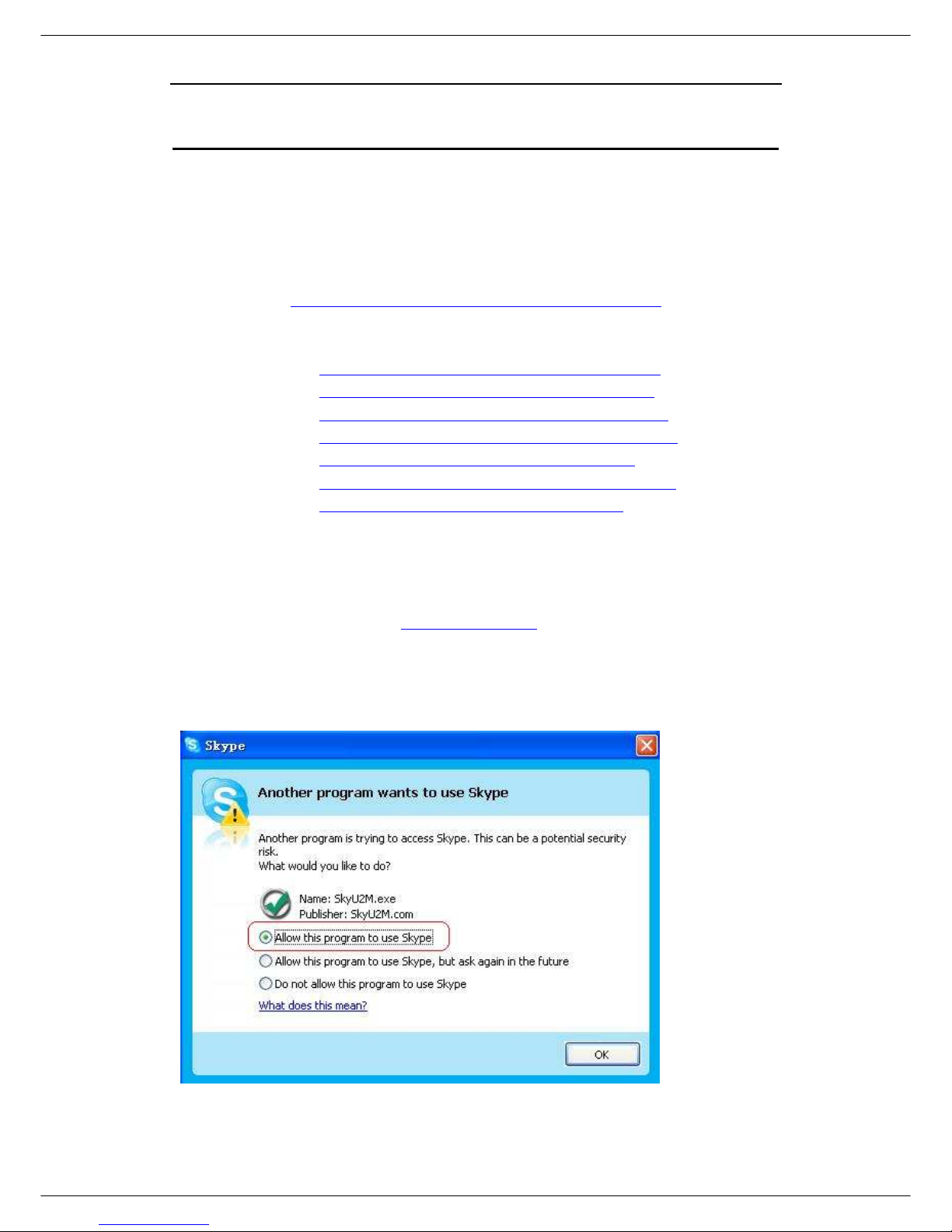
User Manual for USB Phone with LCD
- 7 - Version 2.0.0.2 2006-07-11
Getting Started
Step 1: Install the Latest oIP Applications
The latest version of Skype (Version 2.0 or above) is strongly recommended. You
can download it from Skype’s official website:
http://www.skype.com/download/skype/windows/
Other VoIP applications can be downloaded in the following websites:
VoipBuster http://www.voipbuster.com/en/download.html
VoipStunt http://www.voipstunt.com/en/download.html
VoipCheap http://www.voipcheap.co.uk/en/download.html
VoipDiscount http://www.voipdiscount.com/en/download.html
SparVoip http://www.sparvoip.de/de/download.html
Internetcalls http://www.internetcalls.com/en/download.html
Net ppel http://www.netappel.fr/fr/download.html
Step 2: Install the Latest SkyU2M Driver
You can insert the supplied installation CD into your PC or download the latest
version of SkyU2M driver from www.SkyU2M.com .
When the SkyU2M driver runs for the first time Skype will pop up the following
window. Please select “Allow this program to use Skype” as the illustration shown
below:

User Manual for USB Phone with LCD
- 8 - Version 2.0.0.2 2006-07-11
Step 3: Connect the USB Phone to PC
The hardware installation is very simple. All you need to do is to connect the USB
phone to the USB port on your PC. The LCD screen will show as below:
Now can see a green icon in the task bar which indicates you are ready to
make/receive calls with the USB phone.
Driver Icons
Indications
The USB Phone works normally.
The USB phone fails to communicate with Skype. (Please
refer to “FAQ” Q1 in this manual)
The USB phone fails to communicate with your computer.
(Please refer to “FAQ” Q2 in this manual.)
Step 4: Switch to different oIP application
① Press the
key and you can see the below screen:
② Press to choose the needed VoIP application
③ Press (OK)
Note: There is another two ways to activate the needed VoIP applications
Right click the driver icon and “ ctive VoIP” and choose the application
that you want to use.
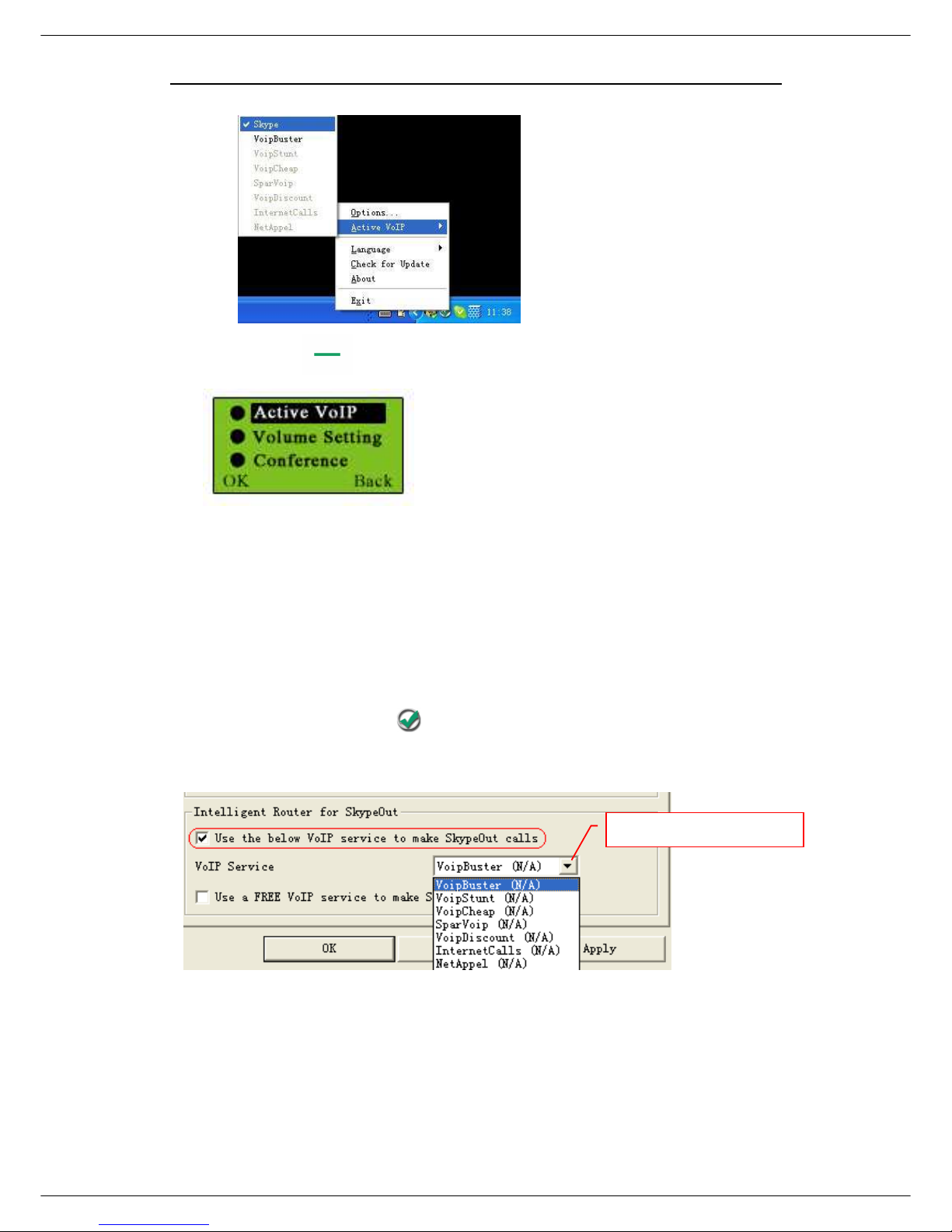
User Manual for USB Phone with LCD
- 9 - Version 2.0.0.2 2006-07-11
Or Press on standby mode and choose “ ctive VoIP” as below:
Step5: Set the Intelligent Router for SkypeOut
There are some other famous VoIP applications except Skype providing cheaper or
free VoipOut service for subscribers. The “Intelligent Router for SkypeOut” is
designed for you to enjoy this cheaper or free VoipOut services when you make a
SkypeOut calls. You can set the “Intelligent Router for SkypeOut” as follows:
Right click on the driver icon choose “Options” and go to “VoIP Application”
panel.
Now whenever you make a SkypeOut call the call will be routed to the selected
VoIP service automatically.
To make a free VoIP calls you can click “Use a FREE VoIP service to make
SkypeOut calls”. If the free VoIP service is unavailable the SkypeOut calls will be
Select a VoIP service
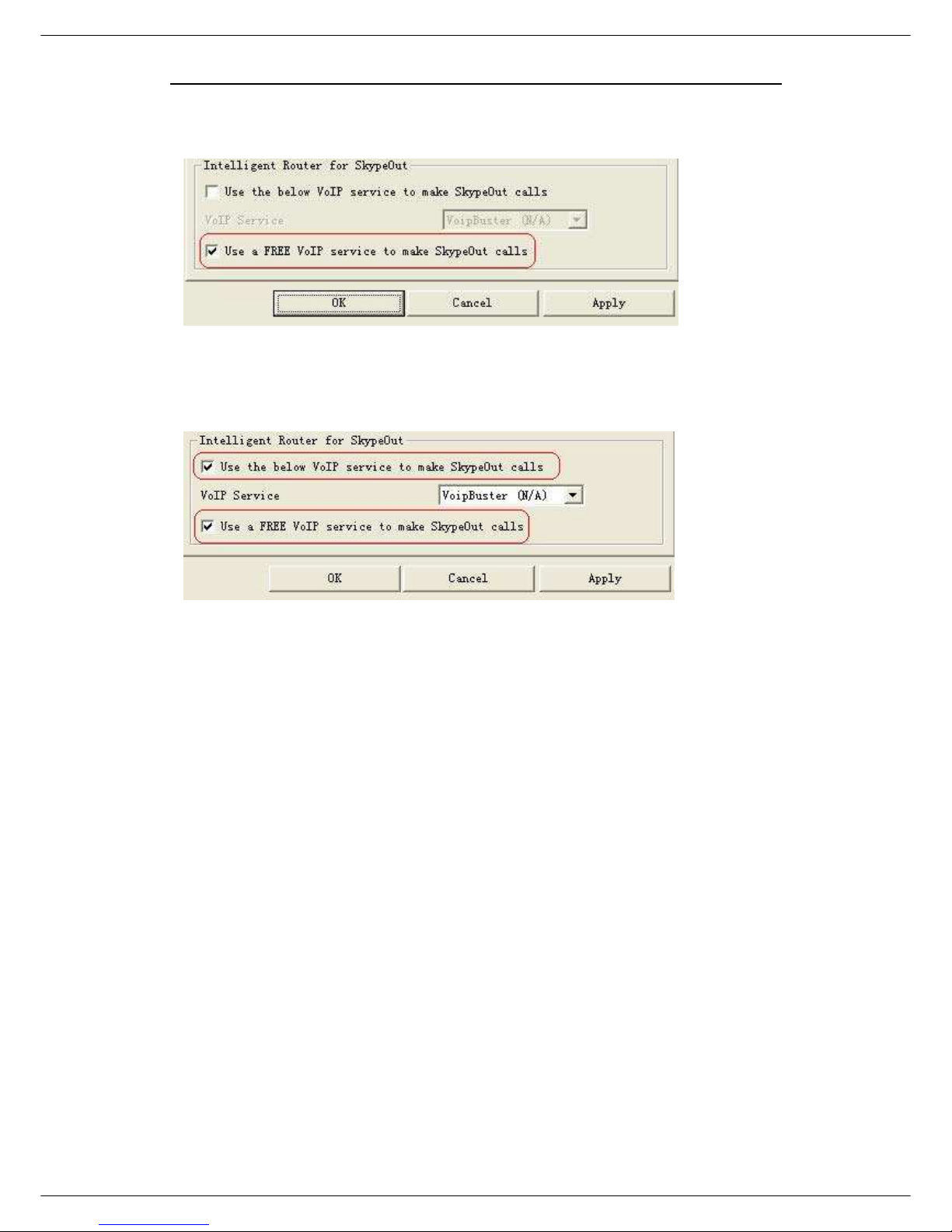
User Manual for USB Phone with LCD
- 10 - Version 2.0.0.2 2006-07-11
made thru SkypeOut service.
If you click both “Use a FREE VoIP service to make SkypeOut calls” and “Use the
below VoIP service to make SkypeOut calls” the SkypeOut calls will be routed to
the selected VoIP service if the free VoIP service is unavailable.

User Manual for USB Phone with LCD
- 11 - Version 2.0.0.2 2006-07-11
Update the USB Phone Driver
Please remember to update the USB phone driver regularly. You can follow this
guideline here:
Right click the icon and choose
“Check for Update”.
Or you can enable your driver to check for update automatically in the driver’s
panel as follows:
① Right click the icon and choose “Options”.
② Go to “General” panel and choose “Check for update automatically”.
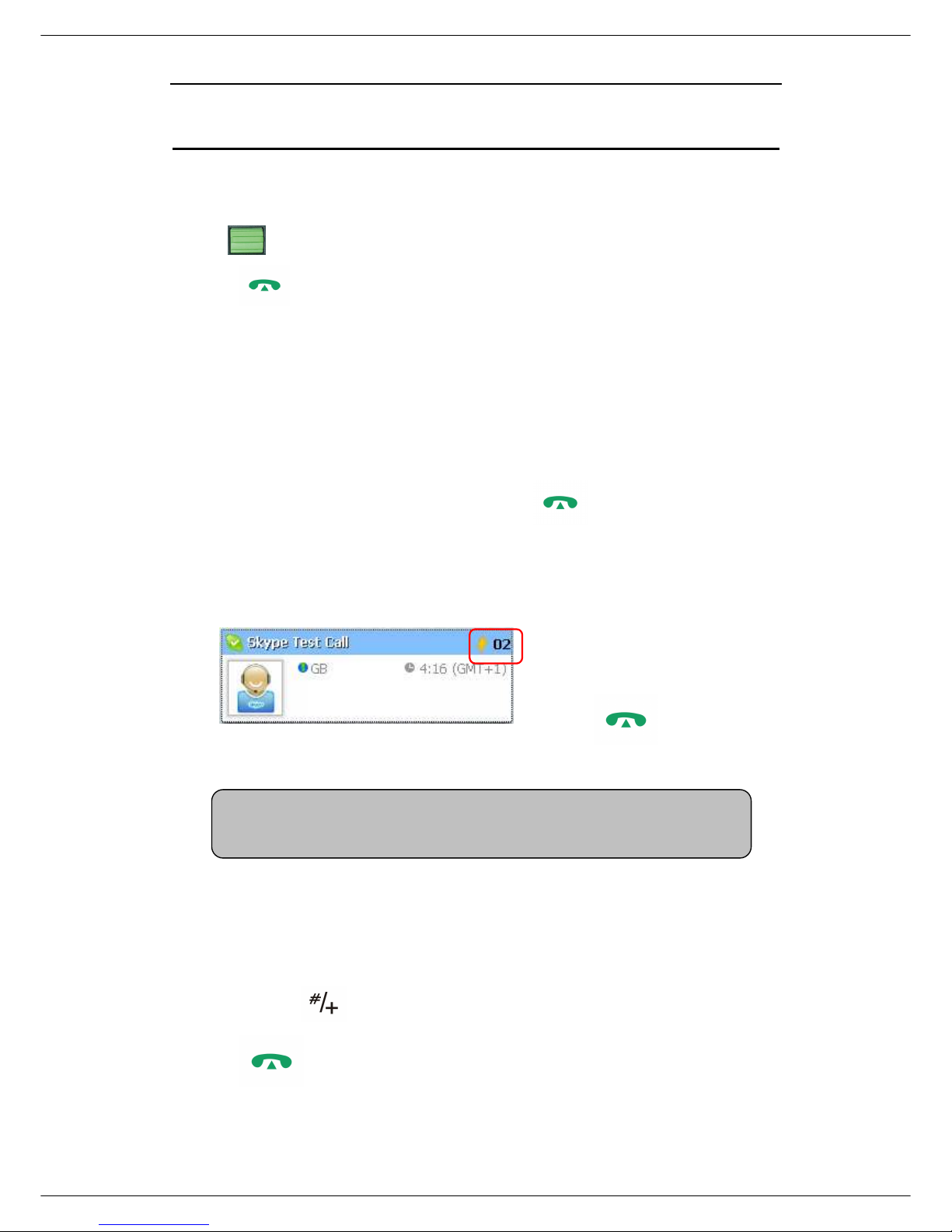
User Manual for USB Phone with LCD
- 12 - Version 2.0.0.2 2006-07-11
The Call Functions
Make a oIP call
① Use on your phone to scroll up/down and select the contact.
② Press
to make the call.
Note:
Or you can use Speed-dial number to make calls.
① Activate a VoIP application.
② Dial the Speed-dial number and press (“Dial/ nswer”) on the
phone keypad to make the call.
Example:
Supposed you want to make
calls to this Skype contact.
Please dial:
“02” +
Make a SkypeOut call
① Directly press (“#/+”) + “country code” + “city code” + “phone number”.
② Press to make the call.
Note:
For how to assign Speed Dial for your contacts please refer to FAQ Q3
in this manual.
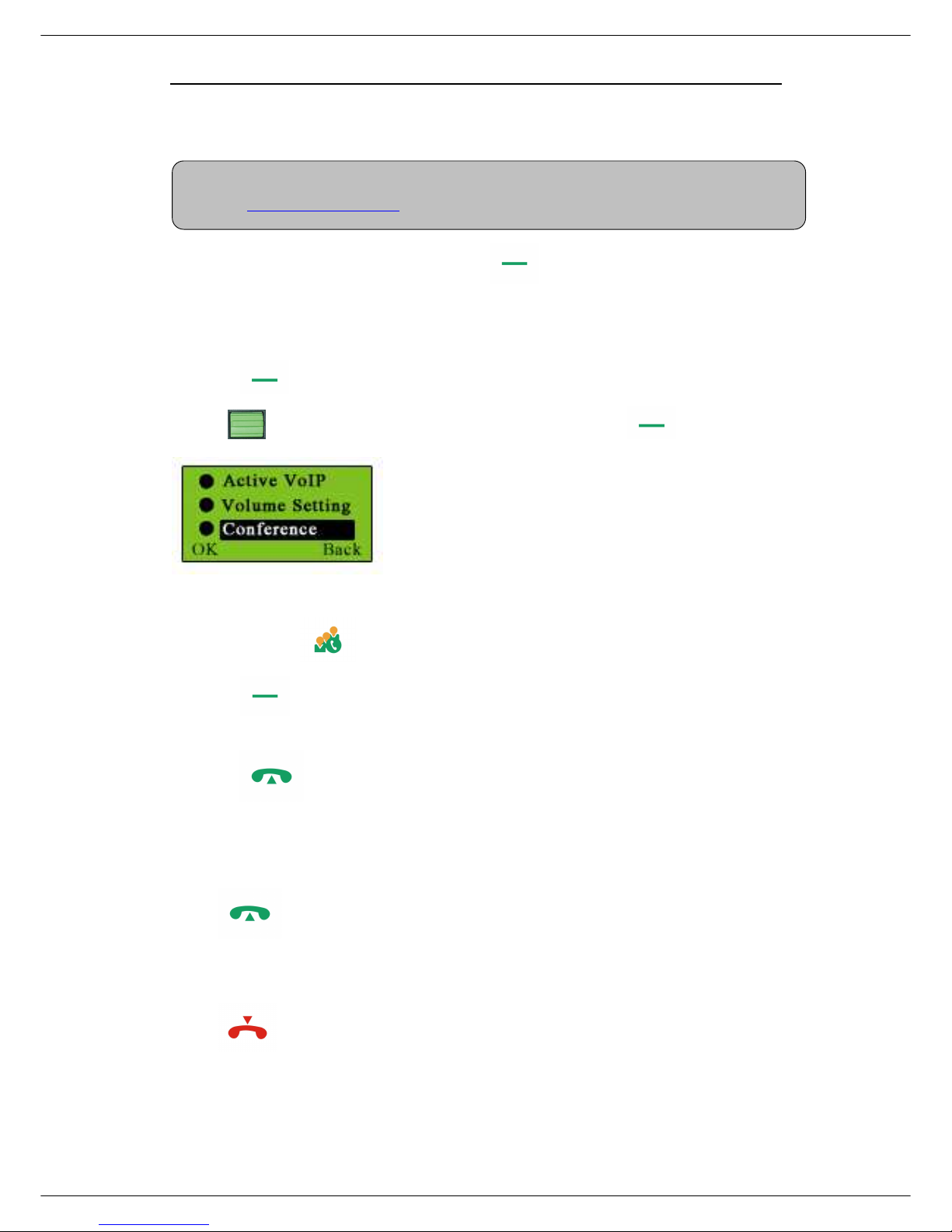
User Manual for USB Phone with LCD
- 13 - Version 2.0.0.2 2006-07-11
Examples:
(Here we use the country code "1" for calling USA): +1 555 1234567
If you dial a wrong number please press
C
(“Clear”) to clear it.
If you input a wrong number please press to clear it.
Start a oIP Conference
① Press on standby mode
② Use to select the “Conference” function and press (OK).
or you can press directly instead of above action
③ Press (OK) before the selected conference members from your online
contact list.
④ Press to start the conference
Receive a oIP call
Press to receive calls.
End a call
Press to end a call.
Note: For more detailed usages of making a SkypeOut call please visit Skype’
s official
website: http://www.skype.com
.

User Manual for USB Phone with LCD
- 14 - Version 2.0.0.2 2006-07-11
ther Functions
Select a Chord Music Ring Tone
To select your favorite chord music ring tone please right click the tray icon
choose “Options” and go to “Advanced” panel.
Note:
Or you can adjust the volume for ring tone in this way:
Press
Use to select Volume Setting
Press (OK)
Use to increase or decrease the volume
Select a ring
tone here
Adjust the volume
for ring tone here
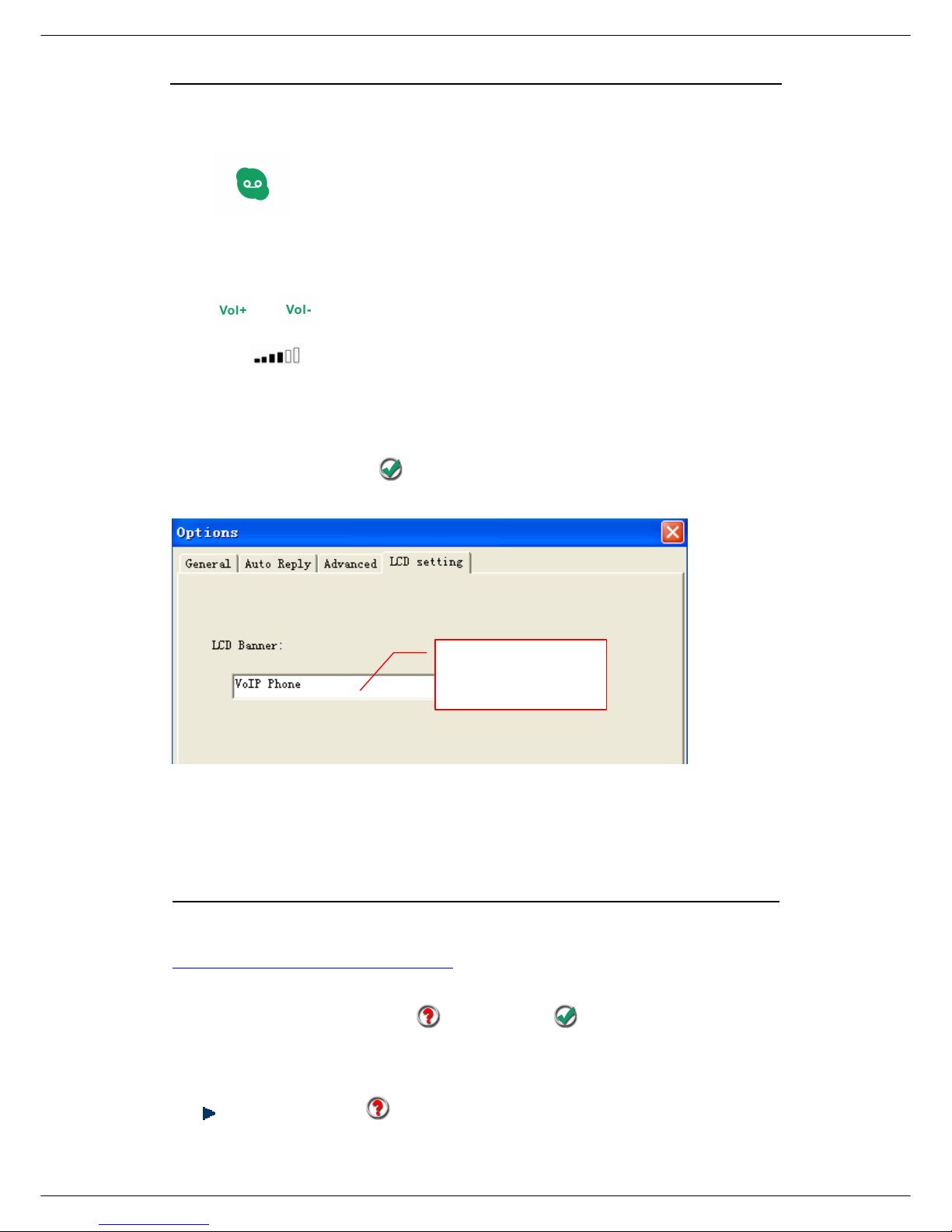
User Manual for USB Phone with LCD
- 15 - Version 2.0.0.2 2006-07-11
Receive oice Mail
Press to receive the voice mail
Adjust olume for Speaker
Press or to adjust the volume for speaker during a call. You can see the volume
status icon in the LCD screen on your phone
Set LCD Display
Please right click the tray icon
and choose “Options…”
Trouble Shooting
For latest information about the Trouble Shooting and the FAQ please visit
http://www.skyu2m.com/support.htm
Q1: Why did I see the icon rather than in the taskbar? What’s
wrong with the driver software?
If you see the icon
Input the LCD greeting
information
.

User Manual for USB Phone with LCD
- 16 - Version 2.0.0.2 2006-07-11
1) please check whether Skype
is running at the moment. If not so please
run Skype;
2) please check whether you can see the icon in the Skype Windows if
Skype is running.
But if you cannot see this icon please follow the steps:
Step1:
“Tools” —“Options”.
Step 2: “Privacy”--“Related Task:
Manage other program’s access to
kype”.
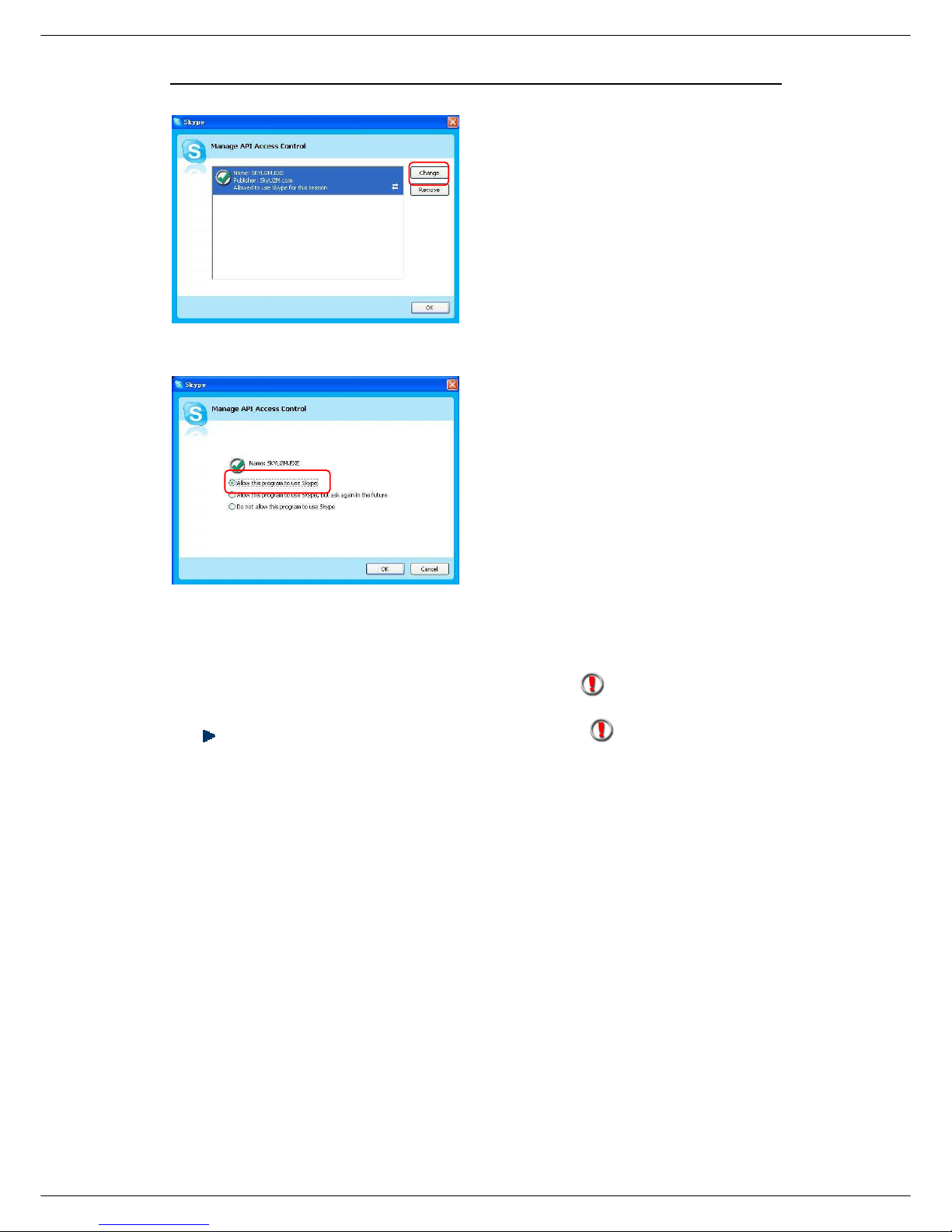
User Manual for USB Phone with LCD
- 17 - Version 2.0.0.2 2006-07-11
Step 3: Choose “Change”
Step 4: Choose “allow this program to
use kype”
Q2: fter turning on the computer, I see the icon . Why?
There are two possible causes if you see the icon :
1) The USB phone fails to communicate with your PC. Please check whether the
USB port is in a normal state.
2) The USB phone fails to work normally in Windows. You may need to reinstall
the device driver. Please follow the steps below:
“ tart”—“ etting”—“Control Panel”—“ ystem”—“Hardware”—“Device Manager”
Then you will see the following window. Please check whether these three
devices below are in a normal state.
“U B Human Interface Device”,
“U B Audio Device”
“U B Composite Device”

User Manual for USB Phone with LCD
- 18 - Version 2.0.0.2 2006-07-11
If there is
a question mark or an
exclamation mark
with one of these
devices please follow the guideline
below.

User Manual for USB Phone with LCD
- 19 - Version 2.0.0.2 2006-07-11
Q3: How to assign a Speed-dial number for my contact?
You can assign Speed Dial number for the contacts directly on the related
VoIP application’s panel. Here we take Skype for example.
Right click the dev
ice and
choose “Uninstall”
. Then
REPLUG THE USB PHONE
into
the USB port. Windows will
reinstall the device driver.
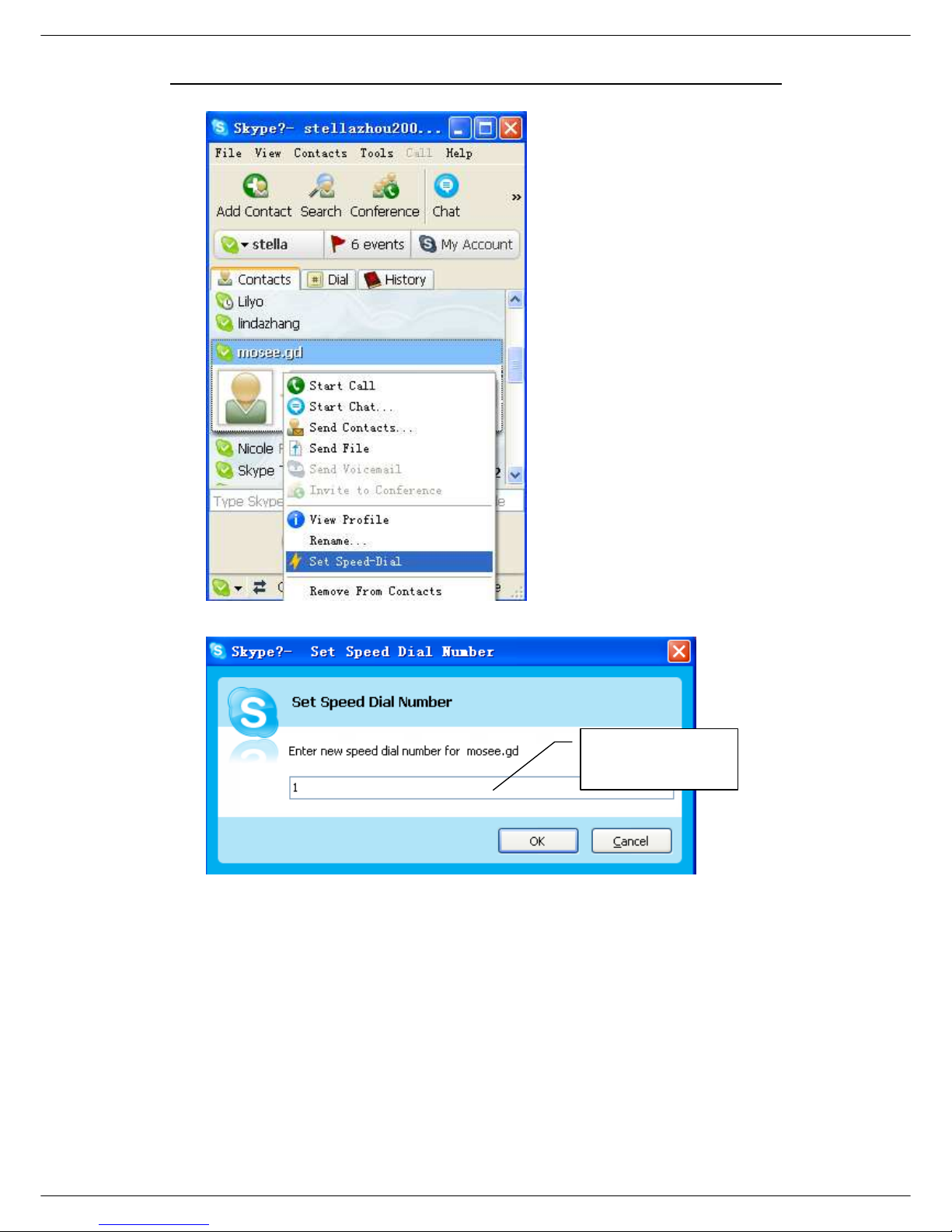
User Manual for USB Phone with LCD
- 20 - Version 2.0.0.2 2006-07-11
Right click on the selected
Skype contact and choose
“Set Speed-Dial”
Now you can use the Speed Dial number to make Skype calls.
Input the Speed
Dial number
Other manuals for USB Phone
1
Table of contents
Other BeyondTel Telephone manuals