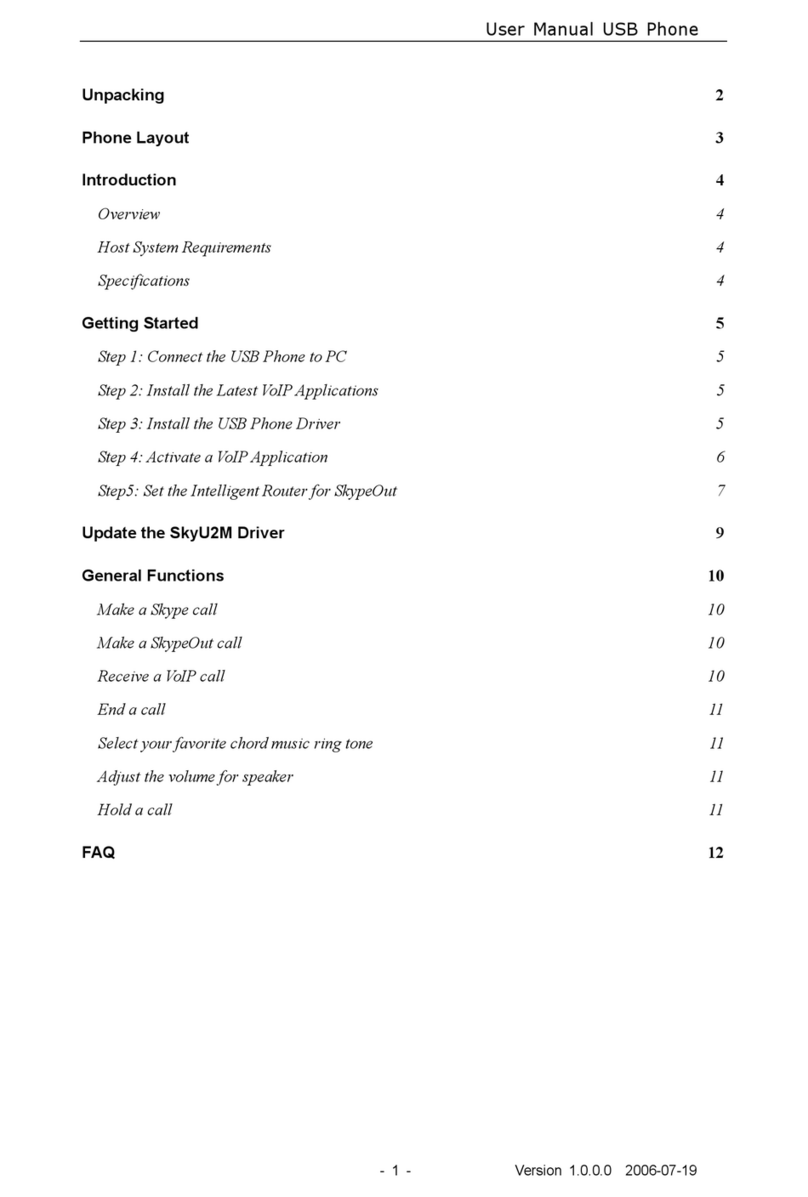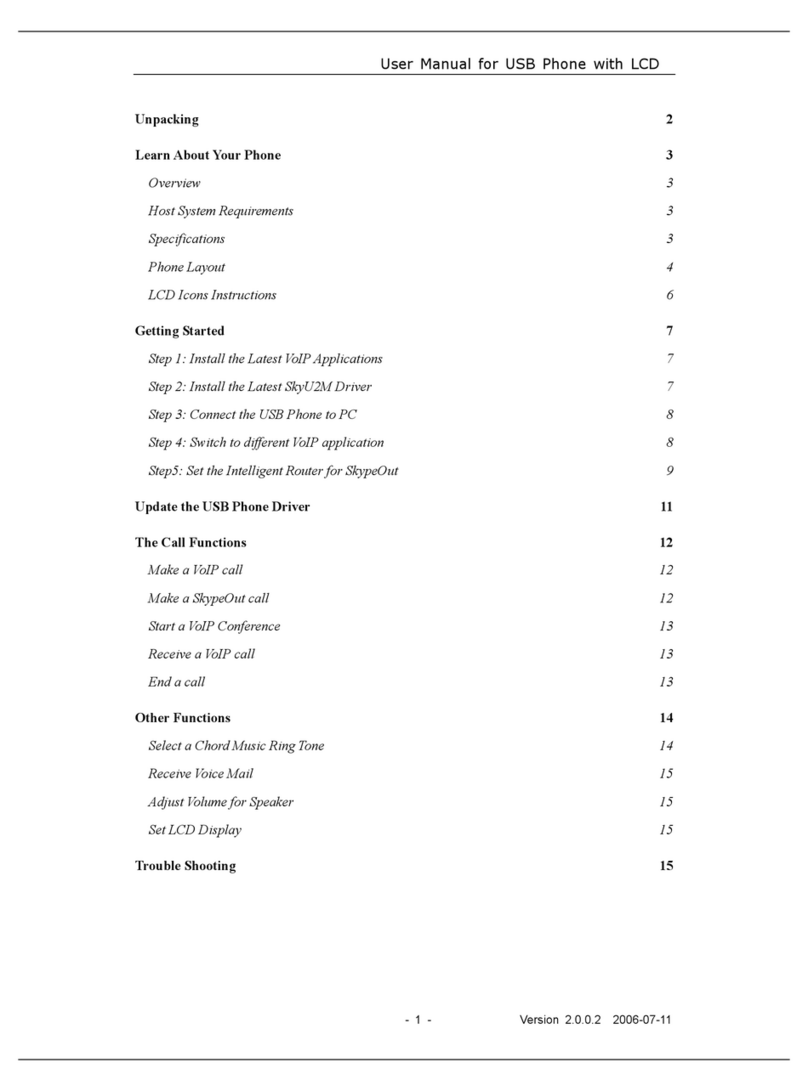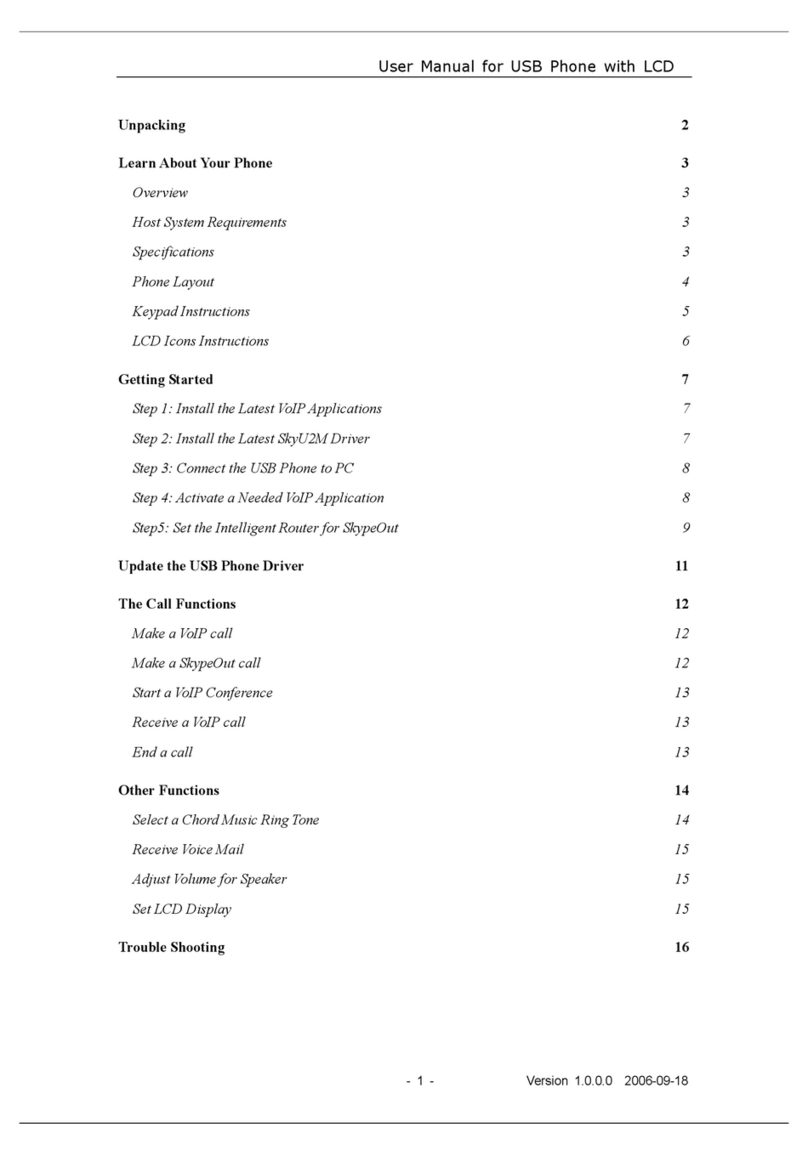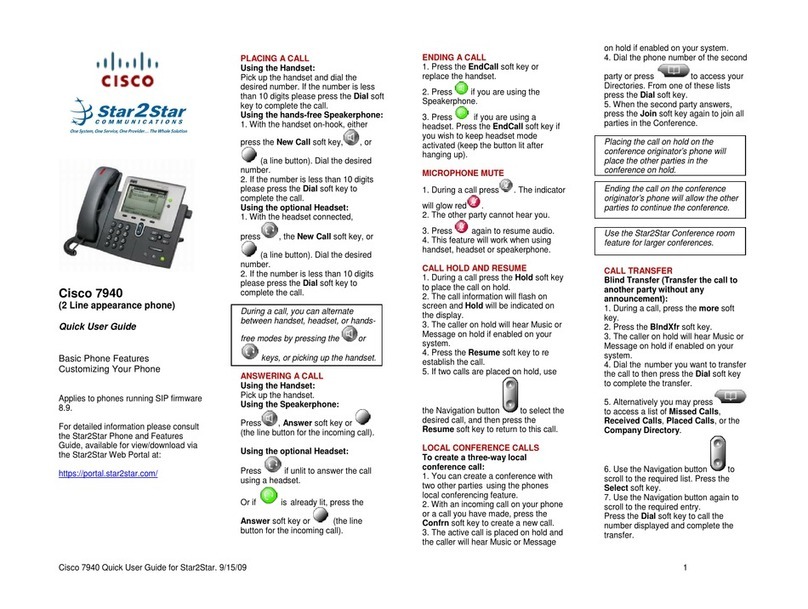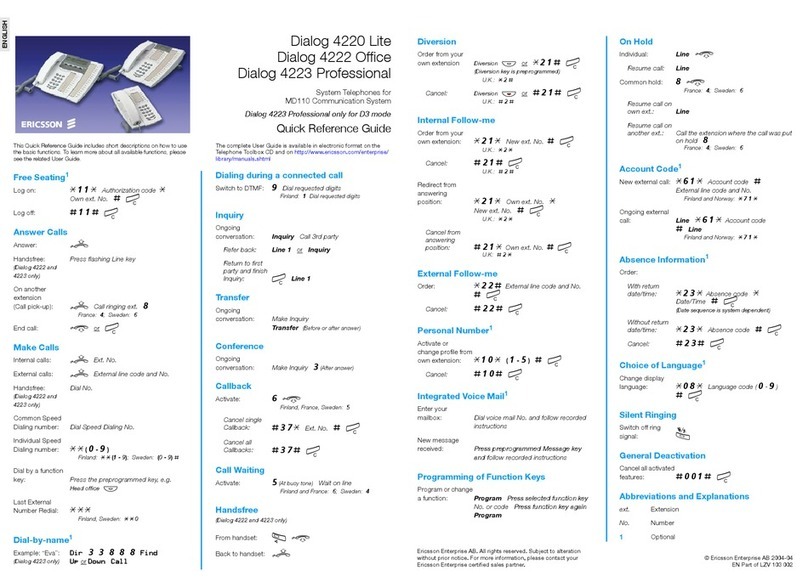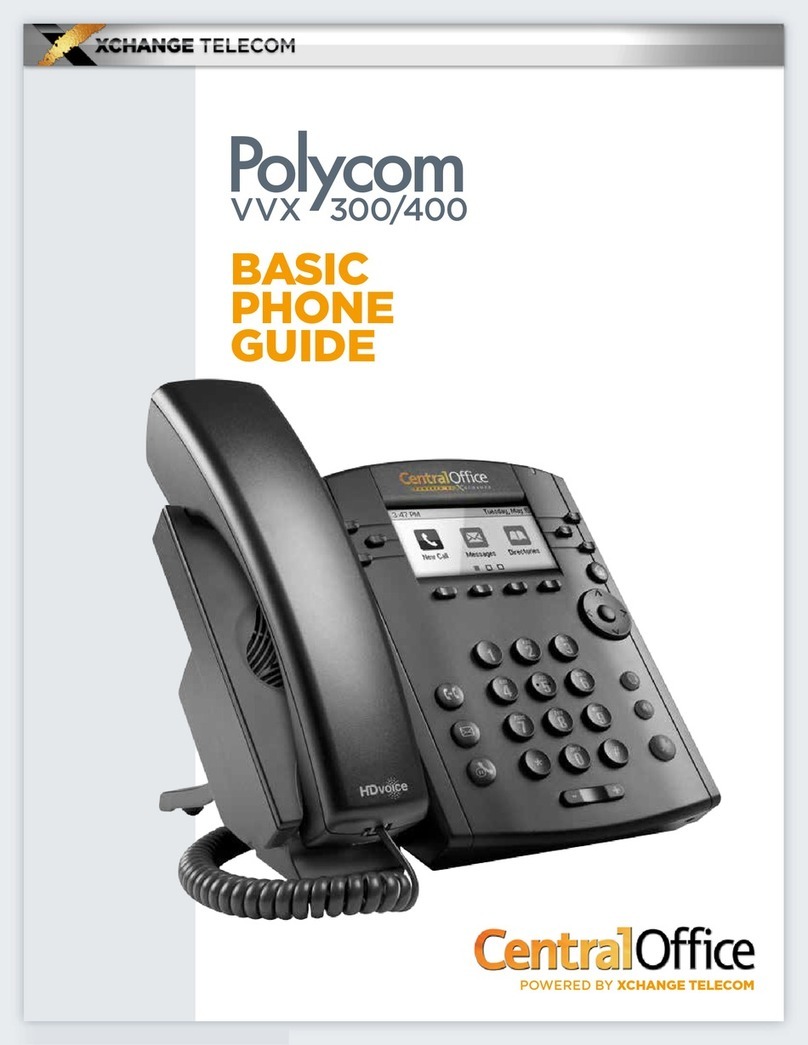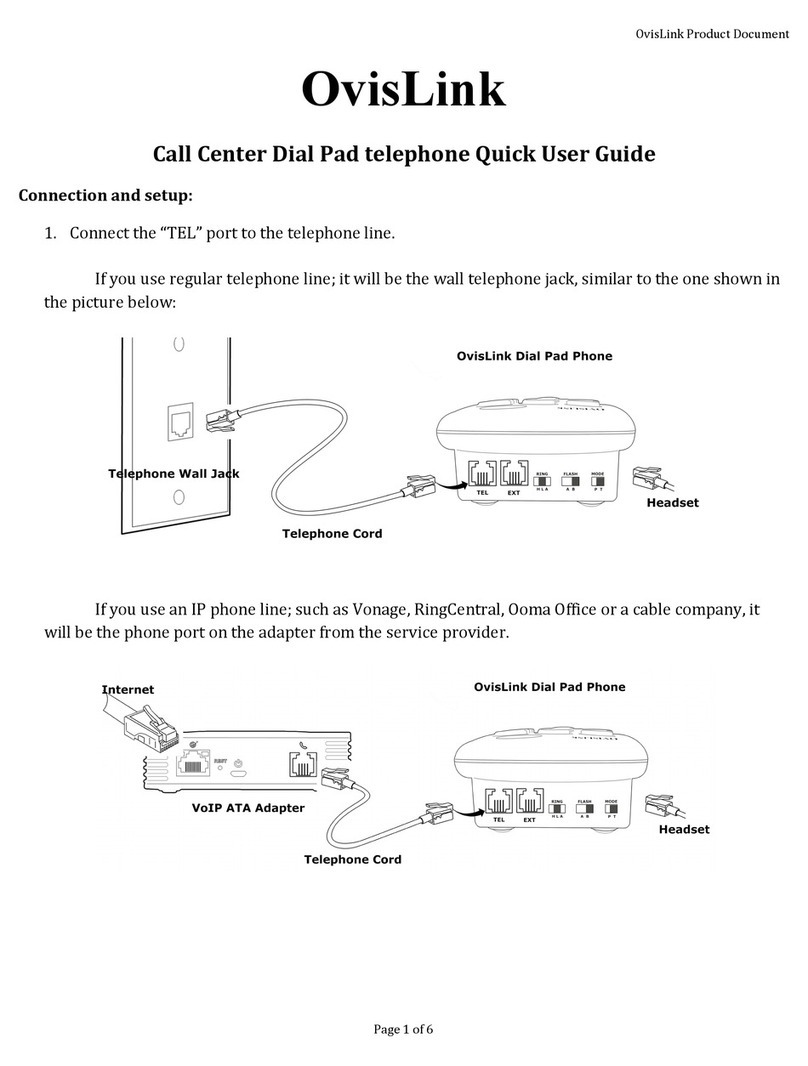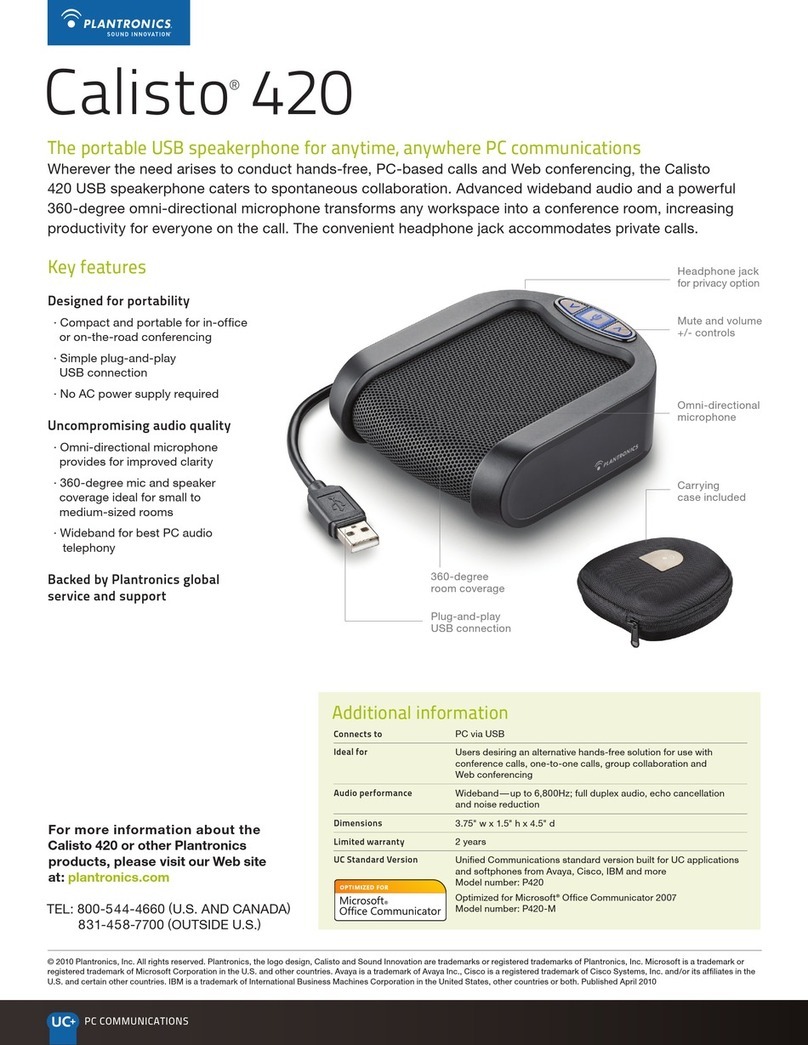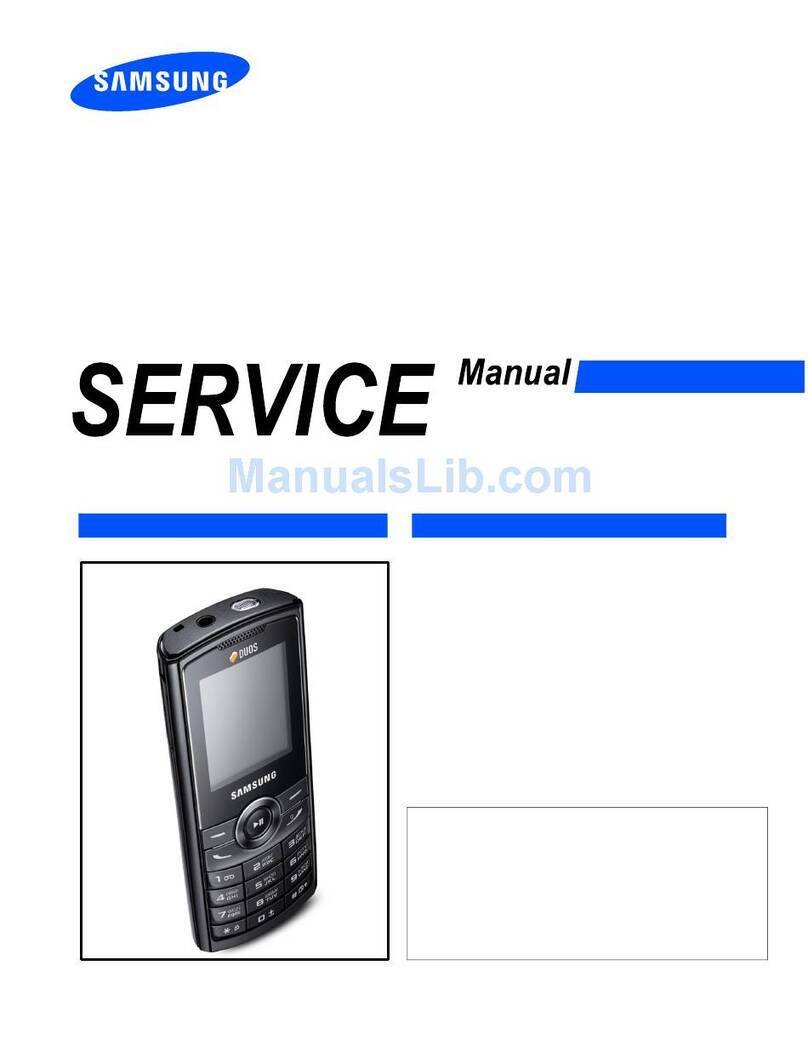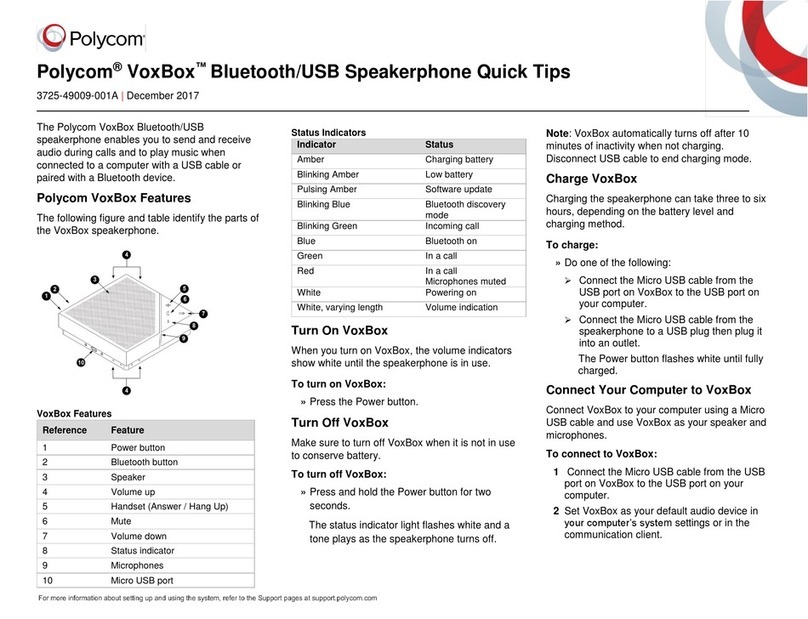BeyondTel USB Phone User manual

User Manual USB Phone
- 1 - Version 1.1.0.0 2006-06-05
Unpacking 2
Phone Layout 3
Introduction 4
Overview 4
Host System Requirements 4
Specifications 4
Getting Started 5
Step 1: Connect the USB Phone to PC 5
Step : Install the Latest VoIP Applications 5
Step 3: Install the USB Phone Driver 5
Step 4: Activate a VoIP Application 6
Step5: Set the Intelligent Router for SkypeOut 7
Update the SkyU2M Driver 9
General Functions 10
Make a Skype call 10
Make a SkypeOut call 10
Receive a VoIP call 11
End a call 11
Select your favorite chord music ring tone 11
Adjust the volume for earpiece 11
FAQ 12
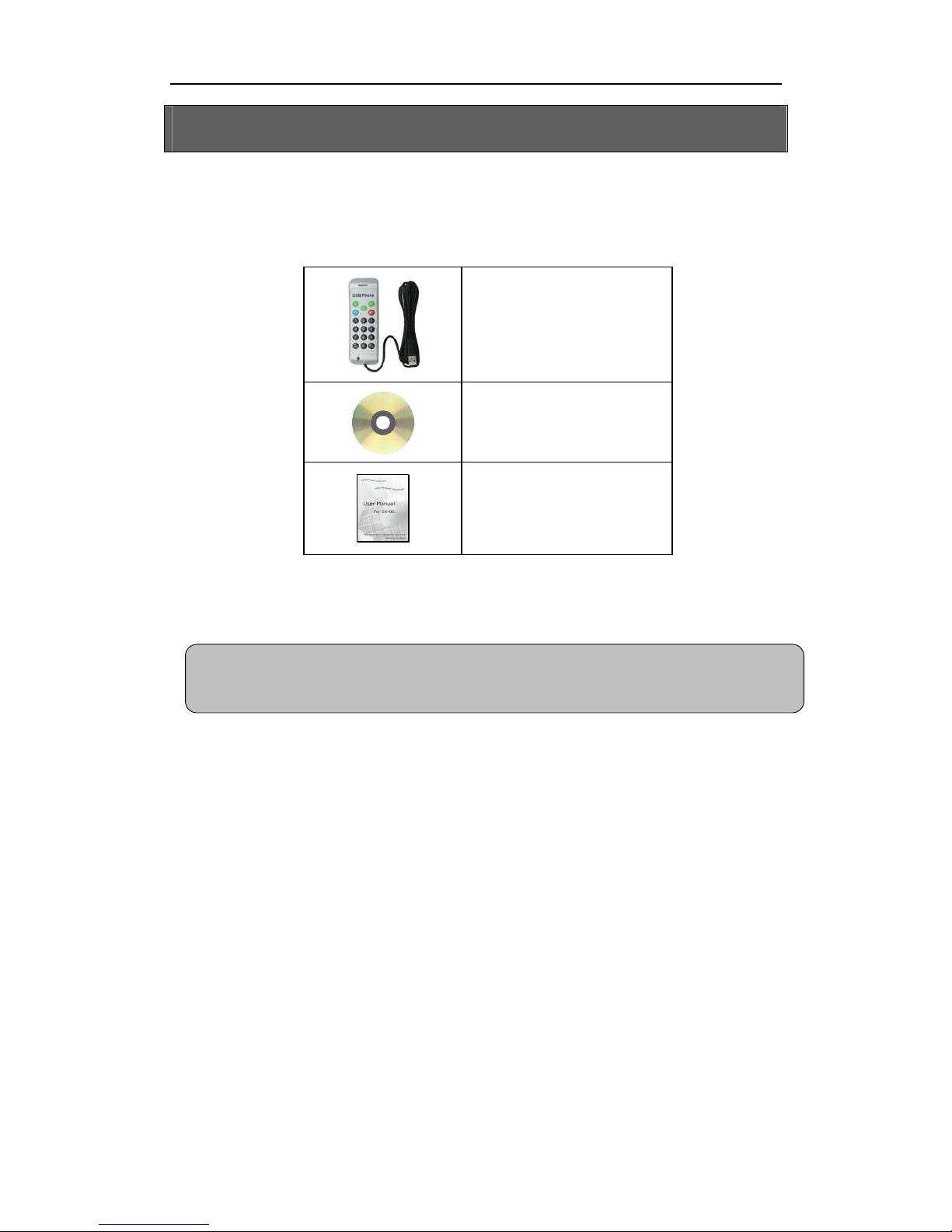
User Manual USB Phone
- 2 - Version 1.1.0.0 2006-06-05
Unpacking
When you receive your USB phone, please check to make sure that your package
contains the following items:
One USB hand phone
One installation D
One user manual*
Note:
This user manual is written for the USB phone driver (Version 2.0.0.2)

User Manual USB Phone
- 3 - Version 1.1.0.0 2006-06-05
Phone Layout
Notes:
Flash quickly when there is an incoming call. Status LED:
Flash keeping when the USB Phone during a call.
Earpiece
UP:
Select different item upward in
standby mode
Increase volume for earpiece
speaker during a call
End/Cancel calls:
Return to the standby mode
Numbers: Input digit numbers
#/ : Input “+”
in standby mode;
input “#” during a call
Microphone
*/Tab
:
Input “*”
during a call; switch
between
Skype ontacts &
all List in standby mode
S/M
Switch to different VoIP
application in standby mode
Mute function during a call
Dial/Answer
:
Rec
eive calls; call the
selected contacts.
Down:
Select different item
downward
in standby mode
Decrease volume for earpiece
speaker during a call
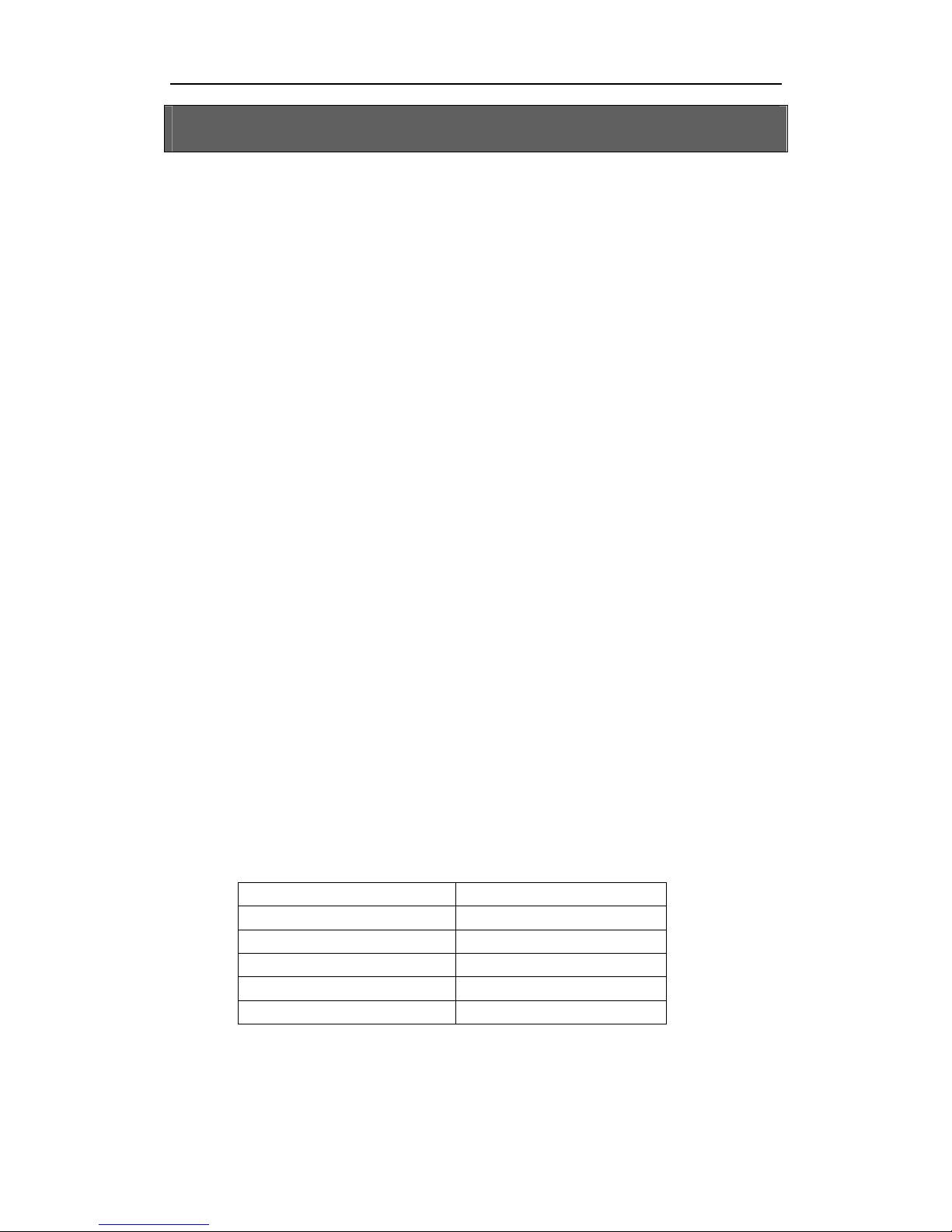
User Manual USB Phone
- 4 - Version 1.1.0.0 2006-06-05
Introduction
Overview
This is a high quality USB hand phone with many classical chord music ring tones.
Its fashionable appearance, easy-to-use design and euphonious melody will set you
apart from others. Just plug it into your P or laptop, and then you can enjoy the full
features of various VoIP applications, such as Skype, VoipBuster, VoipStunt,
Voip heap, VoipDiscount, SparVoip, Internetcalls, and NetAppel, etc.
Features:
lassical chord music ring tones catering to different tastes.
Seamlessly integrated with Skype, VoipBuster, VoipStunt, Voip heap,
VoipDiscount, SparVoip, Internetcalls, and NetAppel.
Rings loudly on an incoming call.
Fully functional keypad enables you to make/receive calls even easier.
Power LED and Status LED.
Intelligent router for SkypeOut
Acoustically isolated earpiece and microphone to eliminate echo.
Full-duplex communication with crystal clear sound.
USB interface PnP. No external power/sound card needed.
Host System Requirements
Microsoft Windows 2000/XP
Pentium 400MHz above processor/128MB RAM/16MB free hard disk
capacity.
One USB port available
Internet connection (ADSL, able Modem, Dial-Up, Wireless LAN)
Specifications
Weight 106g
Dimensions 48mm*120mm*24mm
USB Port Mini USB A-type
Voltage 4~5.25 V
Operating Humidity 5~95%RH
Operating Temperature 0~40℃

User Manual USB Phone
- 5 - Version 1.1.0.0 2006-06-05
etting Started
Step 1: Connect the USB Phone to PC
The hardware installation is very simple. All you need to do is to connect the USB
phone to the USB port on your P with the mini USB cable. The red Status Power
LED on the phone will be on.
Step 2: Insta the Latest VoIP App ications
The latest version of Skype (Version 2.0 or above) is strongly recommended. You
can download it from Skype’s official website:
http://www.skype.com/download/skype/windows/
Other VoIP applications can be downloaded in the following websites:
VoipBuster http://www.voipbuster.com/en/download.html
VoipStunt http://www.voipstunt.com/en/download.html
VoipCheap http://www.voipcheap.co.uk/en/download.html
VoipDiscount http://www.voipdiscount.com/en/download.html
SparVoip http://www.sparvoip.de/de/download.html
Internetcalls http://www.internetcalls.com/en/download.html
NetAppel http://www.netappel.fr/fr/download.html
Step 3: Insta the USB Phone Driver
You can insert the supplied installation D into your P or download the latest
version of SkyU2M driver from www.SkyU2M.com .
When the SkyU2M driver runs for the first time, Skype will pop up the following
window. Please select “Allow this program to use Skype” as the illustration shown
below:

User Manual USB Phone
- 6 - Version 1.1.0.0 2006-06-05
Now you are ready to make/receive calls with the USB phone.
The indications of tray icon for USB phone driver
The USB Phone works normally.
The USB phone fails to communicate with Skype. (Please refer to
“FAQ” Q1 in this manual)
The USB phone fails to communicate with your computer. (Please
refer to “FAQ” Q2 in this manual.)
Step 4: Switch to different VoIP app ication
If you want to Switch to different VoIP application, you can press the
key on
the phone keypad to activate the application.
Or you can also activate the needed VoIP application in the driver’s panel as
follows:
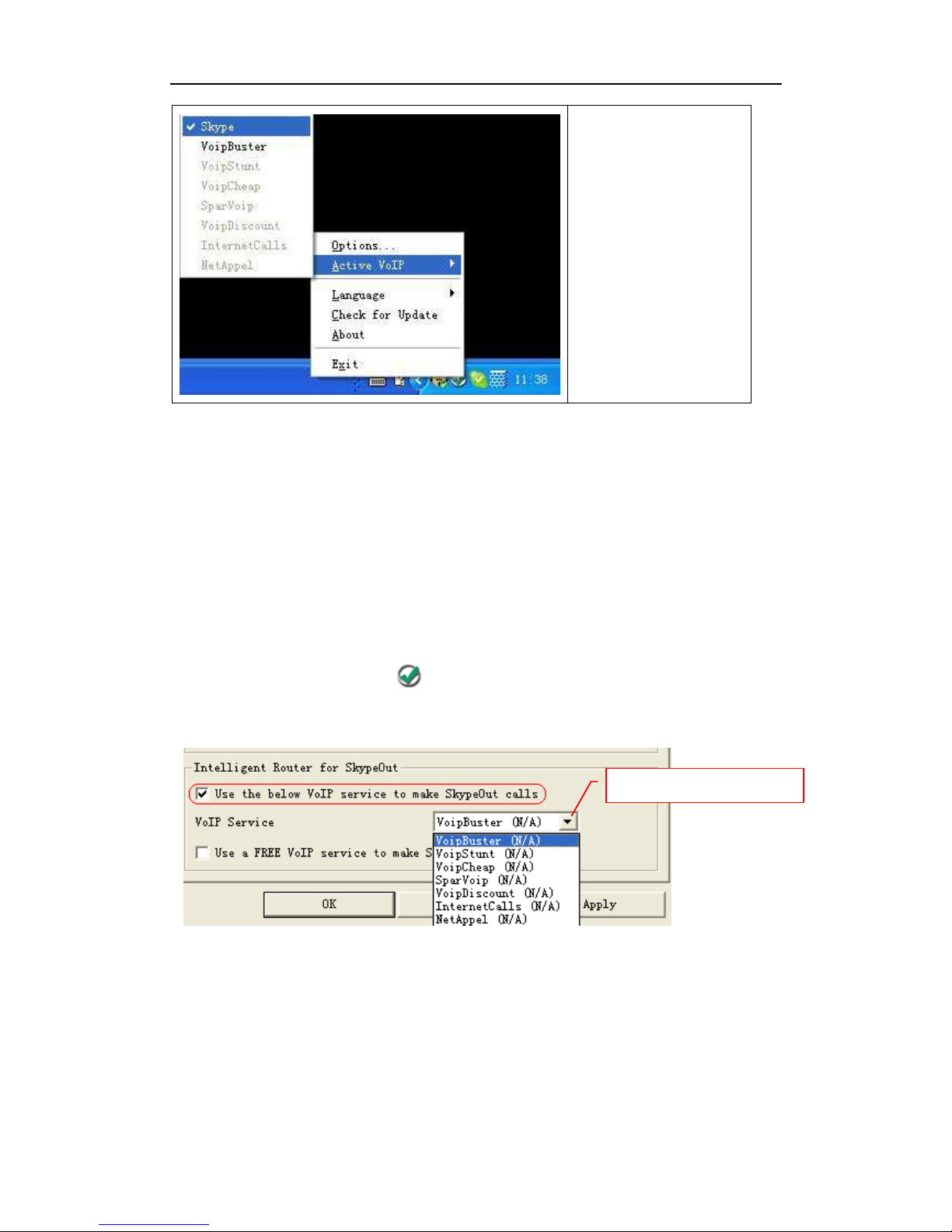
User Manual USB Phone
- 7 - Version 1.1.0.0 2006-06-05
Right click the driver
icon and “Active VoIP”,
and choose a VoIP
application that you
want to use.
Step5: Set the Inte igent Router for SkypeOut
There are some other famous VoIP applications except Skype providing cheaper or
free VoipOut service for subscribers. The “Intelligent Router for SkypeOut” is
designed for you to enjoy this cheaper or free VoipOut services when you make a
SkypeOut calls. You can set the “Intelligent Router for SkypeOut” as follows:
Right click on the driver icon , choose “Options” and go to “VoIP Application”
panel.
Now whenever you make a SkypeOut call, the call will be routed to the selected
VoIP service automatically.
To make a free VoIP calls, you can click “Use a FREE VoIP service to make
SkypeOut calls”. If the free VoIP service is unavailable, the SkypeOut calls will be
made thru SkypeOut service.
Select a VoIP service

User Manual USB Phone
- 8 - Version 1.1.0.0 2006-06-05
If you click both “Use a FREE VoIP service to make SkypeOut calls” and “Use the
below VoIP service to make SkypeOut calls”, the SkypeOut calls will be routed to
the selected VoIP service if the free VoIP service is unavailable.
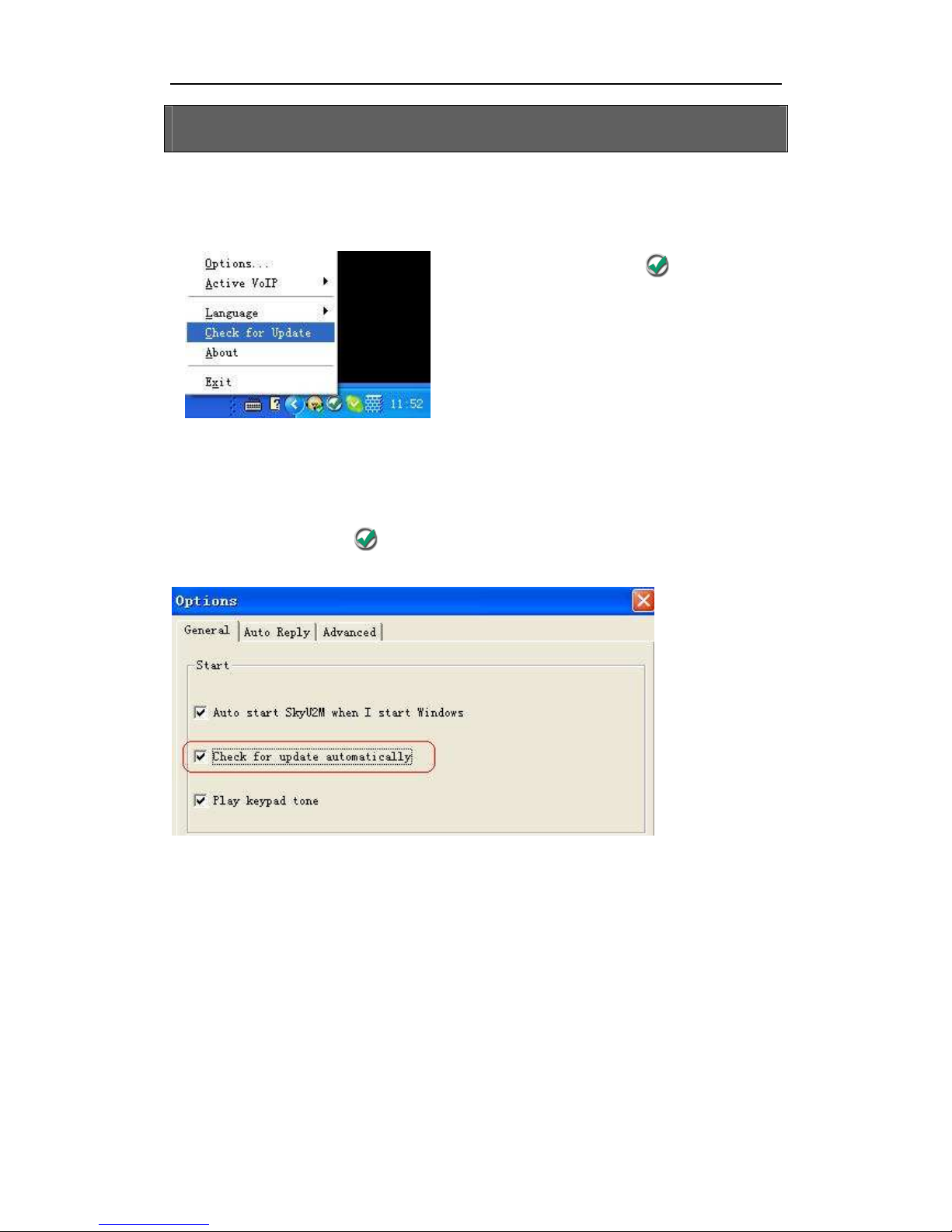
User Manual USB Phone
- 9 - Version 1.1.0.0 2006-06-05
Update the SkyU2M Driver
Please remember to update the USB phone driver regularly. You can follow this
guideline here:
Right click the icon and choose
“Check for Update”.
Or you can enable your driver to check for update automatically in the driver’s
panel as follows:
Step1: Right click the icon , and choose “Options”.
Step2: Go to “General” panel and choose “ heck for update automatically”.

User Manual USB Phone
- 10 - Version 1.1.0.0 2006-06-05
eneral Functions
Make a Skype ca
Use on your phone to scroll up/down and select the contact that you
wants to call, and then press (“Dial/Answer”).
Or you can use Speed-dial number to make calls.
① Activate a VoIP application.
② Dial the Speed-dial number and press (“Dial/Answer”) on the phone
keypad to make the call.
Example:
Supposed you want to make calls to this
Skype contact. Please dial:
“02” +
Make a SkypeOut ca
Directly press (“#/ ”) + “country code” + “city code” + “phone number”.
Examples: (Here we use the country code "1" for calling USA): +1 555 1234567
If you dial a wrong number, please press
(“ lear”) to clear it.
If you input a wrong number, please press to clear it.
Note: For more detailed usages of making a SkypeOut call, please visit Skype’
s
official website: http://www.skype.com
.
Note:
For how to assign Speed Dial for your contacts, please refer to FAQ Q3
in this manual.
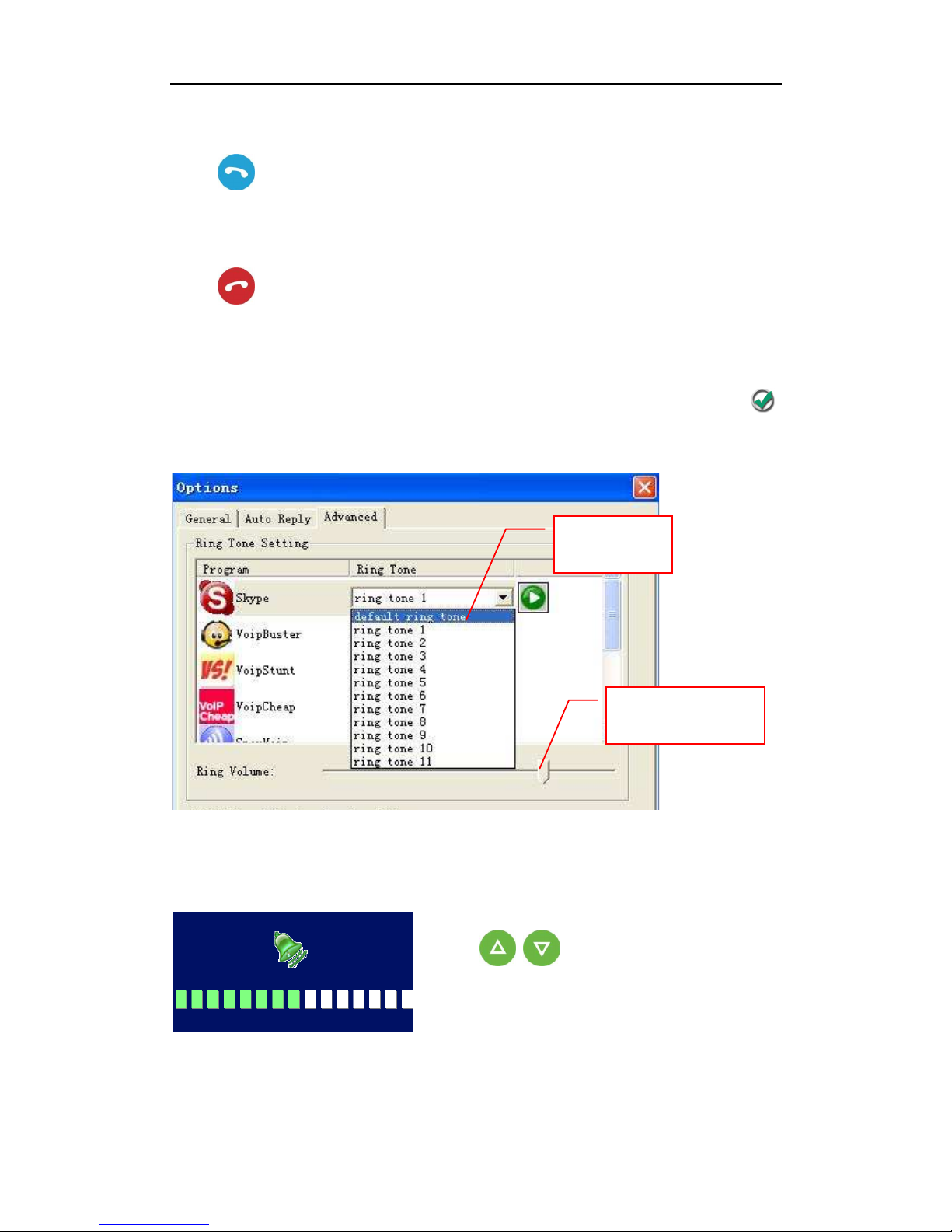
User Manual USB Phone
- 11 - Version 1.1.0.0 2006-06-05
Receive a VoIP ca
Press (“Dial/Answer”) to receive calls.
End a ca
Press (“End Calls”) to end a call.
Se ect your favorite chord music ring tone
To select your favorite chord music ring tone, please right click the tray icon ,
choose “Options” and go to “Advanced” panel.
Adjust the vo ume for earpiece
Press (“Scroll Up/Down”) to turn
up/down the volume for the earpiece during a call.
Select a ring
tone here
Adjust the volume
for ring tone here
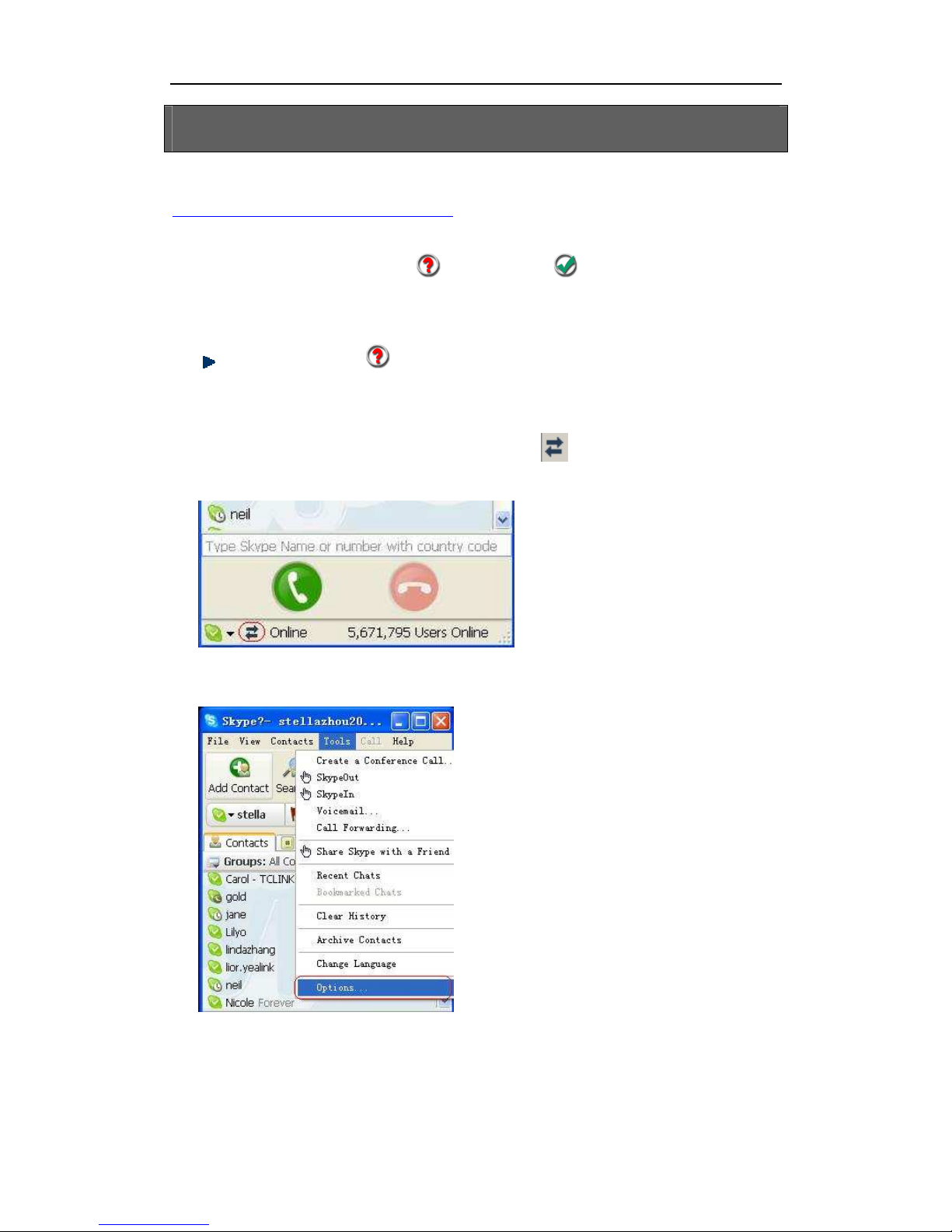
User Manual USB Phone
- 12 - Version 1.1.0.0 2006-06-05
FAQ
For latest information about the Trouble Shooting and the FAQ, please visit
http://www.skyu2m.com/support.htm
Q1: Why did I see the icon rather than in the taskbar? What’s
wrong with the driver software?
If you see the icon ,
1) please check whether Skype
is running at the moment. If not so, please
run Skype;
2) please check whether you can see the icon in the Skype Windows if
Skype is running.
But if you cannot see this icon, please follow the steps:
Step1:
“Tools” —“Options”.

User Manual USB Phone
- 13 - Version 1.1.0.0 2006-06-05
Step 2: “Privacy”--“Related Task:
Mana e other pro ram’s access to
Skype”.
Step 3: Choose “Chan e”
Step 4: Choose “allow this pro ram to
use Skype”
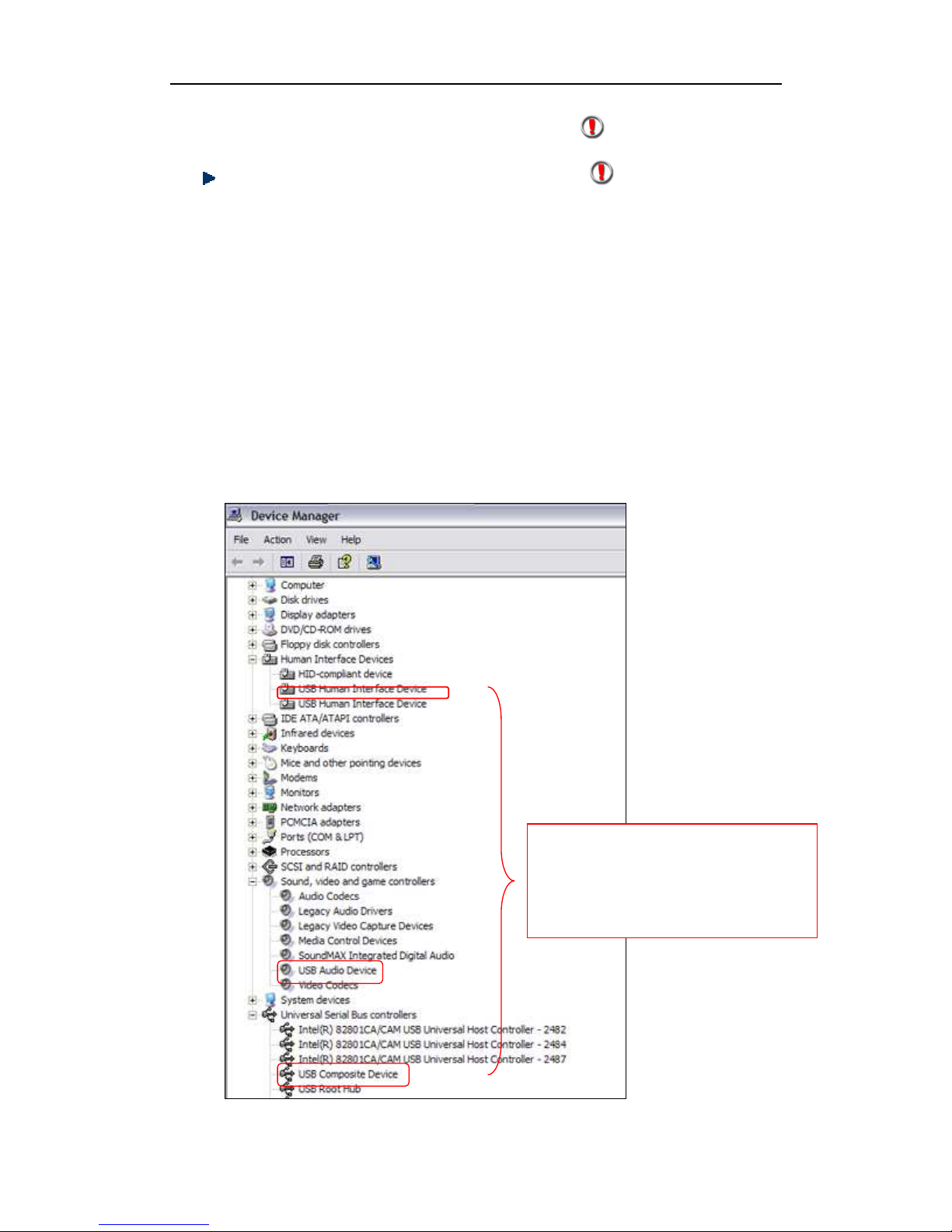
User Manual USB Phone
- 14 - Version 1.1.0.0 2006-06-05
Q2: After turning on the computer, I see the icon . Why?
There are two possible causes if you see the icon :
1) The USB phone fails to communicate with your P . Please check whether the
USB port is in a normal state.
2) The USB phone fails to work normally in Windows. You may need to reinstall
the device driver. Please follow the steps below:
“Start”—“Settin ”—“Control Panel”—“System”—“Hardware”—“Device Mana er”
Then, you will see the following window. Please check whether these three
devices below are in a normal state.
“USB Human Interface Device”,
“USB Audio Device”
“USB Composite Device”
If there is
a question mark or an
exclamation mark
with one of these
devices, please follow the guideline
below.

User Manual USB Phone
- 15 - Version 1.1.0.0 2006-06-05
Right click the device and
choose “Uninstall”
. Then
REPLUG THE USB PHONE
into
the USB port. Windows will
reinstall the device driver.
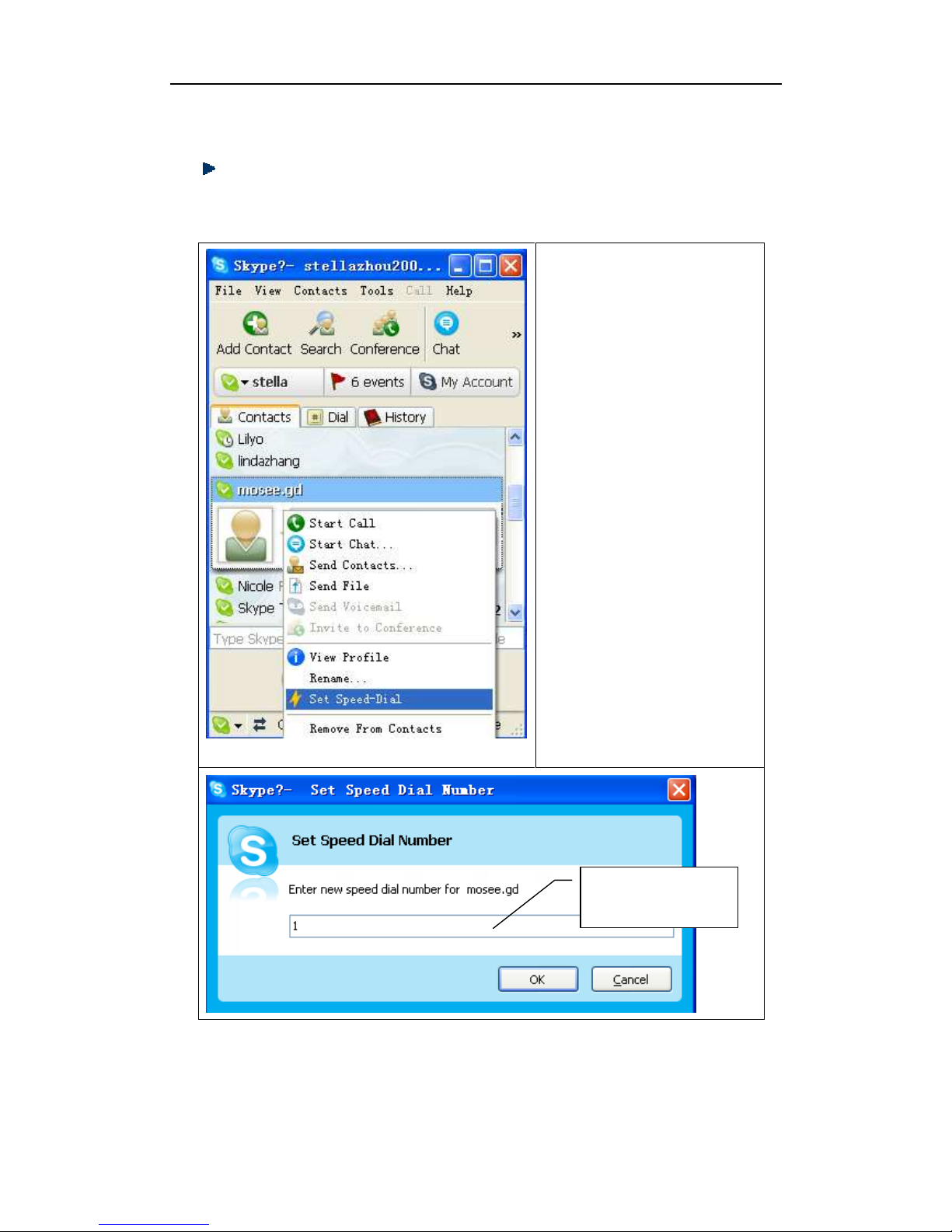
User Manual USB Phone
- 16 - Version 1.1.0.0 2006-06-05
Q3: How to assign a Speed-dial number for my contact?
You can assign Speed Dial number for the contacts directly on the related
VoIP application’s panel. Here we take Skype for example.
Right click on the selected
Skype contact and choose
“Set Speed-Dial”
Now you can use the Speed Dial number to make Skype calls.
Input the Speed
Dial number
Other manuals for USB Phone
1
Table of contents
Other BeyondTel Telephone manuals