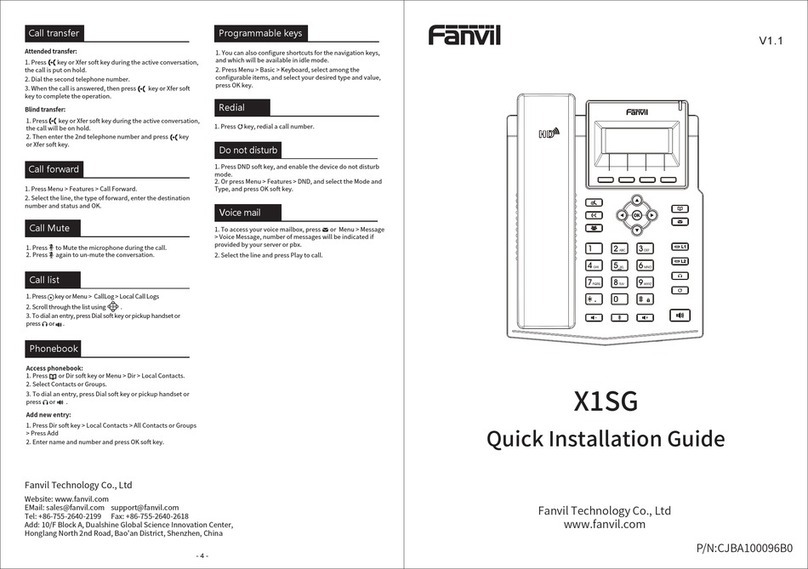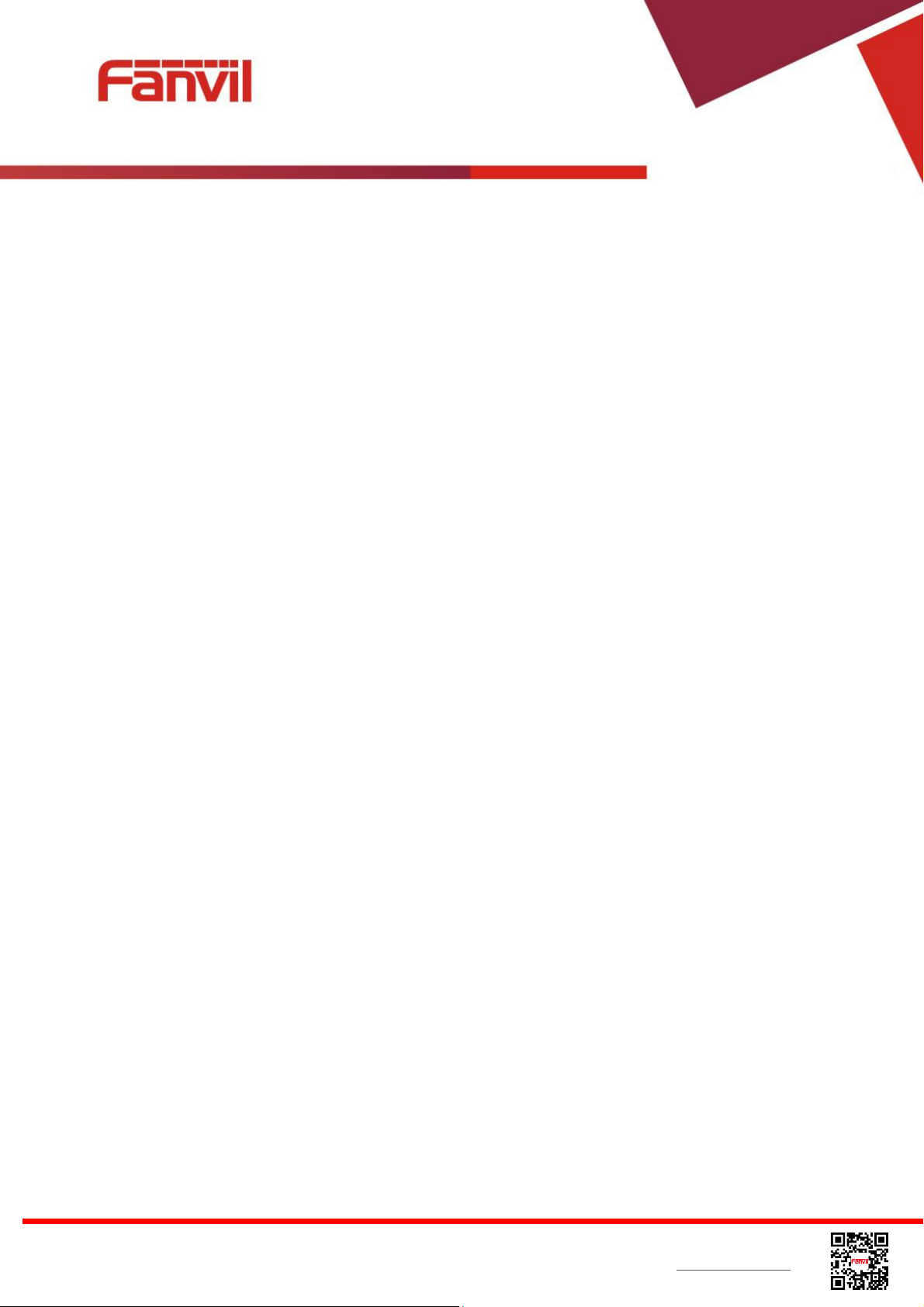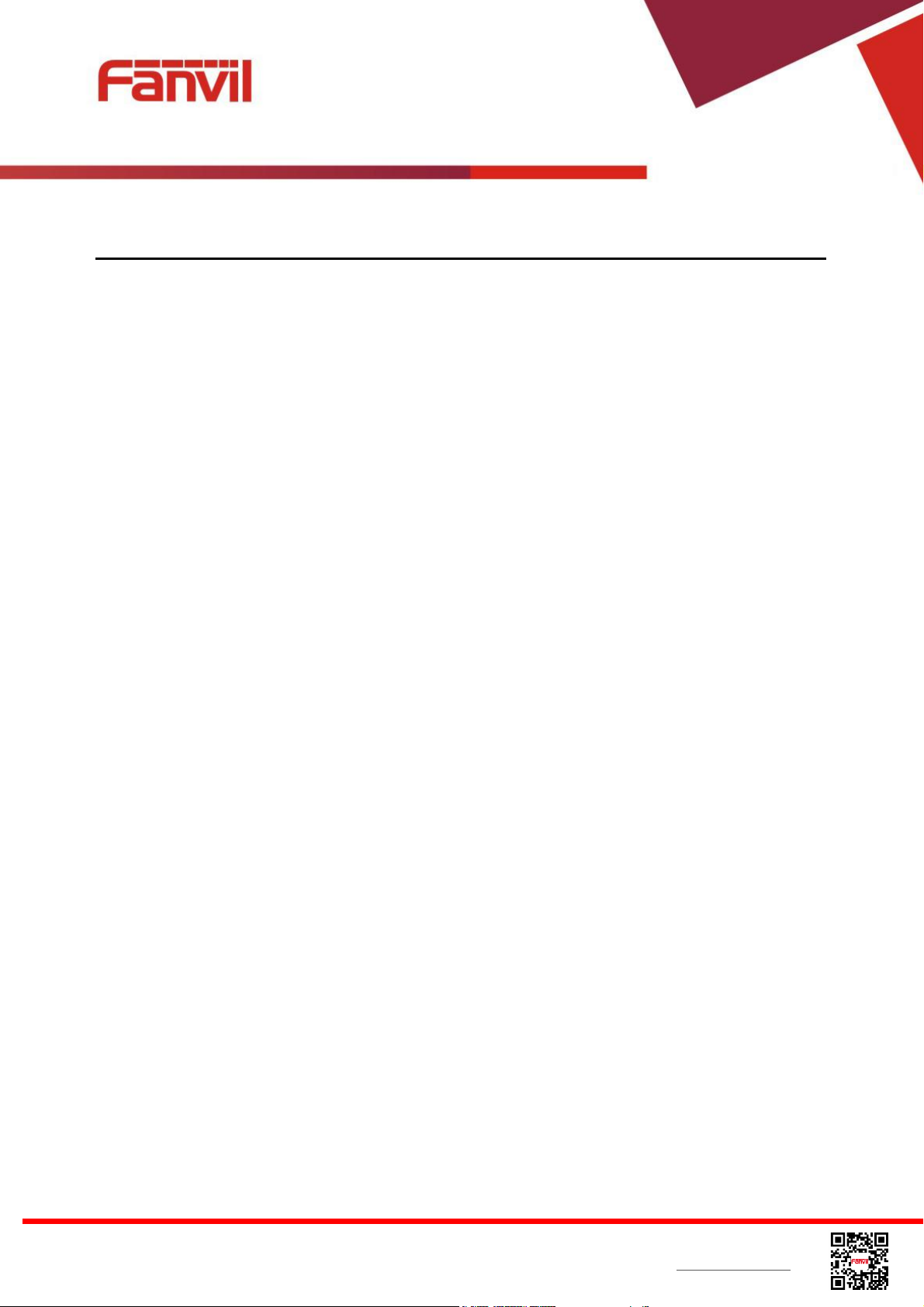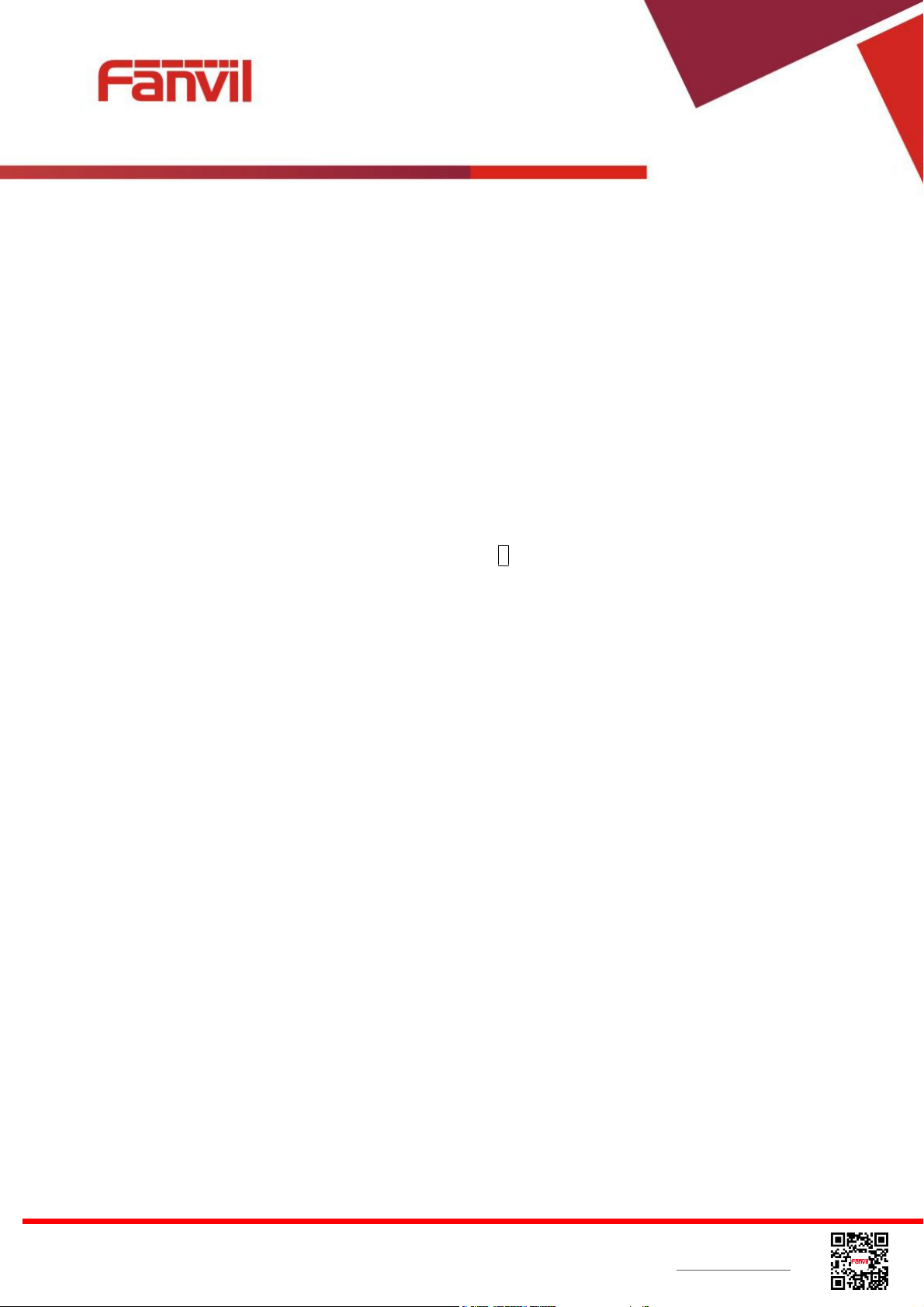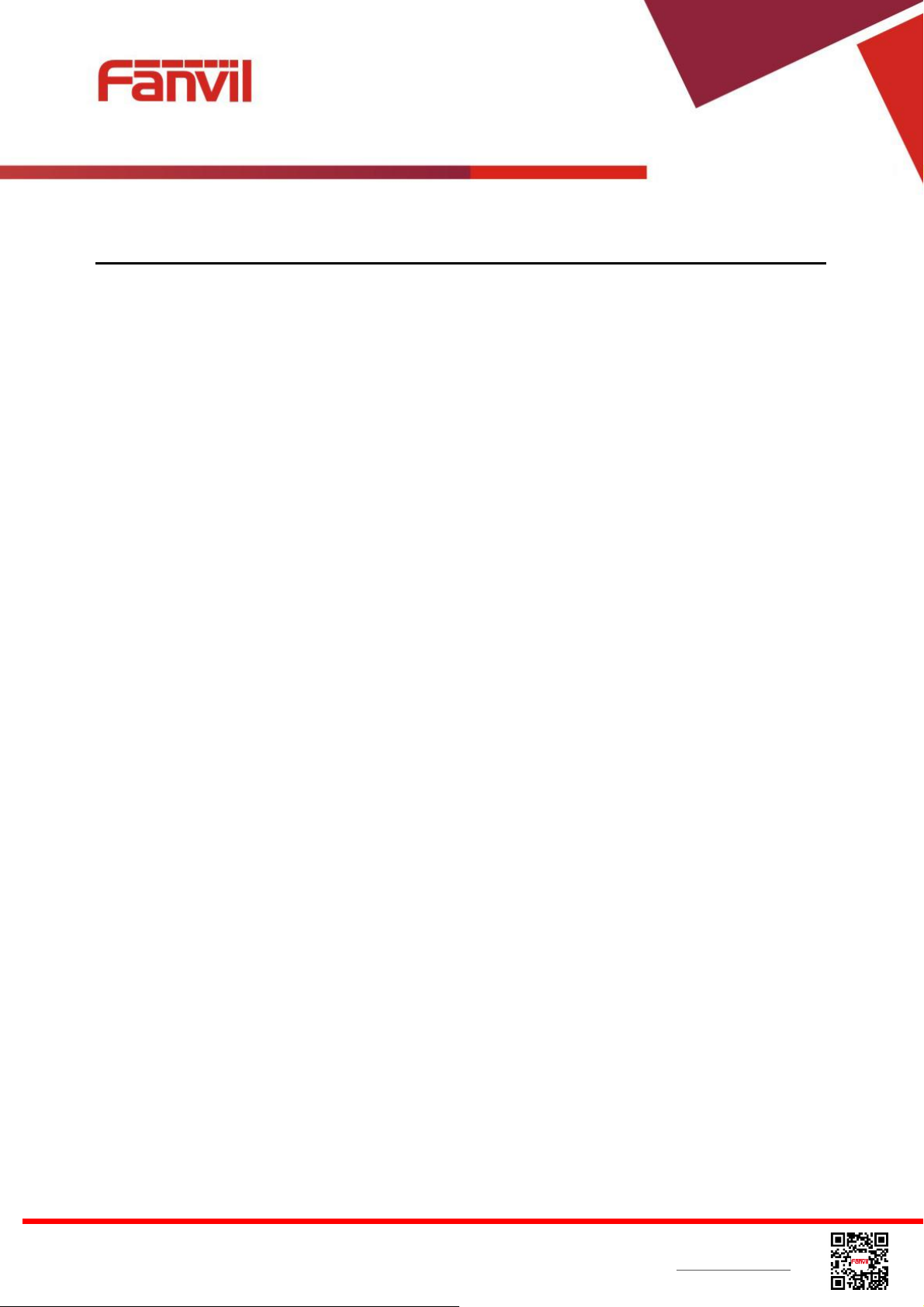Fanvil Technology Co., Ltd
HQ Add: Level 3, Block A, Gaoxinqi Building,Anhua Industrial Park, Qianjin 1 Road, 35th District, Bao'An, Shenzhen, 518101 P.R. China
Tel: +86-755-2640-2199 Fax: +86-755-2640-2618 Email: sales@fanvil.com support@fanvil.com Beijing Tel:+86-10-5753-6809
Suzhou Tel: +86-512-6592-0605 SEATel: +60-3-512-21997
6.4 Call Logs...................................................................................................................................46
6.5 Voice Message..........................................................................................................................47
6.6 Do-Not-Disturb.........................................................................................................................48
6.7 Auto-Answering .......................................................................................................................50
6.8 Call Forward.............................................................................................................................51
7Phone Settings ...................................................................................................................................54
7.1 Adjust Audio Volume...............................................................................................................54
7.2 Set Ring Tone Volume and Type.............................................................................................. 54
7.3 Adjust LCD Contrast................................................................................................................54
7.4 Set Device Time/Date............................................................................................................... 55
7.5 Menu Settings...........................................................................................................................56
7.6 Reboot the Device..................................................................................................................... 56
7.7 Reset to Factory Default ........................................................................................................... 56
8Web Portal.........................................................................................................................................58
8.1 Web Portal Authentication and User Privileges .......................................................................58
8.2 Web Call...................................................................................................................................59
8.3 SYSTEM / Information ............................................................................................................ 60
8.4 SYSTEM / User Profiles...........................................................................................................61
8.5 SYSTEM / Configurations........................................................................................................61
8.6 SYSTEM / Upgrade.................................................................................................................. 61
8.7 SYSTEM / Auto Provision.......................................................................................................62
8.8 SYSTEM / Tools ......................................................................................................................62
8.8.1 Syslog .......................................................................................................................................62
8.8.2 Network Packet Capture...........................................................................................................62
8.8.3 Screenshot.................................................................................................................................62
8.8.4 Reboot.......................................................................................................................................62
8.9 NETWORK / Basic .................................................................................................................. 63
8.10 NETWORK / Advanced...........................................................................................................63
8.11 NETWORK / VPN ................................................................................................................... 63
8.12 LINES / Line1| Line2 ............................................................................................................... 63
8.13 LINES / Common Settings ....................................................................................................... 67
8.14 PHONE / Features ....................................................................................................................68
8.15 PHONE / Audio........................................................................................................................ 69
8.16 PHONE / Time/Date................................................................................................................. 71