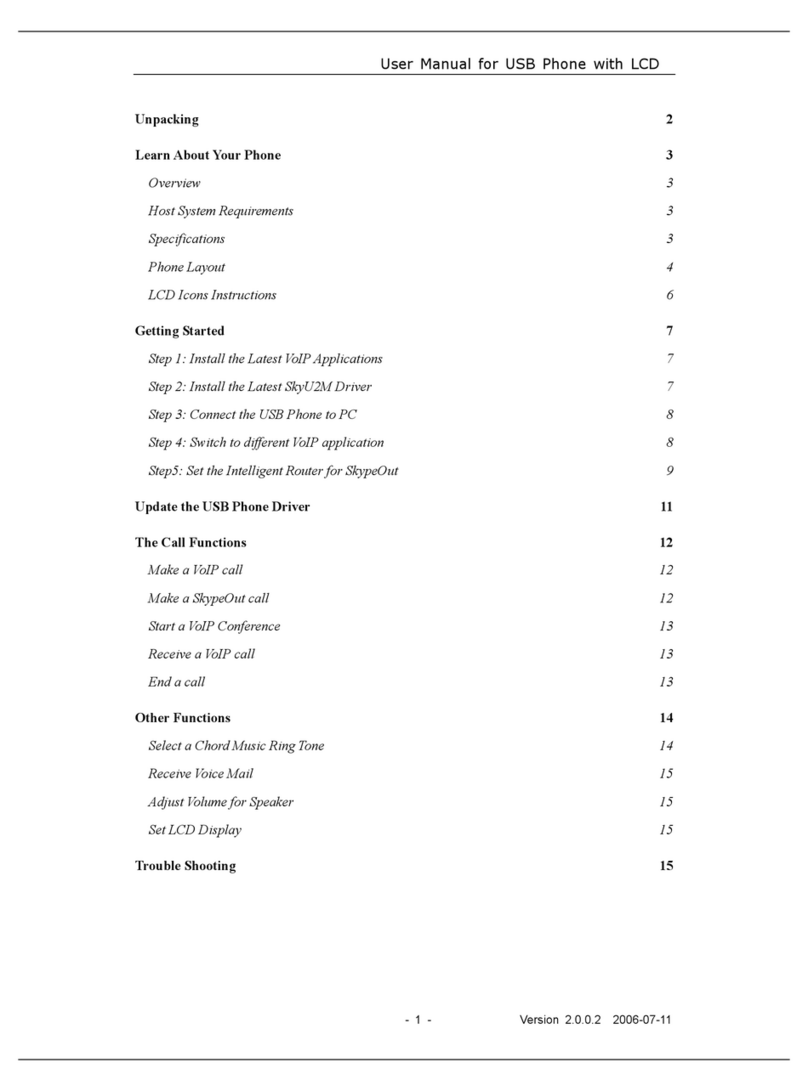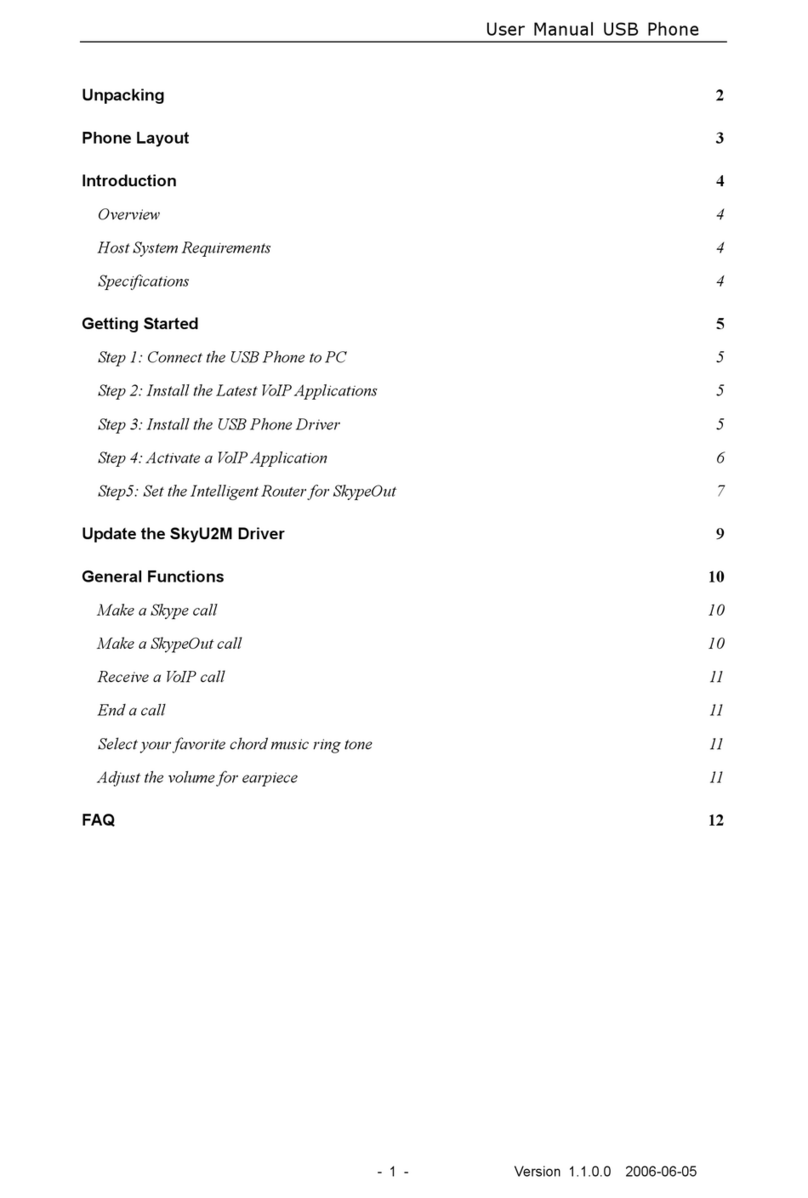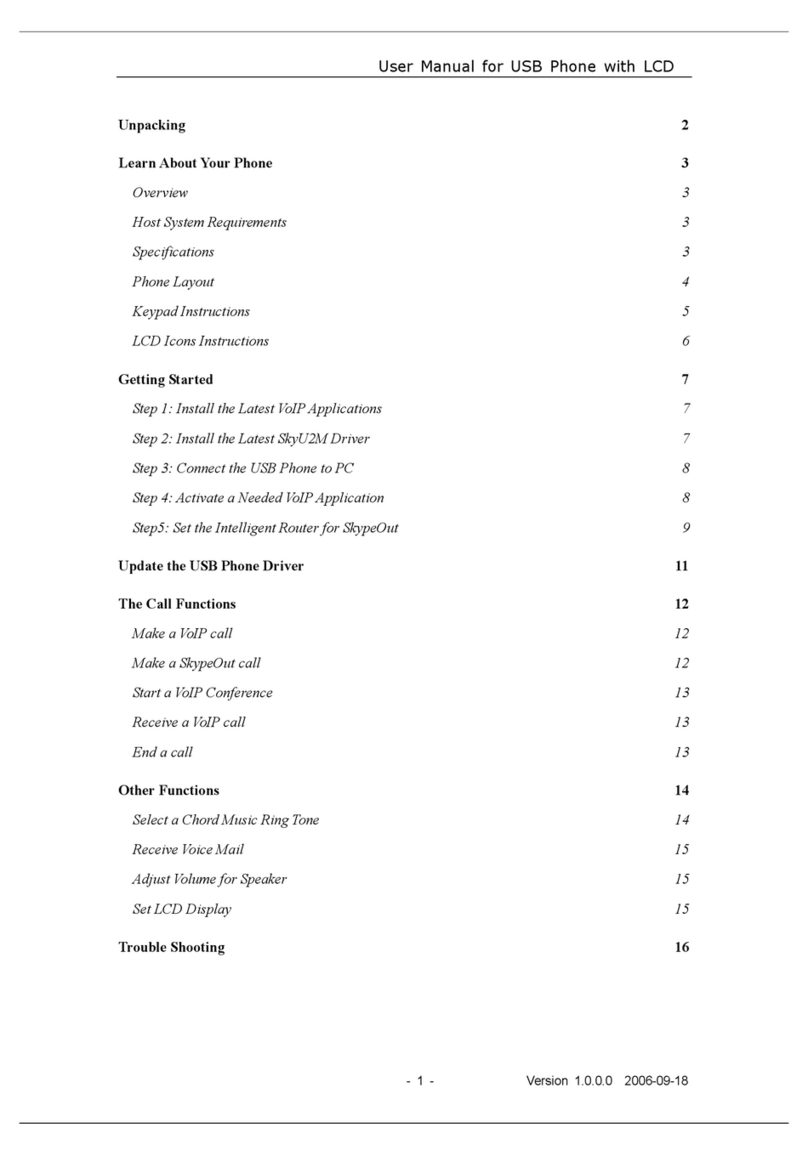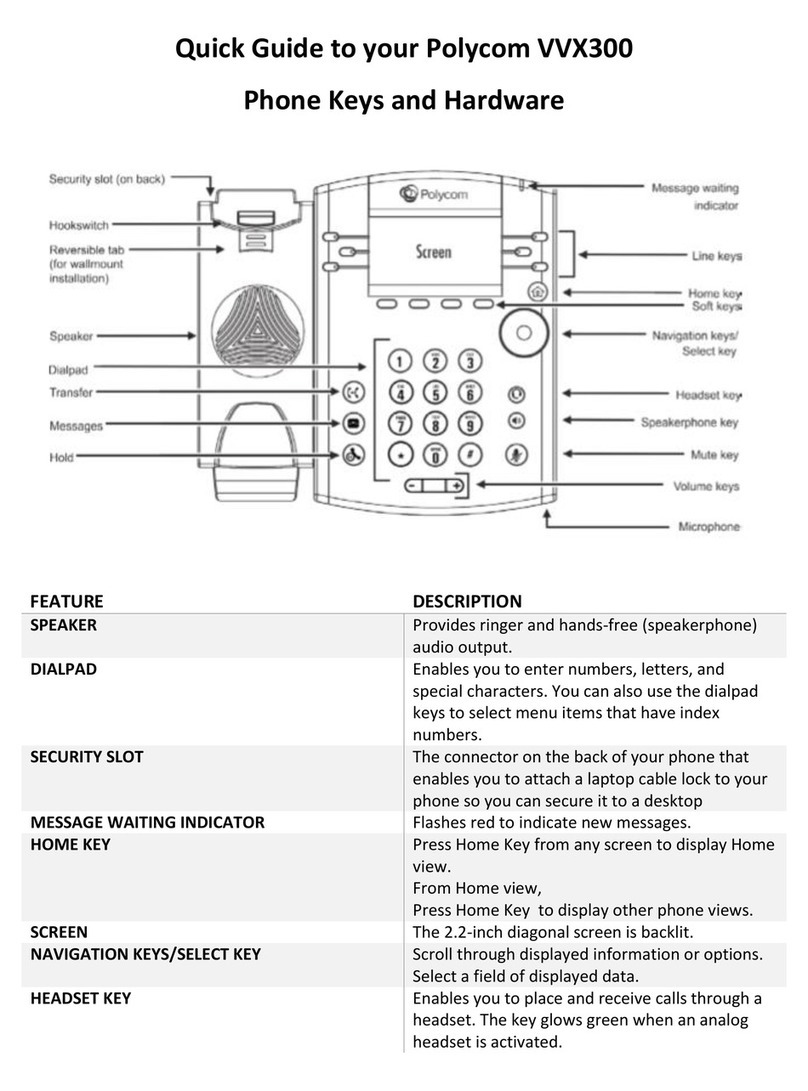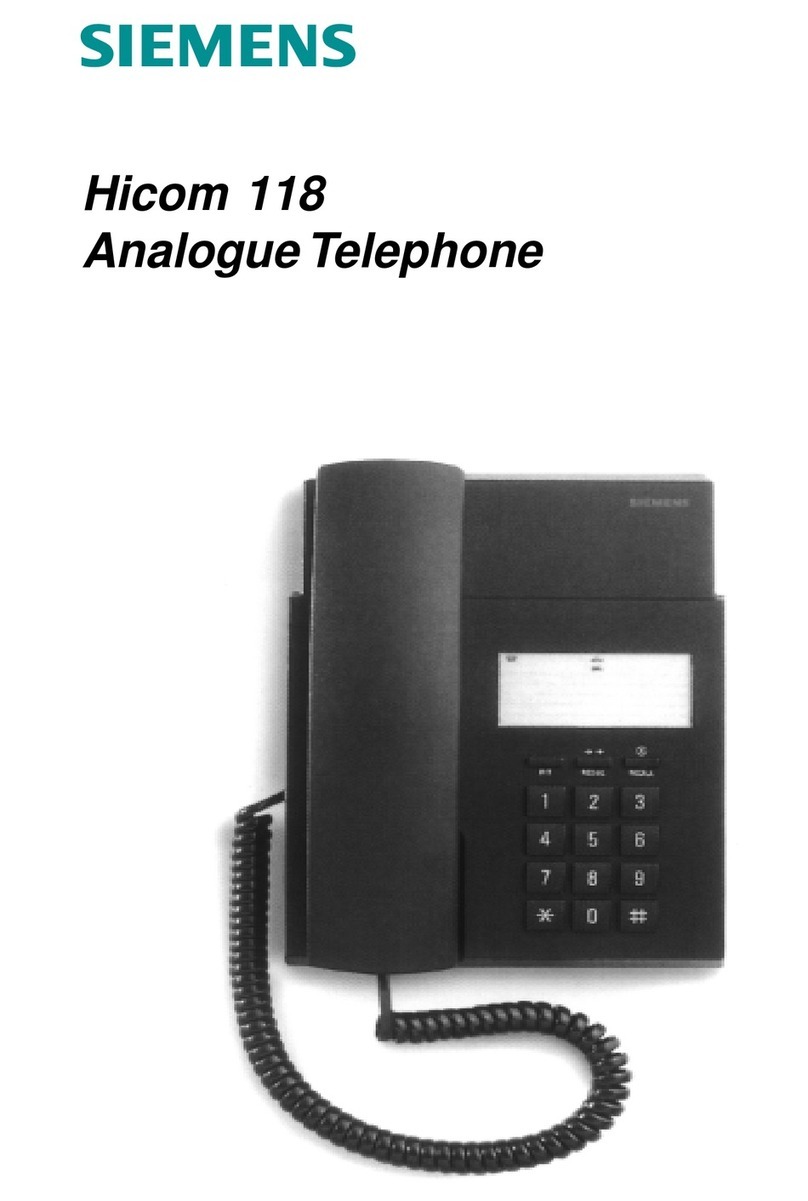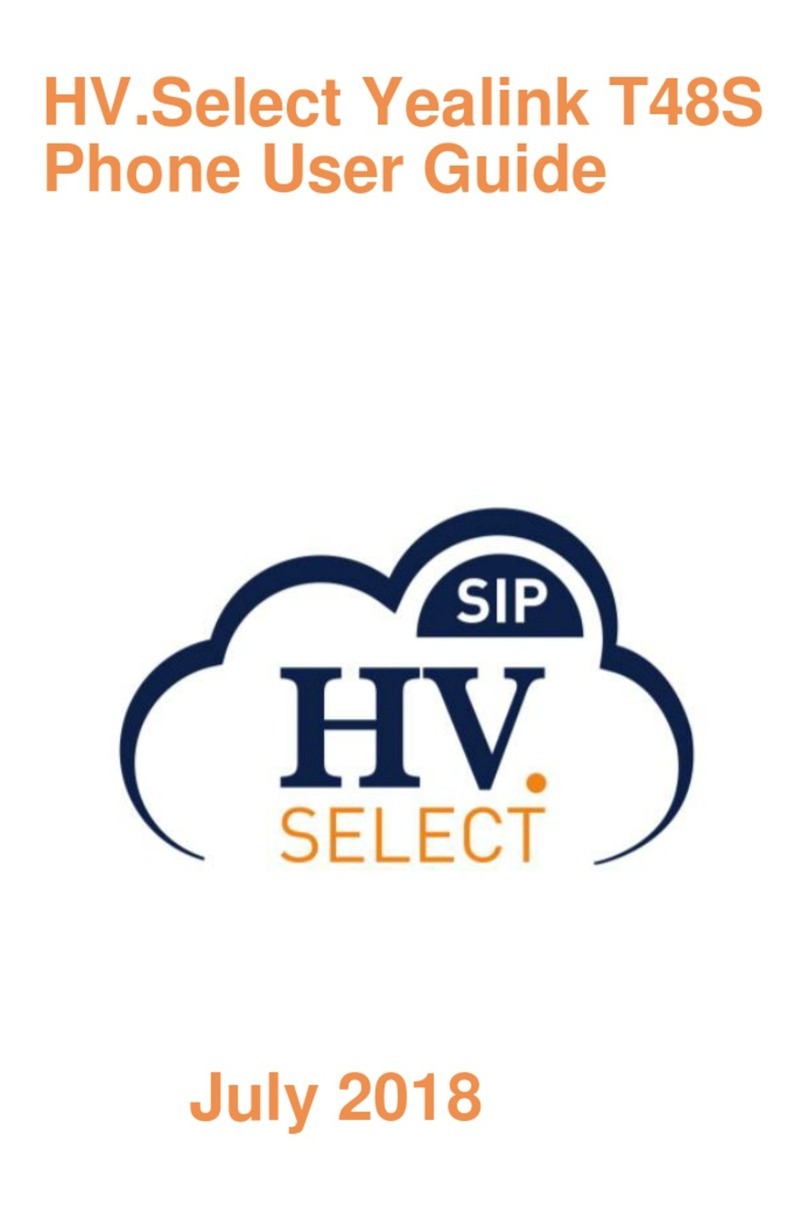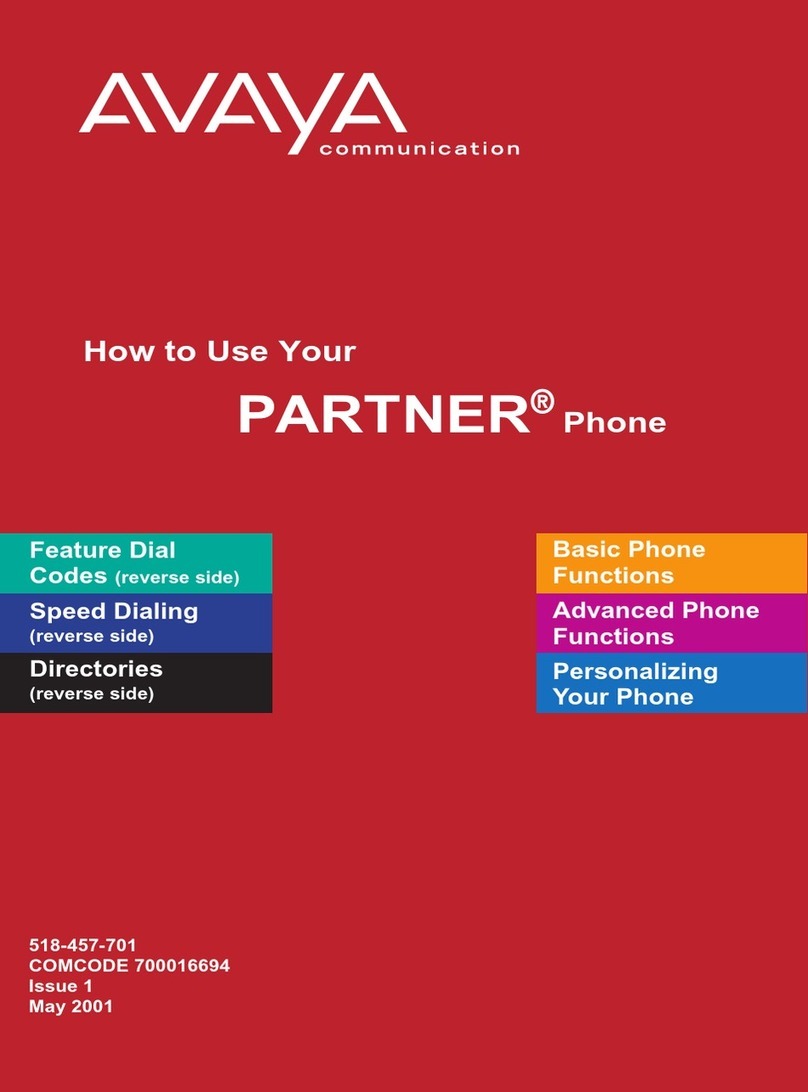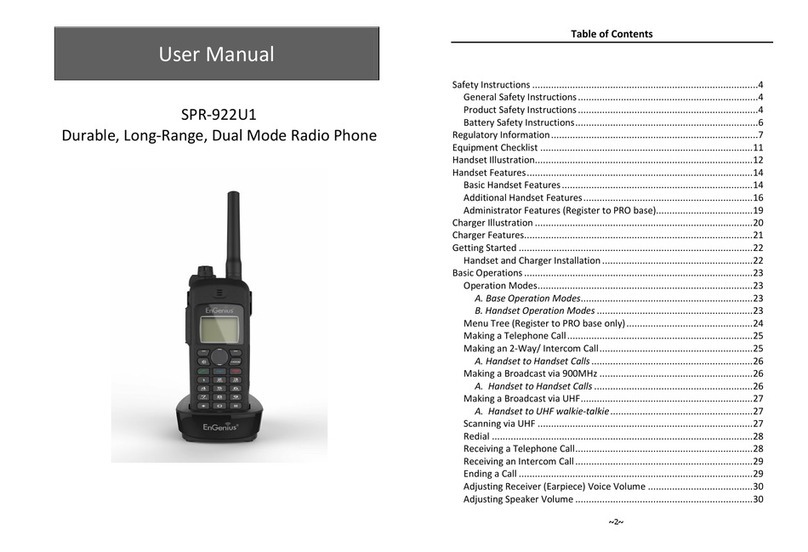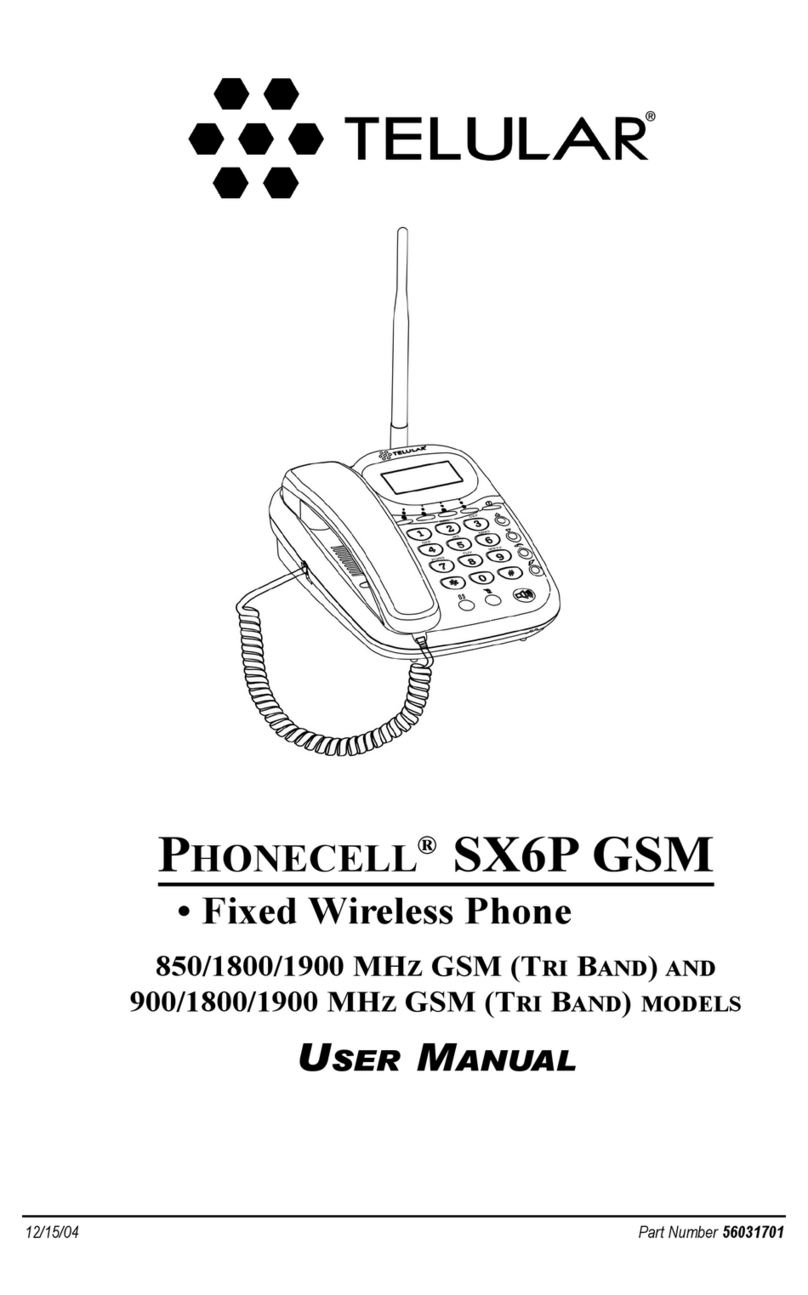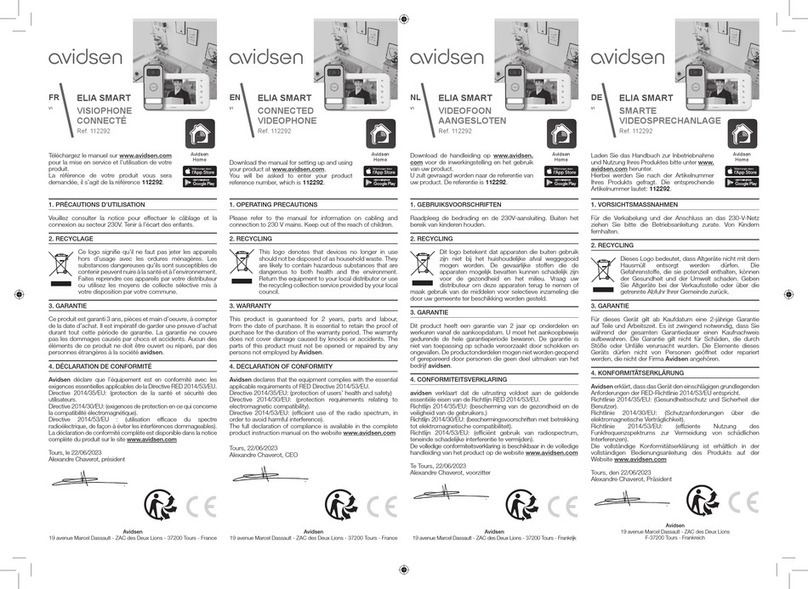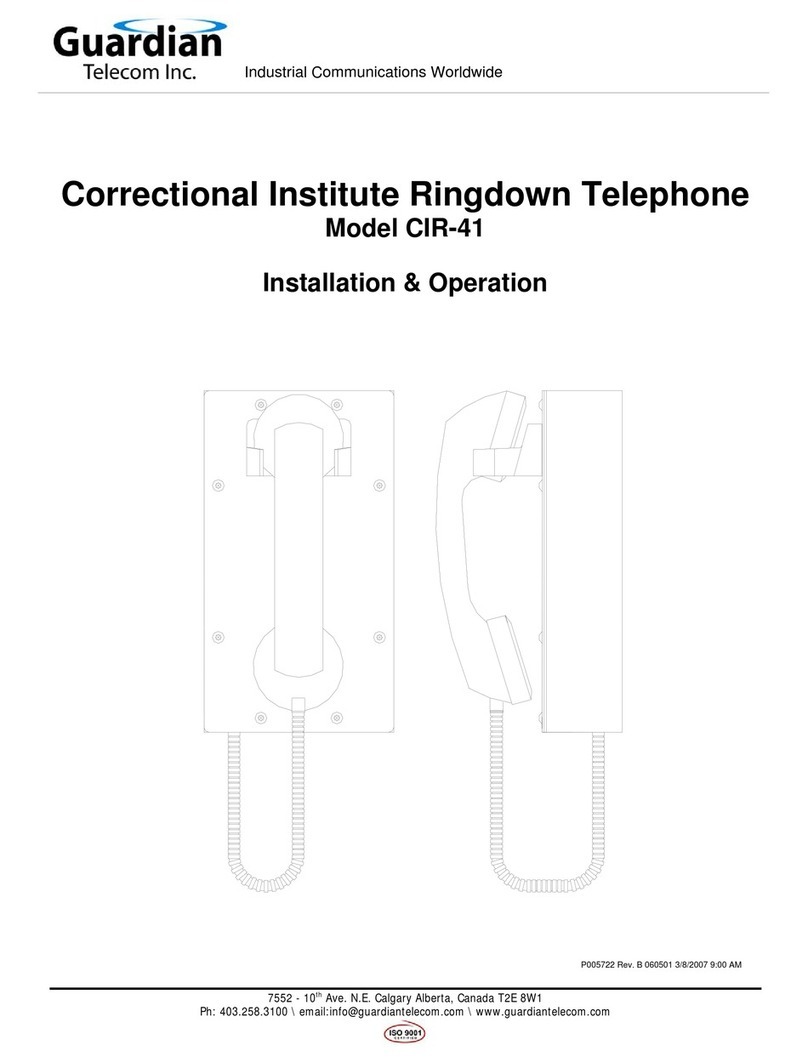BeyondTel HA5251 User manual
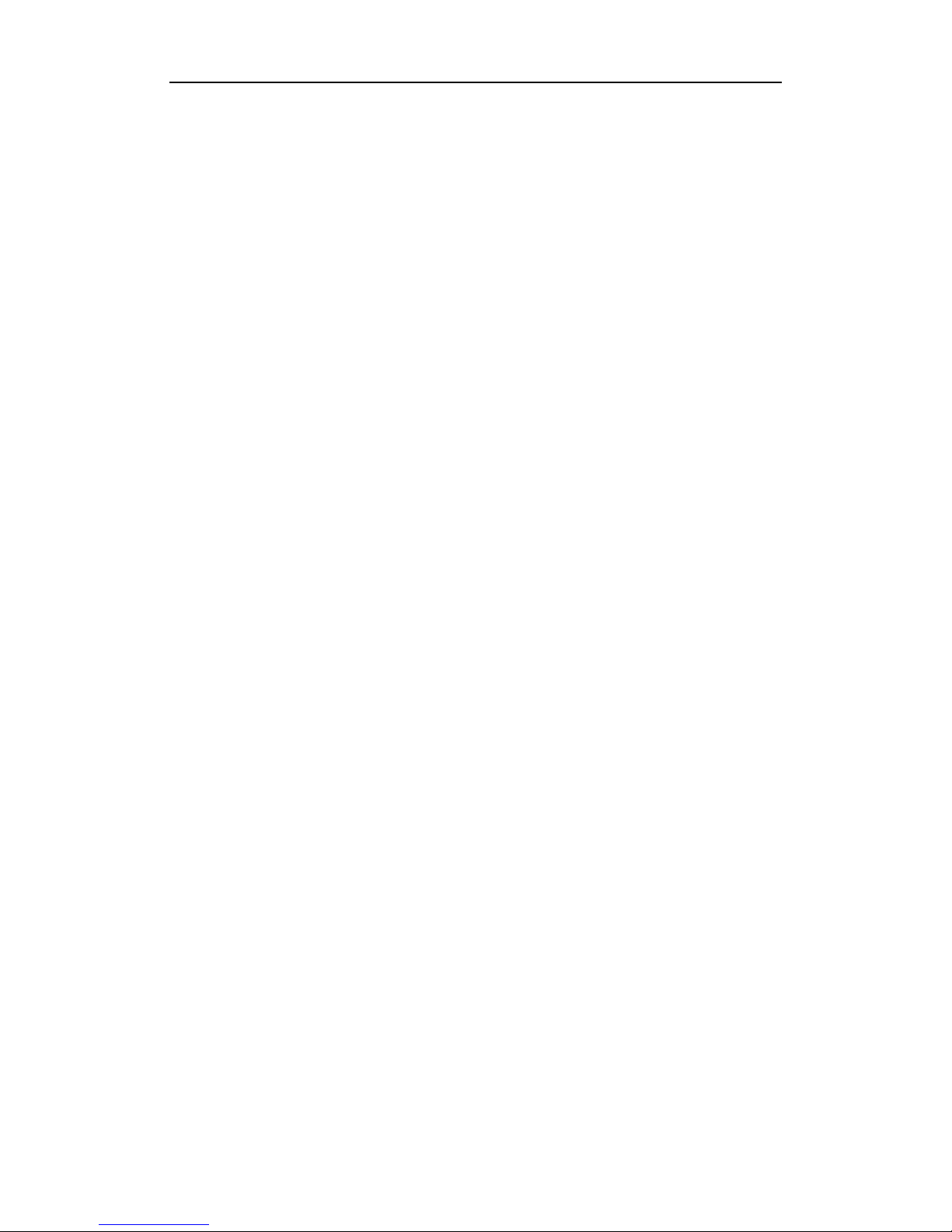
User ManualUSBPhone
-1-Version1.0.0.02006-07-19
Unpacking 2
PhoneLayout 3
Introduction 4
Overview4
Host System Requirements4
Specifications4
Getting Started 5
Step 1: Connect theUSB Phoneto PC5
Step 2: Install theLatest VoIPApplications5
Step 3: Install theUSB PhoneDriver5
Step 4: ActivateaVoIPApplication6
Step5: Set theIntelligent Router for SkypeOut7
UpdatetheSkyU2M Driver 9
General Functions 10
Makea Skypecall10
Makea SkypeOut call10
Receivea VoIPcall 10
End a call 11
Select yourfavoritechordmusicring tone11
Adjust thevolumefor speaker11
Hold a call11
FAQ 12

User ManualUSBPhone
-2-Version1.0.0.02006-07-19
Unpacking
When youreceive yourUSBphone, please checktomake sure thatyour package
containsthefollowing items:
One USBhand phone
One installation CD
One usermanual*
Note:
This user manual is written for the USB phone driver (Version 2.0.0.2)

User ManualUSBPhone
-3-Version1.0.0.02006-07-19
Phone Layout
Notes:
Flash quicklywhen there is an incomingcall.Status LED:
Flash slowlywhen the USB Phone has been set mute duringa call.
Speaker
Up/Down: Scroll up/Down Skype
Contacts/Call List
Status LED
End Key: End/Cancel calls;
return to the standby mode
Numbers:Input number
#/+:Input +”in standby mode;
input #”duringa call
Delete: delete a digit
Microphone
Switch/Mute:
Activate aVoIPapplication on standby
mode; mute the phone duringacall
*/Tab:
Input *”duringa call; switch
between Skype Contacts &
Call List in standby mode
Dial/Answer:
Receive calls; call the
selectedcontacts.
Vol+:Increase volume
Vol-:
Decrease volume
CallHoldContact List:
View the VoIPContact List

User ManualUSBPhone
-4-Version1.0.0.02006-07-19
Introduction
Overview
This is ahighqualityUSB hand phonewithfull function keypad and fashionable
appearance,whichenablesyoutoenjoythefull featuresofvariousVoIPapplications,
suchasSkype,VoipBuster,VoipStunt, VoipCheap,VoipDiscount, SparVoip,Internetcalls,
and NetAppel.
Features:
üSeamlesslyintegrated with Skype,VoipBuster,VoipStunt, VoipCheap,
VoipDiscount, SparVoip, Internetcalls, and NetAppel.
üIntelligent router for SkypeOut calls.
üClassical chordmusic ringtones cateringtodifferent tastes.
üAdjustablevolumefor speaker and ringer.
üCall holdfunction
üFullyfunctional keypadenablesyoutomake/receiveVoIPcalls even easier.
üRed Status LED.
üHandy,chic, andportablefor notebook PC.
üUSB interfacePnP. Noexternal power/sound cardneeded.
üFull-duplex communication withcrystal clear sound.
üAcousticallyisolated earpieceand microphone toeliminateecho.
HostSystem Requirements
üMicrosoftWindows 2000/XP
üPentium400MHzaboveprocessor/128MBRAM/16MBfreeharddisk
capacity.
üOne USB portavailable
üInternetconnection(ADSL,CableModem, Dial-Up, WirelessLAN)
Specifications
Weight 106g
Dimension 151mm*41mm*21mm
Physical Connection USB Port
LED Red Status LED
Voltage 4~5.25 V
Operating Humidity 5~95%RH
Operating Temperature 0~40
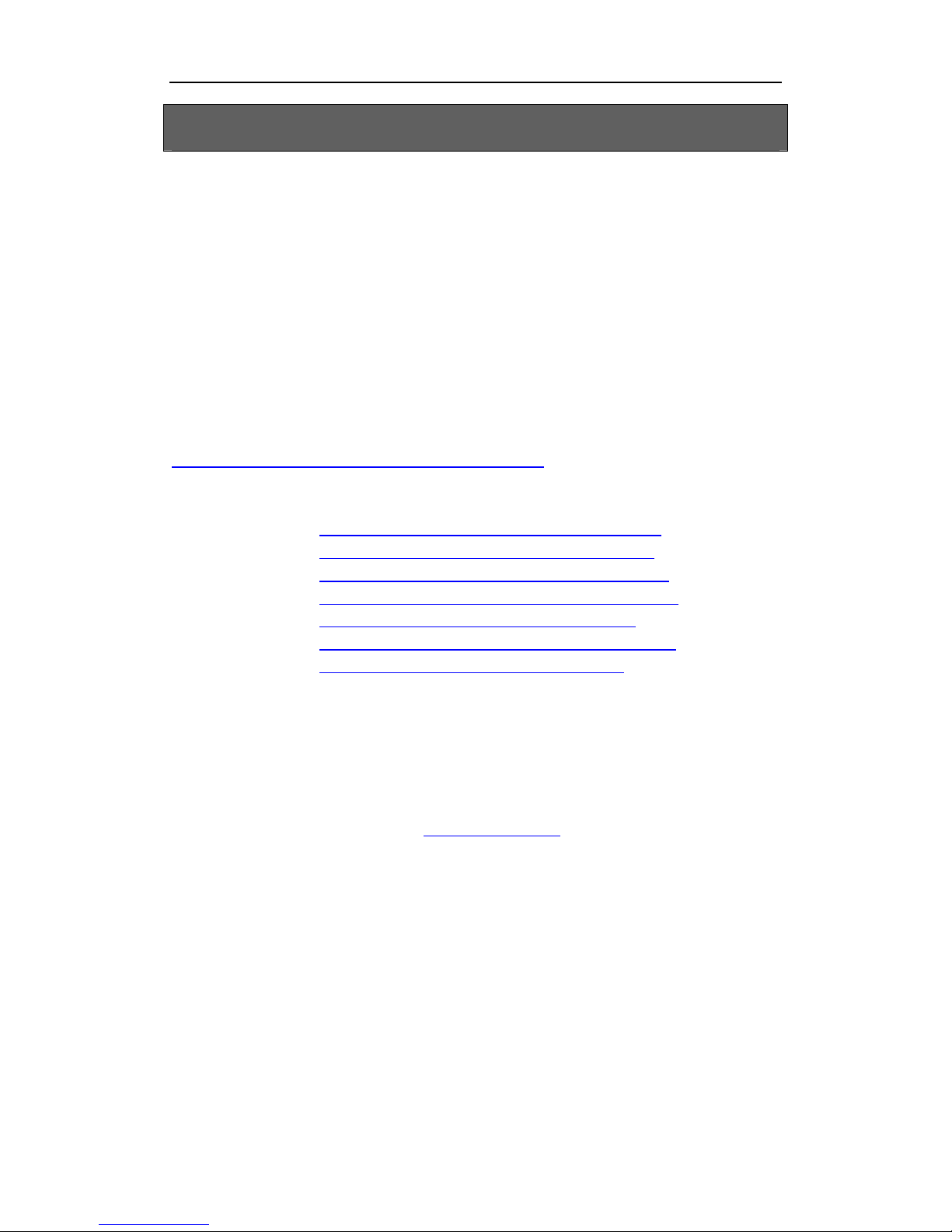
User ManualUSBPhone
-5-Version1.0.0.02006-07-19
GettingStarted
Step 1:Connectthe USB Phone to PC
The hardware installationis very simple. All you need todoistoconnectthe USB
phoneto the USBportonyour PC withtheUSB cable.
Step 2:Install the LatestVoIP Applications
Thelatestversion ofSkype (Version 2.0or above) isstronglyrecommended. You
can download itfrom Skype’s officialwebsite:
http://www.skype.com/download/skype/windows/
Other VoIP applicationscan bedownloaded inthe following websites:
VoipBuster http://www.voipbuster.com/en/download.html
VoipStunt http://www.voipstunt.com/en/download.html
VoipCheap http://www.voipcheap.co.uk/en/download.html
VoipDiscount http://www.voipdiscount.com/en/download.html
SparVoip http://www.sparvoip.de/de/download.html
Internetcalls http://www.internetcalls.com/en/download.html
NetAppel http://www.netappel.fr/fr/download.html
Step 3:Install the USB Phone Driver
YoucaninsertthesuppliedinstallationCD into yourPC ordownloadthelatest
version ofUSB phone driverfrom www.SkyU2M.com.
WhentheUSBphone driverruns forthefirsttime, Skype will pop upthefollowing
window.Please select Allow this programto use Skype”as the illustration
shownbelow:
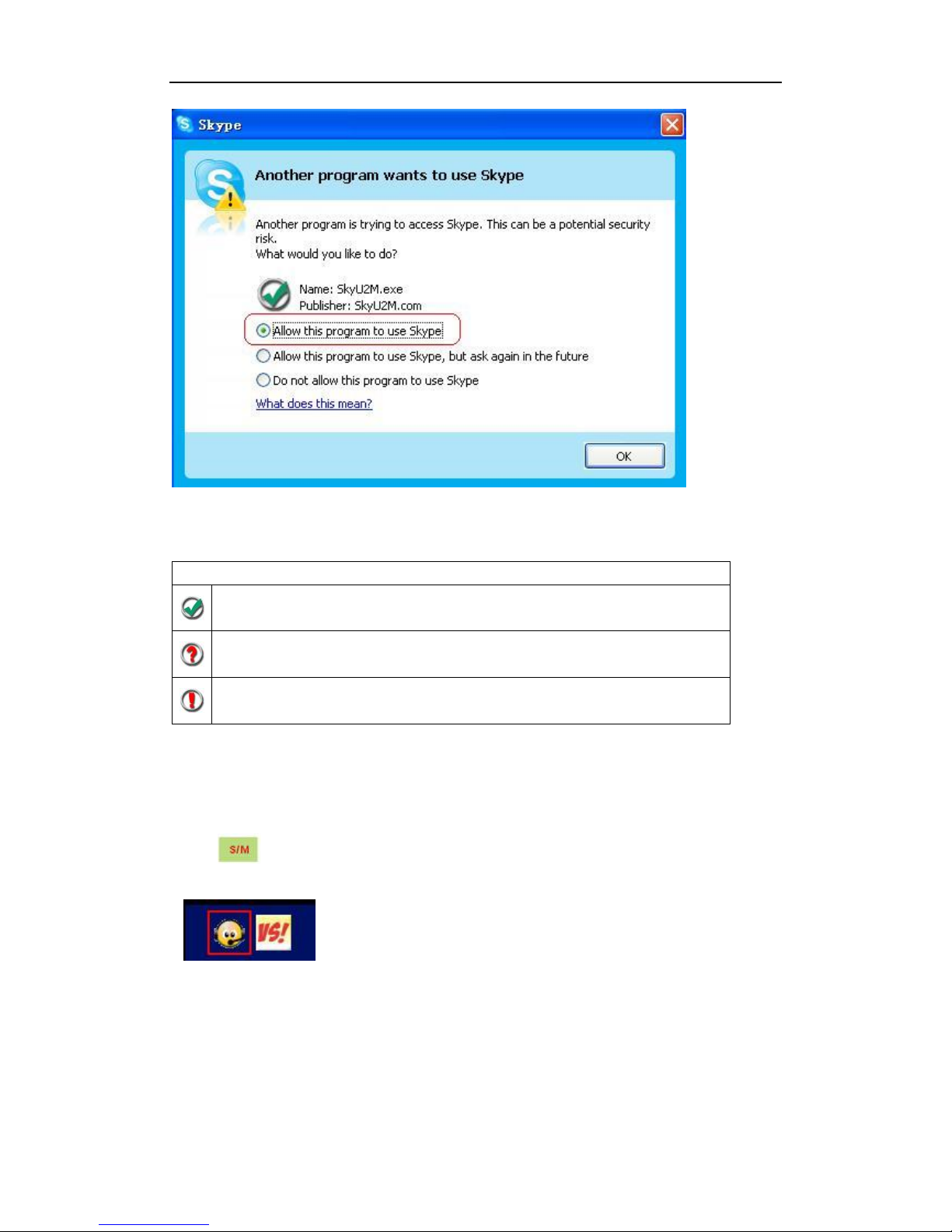
User ManualUSBPhone
-6-Version1.0.0.02006-07-19
Now you are readytomake/receive calls withthe USB phone.
The indications of tray icon for USB phone driver
TheUSB Phoneworksnormally.
TheUSB phonefailstocommunicatewithSkype. (Pleaserefer to
FAQ”Q1inthis manual)
The USBphonefailstocommunicatewithyourcomputer.(Please
referto FAQ”Q2inthismanual.)
Step 4:Activate a VoIP Application
Press on thephone keypad toactivatethe application.
Or you canalsoactivatetheneeded VoIPapplication in thedriver’spanelas
follows:

User ManualUSBPhone
-7-Version1.0.0.02006-07-19
Rightclickthe driver
iconand Active VoIP”,
and choose aVoIP
application thatyou
wanttouse.
Step5:Setthe IntelligentRouter for SkypeOut
Thereare someother famous VoIP applications exceptSkype providing cheaper or
freeVoipOut serviceforsubscribers.The IntelligentRouterforSkypeOut”is
designed foryouto enjoythischeaper orfree VoipOutserviceswhen youmake a
SkypeOutcalls. You can setthe IntelligentRouter forSkypeOut”asfollows:
Rightclick onthe driver icon ,choose Options”and goto VoIP Application”
panel.
Nowwhenever youmake a SkypeOutcall, thecall willbe routed tothe selected
VoIP service automatically.
TomakeafreeVoIP calls, you canclick Use aFREE VoIPservicetomake
SkypeOutcalls”.If the free VoIP serviceisunavailable, the SkypeOutcallswill be
made thruSkypeOutservice.
Select aVoIPservice
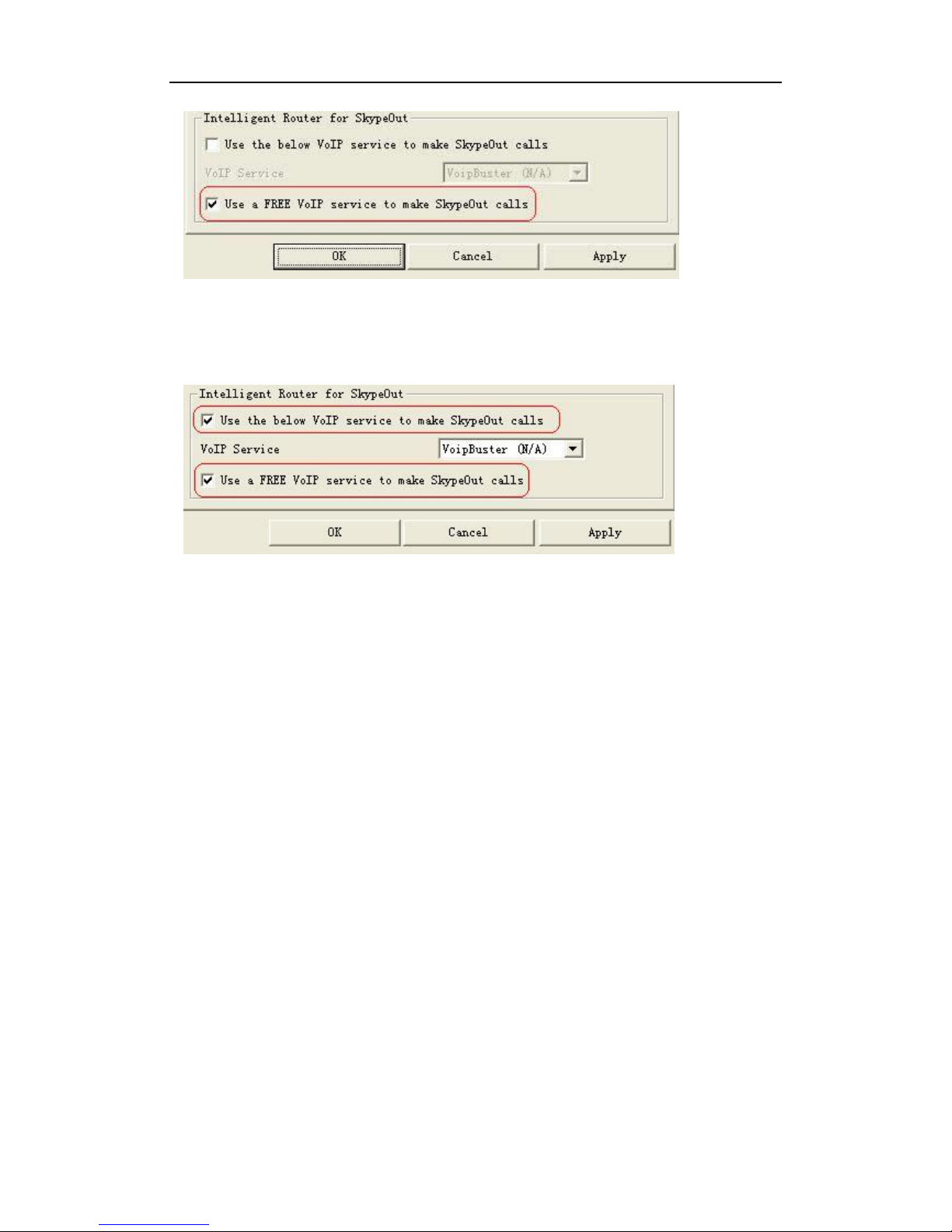
User ManualUSBPhone
-8-Version1.0.0.02006-07-19
If you click both Use a FREEVoIP service tomake SkypeOutcalls”and Use the
below VoIP service to make SkypeOutcalls”,theSkypeOutcalls willberouted to
theselected VoIP service ifthe free VoIP serviceisunavailable.

User ManualUSBPhone
-9-Version1.0.0.02006-07-19
Update the SkyU2M Driver
Please remembertoupdatetheUSBphone driverregularly.Youcanfollowthis
guidelinehere:
Right clicktheicon and choose
Checkfor Update .
Or youcanenableyourdrivertocheckforupdateautomaticallyinthe driver ’s
panelas follows:
Step1: Right clickthe icon , and choose Options”.
Step2: Go to General”panel and choose Checkfor update automatically”.
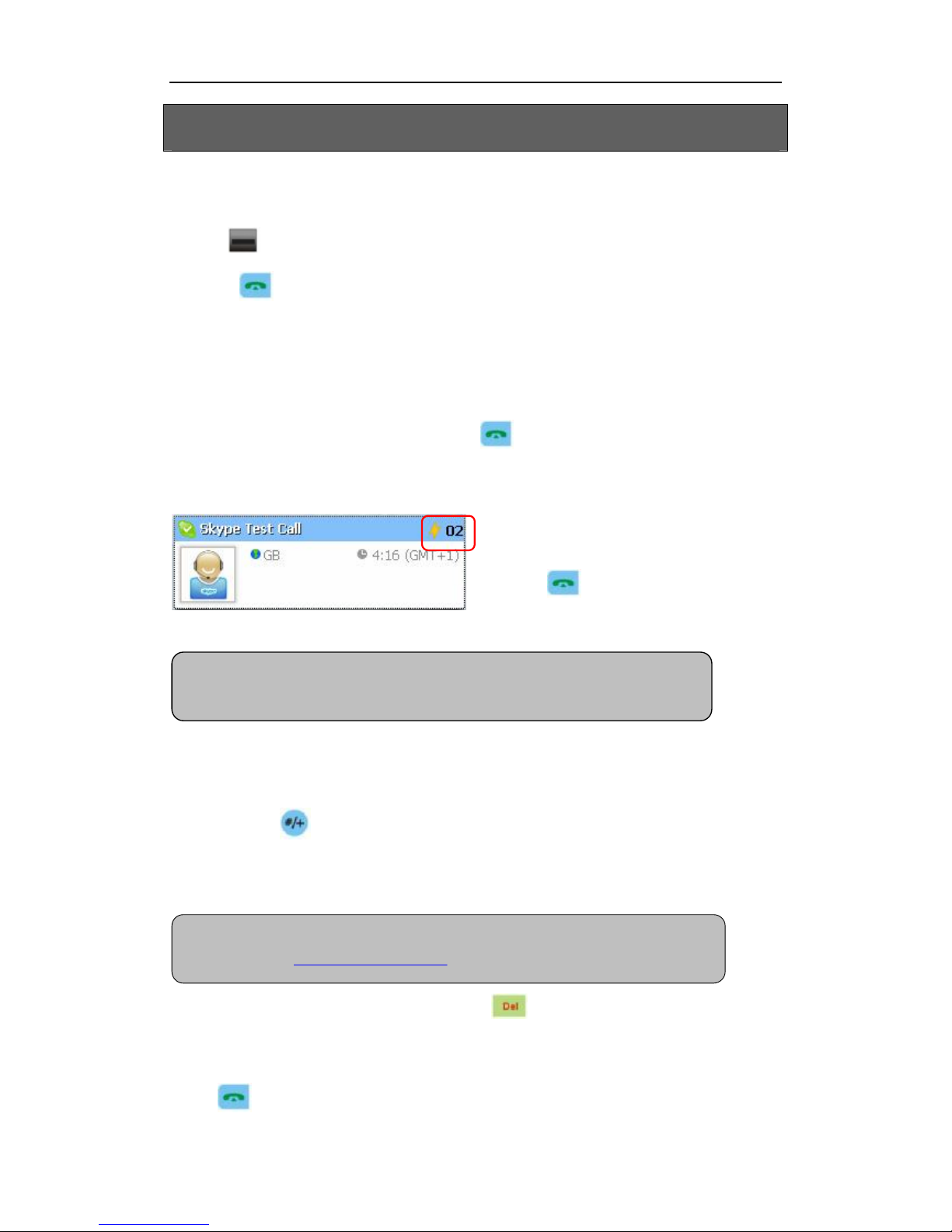
User ManualUSBPhone
-10 -Version1.0.0.02006-07-19
General Functions
Make aSkype call
①Use on your phoneto scrollup/downandselectthe contact
②Press tomakethecall.
Or you canuse Speed-dial numberto make calls.
①Activatea VoIP application.
②DialtheSpeed-dialnumberandpress tomake the call.
Example:
Supposedyouwantto make calls tothis
Skypecontact. Pleasedial:
02”+
Make aSkypeOutcall
Directly press + country code”+ citycode”+ phonenumber”.
Examples:(Here weuse thecountrycode "1" for calling USA):+1555 1234567
Ifyou diala wrong number,please press C( Clear”) to clear it.
If you inputawrongnumber, pleasepress todeleteit.
Receive a VoIP call
Press toreceivecalls.
Note:For more detailedusages of making aSkypeOutcall, please visit Skype’s
official website: http://www.skype.com.
Note:For howto assign Speed Dial for your contacts, pleaserefer to FAQ Q4
in this manual.
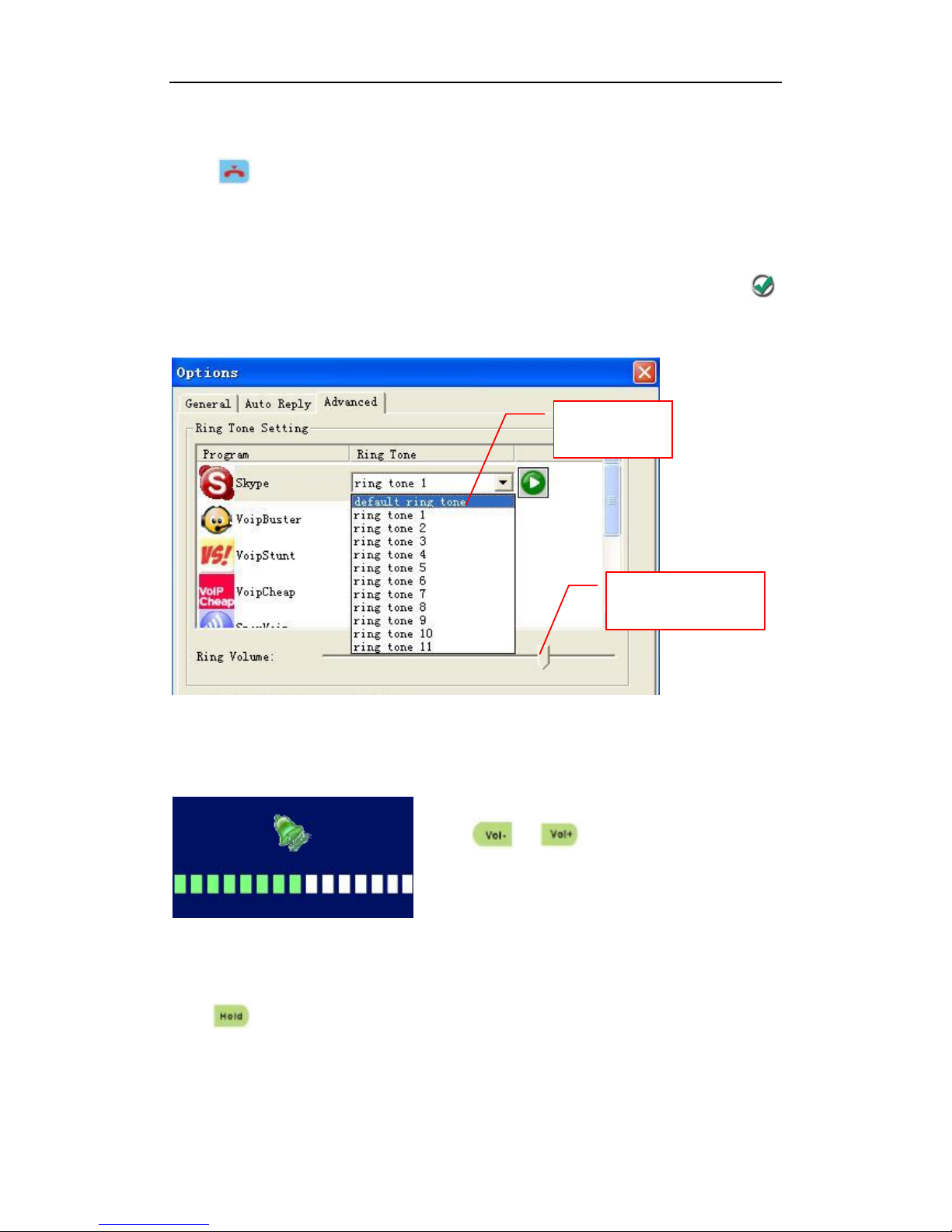
User ManualUSBPhone
-11-Version1.0.0.02006-07-19
End acall
Press toend a call.
Selectyour favorite chord music ring tone
Toselectyour favoritechord musicring tone, please rightclick the tray icon ,
choose Options”and go to Advanced”panel.
Adjustthe volume for speaker
Press or button to turn up/downthe
volume for the speaker.
Hold a call
Press to hold a call.
Selectaring
tone here
Adjustthe volume
for ring tonehere
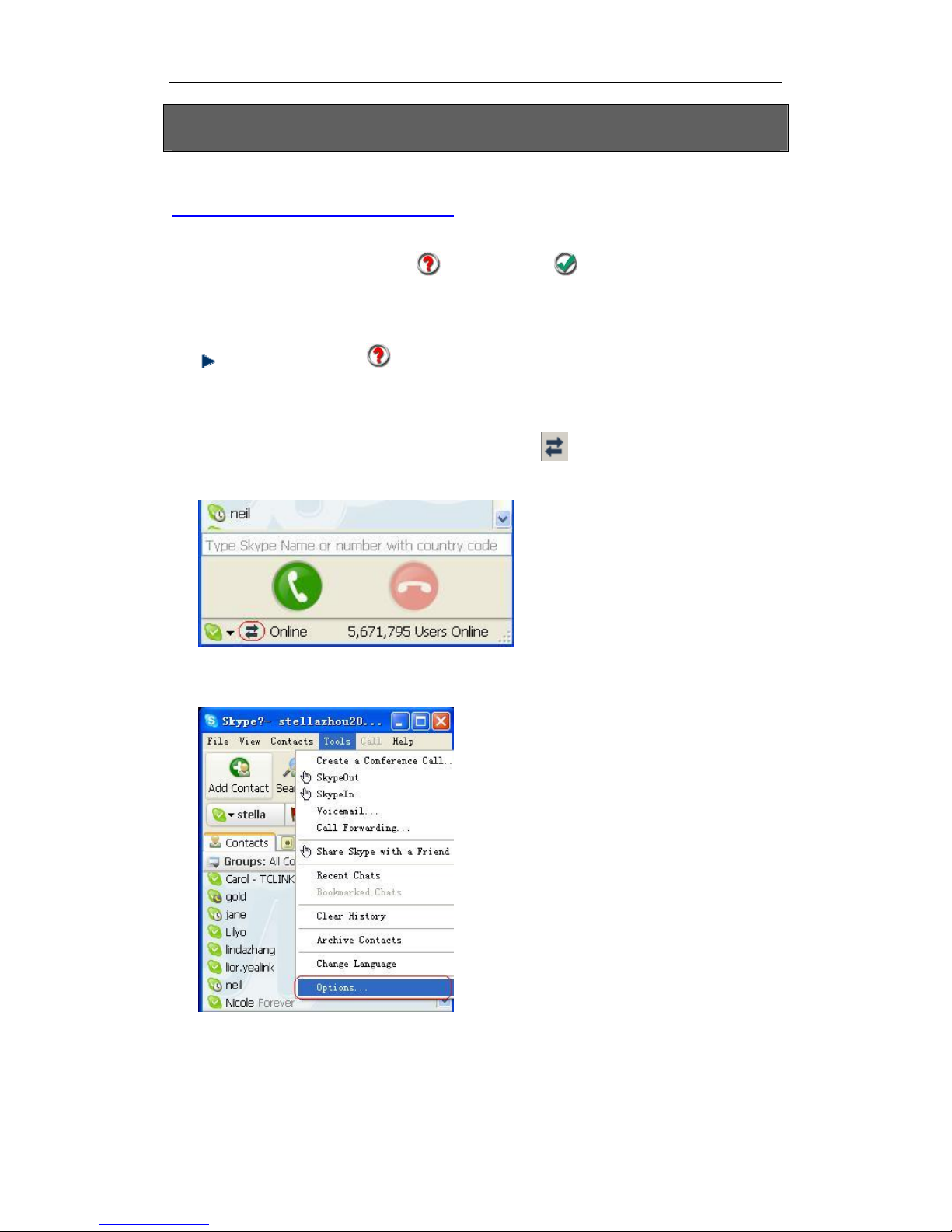
User ManualUSBPhone
-12 -Version1.0.0.02006-07-19
FAQ
For latestinformation abouttheTrouble Shooting and the FAQ, please visit
http://www.skyu2m.com/support.htm
Q1: Why did Isee the icon ratherthan in the taskbar? What s
wrong with the driver software?
If you seetheicon ,
1) please checkwhetherSkype isrunningatthemoment.Ifnot so,please
runSkype;
2) pleasecheckwhether you canseethe icon intheSkype Windows if
Skypeis running.
Butifyou cannotseethisicon, please follow thesteps:
Step1:Tools”— Options”.

User ManualUSBPhone
-13 -Version1.0.0.02006-07-19
Step2: Privacy”-- RelatedTask:
Manageother program’saccessto
Skype”.
Step3: Choose Change”
Step4: Choose allowthisprogramto
useSkype”

User ManualUSBPhone
-14 -Version1.0.0.02006-07-19
Q2: After turning on the computer, I see the icon . Why?
There aretwopossiblecauses ifyou see theicon :
1) TheUSB phonefailstocommunicatewithyourPC. Pleasecheckwhetherthe
USBportisina normalstate.
2) TheUSB phone failstoworknormallyinWindows. Youmayneed toreinstall
thedevicedriver. Please followthe steps below:
Start”— Setting”— ControlPanel”— System”— Hardware”— Device Manager”
Then, you willsee the followingwindow. Please check whetherthese three
devices below arein anormalstate.
USBHuman Interface Device”,
USBAudio Device”
USBComposite Device”
If there is aquestionmark oran
exclamation mark withoneofthese
devices, please followtheguideline
below.
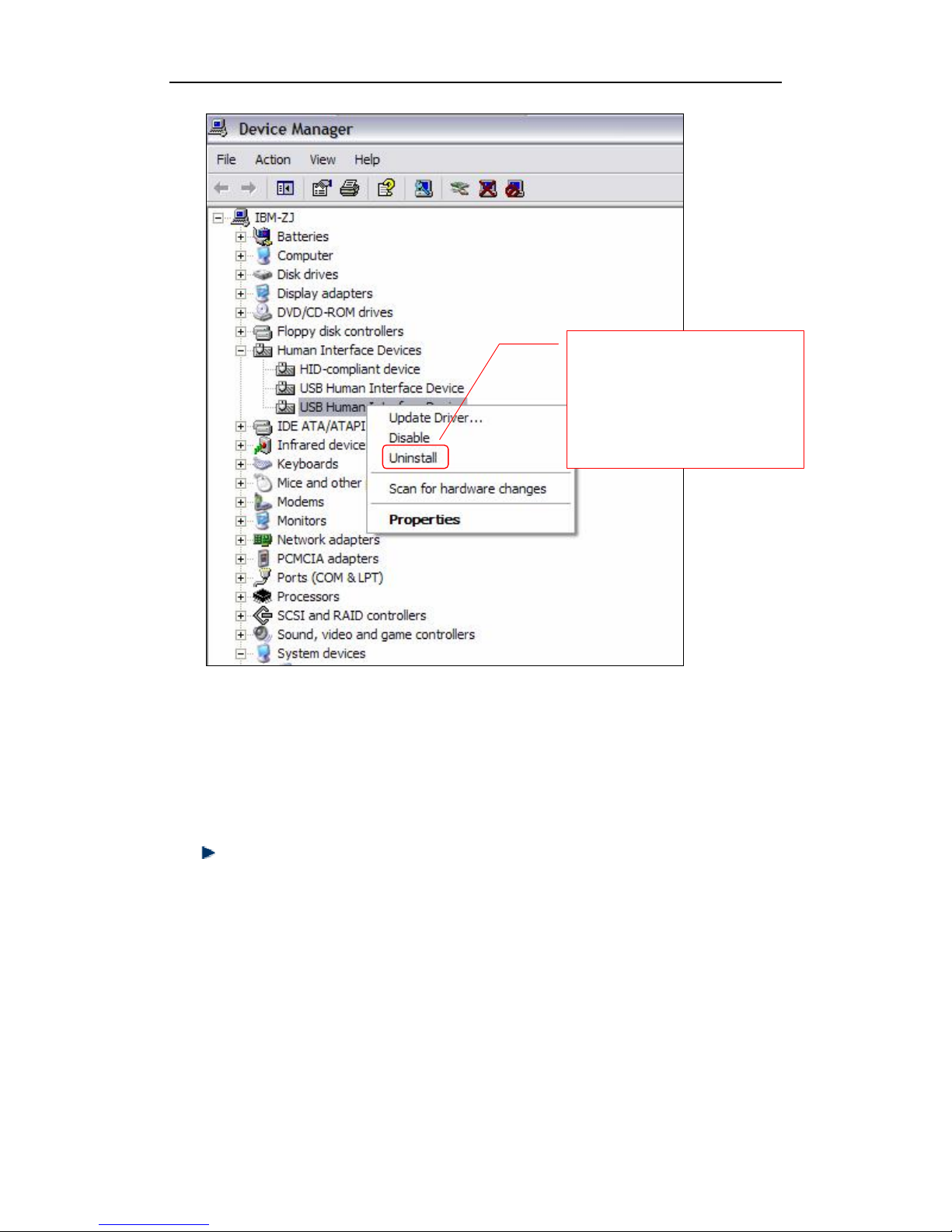
User ManualUSBPhone
-15 -Version1.0.0.02006-07-19
Q3: WhenIplug in the USB phone, the music was played fromthe phone
also rather than fromthe PC's speaker. What should I do?
Inthiscase, you mustsetyour PC's sound card as thepreferredaudio
device byfollowing the stepsbelow:
"Start"---"Setting"---"Control Panel"---"Soundand Multimedia
Properties"---"Audio"---"Sound Playback"---selectyour PC's soundcardtobe
thepreferredaudiodevice.
Rightclickthe device and
choose Uninstall”.Then
REPLUGTHE USB PHONE into
theUSB port.Windows will
reinstallthedevicedriver.

User ManualUSBPhone
-16 -Version1.0.0.02006-07-19
Q4: How to assign a Speed-dial number for my contact?
You can assignSpeedDialnumberforthe contactsdirectlyonthe related
VoIP application’spanel.Here wetake Skype for example.
Rightclickonthe selected
Skypecontact andchoose
SetSpeed-Dial”
Now youcan usetheSpeed Dialnumbertomake Skype calls.
Inputthe Speed
Dialnumber
Table of contents
Other BeyondTel Telephone manuals