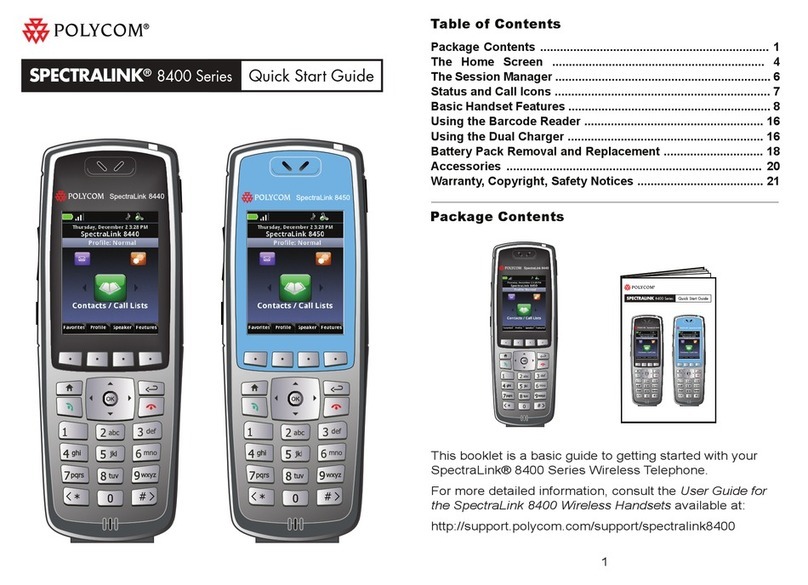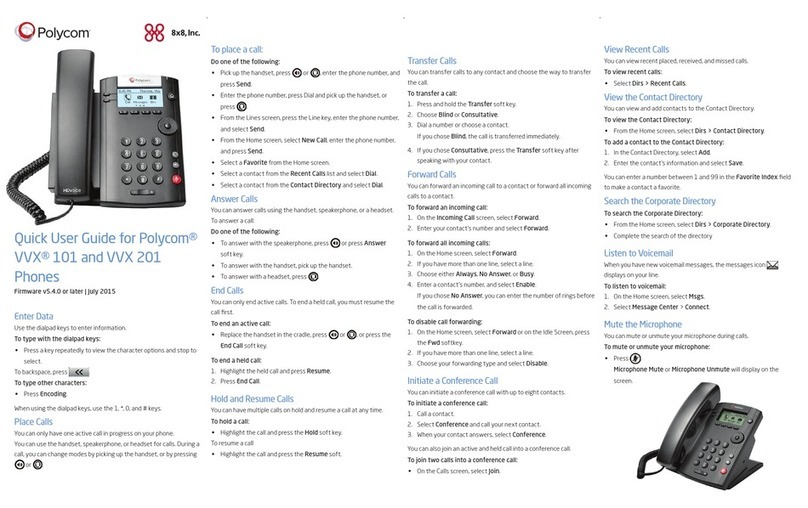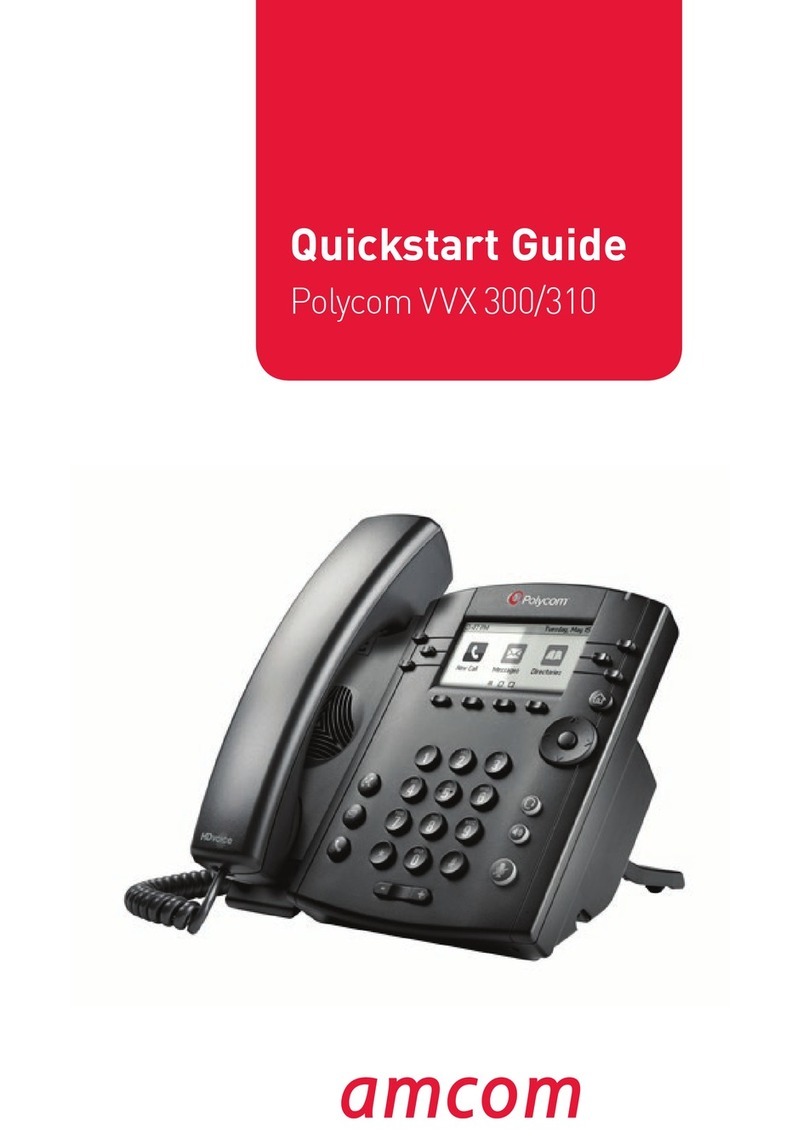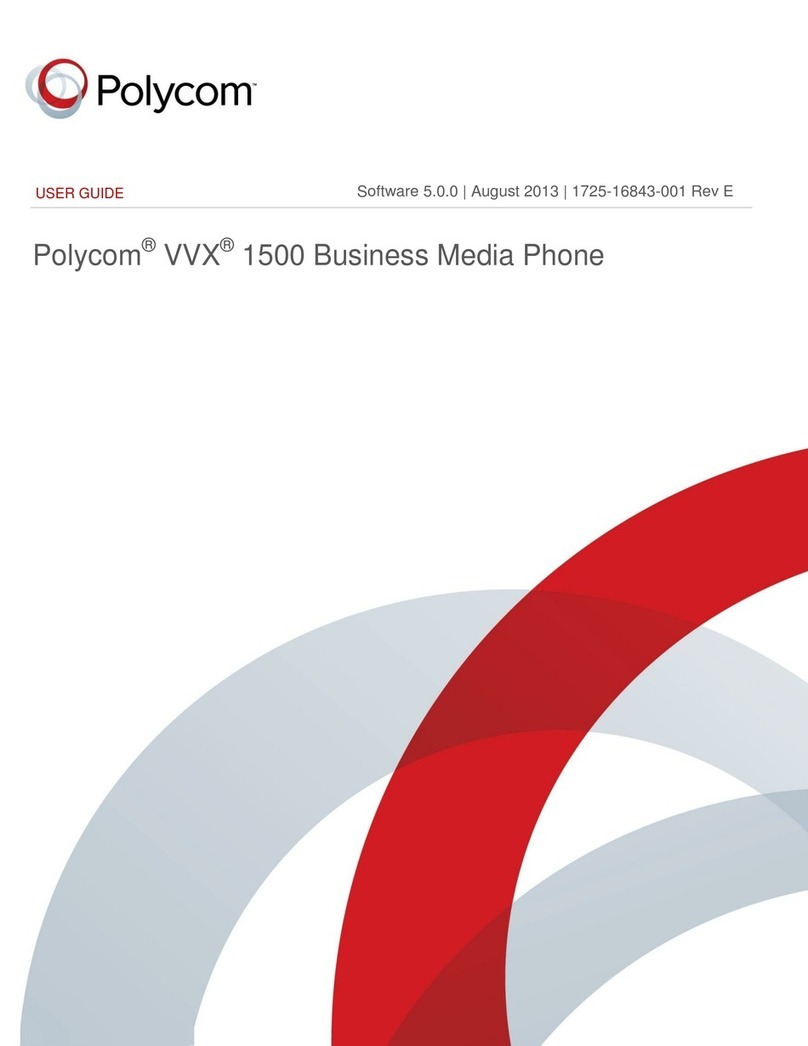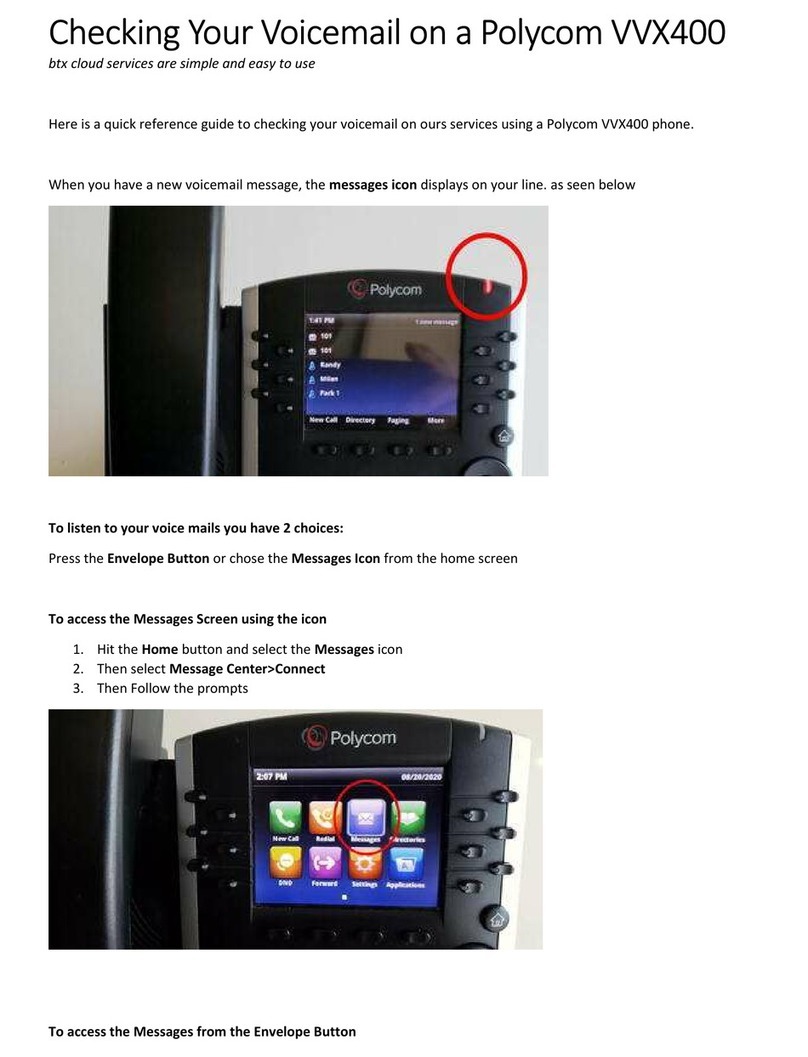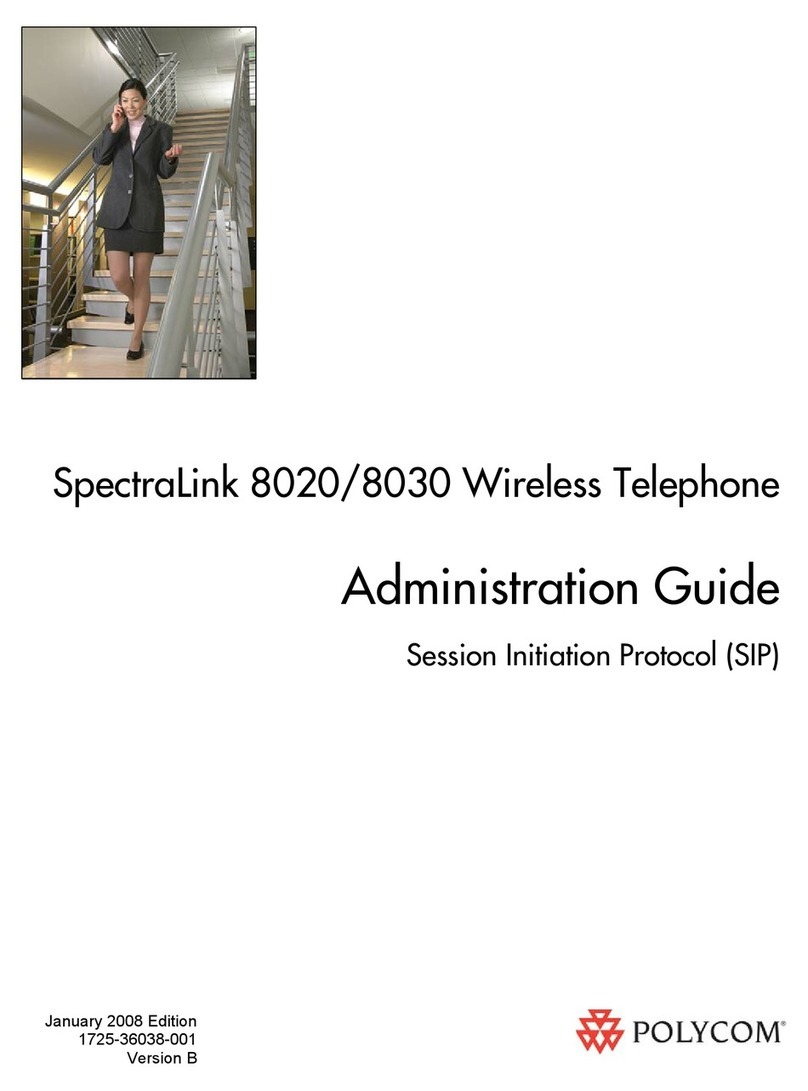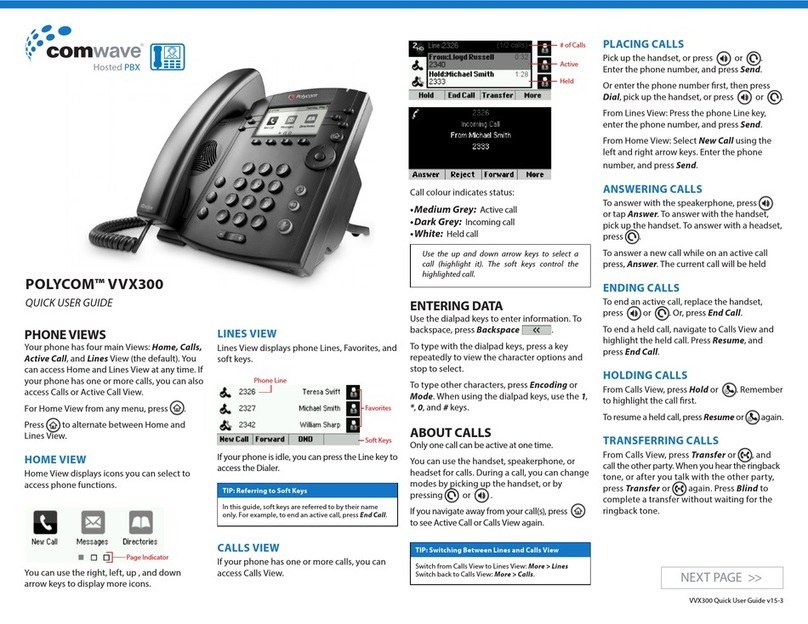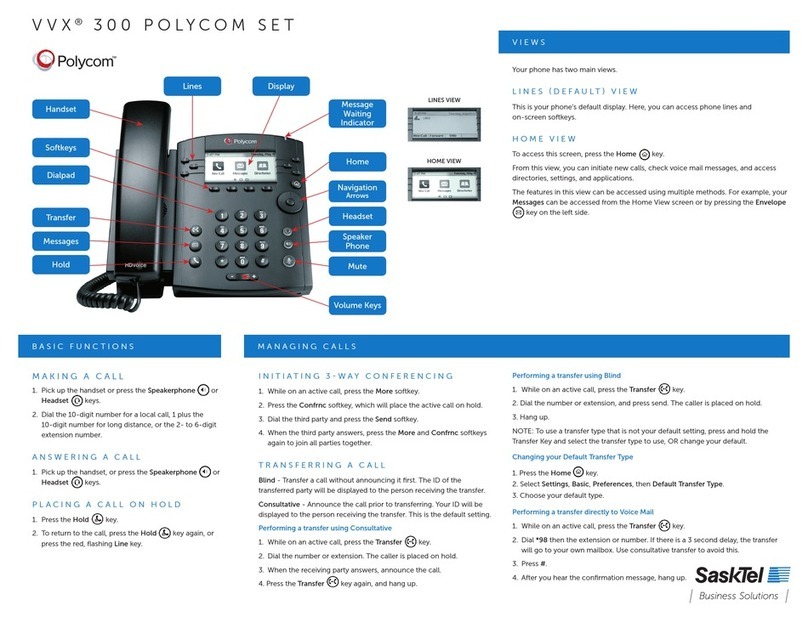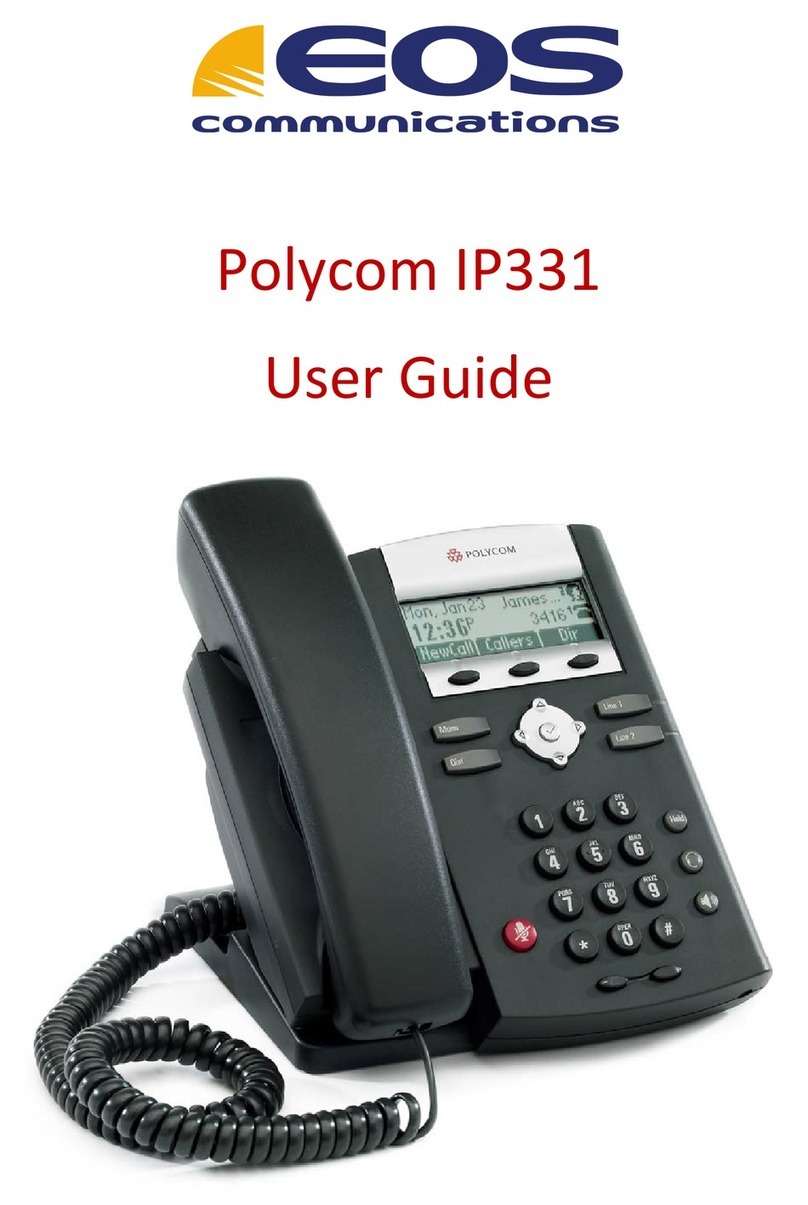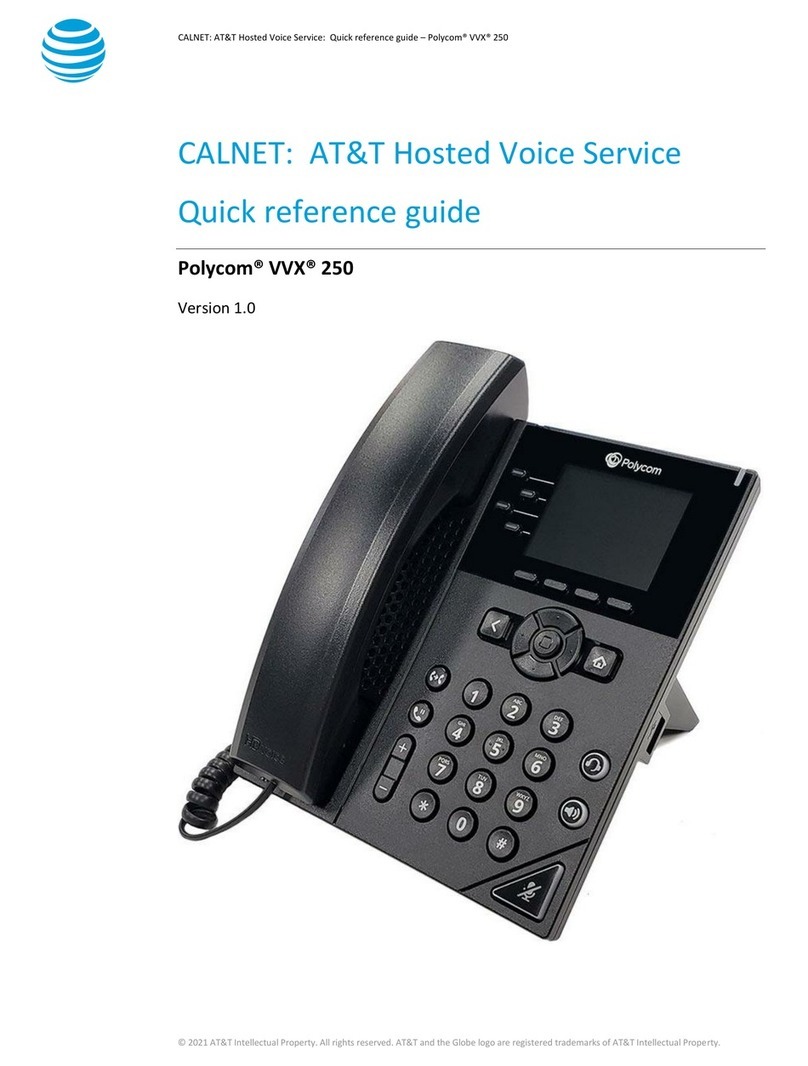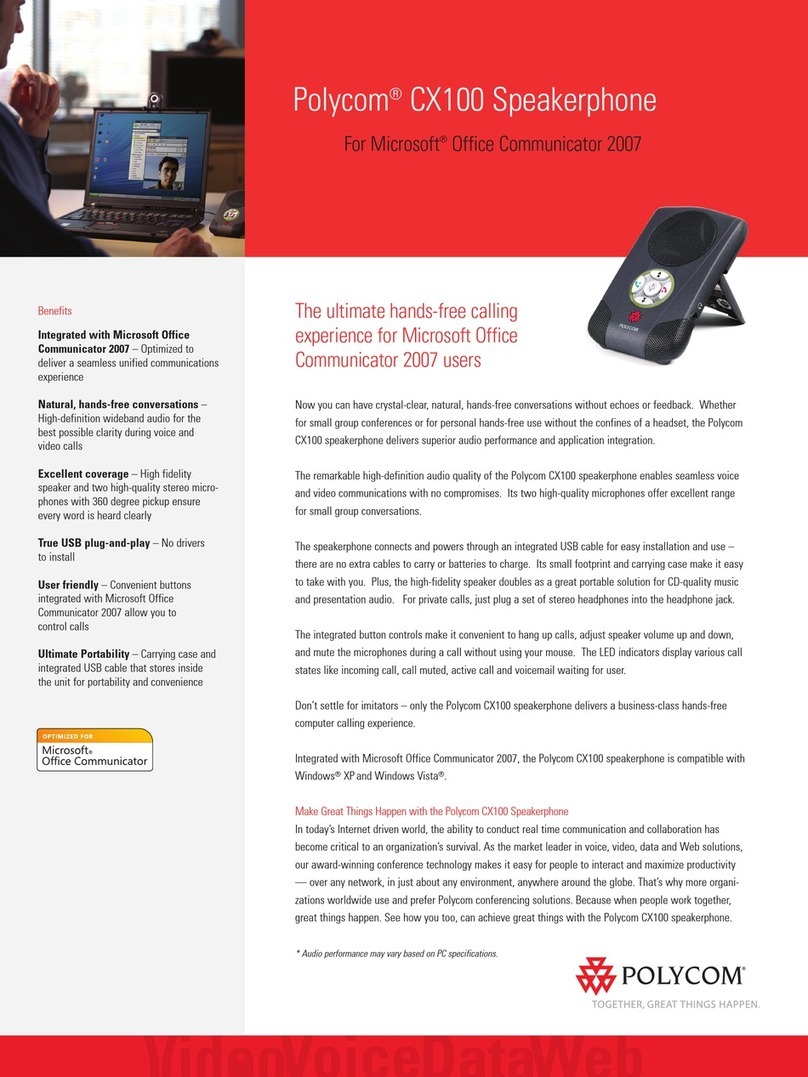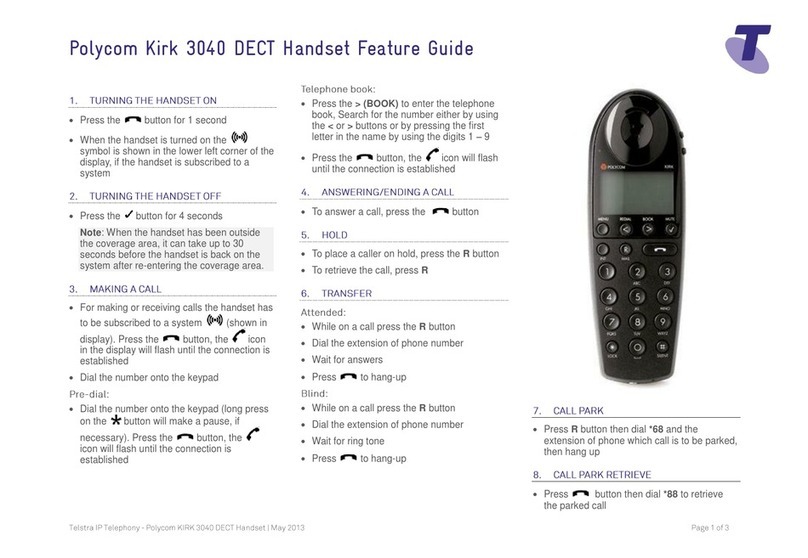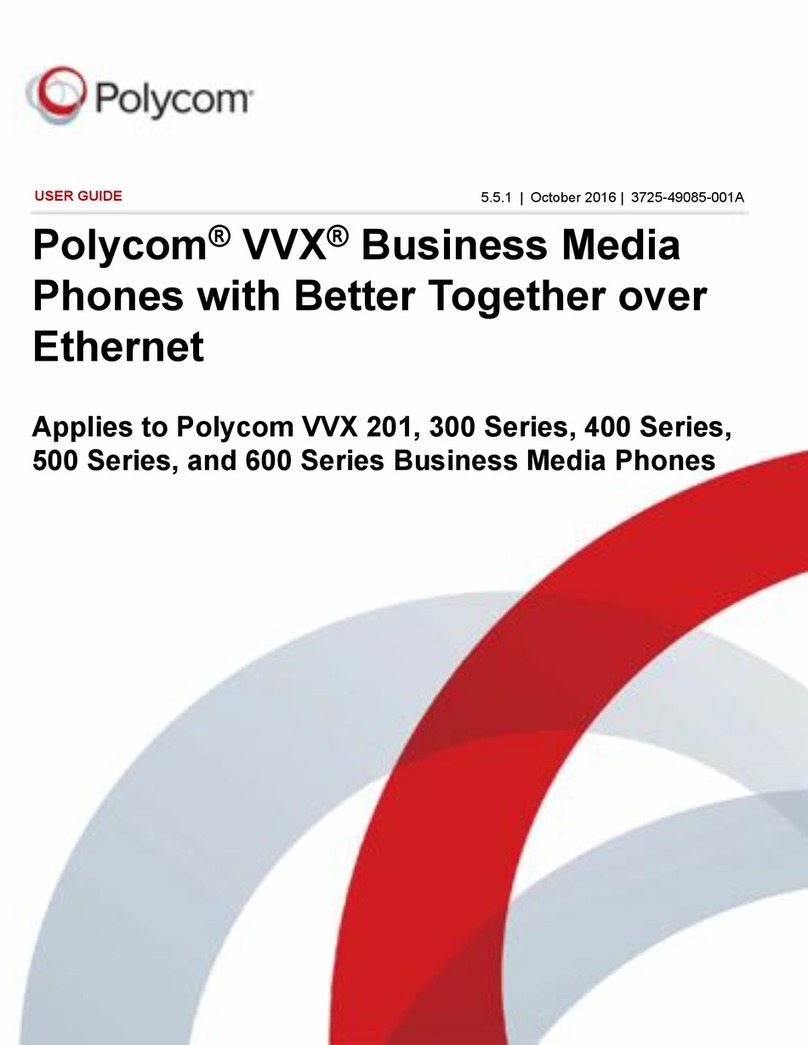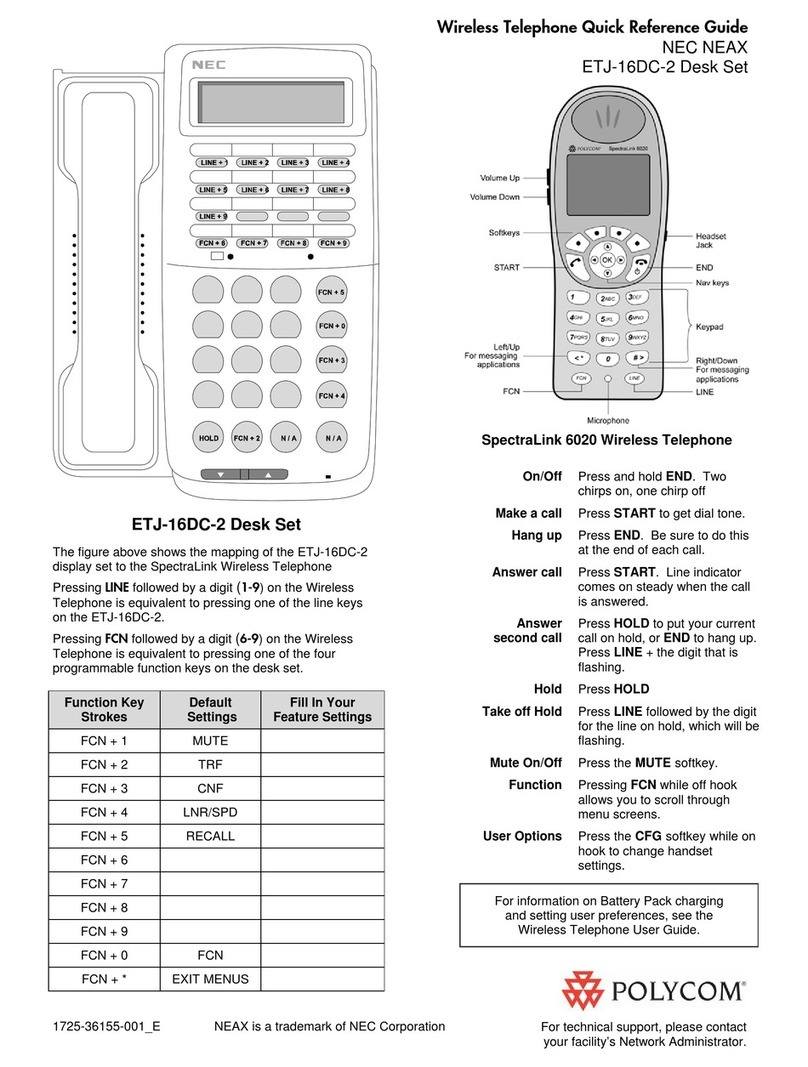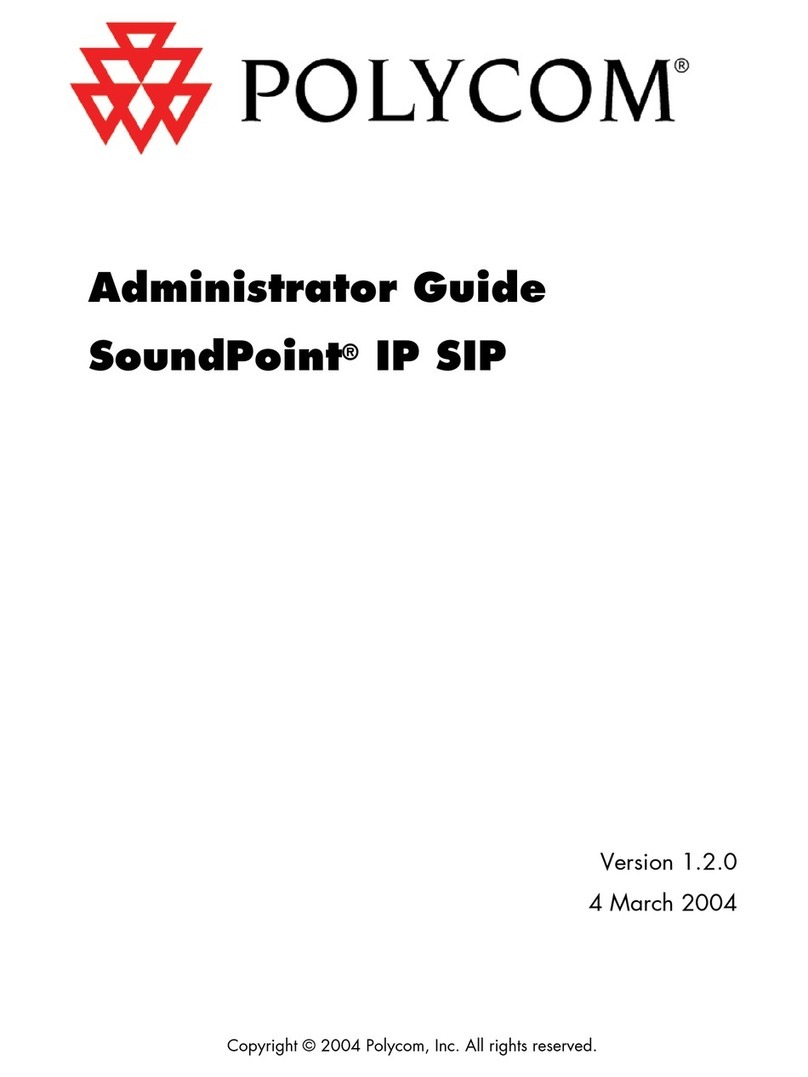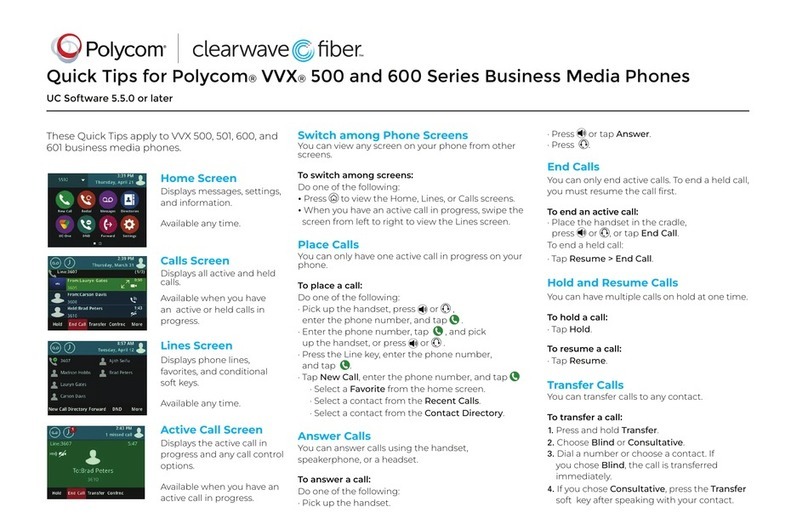SIMPLYBITS.COM | (520) 545-0400 | 5225 N. SABINO CANYON ROAD, TUCSON, AZ 85750 V13.03
Basic Features (continued)
To Conference in a Second Party:
Establish the call with the first party (either by calling the first party or after
answering the call from the first party).
Press the Conf soft key.
Call the second party—wait until the call is answered.
Press the Conf soft key again—all parties are now connected.
To Perform a Blind Transfer:
Press the Trans soft key, and then press the Blind soft key.
Dial the extension or phone number of the transfer recipient and then press
the button—the call will immediately begin to ring on the recipient
phone.
To Perform an Attended Transfer:
Press the Trans soft key.
Dial the extension or phone number of the transfer recipient and then press
the button—wait for the transfer recipient to answer the call and
announce the caller.
Press the Trans soft key again—the call will be connected to the transfer
recipient.
To Configure & Enable Always Forward:
Press the button, and then select Features Forward Always.
Press the button twice; enter a number you want to forward all calls to in the
Contact field, and then press the Ok soft key.
Press the button to scroll to the Forward field, and press the button to
change the field.
Press the button to select Enabled, and then press the Ok soft key.
Press the button to end changing Forwarding options, and then press the Yes
soft key—Call Forwarding is enabled; a call forward icon will display next to
the forwarded line.
To Enable / Disable Do Not Disturb (DND):
Press the button.
Select Features Do Not Disturb—a message “(X) Do Not Disturb” will begin
to scroll on the status line of the LCD screen, and a flashing icon will appear
next to the Line key to indicate that DND mode is enabled.
To Park a Call:
During an active call, dial #72—the system will respond with a prompt indicating
which parking lot number to dial to retrieve the call (780x).
Listen to the system prompt and remember which parking lot location the active
call has been assigned.
To Retrieve a Parked Call:
Dial the parking lot location (780x)—the parked call will be connected with that
phone.
Voice Mail Quick Reference
When the phone receives a new voice mail message, the phone will play a warning tone
(which will repeat every 4 minutes), the Message Waiting Indicator (MWI) red LED will
flash and a new message icon will appear next to the Line key for the extension that
received the voice mail.
To Listen to Voice Mail:
Press the Msgs soft key and the button—a summary screen will indicate the
number of new messages and old messages.
Press the Connct soft key—the phone will connect to the voice mail box.
To Access Voice Mail from a Different Internal Phone:
Dial 7999—the system will prompt for an extension.
Dial the extension—the system will prompt for a password.
Dial the password—the system will prompt with the Voice Mail Main Menu.