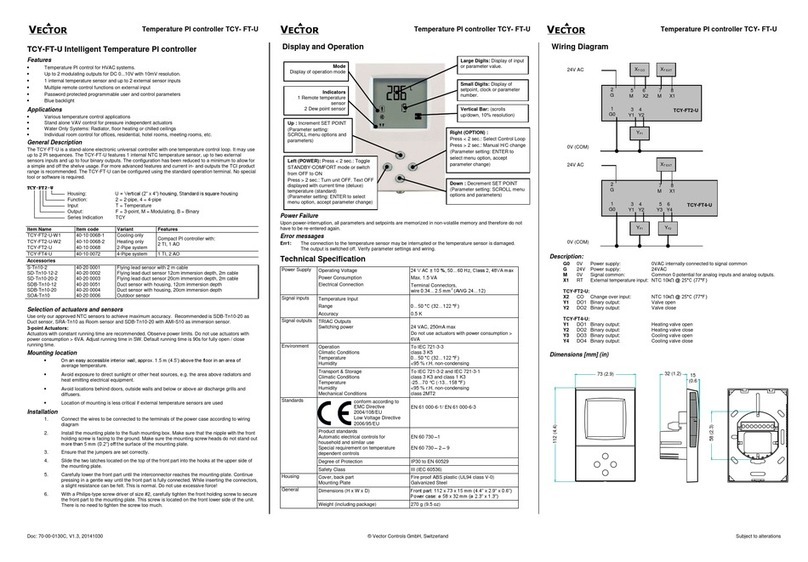2
Table of Contents Introduction ..................................................................................3
Operations .....................................................................................5
Controller KeyFunctions ............................................................7
Programming Instructions .............................................................8
Security .........................................................................................9
Temperature Unit ..........................................................................10
Setpoint Range...............................................................................11
Setpoint..........................................................................................11
Method of Control.........................................................................11
Setting the Alarm...........................................................................12
Sensor Break Alarm Action ..........................................................14
Loop Break Protection...................................................................15
Tuning............................................................................................15
Input Calibration............................................................................16
Ramp/Soak Feature........................................................................17
Setting FuzzyLogic Parameters....................................................19
Installation.....................................................................................20
Troubleshooting.............................................................................23
Parts List........................................................................................24
Programming: Quick Reference Table..........................................25
List of Figures
and Tables Figure 1: Pictorial of Controller (Front) . . . . . . . . . . . . . . . . . . . 4
Figure 2: Pictorial of Controller (Back) . . . . . . . . . . . . . . . . . . . 4
Figure 3: Layout of Internal Components . . . . . . . . . . . . . . . . . . 6
Figure 4: Dual Display Controller . . . . . . . . . . . . . . . . . . . . . . . 7
Figure 5: Mounting Bracket . . . . . . . . . . . . . . . . . . . . . . . . . . . . 21
Figure 6: Controller within Bracket . . . . . . . . . . . . . . . . . . . . . . 22
Figure 7: Diagram of Pin and Stripped Wire . . . . . . . . . . . . . . . . 22
Figure 8: Diagram of Pin Insertion into Plug . . . . . . . . . . . . . . . 23
Table 1: Security Levels and Passwords . . . . . . . . . . . . . . . . . . . 10
Table 2: List of Parts . . . . . . . . . . . . . . . . . . . . . . . . . . . . . . . . . 25
Table 3: List of Menu Items Located in the Secure Menu . . . . . .25
Table 4: List of Menu Items Located in the Secondary Menu . . .26
Table 5: List of Menu Items Located in the Primary Menu . . . . .26