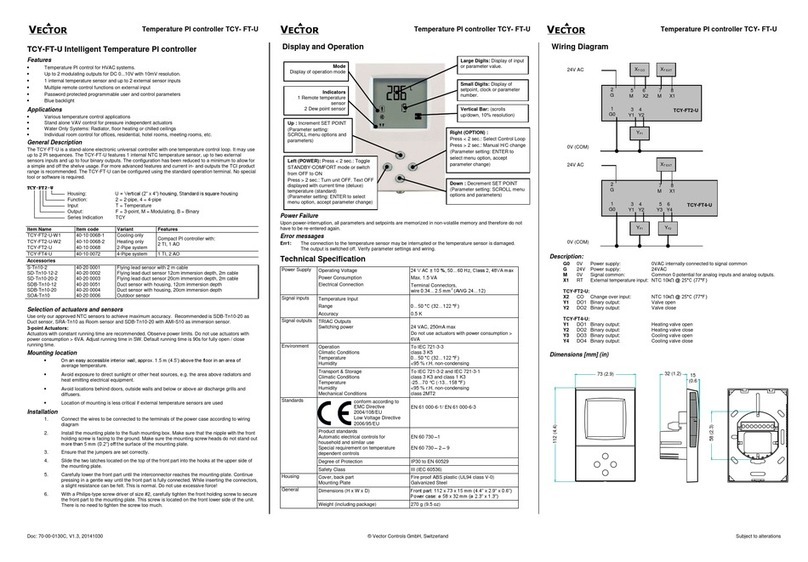Set-up Proton-1 Sensor Adapter
ARGON 100 Set-up
1. Connect the proton-1 adapter to the RS232 connection on the Argon unit.
2. Power off the Argon, wait 8-10 seconds and power up the Argon.
3. The green status light on the Proton-1 will now rapidly bink to indicate it’s in
programming mode.
4. Connect a temp-sense probe to the Proton-1.
5. Wait 20 seconds and the light will blink steadily once per second on each
successful temperature read.
ARGON 200 Set-up (for up to 2 sensors)
1. Connect the proton-1 adapter to the RS232 connection on the Argon unit.
2. Power off the Argon, wait 8-10 seconds and power up the Argon.
3. The green status light on the Proton-1 will now rapidly bink to indicate it’s in
programming mode.
4. Connect a temp-sense probe directly to the Proton-1. (do not use hub at this
stage)
5. Wait 10 seconds, once the rapid light stops disconnect the sensor –this will be
sen1 for configuration.
6. Connect second temp-sense probe to Argon unit.
7. Wait 20 seconds and the light will blink steadily once per second on each
successful temperature read.
8. Disconnect sensor –this will be sen2 for configuration
9. Attach hub to Argon and connect sensors to hub.
ARGON 500 Set-up (for up to 5 sensors)
1. Connect the proton-1 adapter to the RS232 connection on the Argon unit.
2. Power off the Argon, wait 8-10 seconds and power up the Argon.
3. The green status light on the Proton-1 will now rapidly bink to indicate it’s in
programming mode.
4. Connect a temp-sense probe directly to the Proton-1. (do not use hub at this
stage)
5. Wait 10 seconds, once the rapid light stops disconnect the sensor –this will be
sen1 for configuration.
6. Connect second temp-sense probe to Argon unit.
7. Wait 10 seconds, once the rapid light stops disconnect the sensor –this will be
sen2 for configuration.
8. Repeat steps 6 & 7 for additional sensor(s)
a. Note: You do not have to use all 5 sensors.
b. Note: On last sensor go to step 9.
9. Wait 20 seconds and the light will blink steadily once per second on each
successful temperature read.
10. Disconnect sensor.
11. Attach hub to Argon and connect sensors to hub.