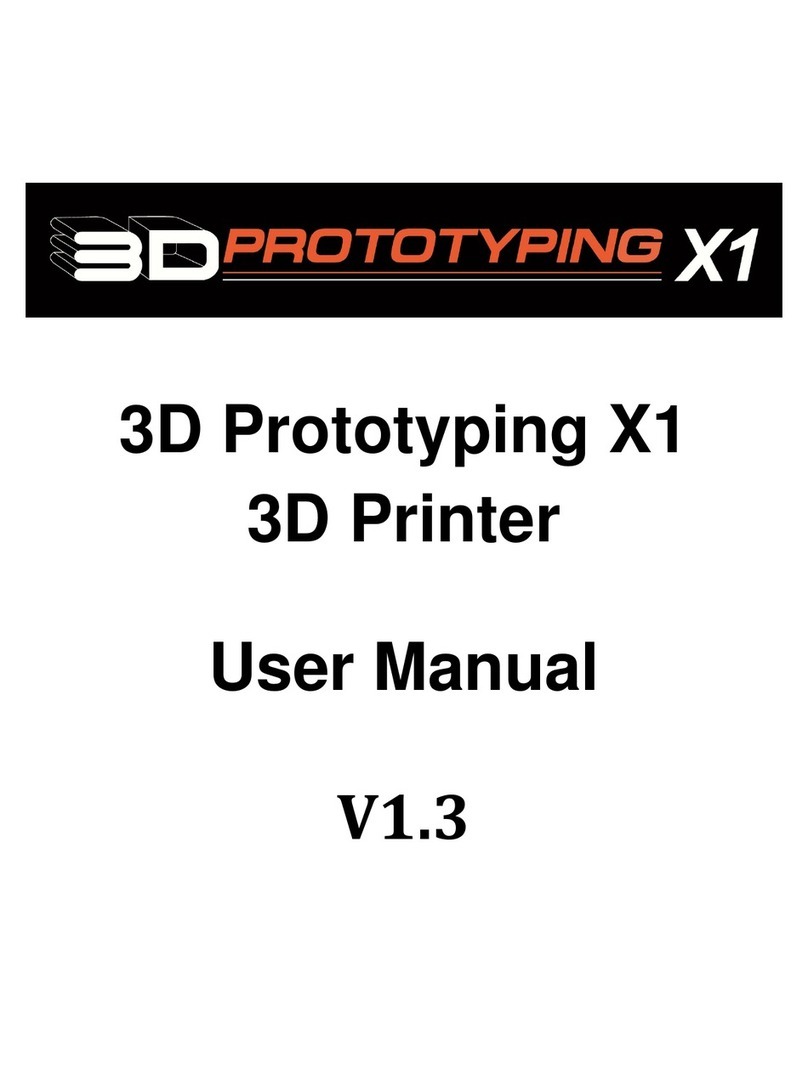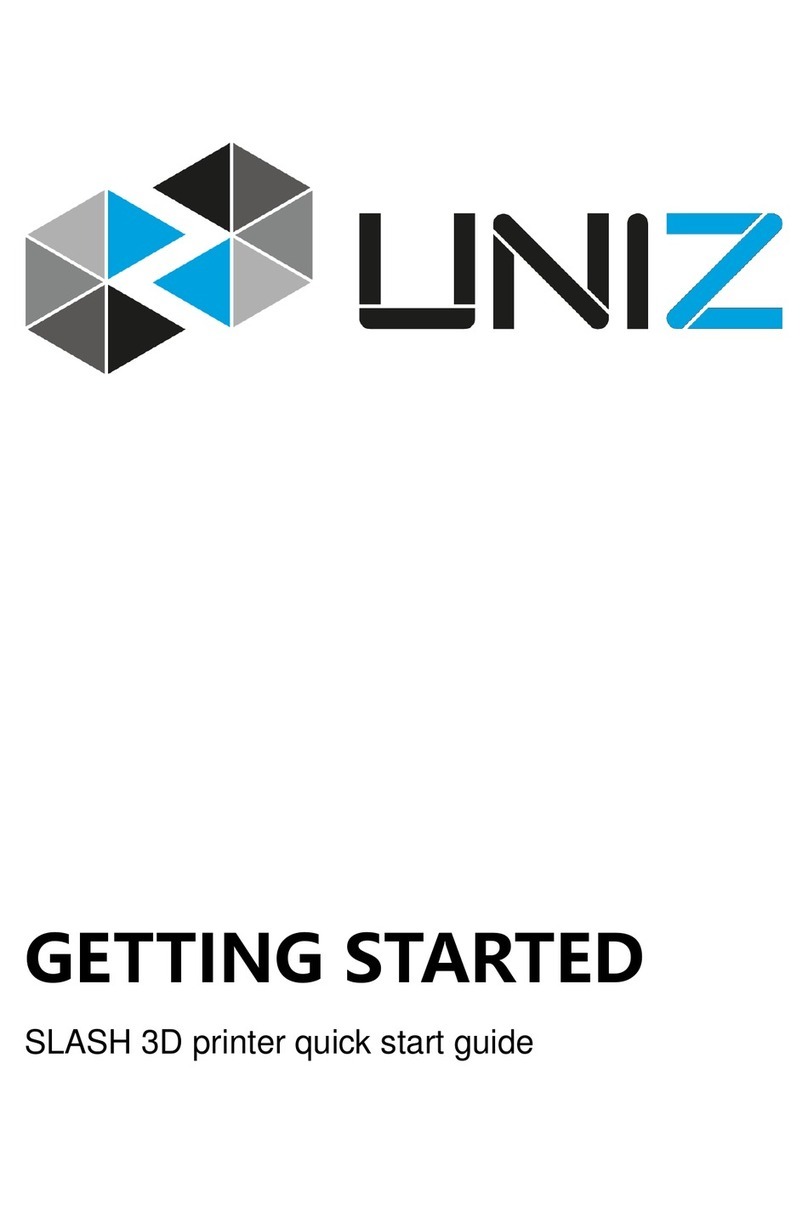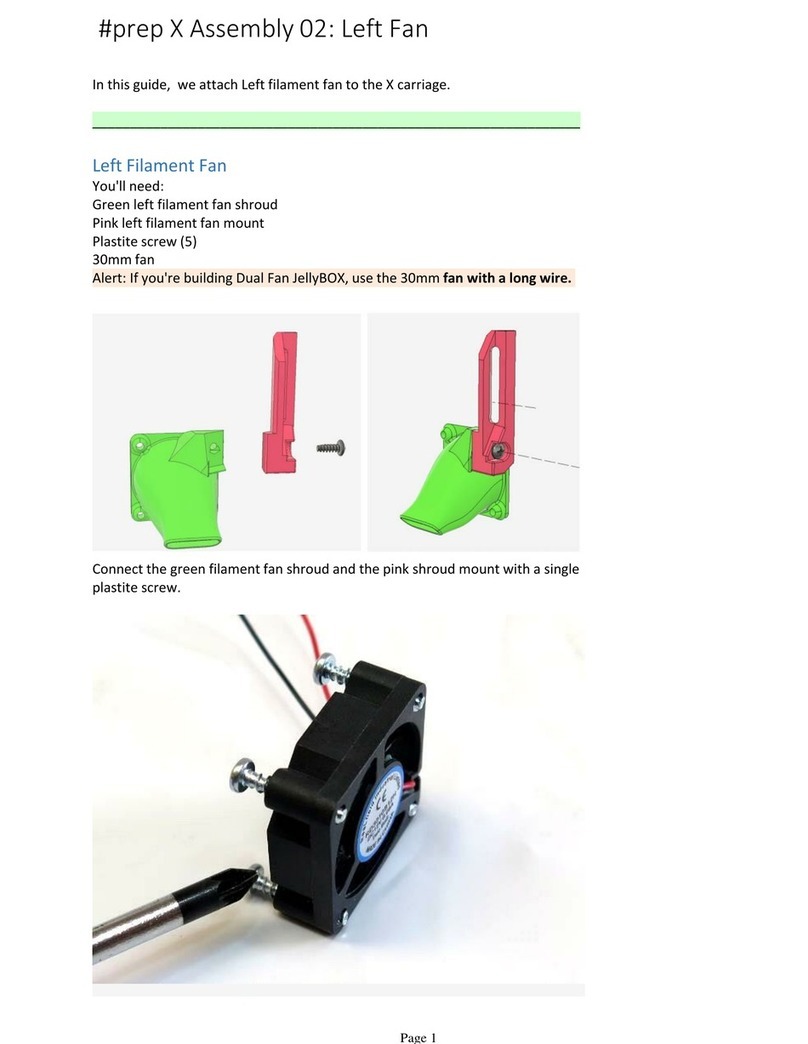BIG TREE TECH KNOMI User manual

KNOMI
VERSION 2023-04-28

WWW.BIGTREE-TECH.COM
TABLE OF CONTENTS
TABLE OF CONTENTS
Welcome to KNOMI
Thanks for providing guidance on Voron's official style build guide.
Configuring Wi-Fi
Installing KNOMI on StealthBurner
Adding Relevant Macros
KNOMI UI
1
2
4
11
10
Performance Comparison Test
Table of Contents
Packing List
Overview

WWW.BIGTREE-TECH.COM
INTRODUCTION: WELCOME TO KNOMI
WHAT IS KNOMI
KNOMI is a mini round screen designed specifically for Klipper running 3D printers, offering users a
unique and personalized way to monitor their printer's operation. The screen displays important
information through KNOMI UI, such as heated bed temperature, nozzle temperature, leveling status,
printing progress, etc. KNOMI is an open-source product, allowing users to customize the user interface
and design mounting brackets to fit their specific 3D printer.
FEATURES
·KNOMI UI-based display for quick and easy monitoring of printer status.
·User-friendly, wireless communication through WiFi.
·Open-source enables effortless customization and adaptation of KNOMI
to various 3D printers with provided 3D model files, while also allowing
personalized user interfaces to suit preferences.
·Compatibility with Voron StealthBurner using our custom printed part files.
·Wide input voltage range (DC 5V-24V) for convenient power supply.
·Reserved Type-C port for DIY burning, increasing versatility.
·Full-view screen for accurate color representation from any angle.
LINK TO OPEN SOURCE
https://github.com/bigtreetech/KNOMI

MOUNTING PLATE
Prior to initiating the installation procedure, it is advised to have these two printed
parts readily available. Owing to size limitations and air duct considerations,
the Mounting Plate has been engineered with a snap-fit design. This may be prone
to damage during repeated disassembly and assembly. It is recommended to print
additional backup pieces for convenience.
DOWNLOAD THE PRINTED PARTS
https://github.com/bigtreetech/KNOMI
WWW.BIGTREE-TECH.COM
PERFORMANCE COMPARISON TEST
DOES USING KNOMI IMPACT YOUR STEALTHBURNER'S PERFORMANCE?
We will offer the customized mounting printed part files for you to effortlessly install KNOMI into your Voron Stealthburner,
in which the StealthBurner main body retains the original fan position and incorporates additional vents on the top for
enhanced compatibility and optimized heat dissipation.
StealthBurner Main Body for KNOMI
Mounting Plate

Wind Speed
Wind Speed
Wind Speed
WWW.BIGTREE-TECH.COM
PERFORMANCE COMPARISON TEST
We conducted a comparative analysis measuring wind speed and acoustic energy levels between the original StealthBurner and
our customized version featuring vents and KNOMI add-on. The results showed that both versions performed similarly, indicating
that adding KNOMI will not compromise the performance of the StealthBurner.
Using our customized printed parts with KNOMI
Wind Speed
Wind Speed
Wind Speed
Original
Acoustic Energy Level [dB]
Acoustic Energy Level
Streamlines 3
Acoustic Energy Level [dB]
Acoustic Energy Level
Streamlines 3
Using our customized printed parts with KNOMI
Using the original version without KNOMI
Using the original version without KNOMI

WWW.BIGTREE-TECH.COM
PACKING LIST
KNOMI 1pc
CABLE (MX1.25-2pin to 2x DuPont 2.54-1pin) 1pc

+
POWER IN
DC5~24V
-
TYPE C(UART TO USB)
DC 5V IN
BOOT
WWW.BIGTREE-TECH.COM
1
OVERVIEW
34.59mm
37.86mm
39.5mm

2
WWW.BIGTREE-TECH.COM
CONFIGURING WIFI
ACTIVATE THE HELLO INTERFACE
COMPATIBILITY
CONNECTING TO KNOMI
1.Using a Wi-Fi-enabled device, locate and connect to the “BTT-KNOMI" network.
2.Allow your browser to automatically open the configuration page.
3.Input your local area network Wi-Fi credentials and the printer IP address in the
designated fields.
4.Select “Submit" to save your settings.
5.Upon seeing the submission success page, close the browser.
6.Allow an about 10 seconds for the display screen to transition to the standard
work interface following a successful network connection.
Power KNOMI using either the Type-C or MX1.25 interface.
While KNOMI is powered on, press and hold the BOOT button for 5 seconds.
Wait for KNOMI to display the HELLO message then release the BOOT button.
Alternatively, following the installation's completion, the BOOT button may be
pressed using a slender tool, such as a hex key.
Due to device compatibility issues, KNOMI cannot configure networks with WPA PSK
encryption.If you encounter an error configuring your network with KNOMI, please
check the encryption method of your router and switch it to WPA/WPA2 PSK mixed
mode or another compatible mode.

KNOMI DISCONNECTED
If KNOMI is displaying this interface, it means that KNOMI is disconnected from the printer.
This may be caused by the following problems:
1. You have modified the Wi-Fi name or password, causing KNOMI and the printer to be in
different network states. To resolve this, press and hold the BOOT button on the side of
KNOMI for 5 seconds to enter the "HELLO" interface. From there, you can reconfigure the
network connection.
2. The printer has a network failure and cannot establish a network connection with KNOMI.
To resolve this, try restarting your 3D printer.
3
WWW.BIGTREE-TECH.COM
CONFIGURING WIFI

4
WWW.BIGTREE-TECH.COM
INSTALL KNOMI TO STEALTHBURNER
ROUTING THE CABLE
Pass the cable through the slot on the printed part
before starting, as shown in the figure.
This is important because it will be difficult to insert
the cable once other components are installed.
StealthBurner Main Body for KNOMI
Cable

5
WWW.BIGTREE-TECH.COM
INSTALL KNOMI TO STEALTHBURNER
v
G

6
WWW.BIGTREE-TECH.COM
INSTALL KNOMI TO STEALTHBURNER
TIPS
To insert the KNOMI, first angle it so that the
Wi-Fi antenna side is inserted into the slot.
Then, carefully put the entire KNOMI into the
front cover printed part until it is flush with
the surface.
FIX
Use the mounting plate to securely
fix KNOMI in place.

7
WWW.BIGTREE-TECH.COM
INSTALL OTHER TO STEALTHBURNER
TURBOFAN
Install the turbofan using the original method as
if KNOMI were not being used.
EBB SB0000 CAN
Install the EBB SB0000 CAN or a similar board
(skip this step if not using the EBB SB0000
CAN or a similar board).

GND
5~24V
8
WWW.BIGTREE-TECH.COM
INSTALL KNOMI TO STEALTHBURNER
ROUTING THE CABLE
As illustrated in the diagram, pass the cable of
KNOMI through the designated cable slot on the
printed part and direct it towards the rear of the
turbofan.
POWER SUPPLY
KNOMI is compatible with a voltage
range of 5-24V.
If you are not using an EBB SB 0000 CAN
or a similar one, route the cable to the
position shown in the provided image, and
then connect it to your motherboard or an
alternative power source.

9
WWW.BIGTREE-TECH.COM
INSTALL KNOMI TO STEALTHBURNER
TIPS
Proceed with the installation of LEDs, axial fans, and other components following
the same steps as if KNOMI were not being used. Prior to powering on the device,
inspect for potential short circuits or reverse polarity issues.

[gcode_macro BED_MESH_CALIBRATE]
rename_existing: BED_MESH_CALIBRATE_BASE
variable_probing:False
gcode:
SET_GCODE_VARIABLE MACRO=BED_MESH_CALIBRATE VARIABLE=probing VALUE=True
BED_MESH_CALIBRATE_BASE
SET_GCODE_VARIABLE MACRO=BED_MESH_CALIBRATE VARIABLE=probing VALUE=False
[gcode_macro G28]
rename_existing: G0028
variable_homing:False
gcode:
SET_GCODE_VARIABLE MACRO=G28 VARIABLE=homing VALUE=True
G0028
SET_GCODE_VARIABLE MACRO=G28 VARIABLE=homing VALUE=False
10
WWW.BIGTREE-TECH.COM
ADDING RELEVANT MACROS
HOMING AND LEVELING
KNOMI requires the addition of relevant macros for homing and leveling within the printer.cfg file. Access the print control interface by
entering the Klipper IP address into your browser, locate the config Files directory containing printer.cfg, and insert the following macro
definitions. Once completed, save and exit.

11
WWW.BIGTREE-TECH.COM
KNOMI UI
STANDBY
KNOMI user interface employs visual elements during various stages of printer operation to provide status information to the user:
The printer awaits operational instructions.
LEVELING
The printer is leveling.
NOZZLE – HEATING
The target temperature is indicated at the top, while the real-time
progress of the temperature change is shown at the bottom.
HEATED BED – HEATING
The target temperature is indicated at the top, while the real-time
progress of the temperature change is shown at the bottom.

READY TO PRINT
The bed and nozzle have reached their respective target
temperatures, and the printer is ready to print.
PRINTING PROGRESS
After 1% progress, KNOMI will display this UI.
Print Completed
The print has been completed.
START PRINTING
The printhead is in motion and starts to print.
12
WWW.BIGTREE-TECH.COM
KNOMI UI

Website
WWW.bigtree-tech.com
Discord
www.discord.gg/5jdwbYYZuv
GitHub
WWW.BIGTREE-TECH.COM
WWW.github.com/bigtreetech
This manual suits for next models
1
Table of contents
Other BIG TREE TECH 3D Printer manuals