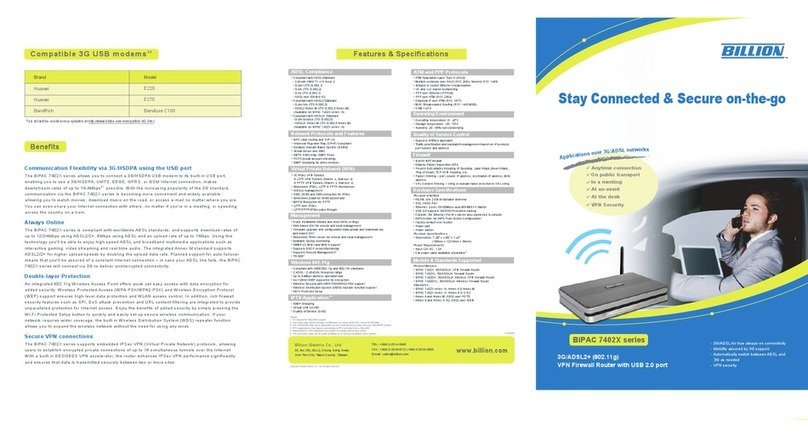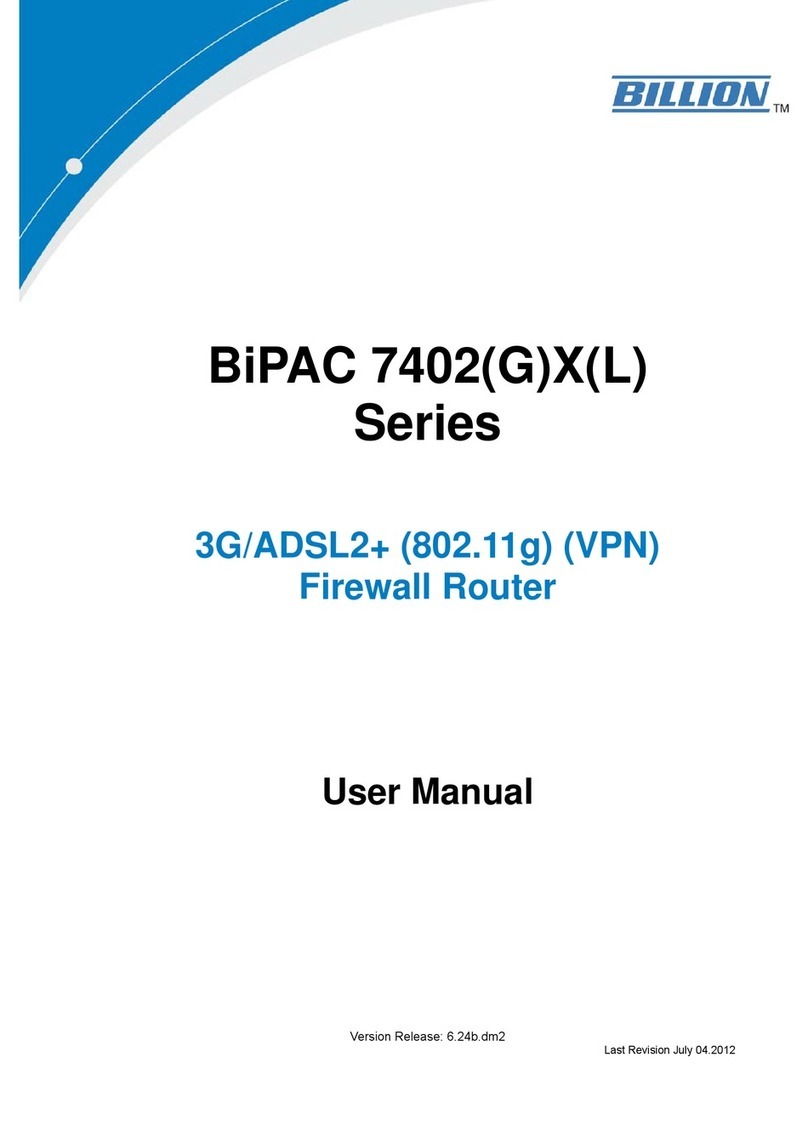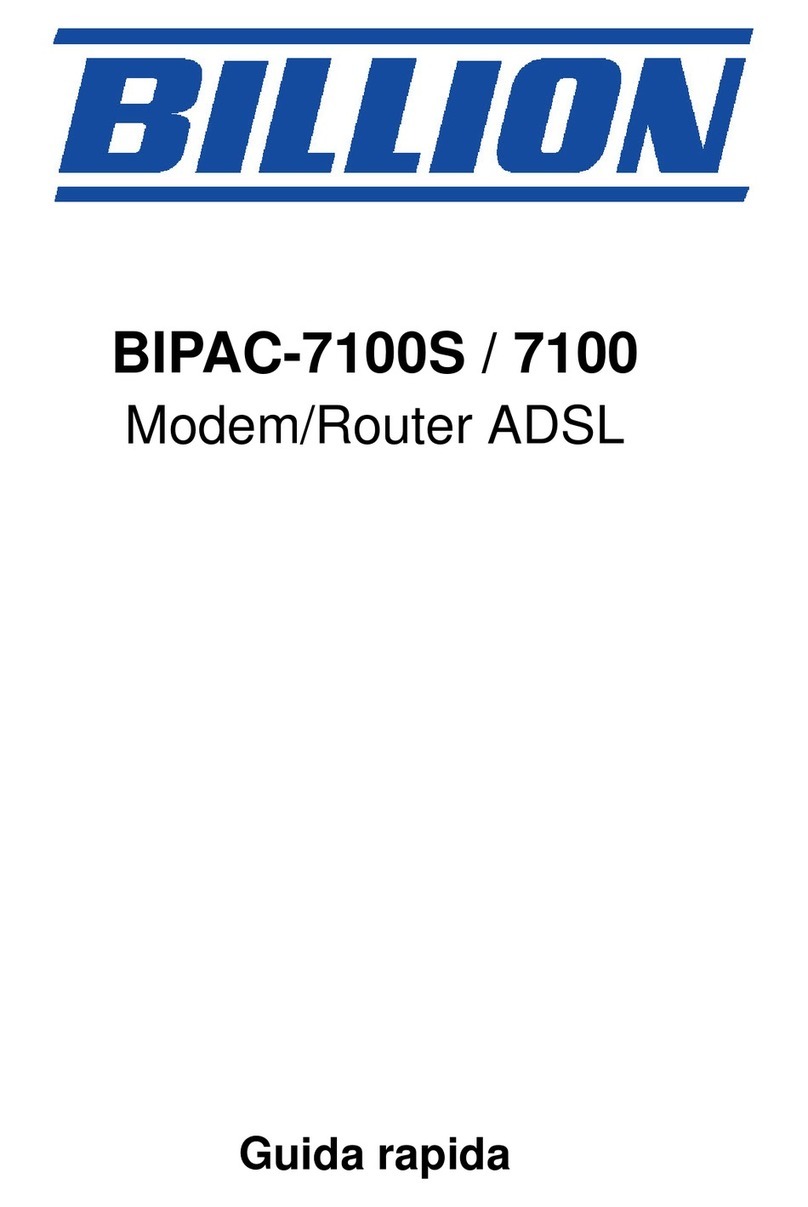Billion BiPAC 7404V series User manual
Other Billion Network Router manuals
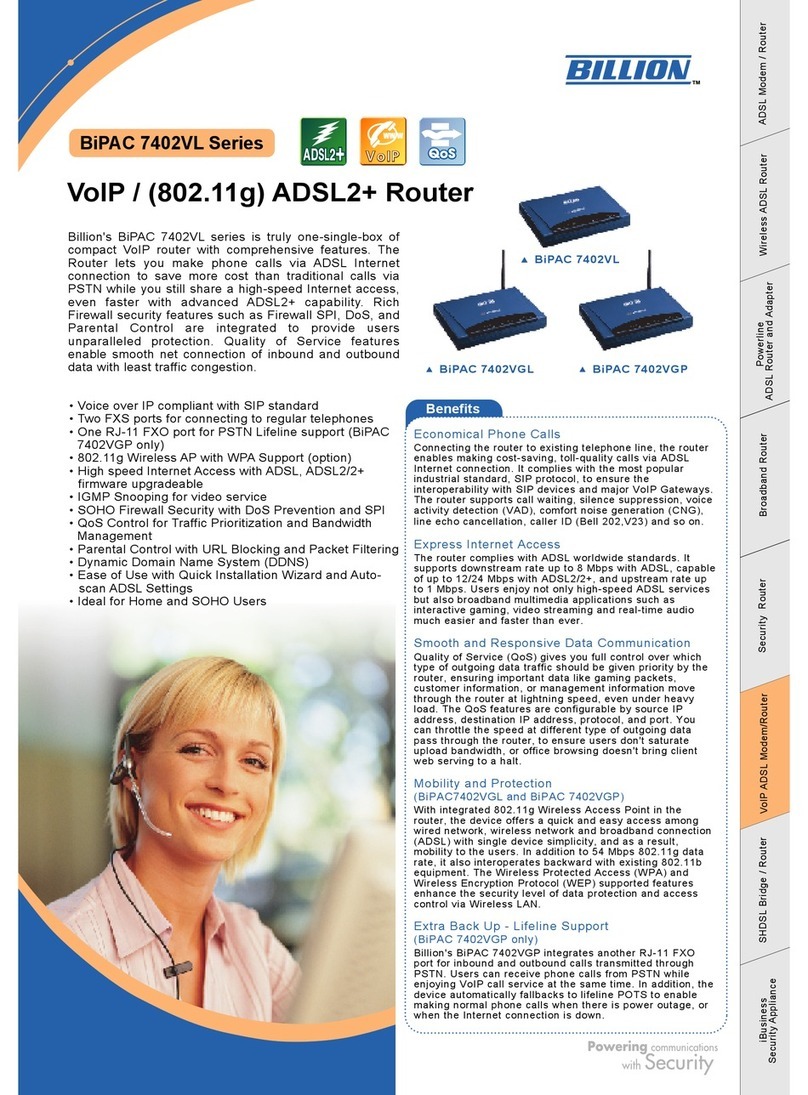
Billion
Billion BiPAC 7402VL User manual
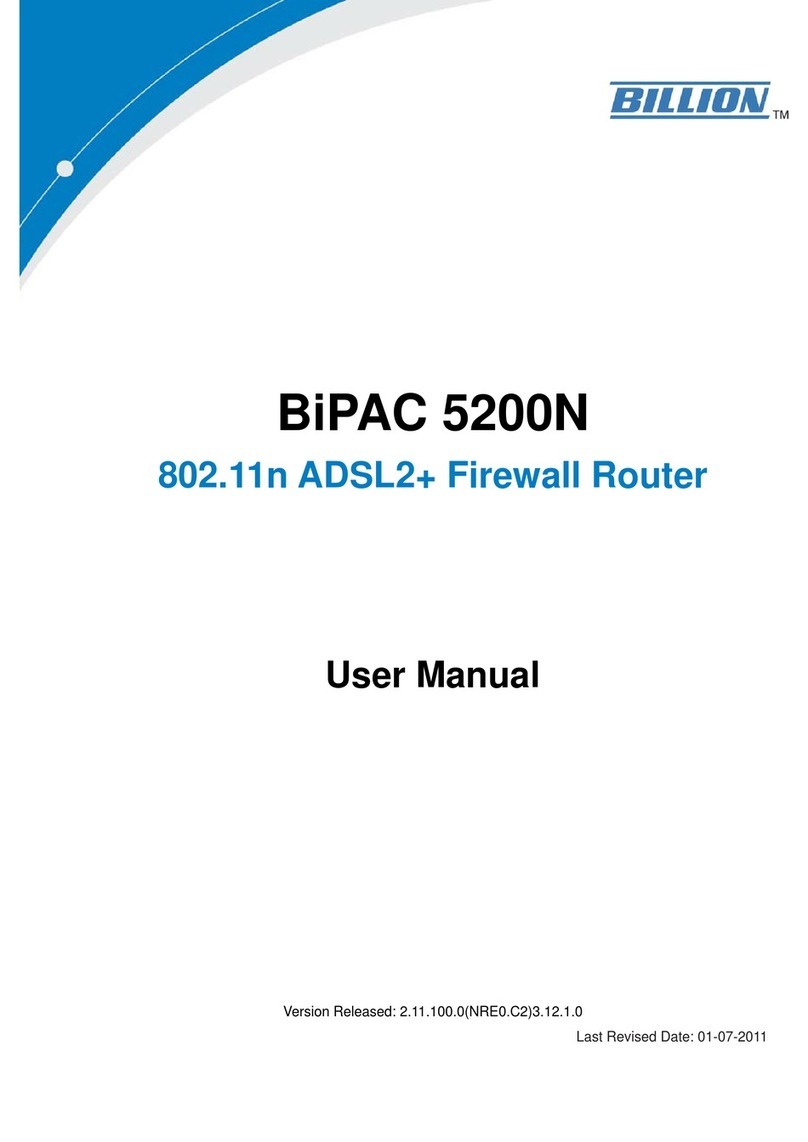
Billion
Billion BiPAC 5200N User manual
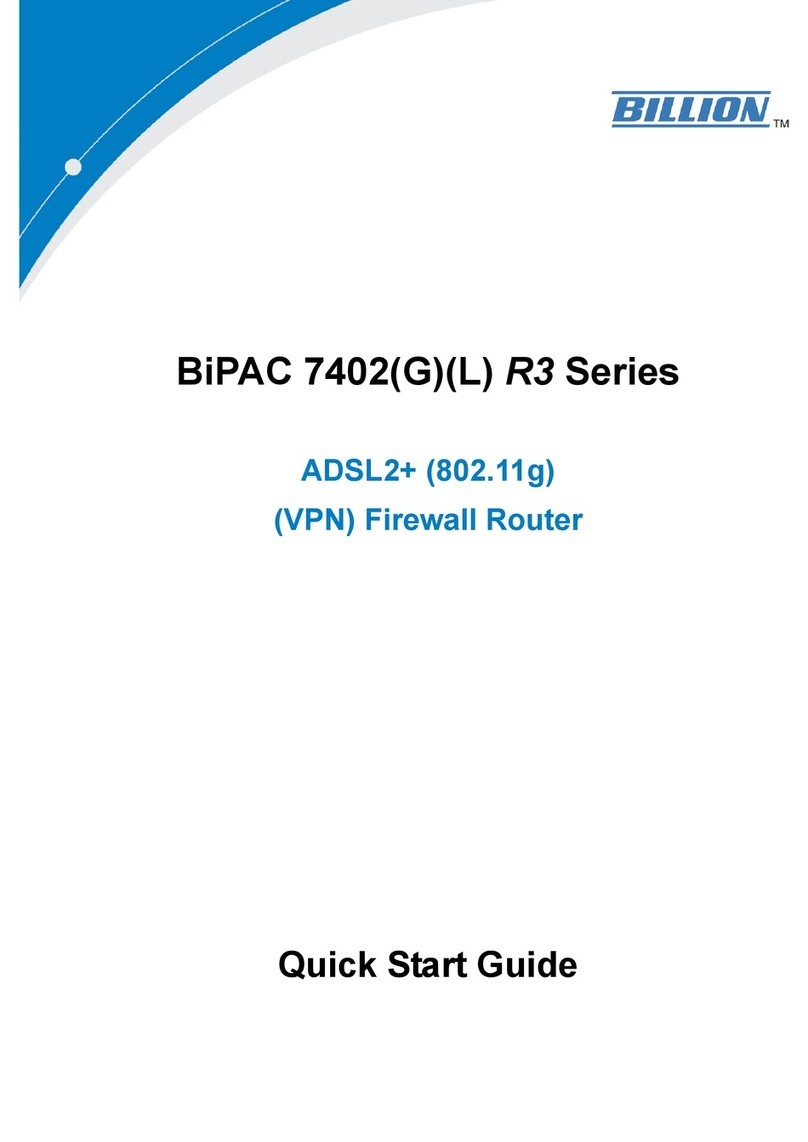
Billion
Billion BiPAC 7402G R3 User manual
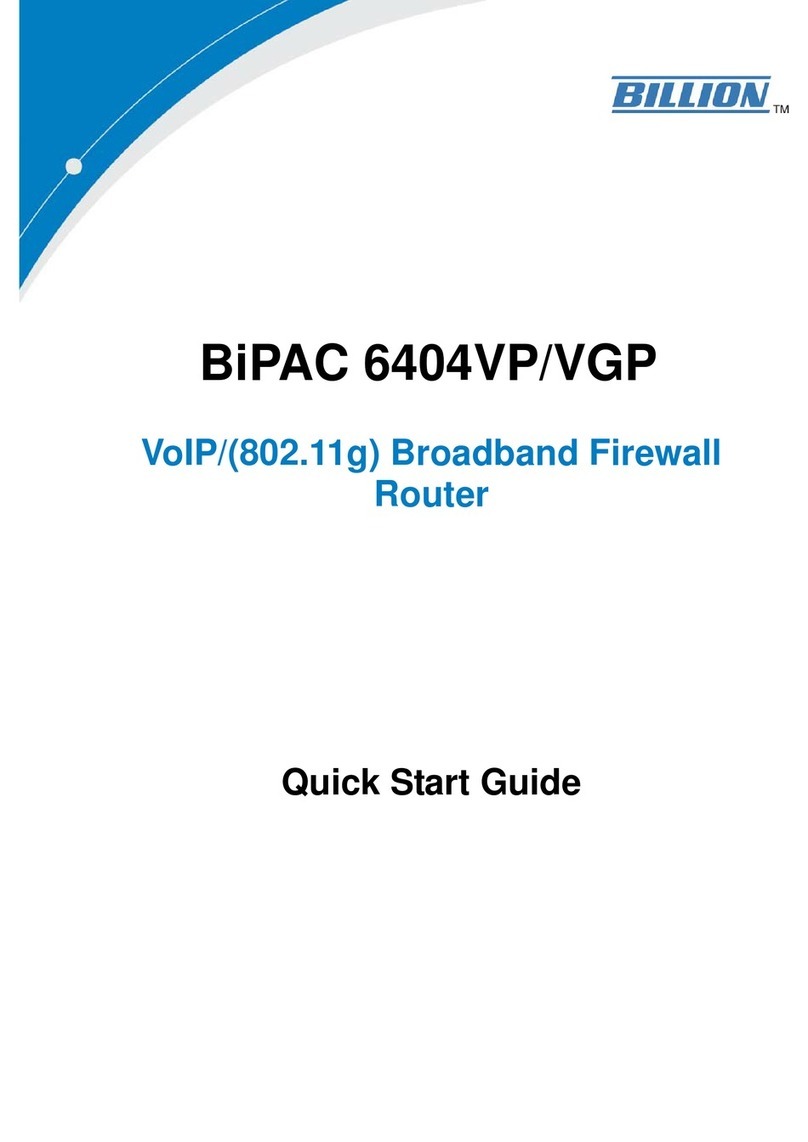
Billion
Billion BiPAC 6404VP User manual

Billion
Billion BiPAC 5210S RC Owner's manual
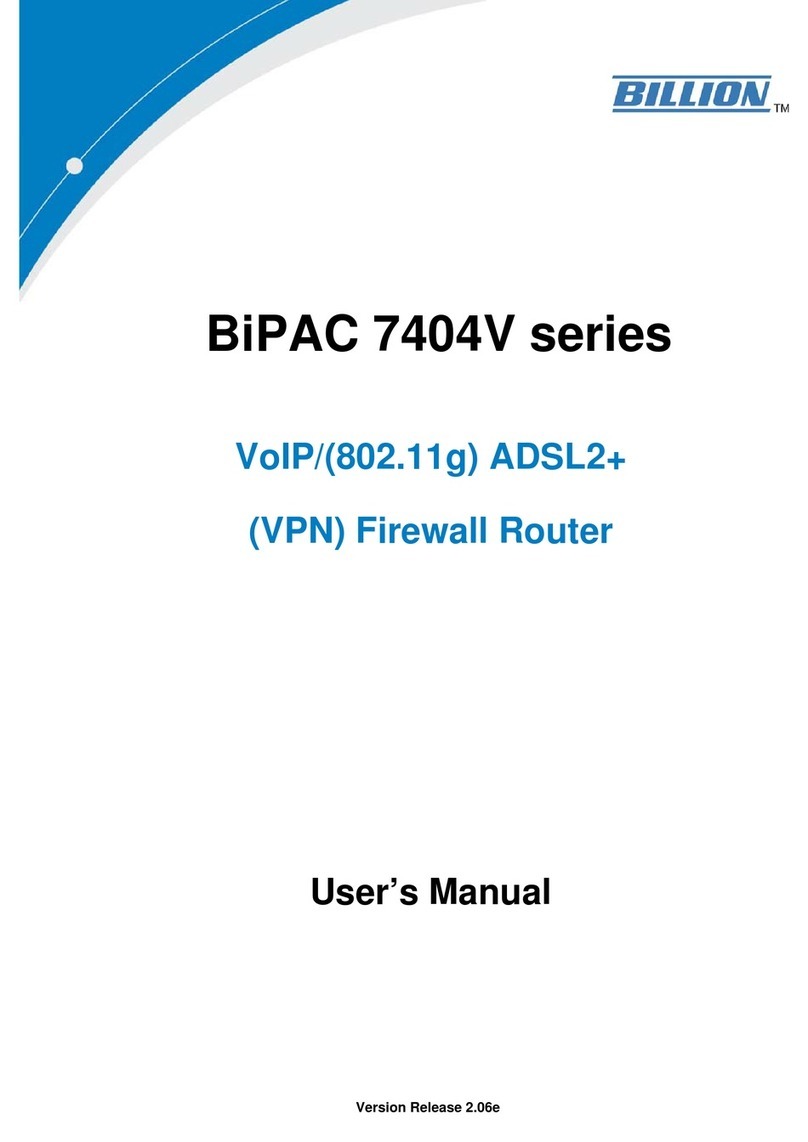
Billion
Billion BiPAC 7404V series User manual
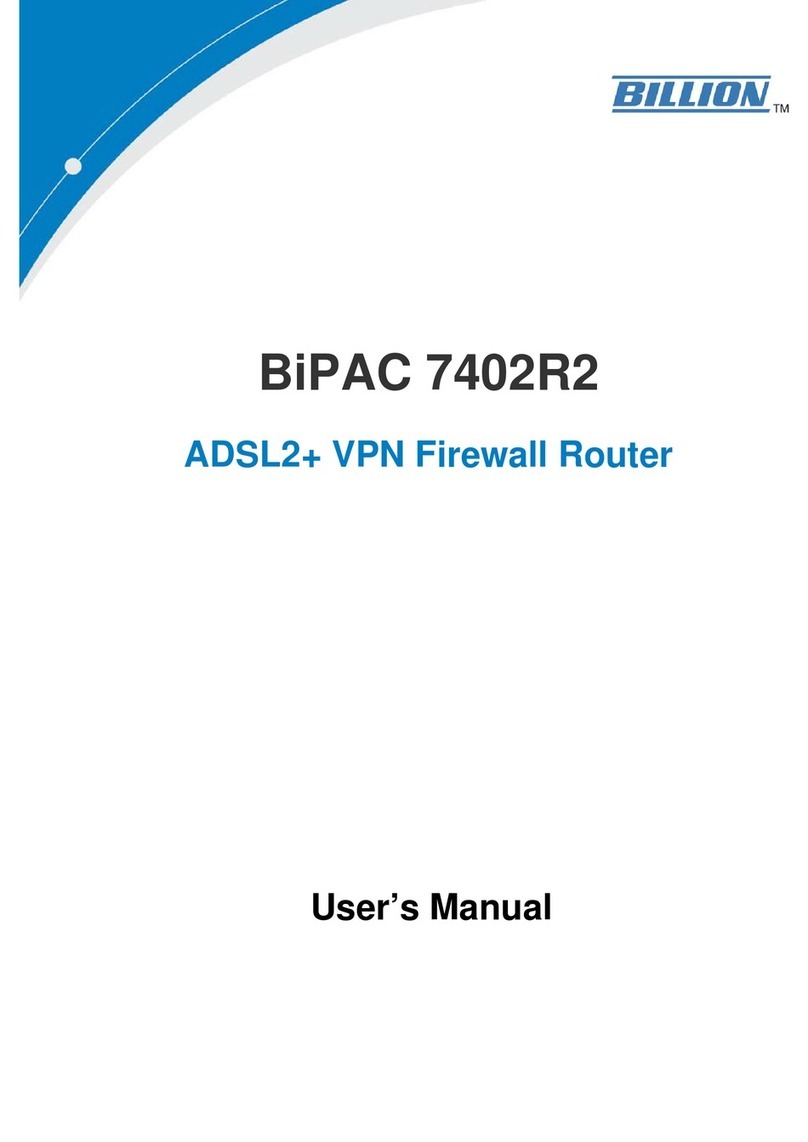
Billion
Billion BiPAC 7402R2 User manual

Billion
Billion BiPAC 6300NXL User manual

Billion
Billion BIPAC 5102 Series User manual
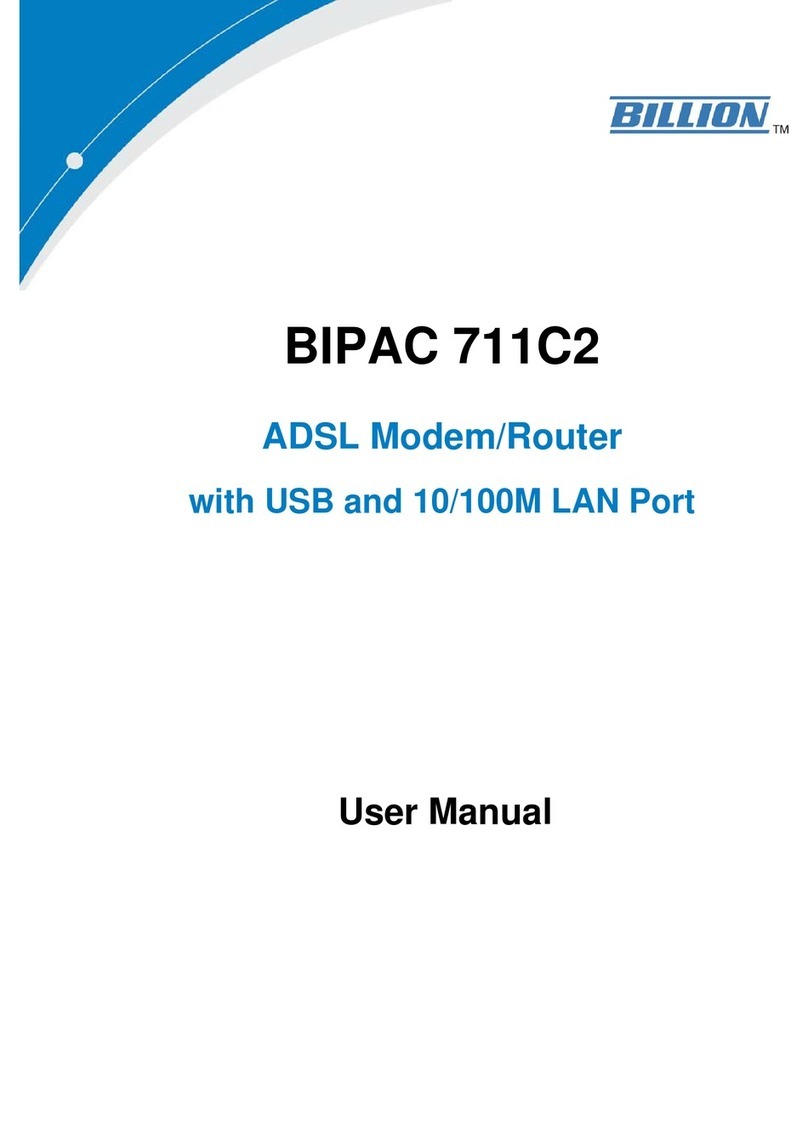
Billion
Billion BiPAC 711C2 User manual
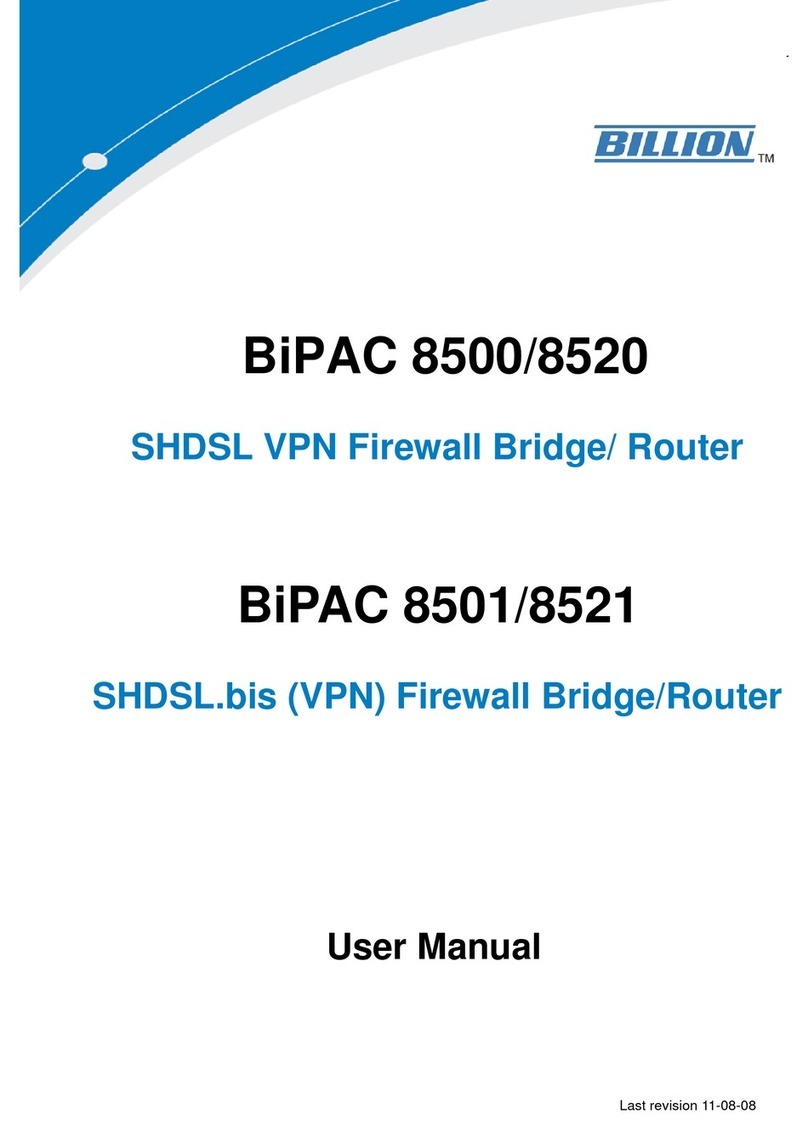
Billion
Billion BiPAC 8500/8520 User manual

Billion
Billion BiPAC 8700NEXL R2 User manual
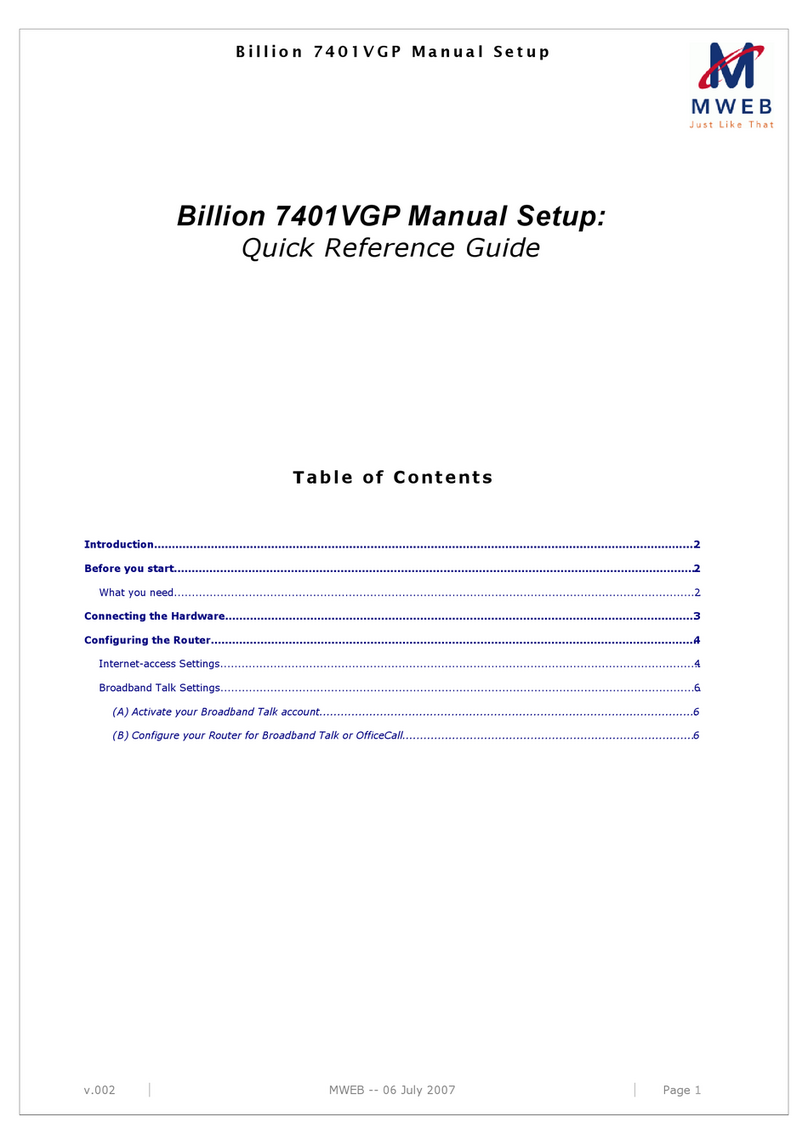
Billion
Billion BiPAC 7401VGP User manual
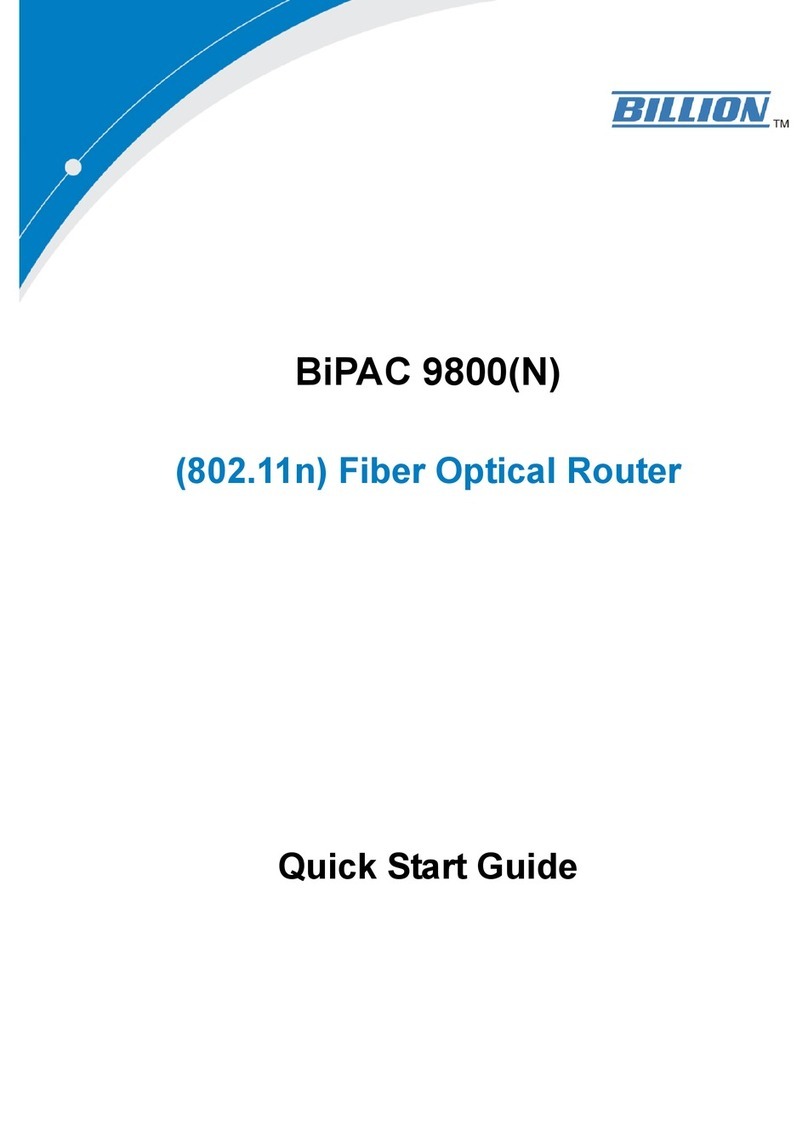
Billion
Billion BiPAC 9800 User manual

Billion
Billion BiPAC 5200 User manual

Billion
Billion BiPAC 6300VNP User manual
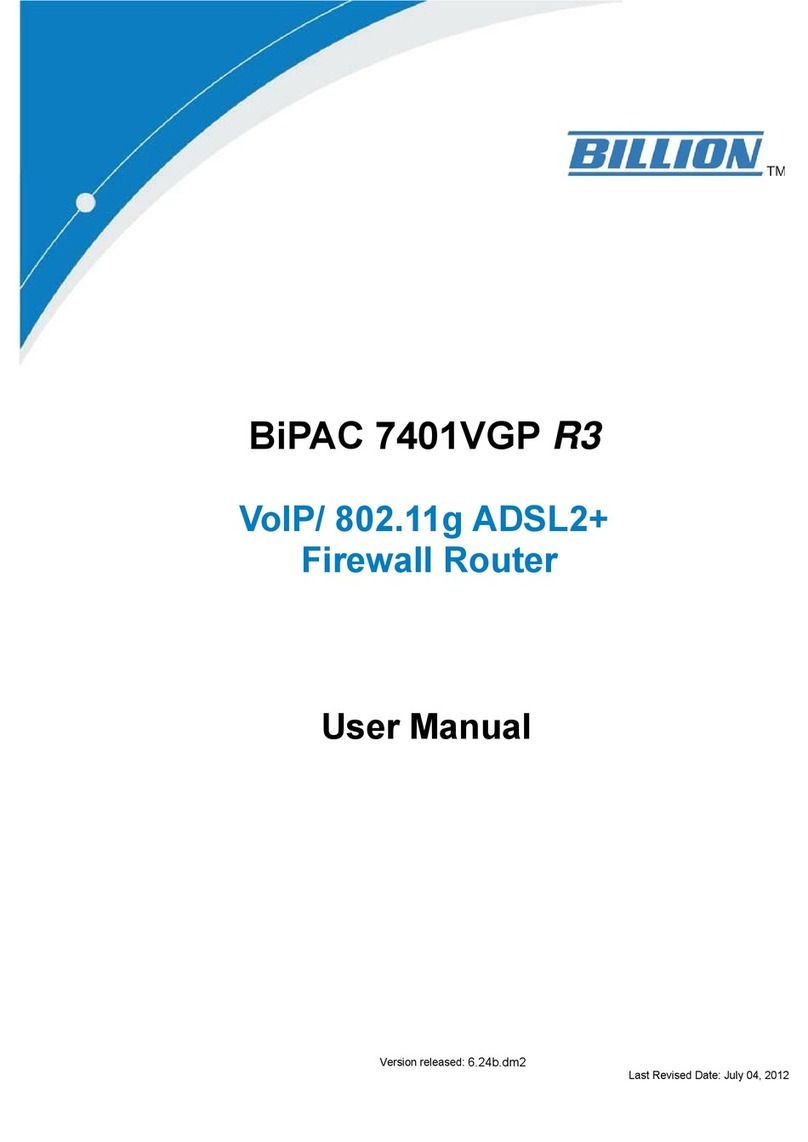
Billion
Billion BiPAC 7401VGP R3 User manual

Billion
Billion BiPAC 7300G RA User manual

Billion
Billion BiPAC 7202GR2 User manual

Billion
Billion BEC MX-1000 User manual
Popular Network Router manuals by other brands

TRENDnet
TRENDnet TEW-435BRM - 54MBPS 802.11G Adsl Firewall M Quick installation guide

Siemens
Siemens SIMOTICS CONNECT 400 manual

Alfa Network
Alfa Network ADS-R02 Specifications

Barracuda Networks
Barracuda Networks Link Balancer quick start guide

ZyXEL Communications
ZyXEL Communications ES-2024PWR Support notes

HPE
HPE FlexNetwork 5510 HI Series Openflow configuration guide