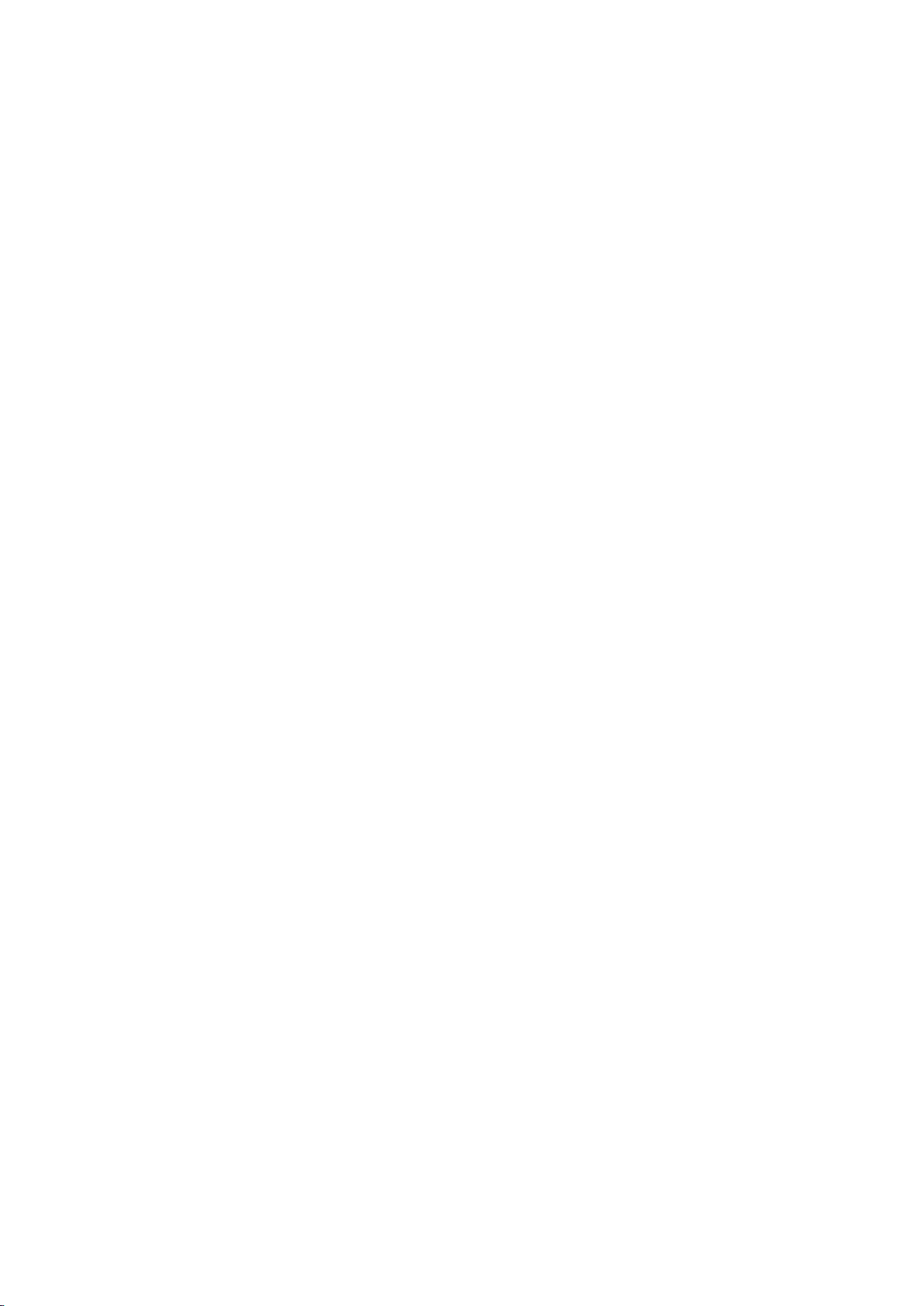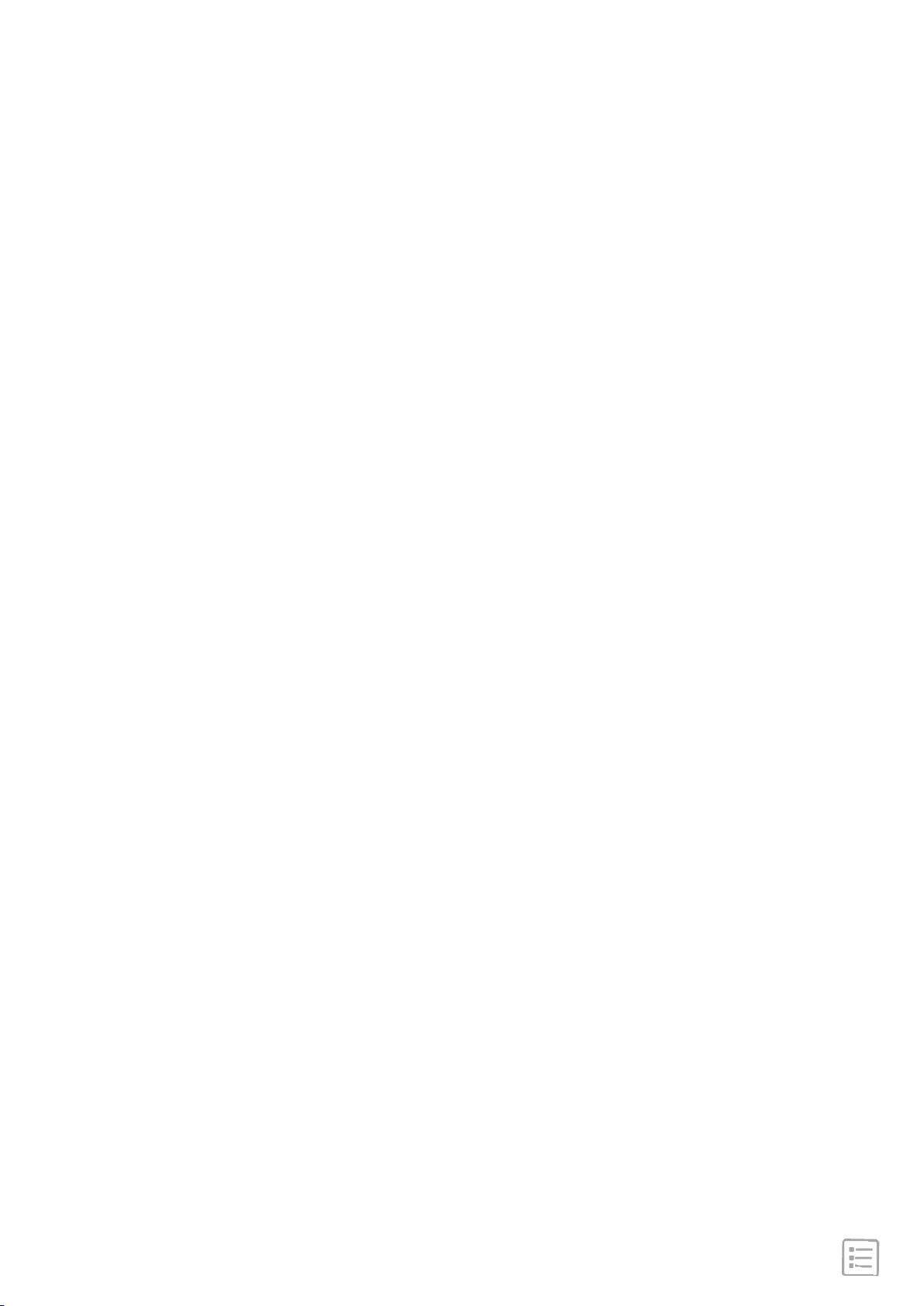··································································· 22
································································· 22
····························································· 23
····························································· 24
······················································ 24
··························································· 24
························································· 25
··············································· 25
······································· 25
······················································ 26
·········································· 27
··························································· 28
·························· 28
························································ 28
····················································· 28
······································ 29
······························································ 30
······························································ 30
································································· 31
······························································· 32
Timekeeping
Set an alarm
Set a stopwatch
Activity and Sleep
Track a daily activity
Choose a goal
Sleep Quality
Set a bedtime reminder
Learn about your sleep habits
See your heart rate
Continuous health monitor
Fitness and Exercise
Track and analyze exercise with the app
Track and exercise
To track an exercise
Check your workout summary
Restart and Erase
Restart SW207
Erase SW207
Troubleshooting