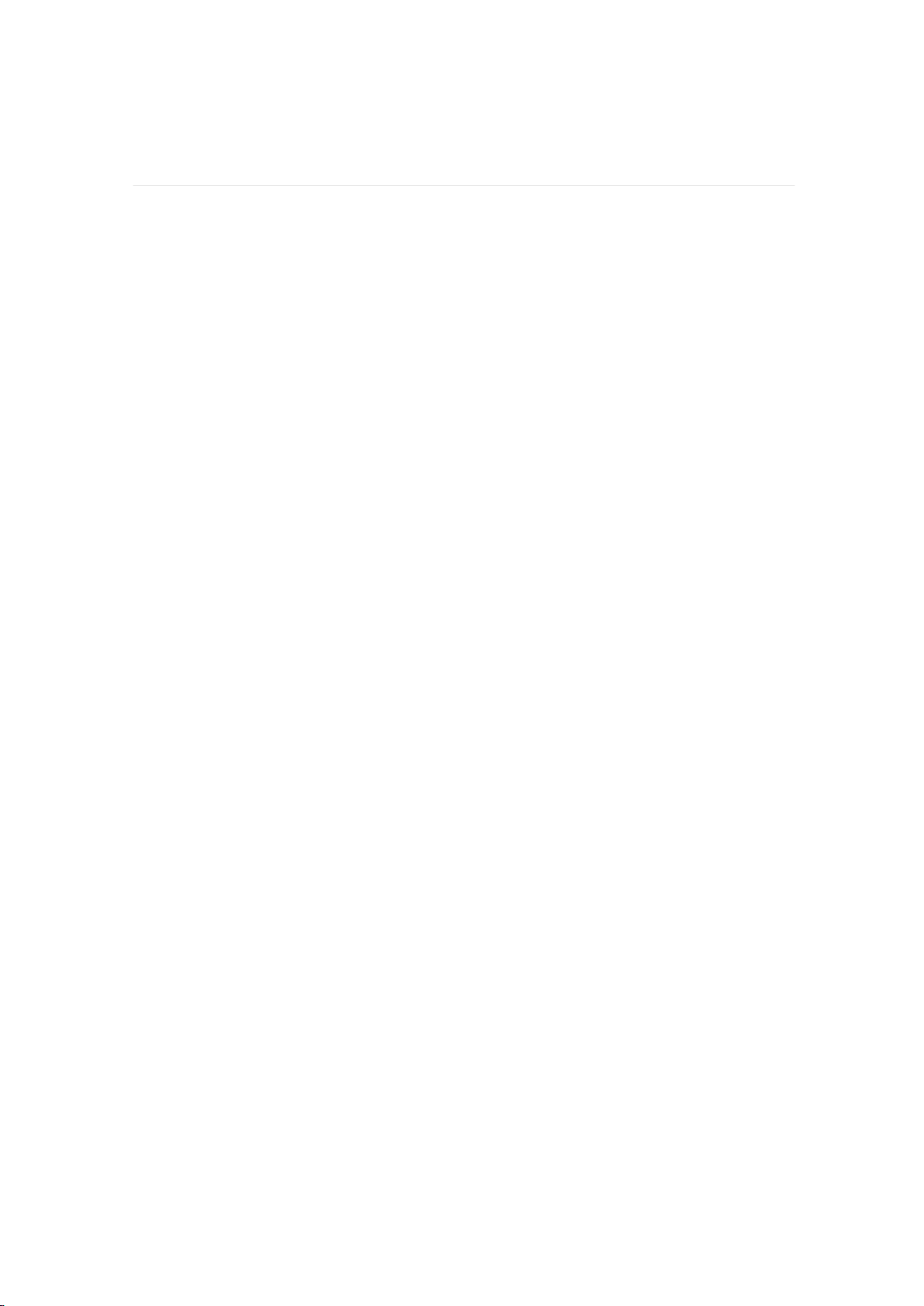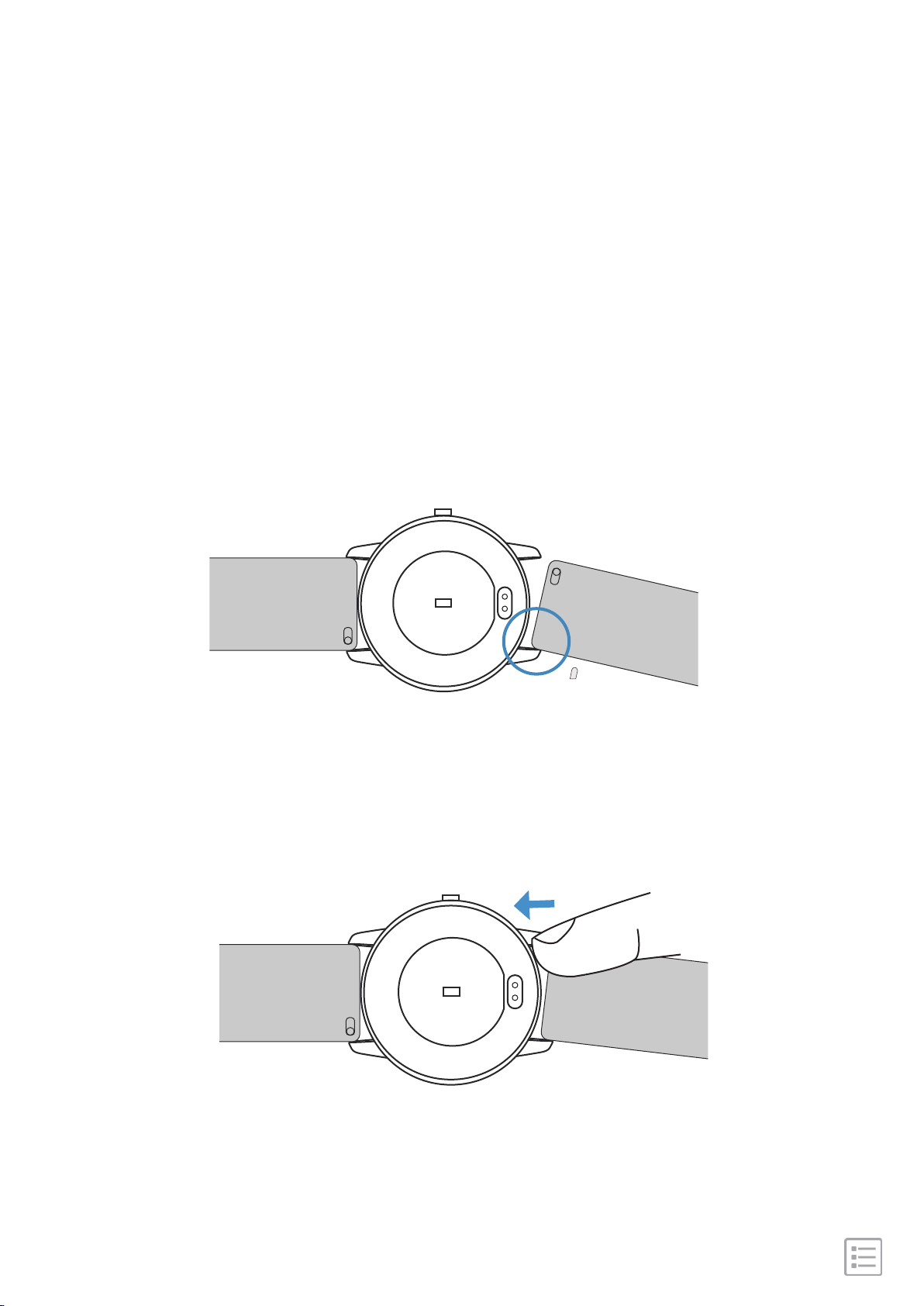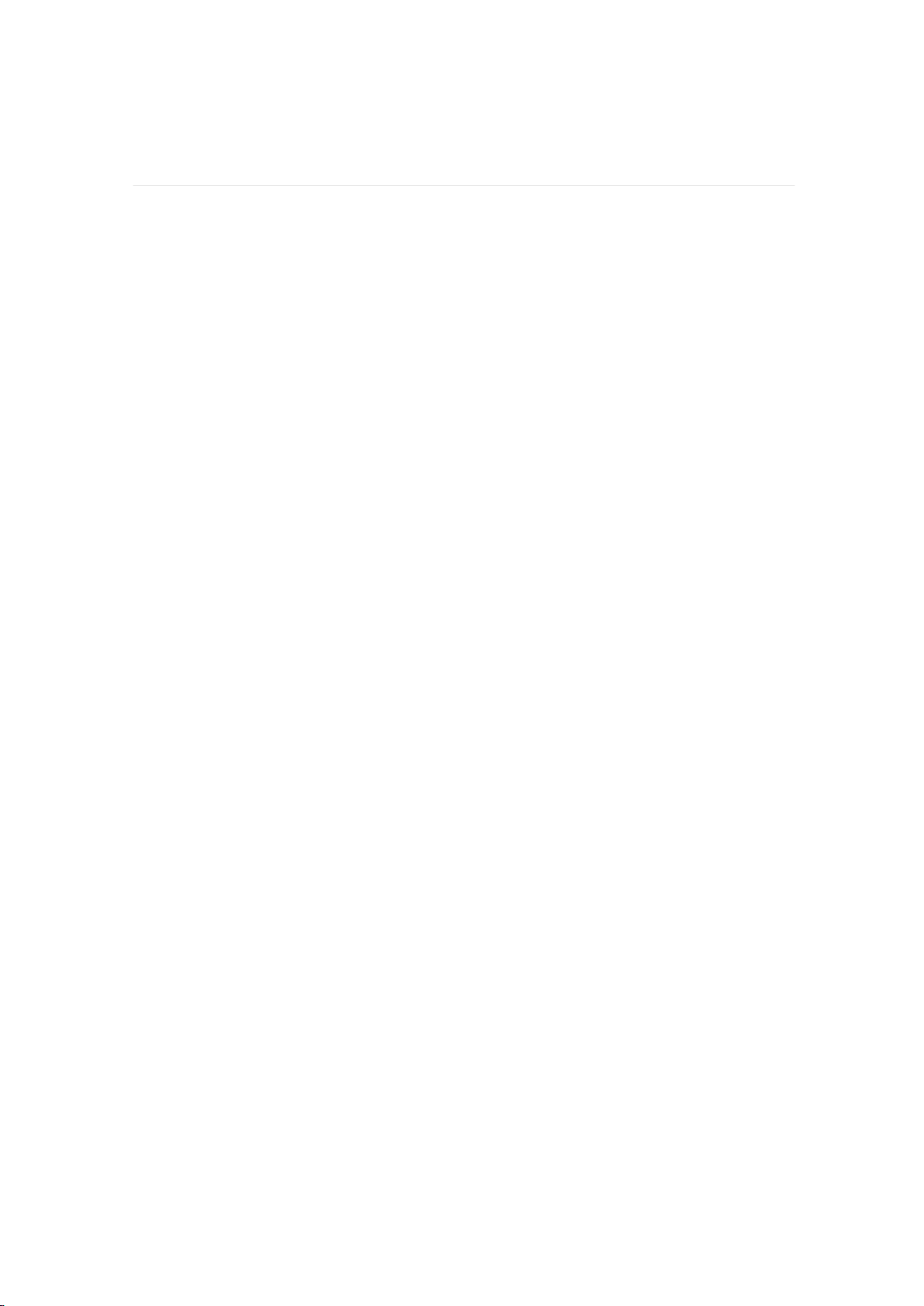
······································································ 04
························································· 04
············································· 05
············································· 05
······················································· 05
······························································ 06
····················································· 08
······················································· 09
······················································· 10
···························································· 11
················································ 12
······························································ 12
······················································ 13
····················································· 13
····························································· 14
··················································14
·································································· 15
···························································· 16
····················································· 17
··································································· 18
······················································ 18
············································ 19
Get Started
What's in the box
Set up your watch SW302A
Compatibility with Mobile
Download the APP
Wear SW302A
Remove a wristband
Attach a wristband
Charge your watch
Pair with Phone
Disconnect from phone
Forget device
Change watch faces
Check connect state
Basics Navigation
Brightness adjustment
Find watch
Remote shutter
Sedentary reminder
Notifications
Set up notifications
See incoming notifications
Table of Contents