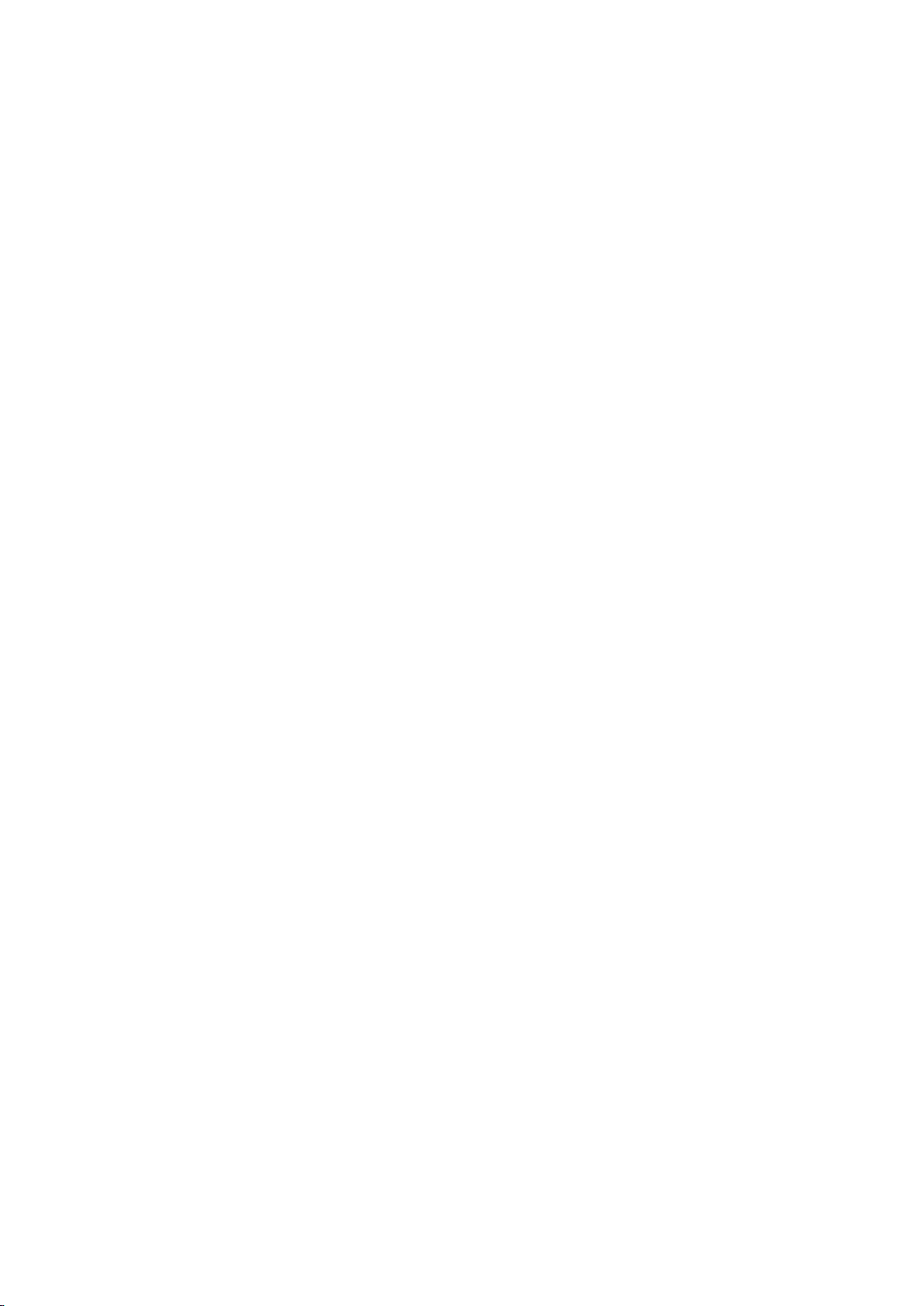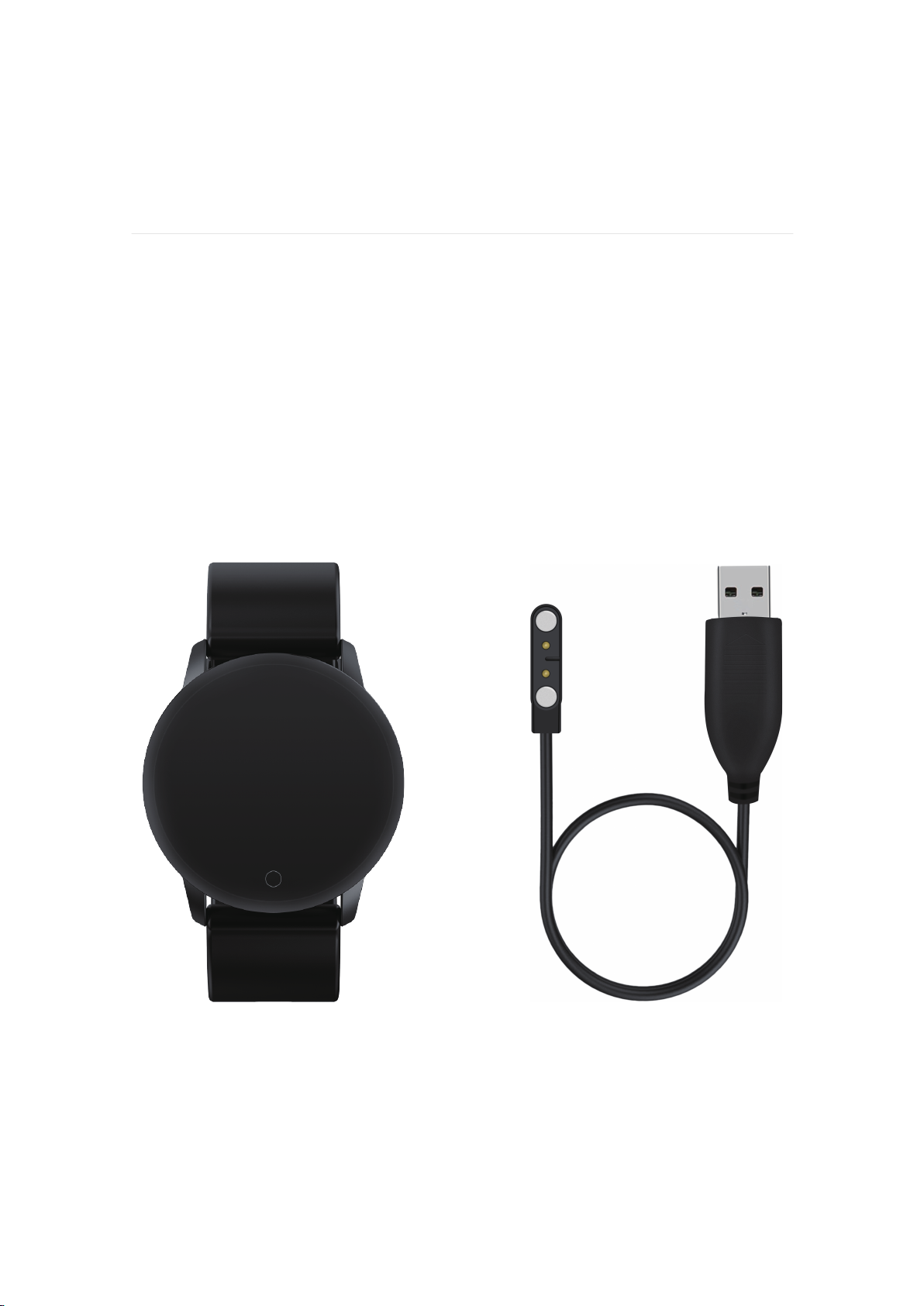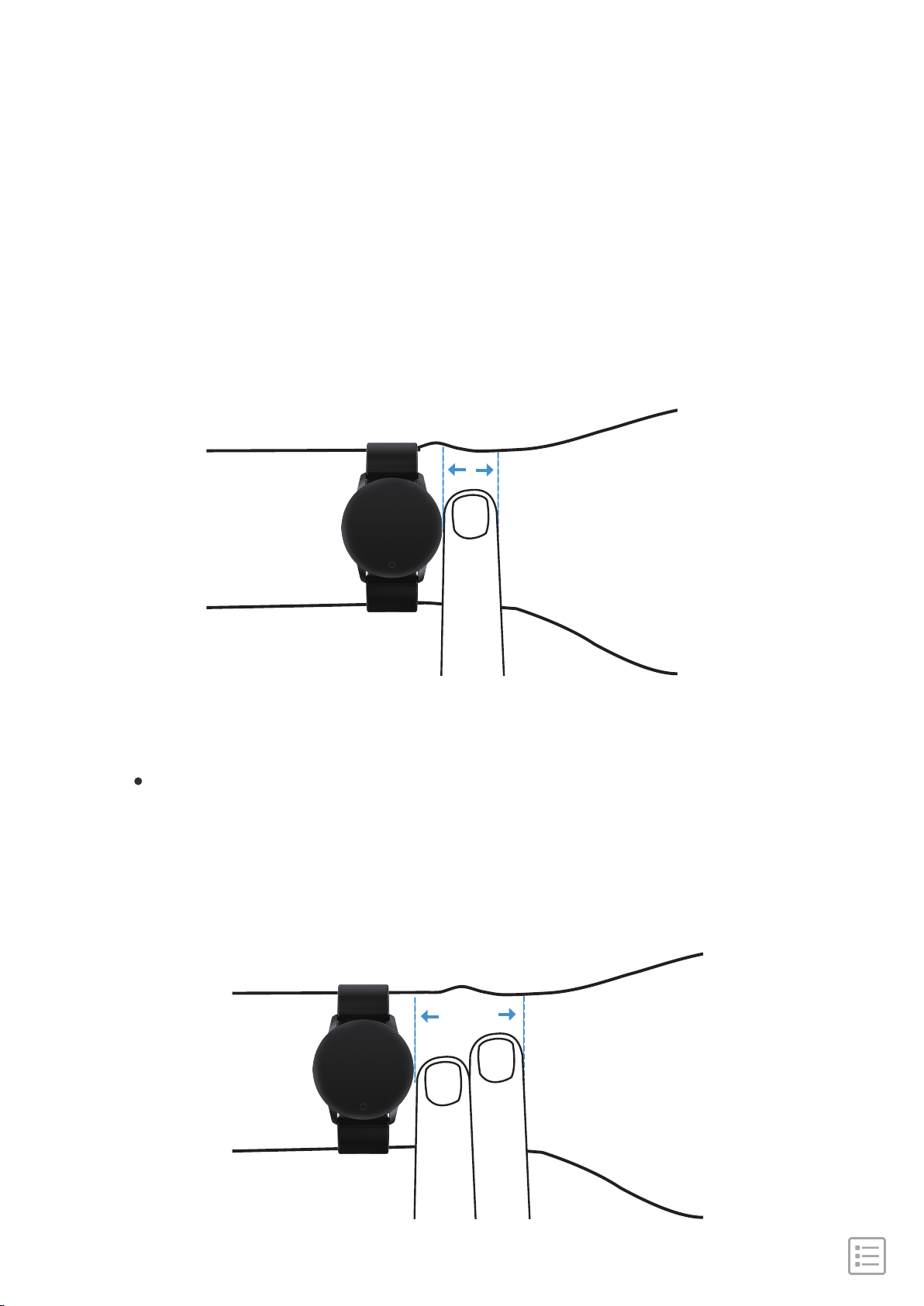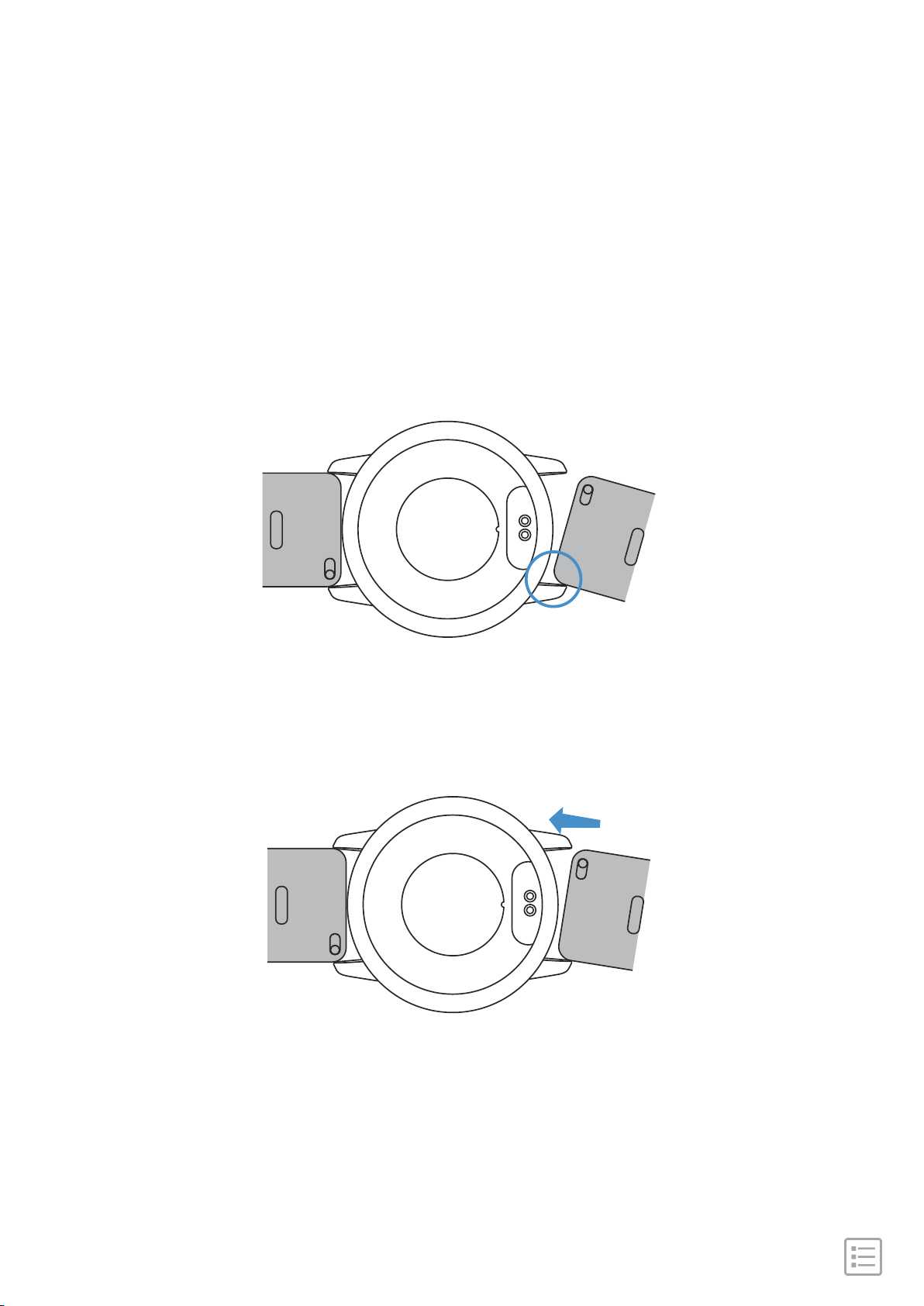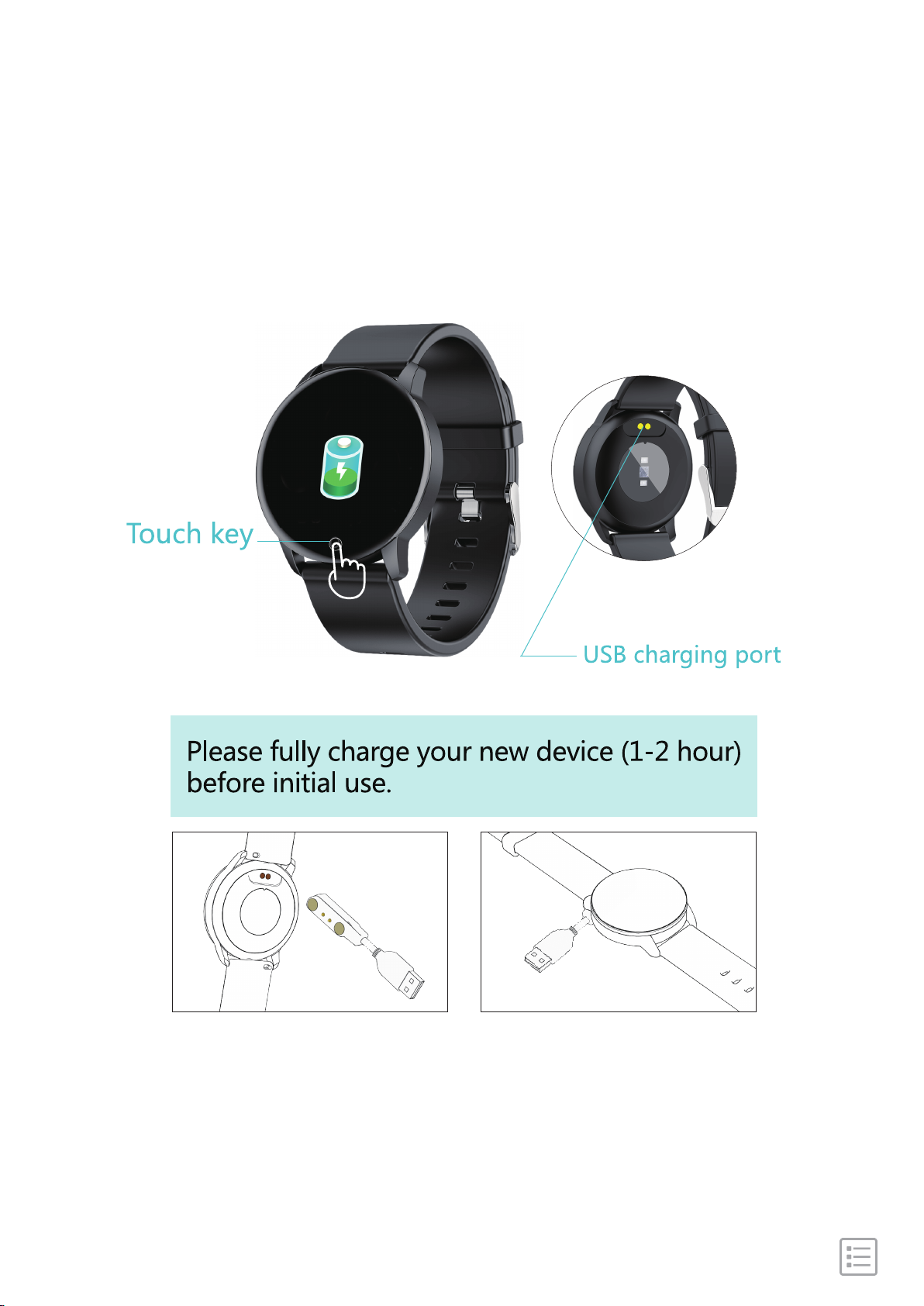······································································ 04
························································· 04
····································································· 05
············································· 05
······················································· 05
···································································· 06
······················································ 08
············································· 08
······················································· 09
················································· 09
······················································ 10
···························································· 11
········································ 12
····························· 12
······································· 13
·········································································· 14
··················································· 14
···································································15
······································································· 16
····················································· 17
·················································· 18
Get Started
What's in the box
Set up Hali
Compatibility with Mobile
Download the APP
Wear Hali
Remove a wristband
To remove the wristband
Attach a wristband
To attach a wristband
Activate and Charge
Pair with Phone
Disconnect from KingFit APP
Forget device from phone bluetooth
Change watch main interfaces
Function
Brightness adjustment
Find phone
Shutter
Sedentary reminder
Message Notifications
Table of Contents