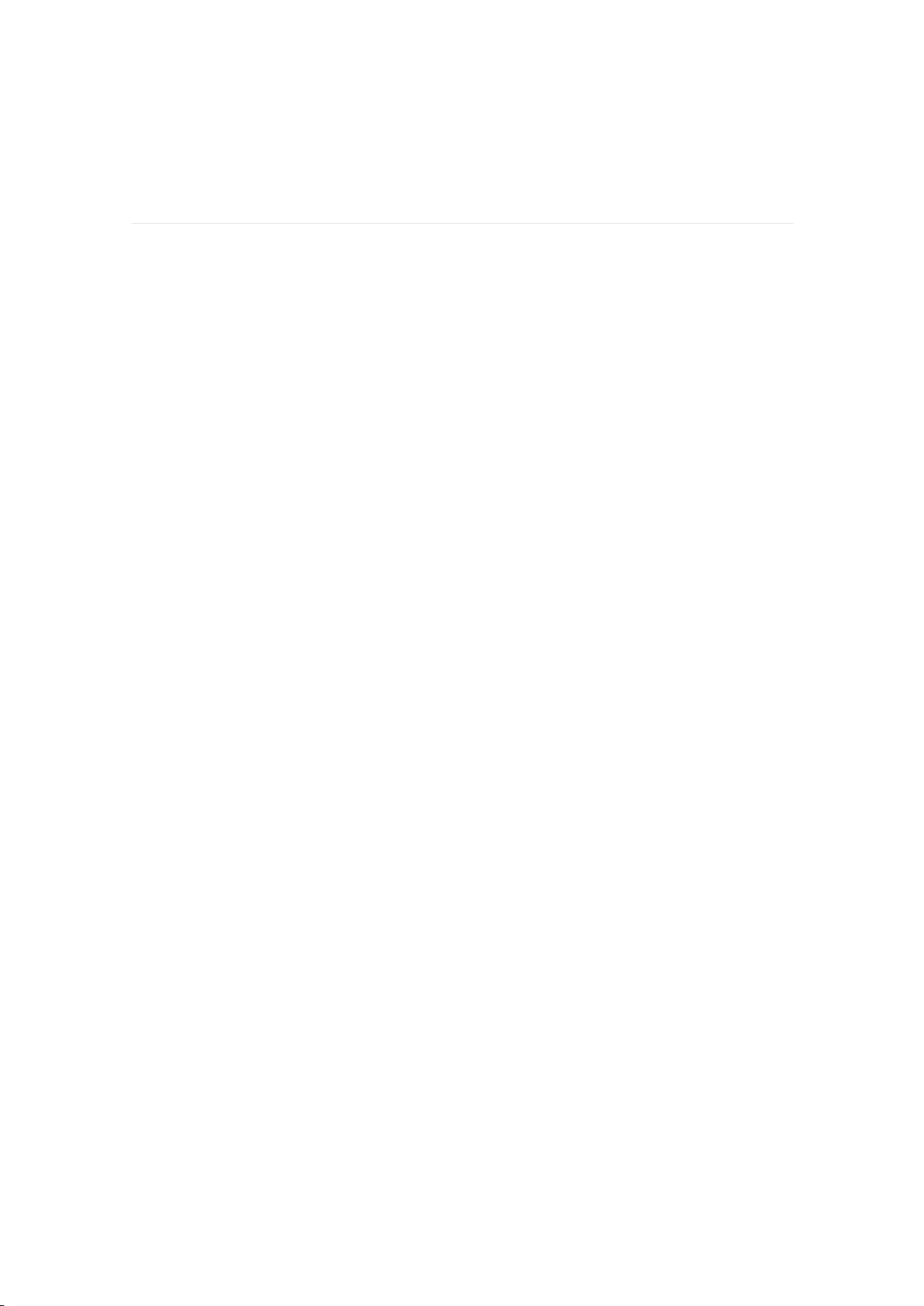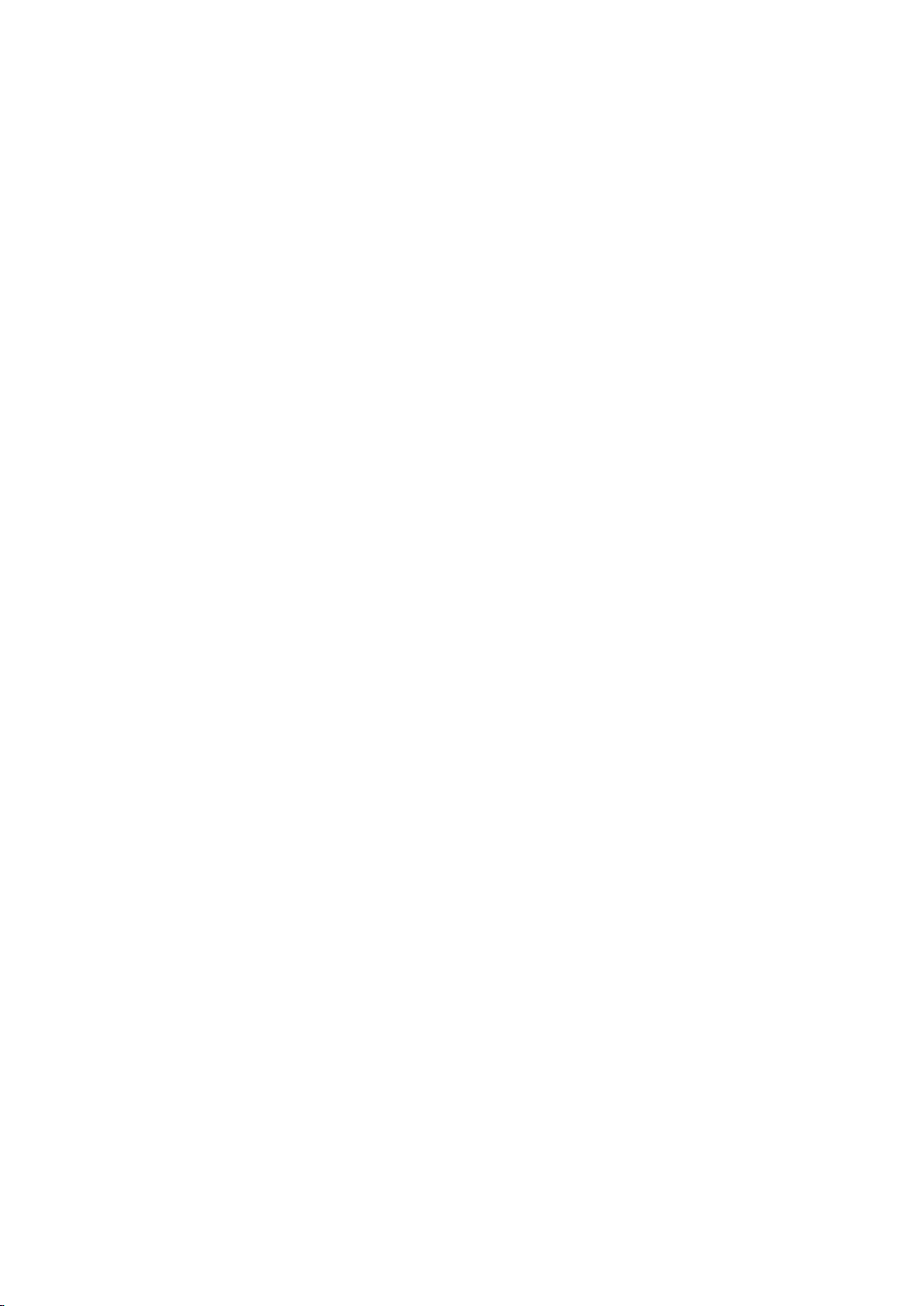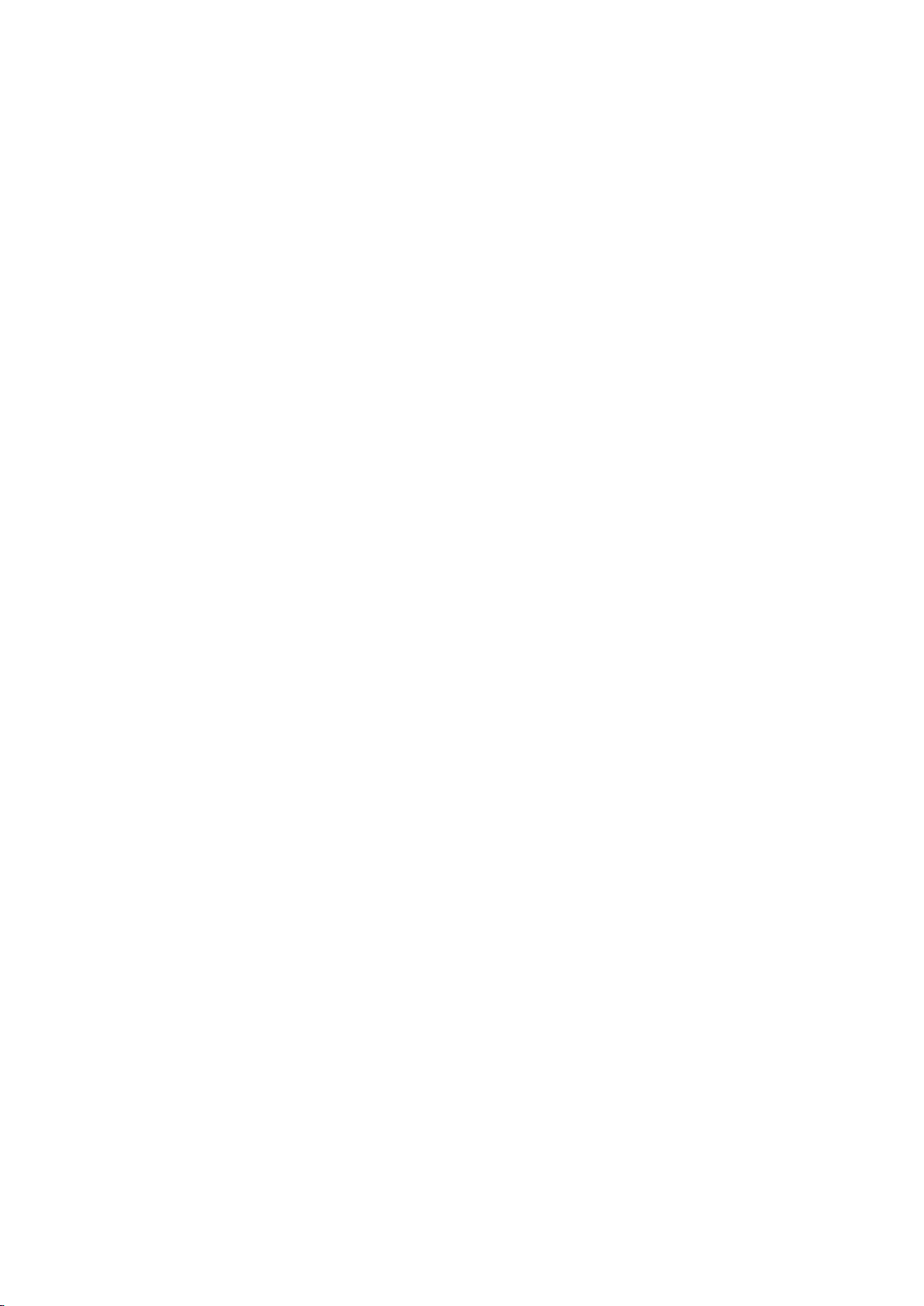··················································· 19
······················································ 20
·························································· 21
···································································· 22
······················································ 22
············································ 23
··························· 24
···································································· 25
································································ 25
···························································· 26
····························································· 27
······················································ 27
··························································· 27
··························································· 28
······················································ 29
······························ 30
··············································· 31
·························································· 32
························· 32
························································ 32
··················································· 32
Shake for Photograph
Sedentary reminder
Drink Reminding
Notifications
Set up notifications
See incoming notifications
Phone Remind and Reject phone calls
Timekeeping
Set an alarm
Set a stopwatch
Activity and Sleep
Track a daily activity
Choose a goal
Track your sleep
See your heart rate
Enhanced Heart Rate Measurement
Blood pressure measure
Fitness and Exercise
Track and analyze exercise with the app
Track and exercise
To track an exercise