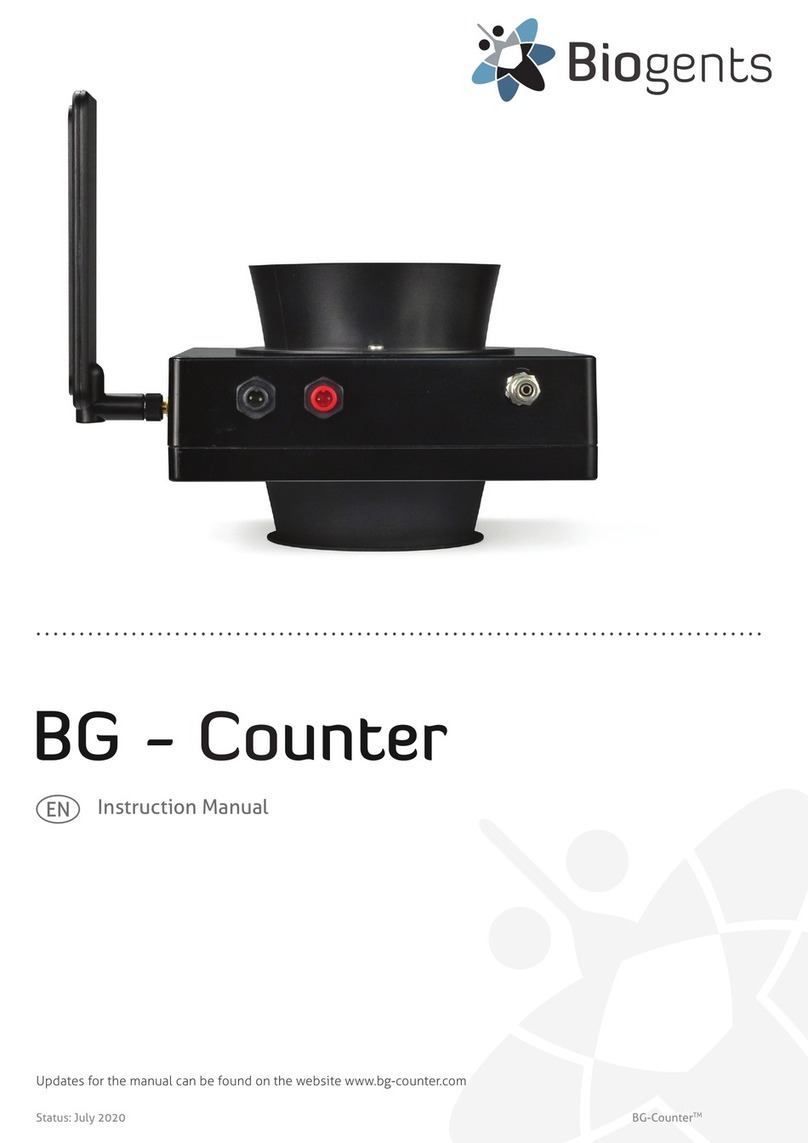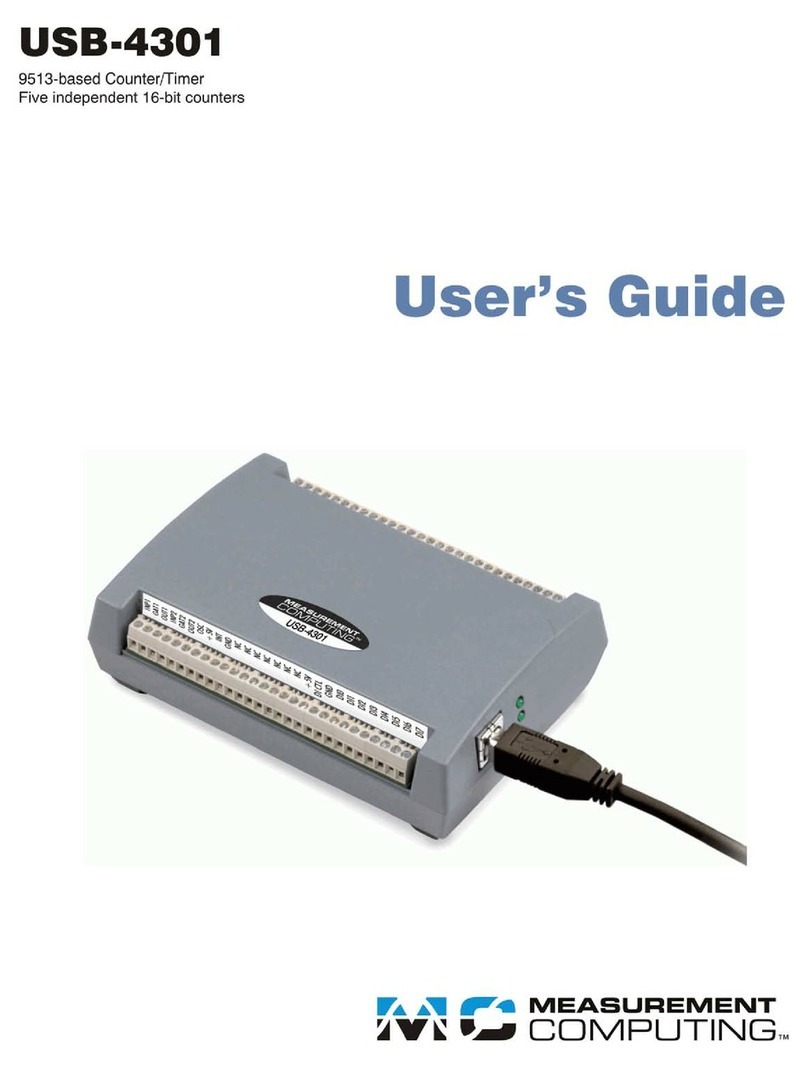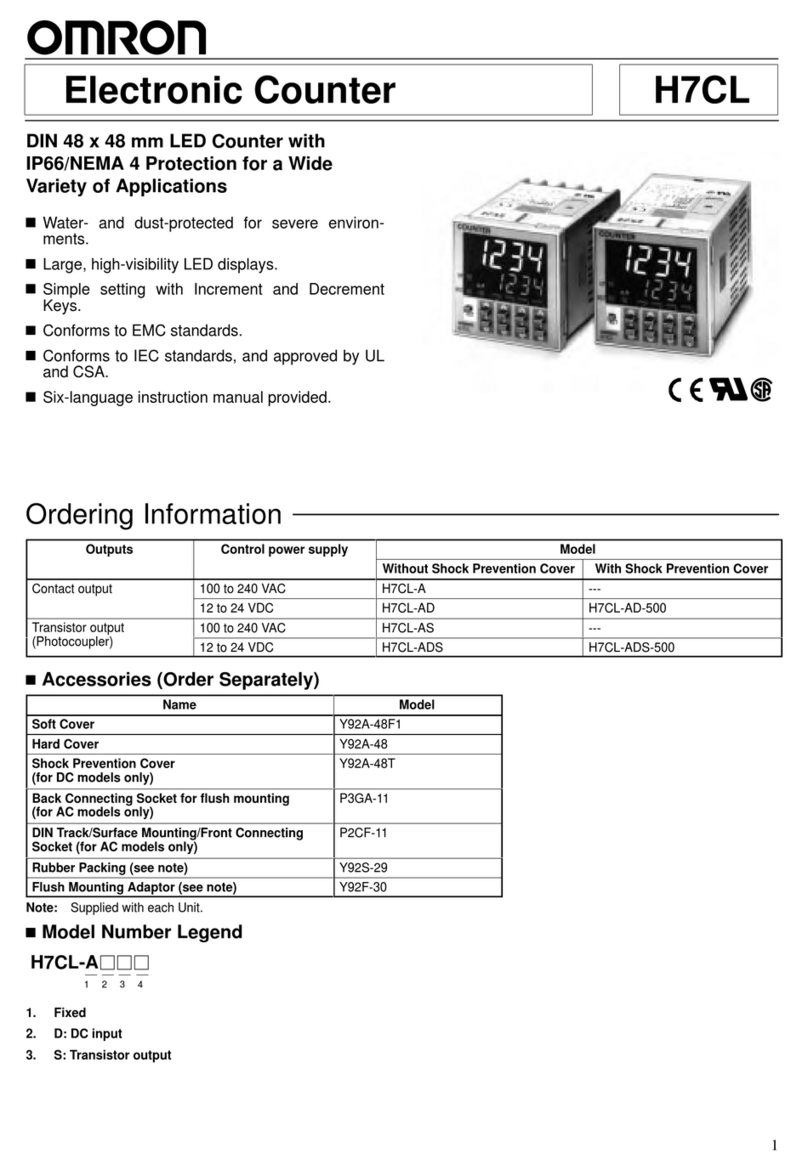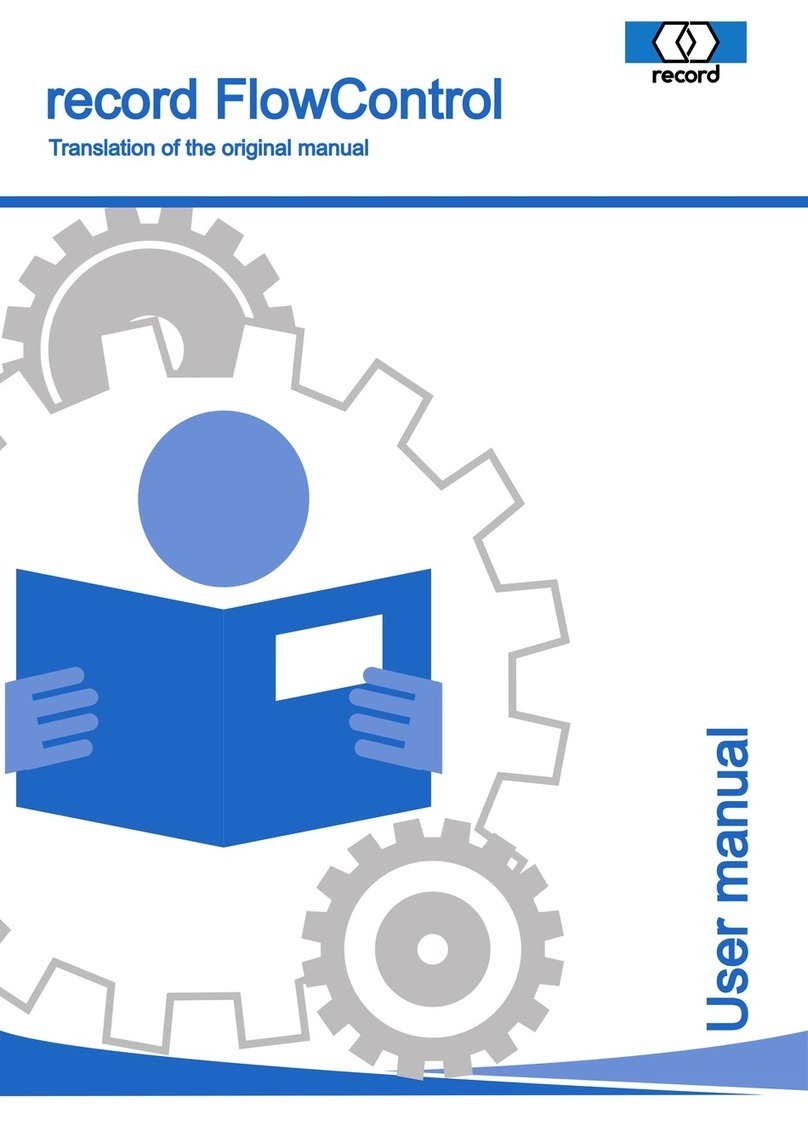Biogents BG User manual
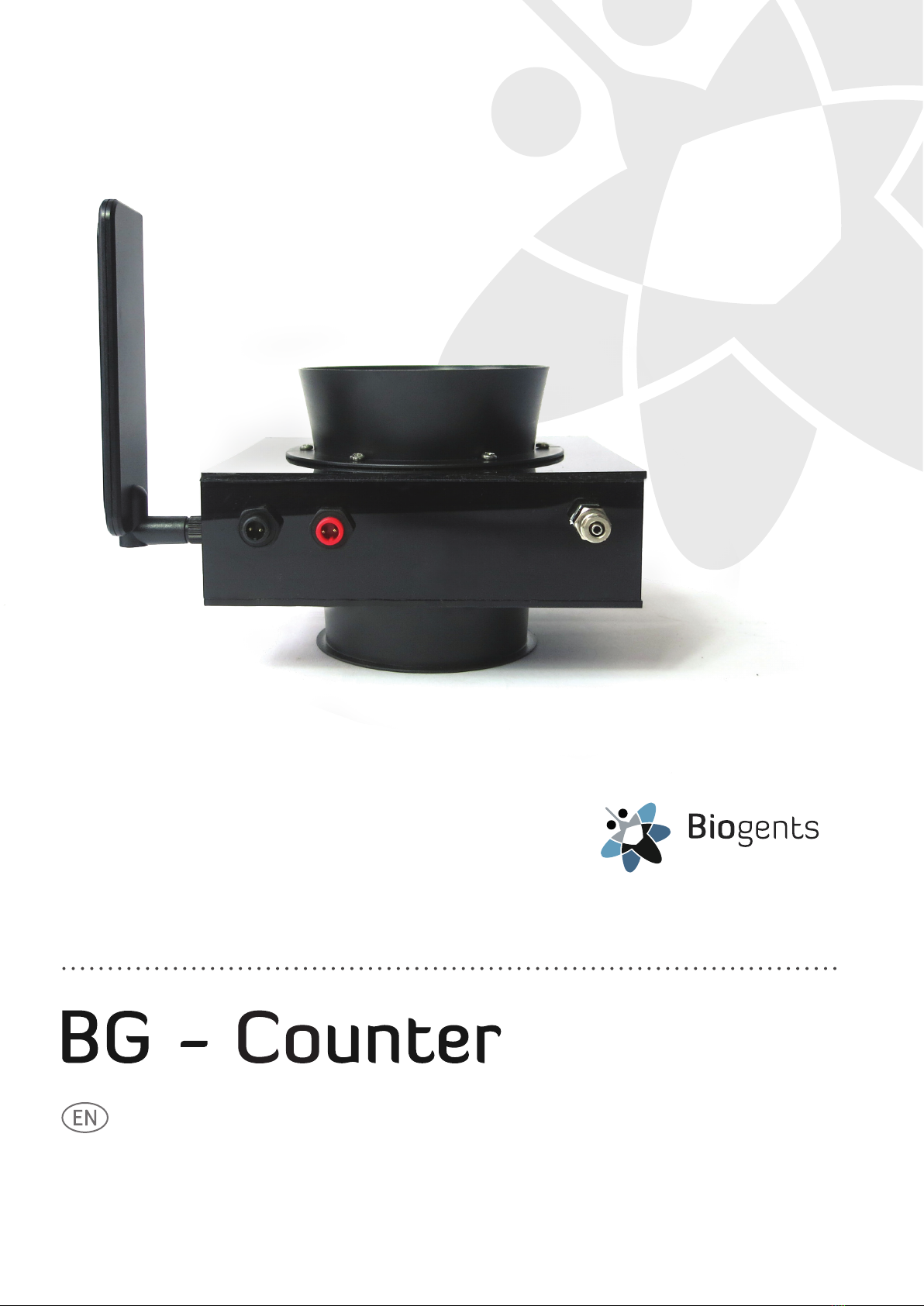
Updates for the manual can be found on the website www.bg-counter.com
Status: September 2018 BG-CounterTM
Mosquito Control
Instruction Manual

2EN
The BG-Counter is an electronic device that counts mosqui-
toes as they y through and wirelessly transmits the data to
a cloud server. Dierentiation of mosquitoes from smaller or
larger insects, and from other objects such as dust or rain
particles, is based on the size and wing beat frequency. Mos-
quitoes, small Diptera such as chironomid midges and fungus
gnats, and other insects with a similar size cannot be reliably
dierentiated. Therefore, to improve classication accuracy,
the BG-Counter utilizes carbon dioxide (CO2) to attract only
blood sucking insects. By using CO2as an attractant the ac-
curacy of correctly counted mosquitoes is in the range of
80-90 %. Accuracy may vary from location to location and
should be veried from time to time (see accuracy of counts).
Description of the BG-Counter
It is strongly recommended to use the BG-Counter in combi-
nation with a BG-Sentinel trap that removes the insects after
they are sucked through to avoid multiple counts of the same
insect. To insure accurate counts, the trap must not allow
collected mosquitoes to escape.
Equipped with basic sensors, the BG-Counter also samples
local environmental data such as temperature, humidity
and light. The system is supported by a web application for
storage of mosquito counts as well as geospatial and envi-
ronmental data. Via this web application you can remotely
switch the trap and the BG-Counter on and o. It also allows
you to set up varying time schedules to run the trap and con-
trol the application times of CO2.
The BG-Counter needs mobile reception to transmit data to
the web server. Therefore place the BG-Counter with the trap
only in areas with mobile reception. You can check the local
reception with your mobile phone.
BG-Counter needs mobile reception
The BG-Counter will automatically select the mobile provi-
der that is available at the chosen location.
See page 10 for rst-time user registration.
Registration
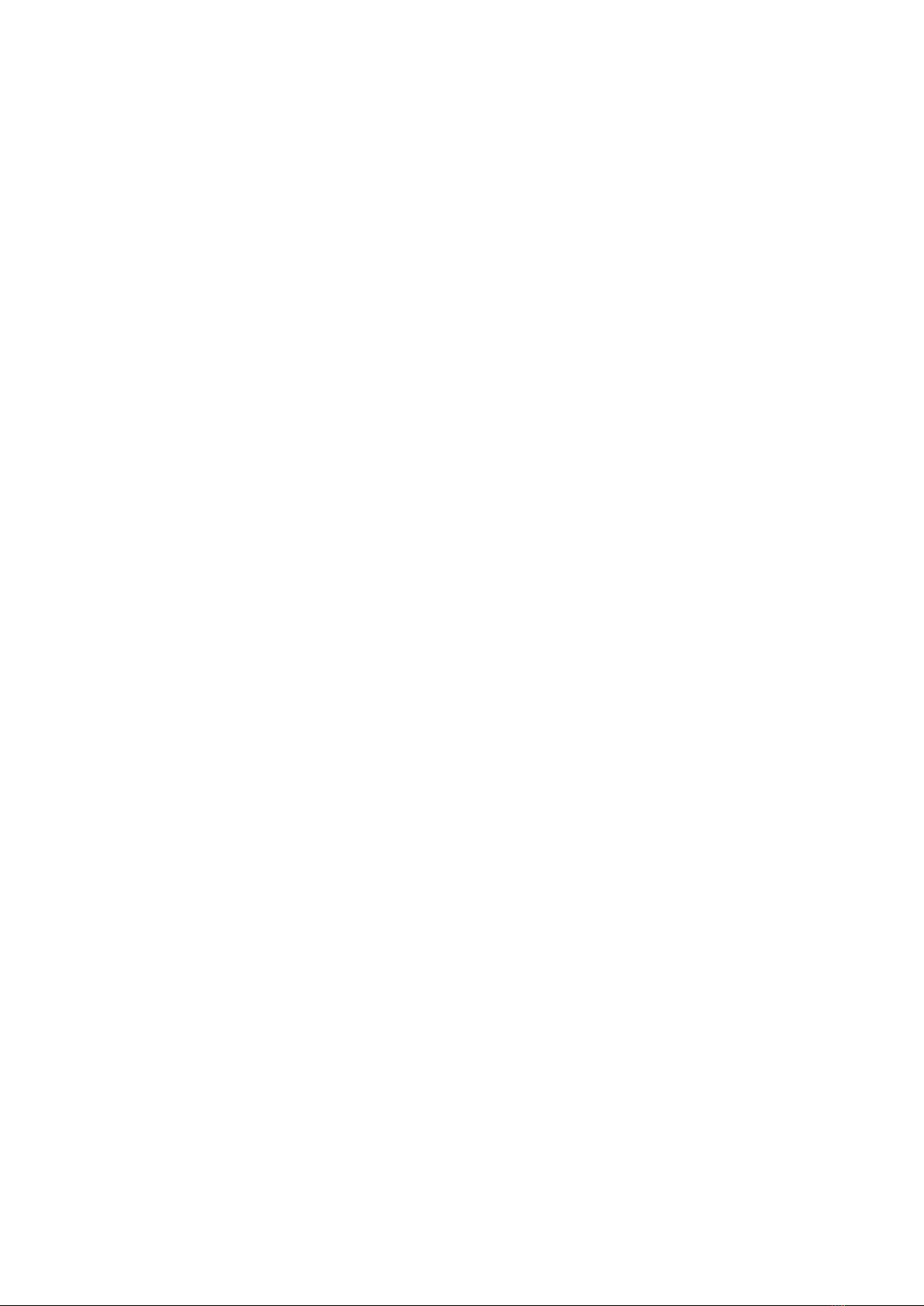
3EN
Table of Contents
Description of the BG-Counter. . . . . . . . . . . . . . . . . . . . . . . . . . . . . . . . . . . . . . . . . . . . . . . . . . . . . . . . . . . . . . . . . . . . . . . . . . . . . . . . . . . . . . . .
The BG-Counter needs mobile reception . . . . . . . . . . . . . . . . . . . . . . . . . . . . . . . . . . . . . . . . . . . . . . . . . . . . . . . . . . . . . . . . . . . . . . . . . . . . . . .
Product Components . . . . . . . . . . . . . . . . . . . . . . . . . . . . . . . . . . . . . . . . . . . . . . . . . . . . . . . . . . . . . . . . . . . . . . . . . . . . . . . . . . . . . . . . . . . . .
How to Set-Up the BG-Counter with the Trap . . . . . . . . . . . . . . . . . . . . . . . . . . . . . . . . . . . . . . . . . . . . . . . . . . . . . . . . . . . . . . . . . . . . . . . . . . . . .
Connect CO2. . . . . . . . . . . . . . . . . . . . . . . . . . . . . . . . . . . . . . . . . . . . . . . . . . . . . . . . . . . . . . . . . . . . . . . . . . . . . . . . . . . . . . . . . . . . . . . . . . . . . . . .
Connecting the BG-Counter to Power: 3 Option . . . . . . . . . . . . . . . . . . . . . . . . . . . . . . . . . . . . . . . . . . . . . . . . . . . . . . . . . . . . . . . . . . . .
Calibration . . . . . . . . . . . . . . . . . . . . . . . . . . . . . . . . . . . . . . . . . . . . . . . . . . . . . . . . . . . . . . . . . . . . . . . . . . . . . . . . . . . . . . . . . . . . . . . . . . . . . . . . . .
Operating the BG-Counter. . . . . . . . . . . . . . . . . . . . . . . . . . . . . . . . . . . . . . . . . . . . . . . . . . . . . . . . . . . . . . . . . . . . . . . . . . . . . . . . . . . . . . . . . . . . .
First Cloud Connection. . . . . . . . . . . . . . . . . . . . . . . . . . . . . . . . . . . . . . . . . . . . . . . . . . . . . . . . . . . . . . . . . . . . . . . . . . . . . . . . . . . . . . . . . . . . . . . . . .
Reset . . . . . . . . . . . . . . . . . . . . . . . . . . . . . . . . . . . . . . . . . . . . . . . . . . . . . . . . . . . . . . . . . . . . . . . . . . . . . . . . . . . . . . . . . . . . . . . . . . . . . . . . . . . . . . . .
BG-Counter Webseite Description . . . . . . . . . . . . . . . . . . . . . . . . . . . . . . . . . . . . . . . . . . . . . . . . . . . . . . . . . . . . . . . . . . . . . . . . . . . . . . . .
Registration at live.bg-counter.com . . . . . . . . . . . . . . . . . . . . . . . . . . . . . . . . . . . . . . . . . . . . . . . . . . . . . . . . . . . . . . . . . . . . . . . . . . . . . . . .
Dash Board . . . . . . . . . . . . . . . . . . . . . . . . . . . . . . . . . . . . . . . . . . . . . . . . . . . . . . . . . . . . . . . . . . . . . . . . . . . . . . . . . . . . . . . . . . . . . . . . . . . . . . .
Main Menu . . . . . . . . . . . . . . . . . . . . . . . . . . . . . . . . . . . . . . . . . . . . . . . . . . . . . . . . . . . . . . . . . . . . . . . . . . . . . . . . . . . . . . . . . . . . . . . . . . . . . . .
User Administration. . . . . . . . . . . . . . . . . . . . . . . . . . . . . . . . . . . . . . . . . . . . . . . . . . . . . . . . . . . . . . . . . . . . . . . . .. . . . . . . . . . . . . . . . . . . . . . .
Assignment and Adding Additional BG-Counters . . . . . . . . . . . . . . . . . . . . . . . . . . . . . . . . . . . . . . .. . . . . . . . . . . . . . .. . . . . . . . . . . . . .
Trap Page . . . . . . . . . . . . . . . . . . . . . . . . . . . . . . . . . . . . . . . . . . . . . . . . . . . . . . . . . . . . . . . . . . . . . . . . . . . . . . . . . . . . . . . . . . . . . . . . . . . . . . . . . .
Troubleshooting. . . . . . . . . . . . . . . . . . . . . . . . . . . . . . . . . . . . . . . . . . . . . . . . . . . . . . . . . . . . . . . . . . . . . . . . . . . . . . . . . . . . . . . . . . . . . . . . . . . .
Technical Data for BG-Counter . . . . . . . . . . . . . . . . . . . . . . . . . . . . . . . . . . . . . . . . . . . . . . . . . . . . . . . . . . . . . . . . . . . . . . . . . . . . . . . . . . . . . .
Contact. . . . . . . . . . . . . . . . . . . . . . . . . . . . . . . . . . . . . . . . . . . . . . . . . . . . . . . . . . . . . . . . . . . . . . . . . . . . . . . . . . . . . . . . . . . . . . . . . . . . . . . . . . . . . .
2
2
4
5
7
7
8
9
9
9
10
10
11
11
12
12
13
17
19
19

4EN
1. BG-Counter
1.1. Body
1.2. Antenna (female SMA connector)
1.3. Antenna connector
1.4. 12 V power connector
1.5. Fan connector (red) with attached fan adapter cable
1.6. CO2input port with attached CO2tube
1.7. CO2release port
1.8. Pressure regulator, two versions:
a) preset regulator
b) adjustable regulator
1.9. Battery adapter cable
1.10. AC power cord with transformer
2. Solar system
2.1. Solar panel with connectors
2.2. Solar controller with connectors
2.3. Battery cable, already connected to solar controller
2.4. Load adapter cable
3. BG-Trap Station
3.1. BG-Sentinel 2 trap
3.2. Rain shelter (plastic)
3.3. Metal stand with base: 2 rings, 1 stake
Product Components
1.9
1.3.
1.4
1.7
1.8
3.1
3.2
1.1
1.5
1.6
1.10
2.1
2.2
2.3
2.4
3.3
3.3
1.2.
a) b)
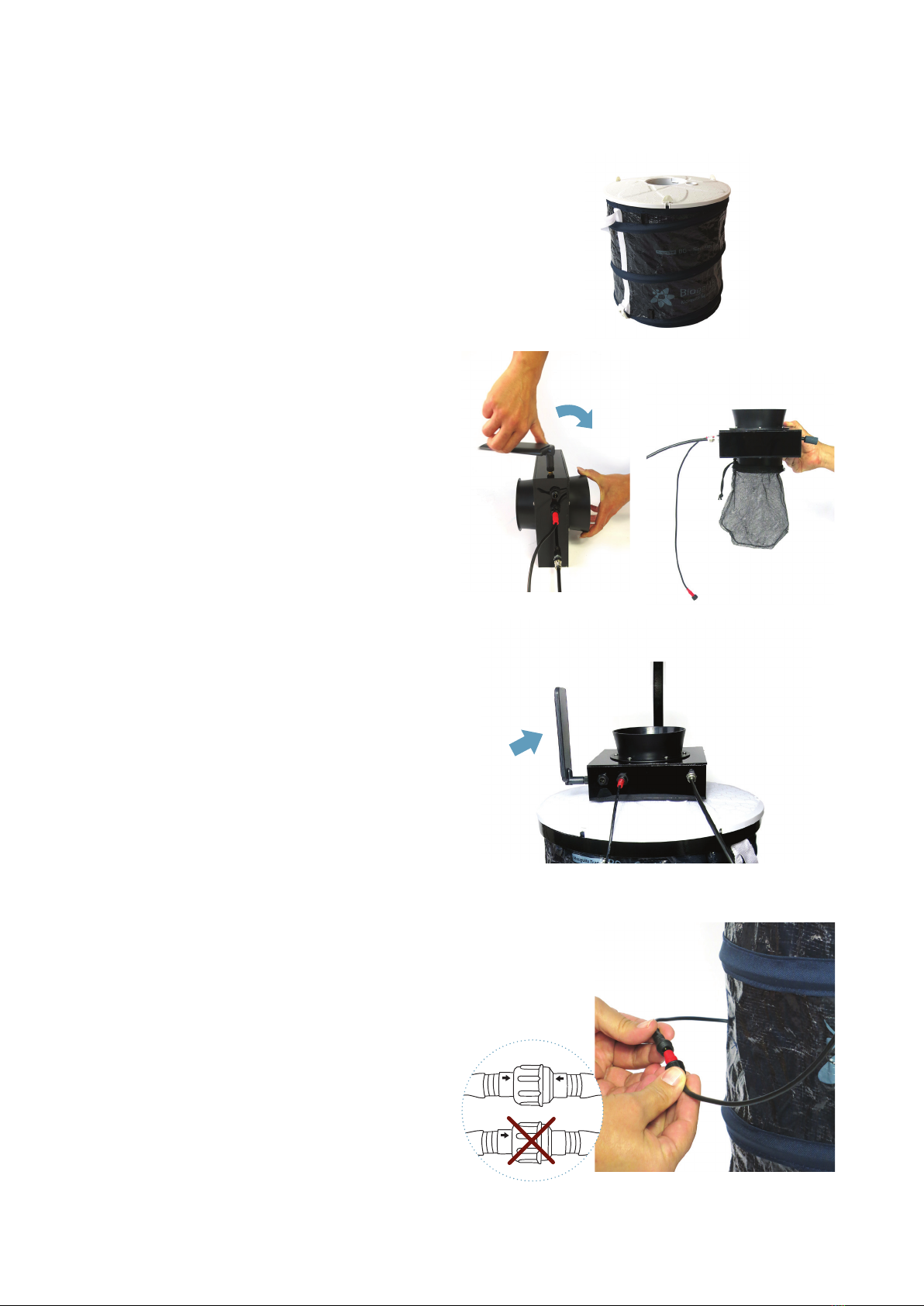
5EN
Two options:
Option 1: You have ordered a BG-Counter without BG-Trap
station, see below, same page.
Option 2: You have ordered a BG-Counter with BG-Trap sta-
tion, see page 6.
Option 1: You have ordered a BG-Counter without BG-Trap
station:
1. Assembling your BG Sentinel:
Do not place the funnel into the opening on top of the
cover [see Fig. F1]. The BG-Counter will be placed here
later on.
2. Fix the antenna on the BG-Counter: Place the BG Coun-
ter on a at surface with the antenna connector facing
up [F2]. Screw on the antenna, turning in a clockwise mo-
tion until rmly attached. Do not overtighten the screw.
3. For routine operation of the counter, it is recommended
to not install a catch bag.
A catch bag and funnel net can be installed when the
trap and counter are run overnight or for a few hours,
and the catch is to be preserved for inspection:
Attach catch bag to the bottom part of the counter (if
desired) [F3].
For more information about this topic see chapter “De-
termination of Counting Accuracy”.
4. Place the BG-Counter into the opening on top of the
trap. Turn the antenna to an upright position [F4].
5. Connecting the fan to the counter: Connect the red fan
adapter cable with the fan cable coming out on the side
of the trap. Please pay attention to always connect with
the arrows in one line [F5].
Next steps are
• Connect CO2, see page 7
• Connecting the BG-Counter to power, see page 7
How to Set-Up the BG-Counter with the Trap
F2
F3, optional
F5
F2
F4
F1
1.1
Other manuals for BG
2
Table of contents
Other Biogents Cash Counter manuals